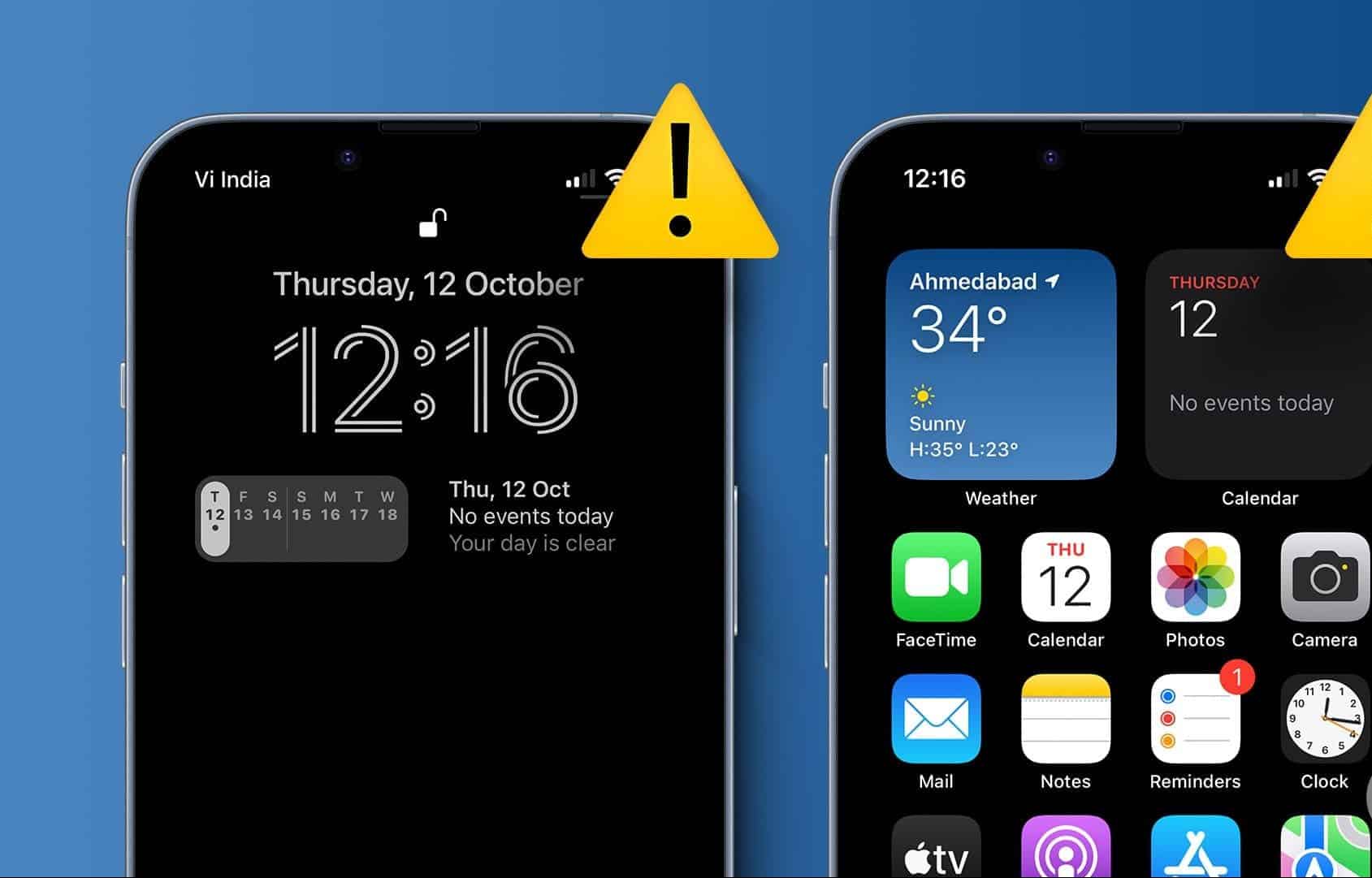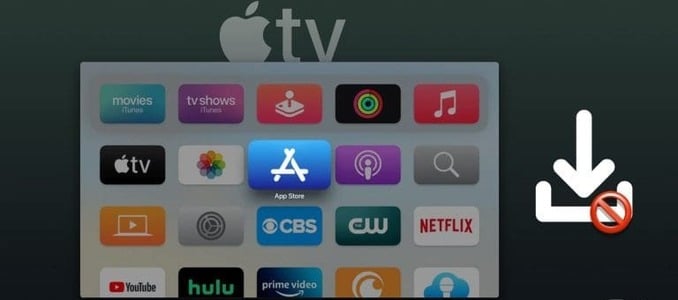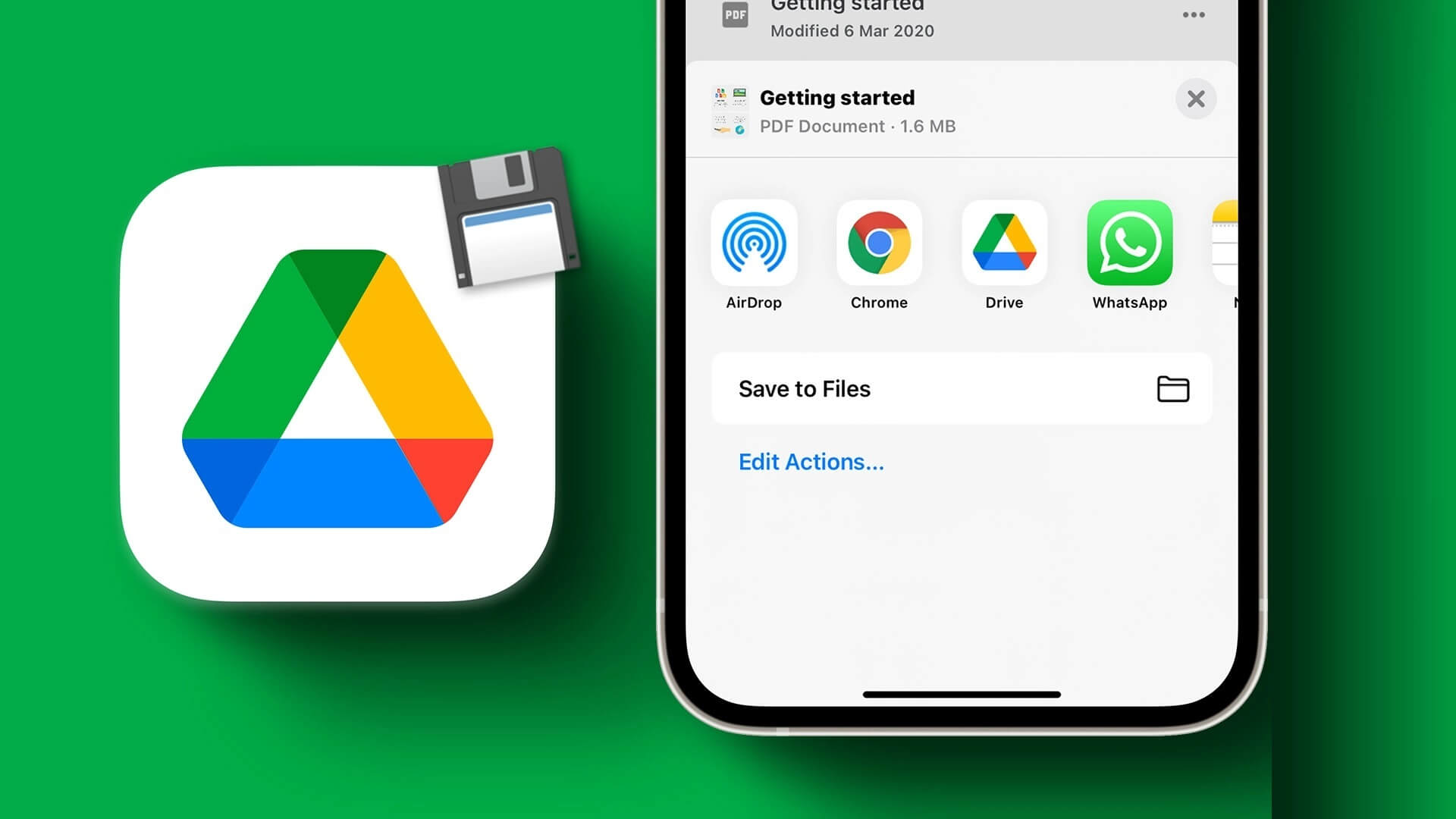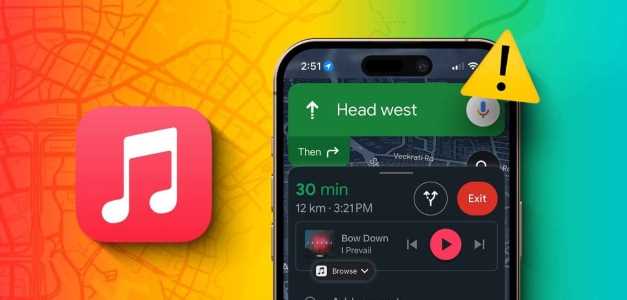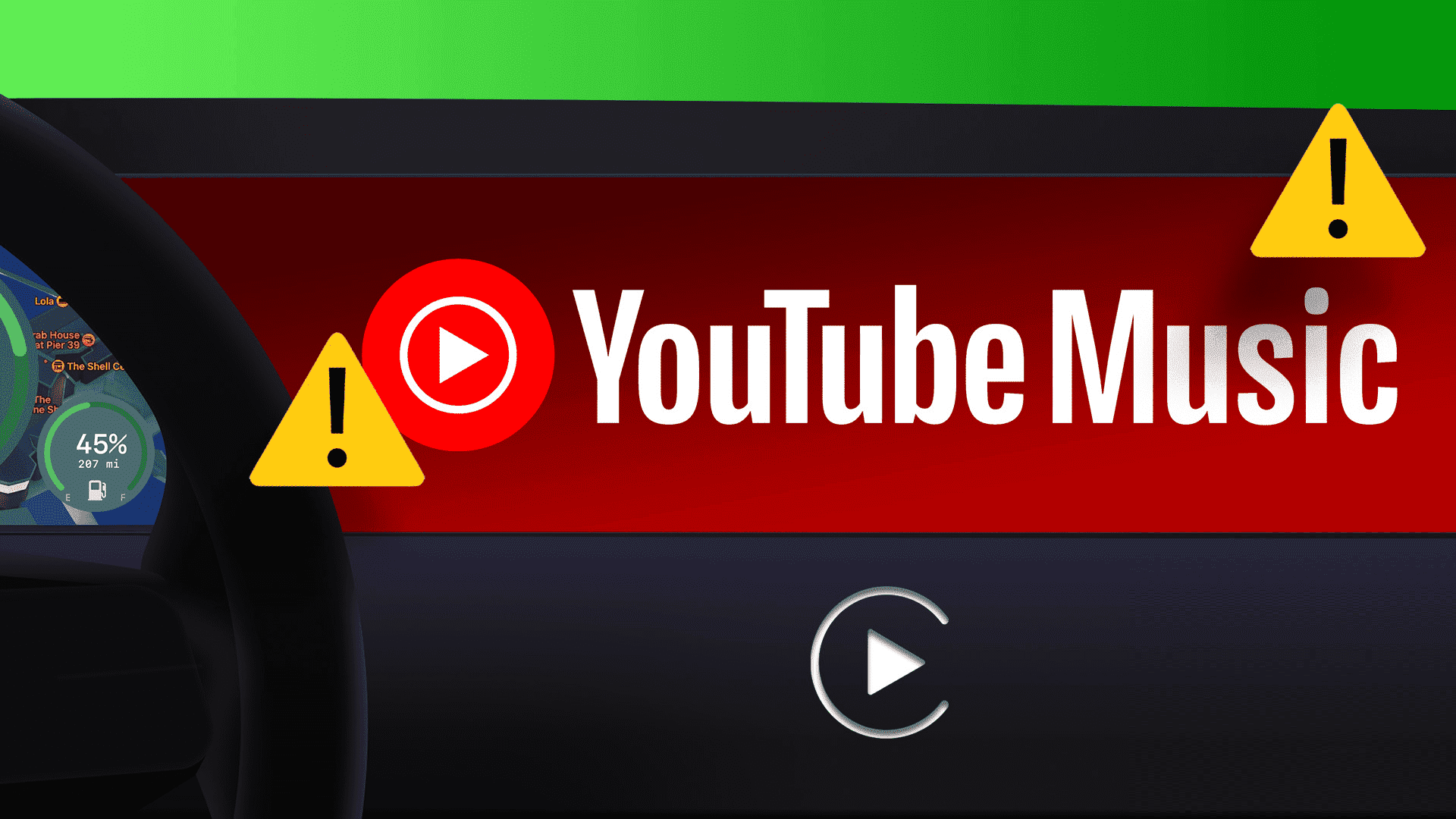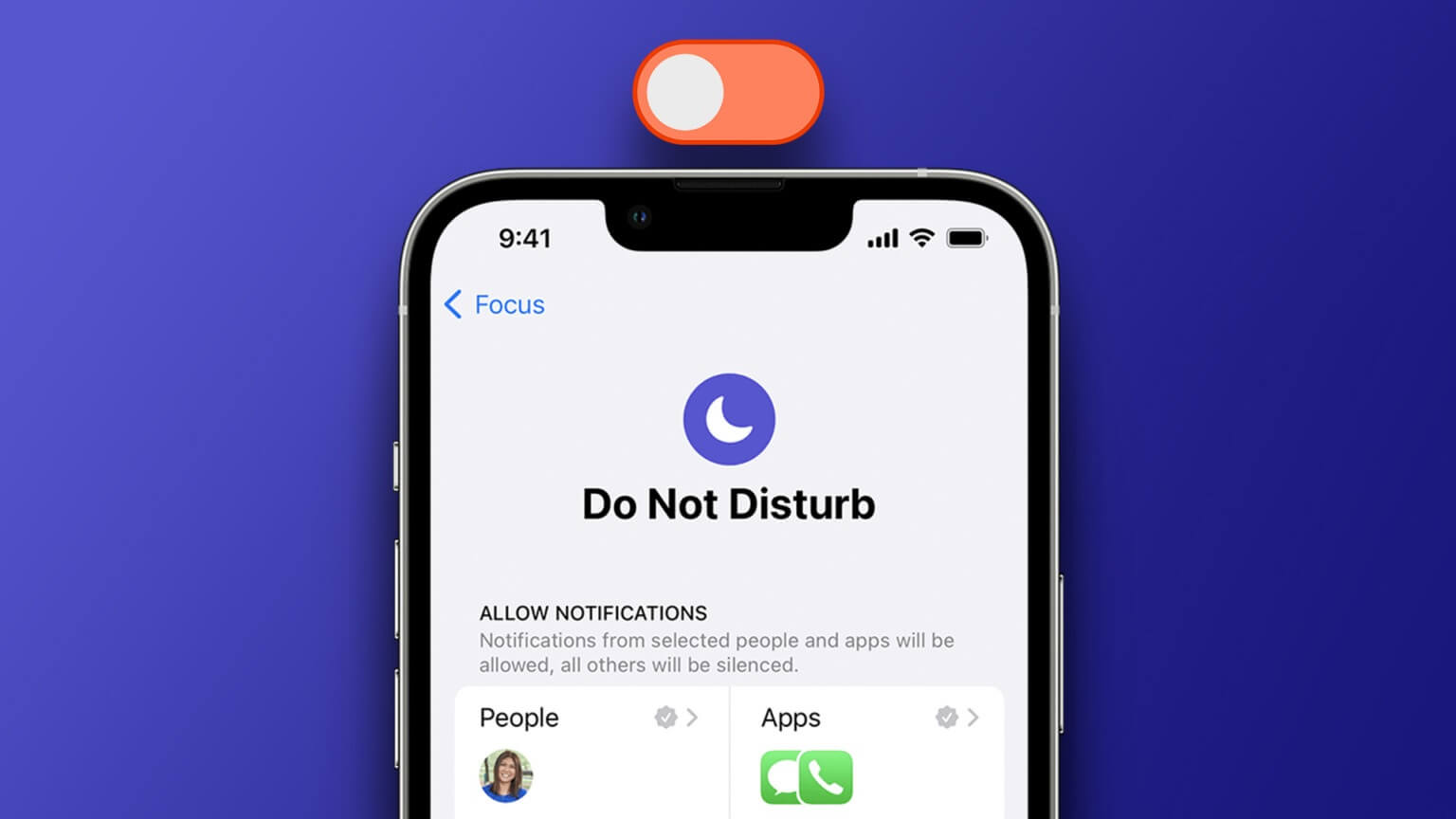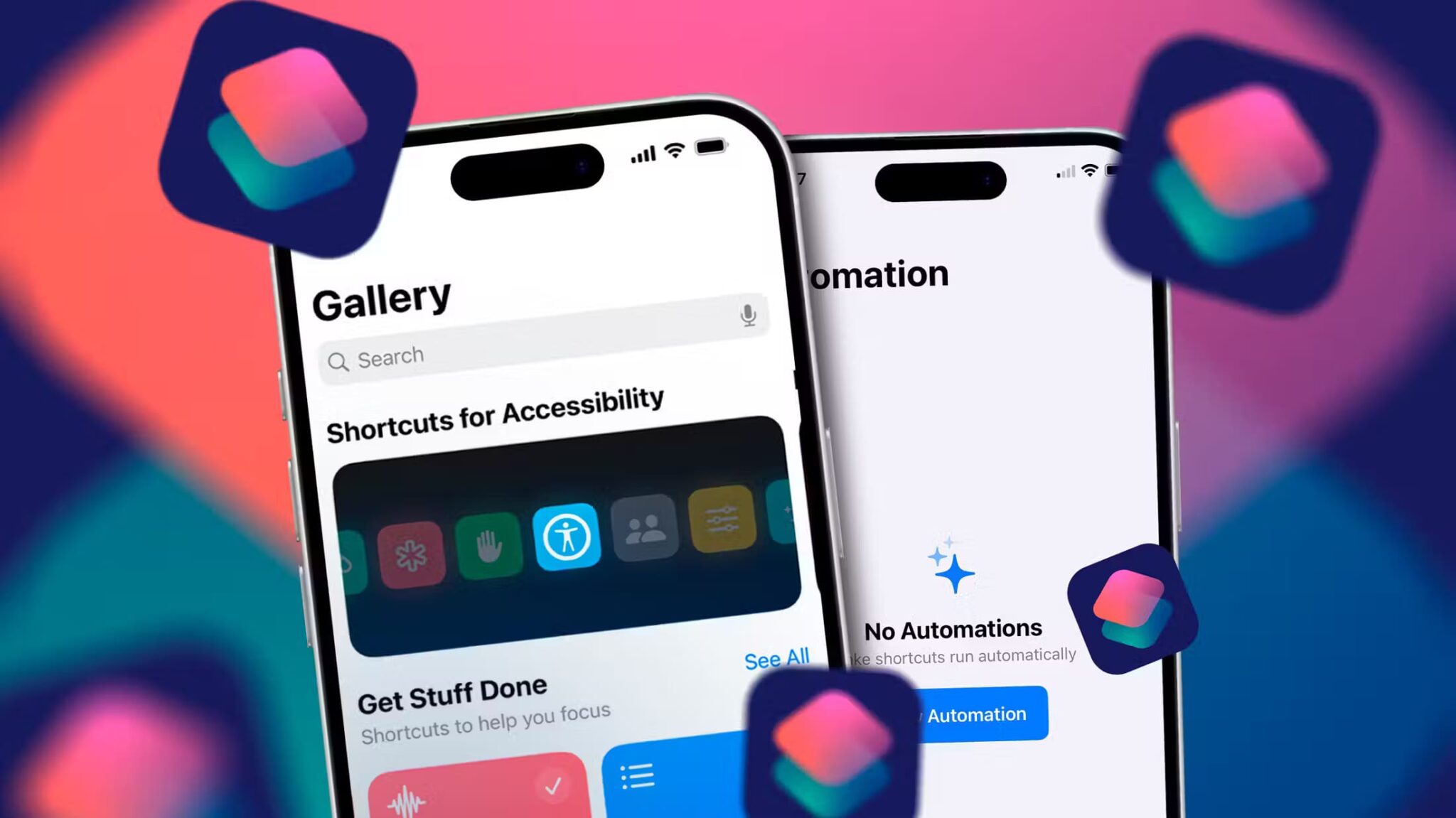Modern gallery apps like Google Photos and Apple Photos Samsung also offers cloud storage support, facial recognition, advanced editing tools, and the ability to create videos/movies with a variety of features. Apple Photos also keeps up. Well, you can create montages and create beautiful memories using photos and videos in the Photos app on iPhone and iPad.
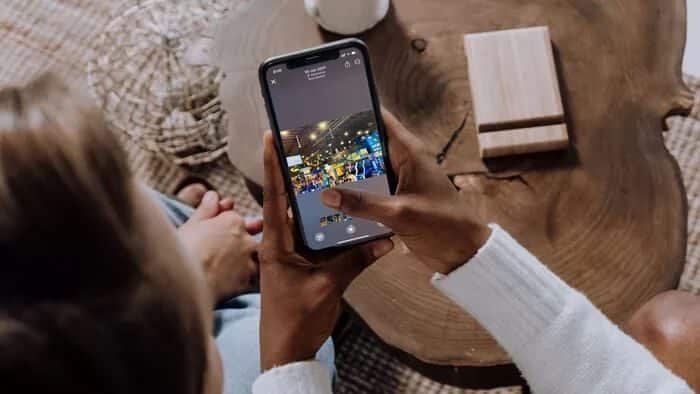
Apple continues to improve Photos app on iPhone And iPad with every major OS update. Once you upload your photos and videos to iCloud, you can create a memory using similar photos and videos from your history, creating stunning memories with animations and music.
You can also go ahead and manually create a memory from selected photos and videos. What's next? With the iOS 15 and iPadOS 15 updates, users can Merge music tracks directly from Apple Music.
Can't wait to create a memory in the Apple Photos app? Let's get started.
Automatically create memories in the Photos app
Apple automatically creates Memories based on photos and videos uploaded to iCloud. If you want some Memories ready in the Photos app, enable iCloud Photos in the Settings app.
Step 1: Open the Settings app on the iPhone.
Step 2: Go to Profile > iCloud menu.
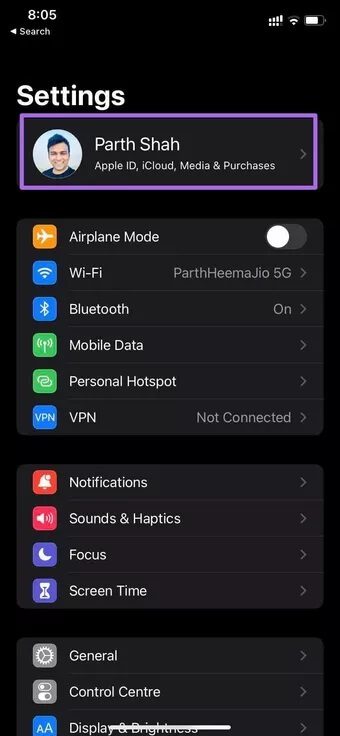
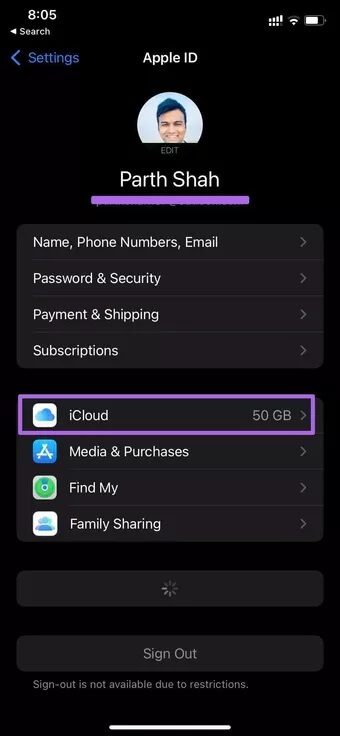
Step 3: Select Photos and enable iCloud Photos from the following menu.
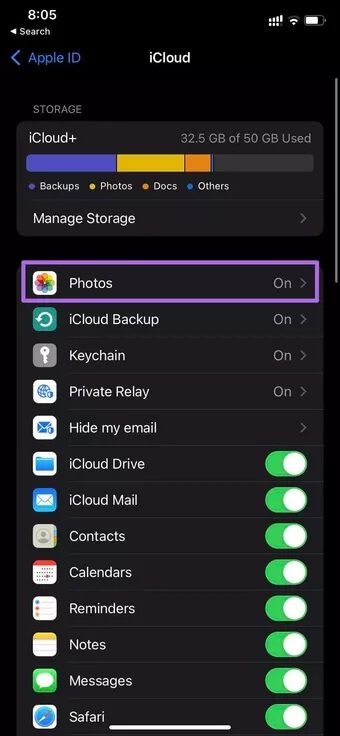
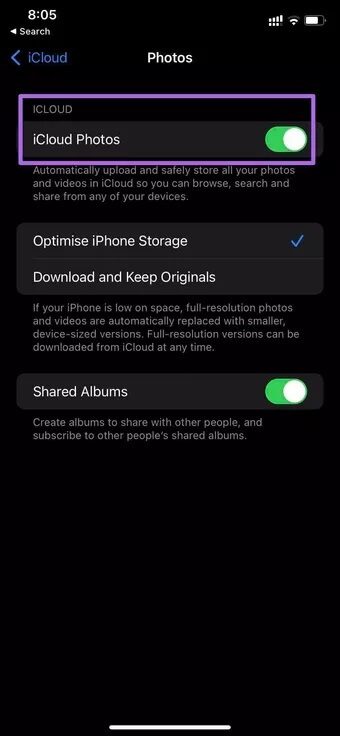
The Photos app will upload all your photos and videos to iCloud. Now, you don't have to do anything. Let iCloud do the magic behind the scenes and create amazing memories in the app.
Give it some time. You can open the Photos app and go to the For You tab from the bottom bar. You'll see Memories at the top. Tap See All, and all the Memories created on iCloud will be ready to dazzle you. No manual entry is required.
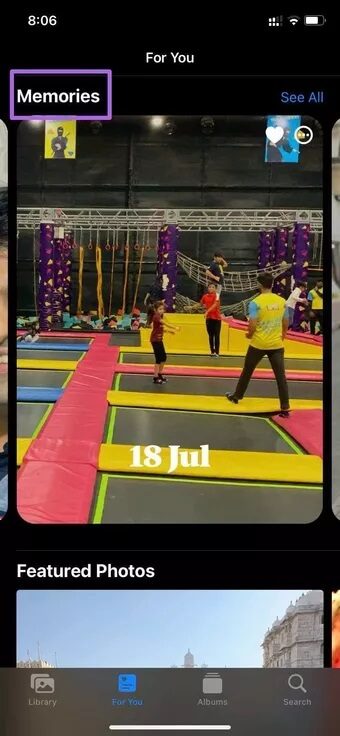
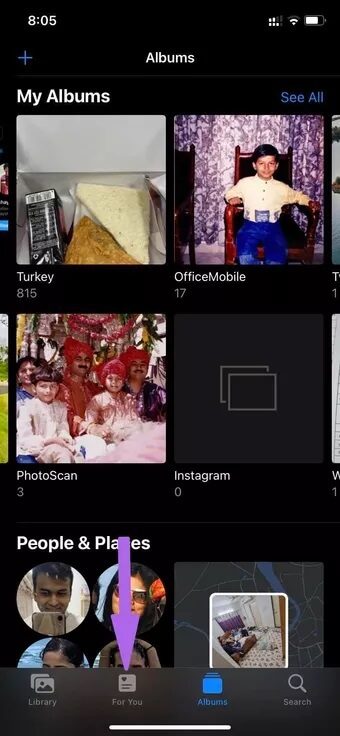
iCloud does a good job in the Photos app. But you can do even better yourself. For example, you can select the photos you want to add to Memories and choose a song that matches the mood. Here's how.
Create memories in the Photos app on iPhone and iPad.
Because you're creating a Memory with photos and videos in the Photos app, you don't need to upload the media to iCloud. Here's how.
Step 1: Open the Photos app on your iPhone and go to the Library menu.
Step 2: Tap the Months tab at the bottom of the screen.
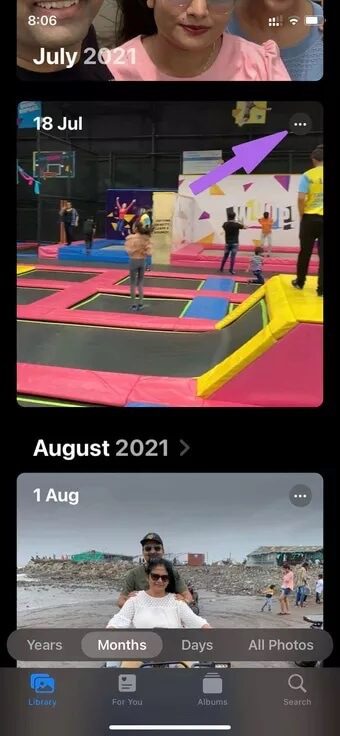
Step 3: You'll see all your recent photos and videos neatly categorized by event.
Step 4: Tap the three-dot menu and select Play Memory Movie.
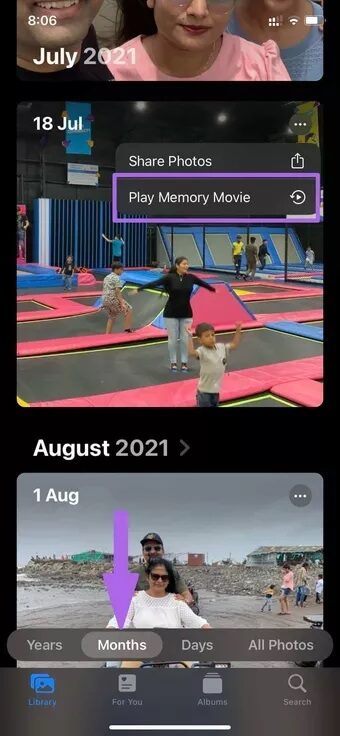
The Photos app will take you to the dedicated memory editor. Here are all the features you need to create beautiful memories on your iPhone.
Change the title
By default, Apple Photos uses the date as the default memory address. You wouldn't want to use a date as the memory address.

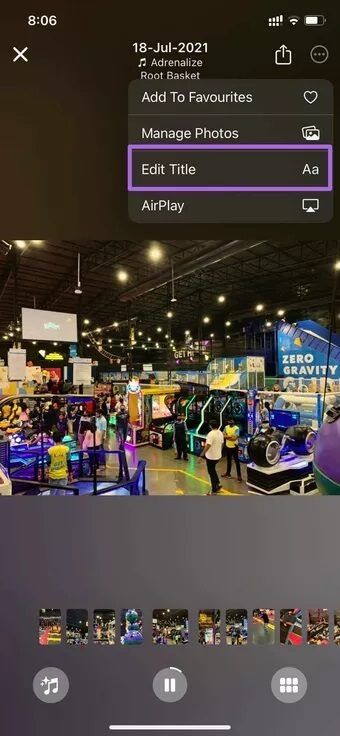
Tap the three-dot menu at the top and select Edit Title. Add a new title and subtitle to give it a more personalized look.
Adjust photos and videos
From the Memory Editor menu, you can click the Organize tab at the bottom and see all the media for the memory.
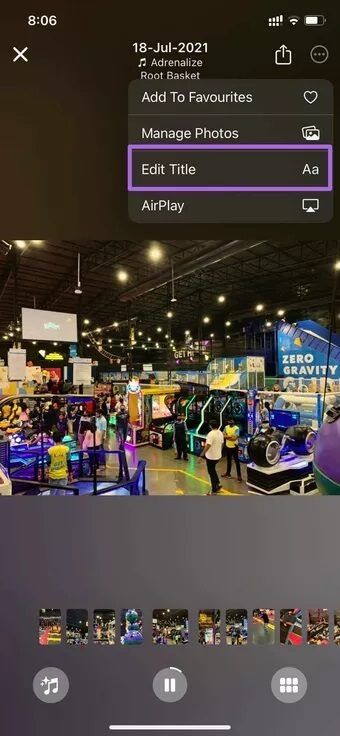
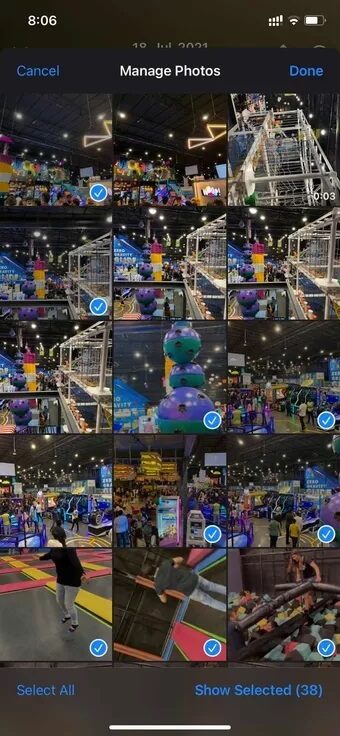
Tap the three-dot menu at the top and select Manage Photos. You can remove media from your storage and add new media from your photo library.
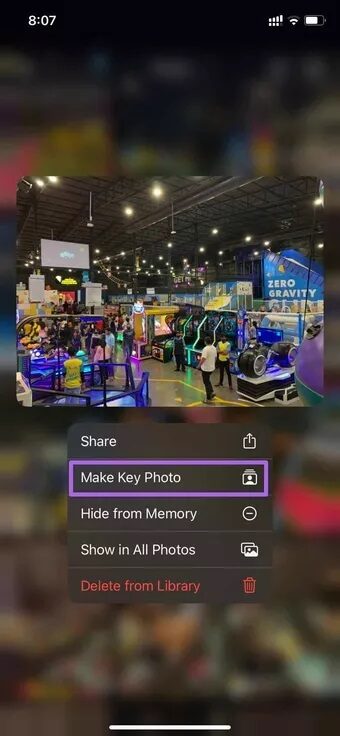
You can long press any image from the same list and make it your memory key image.
Add music from Apple Music
The Photos app adds random music to your Memory. You can easily change it. Tap the Music icon at the bottom, and you'll see the current music track. Tap the Music icon and select a new track to add to Memory from Apple Music.

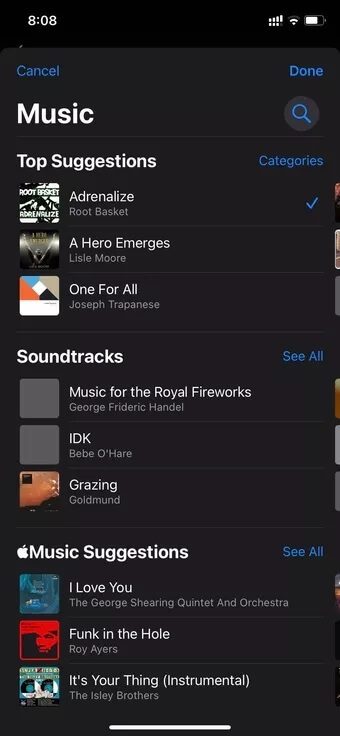
Use an in-memory filter
Similar to photos and videos, you can apply a filter to a Memory created in the Photos app. Tap the Music icon from the Memory Editor menu and select Filters. Then, select a suitable filter from the Memory Looks list and tap the Done button at the top.
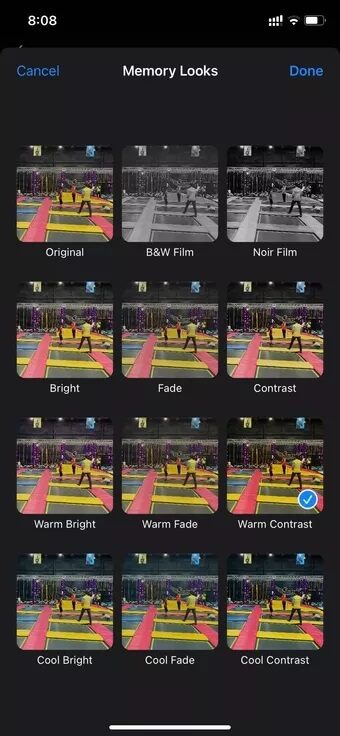

After making all relevant changes, you can exit the Memory Editor menu and your iPhone or iPad will be in the For You section of the Photos app.
You can favorite a memory and view it from the Favorites list in the Photos app.
Create amazing memories with photos on iPhone
Prepare to impress everyone with the iPhone's memory functionality. Apple Photos comfortably outperforms Google Photos video creation capabilities With Apple Music integration, filters, and more built into the Memory Editor, those who prefer larger screens can use the Photos app on their Mac to quickly create a Memory.