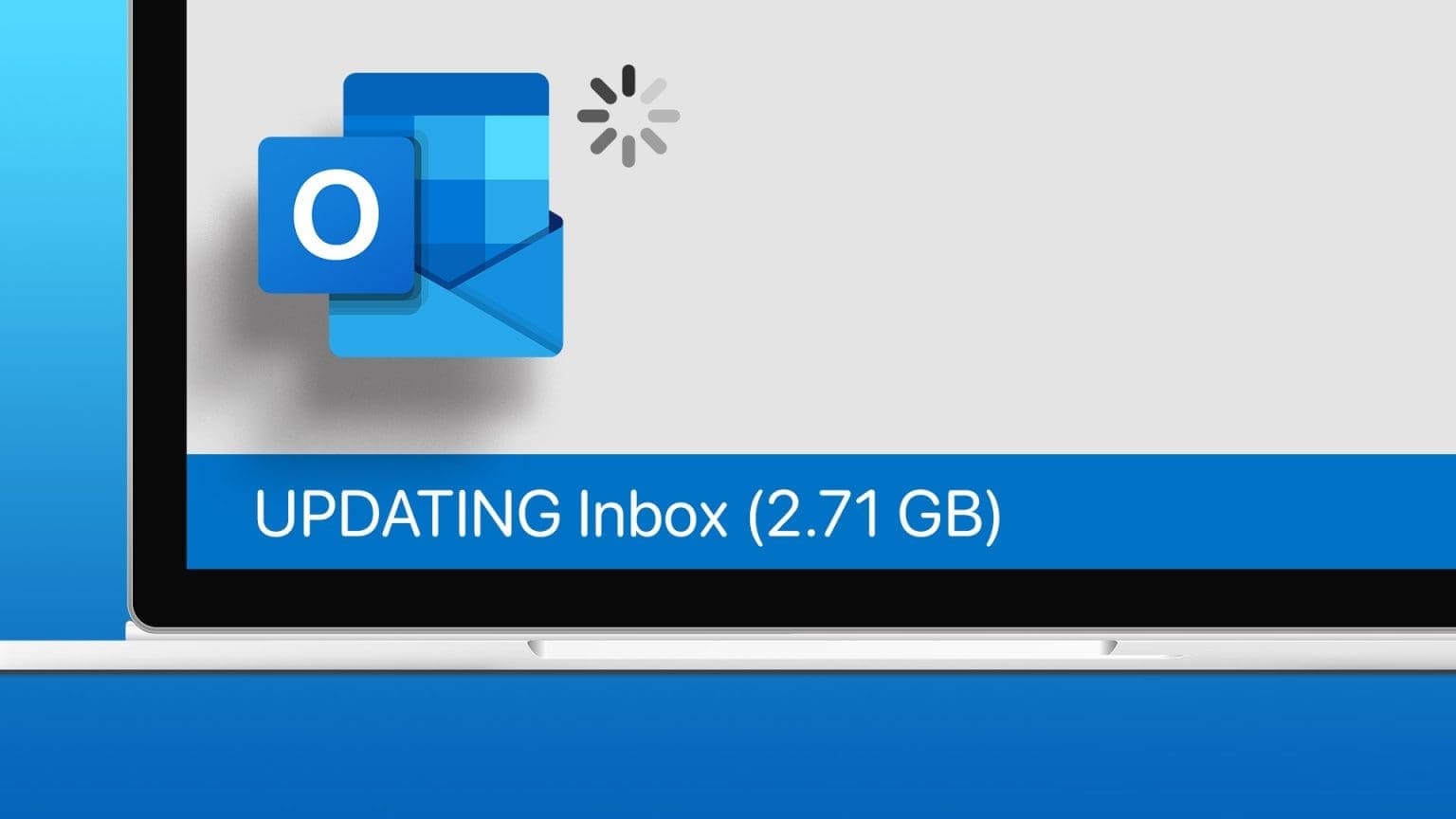Light travel is the norm, but as work-from-home culture catches up, laptops are gradually becoming an essential part of this list. But with long hours spent on a plane or train, watching a movie or catching up on some work seems more productive. To do this, you can enable or disable airplane mode on Windows 11 and use your laptop conveniently.

Even with Airplane mode enabled, you can still use your PC offline. So, anything already downloaded to your device will work as long as it doesn't need to be updated or require cloud syncing. Then, once it's disabled, normal functionality can resume. But before we discuss how to turn Airplane mode on or off on Windows 11, let's briefly discuss what Airplane mode is on a Windows PC.
What is Airplane Mode and Why Use It in Windows 11?
As the name suggests, Airplane Mode makes your laptop ready to fly. With the click of a button, all wireless connections, such as Bluetooth, Wi-Fi, cellular services, location services, etc., are turned off, preventing your computer from sending or receiving any signals. Once you're in Airplane Mode, click the relevant option again to turn them back on.
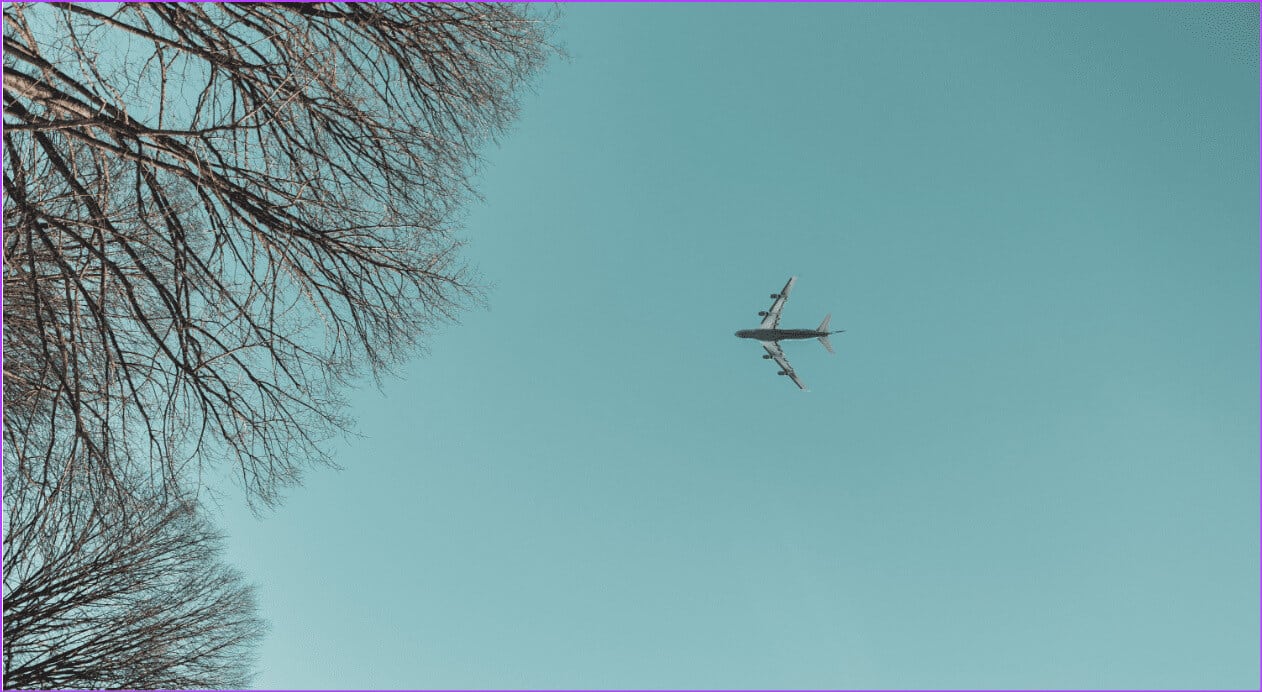
But can airplane mode be used for other purposes as well? Let's take a look:
- Troubleshoot your device: If you're experiencing issues with Bluetooth, Wi-Fi connectivity, etc., you can sometimes resolve this by turning Airplane mode on and off. This will force your Windows system to restart all connectivity services, fixing temporary errors.
- Avoid distractions: Because Airplane Mode puts your computer completely offline, it's a great way to eliminate distractions while doing something important. Once you're done, simply turn it off to resume normal operations.
- Save battery life: Because all wireless connections are turned off, Windows no longer needs to use additional resources to manage them. This can save battery power, especially when your battery is already low but you don't have access to a charger.
Enable or disable airplane mode on Windows 11
The process of enabling or disabling Airplane Mode is simple. You can use a keyboard shortcut or even the Lock screen menu options. If these aren't available, you can use the Settings app and even the Recording menu. For more details, here's a step-by-step look.
1. Use a keyboard shortcut
Most manufacturers assign the first row of the keyboard to specific function keys. This allows users to quickly turn on, off, increase, or decrease certain functions, such as volume, brightness, mute, etc. Therefore, if you want to enable Airplane Mode without using any settings, go to your keyboard and press the Function or Fn + F12 keys together.
For some computers, the keyboard shortcut may differ. In this case, find the key with the airplane icon. Then press the key. fn+ With the airplane icon together to turn airplane mode on or off.
2. Use the login screen
Step 1: On the lock screen, tap the icon. Wi-Fi access.
Step 2: Here, click on Airplane mode.
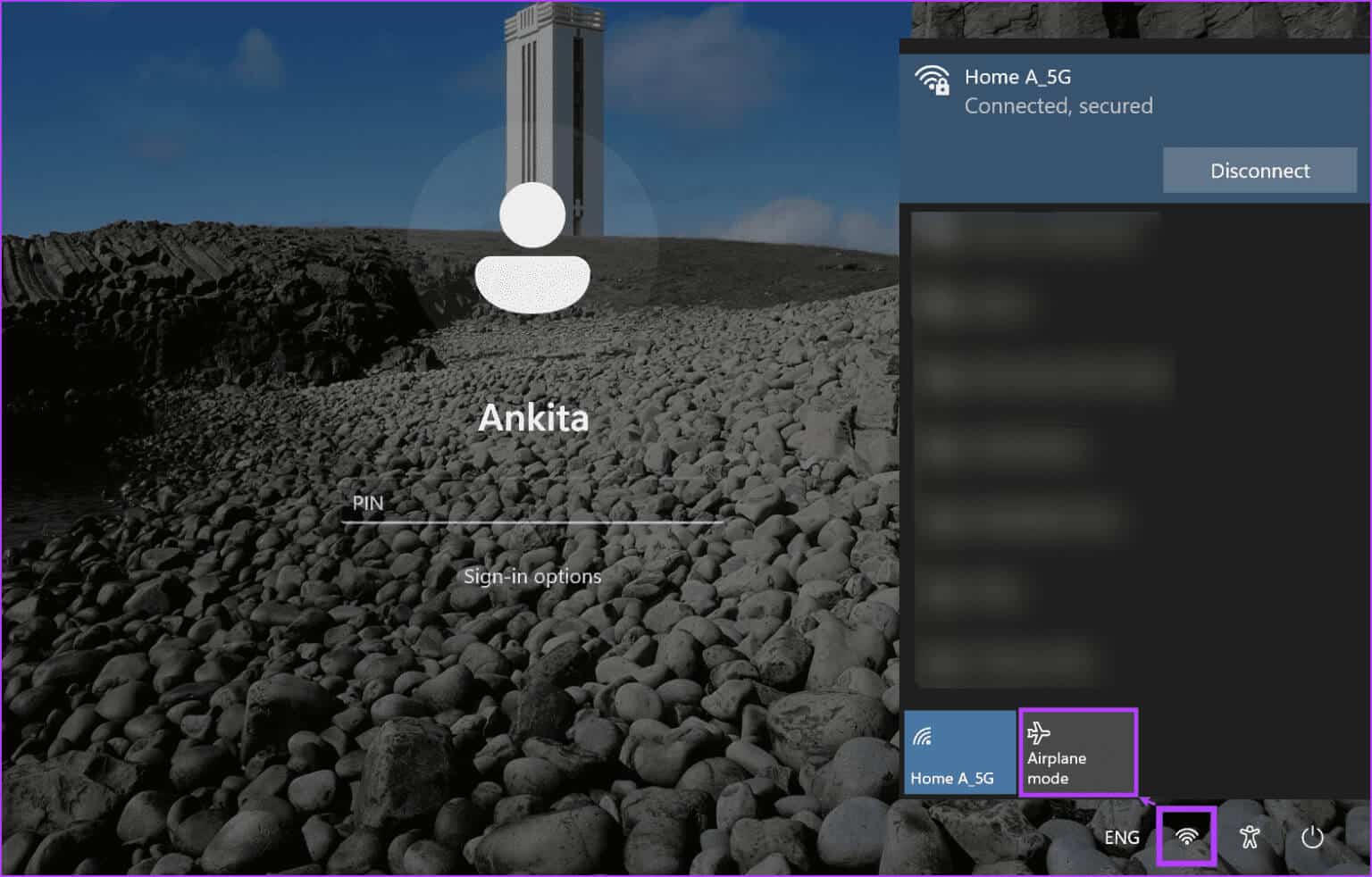
This will enable, or indeed disable, Airplane mode on your Windows 11 device.
3. Use the quick settings menu
Step 1: Go to the bottom right corner and click on the icon Network, sound, or battery To open the quick settings panel.
Step 2: Here, click on the box. Airplane mode.
Note: If you don't see the Airplane mode box,Add it to your quick settings list Using customization options.
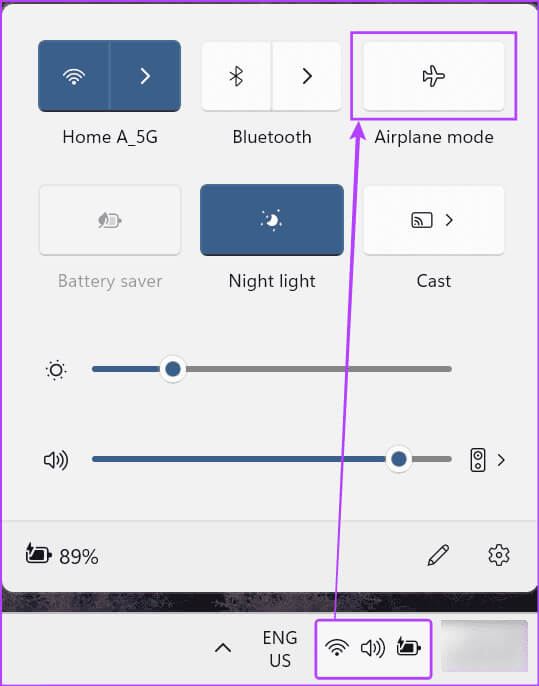
This will instantly turn Airplane mode on or off on your Windows device. Look for the airplane icon in the taskbar to see if Airplane mode is enabled.
Additionally, you can also click the Wi-Fi and Bluetooth box to turn them on manually even when Airplane mode is enabled. Windows will remember this setting the next time Airplane mode is enabled.
4. Use the Settings menu
Step 1: Open Settings On your device using Windows key + I.
Tip: Alternatively, you can use other methods to:Open the Settings app.
Step 2: From the menu options, click on "Network and Internet".
Step 3: Then click on Airplane mode.
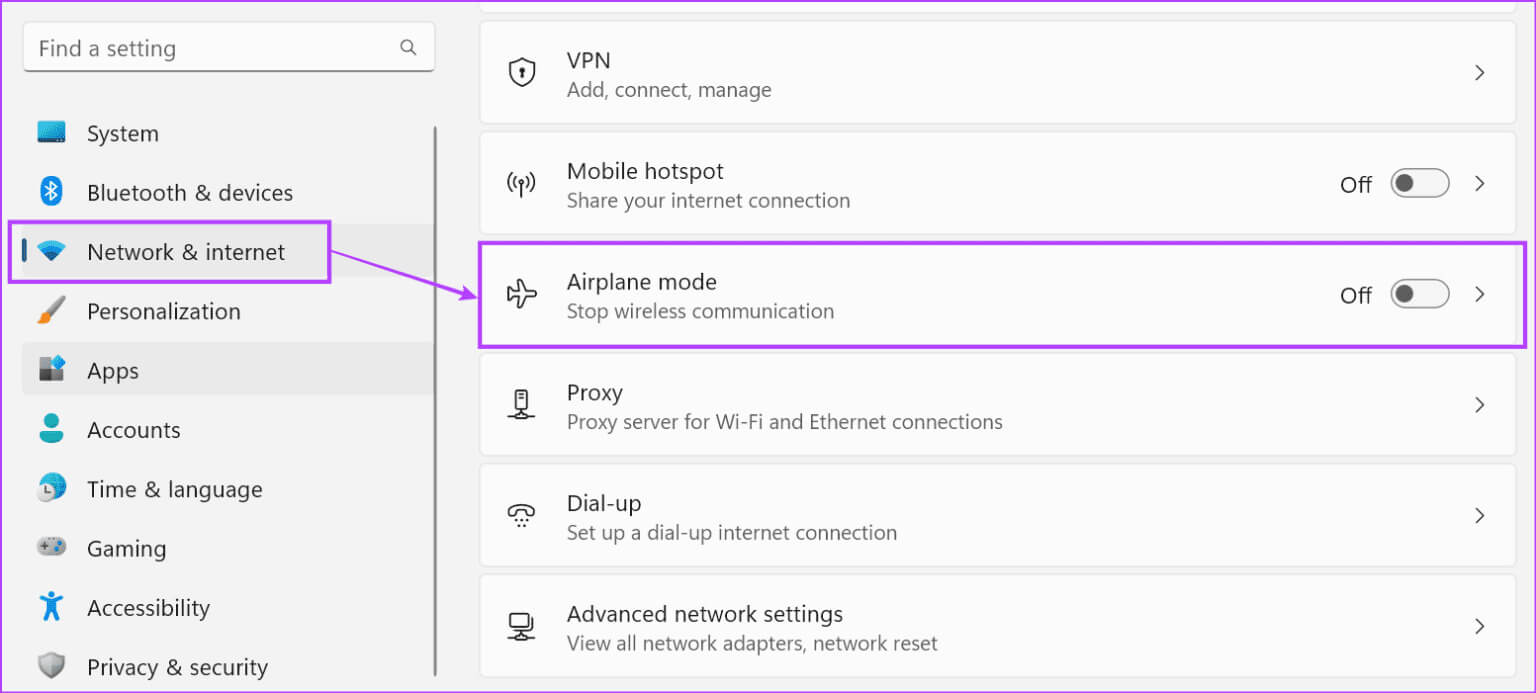
Note: You can disable Airplane mode by turning off this toggle. This will reset the toggles below to their previous positions.
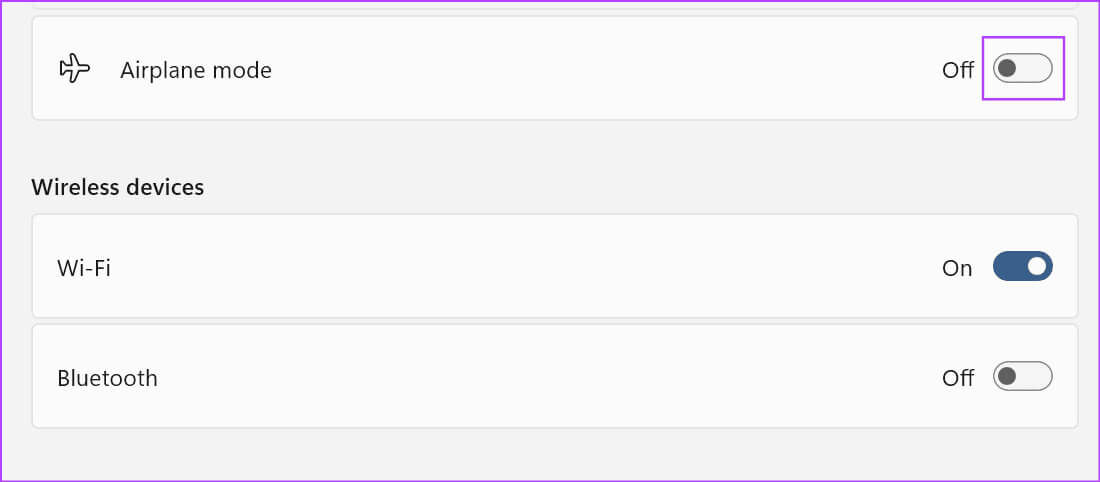
Step 5: Then, if necessary, run Toggle Wi-Fi and Bluetooth.
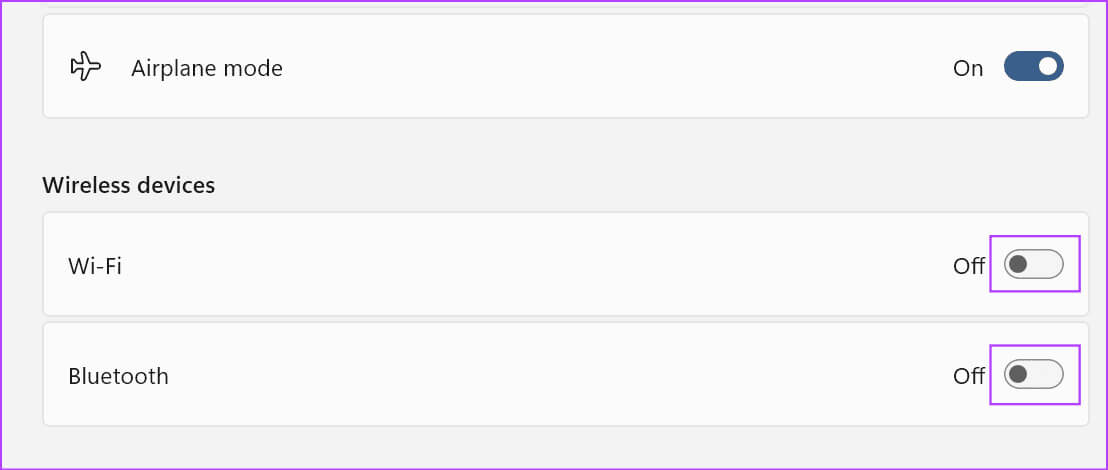
5. Use Registry Editor
Step 1: Use key Windows + R To open the run window.
Step 2: Here, write regedit Then press Enter To run the command. If prompted, click Yeah.
Tip: Check out all the other ways toOpen Registry Editor on Windows 11.
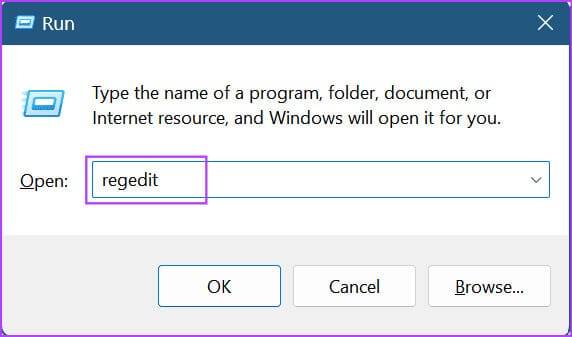
Step 3: Once the Registry Editor is open, type the following command in the search bar and press Enter. Enter.
Computer\HKEY_LOCAL_MACHINE\SYSTEM\CurrentControlSet\Control\RadioManagement\SystemRadioState
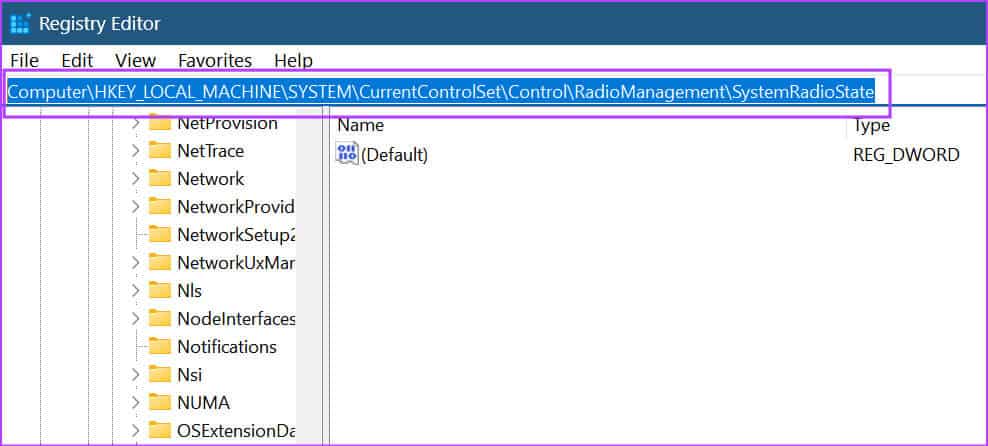
Step 5: tap on Modify.
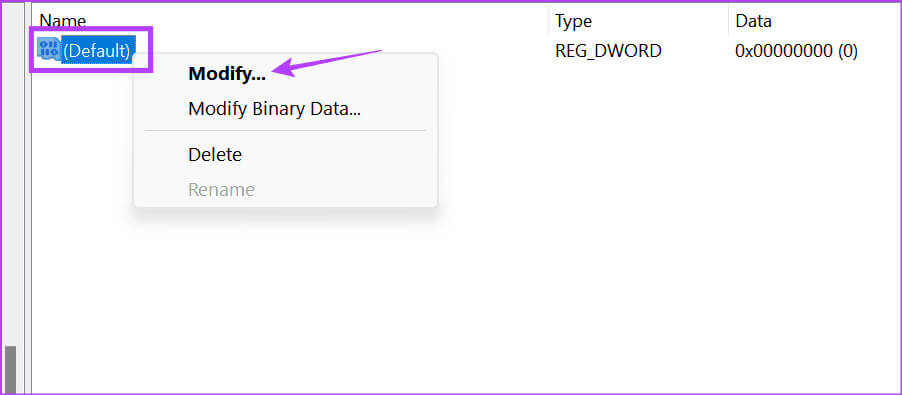
Step 6: Now, enter 1 In the value data field to enable Airplane mode.
Note: Enter 0 to disable Airplane mode.
Step 7: Click OK.
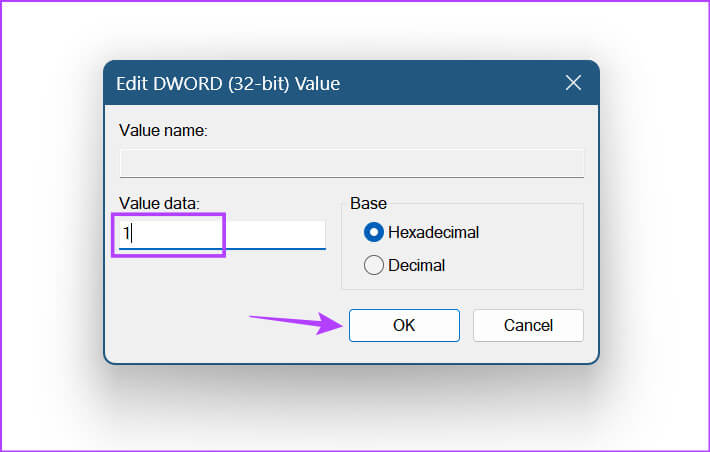
Depending on the value entered, this will enable or disable Airplane mode on Windows 11.
Frequently Asked Questions:
Q1. Can you use Wi-Fi or Bluetooth even when Airplane Mode is enabled?
The answer: When you enable Airplane mode through the Settings window, you can enable Wi-Fi or Bluetooth separately. Once you've done this, Windows will remember this setting and use it when you turn on Airplane mode. Or you can manually turn on Wi-Fi or Bluetooth from the Quick Settings menu once your Windows device is in Airplane mode.
Q2. How to check if Windows 11 is in airplane mode?
The answer: In the Quick Settings menu, a level icon will be visible instead of the regular Wi-Fi icon. This helps you know if your Windows PC is currently in Airplane mode. Alternatively, you can use any of the methods above to see if the toggle or settings required for Airplane mode are enabled, to double-check and confirm.
Travel without worry
While Airplane mode is primarily intended to help you operate your computer even while flying, it's a great way to turn off all communications if you want to watch or type without distractions. So, we hope this article helps you understand how to enable or disable Airplane mode on Windows 11. Additionally, you can also check out our tutorial if Airplane mode won't turn off. Turn on Airplane Mode on a Windows Device.