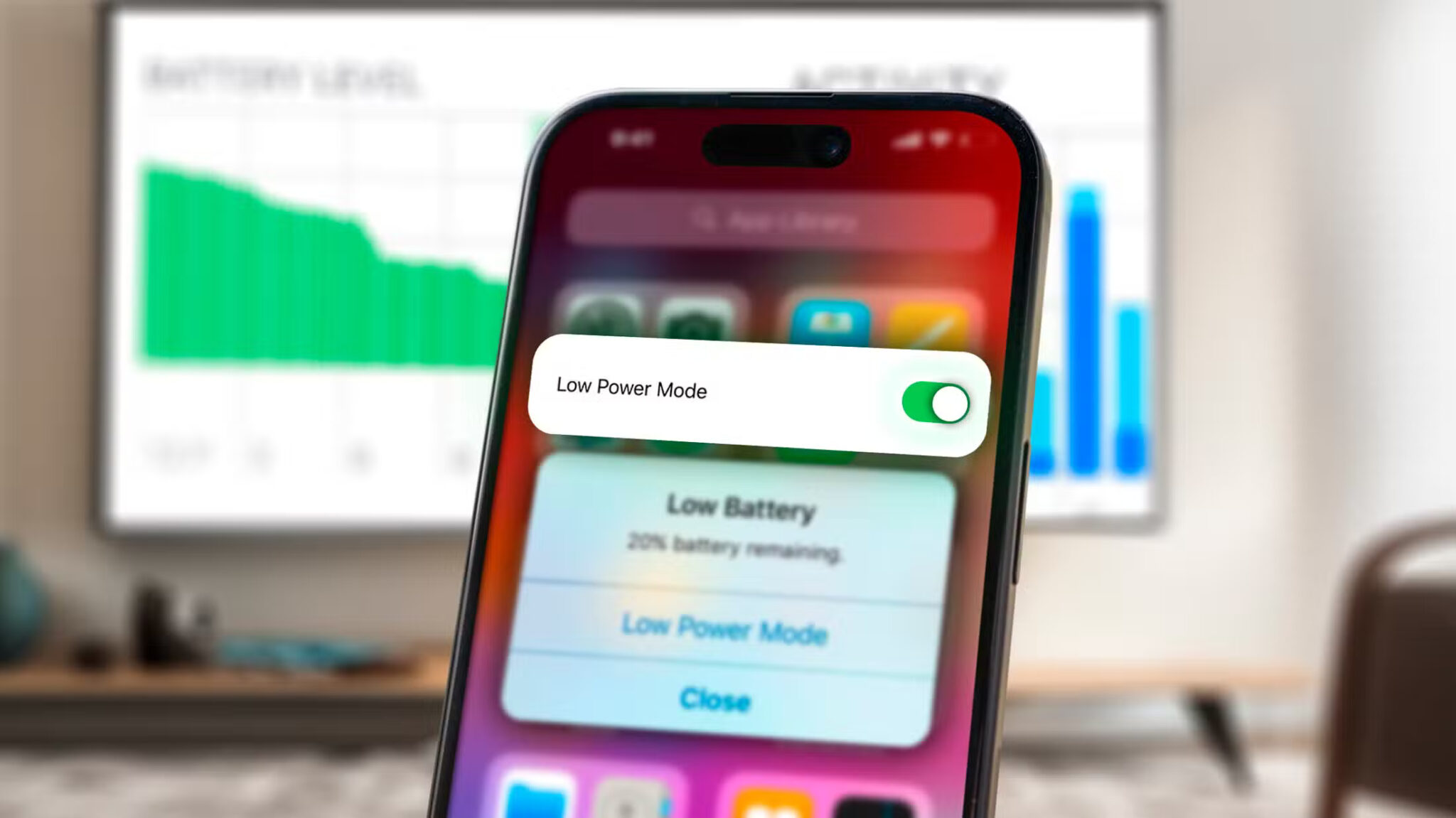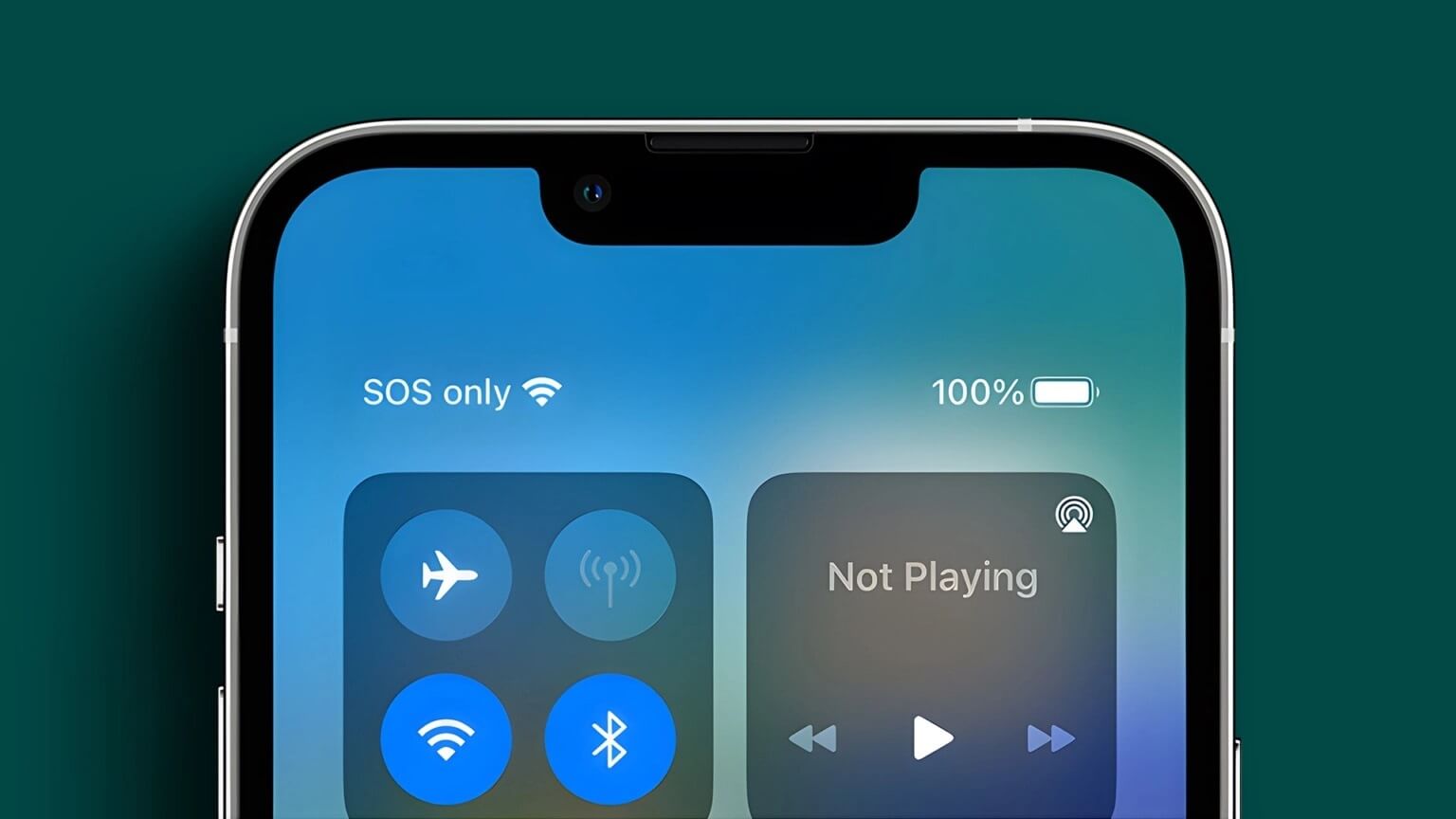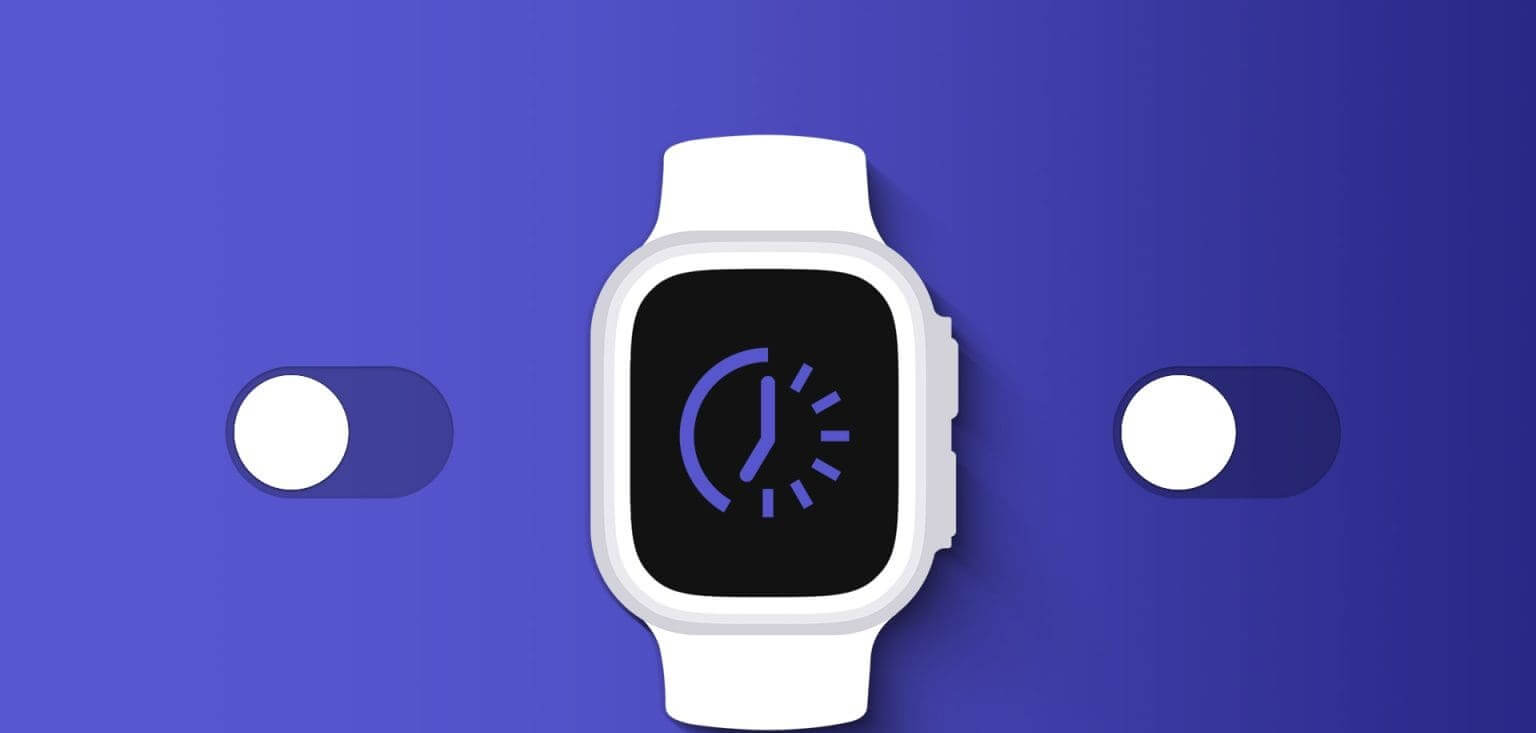The Digital Crown on the Apple Watch A key component used for various user interface functions. If this doesn't work, and you can't press or rotate the Digital Crown on your Apple Watch, we're here to help. Here are 8 ways to fix your Apple Watch Crown not working.
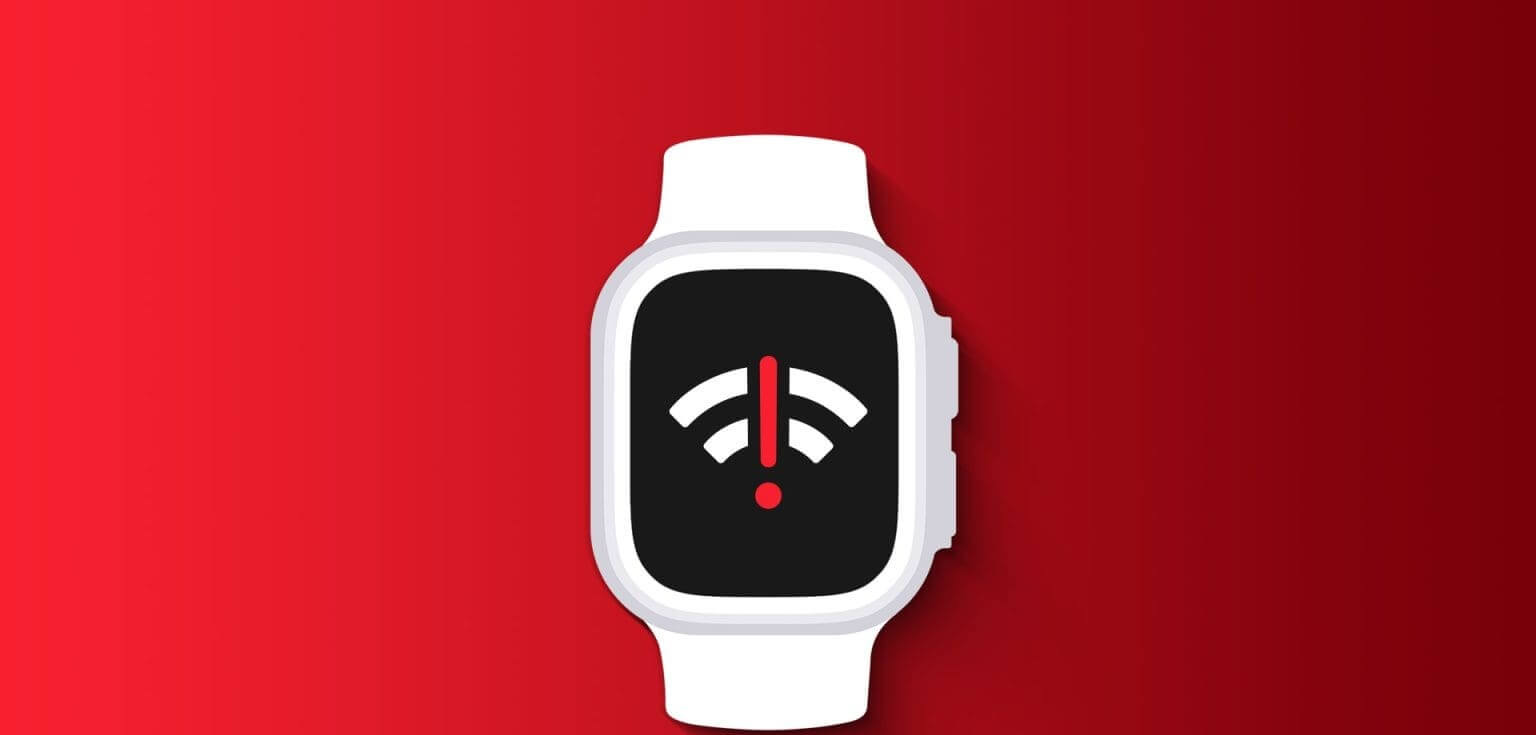
In this article, we want to show you eight ways to fix the Digital Crown not working on your Apple Watch. But you may have some questions: Why isn't the Crown working on my Apple Watch? And can I use my Apple Watch without the Crown? Well, let's answer those first.
Why isn't the Digital Crown working on Apple Watch?
Here are some possible reasons why the Digital Crown may not be working on your Apple Watch.
- There is dust between the Crown and the casing, which is hindering the pressing and rotation process.
- The case you use with your Apple Watch restricts the Crown's movement.
- If Siri doesn't work with a long press on the Crown, you've disabled the "Press Crown" option to activate Siri.
- There is a software bug in watchOS that affects Crown functionality.
- Crown is damaged and needs to be replaced.
Don't worry. We'll explain the above causes and help you fix the Crown on your Apple Watch. But first, let's address the next question.
Can I use my Apple Watch without the Crown?
Your Apple Watch will still function if the Crown isn't working—but there's not much you can do. You can use the touchscreen instead of the Crown to scroll up or down. But for actions that require pressing the Crown (such as opening the App Library, the app switcher, or even taking screenshots on your Apple Watch), there's no alternative, and you're reliant on the Crown.

So, you'll need to get the Crown working properly on your Apple Watch, and we're here to help. Let's get started.
How to Fix an Unresponsive Digital Crown on Your Apple Watch
Here are eight ways to fix the Digital Crown if it's not working on your Apple Watch. Let's start by removing any dust particles, if any.
1. Crown Cleaning
Apple Watch Series 7 and later haveDust protectionHowever, dirt and debris may get stuck between the Crown and the casing.
You can gently clean the area around the Crown with a soft brush or lint-free cloth to remove these particles. We recommend doing this slowly and avoiding contact with the screen to prevent scratching.
2. Remove the case on your Apple Watch.
Although cases are essential for protecting your Apple Watch, they can sometimes be too tight and restrict the Crown's pressure. Or, particles can become trapped between the case layer and the Crown.

3. Check Siri settings
if You could not activate Siri. By pressing the Digital Crown on your Apple Watch, you may not have enabled the option to do this. Here's how.
Step 1: Click on digital Crown To open the Home screen on Apple Watch.
Step 2: Now, tap Apply. Settings Select Siri.
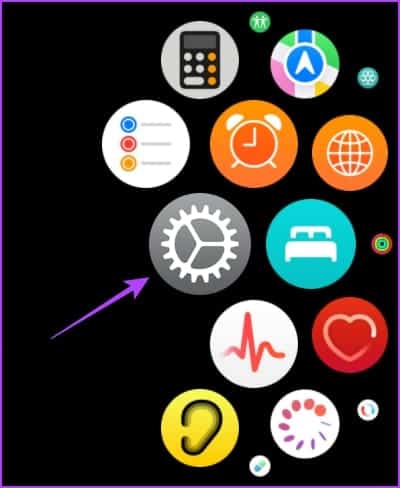
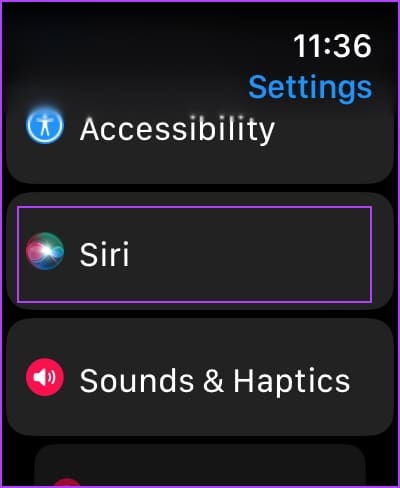
Step 3: Make sure the switch is on. Press the Digital Crown.
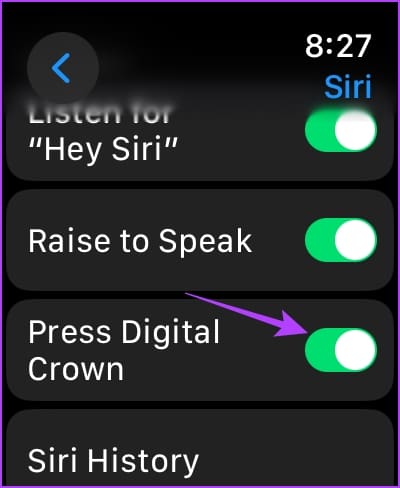
4. Restart your Apple Watch
Restarting your Apple Watch can clear up the error preventing the Crown from working properly. Once you turn off your Apple Watch, all processes are closed and restarted as soon as you turn it on. This way, all processes start clean and fresh, and your watch will work without any issues.
Step 1: Press and hold Side button On Apple Watch.
Step 2: click on the button Shutdown.
Step 3: Now, you can scroll toShut down Watch Apple.
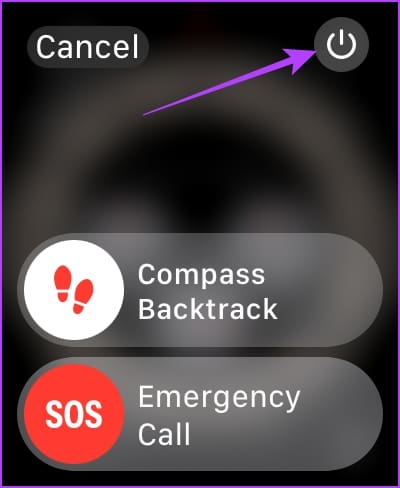
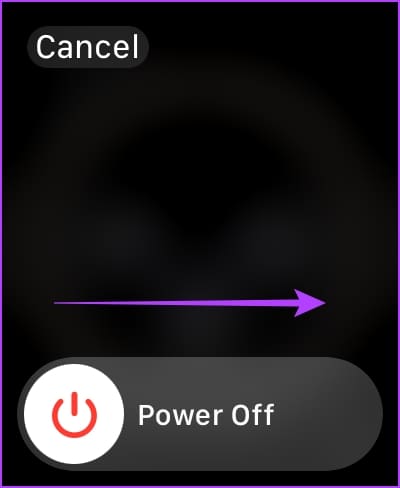
Step 4: Once turned off, press and hold Side button For a few seconds to turn on your Apple Watch.
5. Update Apple Watch
If many users experience issues with the Digital Crown on their Apple Watch, Apple will undoubtedly notice the complaints and release an update to fix the issue. Therefore, update your Apple Watch to Latest version of watchOS.
Step 1: Open an app Watch on your iPhone.
Step 2: Click on general.
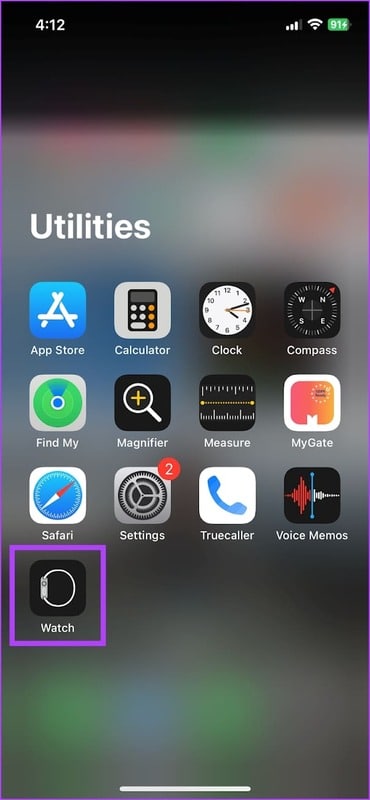
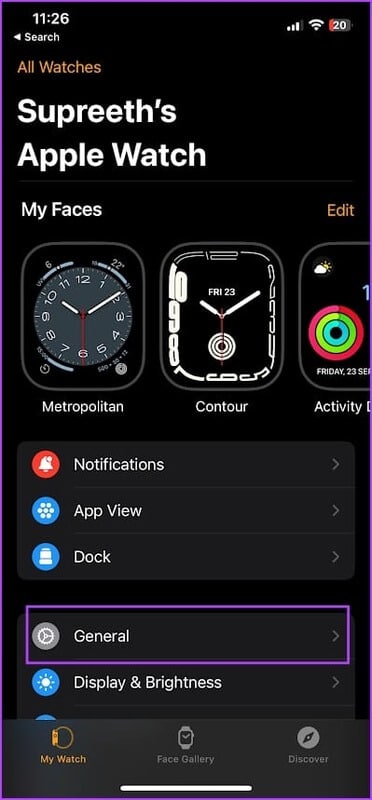
Step 3: Click on upgrade software.
Step 4: Download the The new update And install it, if available.
Your Apple Watch battery must be at least 50% and charging while installing the update.
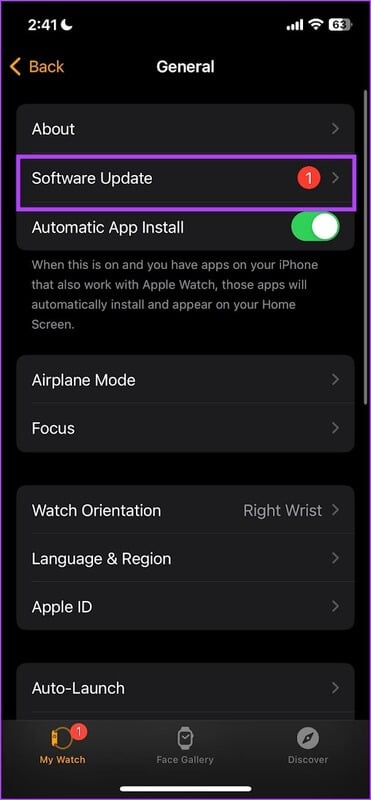
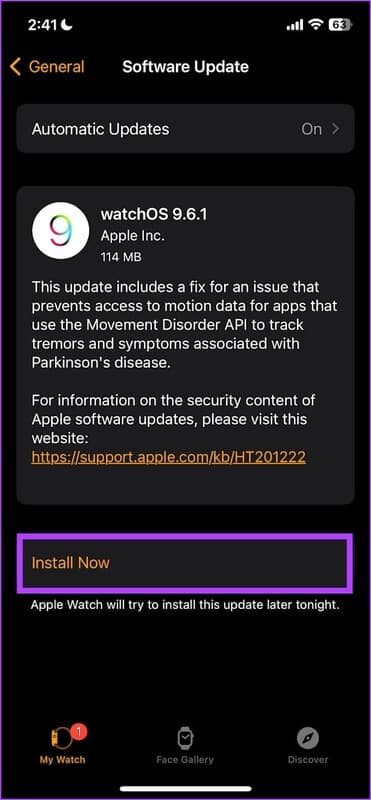
6. Unpair and re-pair your Apple Watch
You can unpair your Apple Watch and then pair it again to create a new bridge to your iPhone. This may clear the bug affecting the Crown.
Step 1: Open an app Watch on your iPhone.
Step 2: Click on All watches in the upper left corner.
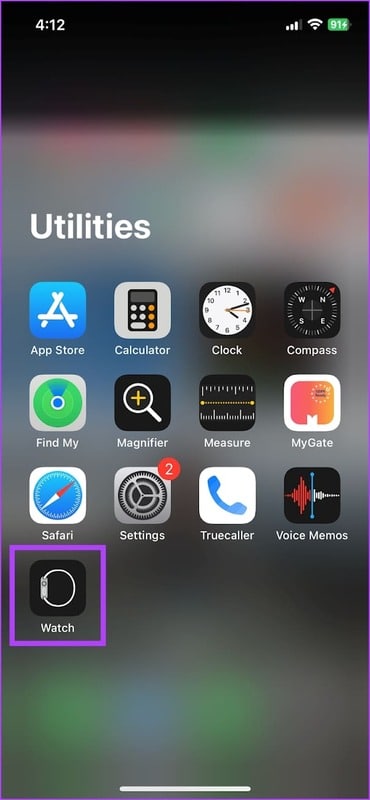
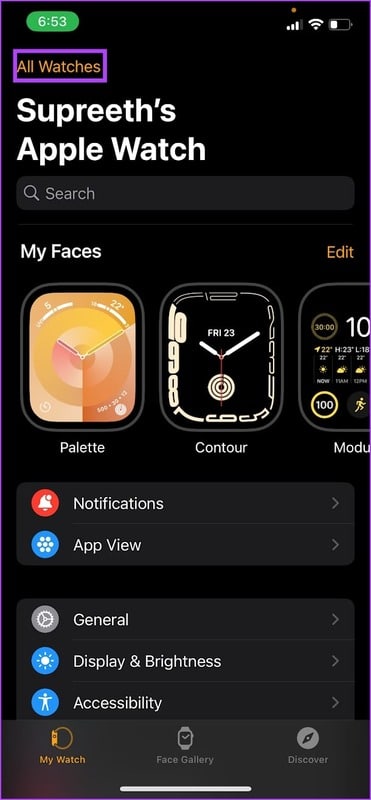
Step 3: Click on i icon (Information button) next to the clock.
Step 4: Click on Unpair Apple Watch.
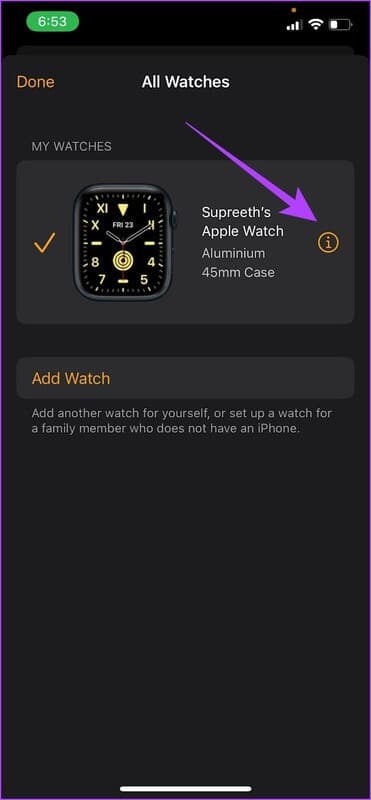
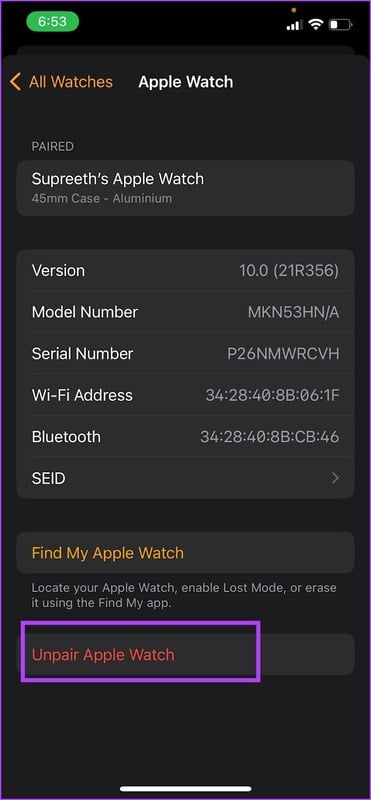
Step 5: follow on Instructions that appears on the screen once you unpair your Apple Watch to pair it again.
7. Reset Apple Watch
If none of the above methods work, reset your Apple Watch. This should fix the software issue. However, doing so will erase all data on your Apple Watch, including workout data. Unless you have a backup, you can't restore it.
If you still want to proceed, follow the steps below.
Step 1: Open Watch app on your iPhone.
Step 2: Click on general.
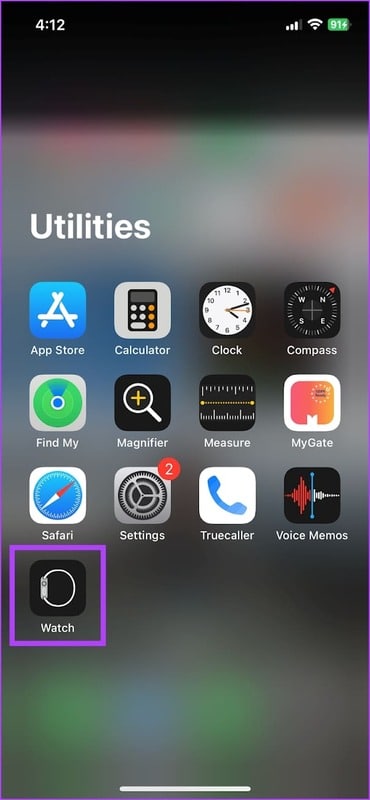
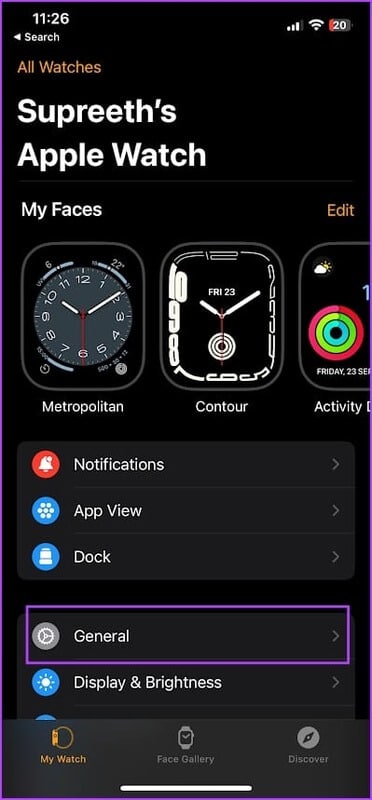
Step 3: Click on Reset.
Step 4: Click on Erase content and settings on Apple Watch.
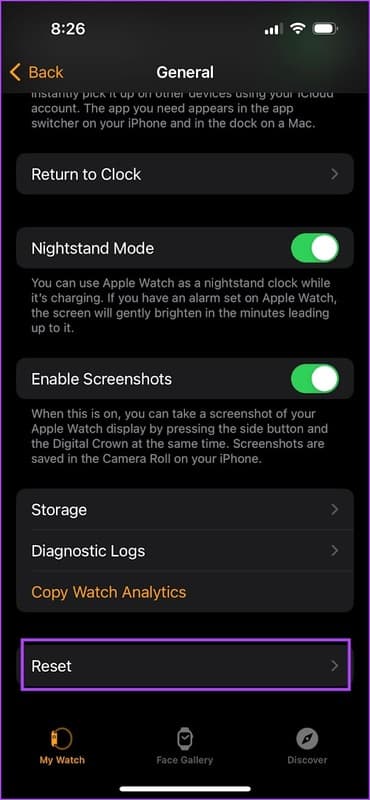
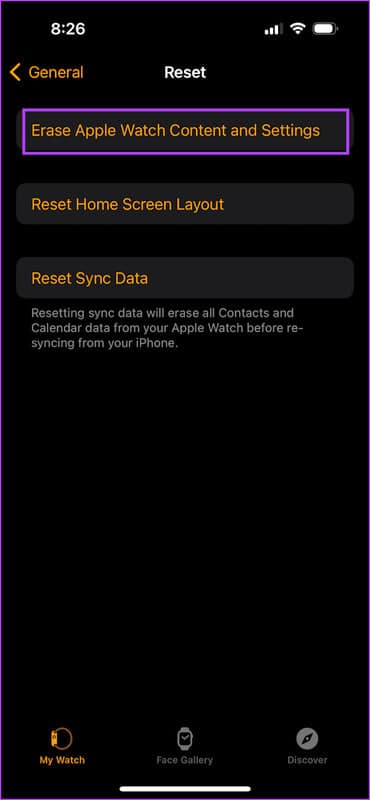
8. Contact Apple Customer Service
If none of the above methods work, Contact Apple Customer Support For further guidance, the Crown on your Apple Watch may be physically damaged and needs to be replaced or repaired. Apple Customer Support can certainly help resolve the issue.
common questions:
Q1. How much does it cost to replace the Crown on your Apple Watch?
The answer: The cost of replacing a Crown will depend on your Apple Watch model. You can contact Apple Customer Support for the exact price.
Q2. Why isn't haptic feedback working on the Apple Watch Crown?
The answer: Make sure Crown Haptics is enabled in Settings -> Sound & Haptics. You can read our detailed guide on how to do this. Enable haptic feedback on Apple Watch.
Q3. Can I set a custom action for the Crown on Apple Watch?
The answer: No, you cannot assign any custom action or shortcut to your Apple Watch.
Use Crown with ease
We hope this article helps you fix the Apple Watch Crown not working. As mentioned earlier, if none of the methods work, be sure to contact Apple customer support, as there's not much you can do without the Crown on your Apple Watch!