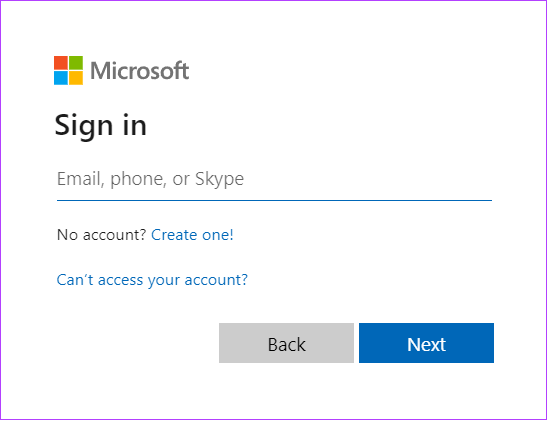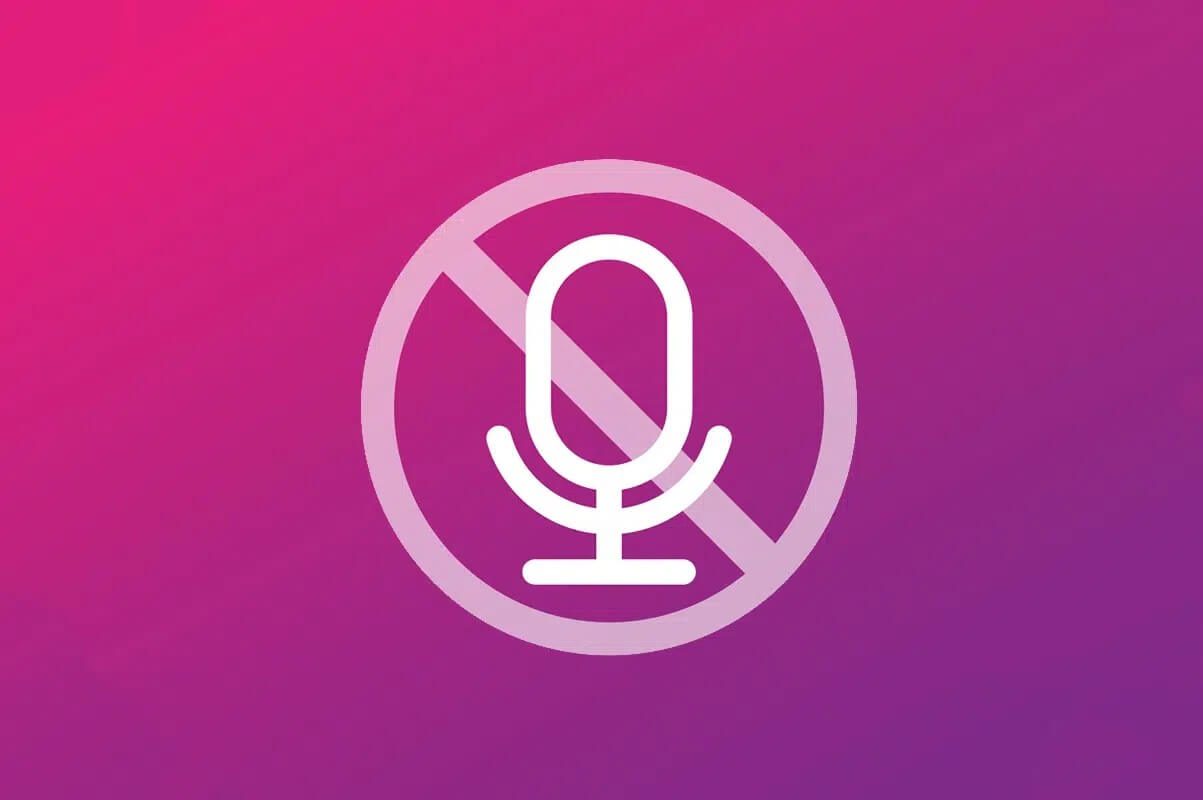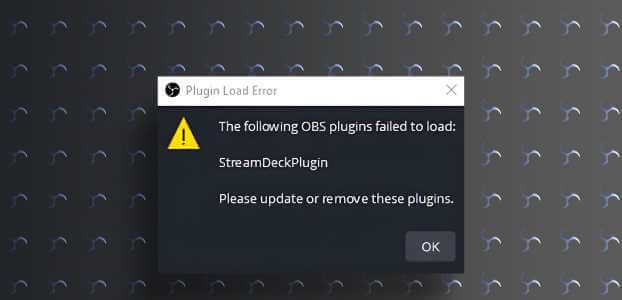Microsoft is all set to dominate the search engine market share by offering Bing Chat AITo access the new Bing, you need to use the Microsoft Edge browser, but switching to something new is always a challenge, right? So, what if we told you that you can use Bing Chat on Chrome or any other browser?
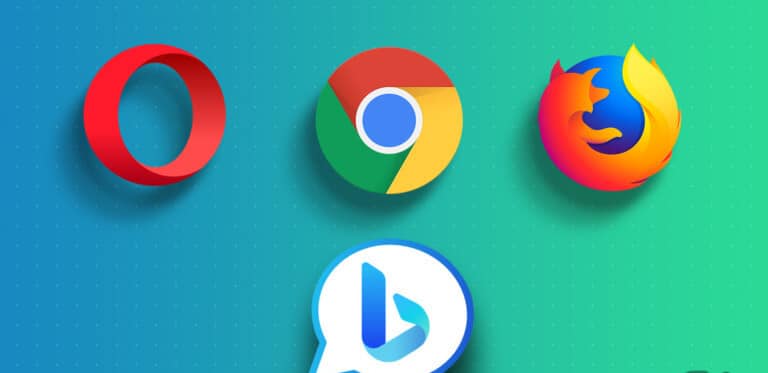
While it may seem difficult, as the saying goes, “nothing is impossible.” With this guide, we’ll show you how you can use the Bing AI chatbot on any browser. But there are a few things you should know. Let’s get started with these.
Note: If you're using Safari, there's no way to use Bing Chat on it. You'll have to wait a while.
Prerequisites for using BING AI CHATBOT on any browser
Before proceeding with the steps, make sure you meet the following requirements to use Bing chat on: Your favorite browser.
- Microsoft account: Since Bing Chat AI is a Microsoft service, you're required to have a Microsoft account to access it. Don't have one? Head over to signup.live Follow the instructions to create your Microsoft account.
- Access Bing: While Bing Chat is publicly available, you must register for the software to access it. To join the waiting list , sign in with your Microsoft account, and press the Join Waitlist button.
- Bing Chat Extension: Finally, we'll also require a browser extension to use the Bing AI chatbot on any browser. In this guide, we'll use "Bing Chat for All Browsers." We'll also present other options for you to consider.
Tip: You can start using the new Bing early if you join the waitlist from Microsoft Edge.
With that out of the way, let's start with the steps.
How to access BING AI chat on any browser using the extension
Now that we've made sure everything is on track, let's set up the new Bing AI chatbot in your browser.
Step 1: Download and install “Bing Chat for All Browsers” For Chrome and Mozilla Firefox browsers respectively.
Download Mozilla Firefox Add-On
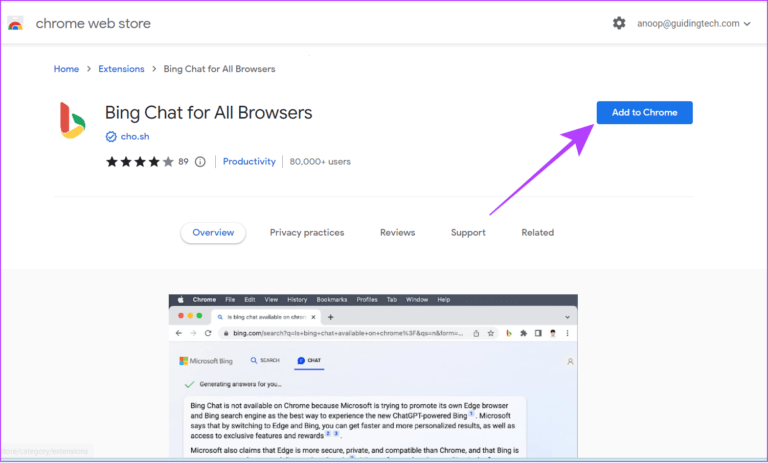
Note: Apart from Firefox, if you are using any other browser, you can download and install the extension from the Chrome Web Store, as most of them are based on Chromium.
Step 2: Once installed, tap on “Bing Chat for All Browsers” From the extension page.
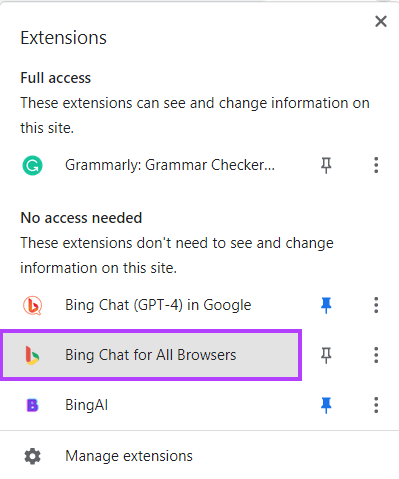
Step 3: Click Open BingChat.
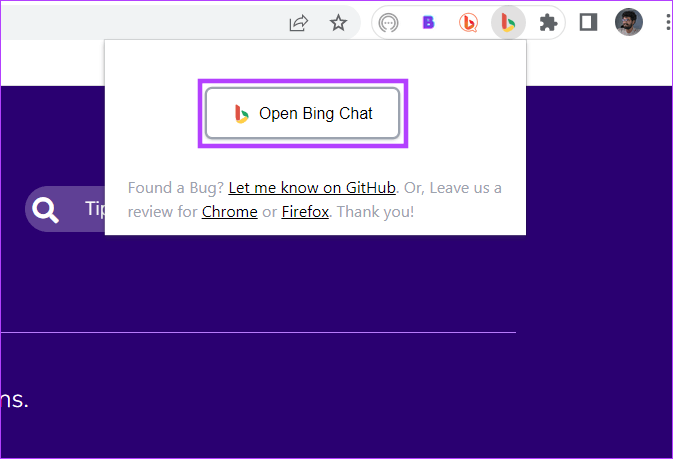
Step 4: Click “Log in to chat.”
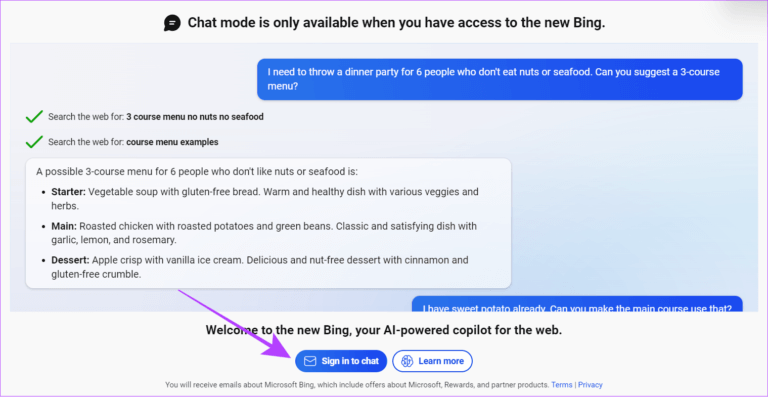
Step 5: Log in with Microsoft account Your.
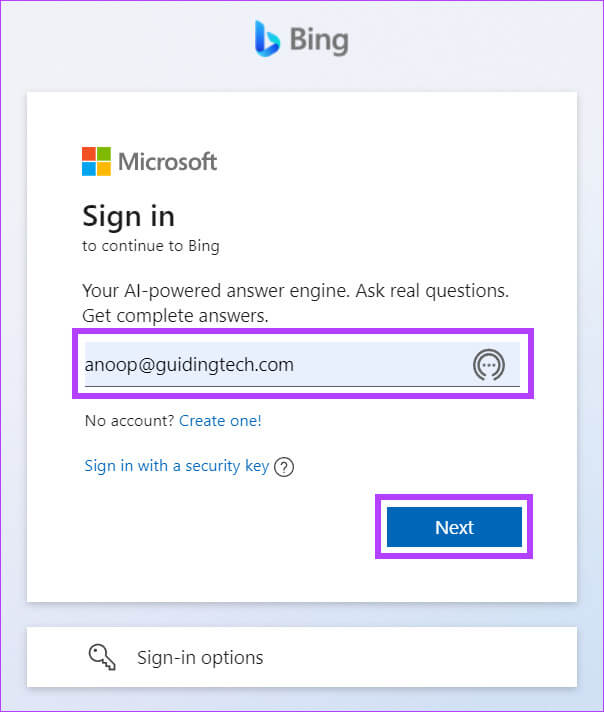
Step 6: After that, press Chat now.
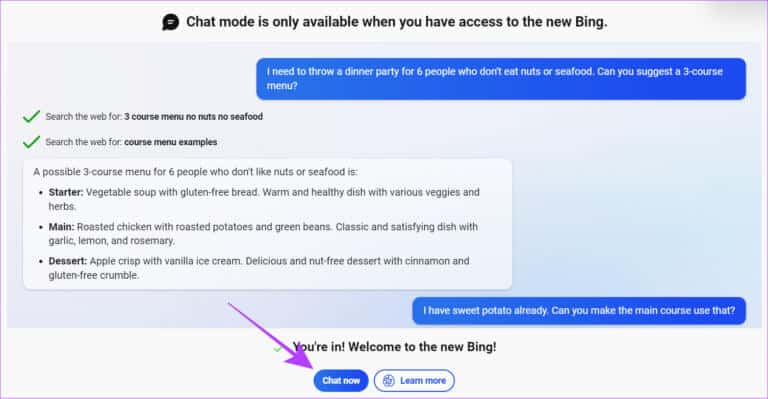
You can too Install the extension To access it quickly. Apart from that, you can also access the new Bing chat by Visit the official Bing website And press the chat button.
As mentioned, you can only start using Bing Chat on any browser once Microsoft approves your application. You'll receive an email confirmation if you're eligible to test the new Bing. During testing, we were able to access it immediately.
Other extensions to access Bing Chat on any browser
There are many other extensions that allow you to use Bing Chat on Google Chrome or any other browser. However, always make sure to install from official sources, as doing otherwise could also introduce malware to your computer or lead to data breaches.
1. BingAI
Unlike "Bing Chat for All Browsers," when you click on this extension, it won't redirect you to any other page. Instead, it will open a small window where you can access all of Bing Chat's features without switching tabs.
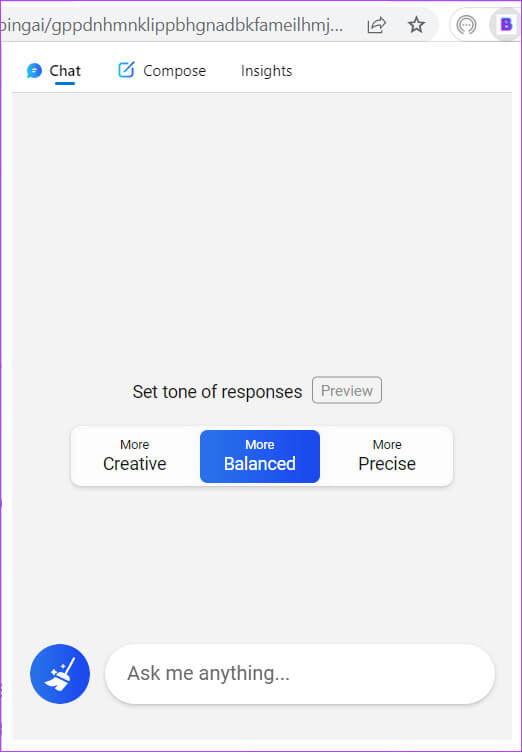
Another benefit of this extension is the ability to use the Compose feature, where you can ask Bing to write paragraphs, emails, blog posts, and ideas. That's not all; you can further customize the tone and length.
2. Bing Chat (GPT-4)
Don't want to say goodbye to Google Search or your current search engine, Bing? Then don't! With this extension, you can enjoy the benefits of your current search engine plus the new BingAI.
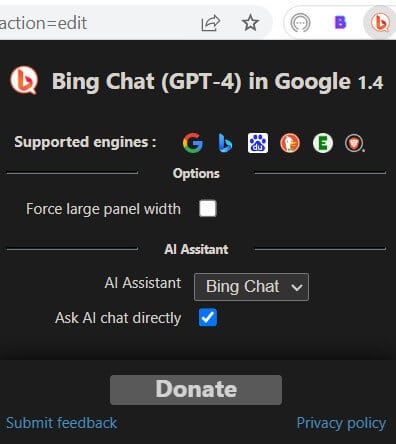
Once you install this extension, with every query you make, you will also see a result from Bing AI search along with the results of the current search.
Questions and answers about using BING Chat on any browser
Q1. Does Bing Chat use ChatGPT?
The answer: Yes. As part of the Microsoft and OpenAI partnership, the new Bing Chat is powered byLatest ChatGPT.
Q2. Can I change my default search engine to Bing on my browser?
The answer: Yes. It's possible to change your default search engine to Bing on your browser. Visit your browser's settings and find the Search Engine option. From there, select Bing.
Q3. Is Bing search secure?
The answer: Yes. Bing is powered by Microsoft, and is End-to-end encryption of every search query you make To improve security.
Enjoy BING on any search engine
Bing Chat is amazing, but many users couldn't enjoy it because it was limited to Edge users only. With this guide, we've made sure to remove those differences to make Bing Chat available to everyone. You may also want to check out the best Free online AI tools.