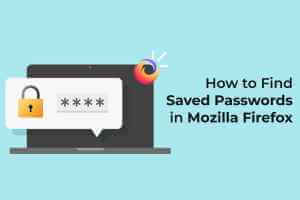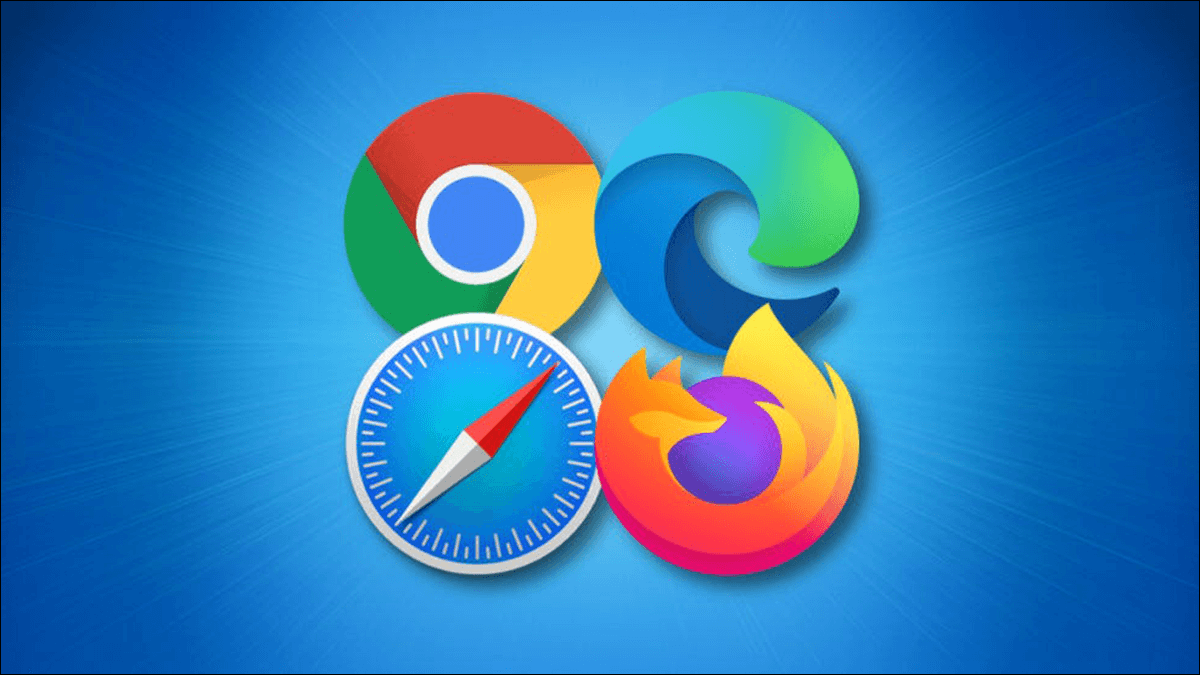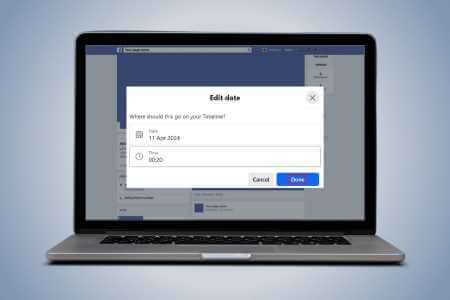has always been FaceTime It's the default video calling app for Apple device users. You can invite your friends over FaceTime for a quick chat or enjoy a party with the feature. shareplayBut have you ever started a FaceTime call and everyone showed up late? Or did someone miss the notification? This can be a problem when you ask someone to come over to FaceTime, but they're busy with something else. This post will show you steps to schedule FaceTime calls on your iPhone, iPad, and Mac to avoid such scenarios.
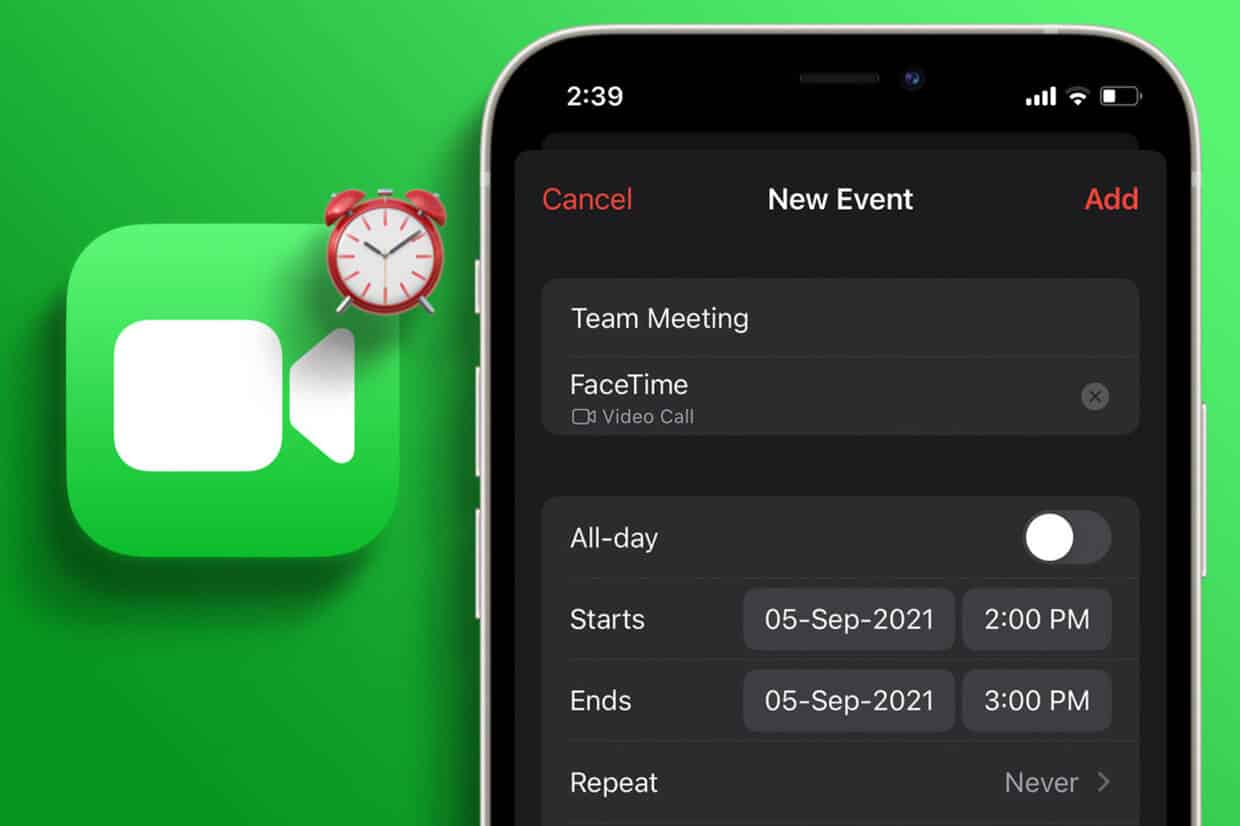
How to Schedule FaceTime Calls on iPhone and iPad
First, let's show you how to schedule a FaceTime call with your friends and family on your iPhone and iPad. You'll need to use the Calendar app to create an event that includes a FaceTime call. The steps remain the same for both iPhone and iPad users.
Before that, we suggest installing the latest version of the software on your iPhone or iPad.
Step 1: Open an app Settings on your iPhone or iPad.

Step 2: Click on general.
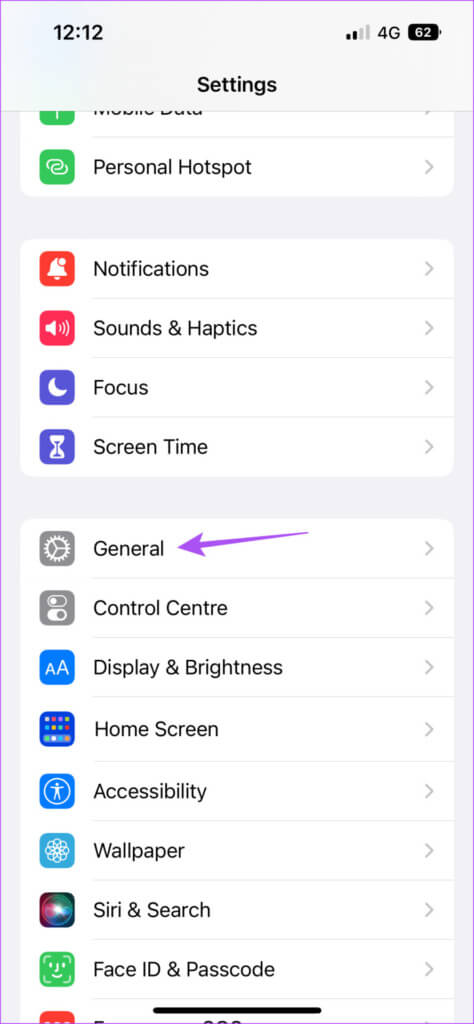
Step 3: Click on upgrade software.

Step 4: If available Update , download and install it.
Next, here's how to schedule FaceTime calls.
Step 1: Open an app Calendar on your iPhone or iPad.
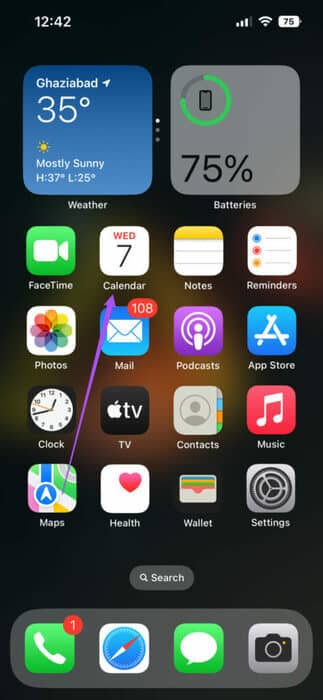
Step 2: Click on the icon Plus In the upper right corner to create a new event.
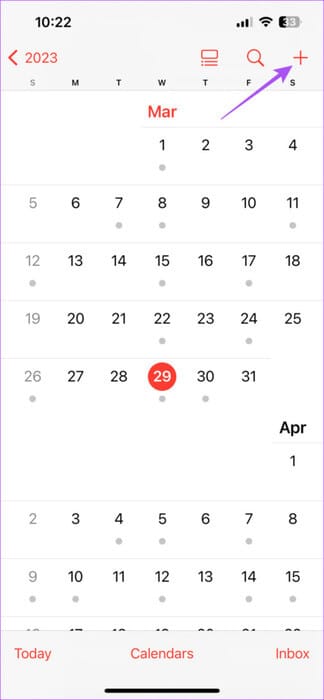
Step 3: give title For your new event.
Step 4: Click on Location Or video call.
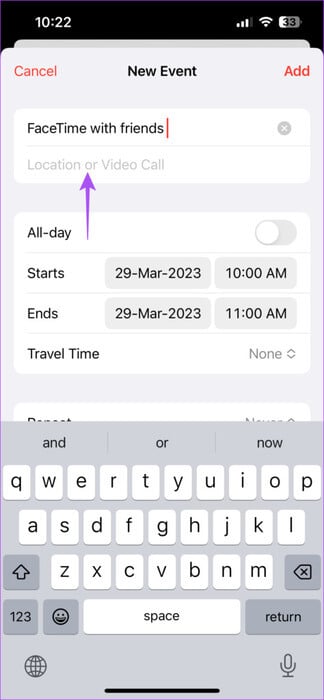
Step 5: Locate Facetime.
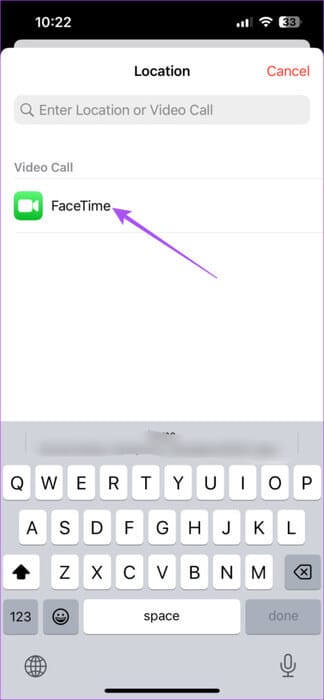
Step 6: Locate date and time To schedule a FaceTime call.
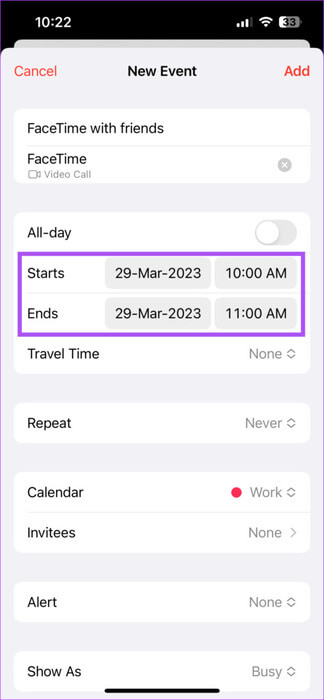
If you use multiple email accounts, click Calendar and select your email calendar to schedule the call.
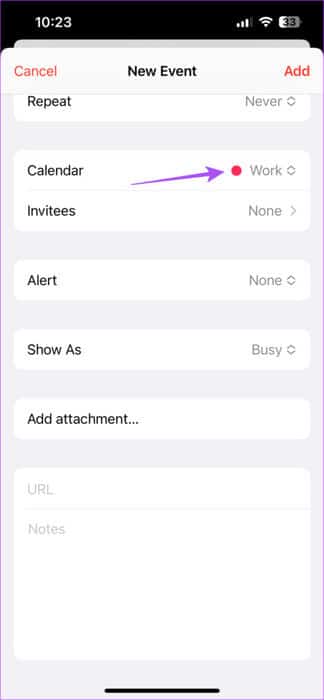
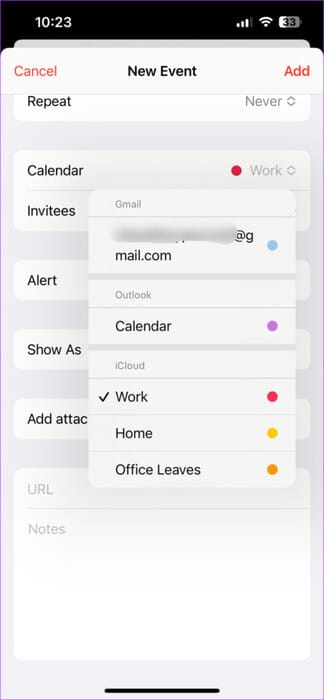
After selecting the calendar, you can send invitations to your contacts.
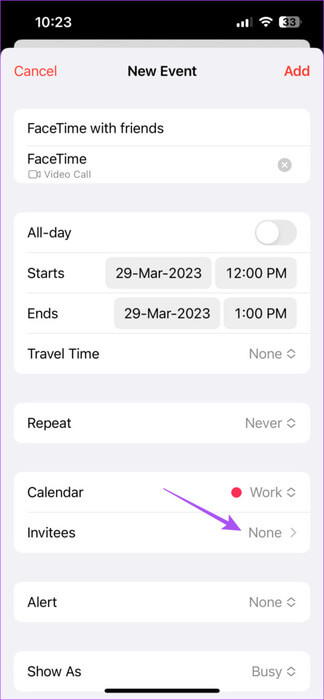
Step 7: After specifying all the details, click on addition In the upper right corner to schedule your FaceTime call.
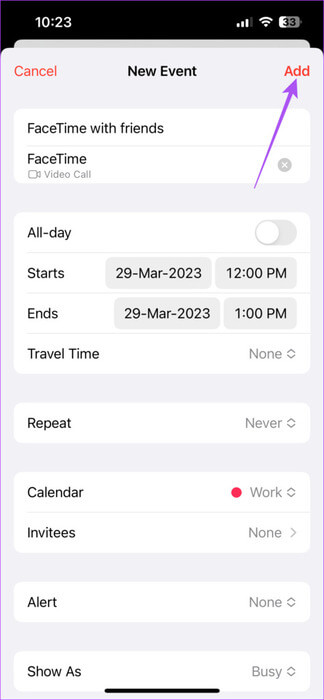
Your FaceTime call will be visible in the Calendar app on the date you selected. Just tap it and choose Join.
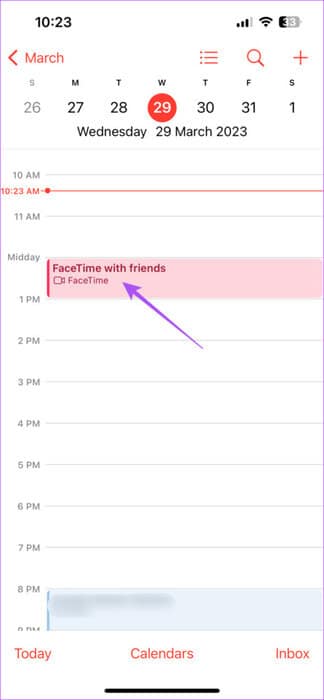
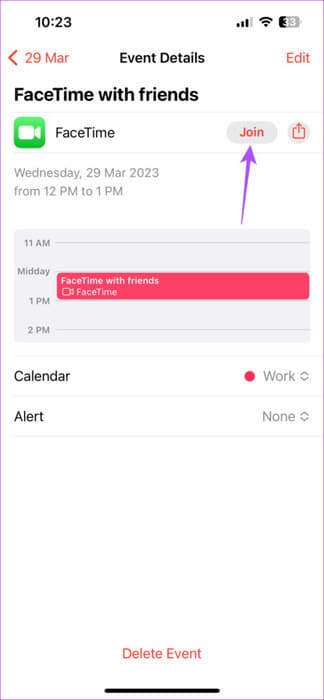
Edit or delete scheduled FaceTime calls on iPhone or iPad
Here's how to edit or delete a scheduled FaceTime call on your iPhone or iPad. The steps remain the same for both platforms.
Step 1: Open calendar app on your iPhone or iPad.
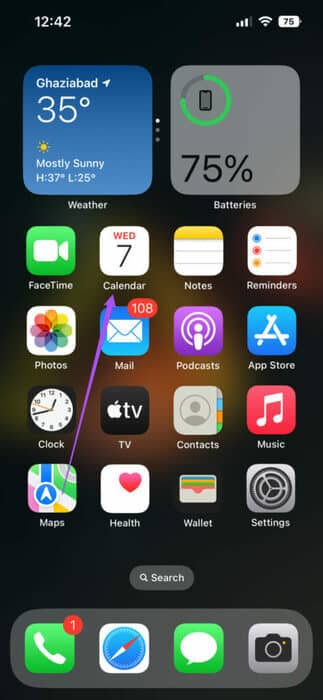
Step 3: To change the date, time, or any other details, click Release.
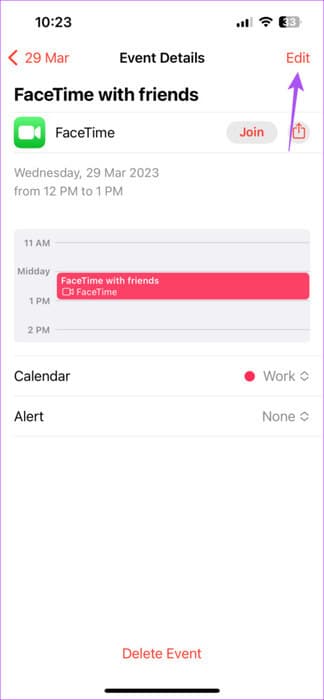
To delete a scheduled FaceTime call, tap Delete at the bottom. Then tap Delete again to confirm.
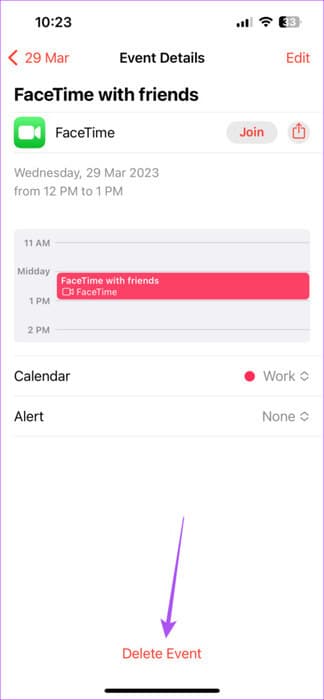
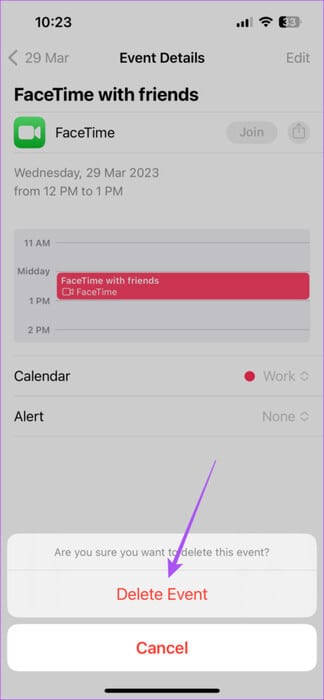
How to Schedule FaceTime Calls on Mac
If you often rely on your MacBook or iMac for FaceTime calls, here's how to schedule one using the Calendar app. Again, we recommend installing the latest version of macOS.
Step 1: Press shortcut Command + Space bar To open Spotlight Seabrch, write Check for Software Updates , And press Return.
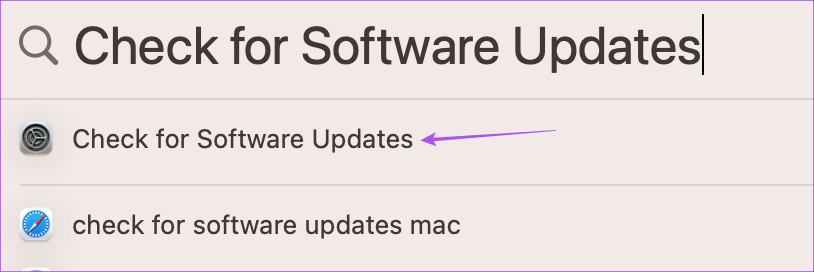
Next, here's how to schedule a FaceTime call on your Mac.
Step 1: Click on Command + Spacebar shortcut To open Spotlight Search , And type Calendar , And press Return.

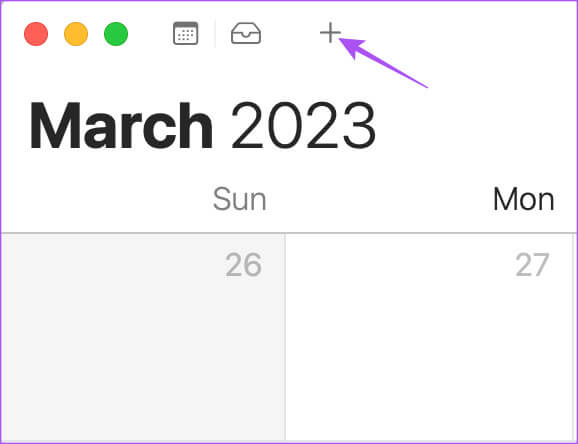
Step 3: Add Scheduled event name.
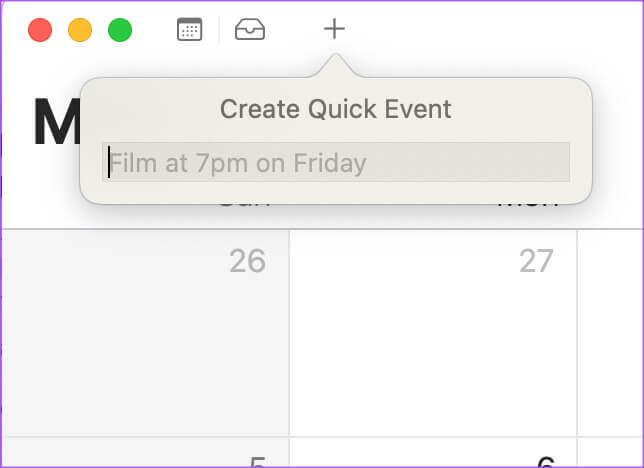
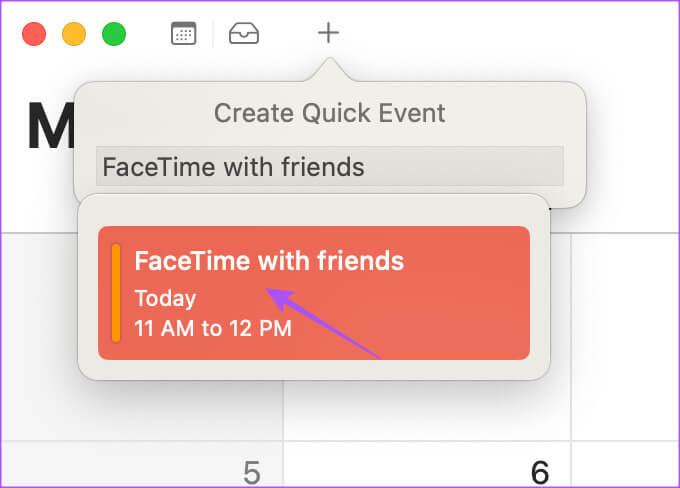
Step 5: Click addition Website or video.
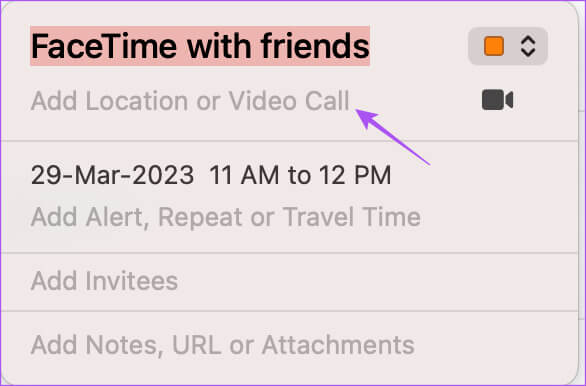
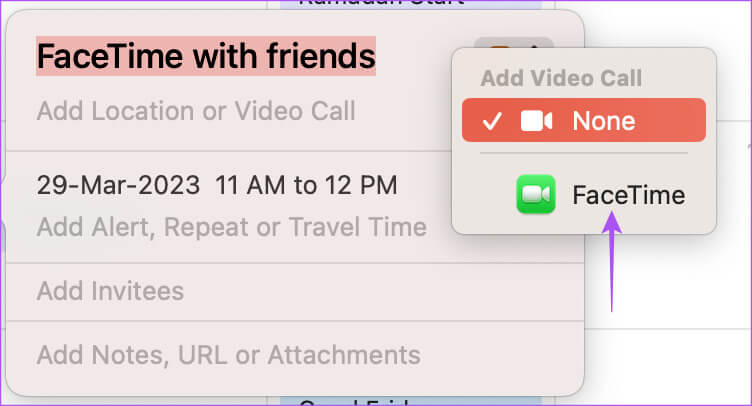
Your FaceTime call is scheduled. Just double-tap the banner and tap "joining" To start a FaceTime call.
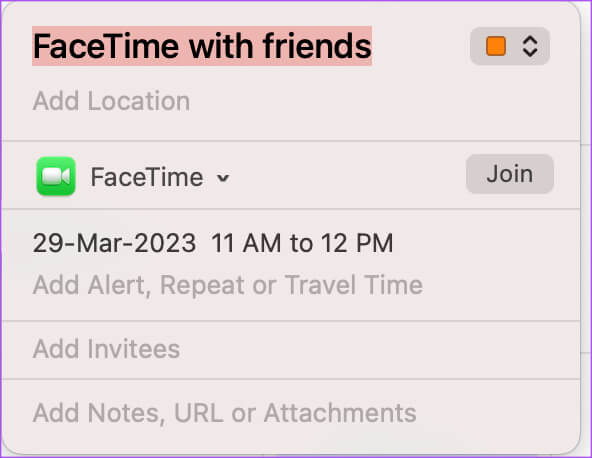
Edit or delete scheduled FaceTime calls on Mac
Here's how to edit or delete a scheduled FaceTime call on your Mac.
Step 1: Click on Command + Spacebar shortcut To open Spotlight Search , And type Calendar , And press Return.

Step 2: Right click on the call banner. FaceTime Scheduled.
Step 3: Click delete.
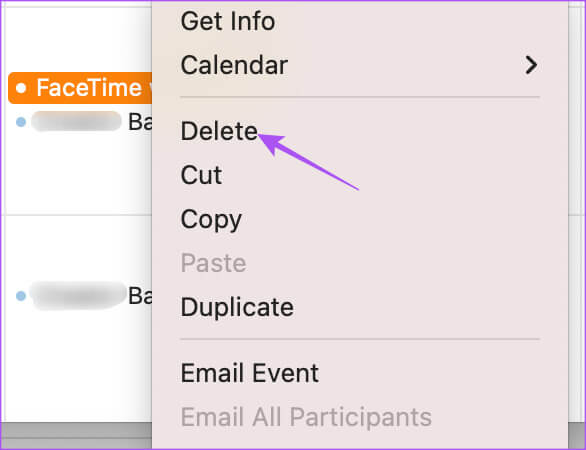
Be on time
Scheduling a FaceTime call in advance will make your contact remember to join the call and connect with you. Your contact doesn't need an Apple device to use FaceTime. Android or Windows users can also use FaceTime. To connect with friends. All FaceTime features will work the same way on Android and Windows, too.