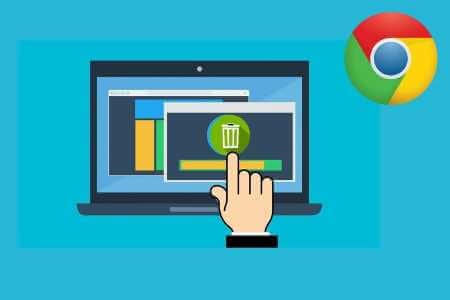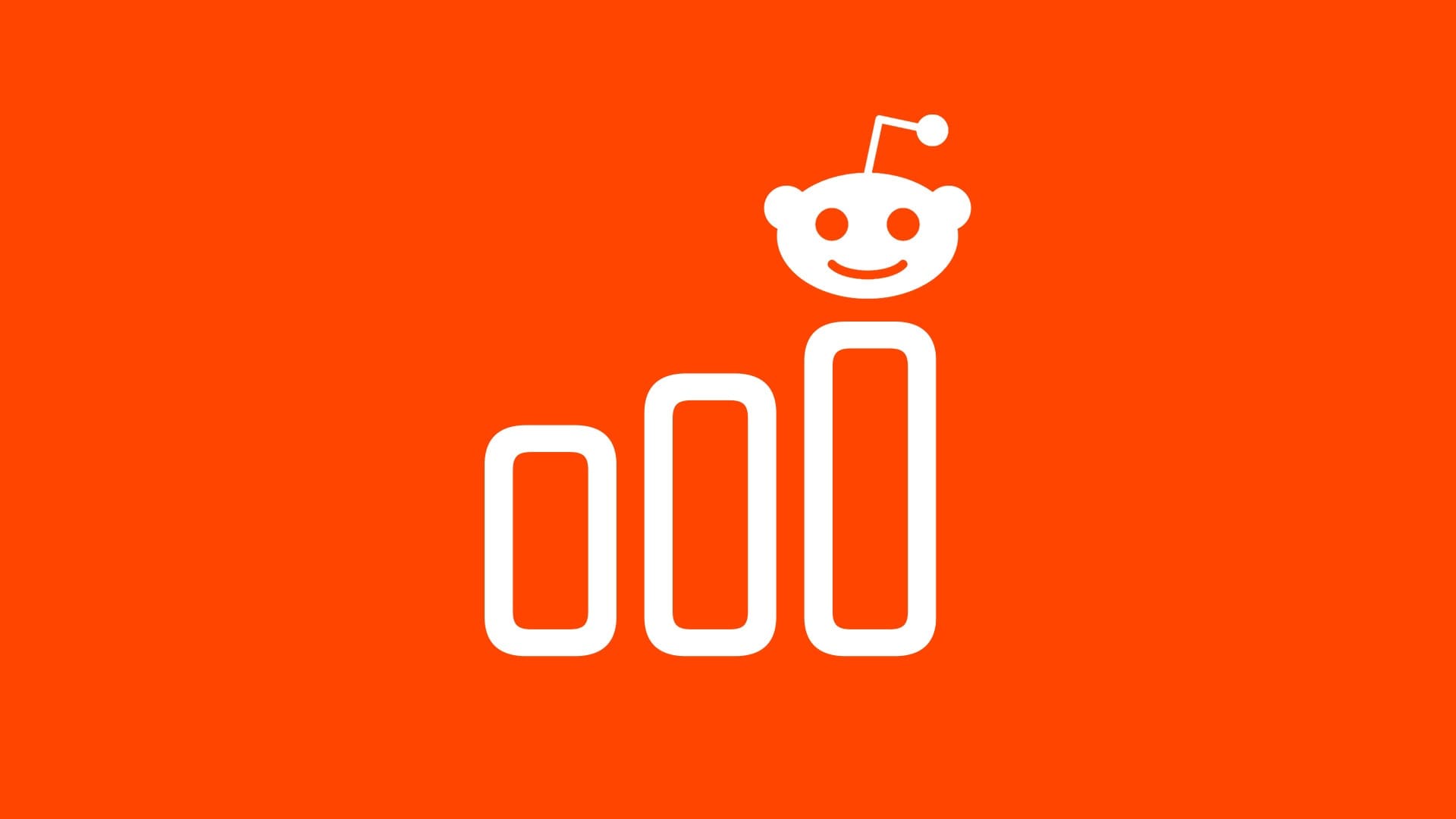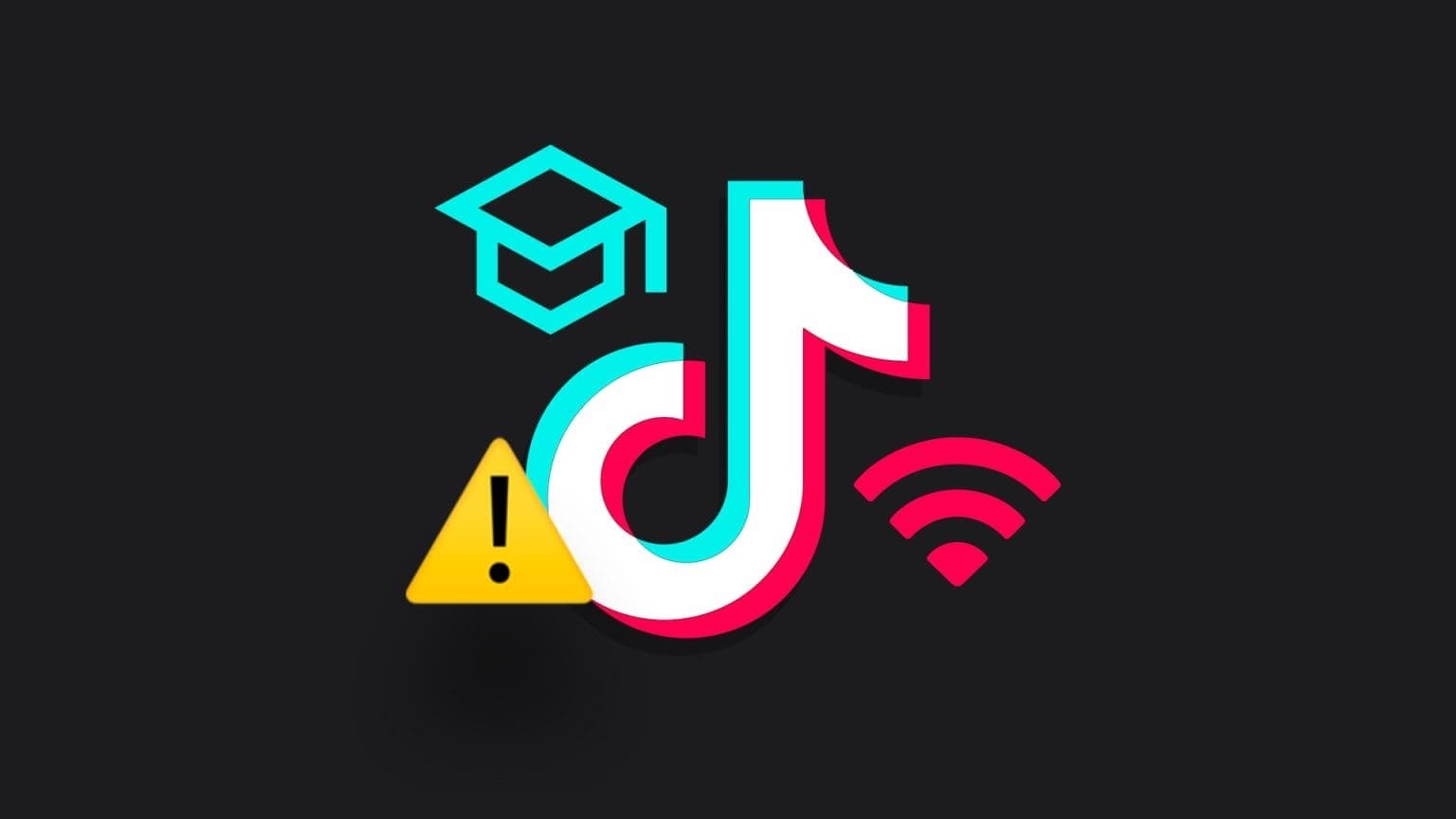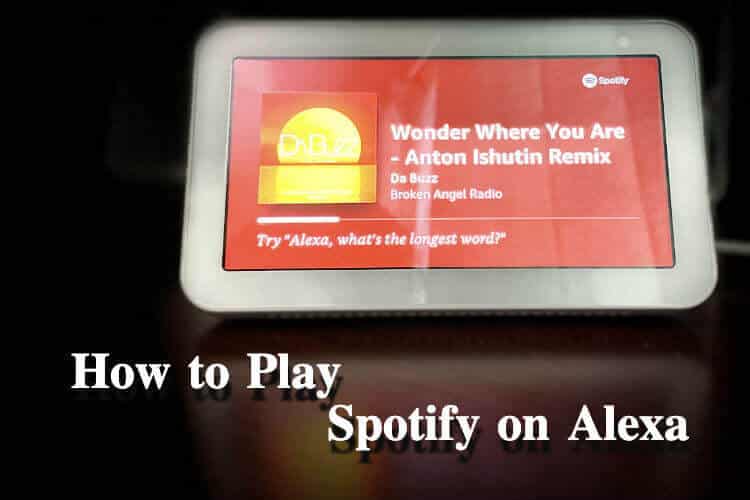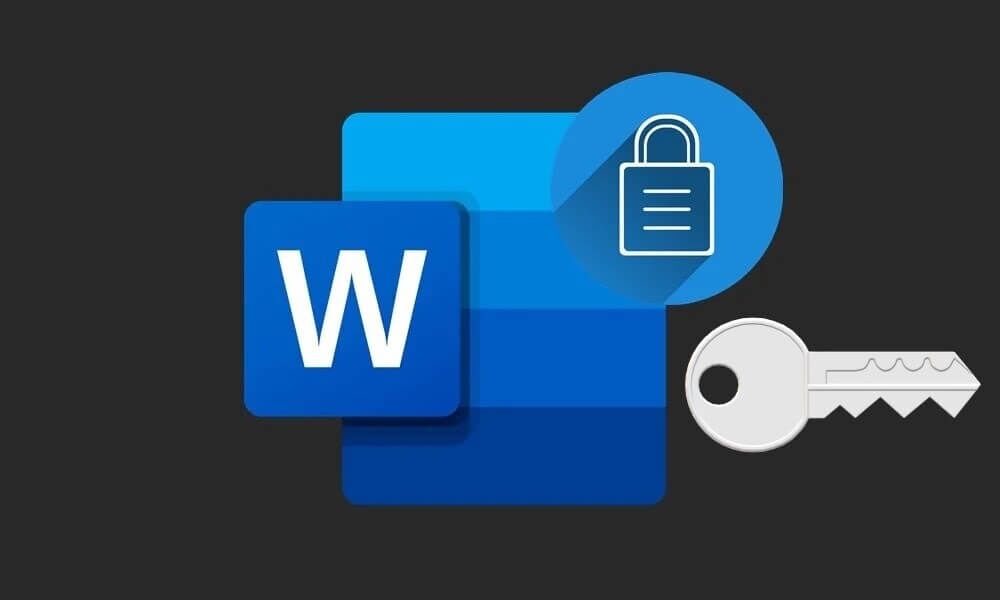Have you ever been afraid that someone might access your device and check your browsing history? Although Clear browser history Sometimes it's a good idea, but it will also affect your browsing experience and the settings that are tailored to your needs. What if there was an option to fake your search history? Yes! With a new feature called “Fake My History” In Opera GX, this is now possible.
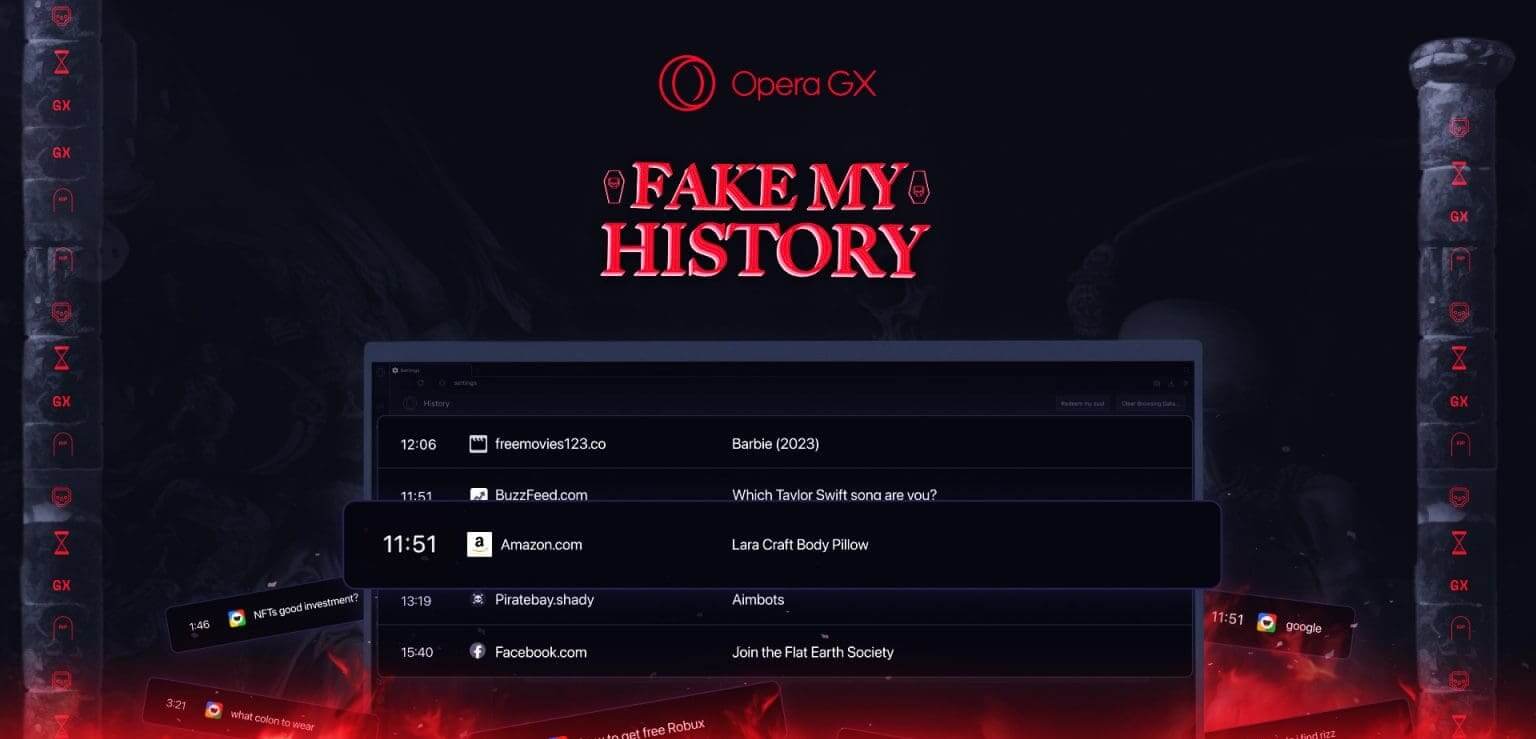
Opera GX has created its own space among users thanks to VPN Features Built-in customization. The latest feature added to the browser is the ability to create a fake browsing history if you've been inactive for a certain period. It's a fun feature.
As of now, this feature is only available for PC users. Opera has not confirmed whether the feature will be rolled out to smartphone users. Here's how to use it.
How to play Fake My History in OPERA GX
Opera has introduced the option to spoof your search history if someone has a chance of accessing your device and seeing it. To avoid any embarrassment, you can easily enable it. “Fake My History” In Opera GX.
Here's what you need to do:
Step 1: Open Opera GX and click on the icon Opera in the upper left corner.
Step 2: Choose History, followed by History once again.
Tip: You can also use the hotkeys Ctrl + H to access the page directly.
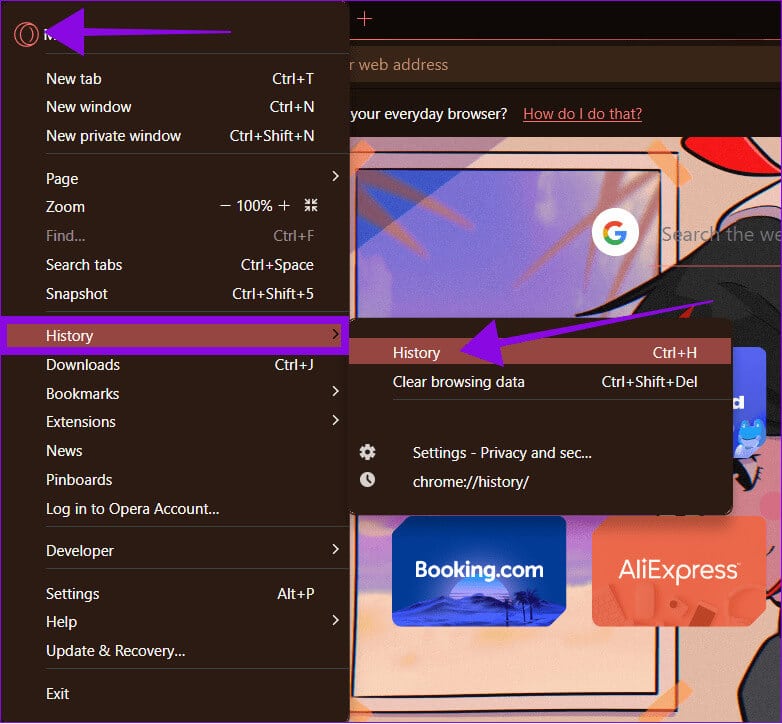
Step 3: Here, choose “Redeem my soul.”
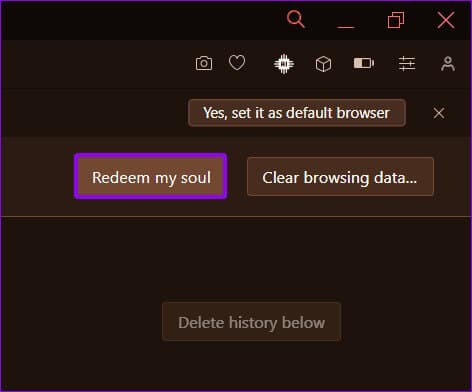
Step 4: Select Activate to confirm.
Tip: You can also choose "Pretend I'm already dead" to enable the feature immediately. However, if you choose this, you won't be able to disable it.
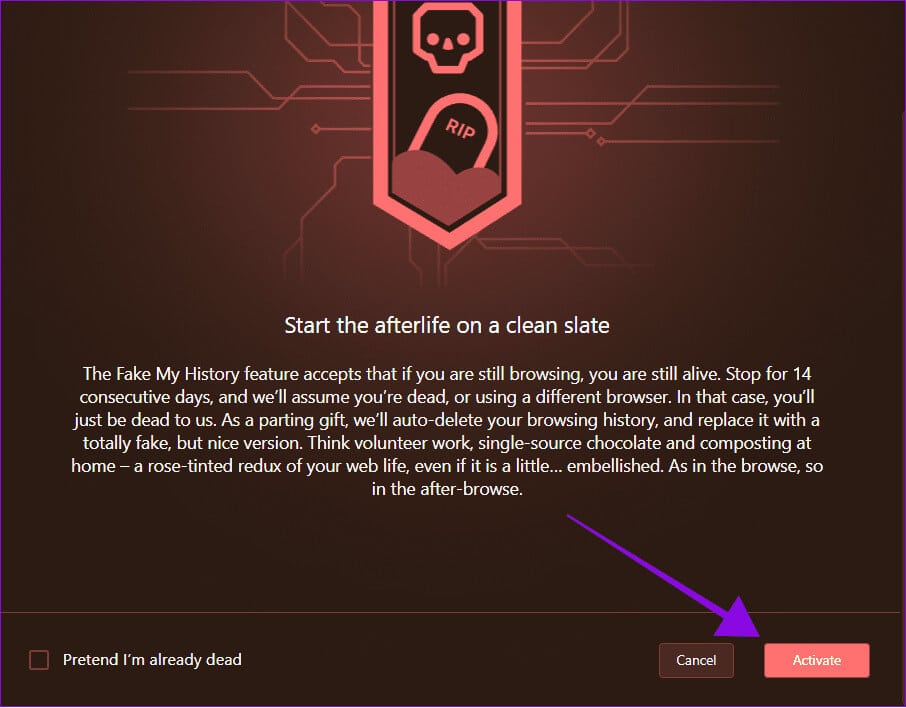
if you choose “Pretending I’m already dead”, choose Hell yes! To confirm. This feature will be activated immediately, and your search history will be replaced with the one in Opera.
How to disable the “History Fake” feature in OPERA GX
If you don't want Opera GX to completely disable your search history using the "Fake my History" option, you can just turn it off.
Note: If you choose “Pretend I'm already dead” while setting up the feature, your search history will change, and you can't do anything to undo the actions.
Step 1: Click on the icon Opera In the upper right corner
Step 2: Choose "The Record" then select "The Record" once again.
Tip: You can use the hotkeys Ctrl + H to access the page directly.
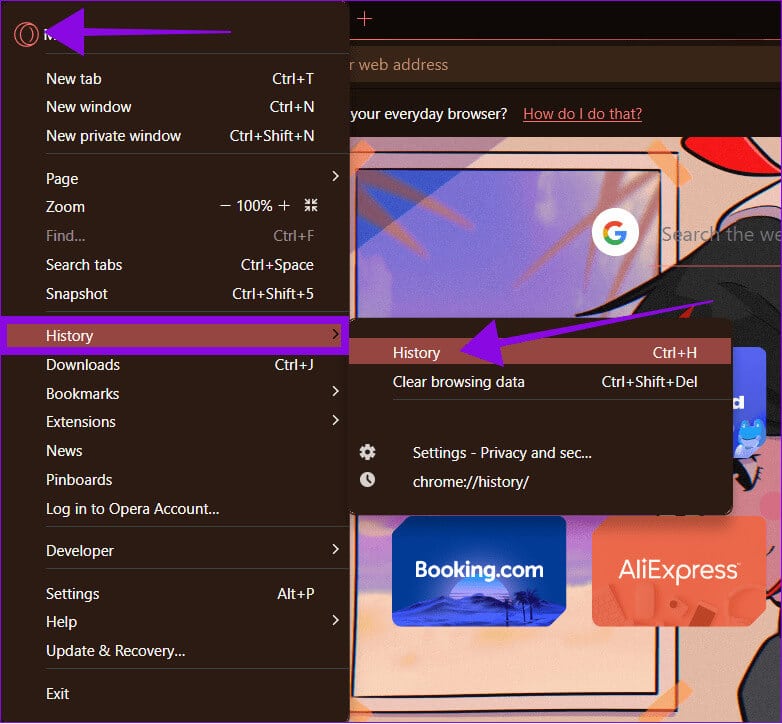
Step 3: Choose “Redeem my soul”
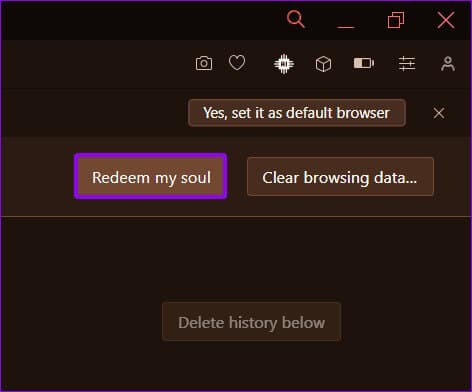
Step 4: Locate deactivation.
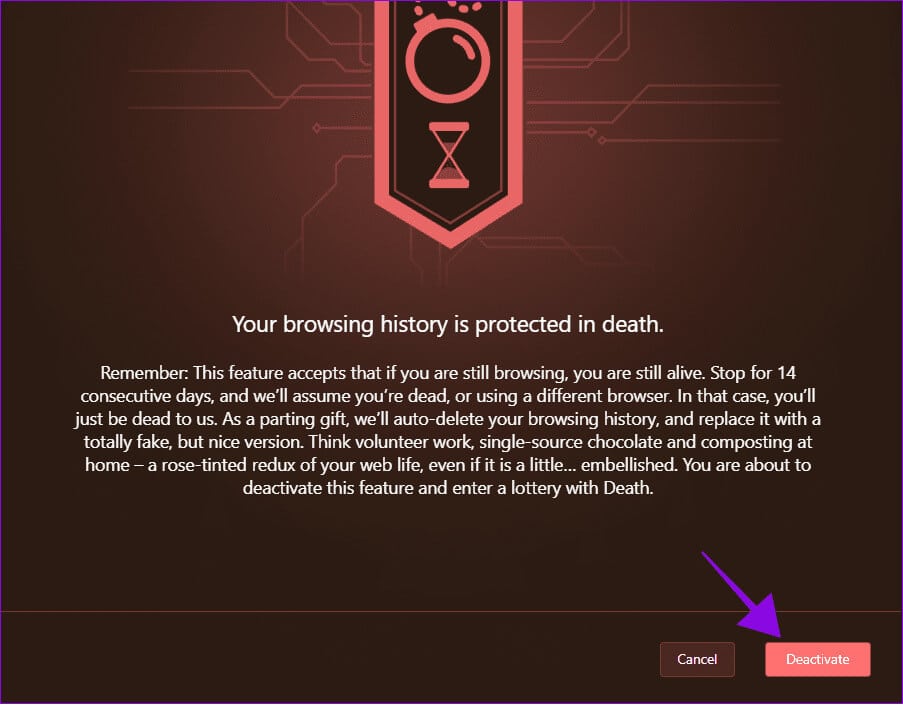
How to view and clear search history in OPERA GX
If you're not interested in creating a fake browsing history, you can also clear your browsing history on Opera and Opera GX. We've listed the steps for each device below:
on the computer
Step 1: Open Opera Or Opera GX On your browser, click on the Opera icon in the top right corner.
Step 2: Choose "The Record" then select "The Record" once again.
Tip: You can also use the key combination “Ctrl + H” to access the page.
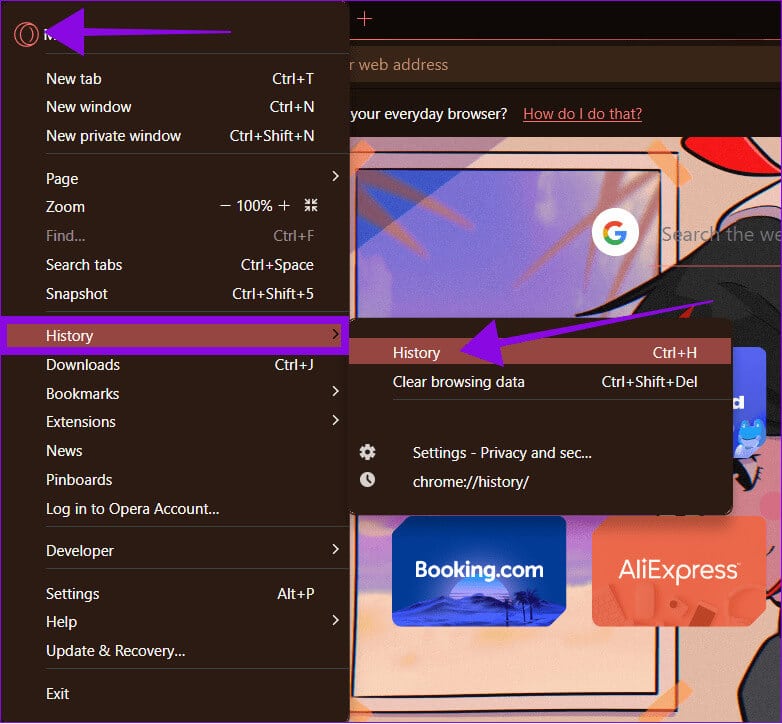
Step 3: To clear the history, you can press X Next to the record you want to clear.
Alternatively, to clear history in bulk, tap “Clear browser history” > Select a time frame and browsing history, then choose “Clear data”.
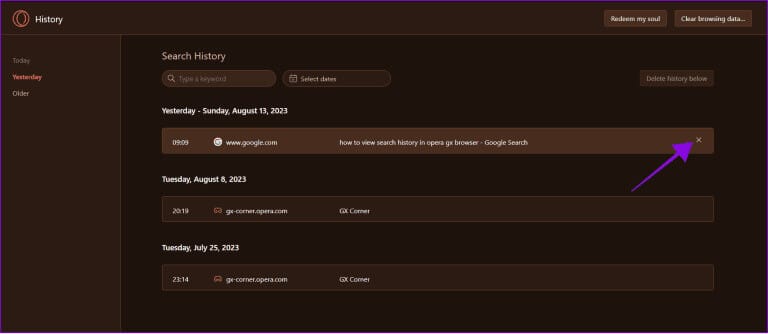
On smartphones
Step 1: Open Opera GX On your smartphone > Tap Opera logo in the lower right corner.
Step 2: Choose record > Press and hold search history which you want to delete.
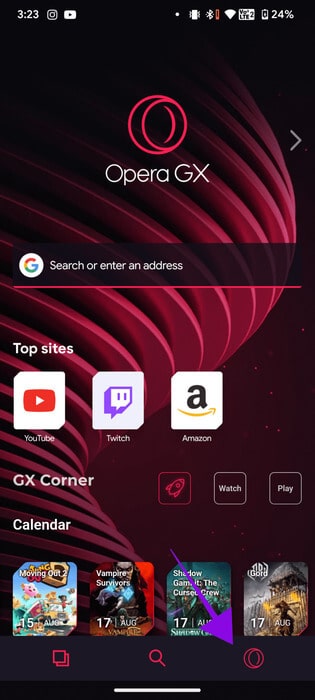
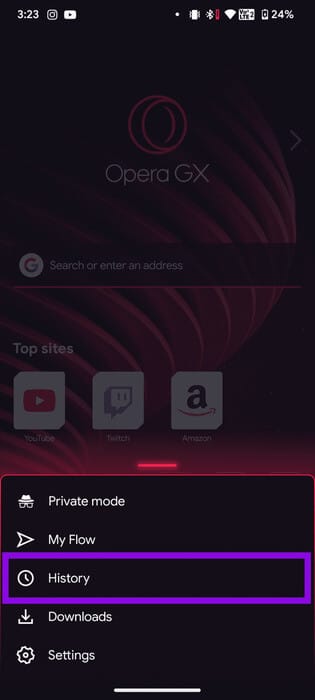
Step 3: Click on X beside him.

If you want to delete your search history in bulk:
Step 1: Open Opera, and click Opera logo And choose History.
Step 2: Choose The three points In the upper right corner and choose Settings.
Step 3: Scroll down and select “Clear browsing data.”
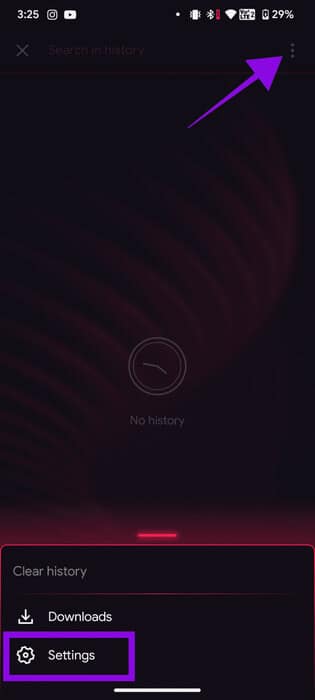
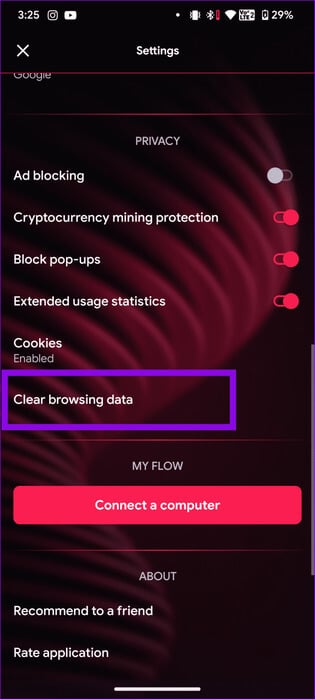
Step 4: Choose browsing history And other options to delete it.
Step 5: Locate Clear data.
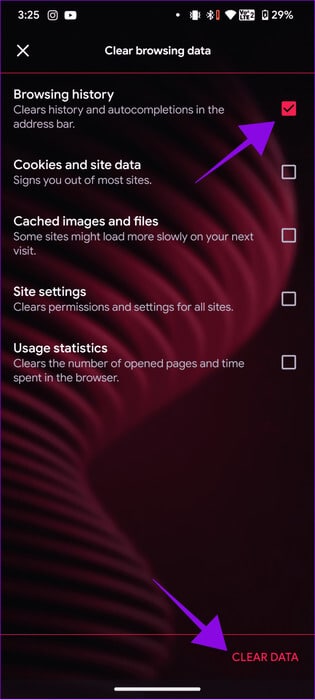
common questions:
Q1. Is there a “Fake My History” option in Opera?
The answer: Currently, the vanilla Opera browser does not have a "Fake My History" feature to unlink its sibling. Since both browsers share some features, if the community requests it, Opera may receive the feature in the future.
Q2. Is Opera GX a reliable browser?
The answer: Opera is based on the Chromium platform.Like any other Chromium-based browser, Opera and Opera GX can be trusted. Furthermore, there is no evidence that Opera has misused user data illegally.
Q3. Does Opera GX save history?
The answer: By default, Opera stores certain browsing data like any other browser. However, you can clear your search history if you don't want your data stored.
Q4. Does Opera GX hide your IP address?
The answer: Yes. If you use Opera's built-in VPN, it will spoof your location data and IP address, thus protecting your data from potential snoopers.
Keep your data safe
Although presented as a joke, Opera GX's "Fake My History" feature is an excellent way to protect your data from potential snoopers. Do you find this feature useful? Let us know your thoughts in the comments below.