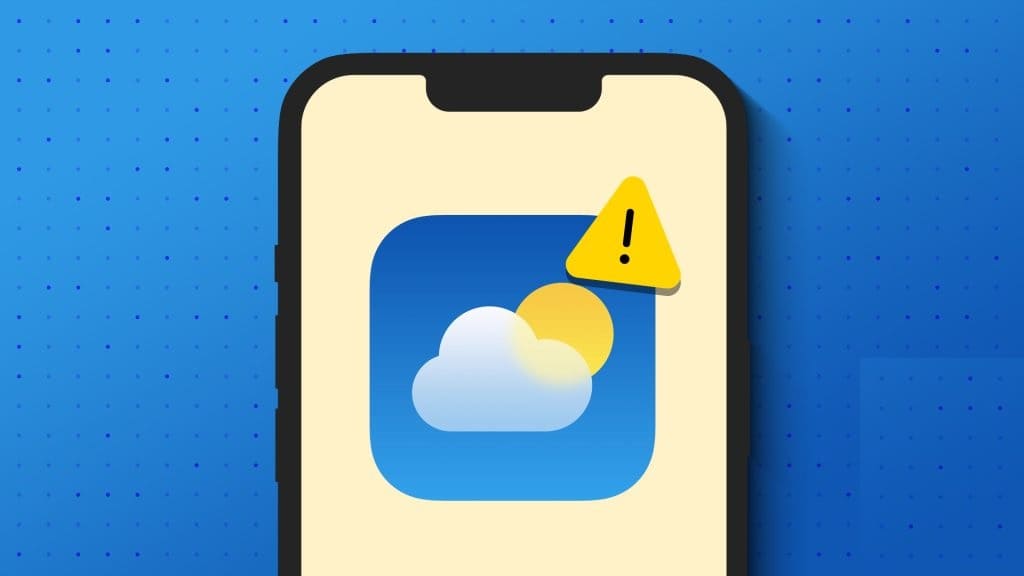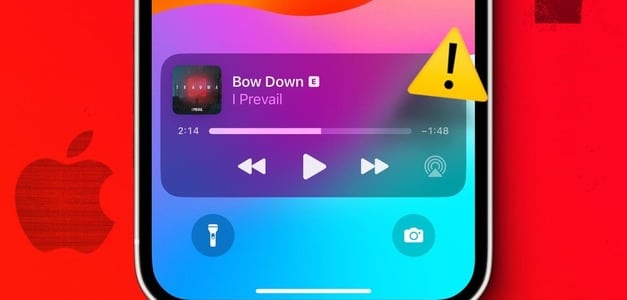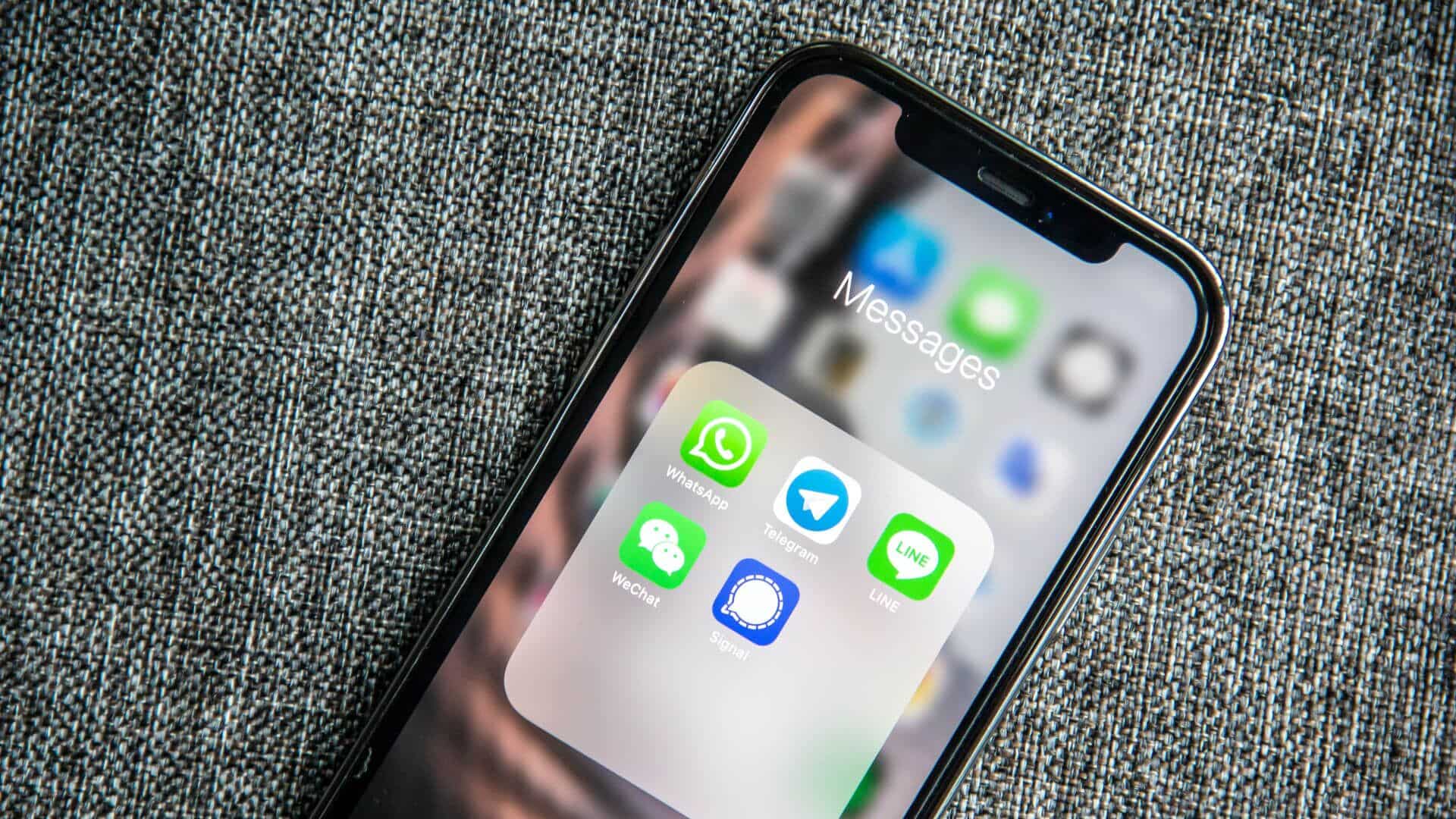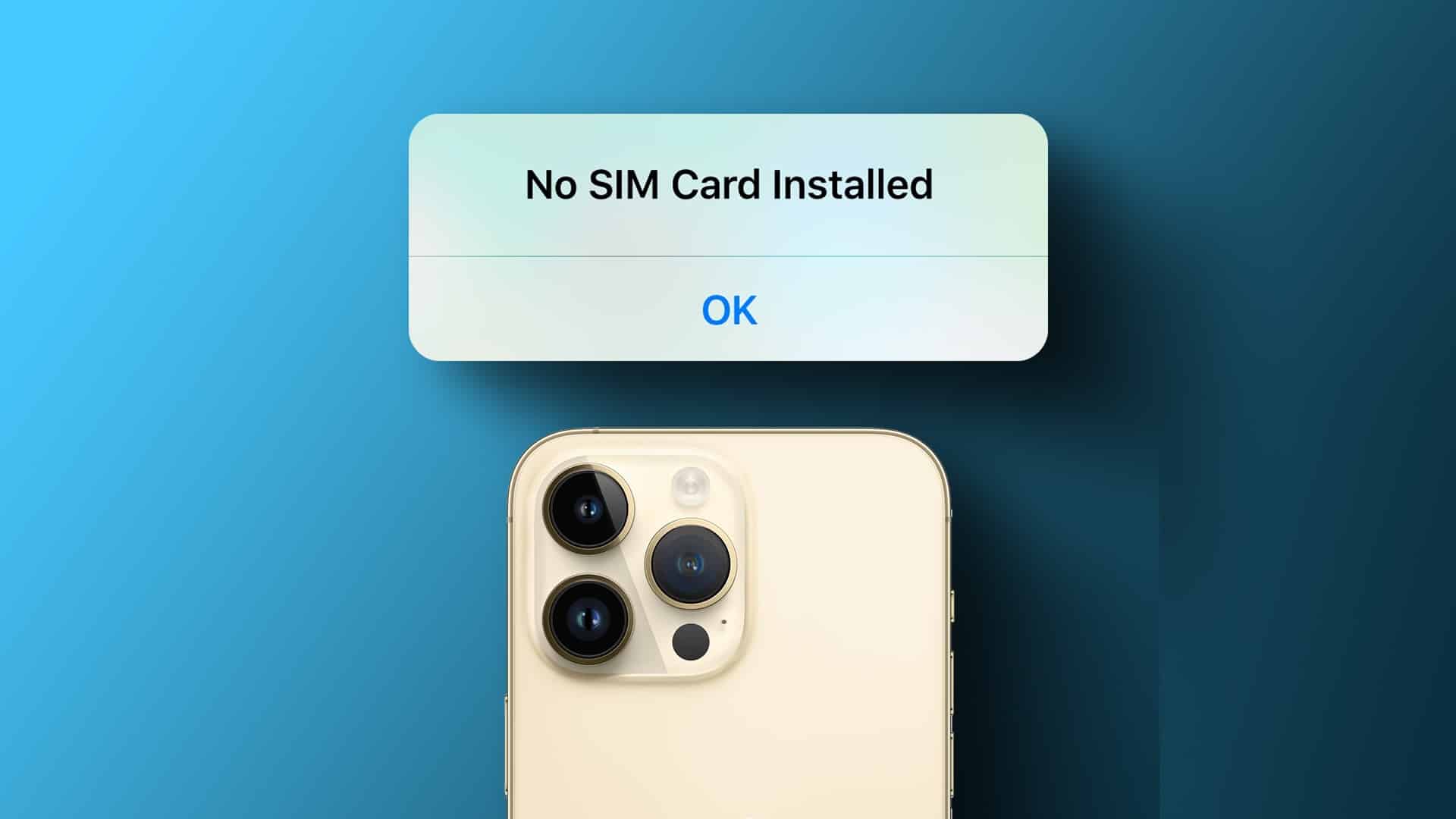Using iCloud Photos is a great way to manage your photos. Valuable local storage space on iPhoneYou can store all your original photos in iCloud and view low-resolution thumbnails instead. Plus, whenever you open a photo, it will download a high-quality version of that image. All of this works seamlessly except for a few odd times when your iPhone fails to load a photo. While it's easy to get worried when your iPhone fails to load photos from the cloud, there's no need to worry. This guide contains some troubleshooting tips that will fix the iPhone photo upload error. So, let's dive in.
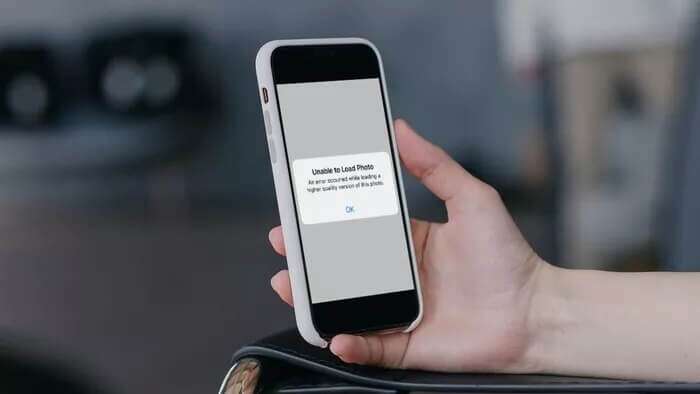
1. Restart iPhone
If there's a minor glitch or background process interfering with the iCloud photo upload process, restarting your iPhone should take care of it. Therefore, you should try this first.
2. Check your internet connection
If your internet connection is slow or unstable, your iPhone may fail to upload photos from iCloud. To check this, you can try: Run a quick speed test on your iPhone Or switch to a different internet connection if possible.
3. Empty storage space
Lack of storage space is another reason why your iPhone may fail to upload photos from the cloud. To check your device's storage, open Settings and go to general. Then press iPhone storage.
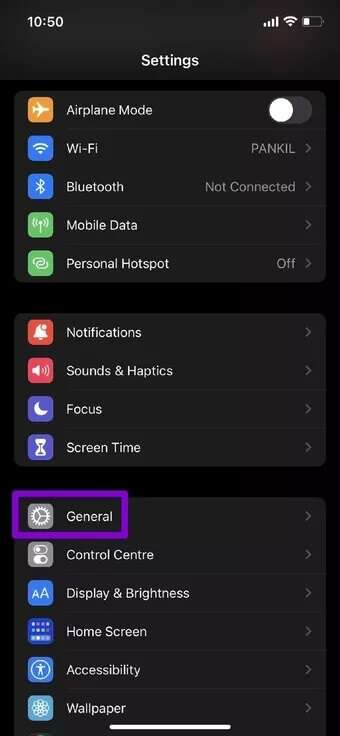
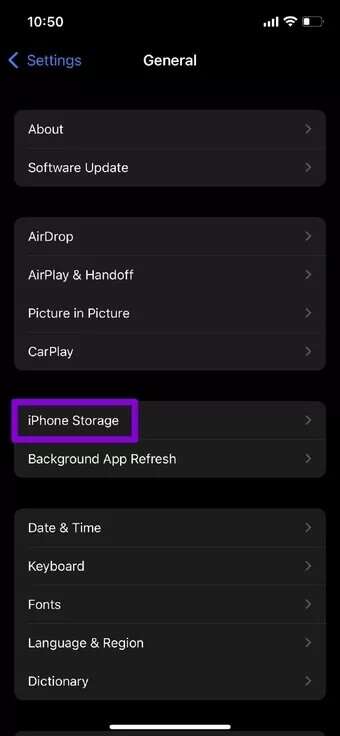
You can delete some files or offload some apps that you don't use to free up storage space on your iPhone.
4. Disable data saving
Enabling Data Saver on your iPhone can hinder the app's ability to use the internet to fetch new data. If you enable Low data mode You may encounter the error "Unable to load image." Here's how to disable it.
Disable Low Data Mode on Wi-Fi
Step 1: Open an app Settings and select Wi-Fi access.
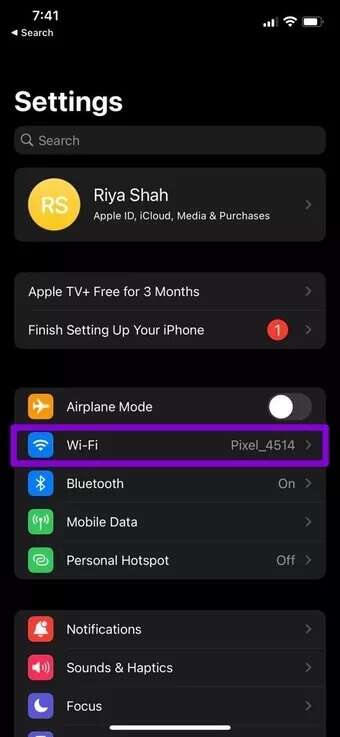
Step 2: Click on the icon the information Next to your Wi-Fi network and turn off the switch next to Low data mode.
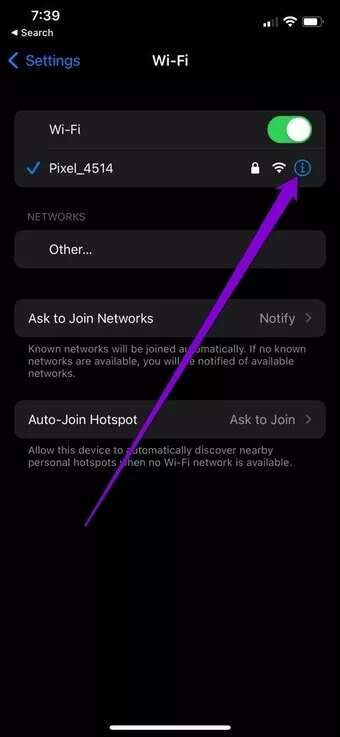
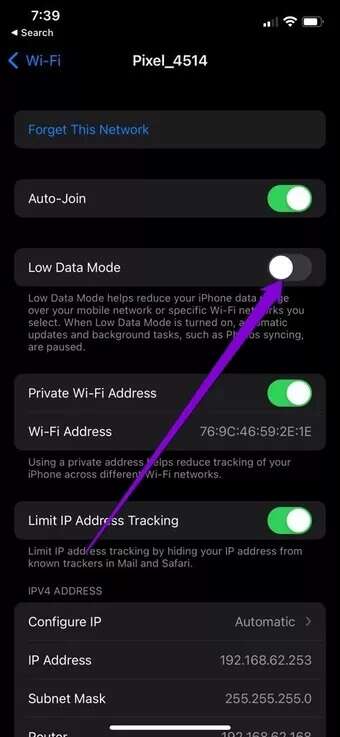
Disable low data mode on the mobile network
Step 1: Open an app Settings and go to Mobile data.
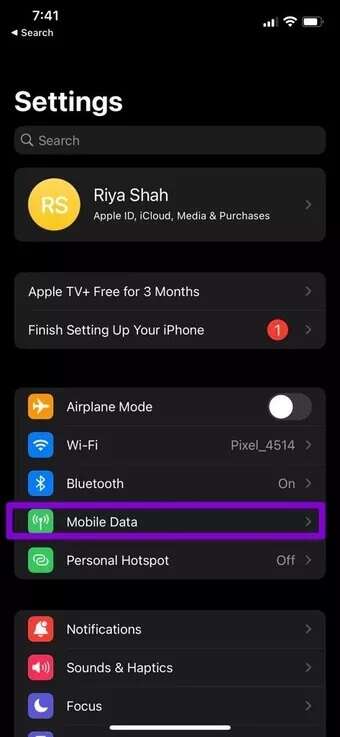
Step 2: Click on Mobile data options and turn off Low data mode.
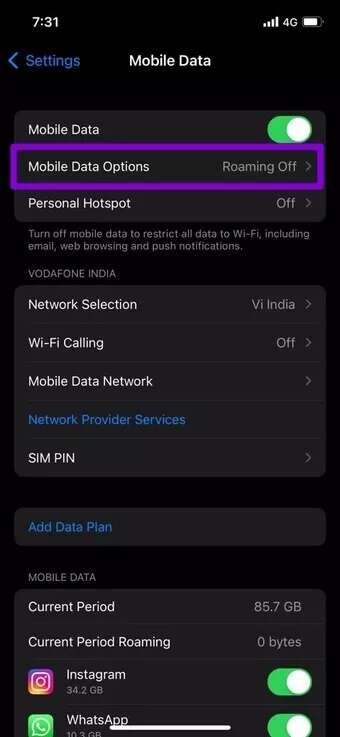
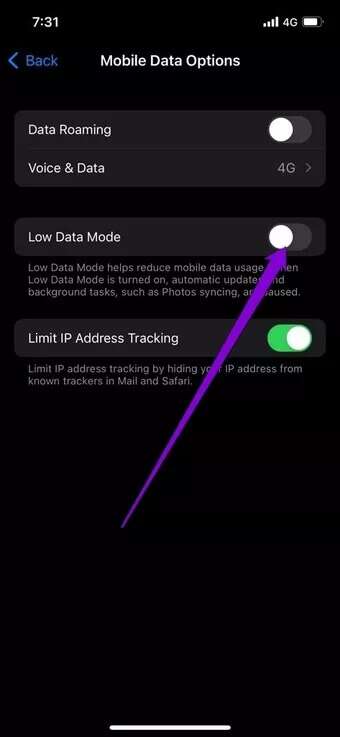
5. Disable power saver
Likewise, Battery Saver can also limit an app's ability to operate at full capacity. Therefore, you can try disabling Low Power Mode on your iPhone to see if it helps. Go to Battery settings on iPhone and turn off Low power mode from there.
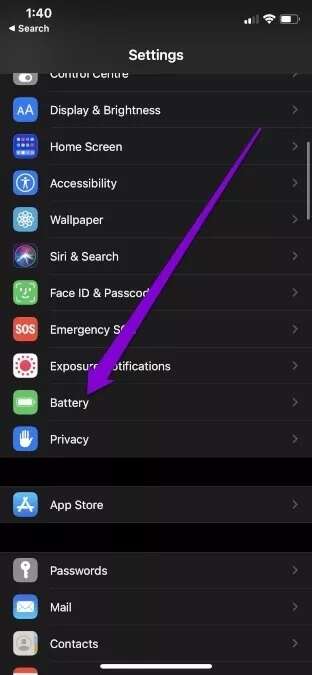
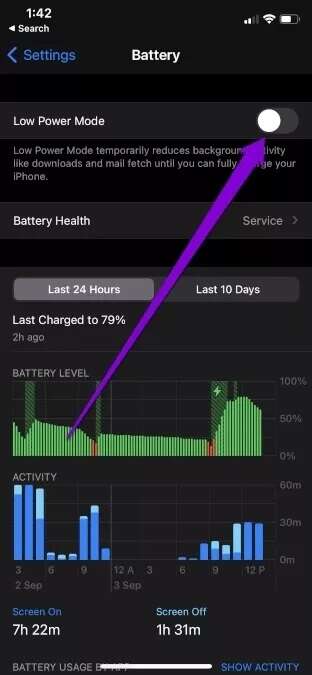
6. Log out and log in
If the problem persists, you can try signing out of your iCloud account and signing back in. Many users have been able to bypass the error this way. You can also try it.
To sign out of iCloud on your iPhone, open the app. Settings And press Your Name At the top. Scroll down and tap the option sign out.
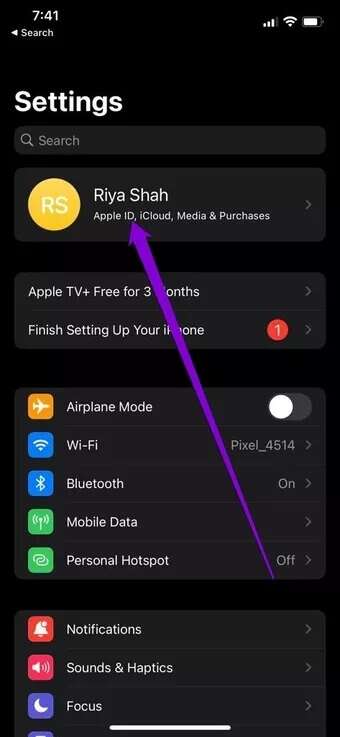
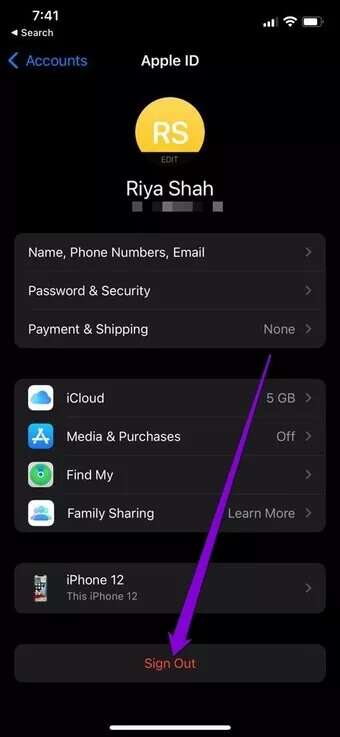
Sign back in to your iCloud ID and see if the photos upload fine.
7. Delete and recover photos
If you only encounter the error when downloading some specific images, you can delete those images and restore them to check if it works or not.
Long press on an image and choose an option. delete From the library.
Once removed, go to the section "Recently Deleted" In the application Pictures To restore the image.
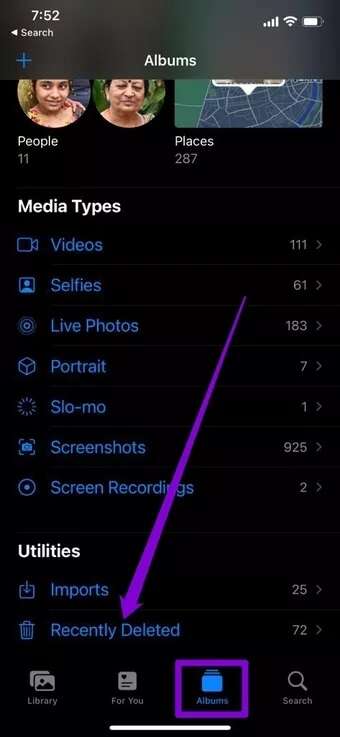
8. Disable optimized storage
Optimize Storage is a feature on the iPhone that allows users to take photos and videos without worrying about their storage space running out. It does this by uploading your photos and videos directly to your iCloud instead of saving them locally. However, if your iPhone frequently fails to upload photos, you may consider disabling the Optimize Storage option by following the steps below.
Step 1: Open Settings on iPhone and go to Pictures.
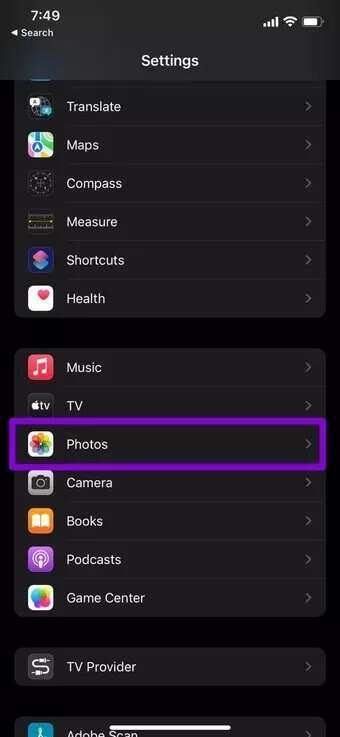
Step 2: Scroll down and uncheck the option. Optimize iPhone Storage and select Download and keep the originals.
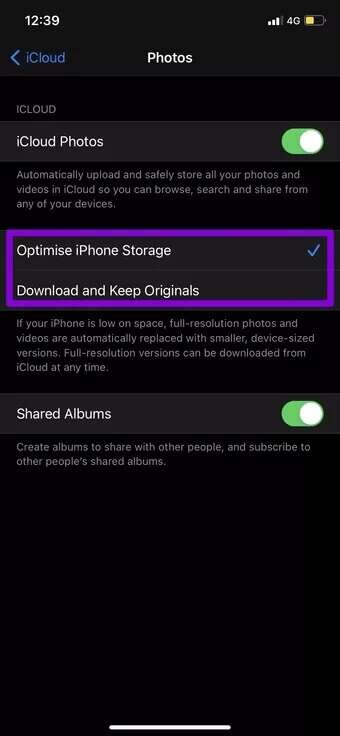
9. Update iPhone software
Software updates often bring the latest and greatest features along with some important bug fixes. Therefore, Update your iPhone Regularly will help you stay away from such problems.
To check for updates on your iPhone, open Settings and go to general. Then press upgrade software.
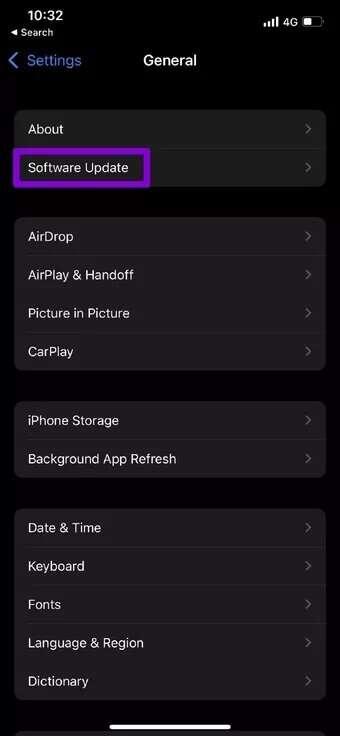
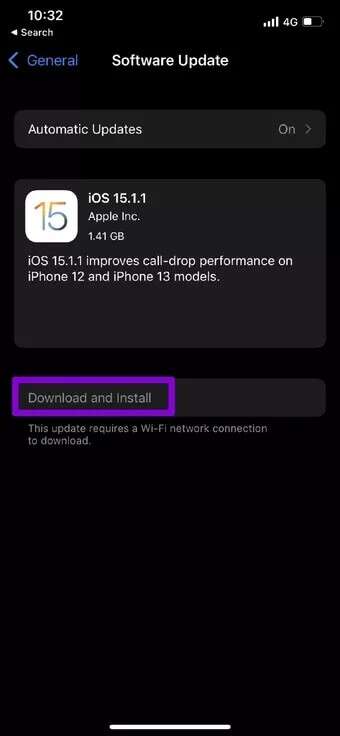
Download and install any pending updates from here and see if the issue of not being able to load the image is now resolved.
Relax, your photos are safe.
In most cases, the error will only affect a few photos. Once you've gone through the solutions above, you should be able to easily fix the photo upload error on your iPhone.