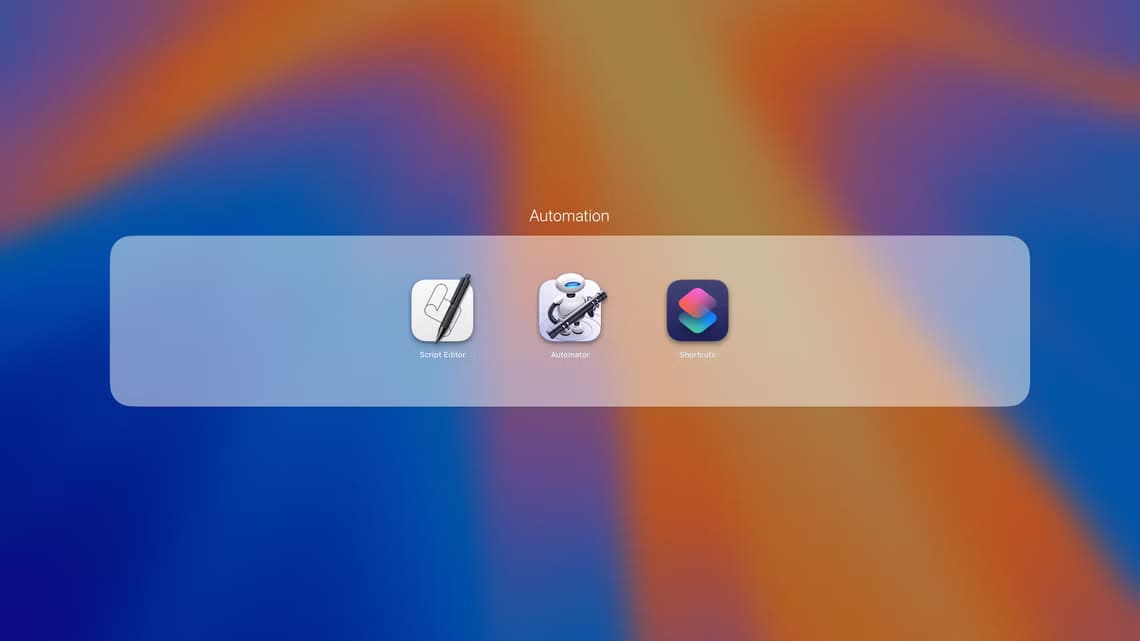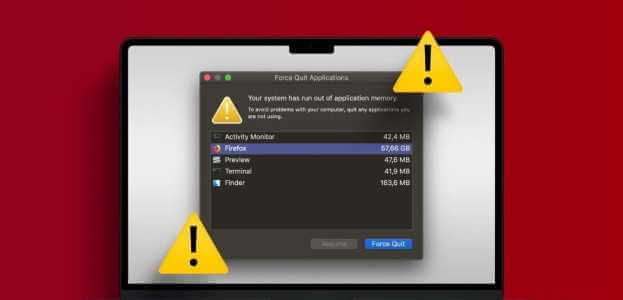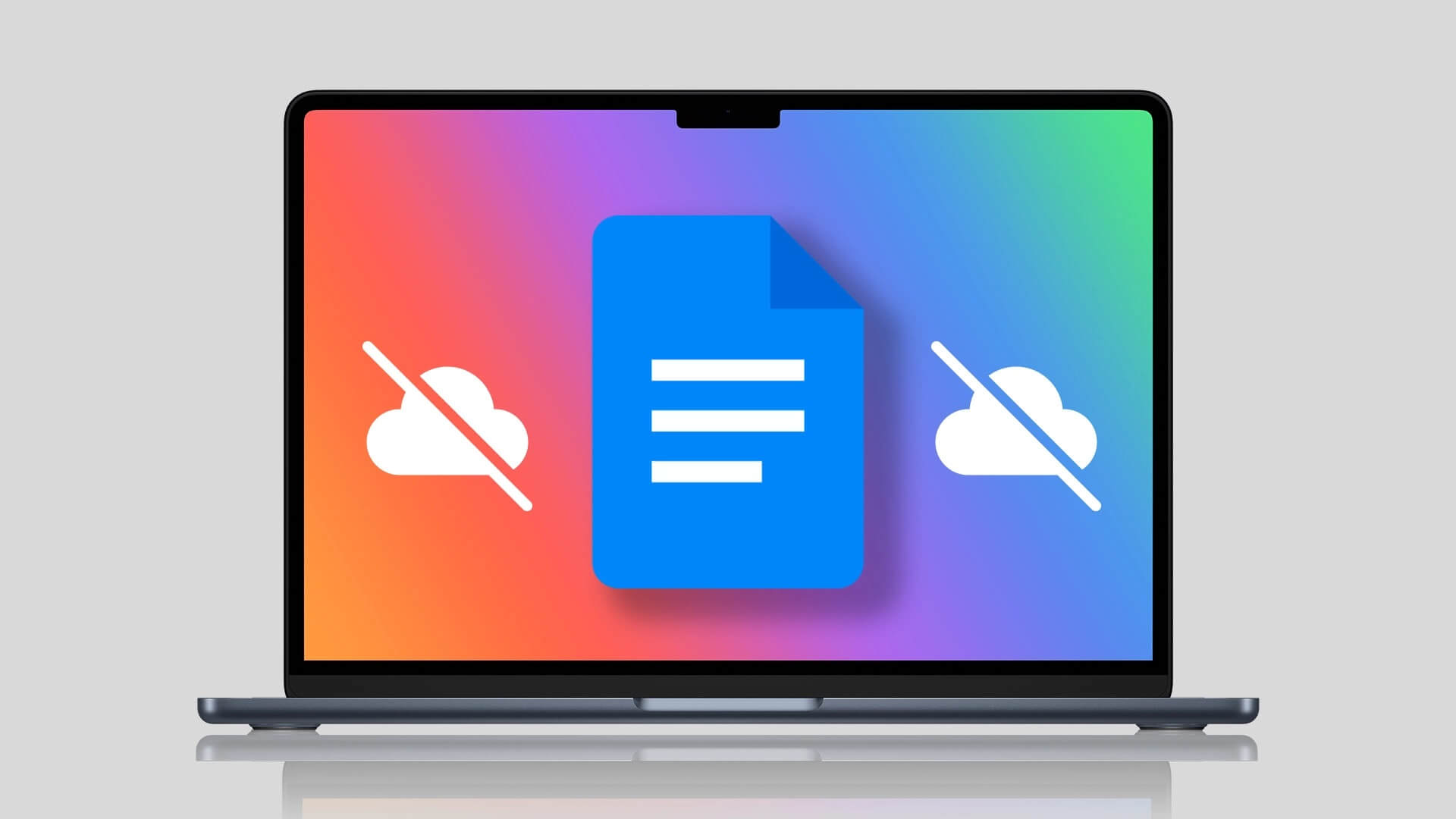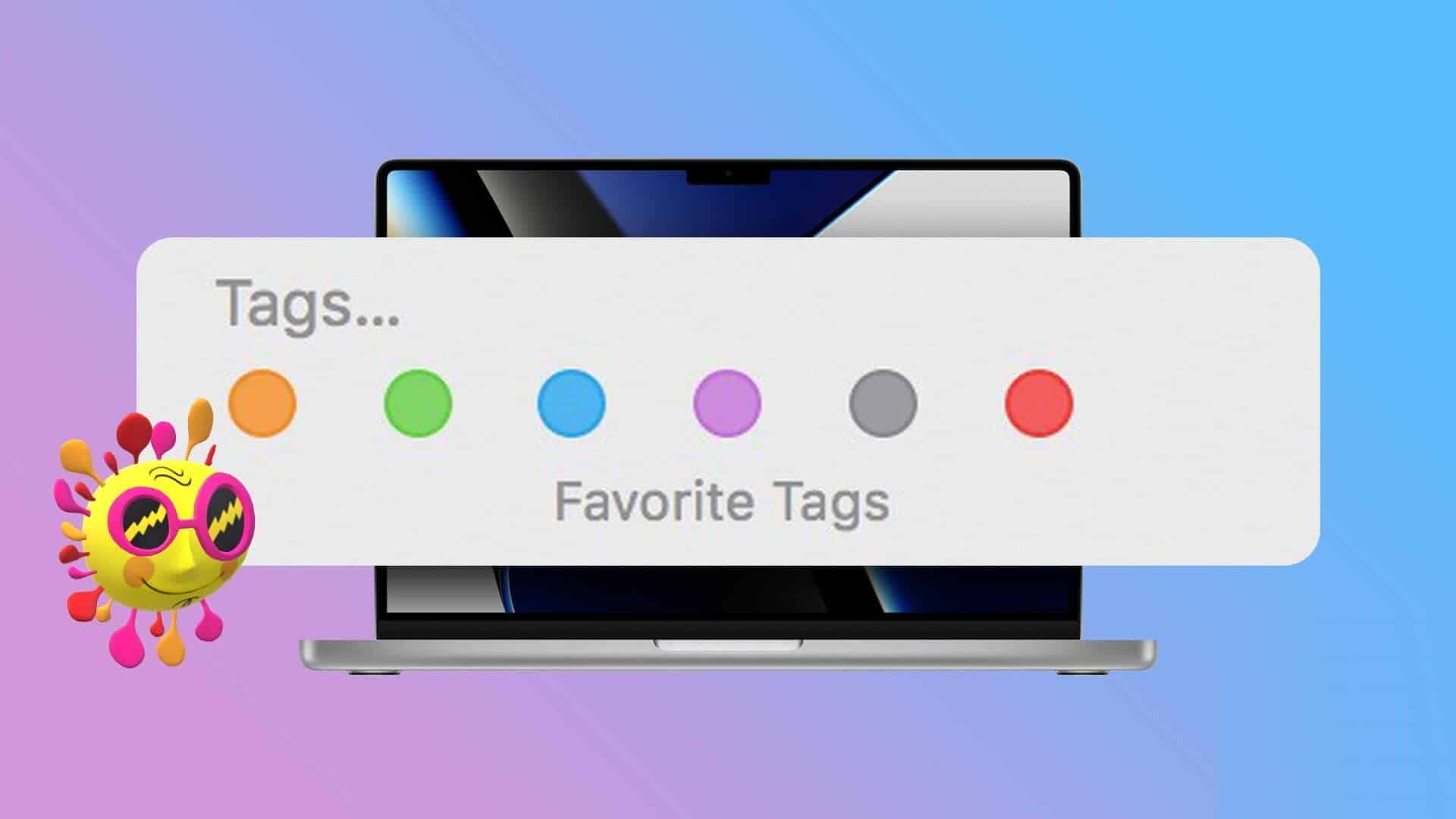With each macOS update, Safari undergoes significant changes. For example, Safari can add wallpapers, a privacy report, and more with the macOS Big Sur update. macOS Monterey now offers an improved design, new privacy features, tab groups, and a unified tab bar. Although the tabs are different, let's take a look at how to use Safari Tab Groups on your Mac.
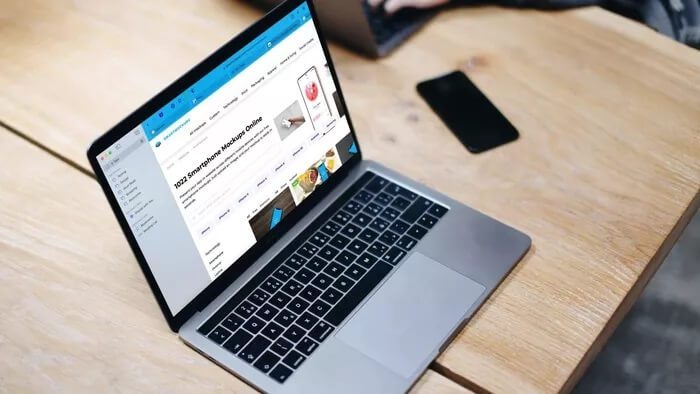
Before we show you how to use tab groups on your Mac, let's check out what tab groups are in Safari and why you need to use them.
What are TAB GROUPS in Safari on Mac?
In theory, tab groups are similar to what Google did with Groups on Google Chrome.But the implementation is different.
Tab groups are most useful when you have dozens of tabs in your browser. For example, you can create a group like "Social" and add your open social tabs to that group.
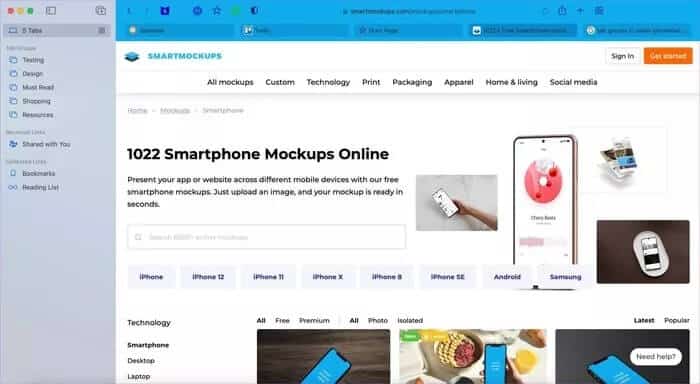
Similarly, you can create multiple groups in Safari and move tabs from the general home page to the created groups. This brings smarter tab management to Safari on Mac. It's something experienced users will appreciate once they've tried tab groups in Safari.
Are you excited to try out Safari Tab Collections? Let's get it ready.
Create tab groups in Safari on Mac
It's better to have the Tab Group feature on your desktop. After all, you're supposed to open dozens of tabs on a Mac, not an iPhone.
If you have multiple tabs open in Safari, you can follow the steps below to take care of tab clutter on your Mac.
Note: Tab Groups are part of the Safari update in macOS Monterey 12.0. If you're still using macOS Big Sur, you need to update the software from the System Preferences menu. Apple is preparing to release the new update later this year. Until then, you can experience the shiny new Mac operating system at your own risk.
Step 1: Open Safari on your Mac and start browsing. Try opening relevant tabs in the browser.
Step 2: Select a tab you want to move to a group.
Step 3: Right-click a tab and select Move to Tab Group from the context menu.
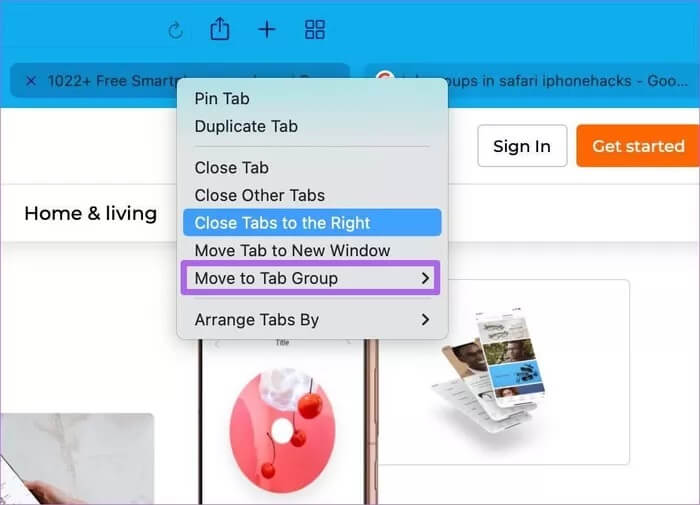
Step 4: Select a new tab group.
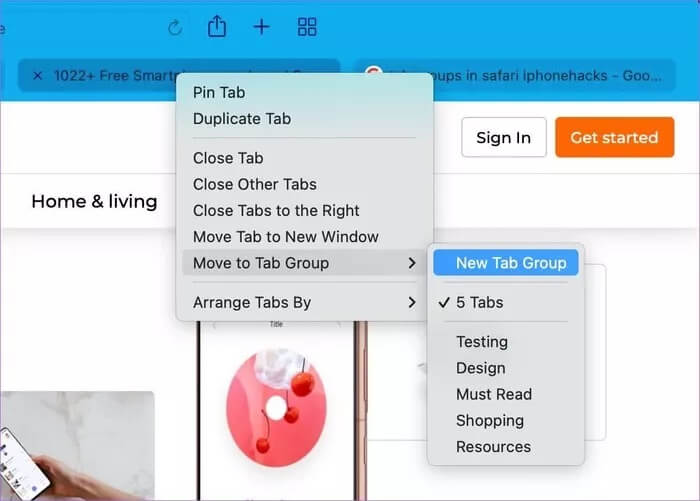
Step 5: Safari will open a sidebar and you can give the group a relevant name.
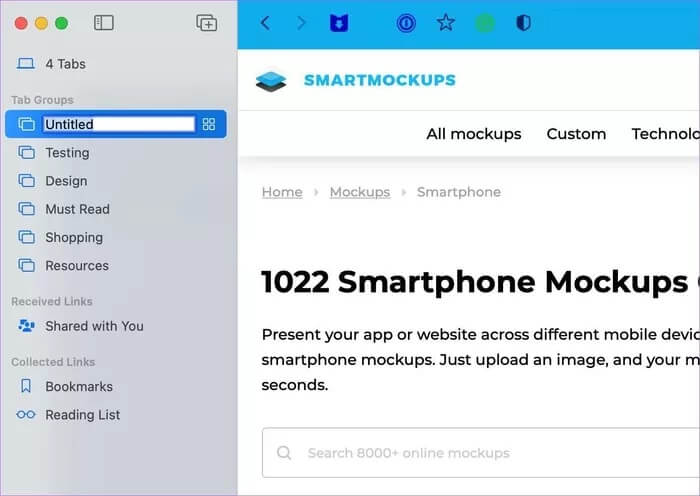
Step 6: You will see the tab move from the standard interface to the newly created tab group.
You can follow a routine for all open tabs and organize them neatly into tab groups.
It can be a time-consuming process.
Create tab groups from currently open tabs
Apple also has a better way to create tab groups from existing tabs. Here's how.
Step 1: Launch Safari on your Mac and open the relevant tabs you want to group.
Step 2: Click the small down arrow next to the sidebar menu at the top.
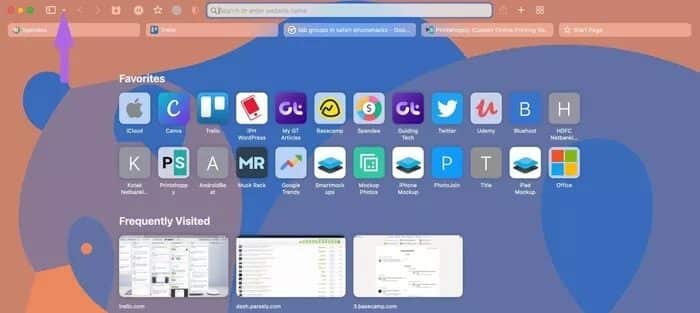
Step 3: Select New Tab Group with x Tabs.
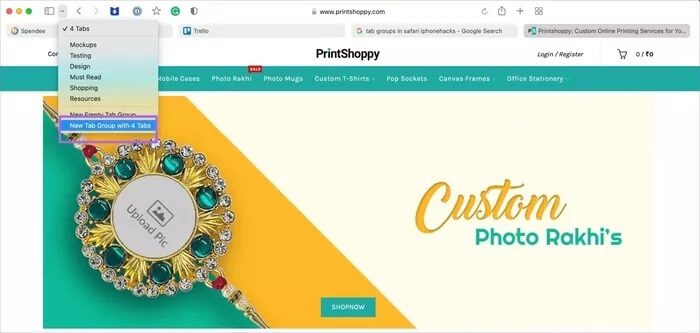
Step 4: Give the new tab a name and Safari will add all open tabs to that group.
No manual input required. You don't need to move each tab to a group in Safari on Mac.
How to delete tab groups in Safari
If you no longer need a specific tab group in Safari, you can easily delete it from the app. Here's how.
Step 1: Launch Safari on your Mac.
Step 2: Click on the sidebar at the top.
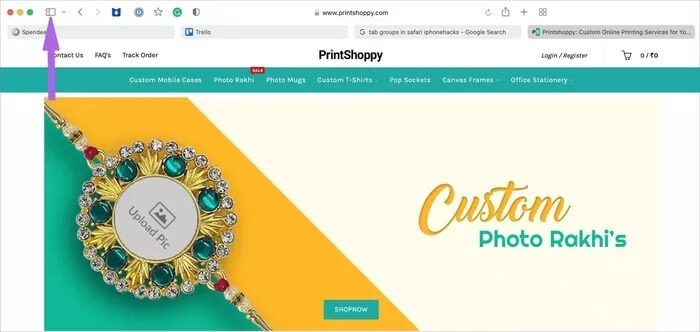
Step 3: In the tab groups list, right-click the tab group you want to delete or use two-finger click with your MacBook trackpad.
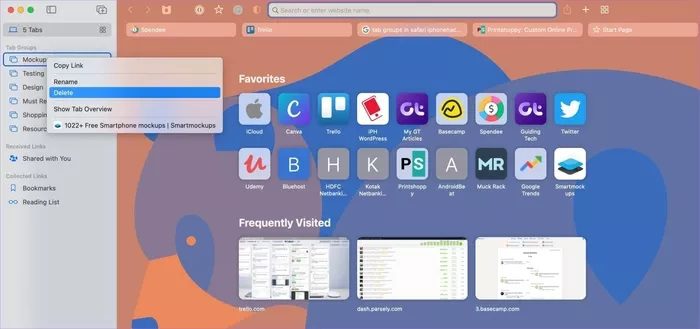
From the same menu, you can rename a tab group as well.
What about SAFARI on iPhone?
Safari on iPhone also gets the new Tab Groups add-on with the iOS 15 update. All tab groups you create will sync to your iPhone running iOS 15 as well.
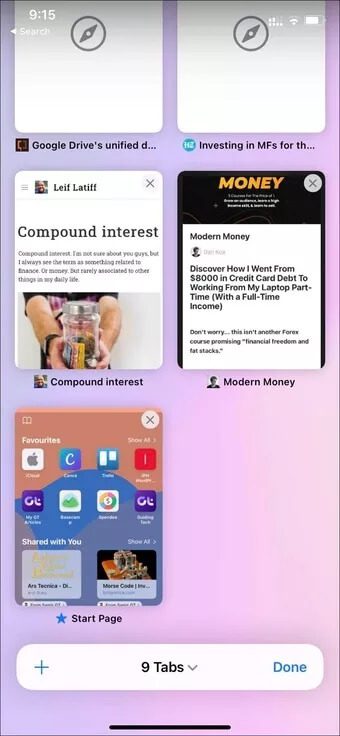
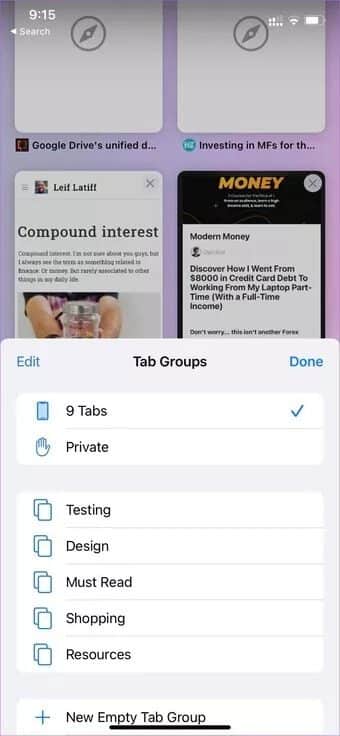
On iPhone, one can also create new tab groups, add new tabs to them, rename the group, and even delete it.
Organize Safari Tab Groups Like a Pro
Tab groups in Safari are a neat add-on for enhancing your desktop browsing experience. However, we'd love to see more theming options like custom icons and colorful tabs like Google Chrome in Safari in future updates.
Will you be using Safari Tab Groups on your Mac once macOS 12.0 Monterey arrives? Or are you comfortable with the alternative Safari on your Mac? Share your thoughts in the comments below.