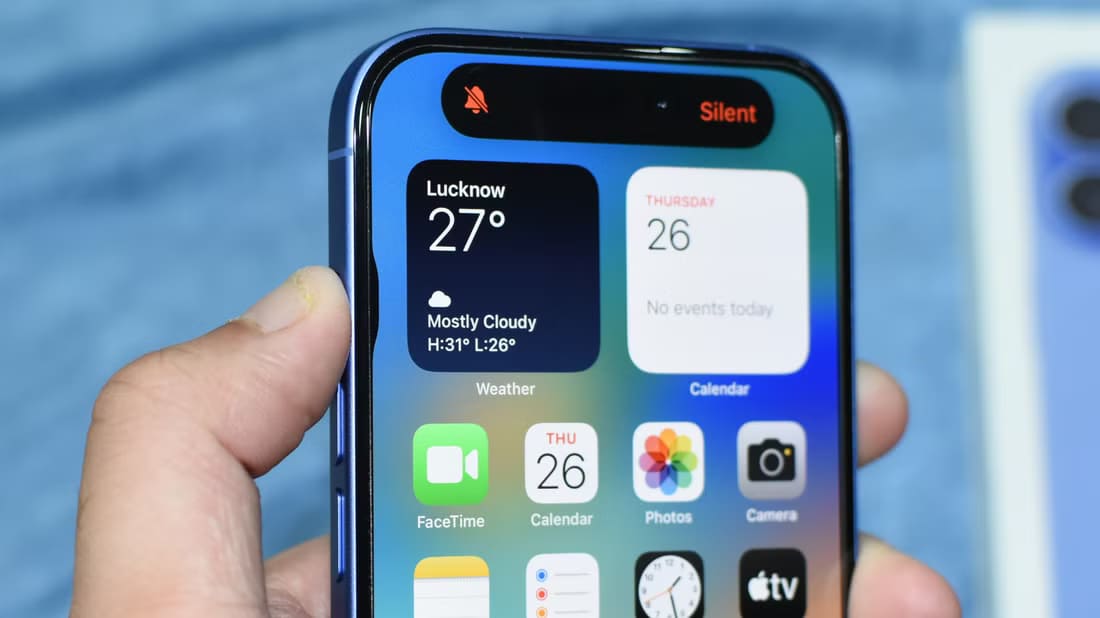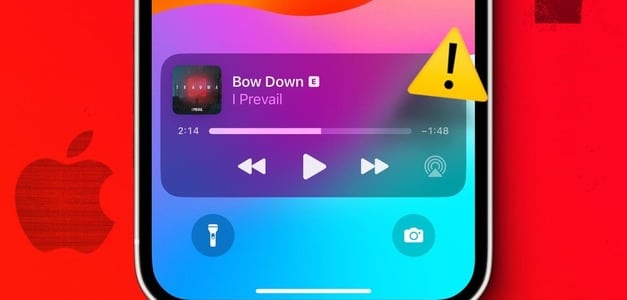Shows you the complications on Apple Watch face Information at a glance. However, the feature isn't completely flawless. We've often noticed that the weather complications don't display any information on the watch face. If you're experiencing a similar issue, you've come to the right place as we'll show you how to fix weather not showing up or not updating on your Apple Watch.
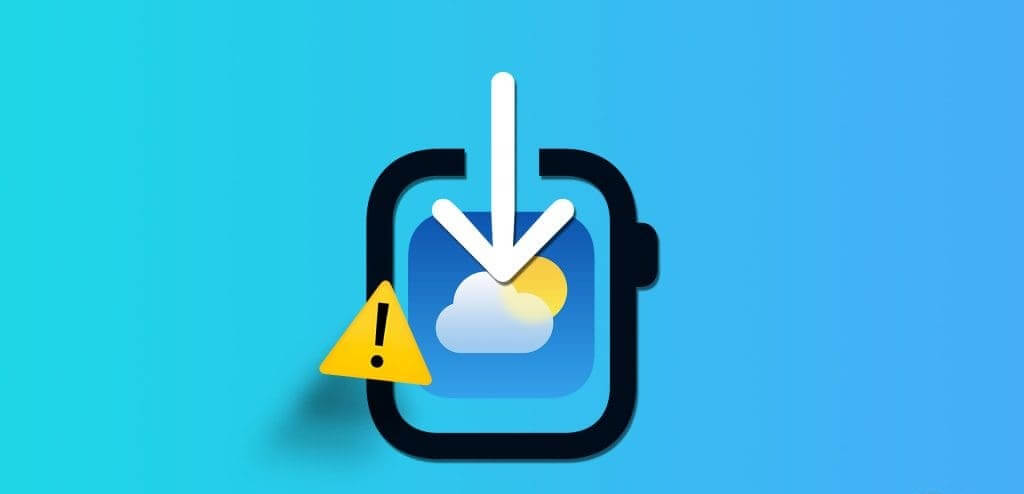
Sometimes, the weather doesn't update even when you open the app. Furthermore, you may not be able to get weather information for your current location. Therefore, we want to show you nine tried and tested ways to fix such issues on your Apple Watch. But first, let's understand the problem and where it stems from.
Why isn't the weather loading or updating on my Apple Watch?
Here are some reasons why your Apple Watch might not be showing weather or updating.
- Your Apple Watch is offline or can't retrieve weather data from your iPhone.
- You've disabled Location Services. Therefore, your Apple Watch can't detect your location to provide accurate weather information.
- Some watchOS bugs may prevent the Weather app from displaying the weather.
- You have disabled background app refresh for the Weather app. Therefore, weather data may not be displayed on your watch face.
In the next section, we'll explain the above causes and help you resolve the issue on your Apple Watch. Let's get started.
How to fix the Weather app not working properly on your Apple Watch
Here are nine ways to fix weather not showing up or not updating on your Apple Watch. Let's start by enabling weather information for your current location.
1. Enable weather for the current location
If the Weather app isn't displaying information for your current location, here's how to make sure it displays weather information for your current location by default.
Step 1: Click on digital Crown To open the home screen, tap Settings.
Step 2: Scroll down and tap the weather.

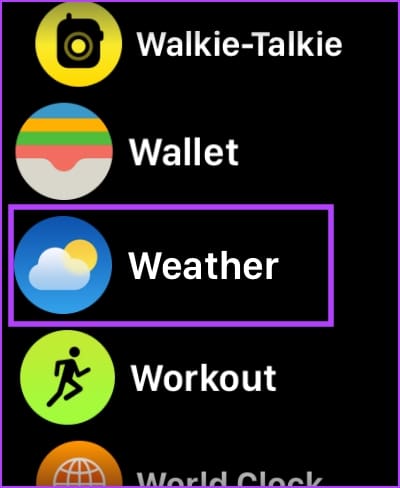
Step 3: Click on Virtual city.
Step 4: Check the option Current location.
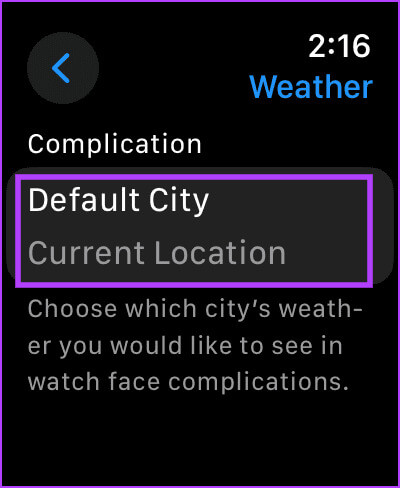

2. Check location access for the Apple Weather app.
If the Weather app can't retrieve your current location, you may have disabled location access for the app on your Apple Watch. Here's how to enable it again.
Note: The location settings on your Apple Watch will mirror the settings on your iPhone. To make any changes to the location settings on your Apple Watch, you must change them on your iPhone.
Step 1: Open an app Settings on your iPhone.
Step 2: Click on Privacy and security.
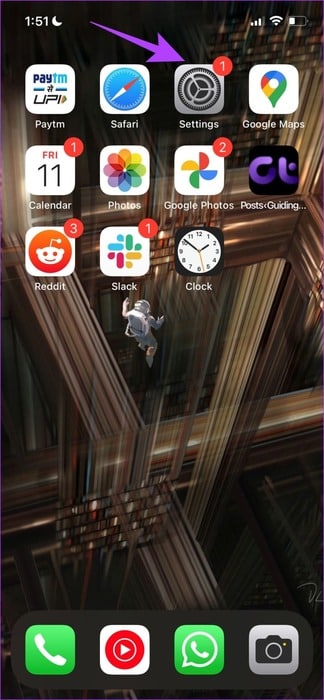
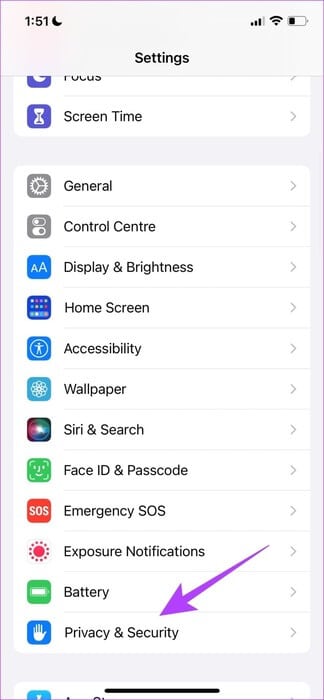
Step 3: Click on Site services.
Step 4: Be sure to running Toggle switch for location services.
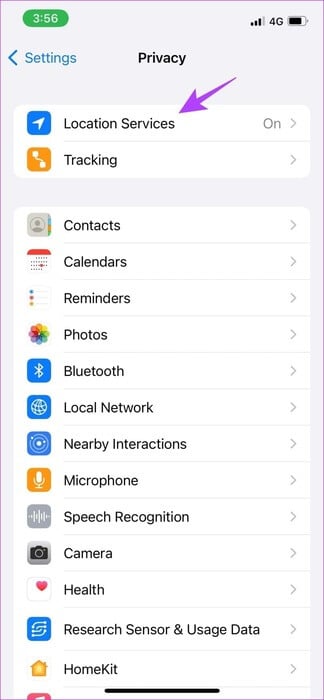
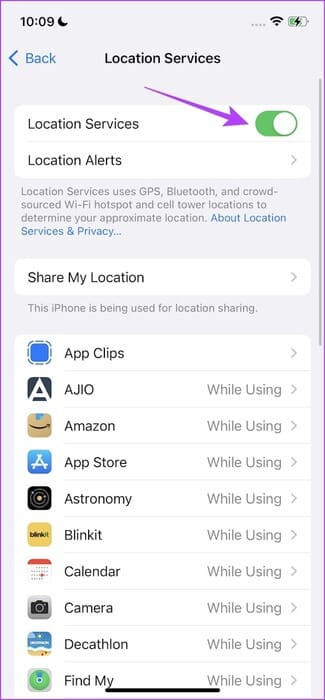
Step 5: Now, scroll down and select Weather app.
Step 6: Select the option “While using the application or tools” Or "always".
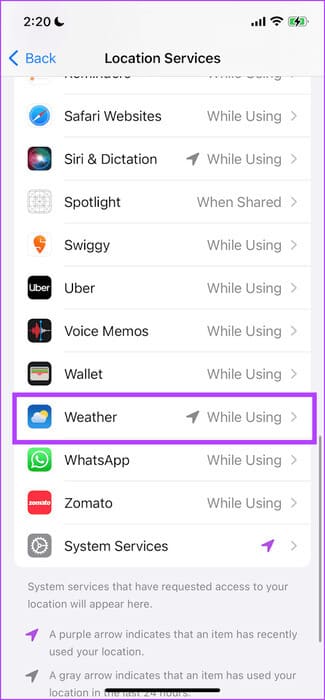
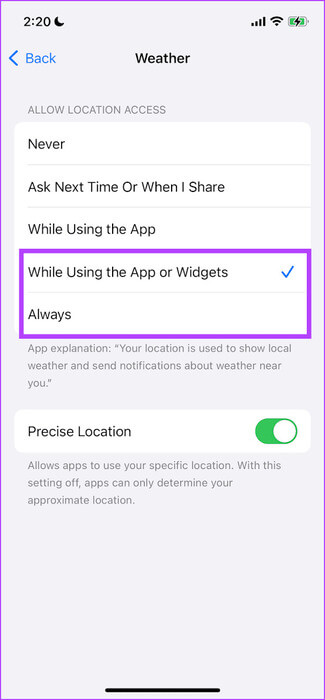
Selecting these options will ensure that the Weather app has permission to use location while using the app or widget.
3. Check your Apple Watch connection.
Your Apple Watch can't retrieve weather information unless it's connected to the internet. Make sure your Apple Watch is connected to Wi-Fi and your iPhone is connected via Bluetooth. To do this, turn off Airplane Mode and enable Wi-Fi and Bluetooth.
Additionally, if you have cellular connectivity on your Apple Watch, enable cellular data with an active plan.
4. Enable background app refresh for the weather app.
The Weather app on your Apple Watch must run in the background to provide real-time information. Therefore, if you disable Background App Refresh for the Weather app, it will not be able to retrieve weather information in the background, and weather data may not be displayed on your watch face.
Step 1: Open an app Settings.
Step 2: Click on general.

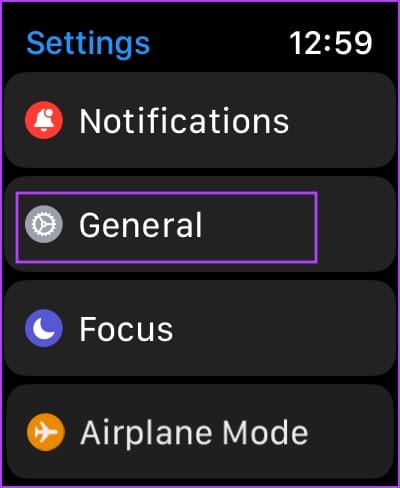
Step 3: Click on Background app refresh.
Step 4: Turn on the toggle switch for “Refresh apps in the background.”
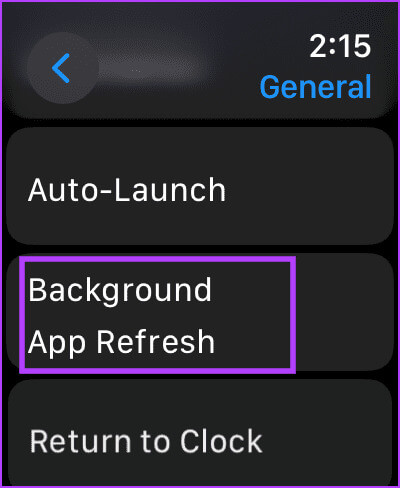
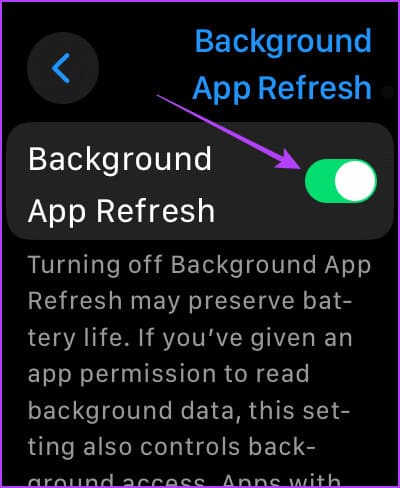
Step 5: Scroll down and turn on Weather switch.
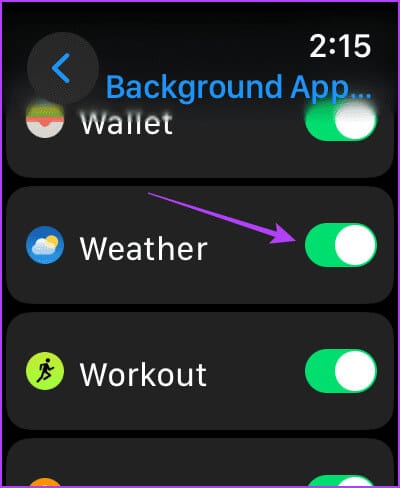
5. Open the weather app and download the weather.
Opening the Weather app retrieves real-time weather information on your Apple Watch. This helps if the Weather app can't load weather information in the background for any reason.
Step 1: Make sure you are connected Apple Watch Connect to your Wi-Fi network and pair it with your iPhone.
Step 2: tap on the crown and open App library.
Step 3: Open weather app Wait for the weather information to load.
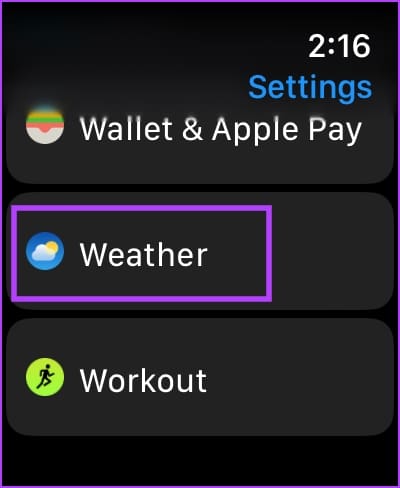
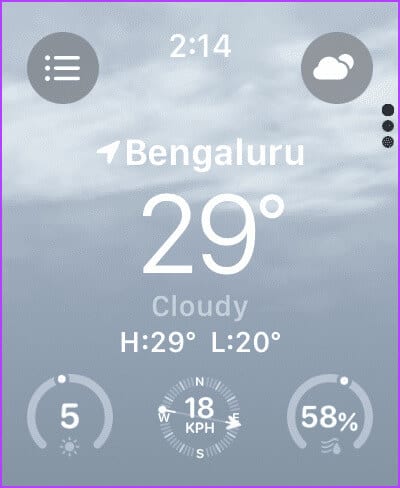
Once you load the weather and return to the Watch Face, the complication information will be updated.
6. Disable Low Power Mode
Low Power Mode on Apple Watch restricts background activity for some apps on your Apple Watch. This may also prevent the Weather app from loading information in the background and displaying it on your watch face. Therefore, try disabling Low Power Mode on your Apple Watch to fix the issue.
Step 1: Open an app Settings.
Step 2: Click on Battery.

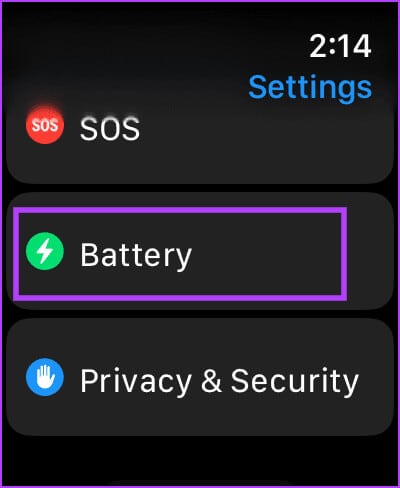
Step 3: Turn off the switch Low power mode.
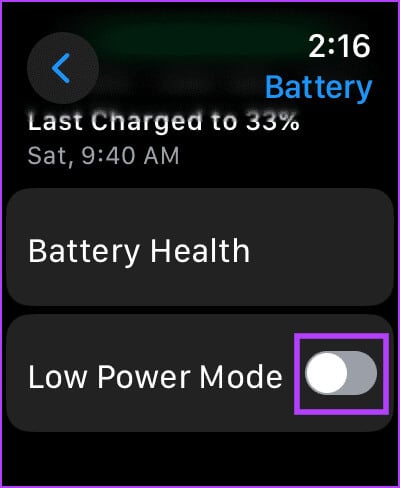
7. Restart your Apple Watch
Turning off your Apple Watch closes all processes, including errors, if any. Therefore, if an error is affecting the Weather app, restarting your Apple Watch can help resolve the issue.
Step 1: Click on digital Crown Once to open the home screen and go to Settings.
Step 2: Click on general.

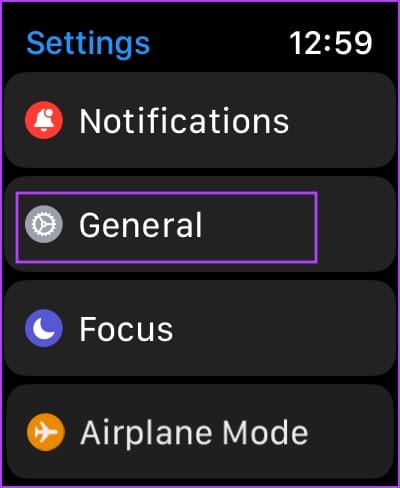
Step 3: Click on ShutdownThis turns off your Apple Watch.
Step 4: Press and hold Side button To operate Apple Watch.
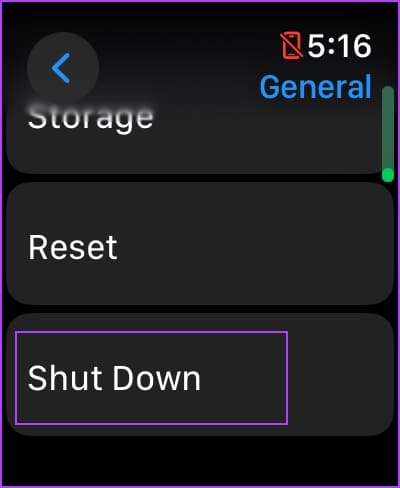
8. Update your Apple Watch
If many users experience issues with the Weather app on their Apple Watch, Apple will release a fix sooner or later. Therefore, make sure your Apple Watch is running the latest version of watchOS.
Here's how to update your Apple Watch.
Step 1: Open an app Watch on your iPhone.
Step 2: Click on general.
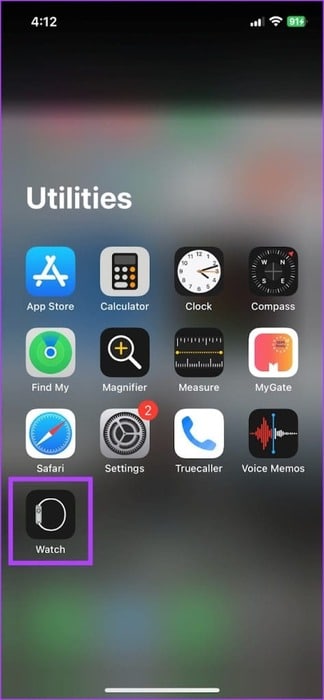
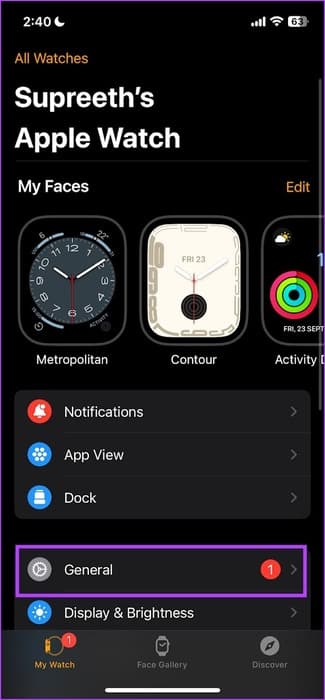
Step 3: Click on upgrade software.
Step 4: Download the The new update And install it, if available.
Your Apple Watch battery must be at least 50% and charging while installing the update.
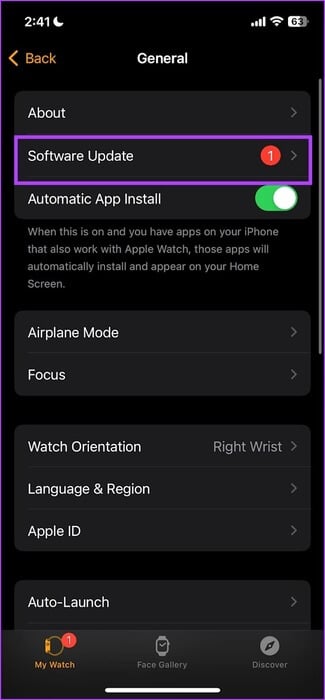
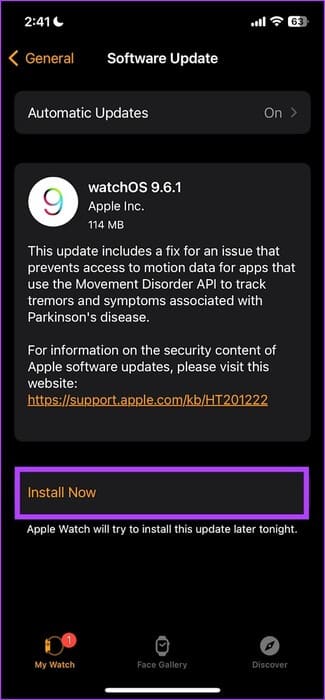
9. Reset Apple Watch
If none of the above methods work, reset your Apple Watch. This should likely resolve the software issue. However, doing so will erase all data on your Apple Watch, including workout data, and unless you have a backup, you won't be able to restore it. If you still want to proceed, follow the steps below.
Step 1: Click on digital Crown Once to open the home screen and go to Settings.
Step 2: Click on general.

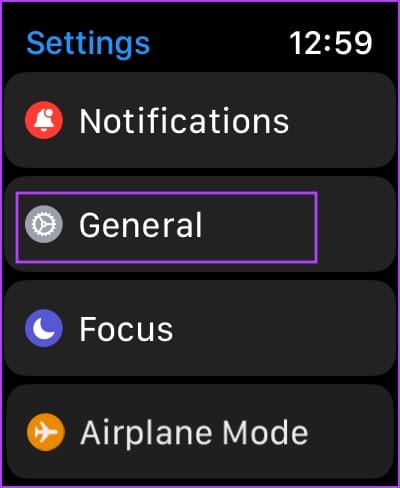
Step 3: Click on Reset.
Step 4: Click on “Erase all content and settings” to follow.
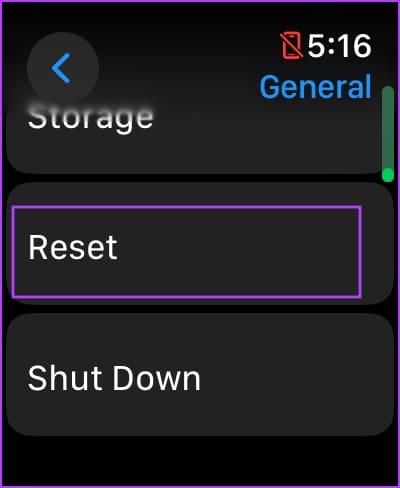
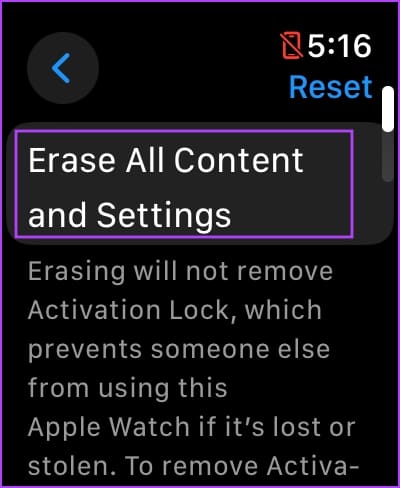
This is everything you need to know to fix weather not showing up or not updating on your Apple Watch. If you have any other questions, see the FAQ section below.
common questions:
Q1. Can I use multiple weather complications on my Apple Watch face?
The answer: Yes. You can use multiple weather complications on your Apple Watch, provided your watch face accommodates them.
Q2. How do I update weather complications on my Apple Watch face?
The answer: You can tap the complications to open the weather app and retrieve the latest information.
Q3. Can I use a third-party weather app on Apple Watch?
The answer: Yes. Carrot Weather is Excellent third-party weather app For iPhone and Apple Watch.
Get real-time weather information
We hope this article helps you resolve the issue of weather not appearing or not updating on your Apple Watch. Accessing real-time weather information right on your wrist is incredibly useful—it's much easier than unlocking your iPhone and using the Weather app!