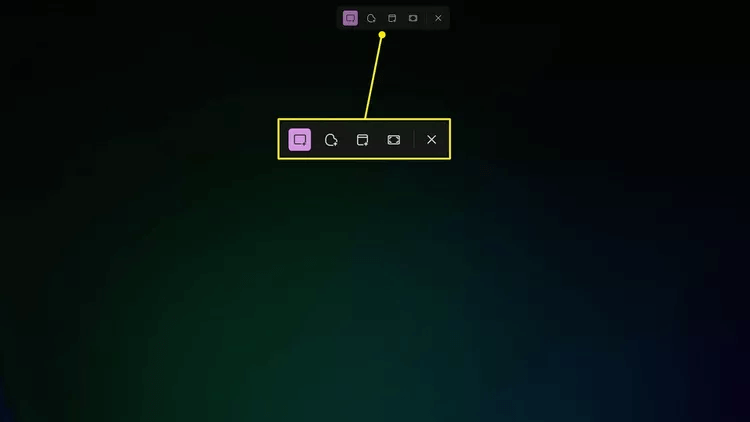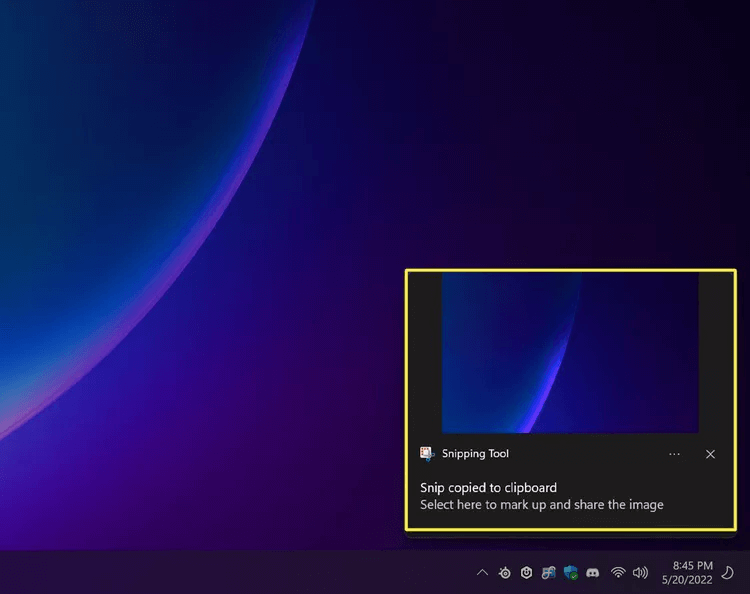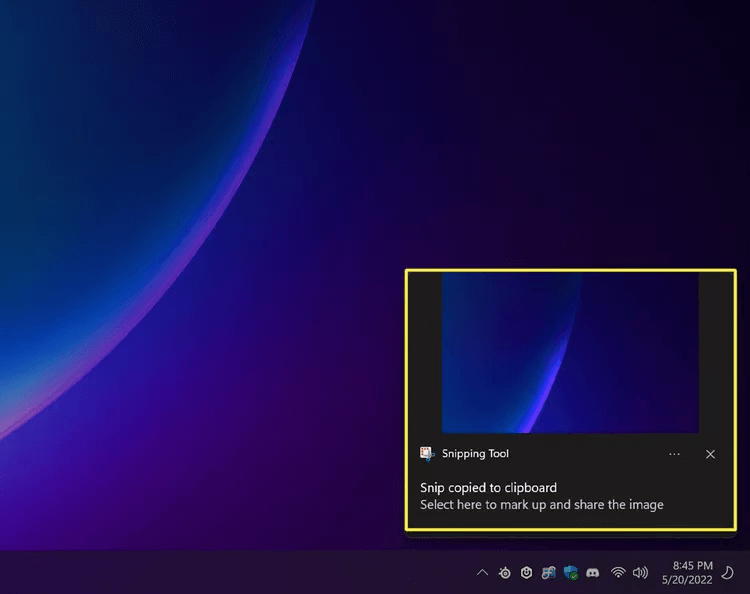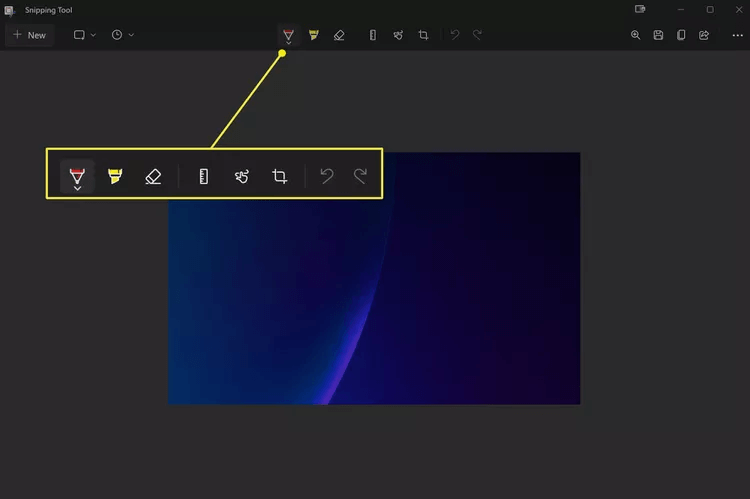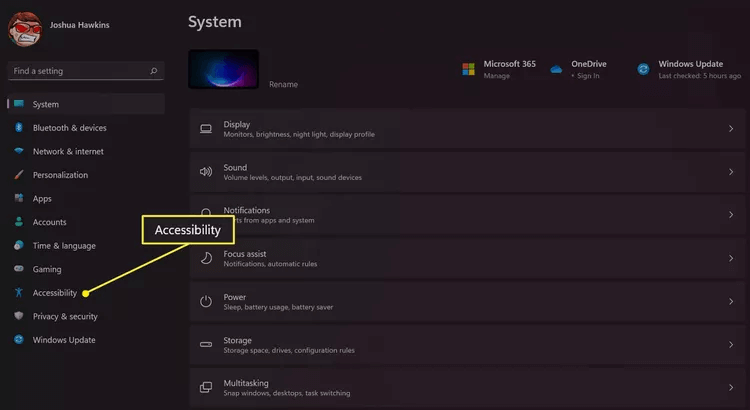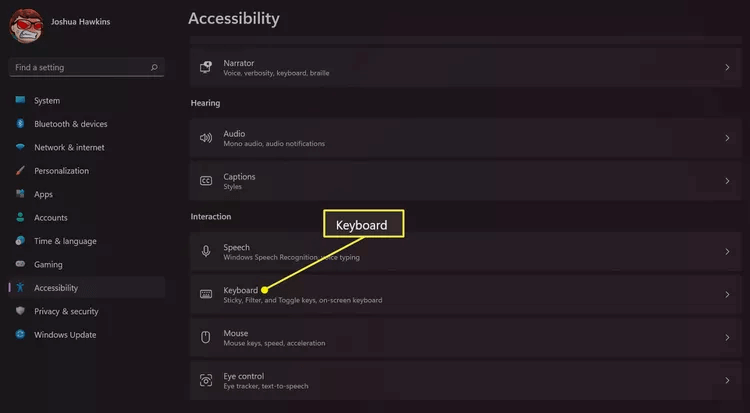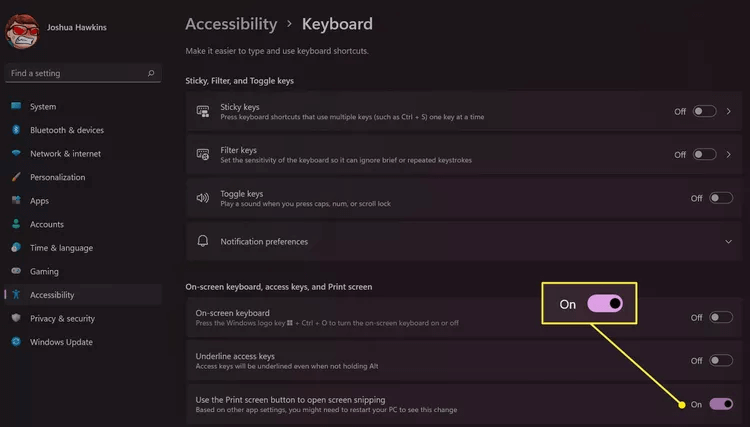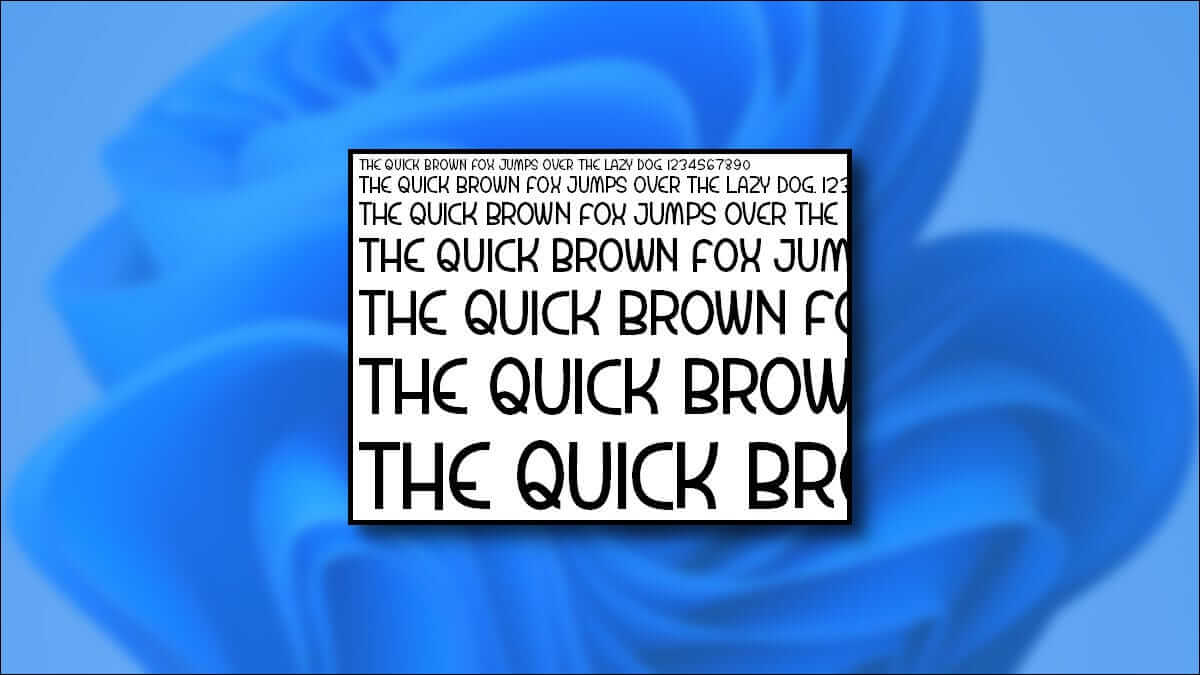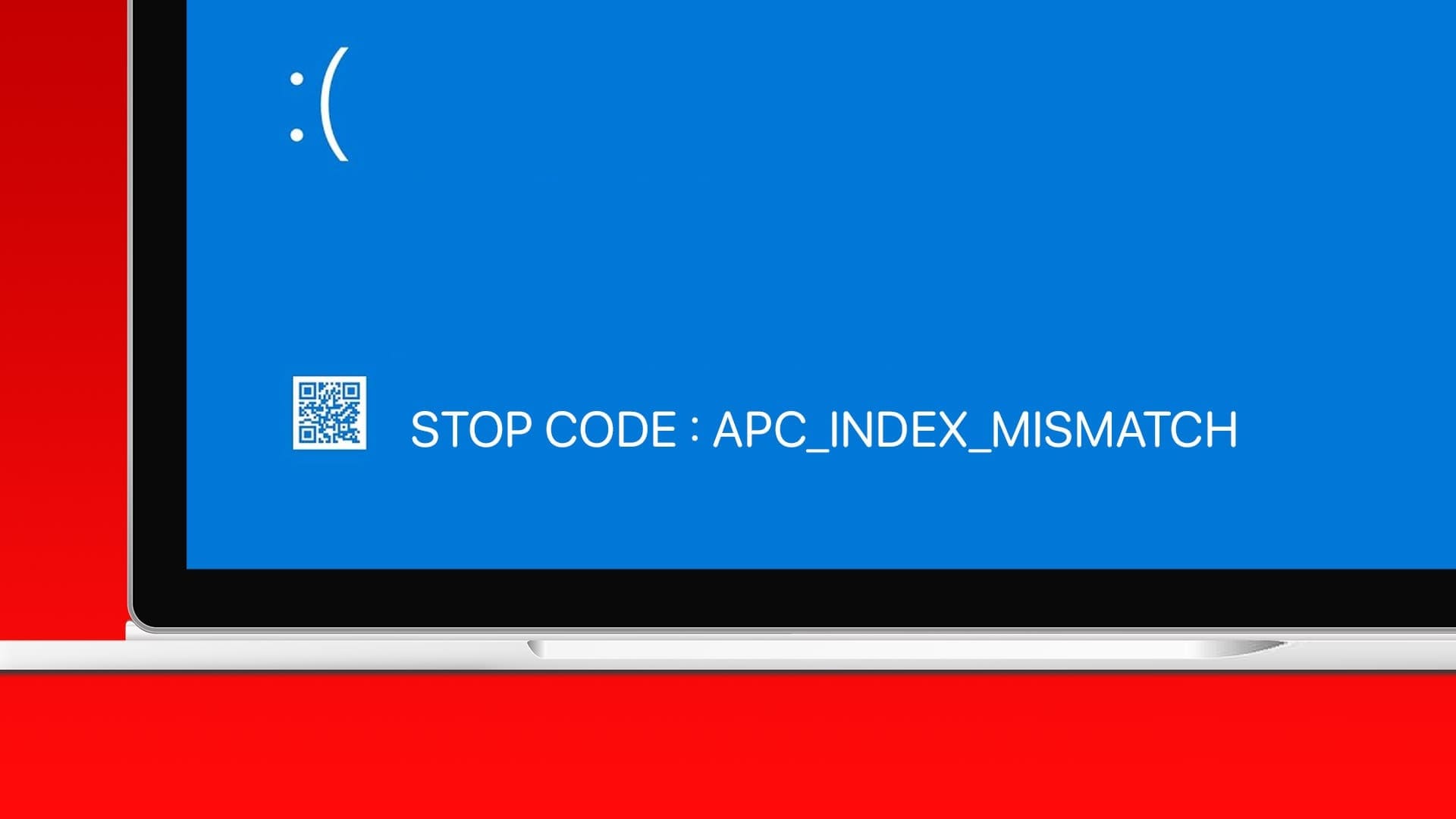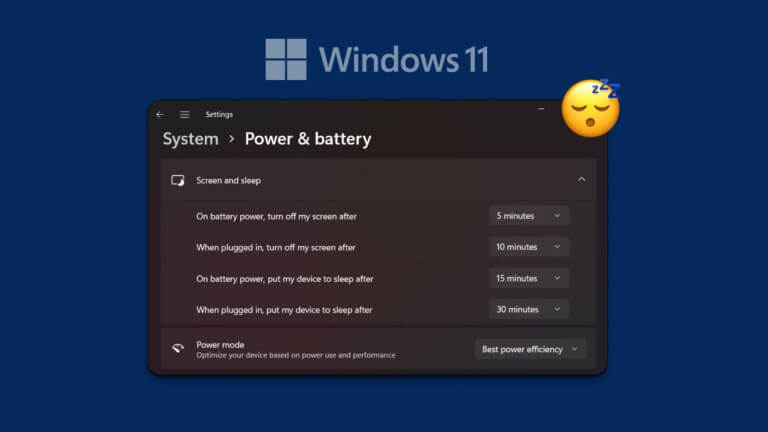What you need to know:
- Take a screenshot: Click on Windows Key + Shift + S At what time.
- Edit screenshot: Select a screenshot from the pop-up window that appears at the bottom right of the screen.
- When you're ready to save a screenshot, tap the icon. Save as Top of the Snipping Tool window.
This guide will teach you how to easily take screenshots using the Snipping Tool in Windows 11. We'll also detail how to edit the screenshots you've captured, as well as how to save them after you're done.
How to use the Snipping Tool in a Screenshot
You can use the Snipping Tool in Windows 11 at any time. Follow the steps below to activate the Snipping Tool and start taking screenshots.
- press the . key Windows + Shift + S on the keyboard.
- At the top, select whether you want to capture Rectangular snip Or Freeform snip Or Windows Snip Or Full Screen Snip.
- Once you have selected your rectangle, freeform, or window snapshot, you will now need to Define the area that you want to complete the screenshot.
- The screenshot will be saved. automatically in your computer clipboard, so you can easily share it later.
How to edit a screenshot
Once you've taken a screenshot, you can easily edit it to add text, draw on it, or simply crop it. The easiest way is to select the image using the pop-up notification that appears at the bottom of the screen. Follow these steps to easily edit your screenshots.
- tap on Screen Capture Pop up in the lower right corner of the screen after taking a screenshot.
- Locate Editing tools You can use the crop tool to crop the image. There are several tools you can use here, including the pen and highlighter, as well as the ruler and protractor. You can also crop the image and add text using touch if your device has a touch screen.
How to save a screenshot
By default, the Snipping Tool in Windows 11 will automatically copy your most recent screenshot to your computer's clipboard. This allows you to paste the image into instant messaging programs and other apps.
However, sometimes you may want to save an image so you can access it again later. To do this, you'll need to open the screenshot in the Snipping Tool itself. Here's how it works.
- Click or tap on Screen Capture Pop-up in the lower right corner of the screen.
- Locate Toolbar Along the top of the Crop Tool window and make any adjustments you want to make to the image.
- Finally, click on the icon. Save as At the top, click Save. This icon looks like a floppy disk and can be found to the right of the magnifying glass.
- Once you have selected the save code, enter screen name And choose where you want to save it.
How to make taking screenshots easier
Taking screenshots in Windows 11 using the Snipping Tool is easy, but Microsoft has provided a way to make it even easier. Instead of having to press a combination of buttons, you can enable a setting in your computer's keyboard accessibility settings that allows you to activate the Snipping Tool with the press of a single button.
- Open Settings on your computer.
- Go to Accessibility And define it.
- Locate keyboard within Interaction Section.
- Switch button usage Print screen To open the screenshot to employment.
- From now on, you can easily Activate the Crop Tool In Windows 11, by pressing the button Print Screen on keyboard (often stylized as PRT SCN).
Frequently Asked Questions:
Q1: How do I use the Snipping Tool on my Mac?
The answer: Macs can also take screenshots. , although it doesn't use the term "snipping tool." To take a full screenshot, press Command + Shift + 3To select a portion of the screen to capture, tap . Command + Shift + 4 Then drag the cursor to include the section you want. Use Command + Shift + 4 To capture a specific window or record the screen.
Q2: How do I use the Snipping Tool on my Chromebook?
The answer: ChromeOS also has its own screenshot app. , called Screen Capture. Select it from Quick Settings. Alternatively, tap Ctrl + Window Shift For full screen or Shift + Ctrl + Window Shift To get a partial screenshot.