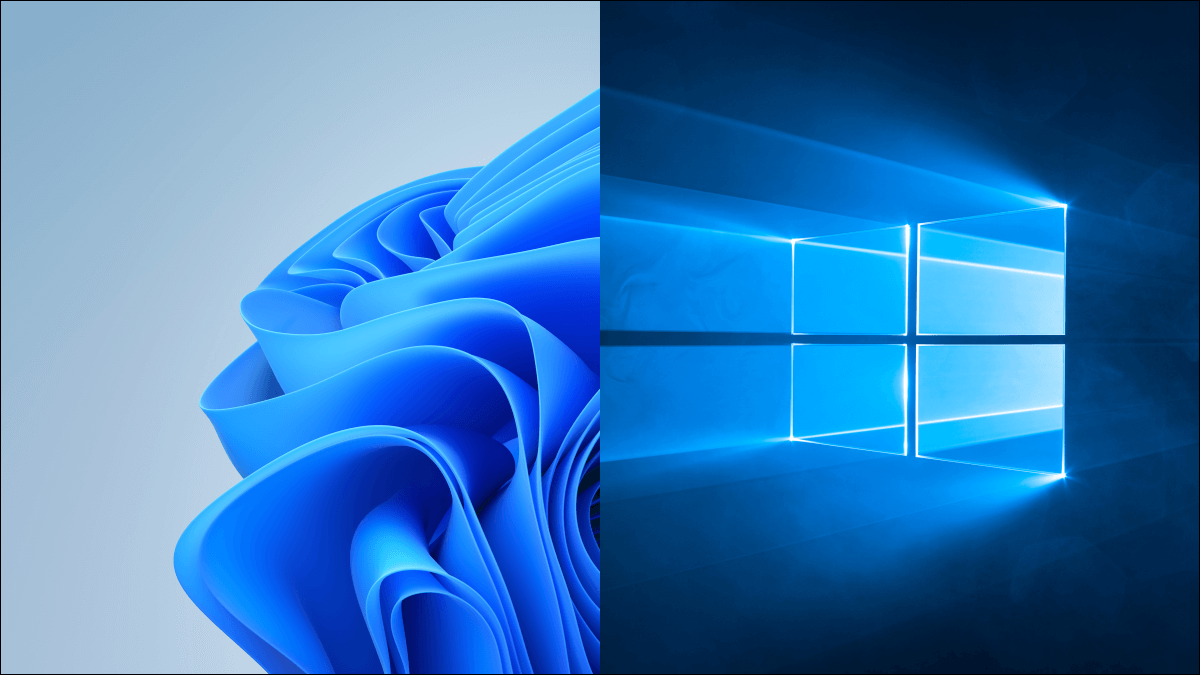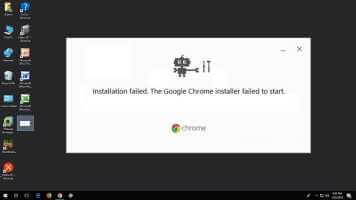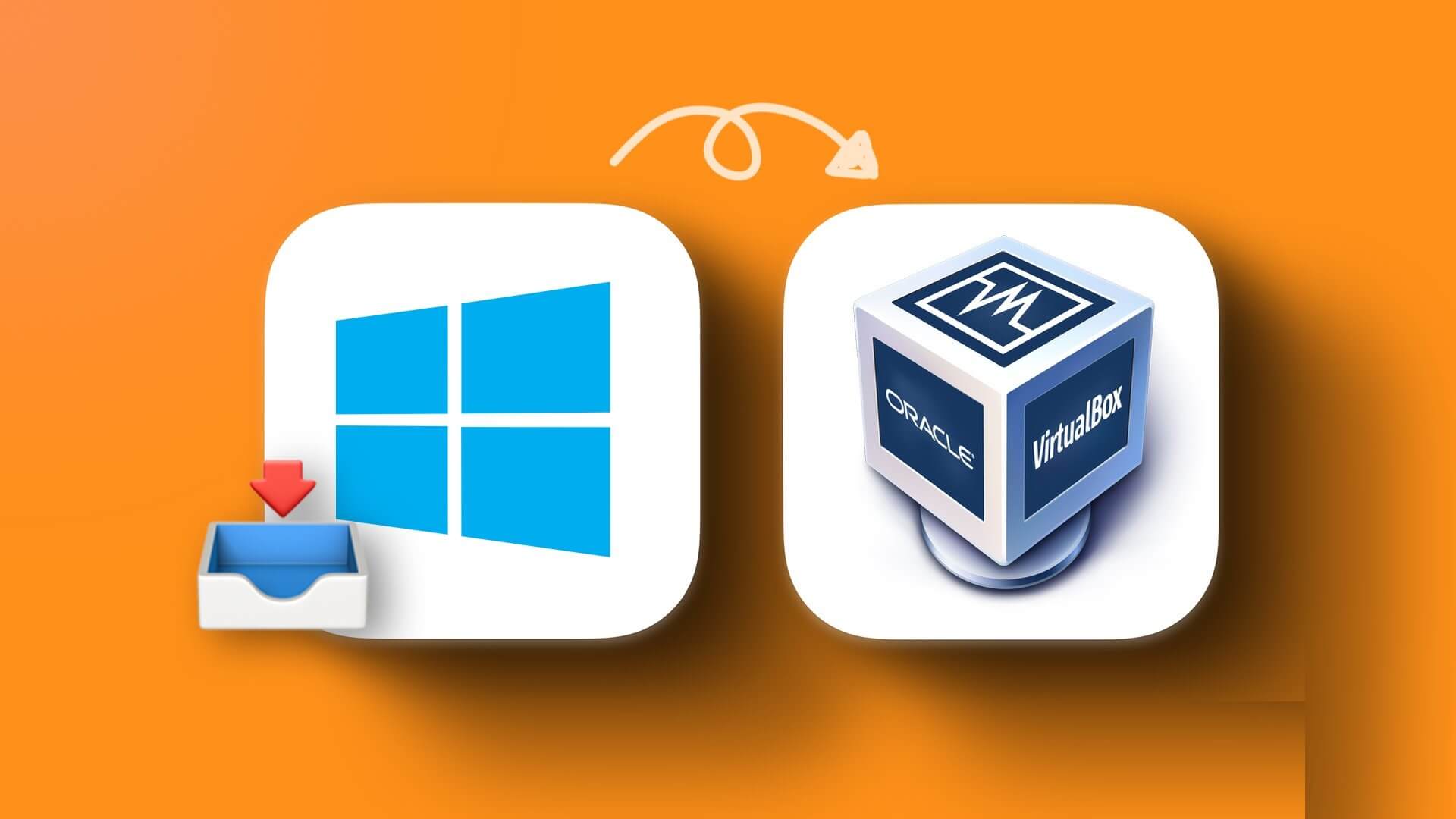Although Windows computers have improved over the years, they're still not free from application crashes, software errors, and many other issues. Fortunately, most of these problems can be quickly resolved by restarting Windows with or without the keyboard.
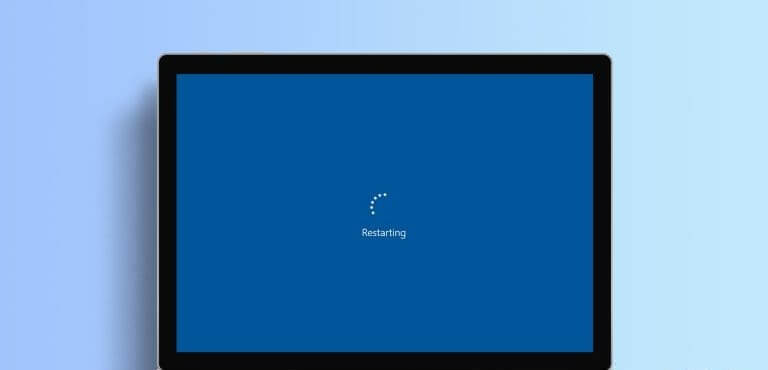
You may already know one or two ways to restart your Windows computer. However, you'll still be surprised when you discover all the easy and convenient ways to restart your Windows system using this guide. Let's get started.
1. Restart your Windows computer via the Start menu.
This is the easiest method most of us use to restart our computers. Here's how to do it:
Step 1: Click icon START YOUR To access a menu START YOUR in Windows.
Step 2: In the new window, click the button. energy At the bottom right, select Reboot Or “Update and reboot.”
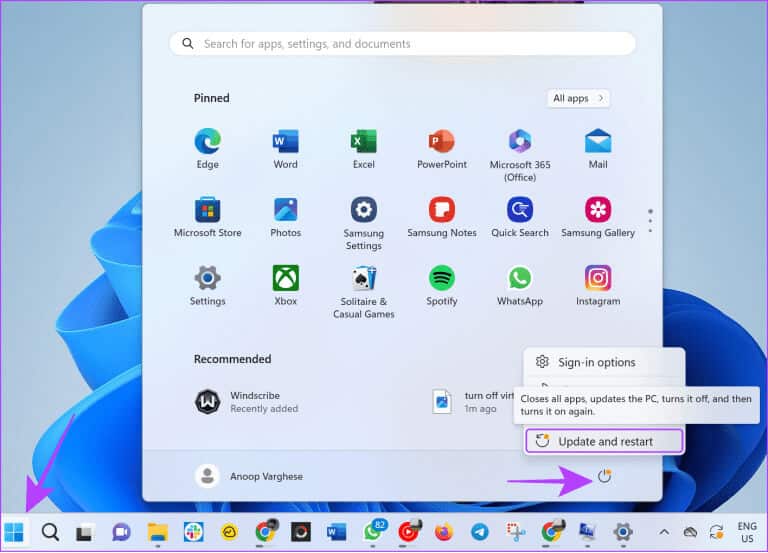
Step 3: Now, select Reboot For confirmation.
2. Restart your computer using the keyboard using the power user menu.
Instead of accessing the Start menu, you can use the Power User Menu to restart Windows using the keyboard. This method saves you a few clicks and time navigating through it. All you have to do is:
Step 1: Press the keys Win + X Together to open the menu Power User.
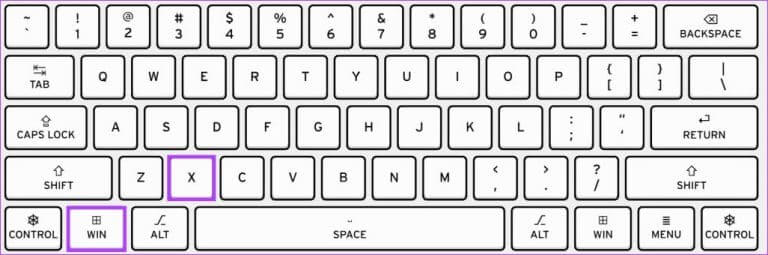
Step 2: Click “Shut down or sign out” and select "Reboot" (or “Update and Restart”.
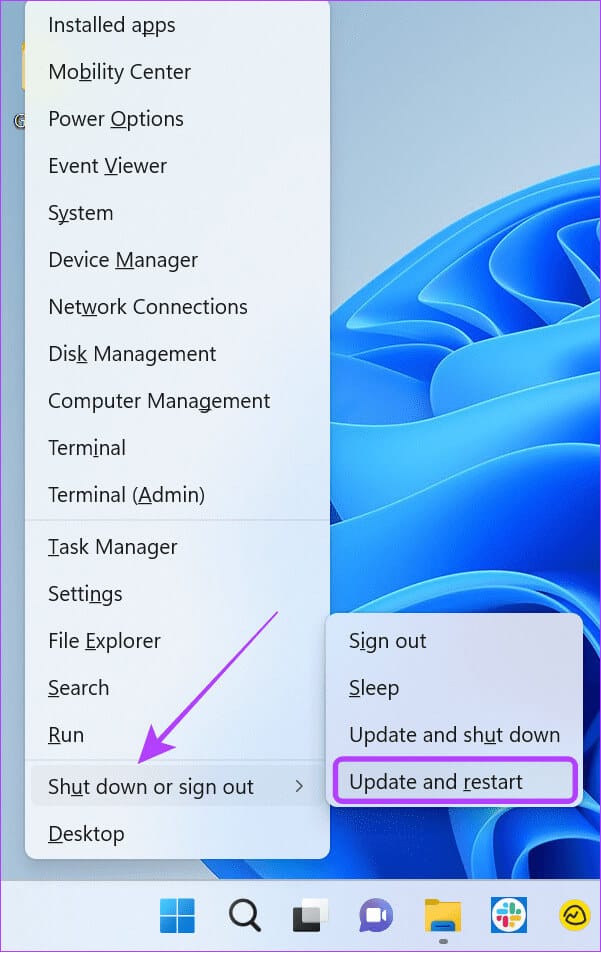
3. Keyboard shortcut to restart your Windows computer
You can also use keyboard shortcuts to restart your Windows computer, making the process much easier. Follow these steps:
Step 1: Use the key combination “Ctrl + Alt + Del.”
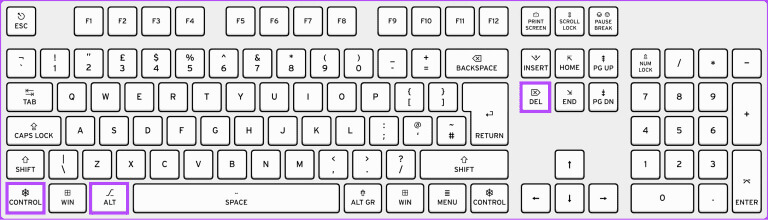
Step 2: Now, click on the button. energy and select Reboot.
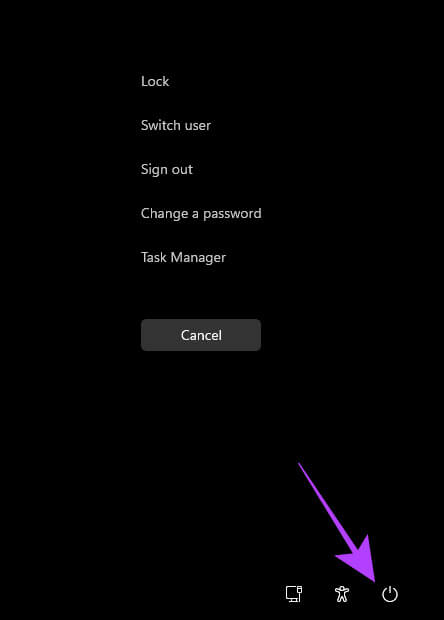
4. Press ALT + F keyboard shortcut
There is also another keyboard shortcut you can use to restart Windows.
Step 1: Press and hold Alt + F4 on keyboard.
Tip: If the key combination doesn't work, use “Fn + Alt + F4”.
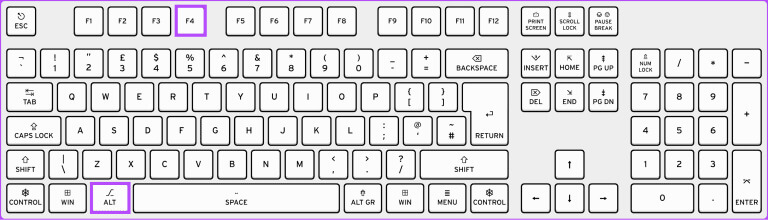
Step 2: Now, choose Restart or update Restart from the drop-down menu and click OK.
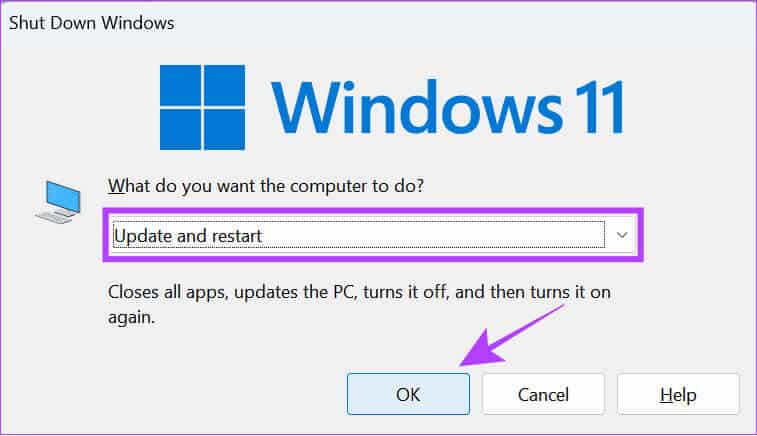
If your mouse isn't working, you can use the Enter key and arrow keys to navigate between options.
5. Via command prompt
Command Prompt It's a text-based user interface that can be used to communicate with the system. You can use this option to reboot your system without the Start menu. These steps can also help you reboot your system without updating. Here's how: Open command prompt And restart your Windows computer.
Step 1: Click on the icon never, and search for Command Prompt, and open it.
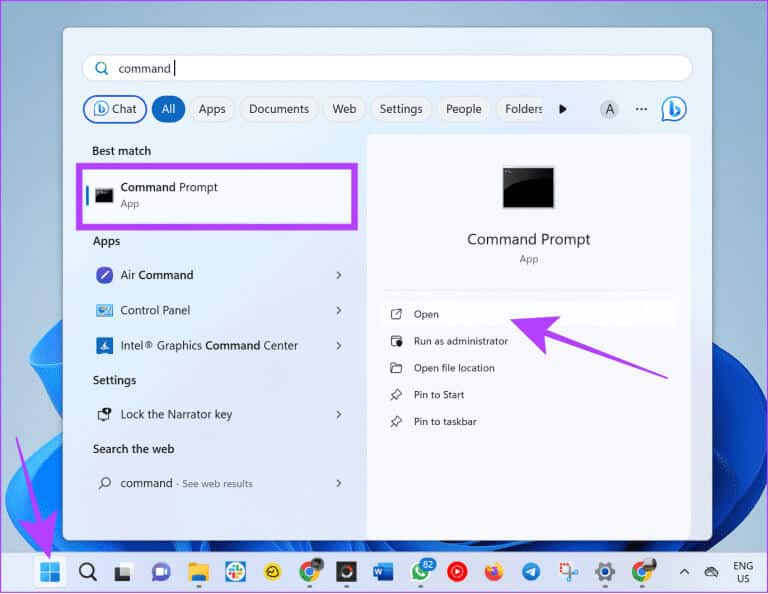
Step 2: Now, type the following command and press Enter.
shutdown /rTip: /r indicates a restart. If you want to shut down Windows, use /s.
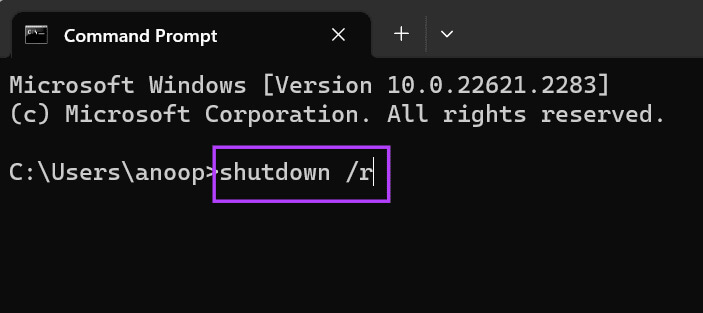
Step 3: If prompted, click Close to confirm.
Within a minute, your computer will restart automatically.
6. How to restart your computer using Powershell
مثل Command Prompt, PowerShell Another command-line program to communicate with your Windows computer. Here's how to use PowerShell to restart your system.
Step 1: Look for PowerShell And open it in the start menu.
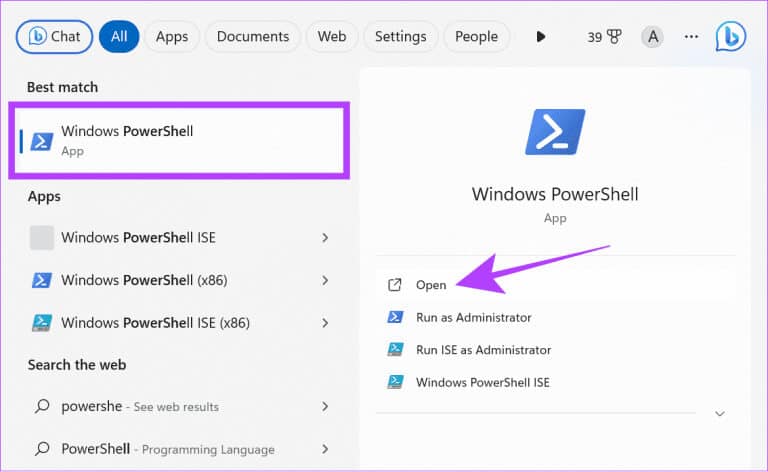
Step 2: Once downloaded, type the command below and press Enter.
Restart-Computer
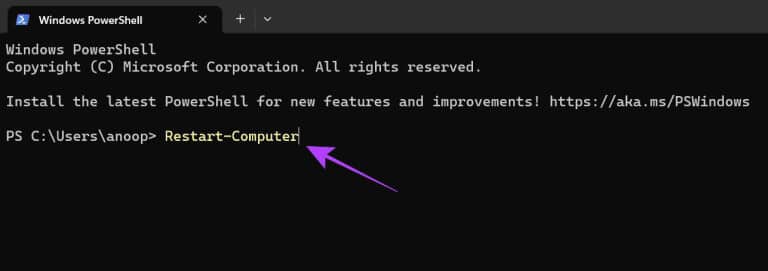
7. How to restart your computer using RUN
Run is another Windows application that allows you to communicate directly with the operating system. You can also use Run to restart your system without updating.
Step 1: Open Start> Search and open employment.
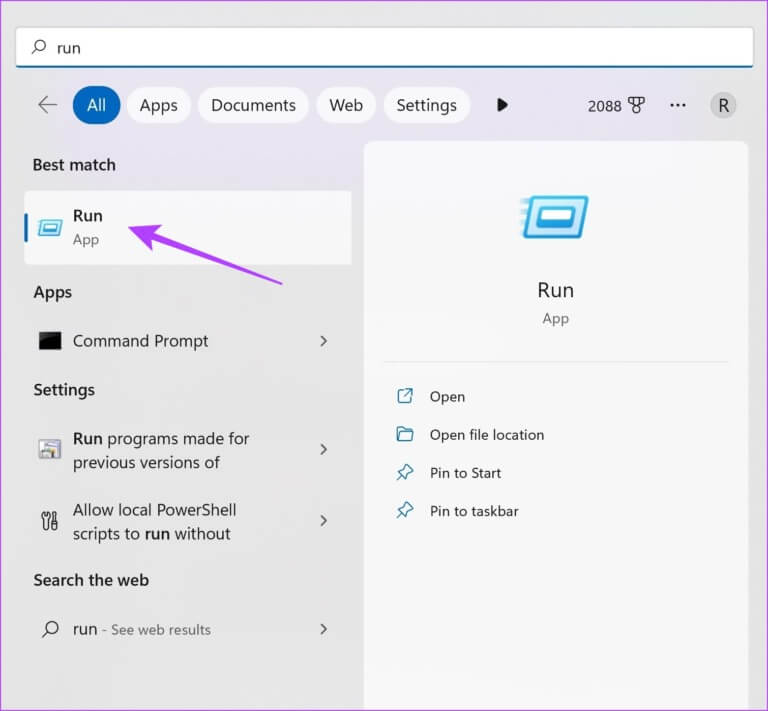
Step 2: Now, type Shutdown /r Then press Enter or click OKAY.
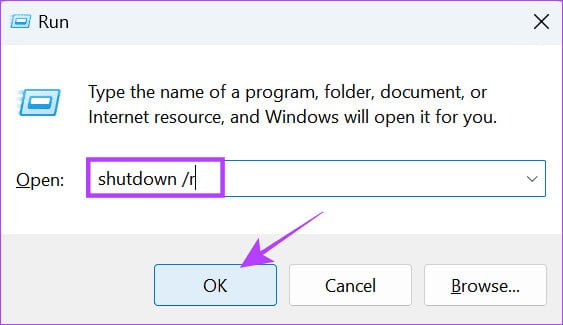
Step 3: Click Done For confirmation.
Now, your computer will restart in a minute.
8. Restart Windows 11 from the sign-in or lock screen
When you boot, if there are multiple user accounts, you'll be taken to the sign-in screen. From here, you can switch to other user accounts. You can also restart Windows without a keyboard from the sign-in screen.
Note: Even if you don't have multiple user accounts, you can still go to the sign-in screen by clicking the Start icon > your username > selecting Sign Out.
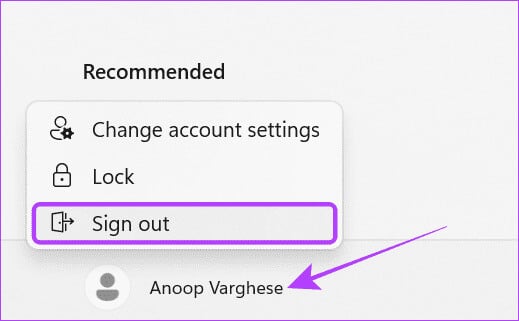
Step 1: On the lock screen, tap the power button in the lower-right corner.
Tip: If you don't see the sign-in screen, press any key on your keyboard, and then click your mouse or trackpad.
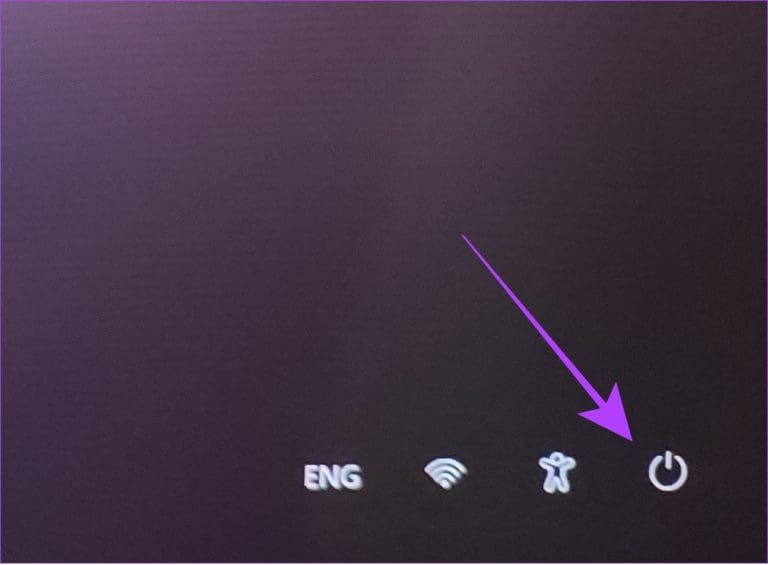
Step 2: Now, select Reboot.
9. Create a desktop shortcut to restart your Windows computer
Windows provides Create shortcuts option For multiple functions, you can create a shortcut to restart your computer. Here are the steps:
Step 1: Right click on desktop and select new.
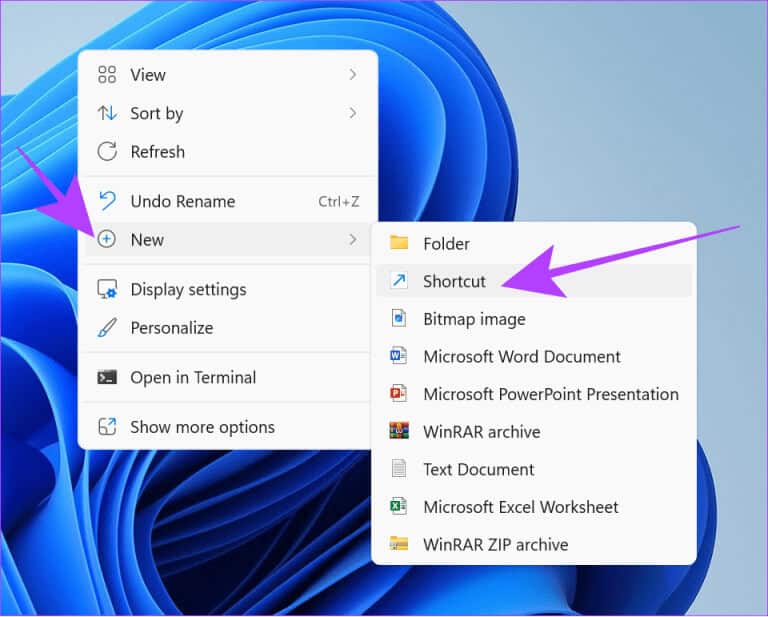
Step 2: Locate abbreviation Type the following in the text field.
Shutdown -r -t 00SStep 3: Click Next.
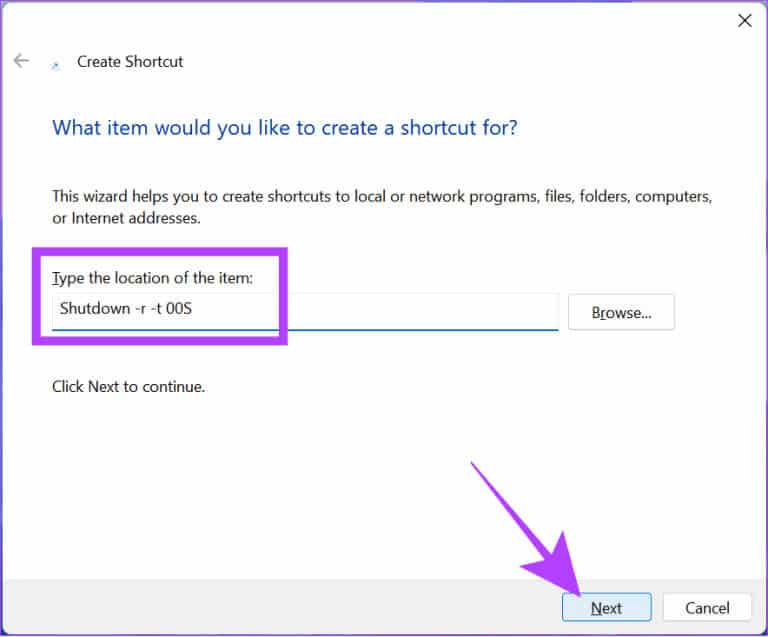
Step 4: Name the shortcut and click "ending".
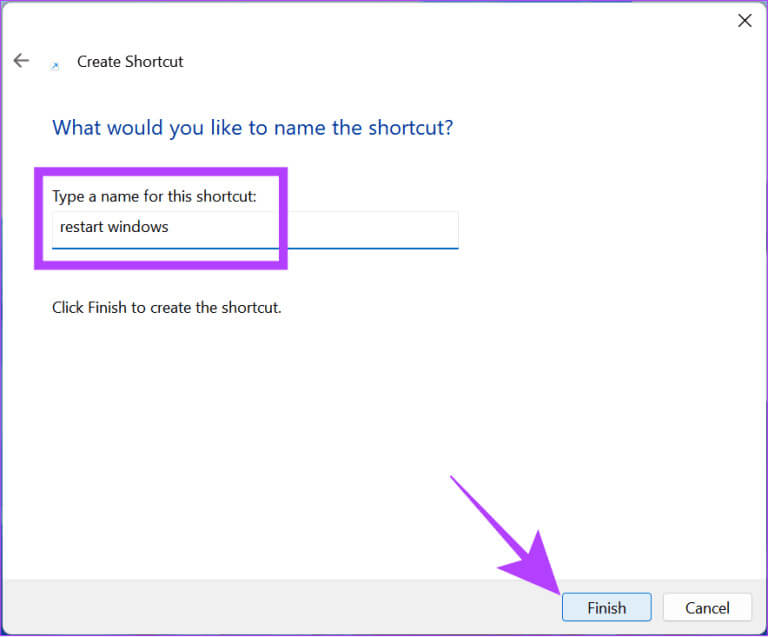
Step 5: Double click Restart shortcut To restart the system.
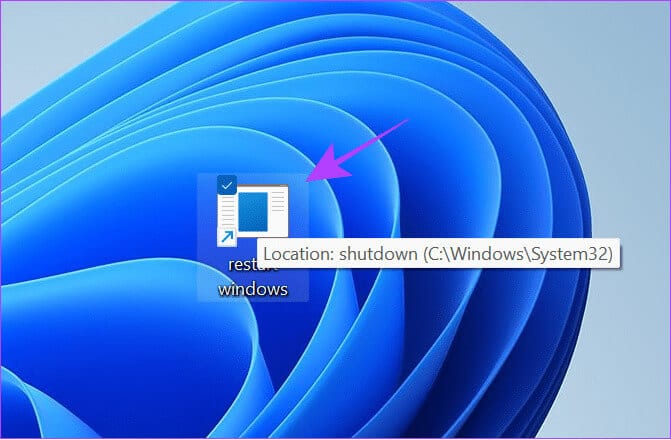
10. Use the emergency restart feature in Windows
There is also an emergency restart option that you can use if your computer freezes or if you want to restart the system using a different method.
Note: Remember that you are forcing a restart of your computer. This means that all unsaved data/progress will be lost. Therefore, make sure to save all progress before performing the steps.
Step 1: Hold down the keys Ctrl + Alt + Delete on the keyboard.
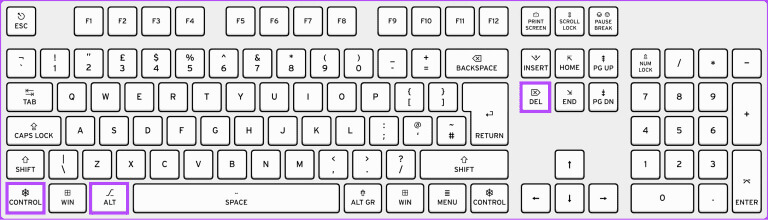
Step 2: Now, press and hold Ctrl . key and click energy icon in the lower right corner.
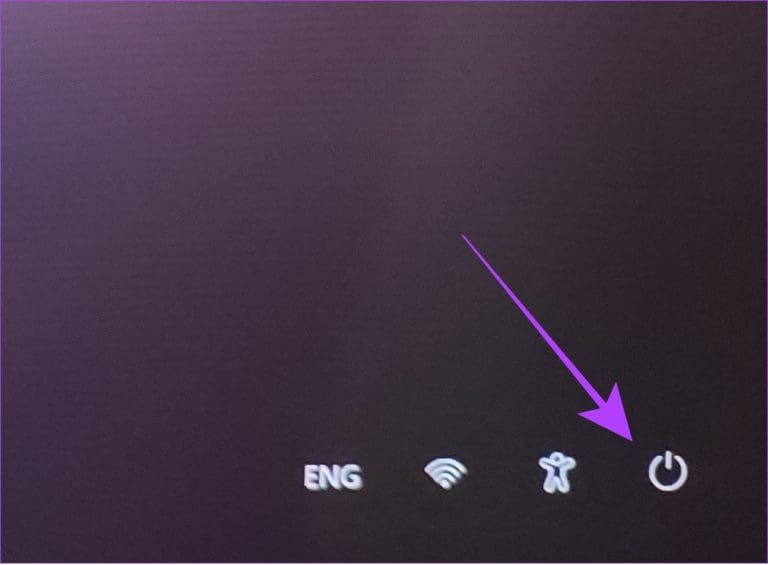
Step 3: Click "OK" To restart your Windows computer in emergency situations.
Tip: You can always choose Cancel to stop the process.
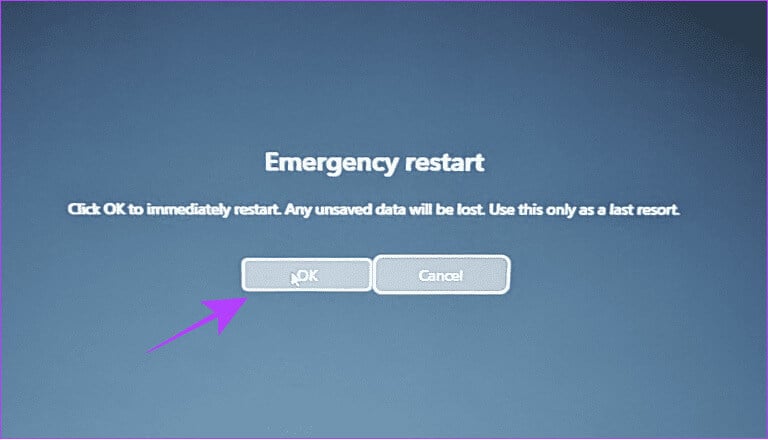
11. Using the power button on your Windows laptop
For those using a Windows laptop, press and hold the power button to force shut down the laptop. This method can be used if your laptop is frozen or experiencing other issues that you can't fix with any of the above fixes.
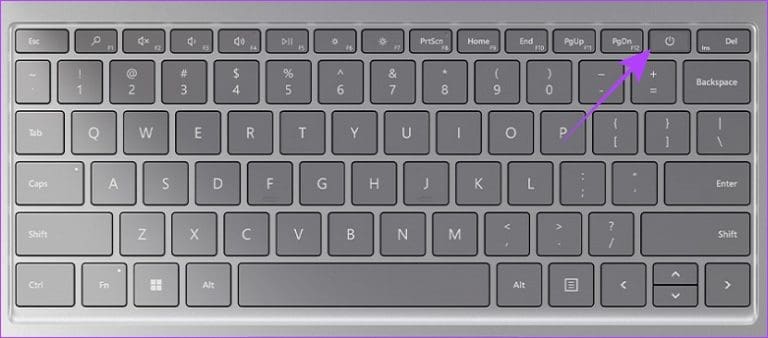
Once the system goes to a blank screen, you can press and hold the power button again until the laptop turns on.
Frequently asked questions about restarting your Windows computer
Q1. Do you lose your data when you restart your computer?
The answer: If you perform any actions on your computer without saving them, you will lose that progress when you restart your Windows computer with or without the keyboard.
Q2. Is it safe to restart your computer using the button?
The answer: It's best to restart your Windows computer using the program's options. However, you can still force restart your Windows laptop without any problems. Just make sure to save your work before restarting your computer using the button.
Started from scratch
It's amazing to see so many ways to perform something as simple as restarting Windows with or without the keyboard. The best thing about all the methods mentioned in this guide is that you can use them in a variety of situations. If you still have any suggestions or questions, let us know in the comments below.