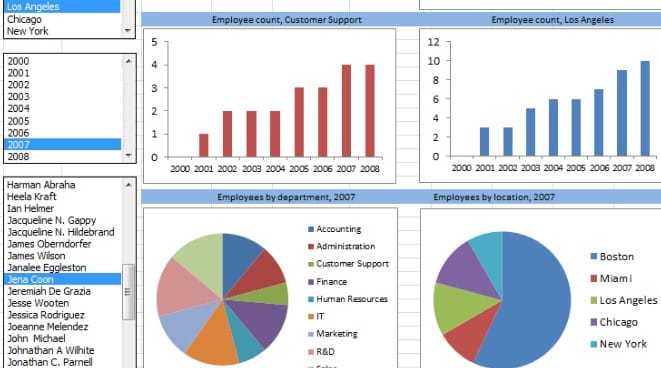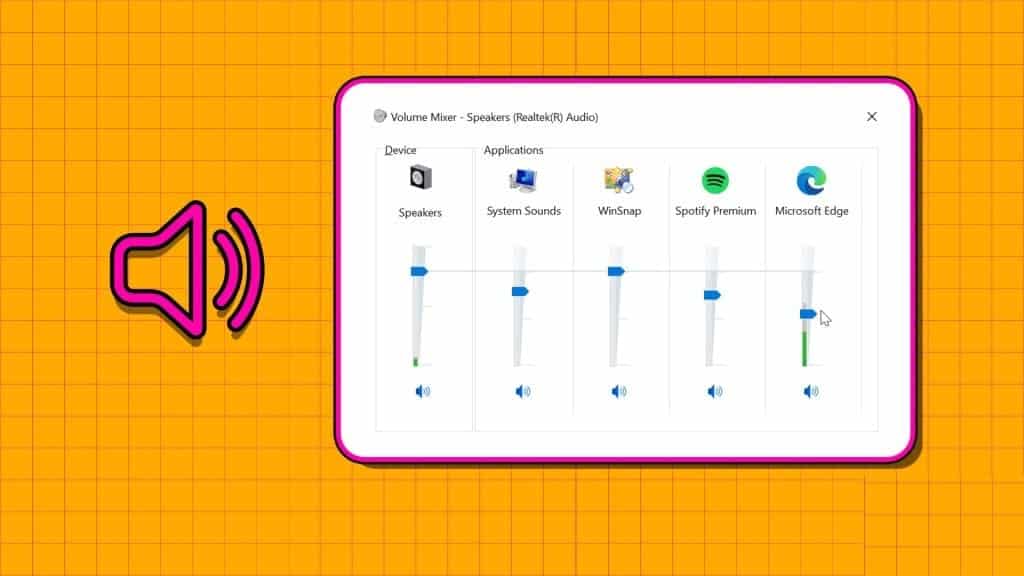One of the most common errors in Windows is the "incorrect side-by-side configuration" error when launching an application. Some Chrome users have recently been complaining about the same issue. If you're one of them, read on to learn how to fix incorrect side-by-side configuration in Windows 10 or 11.
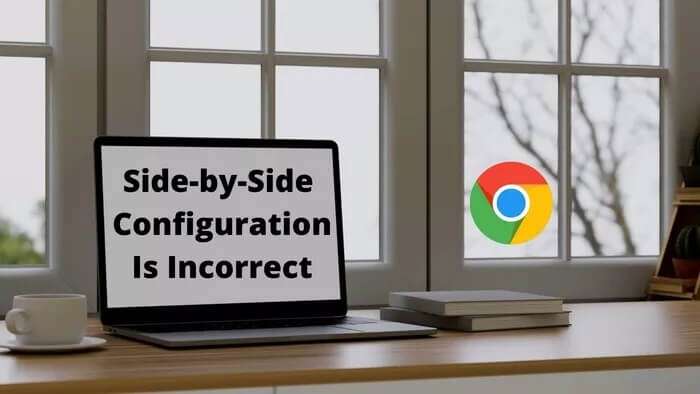
Before we go ahead and show you how to fix the side-by-side configuration is invalid error in any of the affected Windows apps, you should know what the problem is in the first place.
What is the incorrect side-by-side configuration in Windows?
When you try to run an application like Google Chrome on Windows, you will see “The application failed to start because its side-by-side configuration is incorrect.”
The problem is largely due to conflicts with several files in the C++ runtime libraries. When Open Google Chrome The application cannot load the required Visual C++ files.
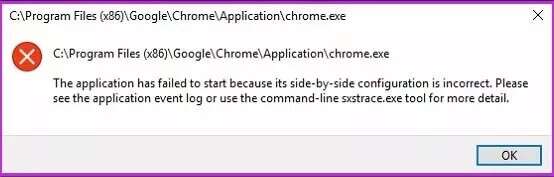
Let's go through the troubleshooting steps below and fix the Chrome issue on Windows.
1. Run System File Checker
Microsoft offers a built-in System File Checker tool to remove corrupted system files from your computer. These files interfere with installed applications, such as Google Chrome, and prevent them from running on your computer. Here's what you need to do.
Step 1: Select the Start menu and search for Command Prompt.
Step 2: Press Enter key and open the application.
Step 3: Type the following command at the command prompt and press Enter.
sfc / scannow
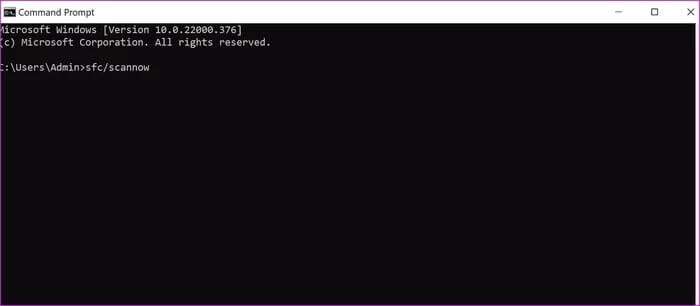
The tool will begin scanning your computer for any malicious files. Wait a few minutes for the process to complete 100%.
Restart your computer and try opening Google Chrome again. If you still see "Invalid side-by-side configuration," run two more commands in the Command Prompt list.
Step 4: Open the command prompt again and run the following commands.
DISM.exe / Online / Cleanup-image / Scanhealth
DISM.exe / Online / Cleanup-image / RestoreHealth
Step 5: Once Windows starts the process, you should restart your computer again and try using Google Chrome.
2. Repair Google Chrome
The issue may be related to Google Chrome, not Windows. There's no way to fix the Chrome app using the Settings menu. You'll need to use the Control Panel on Windows to fix Google Chrome.
Step 1: Press the Windows key and search for Control Panel.
Step 2: Go to the Programs and Features menu.
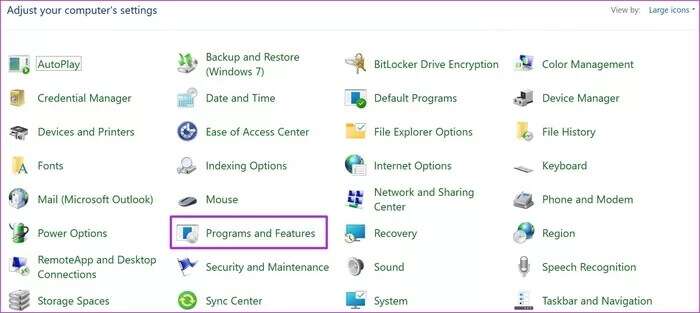
Step 3: Find Google Chrome from the list. Click it and press the Repair button at the top.
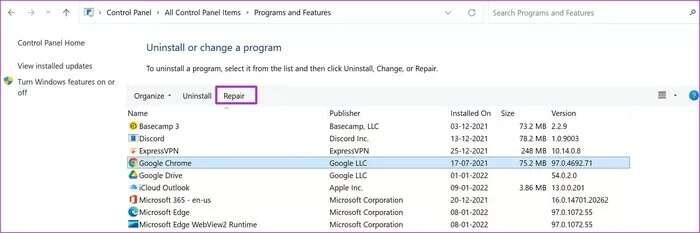
3. Use Windows Security
When you develop a habit of installing file applications and downloading files from unverified sources from the web, you may affect your computer with fake and malicious files.
These files can interfere with app launching and other processes on your computer, and you may still see the "side-by-side configuration is invalid" error. Fortunately, you don't need to invest in an expensive antivirus tool to remove such files. You can easily fix the problem. Using the Windows Security app.
Step 1: Press the Windows key and search for Windows Security.
Step 2: Go to Virus & Threat Protection.
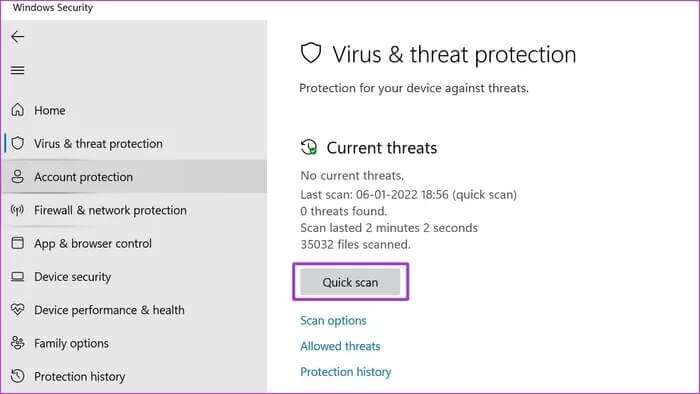
Step 3: Click the Quick Scan button and let Windows scan your computer for any malicious files.
You can minimize the app and continue using your computer. The estimated time it takes for the application to run depends on the number of files you have stored on your computer.
4. Reinstall Google Chrome
Are you still occasionally encountering an incorrect side-by-side configuration error when opening Google Chrome? It's time to take drastic action and reinstall the app. Here's what you need to do.
Step 1: Go to Windows Settings menu (use Windows + I keys).
Step 2: Open Apps and go to Apps & features.
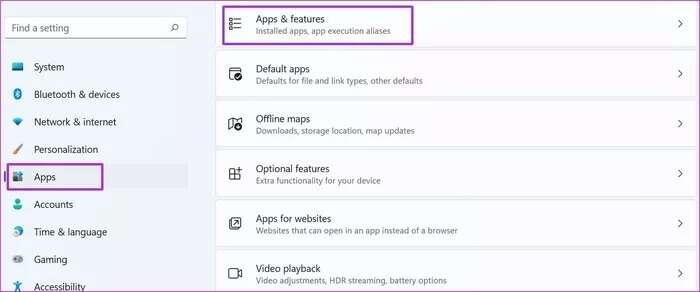
Step 3: Scroll down to Google Chrome.
Step 4: Click on the three dots option.
Step 5: Select Uninstall, follow the on-screen instructions.
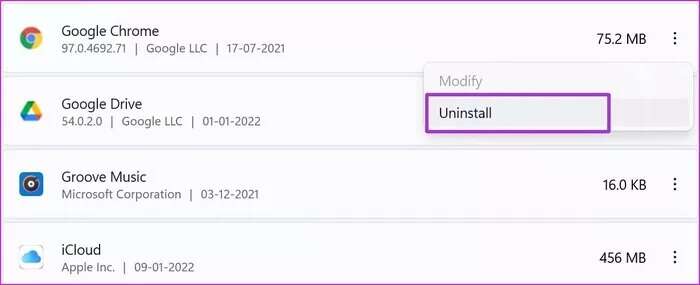
Don't worry about your Google Chrome data like bookmarks, history, saved passwords, etc. Since you're signed in to Chrome with your Google account, you'll be able to access all your data again using the same account.
Go to Google Chrome website On the web, download the browser to your computer. You can also try using the default Microsoft Edge browser. Since the default Windows browser is based on Chromium, you have access to all Chromium themes and extensions.
5. Update Windows
You can always reinstall the Microsoft Visual C++ redistributable packages from the official website. However, the entire process may be too technical for you.
If the side-by-side configuration issue is widespread, Microsoft will attempt to install the missing Visual C++ redistributable packages via Windows Updates.
Open Settings and go to the Windows Update menu. Install available updates and restart your computer.
Back to Google Chrome
Although the market is full of Chrome alternatives, most people continue to gravitate toward Google's browser for its familiarity and convenience. Use the tricks above, and you can quickly fix the "Chrome side-by-side configuration is incorrect" error on Windows.