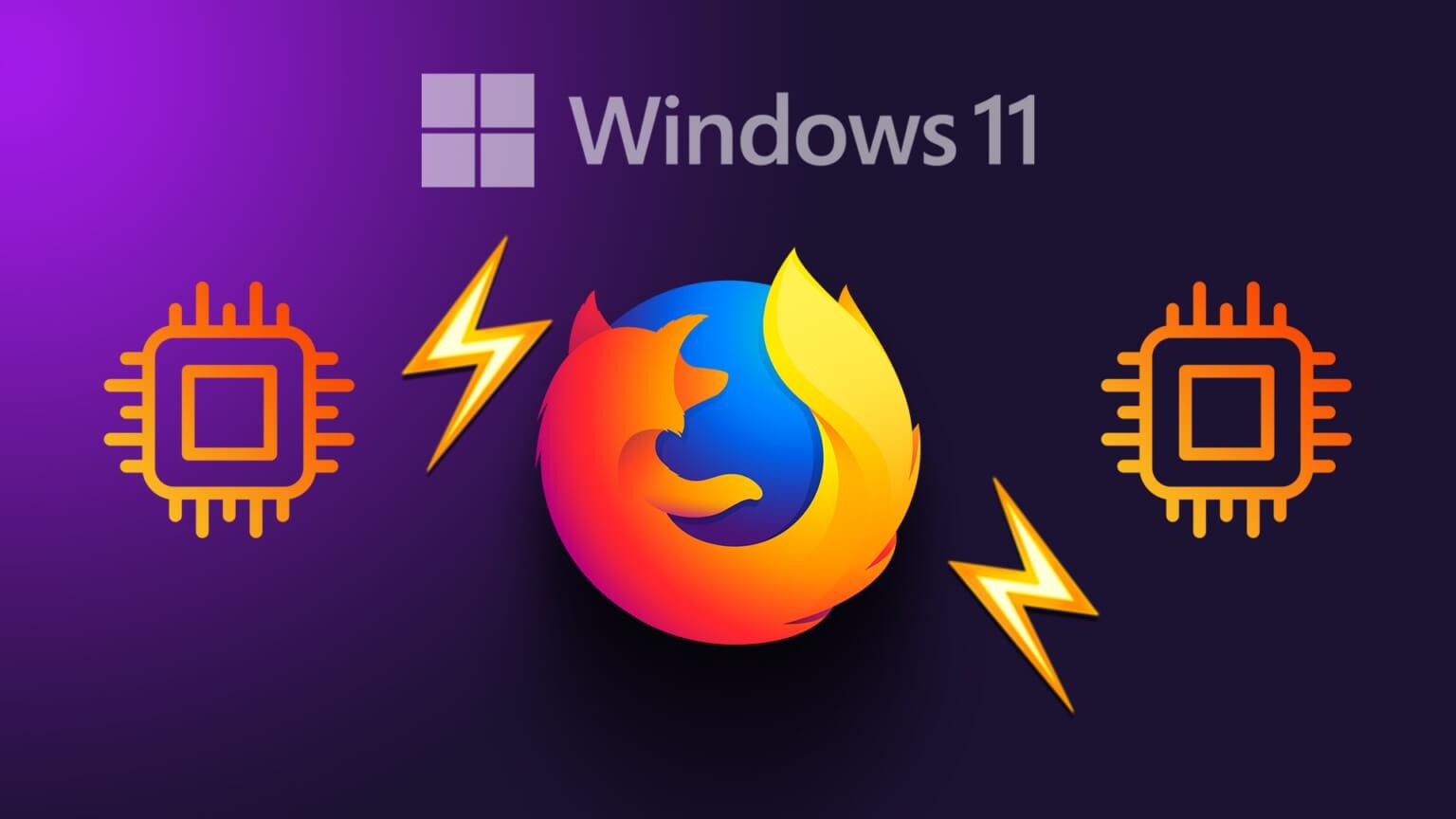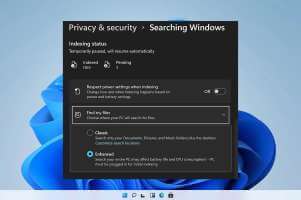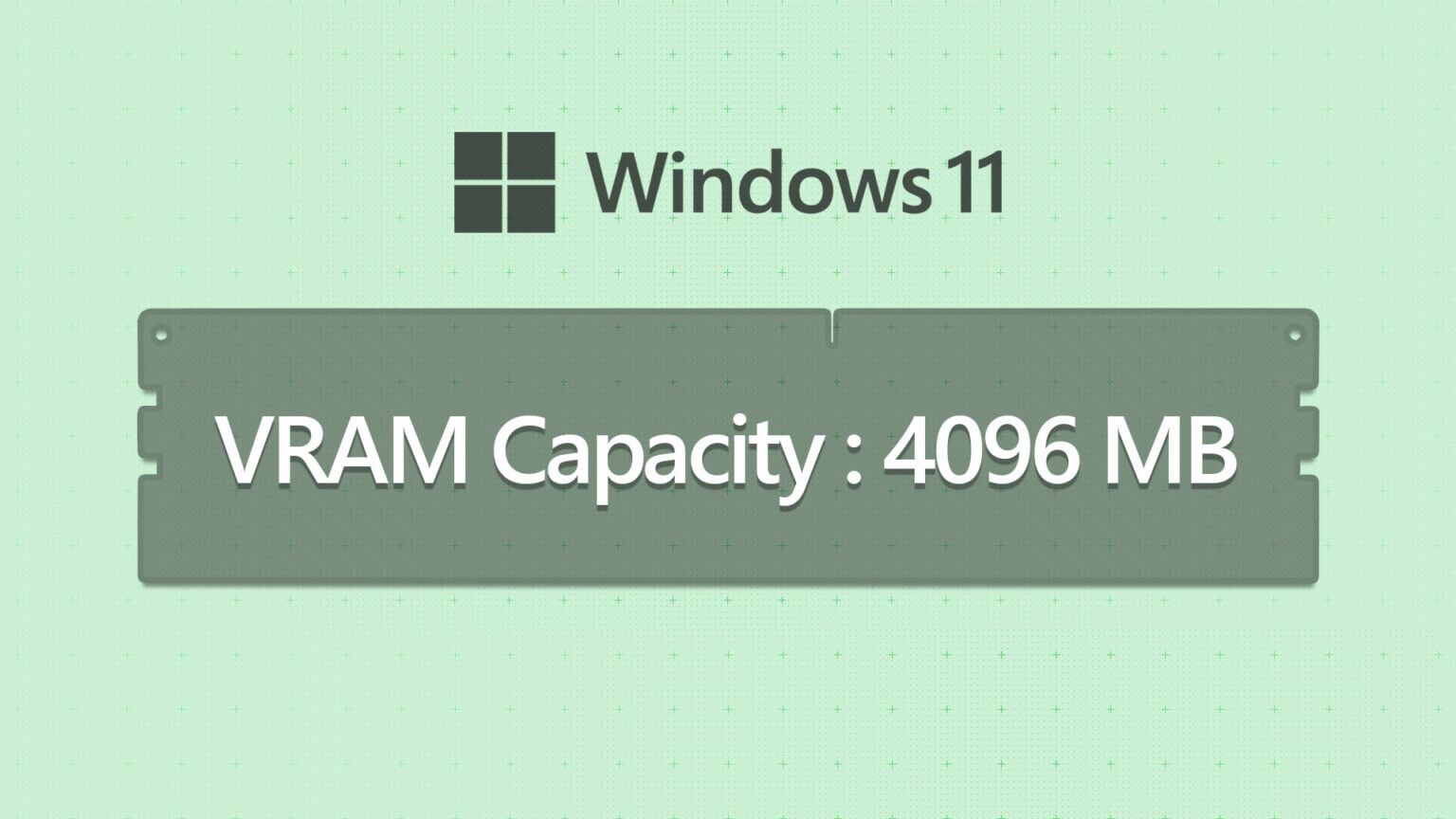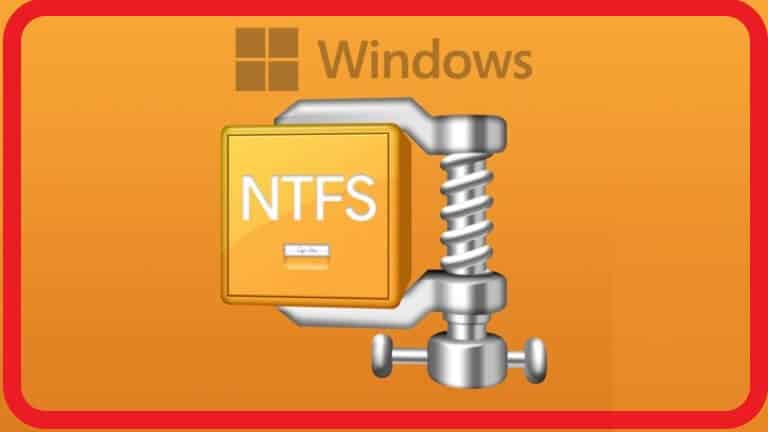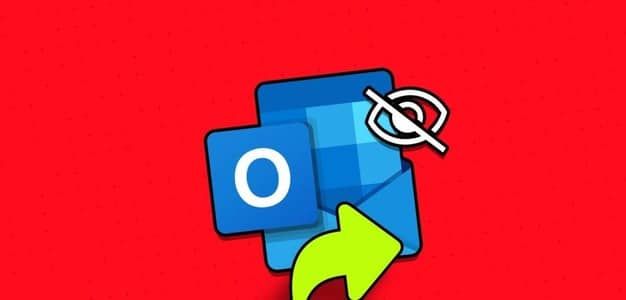A keyboard that doesn't work in the middle of a workday can hamper your productivity. Depending on your current setup and preferred Windows 11 device, several factors can lead to a malfunctioning keyboard. You can try basic methods to fix the problem. Then, move on to advanced methods to fix a keyboard not working in Windows 11.

1. Check the cable connection.
If you're using a wired keyboard on a Windows 11 computer, you should check the cable connection. Gently tugging or pulling may loosen the connection.
Make sure your keyboard is properly connected to your computer. If it's not, move on to the other tricks below.
2. Check the BLUETOOTH connection.
Your Windows 11 keyboard may not work if you're having trouble maintaining an active Bluetooth connection.
You can forget the connected keyboard and try adding it to the Windows 11 Bluetooth profile again. Here's how.
Step 1: Open an app Windows 11 settings (Use keys Windows + I).
Step 2: Go to List Bluetooth and devices.
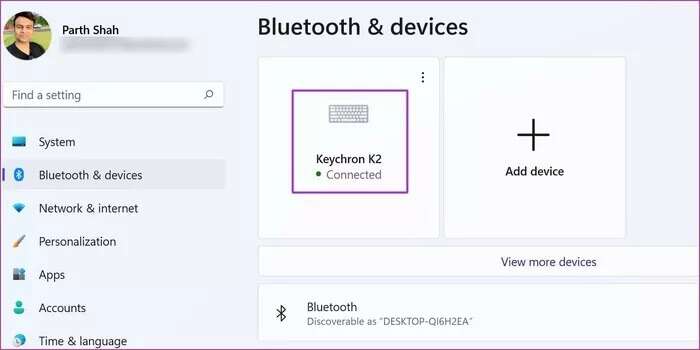
Step 3: If the wireless keyboard is not actively connected, you will see the status "coupled".
Step 4: Click the button Three point And remove the device from the list.
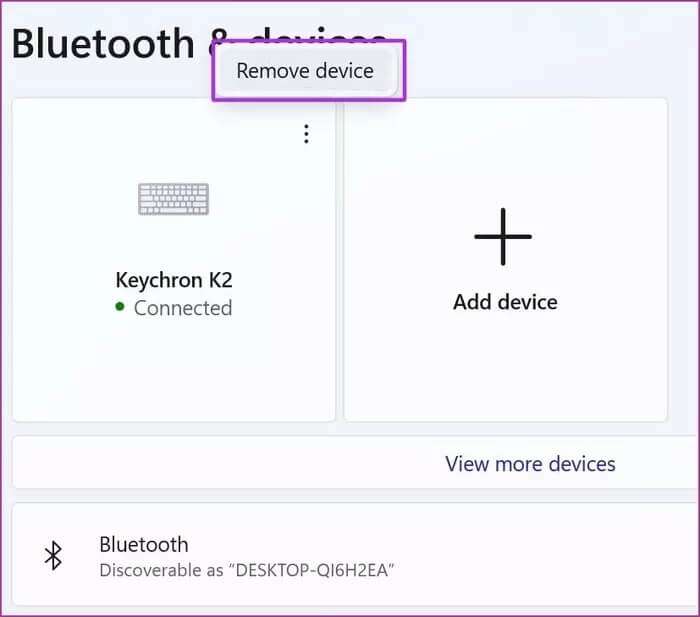
Step 5: Locate Add device And connect the Bluetooth keyboard again.
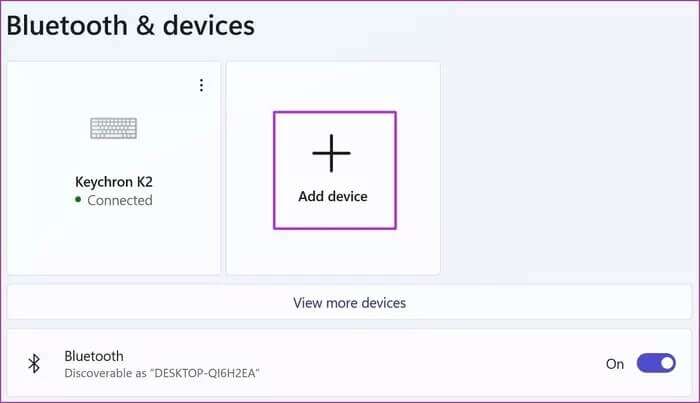
3. Check the keyboard battery.
Most come Bluetooth keyboards With an indicator to warn you of low battery power. You can also use the keyboard software to check the remaining battery life.
For example, the Keychron K2 Bluetooth keyboard has a battery indicator on the right side of the charging port. If it's flashing red, it's time to charge the keyboard.
4. Switch Windows toggles
Most wireless keyboards are compatible with both Mac and Windows operating systems. If you frequently switch between the two systems, you may need to switch from Mac to Windows.

Otherwise, you will continue to experience issues with certain keys on Windows 11.
5. Disable filter keys
If you accidentally enable the Filter Keys option, your keyboard will have difficulty capturing repeated keystrokes. Let's disable it.
Step 1: Open an app Settings On Windows (use keys Windows + I).
Step 2: Go to List accessibility.
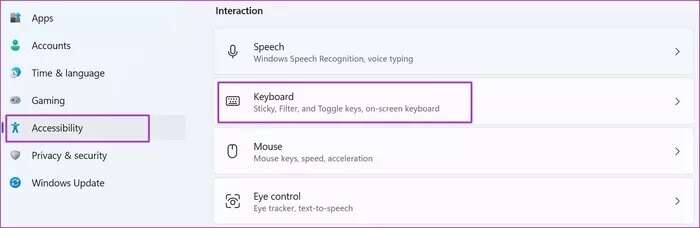
Step 3: Locate keyboard and disable the . key Filter keys from the following list.
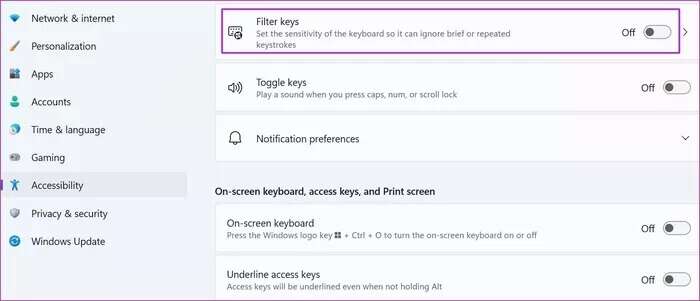
6. Run the keyboard troubleshooter
Microsoft offers a default keyboard troubleshooter to fix keyboard-related issues. Here's how to use it.
Step 1: Open an app Windows Settings and go to the list the system.
Step 2: Locate find the mistakes and resolve it and open Other troubleshooting tools.
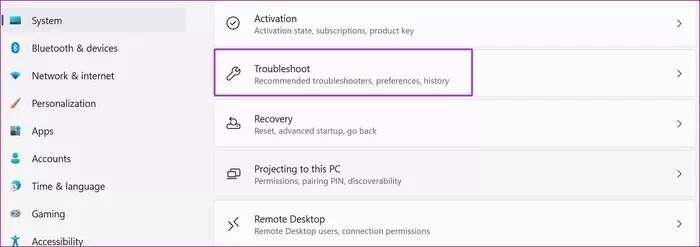
Step 3: Find the keyboard from the list and click the power button to activate it. Troubleshooter.
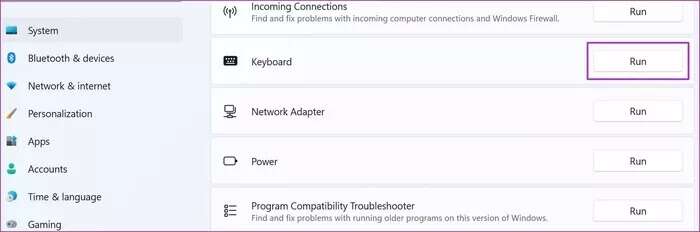
7. Update keyboard drivers
Outdated keyboard drivers may cause your keyboard not to work on Windows 11. Make sure Install keyboard drivers Updated on PC.
Step 1: Right click on the menu START YOUR and open Device Manager from the list.
Step 2: Expand the list Keyboards Right click on Keyboard name.
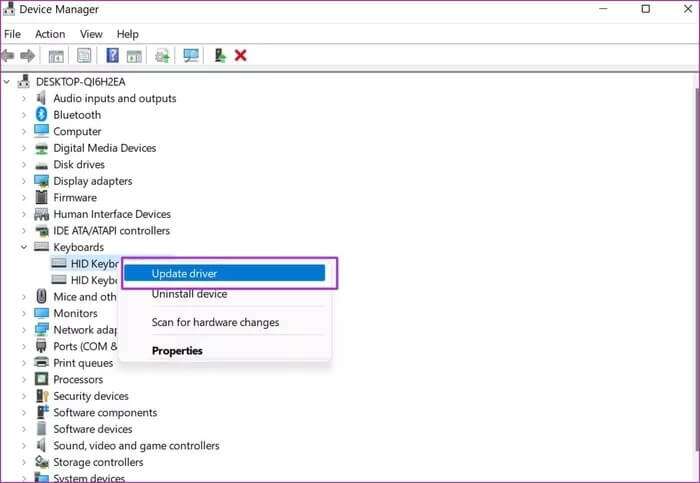
Step 3: Locate Driver Update , and Windows will install the latest drivers generated from the web.
8. Disable fast startup
The fast startup feature is useful for reducing your computer's boot time. Sometimes, it can cause problems with your keyboard or trackpad when they're struggling to get enough power. Let's disable the option from the Control Panel menu.
Step 1: Open Control Panel on your computer.
Step 2: Open Power options.
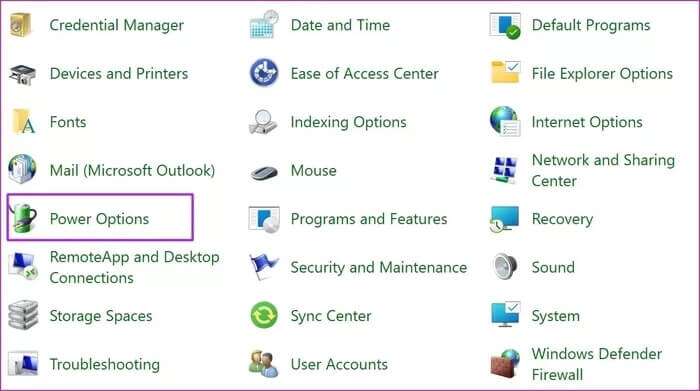
Step 3: Locate Choose what the power buttons do from the side menu.
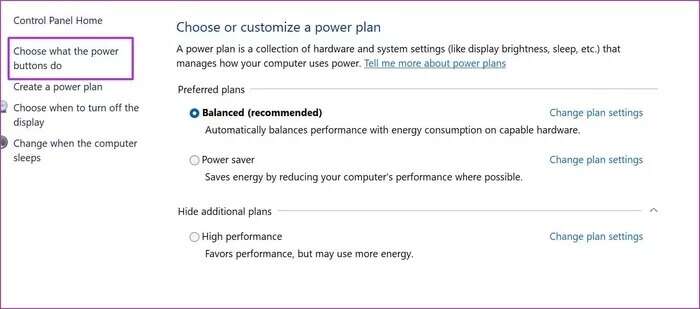
Step 4: Disable playback Quick Startup and re Turn on the computer.
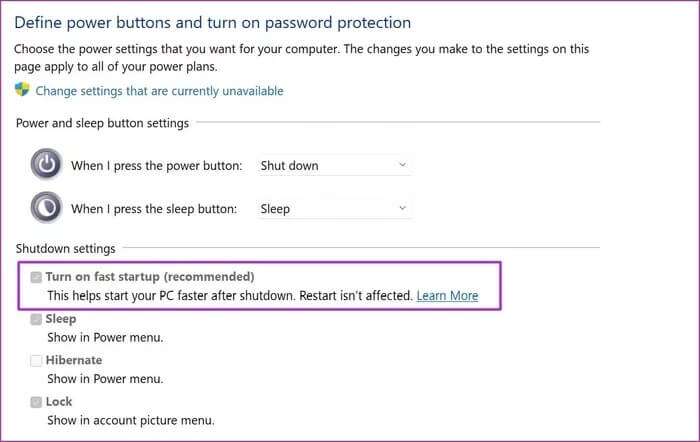
Try typing some words and see if the keyboard works or not.
9. Windows 11 Update
Windows 11 is a work in progress. Microsoft is still discovering early vulnerabilities in the software. To keep everything running smoothly, you'll need to keep Windows 11 up to date.
Use keys Windows + I Open the application Windows settings. Go to List Windows Update Install the latest version of Windows 11.
Get a keyboard that works on Windows 11
You should also keep your keyboard clean of dust buildup. If none of the above fixes your Windows 11 keyboard not working, it's time to get a new one.
Which method worked for your computer? Share your experience and solutions in the comments below.