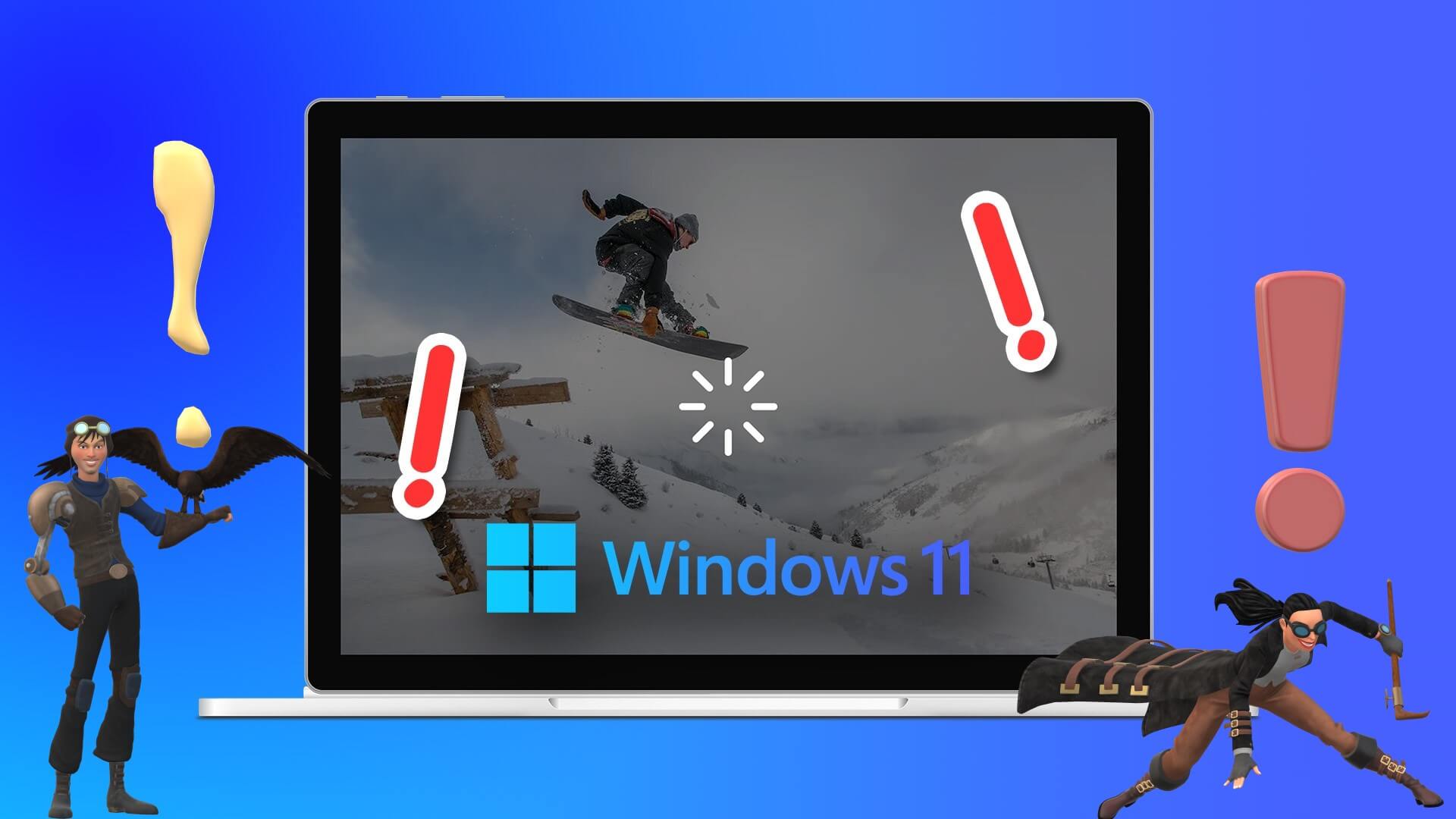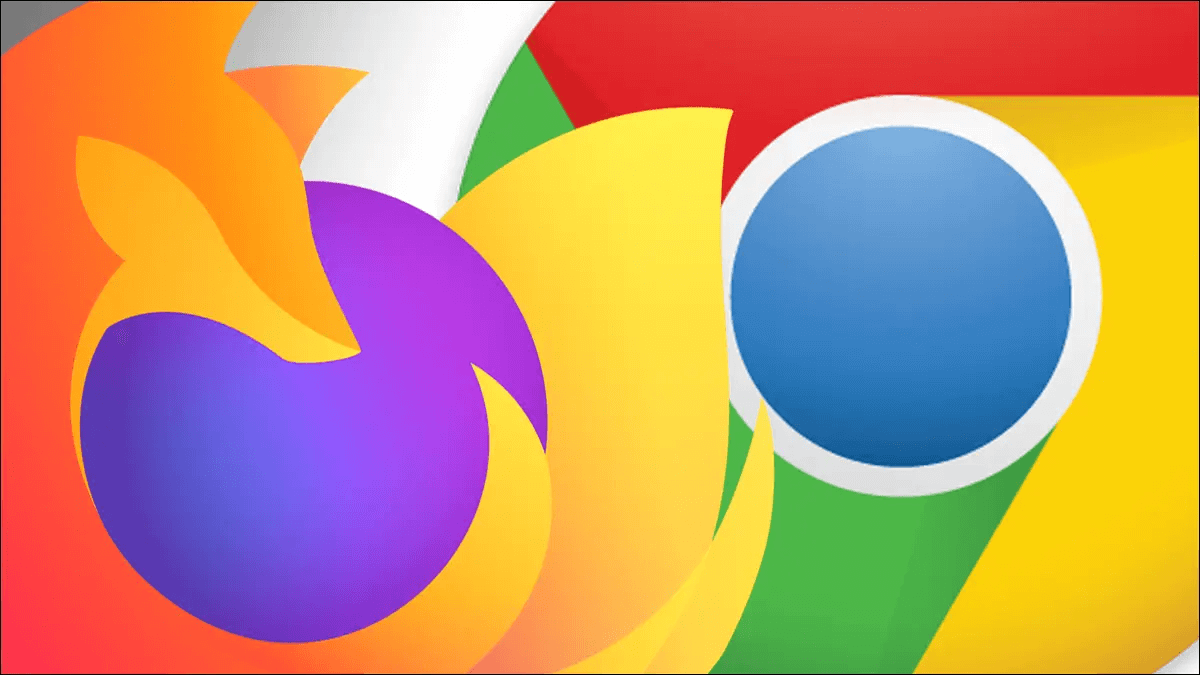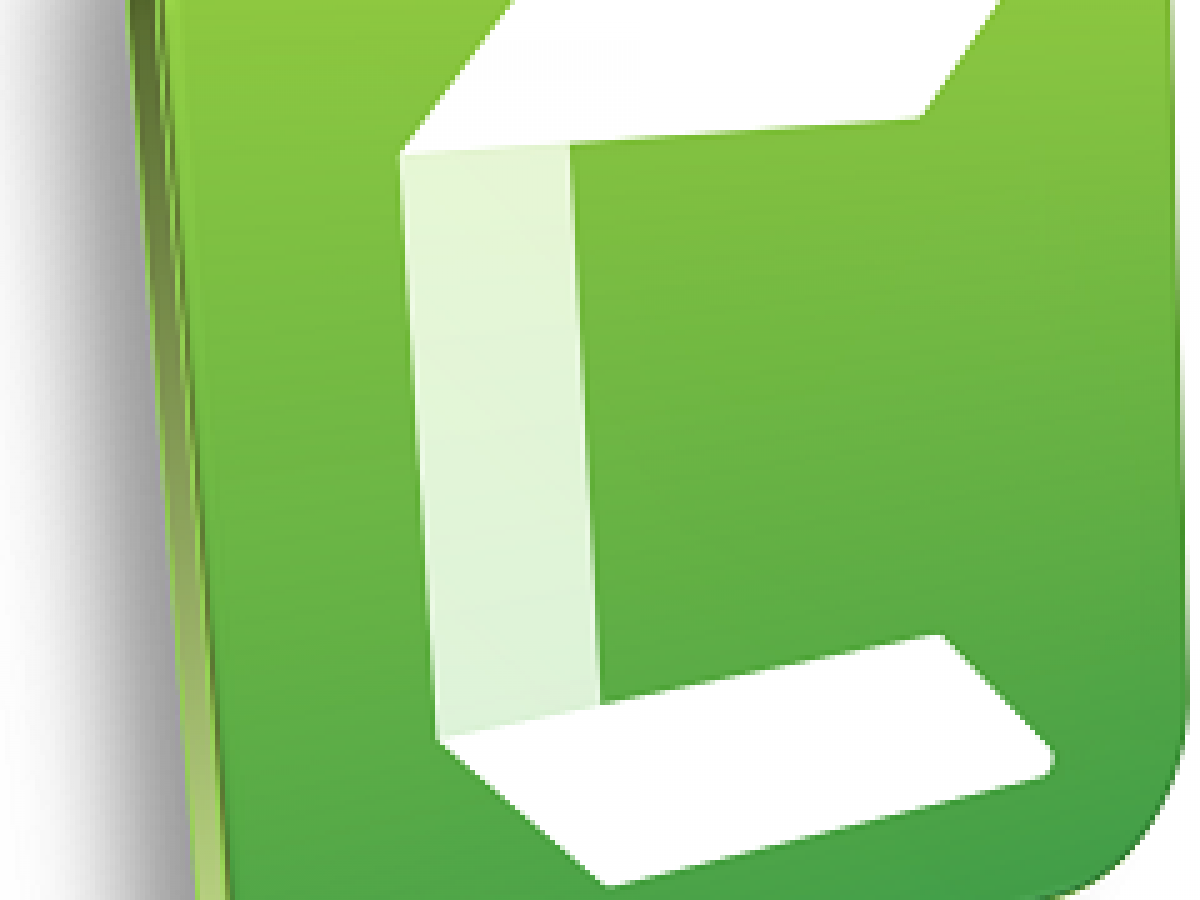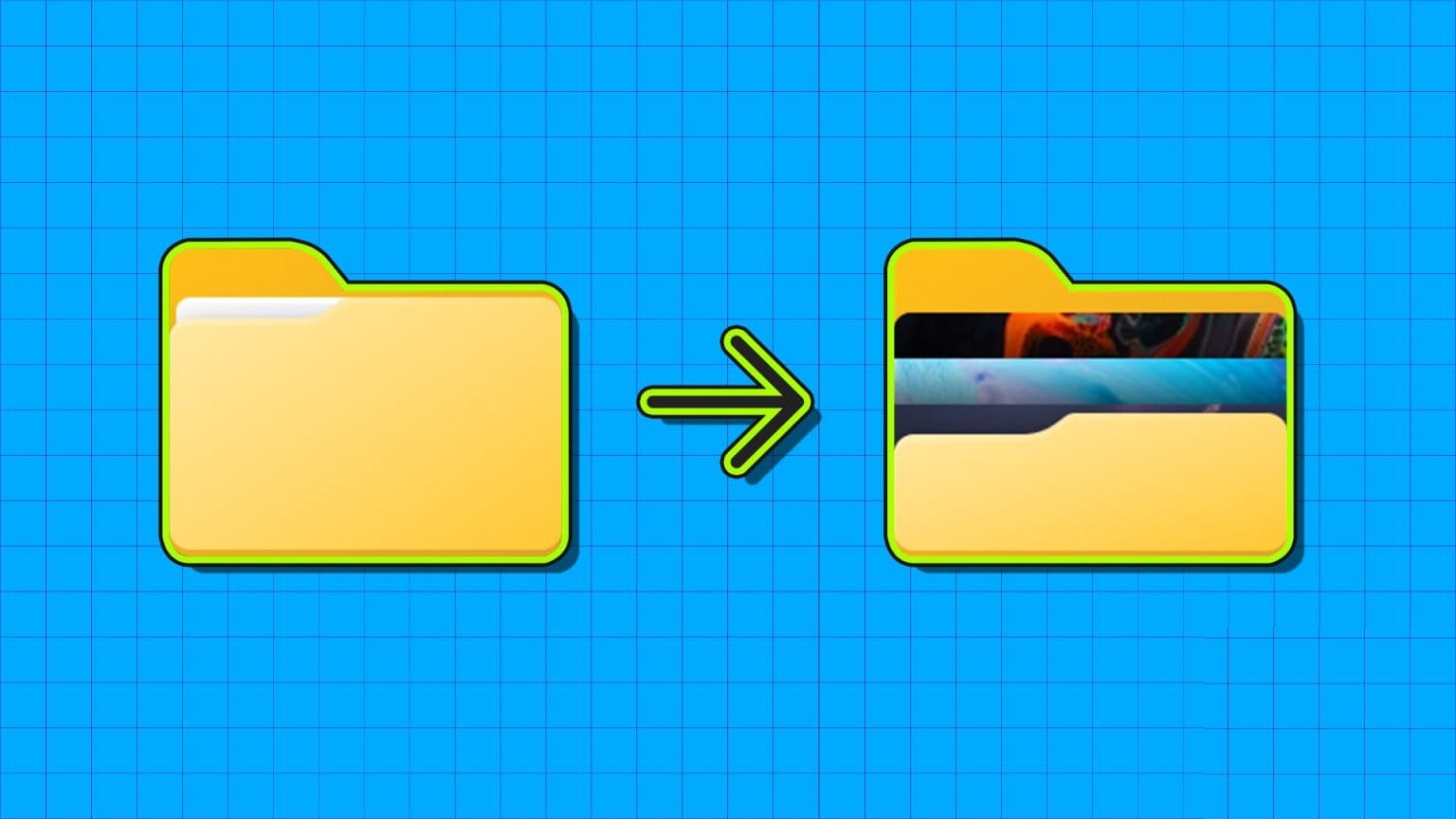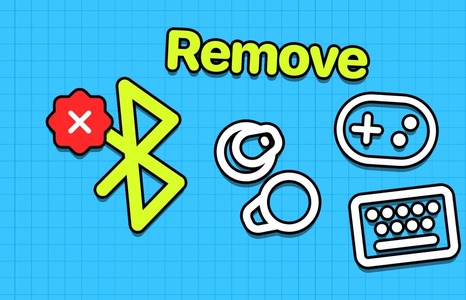The Windows Registry Editor has the power to customize your Windows experience and address the minor annoyances that Microsoft wrongly assumes every user will love. From changing the Windows design to unlocking hidden features, there are tweaks for everything. To help you optimize your Windows system, here are the 16 best Windows Registry hacks worth trying.
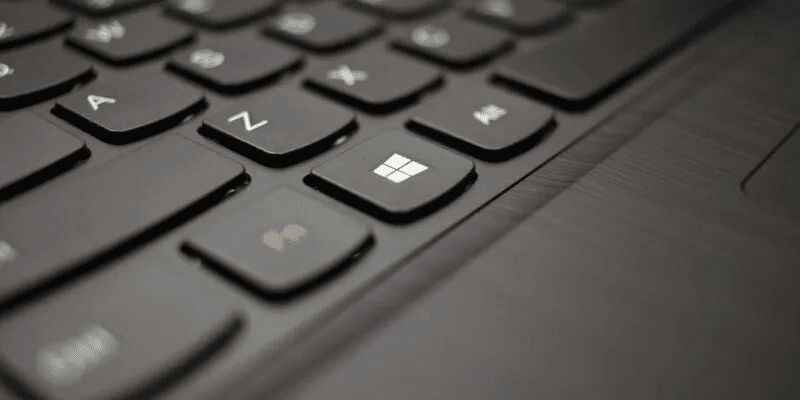
Access the Windows Registry in Windows
Since all modifications require a trip to the Windows Registry Editor, it's important to know how to access it.
- Click on Win + R keys And type regedit in the dialog box "Run" The emerging
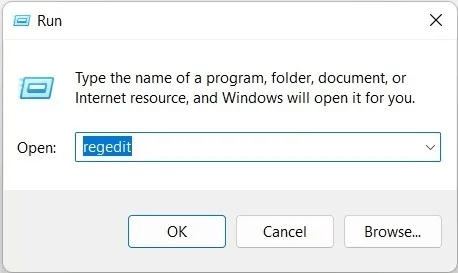
2. Click "OK" It will open the Windows registry.
3. You can also run it by typing regedit Or Registry Editor In the Windows search box.
1. Add Command Prompt to the context menu
Typing things manually into the Command Prompt can be annoying all the time. It would be much easier, for example, to open the Command Prompt by right-clicking on a specific location. You can do that too!
- In the Registry Editor, navigate to:
HKEY_CLASSES_ROOT \ Directory \ shell \ cmd
2. At this point, you will need to take ownership of the registration key. "Cmd" , because it is protected by default. Right-click on cmd registry key and select "Permissions".
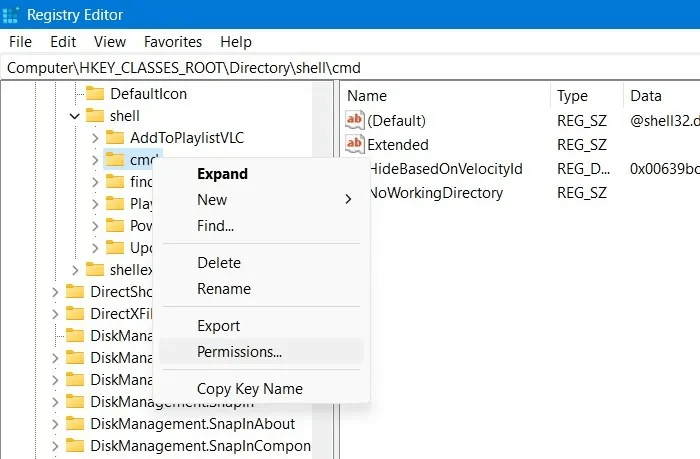
3. Click "Advanced Options" In the pop-up window that opens, this will open a new window where you can edit the owner of the registration key.
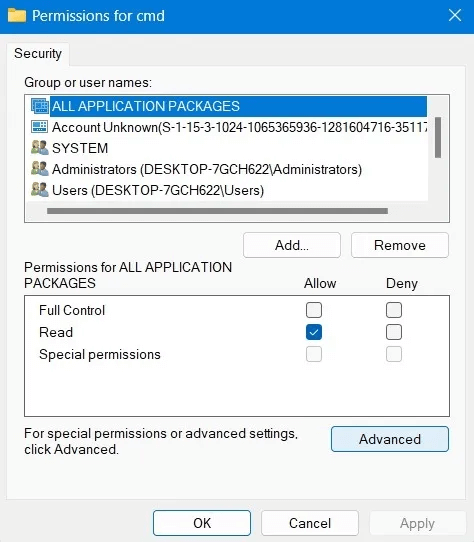
4. Click "A change" To the owner of the registration key. It is set as Trusted Installer By default. You can change it to "officials" In another pop-up box.
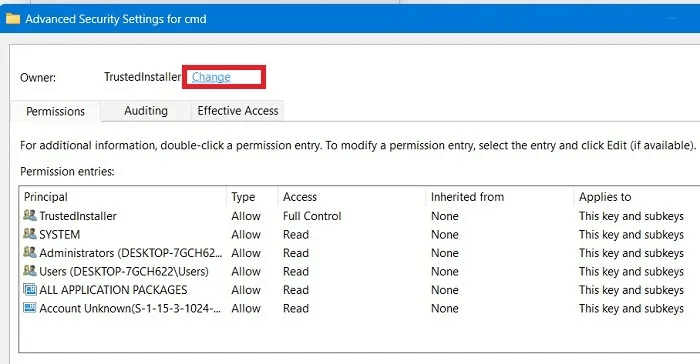
5. After approving the change, return to the main permission entry window shown below. Grant the administrator owner permissions. "full control" و "Reading".
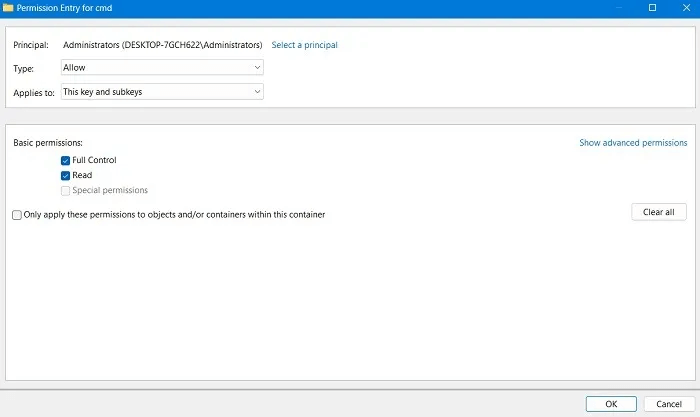
6. Next, right-click on the entry in the right pane labeled “HideBasedOnVelocityId” , and click "rename" and add "_" At the beginning of the name so that it is not registered anymore.
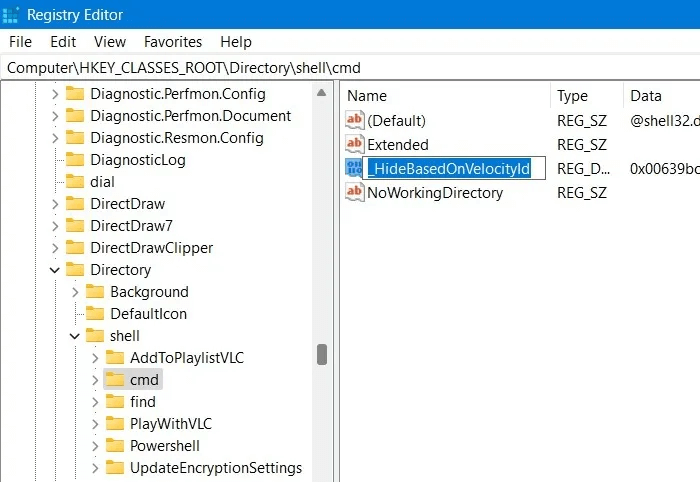
7. That's it. Close the Registry Editor and you'll see the option Open command window here In the right-click context menu.
2. Return to the Windows 10-style Start menu
One of the standout features of Windows 11 is the new-look Start menu. It's a stunning look, reminiscent of something you'd see in Ubuntu or macOS, but for some, the change is a bit drastic, and they might want to go back to the old Start menu. Well, with a Windows 11 registry hack, it's possible to do just that.
- First, go to Taskbar settings Right-click on the taskbar at the bottom.
- Here, make sure to leave Taskbar Alignment Instead of the default center position.
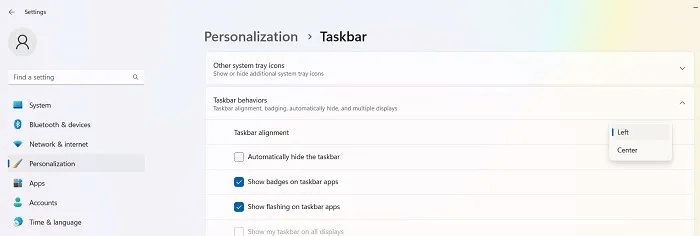
3. Next, go to:
HKEY_CURRENT_USER\Software\Microsoft\Windows\CurrentVersion\Explorer\Advanced\
4. Right-click an empty space in the right pane, and then select “New -> 32-bit DWORD Value”.
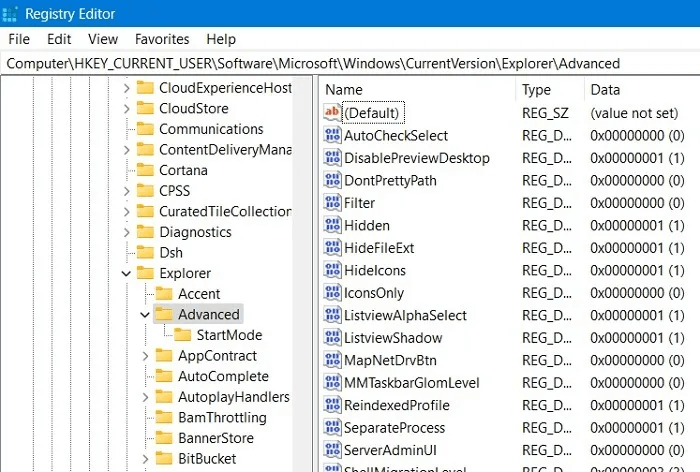
5. Name it “Start_ShowClassicMode”.
6. Once created, double-click on it and change the Value statements To "1" To enable the Windows 10 style Start menu.
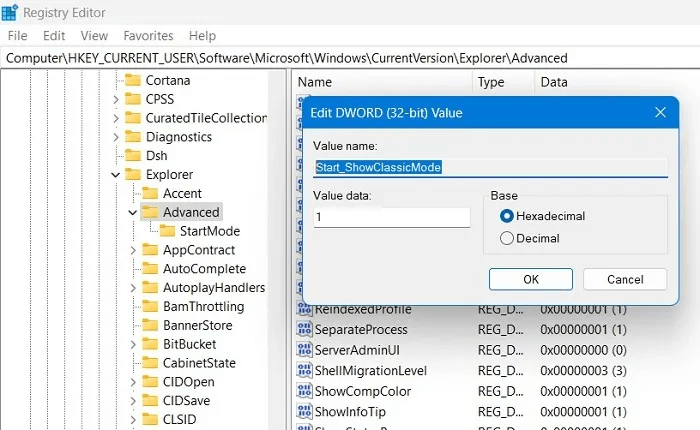
7. Restart your Windows 11 device to be greeted by the old classic Start menu.
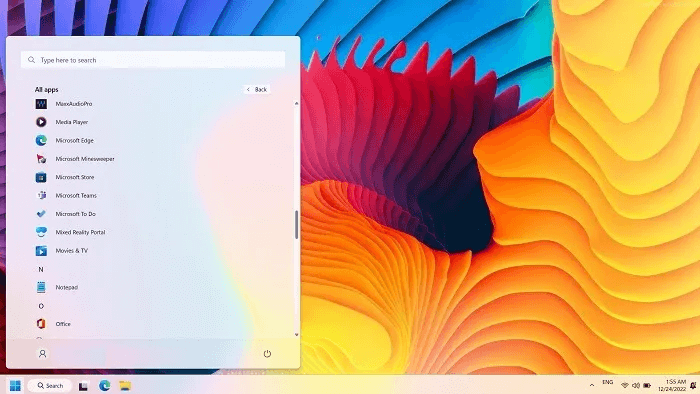
8. To return to the latest Start menu, change Taskbar Alignment To "The Center" Delete key “Start_ShowClassicMode” (Or set it back to “0”).
3. Increase network speed
Many of the registry tweaks on this list involve design or aesthetic changes that might make Windows feel smoother and better for you. But there's also a whole host of registry hacks designed to improve your internet speeds. You can find them listed under sites like TCP/IP or Lanman:
Computer\HKEY_LOCAL_MACHINE\SYSTEM\CurrentControlSet\Services\Tcpip\
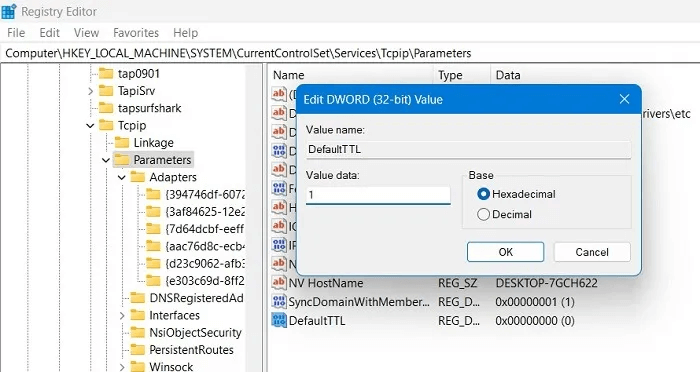
If you are experiencing problems or packet loss, there are several things you can do, such as reducing the default time to live (TTL), increasing the IRP stack size, enabling TCP extensions, or increasing the maximum number of ports available to various programs trying to connect to your router.
4. Use Windows Photo Viewer instead of the Photos app
Everyone has faced, at some point, Problems with the Photos app in Windows 10This isn't a big secret. At the same time, the Windows Photo Viewer we've known since the days of Windows 7 did the job very well, yet it was removed with a Windows 10 update a few years ago.
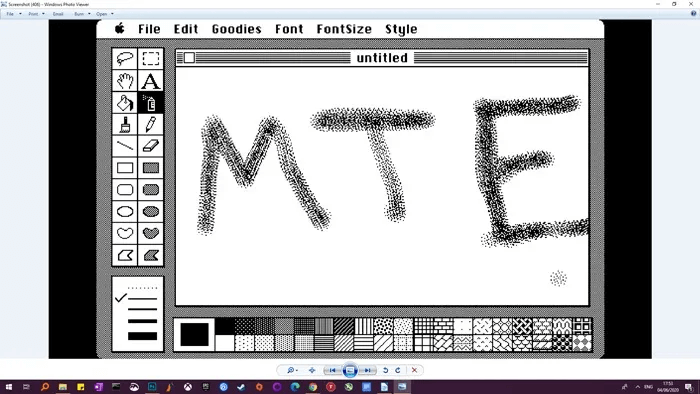
Furthermore, Windows Photo Viewer doesn't work in Windows 11. But there's a small consolation: the Photos app works flawlessly on the newer operating system.
All that said, the Photo Viewer icon is still there in Windows 10. You just need to create a fairly detailed registry entry to unlock it. It's a little different than the usual registry hack, and we've created a guide to it.How to Use the Registry to Make Windows Photo Viewer the Default Photos App in Windows 10.
5. Disable Windows Lockscreen
The Lockscreen is a nice added layer of security on your Windows PC, requiring a password or PIN to log back in. If you don't feel you need it, you can turn off the Lockscreen entirely.
- Go down the next path and create a new key called “Personalization”.
Computer\HKEY_LOCAL_MACHINE\SOFTWARE\Policies\Microsoft\Windows
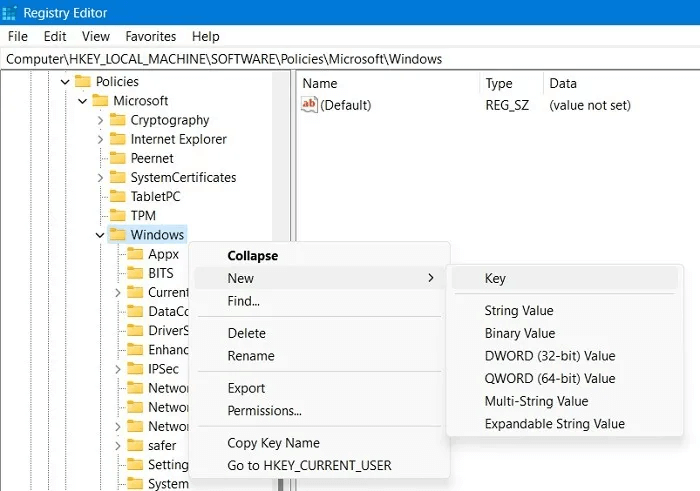
2. Create a new DWORD (32-bit value) he is called “NoLockScreen”.
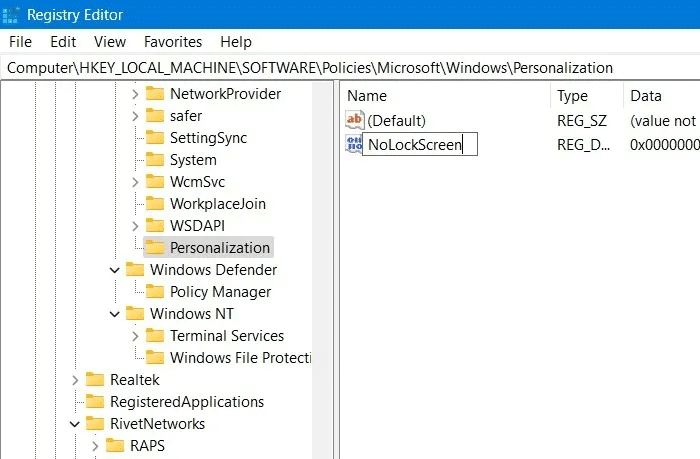
3. Double-click the newly created key to modify its value to "1" instead of "0" Default.
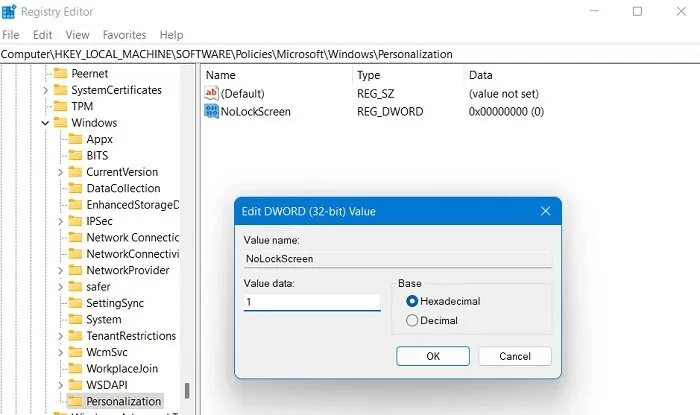
Note: There are other ways you can do this in Windows, such as using third-party apps that disable the Lockscreen. However, we don't recommend doing so.
6. Show detailed startup information
If your computer is experiencing unexplained slowdowns or crashes, you should make it a priority to diagnose the cause of these problems. One possible way to do this is to set Windows startup to Verbose Mode , giving you more detailed information about the processes that occur on your computer during startup.
- To activate this, go to the following registry key:
HKEY_LOCAL_MACHINE\SOFTWARE\Wow6432Node\Microsoft\Windows\CurrentVersion\Policies\System
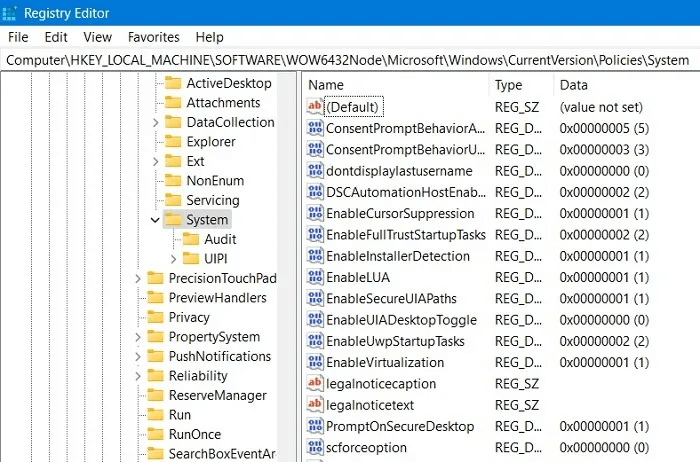
2. Right-click an empty space in the right pane, and then select “New -> DWORD (32-bit) Value”.
3. Name the value. “VerboseStatus”.
4. Double-click on it to change its “Value Data” from "0" To "1."
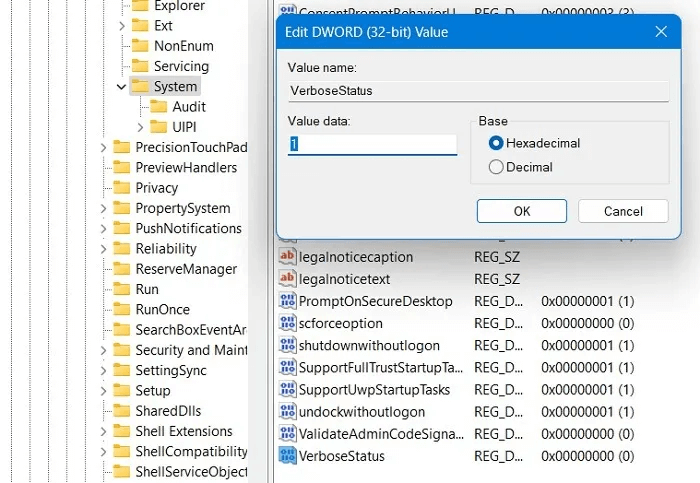
Good to know: Are you dealing with? Unresponsive taskbar in WindowsLearn how to fix it?
7. Open the last active window in the taskbar.
Since Windows 7, open applications on the taskbar (or Start bar) have had their own icons, with each open window or instance of that application grouped under that icon, visible in thumbnails when you hover your mouse over the icon. This is designed to save space on your taskbar and generally make things more organized.
By default, when you click the taskbar icon for an open application, these thumbnails pop up, but you can make a registry tweak so that the last active window of that application opens when you click the taskbar icon, saving some time.
- Go to the following path:
HKEY_CURRENT_USER\SOFTWARE\Microsoft\Windows\CurrentVersion\Explorer\Advanced
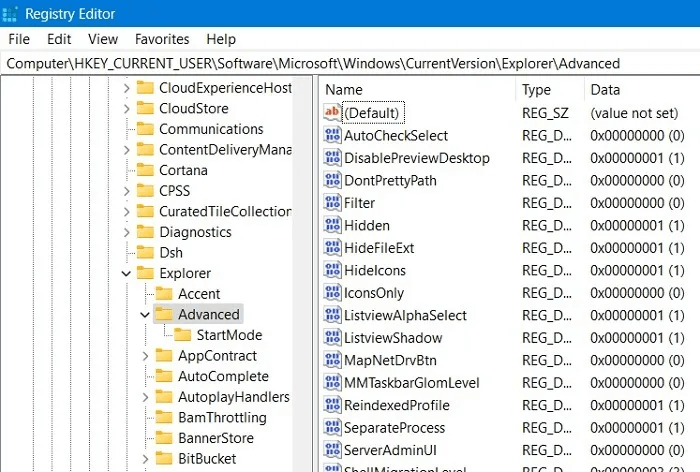
2. On the right side of the key, create a new DWORD value. (32 bit) Basim “LastActiveClick”.
3. Double-click it to change its value from "0" To "1".
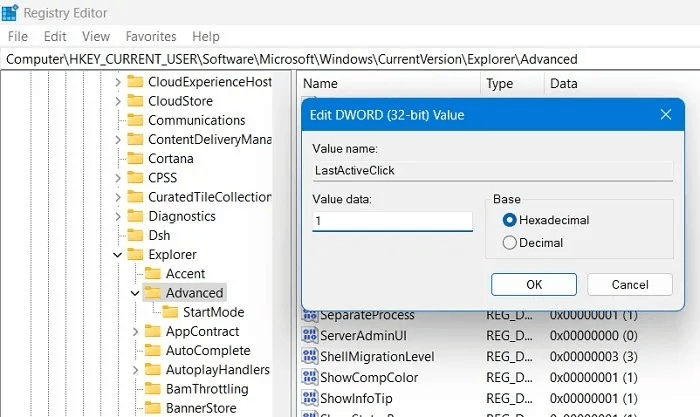
8. Disable Shake to Minimize
Mica Aero Shake It's a feature introduced in Windows 7 that lets you minimize windows by grabbing the window you want to keep open and "shaking" it. While it may seem like a neat feature, the option can sometimes minimize all windows without you necessarily wanting it to. Shaking to minimize can be a problem for people who are prone to hand tremors due to illness or other reasons. But it can be a huge help for others.
- To enable this feature, navigate to the following Windows Registry path.
Computer\HKEY_CURRENT_USER\Software\Microsoft\Windows\CurrentVersion\Explorer\Advanced
2. Create a new DWORD value (32 bit) it's called “DisallowShaking”.
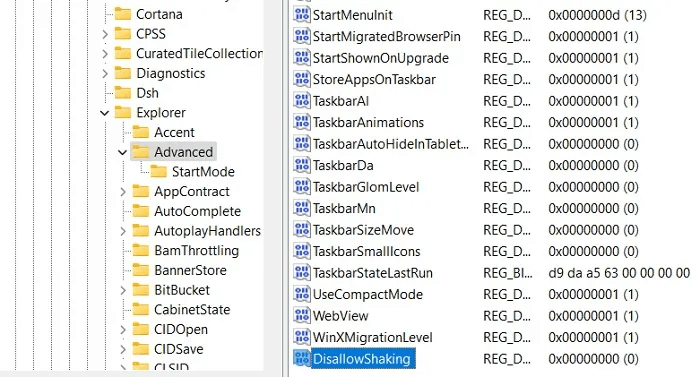
3. Change its default value from "0" To "1."
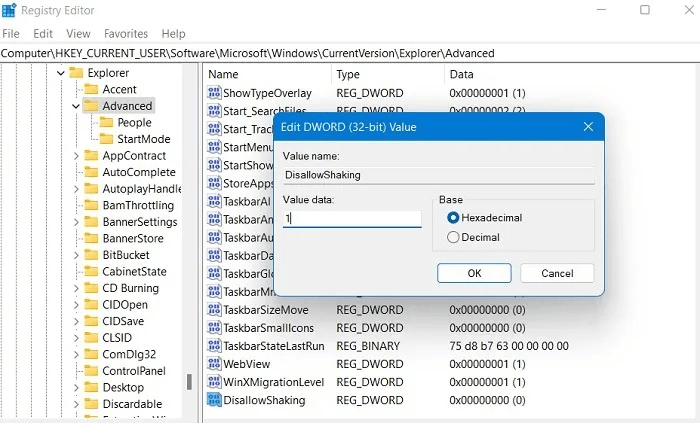
Tip: Get the latest updates with New context menus in Windows 11 How is it different from the old version?
9. Add your own apps and options to the context menu
The context menu is nice, but to really control it, you can create registry keys to add specific applications or Windows features to it. The exact way you do this depends on what you want to add to the context menu. There's a nice registry hack to add "Check for updates" To the context menu, for example.
Go to the following path:
HKEY_CLASSES_ROOT\DesktopBackground\Shell
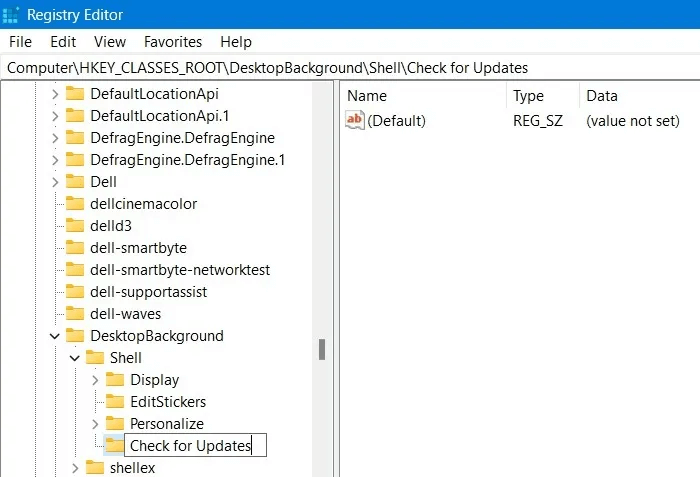
2. Right-click on the folder. Shell Create two different keys: "Check for updates" و "commander".
3. Next, right-click on "Check for updates" Create a new string value called “SettingsURI” As shown here.
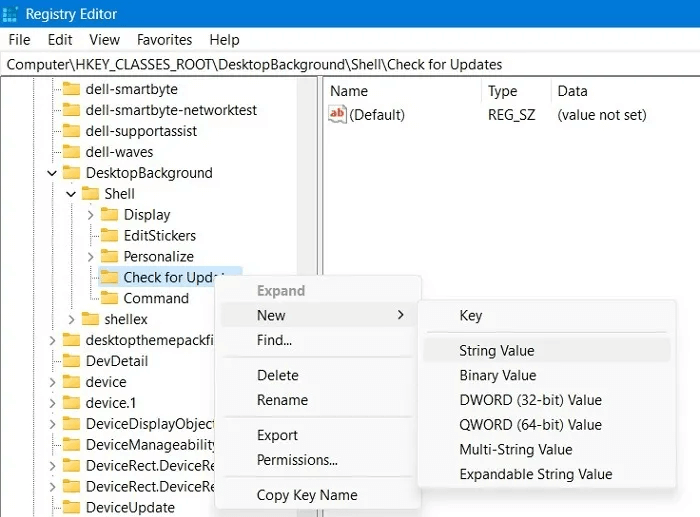
4. Double-click to access the window. "Edit the chain"Enter Settings. ms:windowsupdate-action In a field Value statements
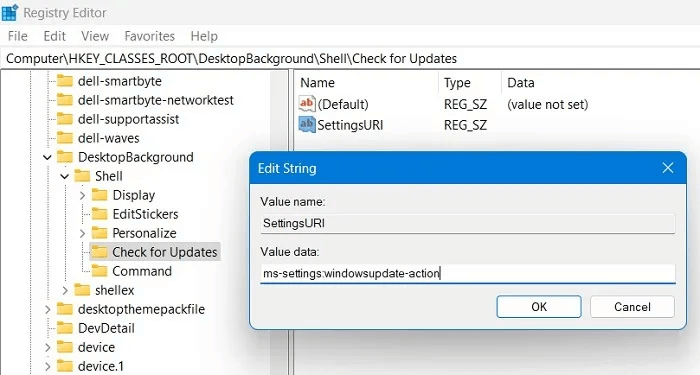
5. Repeat a similar procedure for the key. "The order" chain value DelegateExecute Add value data: {556FF0D6-A1EE-49E5-9FA4-90AE116AD744}.
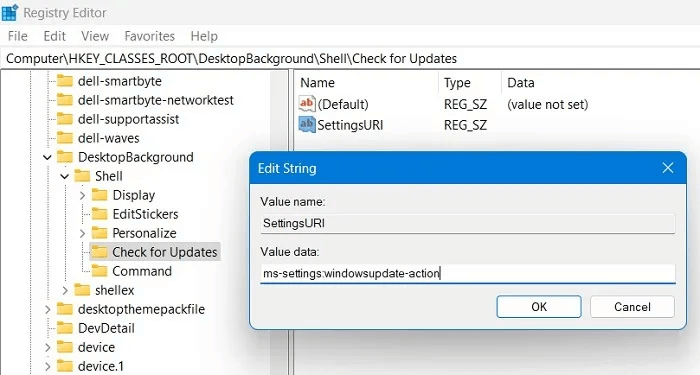
6. Once both keys are created with the required registry values, you should be able to see an option to check for updates within the right-click context menu.
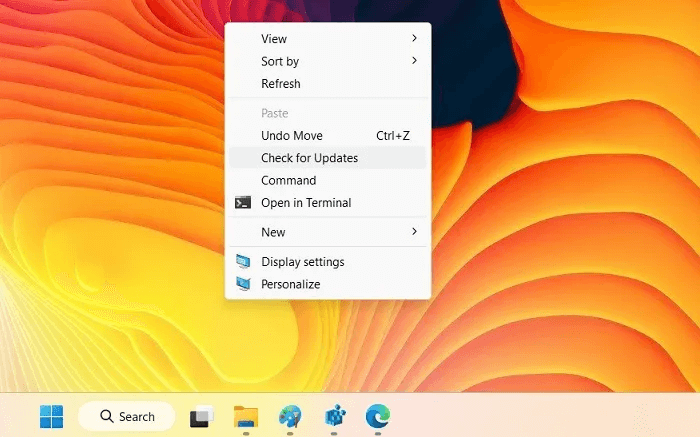
Tip: There are many other things you can do, such as adding the “Open with Notepad” option to the context menu, although you can actually replace Notepad in this guide with any other application on your computer.
10. Change Windows apps and settings to “Dark Mode”
The debate rages on over whether it's better to read white text on a dark background or dark text on a light background, but if you're in the former camp, you can use the registry to activate dark mode across Windows.
In the Windows Registry option, navigate to the following path:
HKEY_CURRENT_USER\Software\Microsoft\Windows\Themes\Personalize
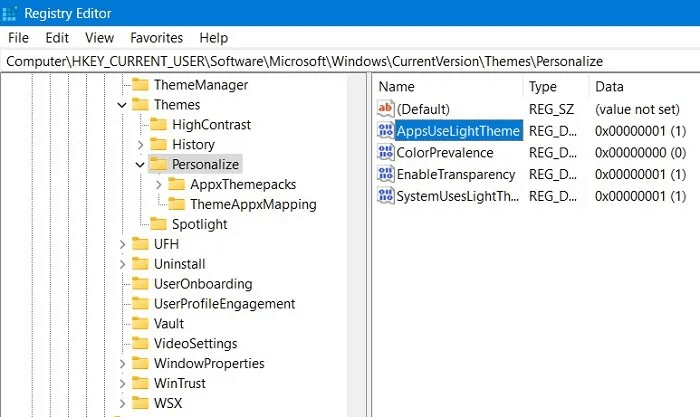
2. You must find the DWORD value. (32 bit) it's called “AppsUseLightTheme”. If it doesn't exist, create it.
3. Change its default value from "1" To "0". All Windows apps and browsers will now automatically assume a dark theme.
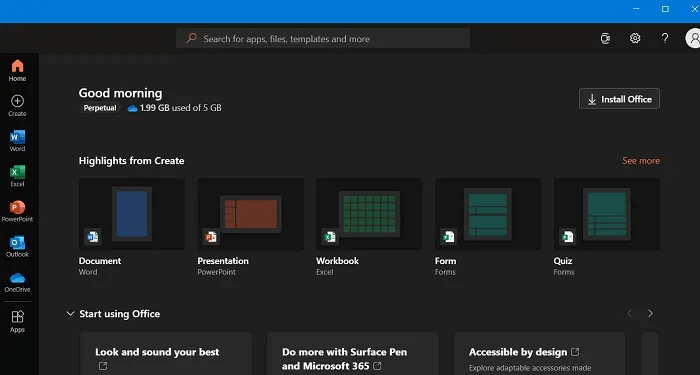
Good to know: Click to see our guide on How to manually switch all the most popular apps in Windows to dark mode.
11. Remove the Windows Action Center sidebar
The Windows Action Center sidebar provides easy-to-access buttons and notifications for quick access. However, if you find these buttons unnecessary and are uncomfortable with the sidebar taking up half the screen when opened, you can simply disable it.
- In the Registry Editor window, enter the following path:
HKEY_CURRENT_USER \ Software \ Policies \ Microsoft \ Windows \
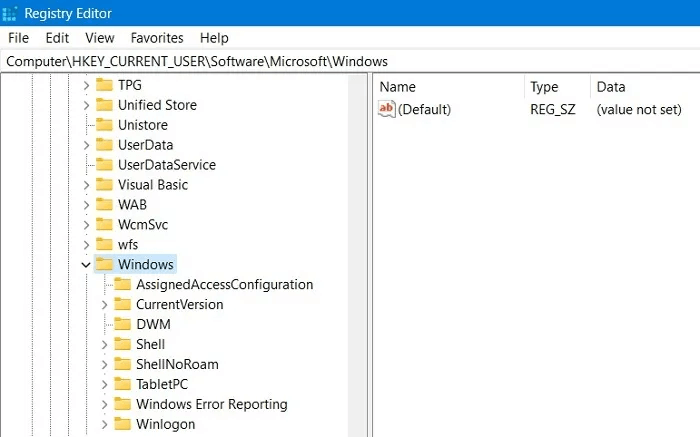
2. Create a new key under "Windows" he is called "Explorer" followed by a DWORD value (32 bit) His name is “DisableNotificationCenter”.
3. Edit an entry value. DWORD To "1."
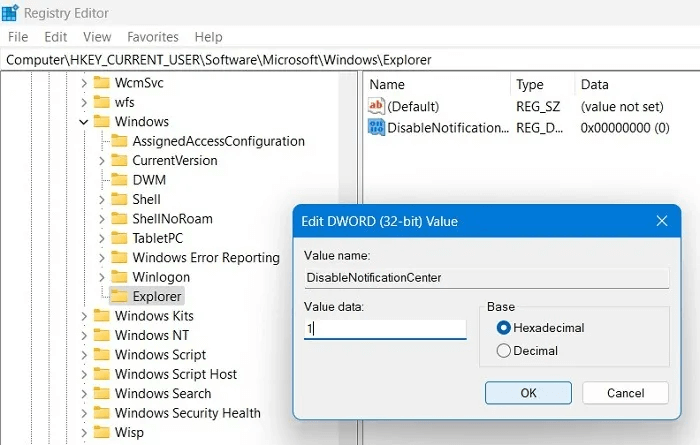
4. You will not get any new notifications in the right sidebar of the Action Center.
12. Remove the OneDrive button from File Explorer
If you don't use OneDrive or have switched to another cloud storage service after Microsoft decided to downgrade its storage packages, there's no point in having its icon in File Explorer.
- Go to the path shown below:
HKEY_CURRENT_USER\Software\Classes\CLSID\{018D5C66-4533-4307-9B53-224DE2ED1FE6}
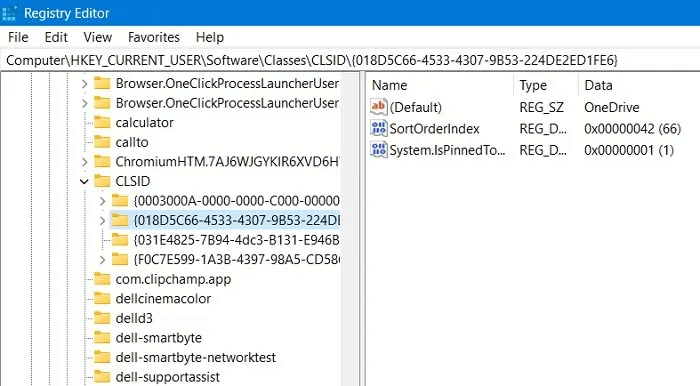
2. Change the value DWORD (32-bit) for “System.IsPinnedToNameSpaceTree” To "0" From the default value "1".
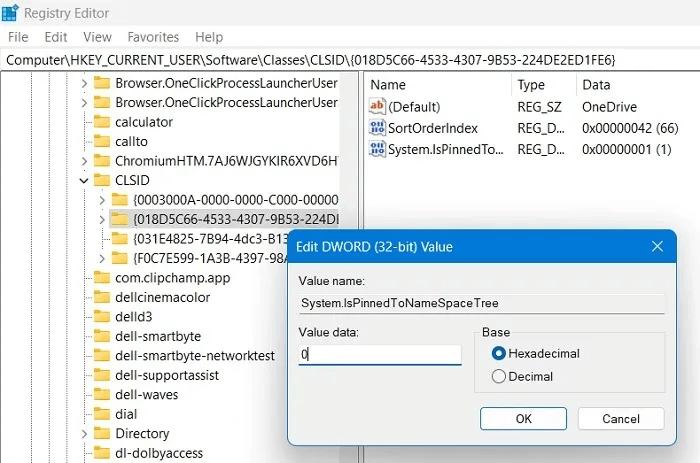
3. Next, go to the location below and delete the default key entry for “018D5C66-4533-4307-9B53-224DE2ED1FE6”.
Computer\HKEY_CURRENT_USER\Software\Microsoft\Windows\CurrentVersion\Explorer\Desktop\NameSpace
4. OneDrive will be successfully removed when the key is deleted.
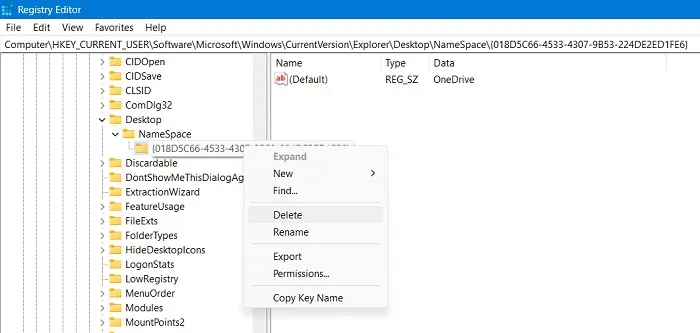
13. Automatically delete Pagefile.sys on shutdown
The Pagefile.sys file is very useful in Windows, acting as virtual RAM to relieve some of the load on your computer's physical RAM and helping speed up program data retrieval, navigate your computer quickly, and manage other vital RAM functions.
However, the Pagefile takes up a lot of storage space on Windows, so here is a quick solution to automatically delete it when you shut down your computer.
- You should navigate to the path as shown below:
Computer\HKEY_LOCAL_MACHINE\SYSTEM\CurrentControlSet\Control\Session Manager\Memory Management
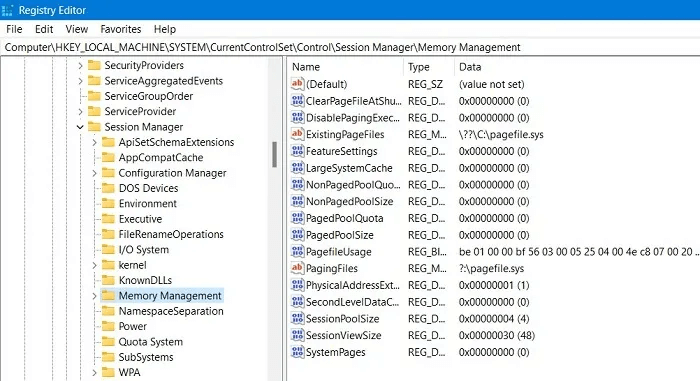
2. Edit the DWORD (32-bit) value for ClearPageFileAtShutdown By changing it from "0" To "1."
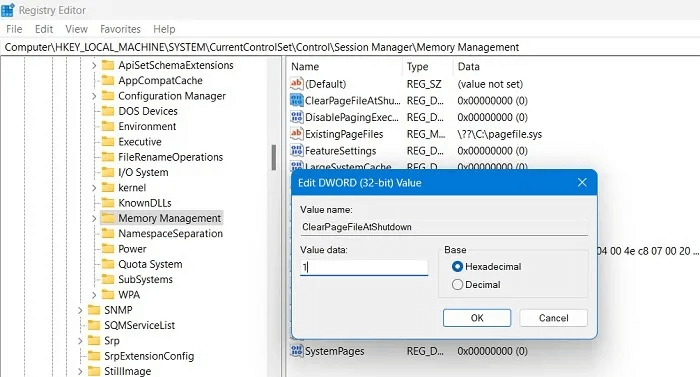
14. Adjust the animation menu
You can also adjust the menu animation to make it look more intuitive. If you have a slower computer, faster animations should make navigating easier. This is also smoother for your mouse to scroll through.
- Go to the next track.
Computer\HKEY_CURRENT_USER\Control Panel\Desktop
2. Select the key desktop on the left.
3. Find the value of the string. “MenuShowDelay” Edit it from its default value of 400ms to approximately 200ms.
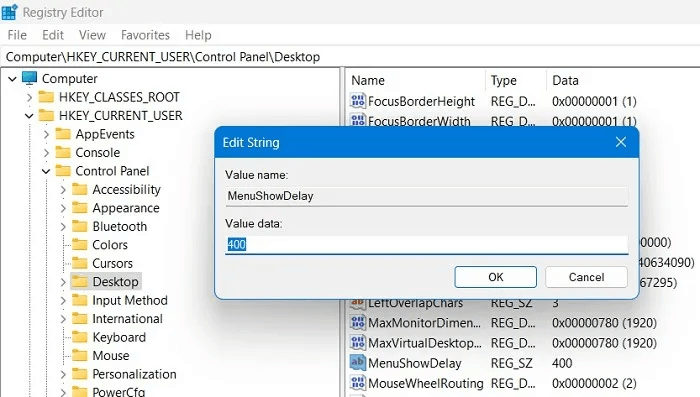
15. Disable Windows startup delay
Windows places a slight delay on startup to help applications that start with Windows continue smoothly, so you can experience a smooth, lag-free desktop experience. However, if you don't have many startup applications, this delay may be unnecessary, and you can disable it.
- Go to the next track.
Computer\HKEY_CURRENT_USER\Software\Microsoft\Windows\CurrentVersion\Explorer
2. Create a key called Serialize Add value DWORD New (32 bit) Inside.
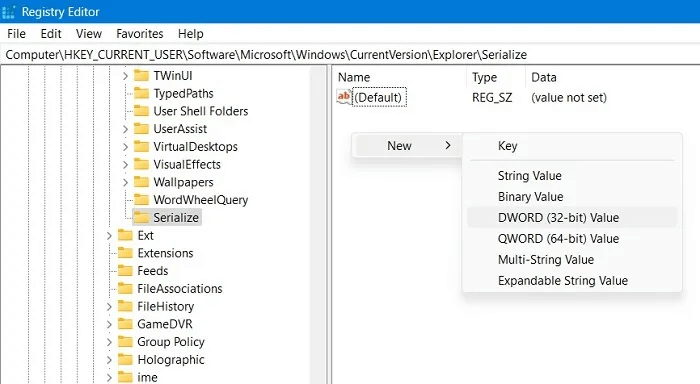
3. Name it “StartupDelayInMSec” Set its value to "0". You will see an immediate increase in performance.
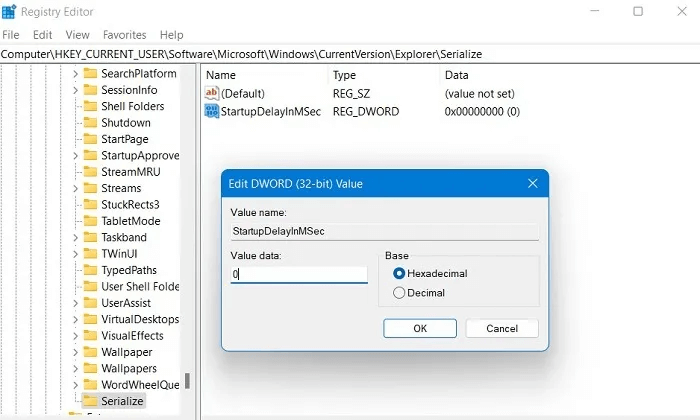
16. Remove Bing from the Start search menu
The Windows 11 Start menu comes with the Bing search engine by default. If you're not a big fan of Bing, you may want to remove it from the search box.
- Navigate to the path as shown below.
Computer\HKEY_CURRENT_USER\Software\Policies\Microsoft\Windows
2. Create a key "Explorer" new.
3. Within the created key, add a new DWORD (32-bit) value called “DisableSearchBoxSuggestions”.
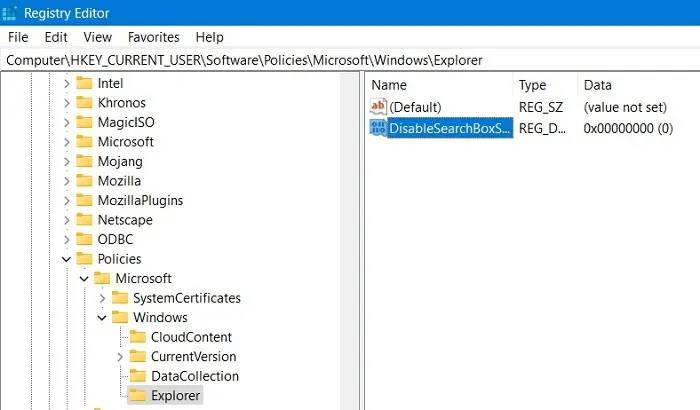
4. Set its value data to "1."
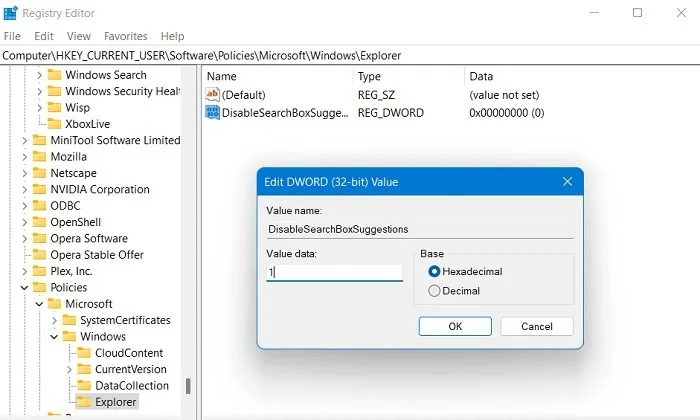
5. After restarting your computer later, the box will be Bing Search Completely missing from the Start menu in Windows 11.
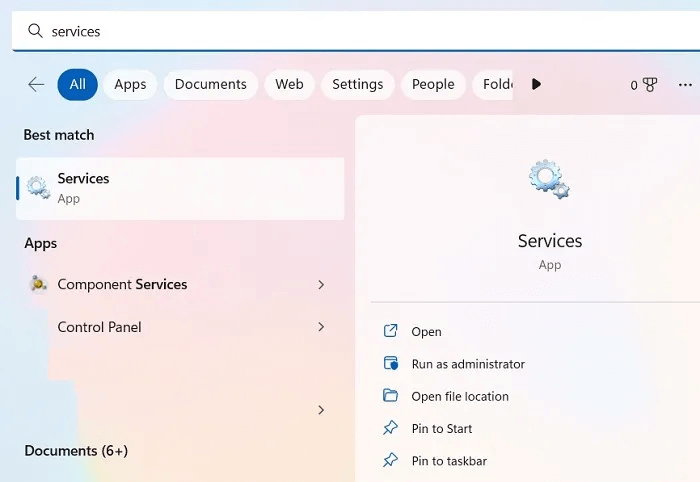
Frequently Asked Questions
Q1. Is it safe to edit the Windows registry?
answer. Tampering with the registry can corrupt your Windows system. It is recommended that you follow any registry editing instructions carefully and not tamper with it if you don't know what you're doing. Just to be safe, create a backup of your registry before making any changes. The easiest way to do this is to create a system restore point on your Windows system. In case of failure, you can Use System Restore to return to a previous version..
Q2. How to edit registry files without registry editor?
answer. Editing the registry isn't the only way to supercharge your Windows experience. You can change it using AutoHotKey scripts and the "reg.exe" command in the Command Prompt. We've got a list of several useful AutoHotKey scripts for you to check out. Say what you will about Windows—tweakability runs deep, as evidenced by these custom docks you can install on it.
Q3. How to edit the registry for another user in Windows 10/11
answer. It's easy to edit the registry for another user. This is very useful for those who don't want to mess with their computer's configuration and prefer to have an expert handle the registry. They will need to access the remote user's permissions in the command prompt under administrator mode:
reg load HKU\<username> C:\Users\<username>\ntuser.dat