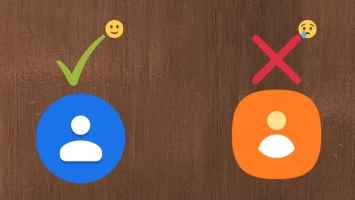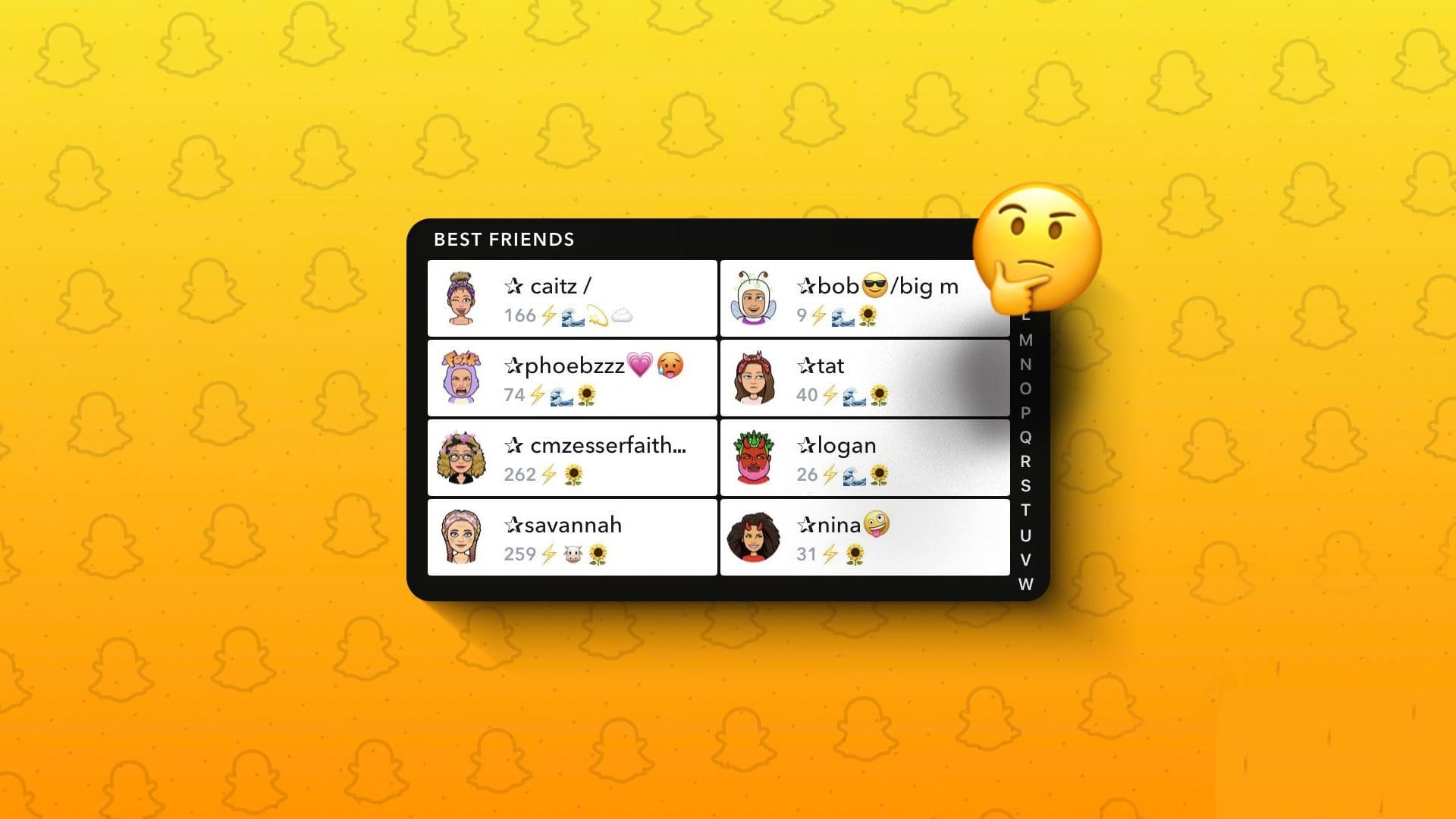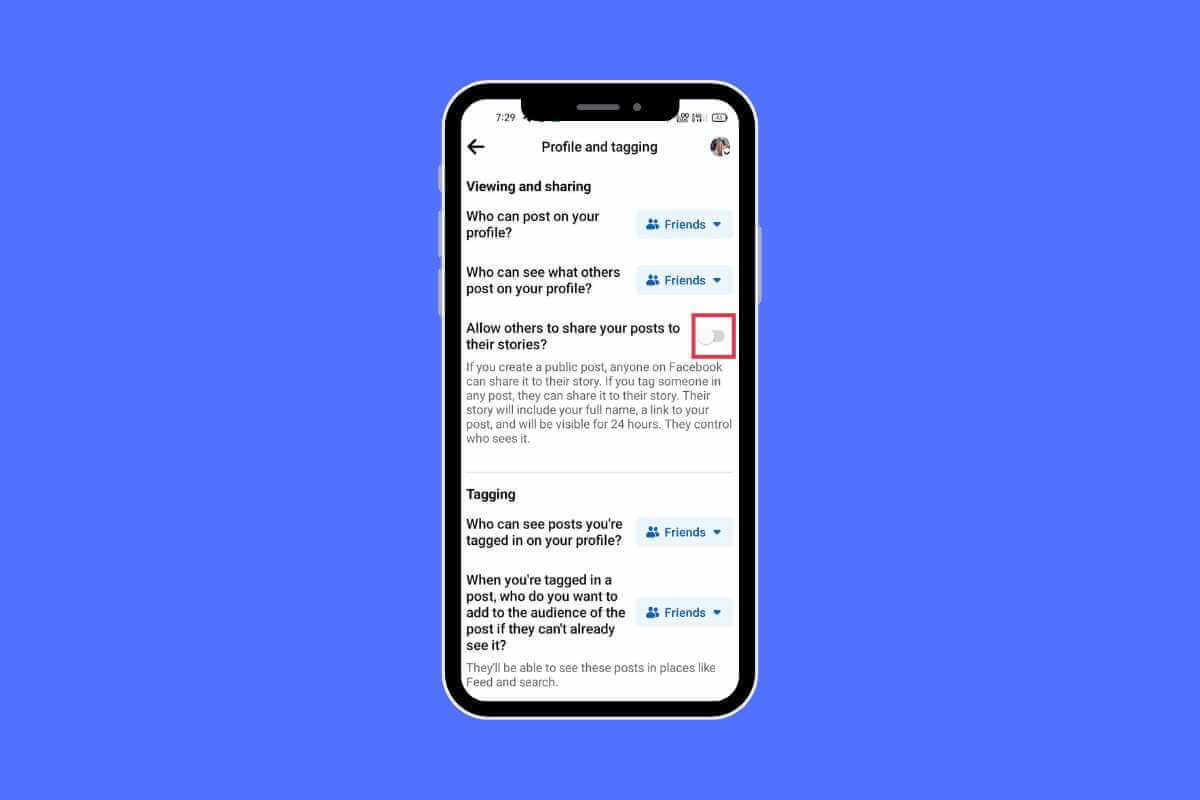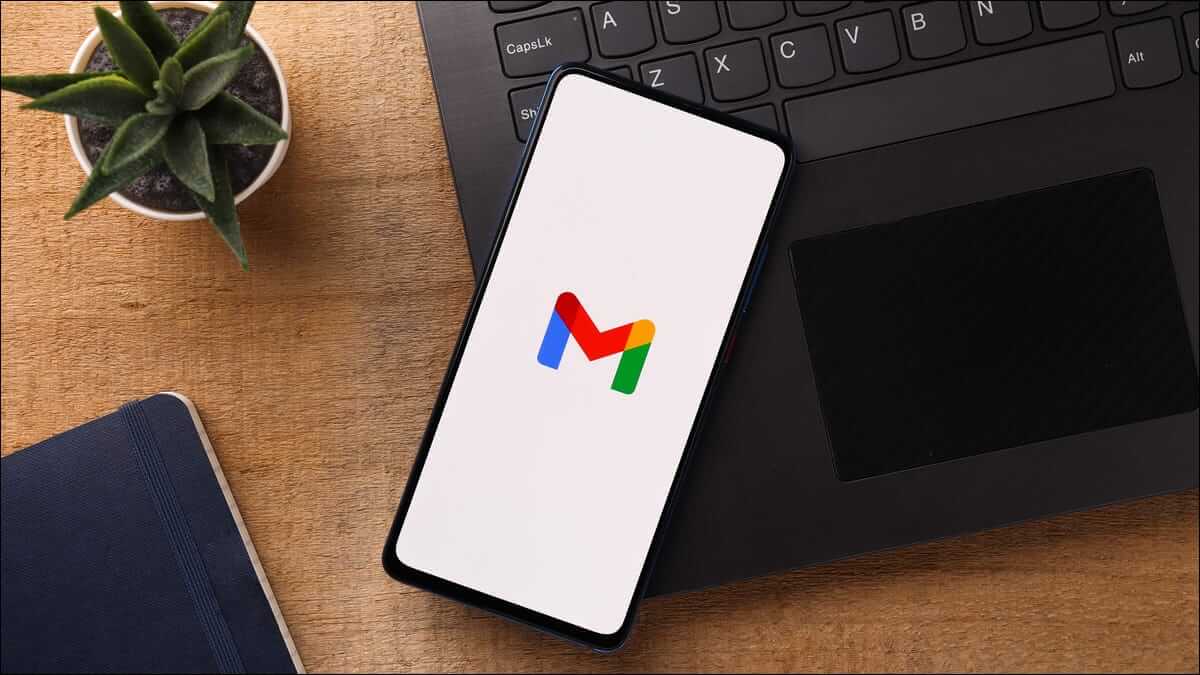You can set up automatic forwarding in your Gmail account to forward all your emails or filter certain types of emails for forwarding. By setting up automatic forwarding in Gmail, you can organize the emails you receive so they go to the different email accounts you have access to.

How to turn on automatic forwarding in Gmail
You can turn on automatic forwarding in the web version of Gmail by following these steps:
- Open your web browser and go to Gmail.
- At the top right of the Gmail page, click gear icon.
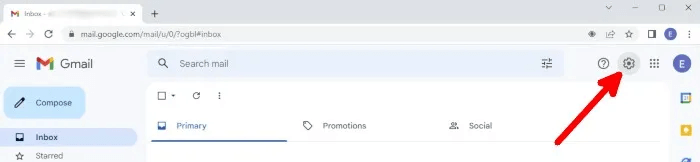
3. Click “Show all settings.”
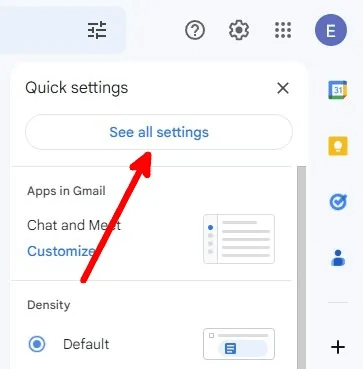
4. On the Settings page, go to the section “Forwarding and POP/IMAP”.
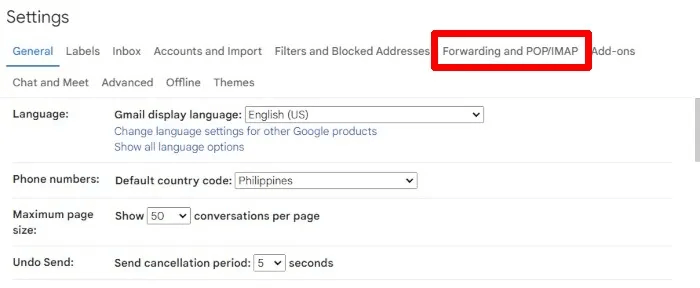
5. Under Redirection, click “Add a redirect address.”
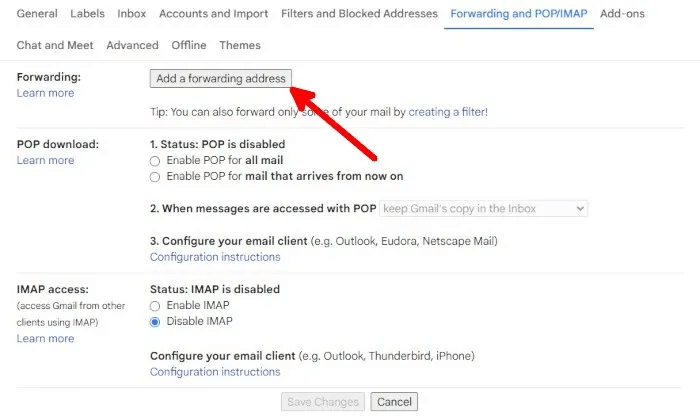
6. Type an email address that you will use as a forwarding address.
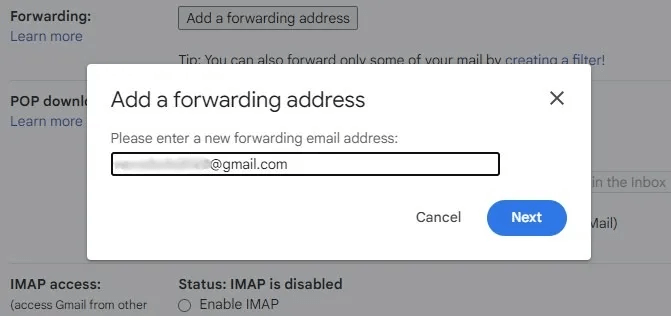
7. When the pop-up browser window opens, confirm the email address you typed and click on "Continue".
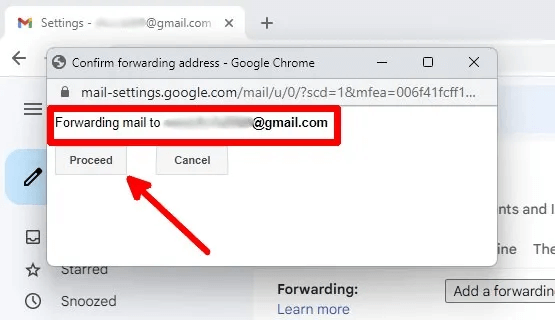
8. Once you return to the Gmail page, you'll receive a notification that the email address you entered will receive a code. Click "OK".
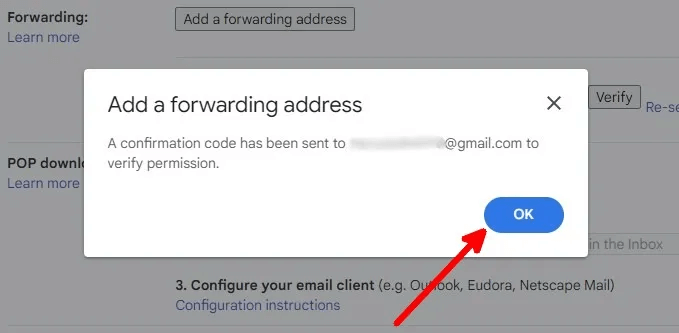
9. Go to the inbox of the forwarding email address and look for an email from Google titled (#xxxxxxxxx) Gmail Forwarding Confirmation – Receive mail from [email protected]. " Copy the code into the email. You'll find it in the subject and body of the email.
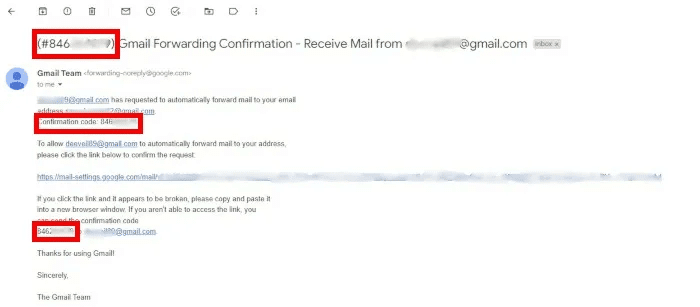
10. Go back to the main Gmail account that the email will come from.
11. In the Forwarding and POP/IMAP section, under Forwarding, paste the email verification code you opened in step 9, and click "verification".
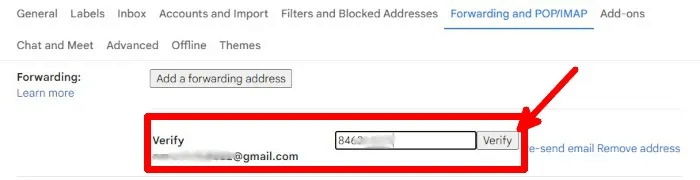
12. At the bottom right of the settings page, you will receive a notification that you have verified your forwarding address.
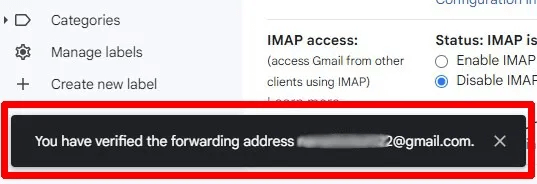
13. Go back to the Forwarding and POP/IMAP section and click the button “Forward a copy of the inbox to” , select a forwarding address, and decide whether to keep, mark, archive, or delete forwarded emails.

14. After setting up your redirection settings, make sure to click "Saving changes" At the bottom of the settings page.
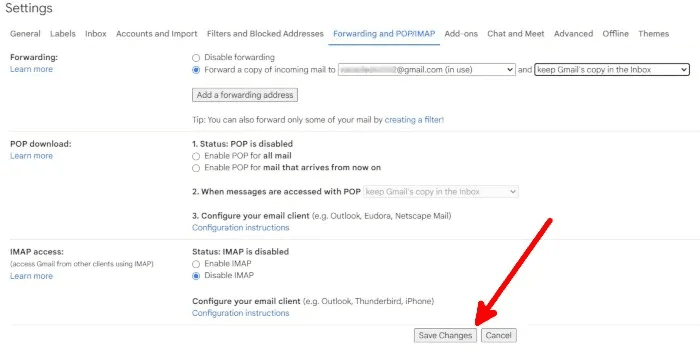
15. When you enable auto-forwarding, you'll see a banner in your Gmail account indicating that you're forwarding emails to a specific email address. This will appear for 7 days.
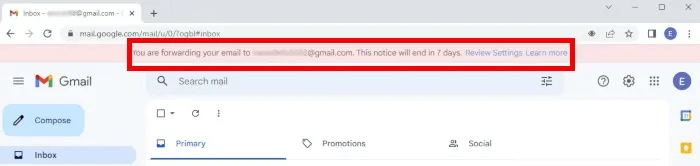
Good to know: Want to master Google services? Here's how. How to set up and use a Gmail account like a pro.
How to turn off auto-forwarding in Gmail
Here is a step-by-step guide to disable auto-forwarding in your Gmail account:
- Open your web browser and go to Gmail.
- At the top right of the Gmail page, click gear icon.
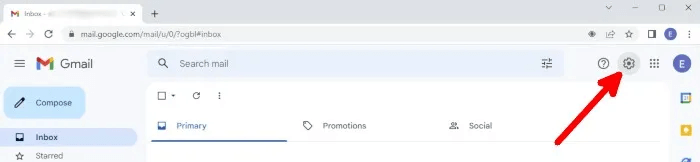
3. Click View all settings.
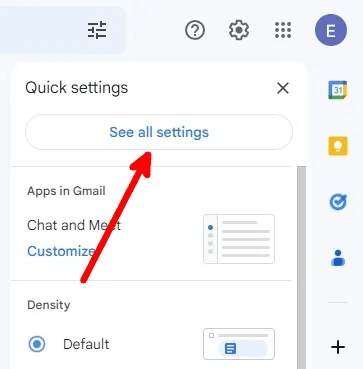
4. On page Settings Go to section Forwarding and POP/IMAP.
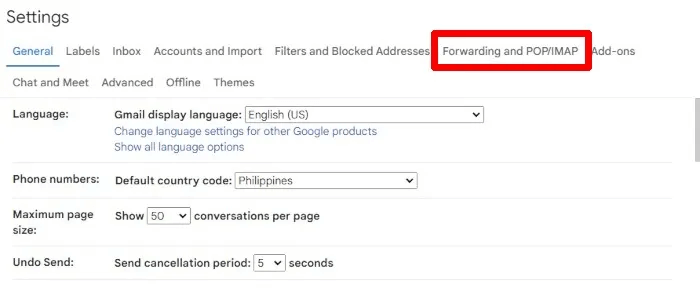
5. Within Redirect , click the button Disable redirection.
6. Scroll down to the bottom of the Settings page and tap "Saving changes".
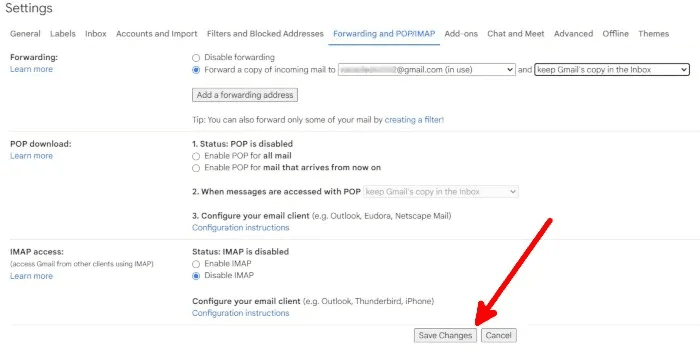
How to Create Auto-Forwarding Filters in Gmail
Gmail lets you choose whether to forward all incoming emails or forward only those that match a filter you've set. Here's how to create automatic forwarding filters:
- Open your web browser and go to Gmail.
- At the top right of the Gmail page, click Gear icon.
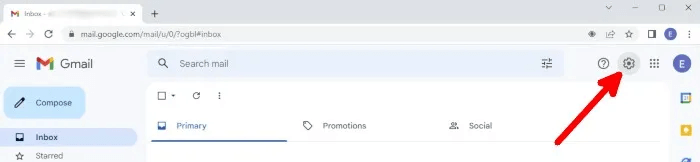
3. Click “Show all settings.”
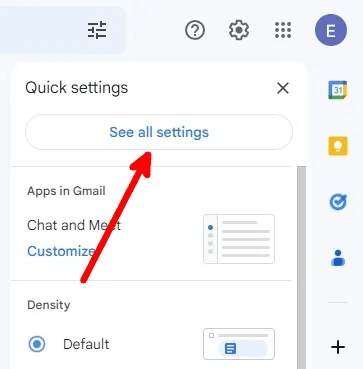
4. On the Settings page, go to the section “Forwarding and POP/IMAP”.
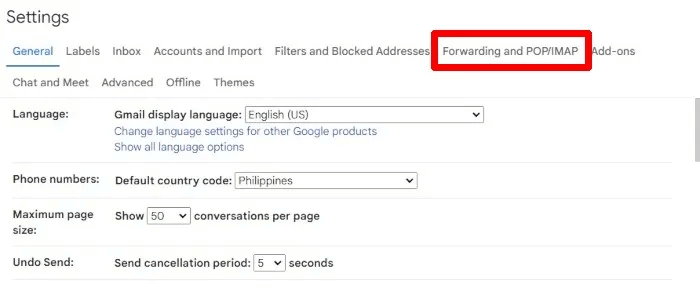
5. Under Redirection, click the hyperlink. Create a filter.
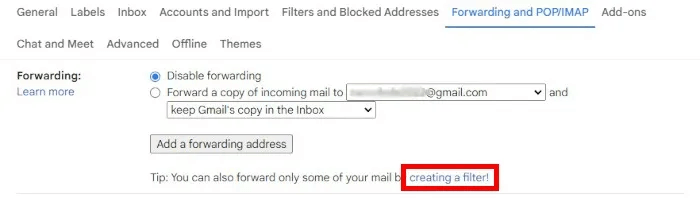
6. Add filters. You can filter by sender, recipient, subject, keywords, and more. When you're finished adding filters, click Create a filter.
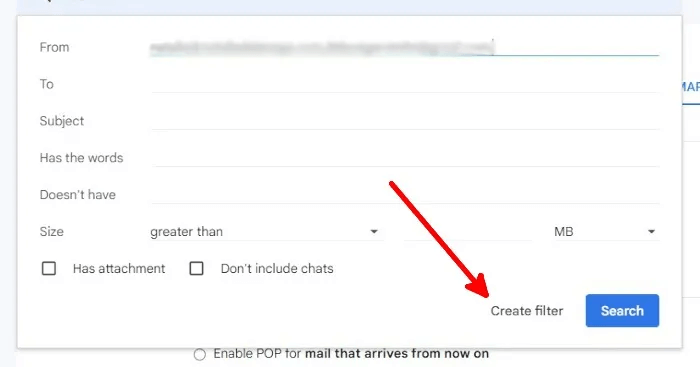
7. On the next screen, check the boxes for the actions you want Gmail to perform with the filtered emails. Click “Create a filter” After determining the procedures.
Important Note: To forward filtered emails to a forwarding address, check the “Forward to” box and select an email address or add a new one.
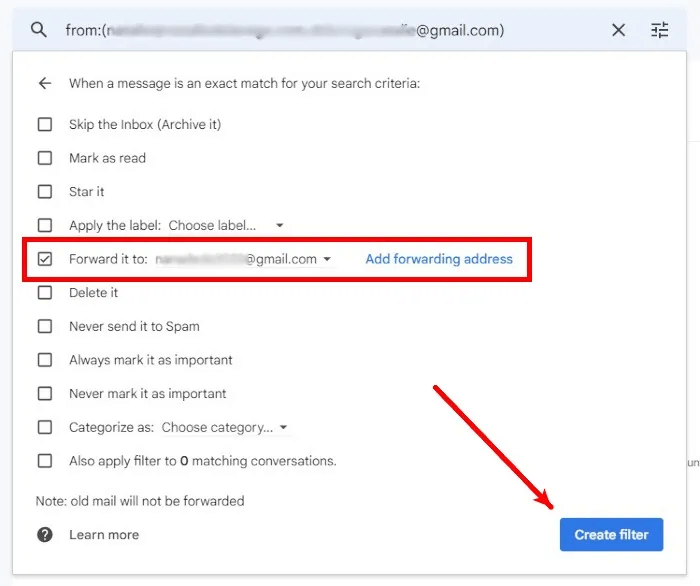
8. If you want to check if you have successfully created a filter, go back to the Settings page, then go to the section "Filters and Banned Addresses"You can also edit, delete, export, and import filters in this section.
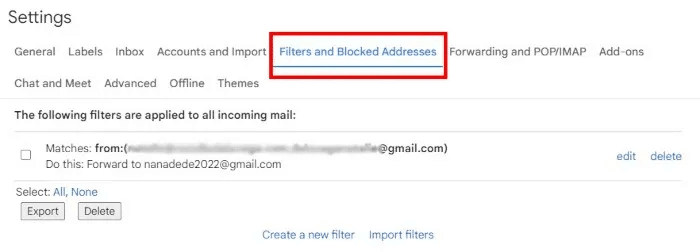
Tip: It's important to keep your Gmail and other Google information secure. Here are the settings you should look at to keep your Google Account secure.
Frequently Asked Questions
Q1. How many email addresses can I set as forwarding addresses?
answer. You can only set up to 20 filters, which means you can only forward to 20 email addresses. Even if you use the same forwarding address in multiple filters, they will all count as individual filters.
So if you have five redirect filters for one redirect address, you will have 17 more filters that you can use for the same or other redirect addresses.
Q2. Can I forward emails to non-Gmail addresses?
answer. Yes. You can forward emails to Outlook, ProtonMail, and other email providers. As long as you have a verification code for each email address, you can forward emails to them even if they aren't Gmail.
Q3. Can I forward emails to email addresses that are not in my name?
answer. Yes. If you want to forward emails to an email account you don't own, ask the owner for the verification code they'll receive when they add their email address.