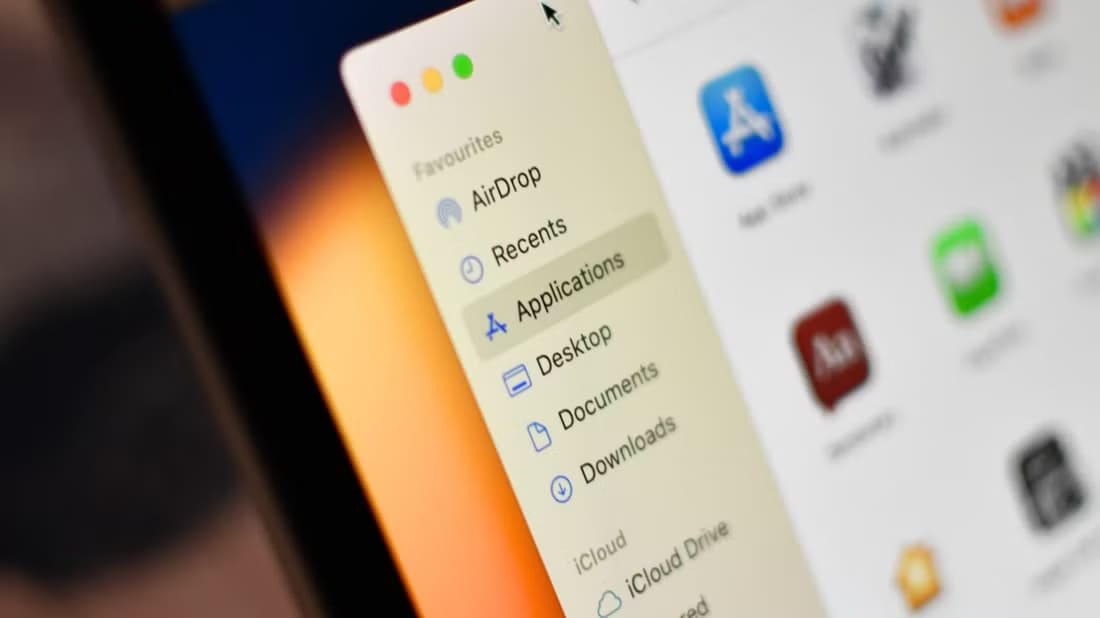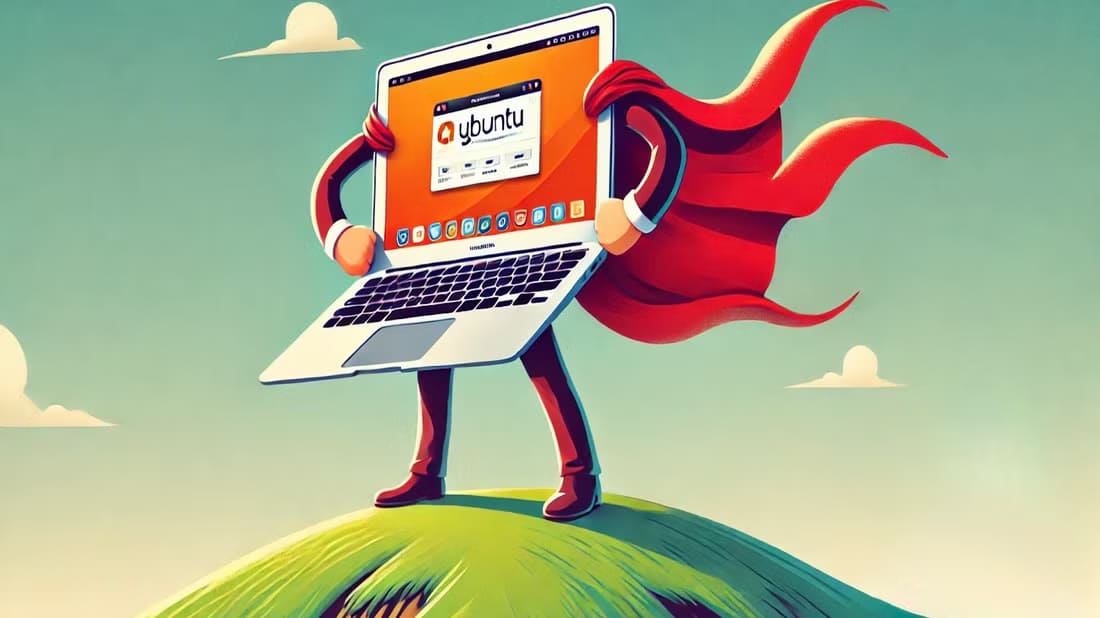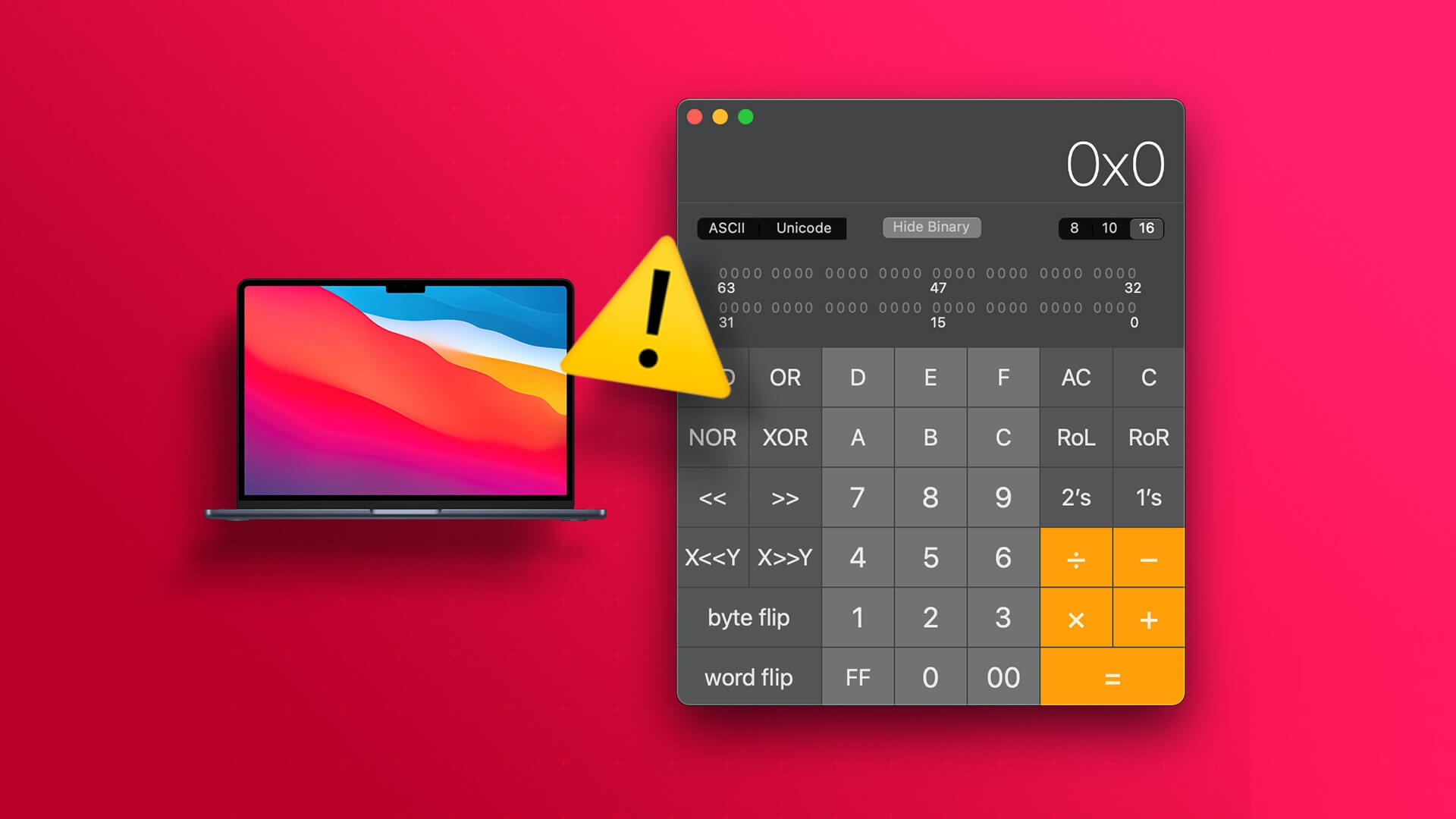Apple's MacBook computers are widely regarded as having some of the Best Laptop SpeakersThey're loud and clear, and their front-firing position means you won't be covering them while using your MacBook. This is a boon for those who watch movies and stream music on their Mac. However, any electronic device is prone to issues and failures, and the speakers on your MacBook are no exception. You may experience issues such as: low volume Or in this case, the speaker crackles when playing audio. Don't worry, these issues can be easily resolved with troubleshooting. Here are the top 10 ways to fix your MacBook speaker crackling.
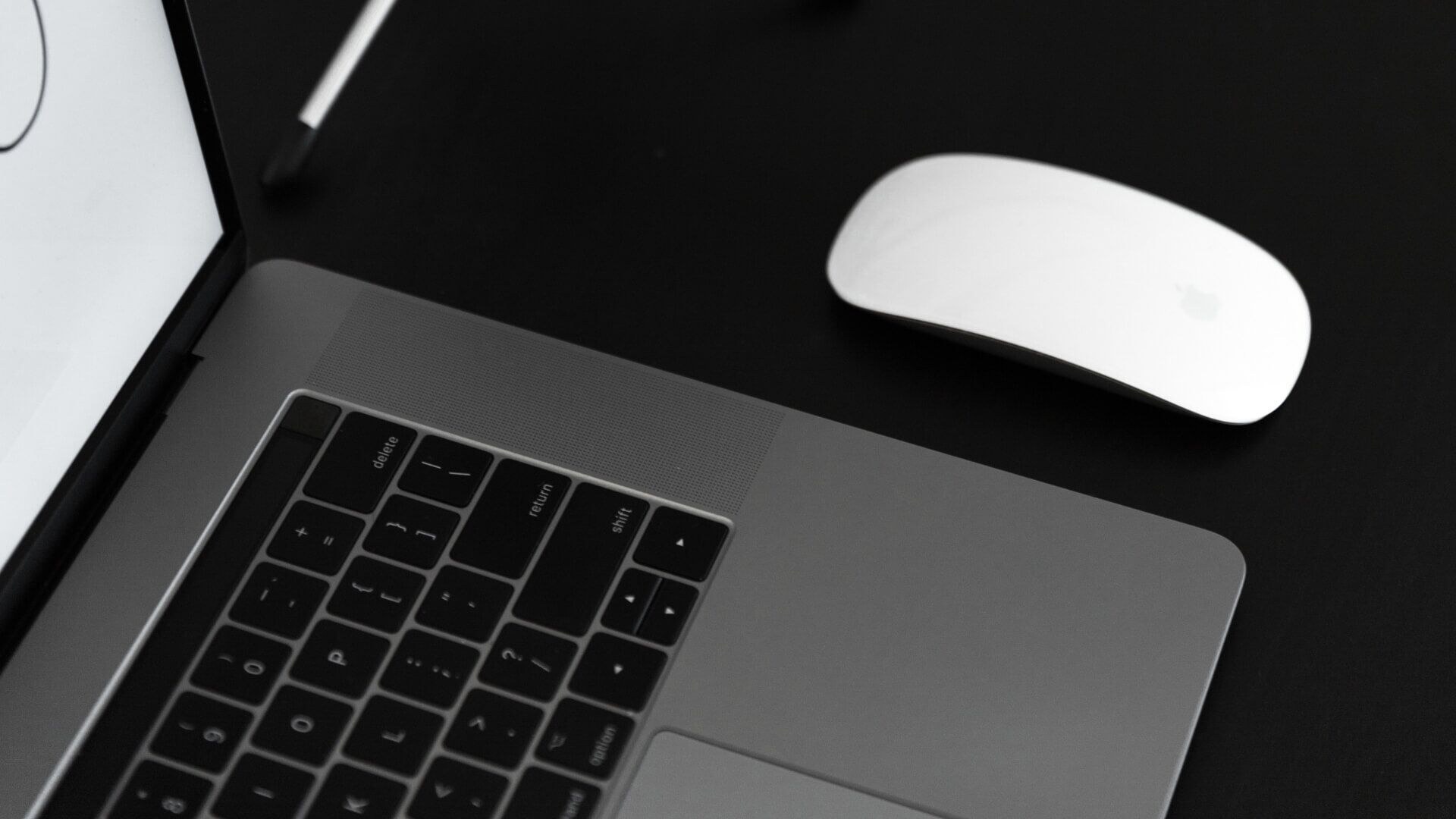
1. Clean the speaker surface.
Using your MacBook daily for extended periods can make the speaker grille susceptible to collecting dust and dirt particles. This can cause your speaker to crack. The best solution is to clean the outside of the speaker and remove any dust or debris clogging the small holes.
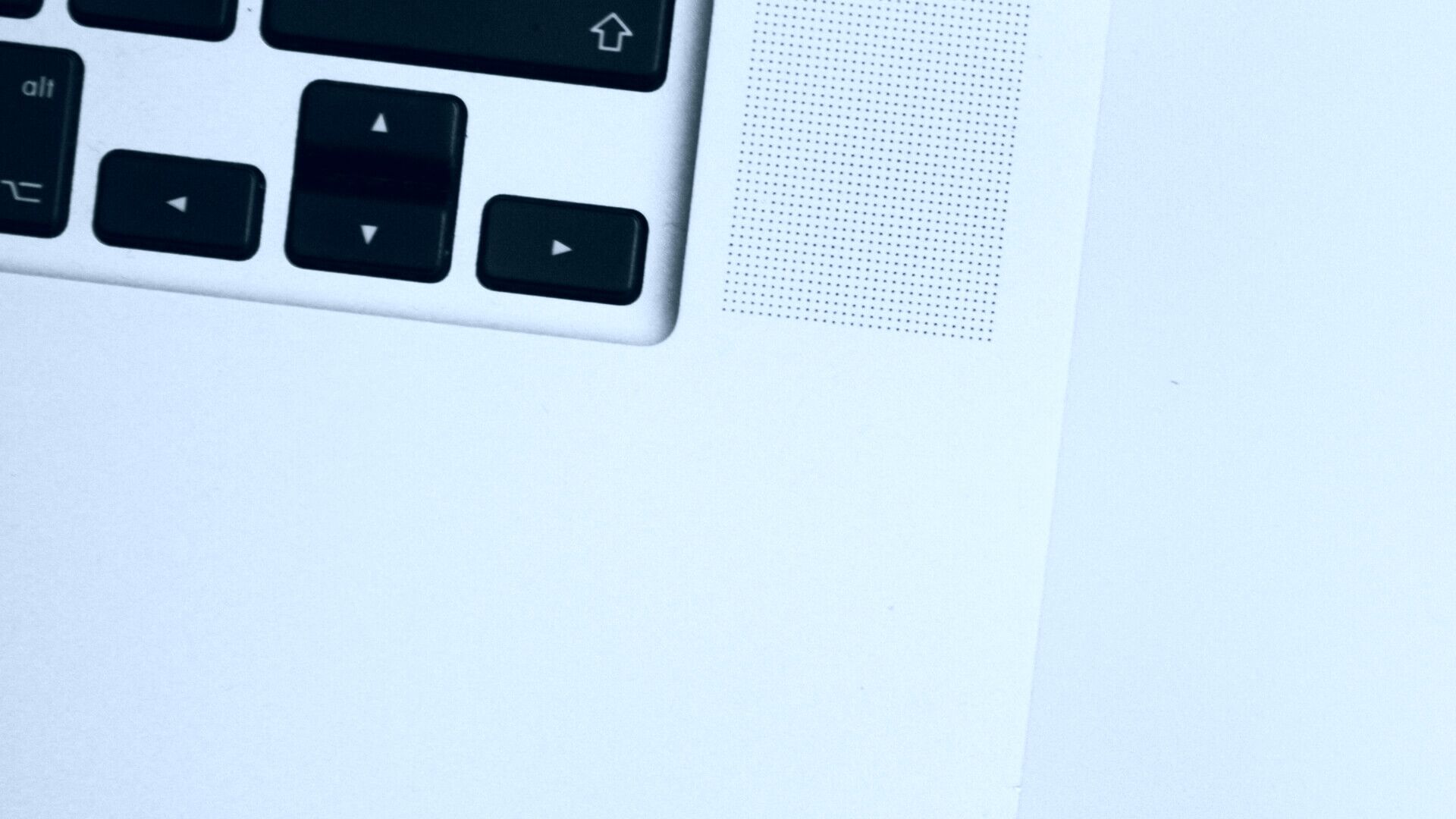
Use a soft microfiber cloth to remove any dust particles on the speaker grille. Use rubbing alcohol with a microfiber cloth to remove any dirt stuck on the grille and let your MacBook air dry.
2. Try playing sounds through a different app.
There may be a problem with the app or a specific audio track you're playing. To rule this out, play a different audio file or use a different app to play another audio file. For example, if you're playing a song on Spotify and you hear a crackling sound, try playing something on Apple Music to see if it persists.
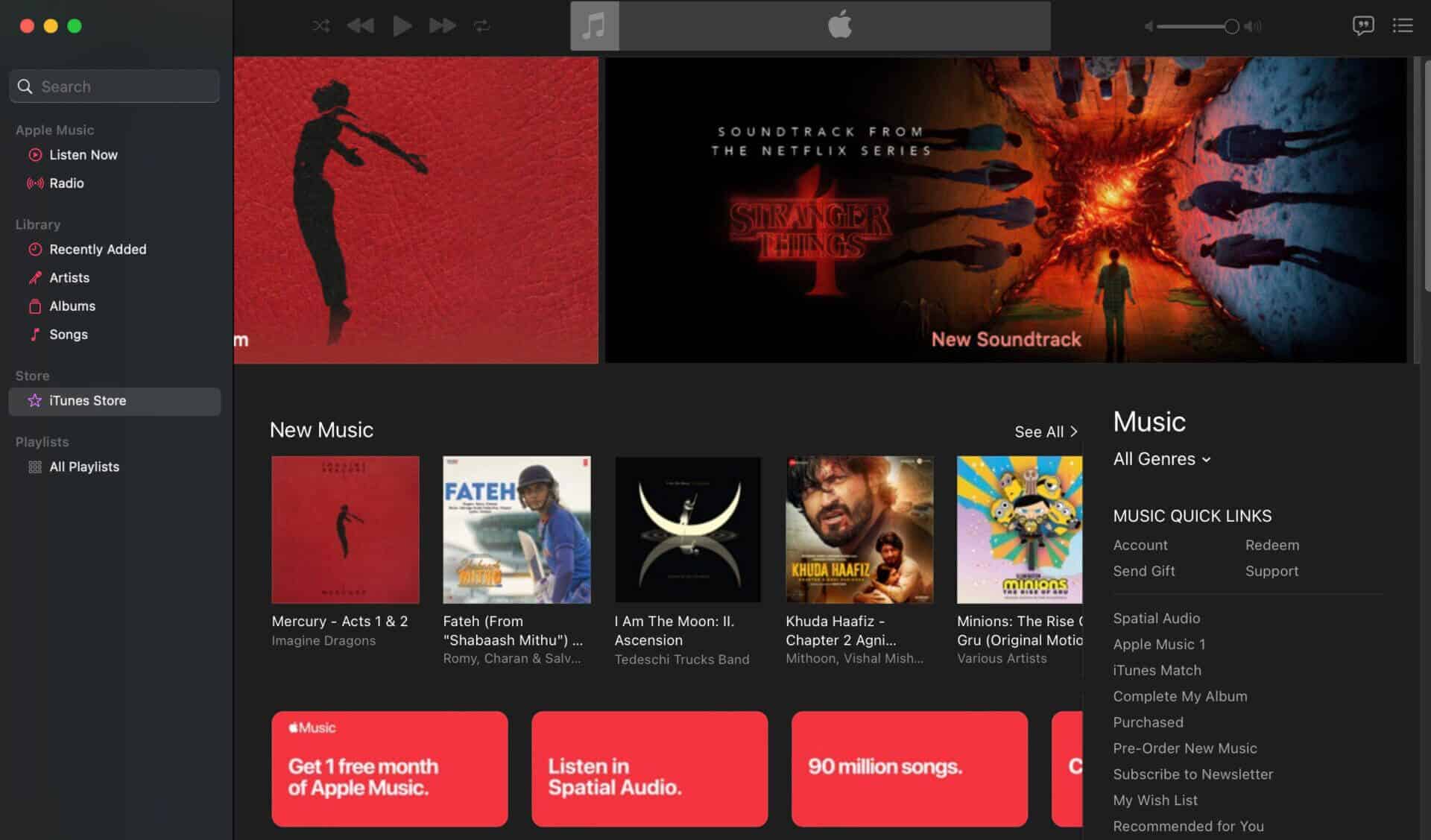
Alternatively, you can play your iPhone's audio through your Mac's speakers. If the crackling stops, it may indicate a problem with that particular app or audio file.
3. Restart your MAC.
A simple restart can fix most annoying issues on Macs. There's no harm in performing a force restart on your Mac to see if it magically fixes the speakers. Press and hold the power button or Touch ID button on your MacBook keyboard until you see the Apple logo.

Once you see it, release the buttons and allow it to boot.
4. Low volume
Speakers tend to distort when playing audio at very high volume, especially those on laptops. If you're playing music at full volume on your MacBook and the song has higher frequencies, you may hear crackling or some distortion in the sound at certain points.
Try lowering the volume to about 70% and see if the issue persists.
5. Let your MAC cool down.
Your MacBook speakers may make a crackling noise if they get too hot. Using demanding apps or games for extended periods can cause your Mac to overheat and place additional strain on the speaker to process sound.
If you feel your MacBook is warmer than usual, shut it down and let it cool down. After the temperature returns to normal, turn it on and play a sound clip to check if the speakers are producing sound without crackling.
6. Change the audio sample rate
macOS allows you to change the sample rate of the audio coming from your MacBook's speakers. If you're experiencing crackling issues, you may want to try changing the sample rate to fix them. Here's how.
Step 1: Show Spotlight Search by pressing Command + Space Bar keys At the same time.
Step 2: Enter Audio MIDI Setup and click First result that appear.

Step 3: after opening Audio Devices Window , Locate MacBook Pro Speakers in the right pane.
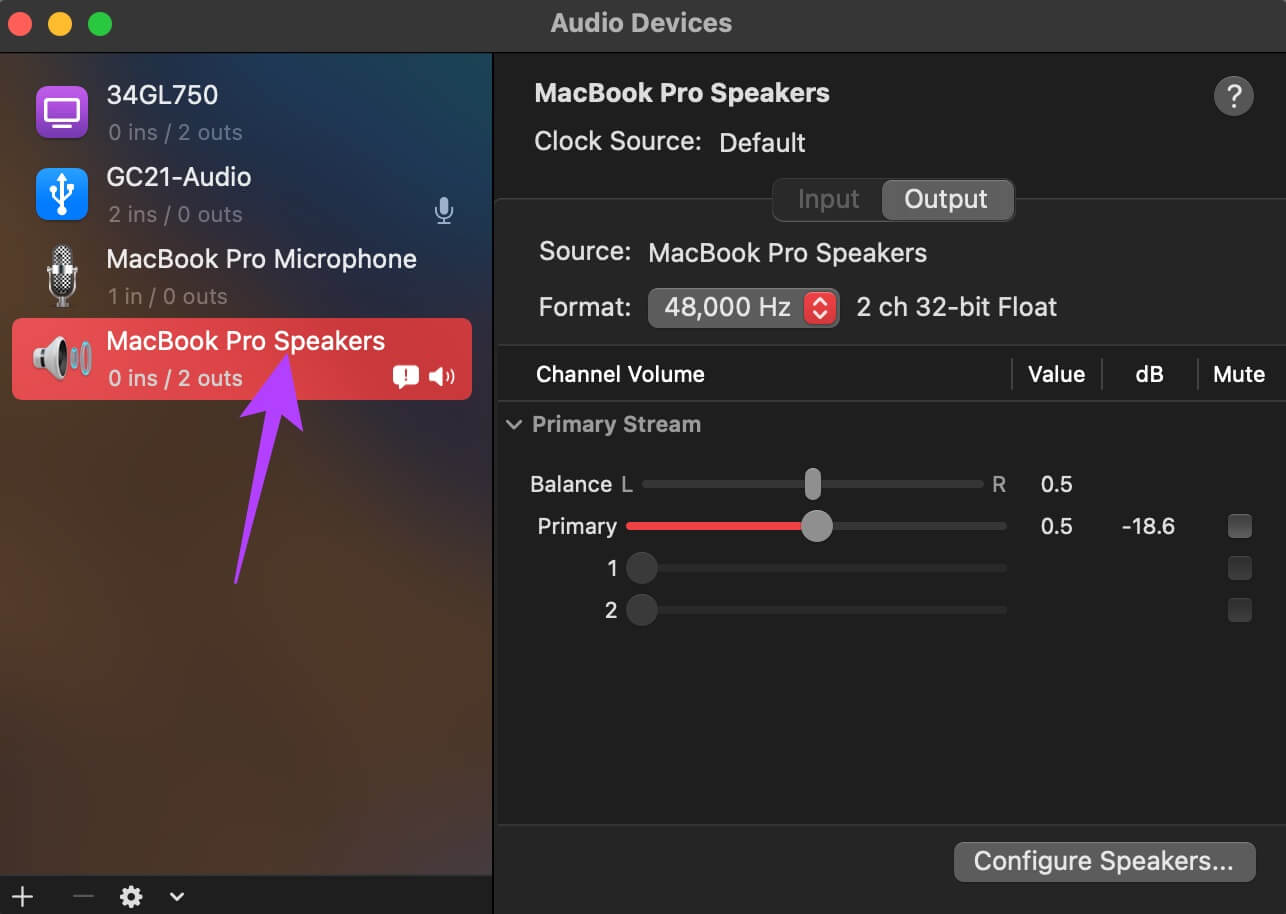
Step 4: On the right, click Square next to coordination To display a drop-down list.
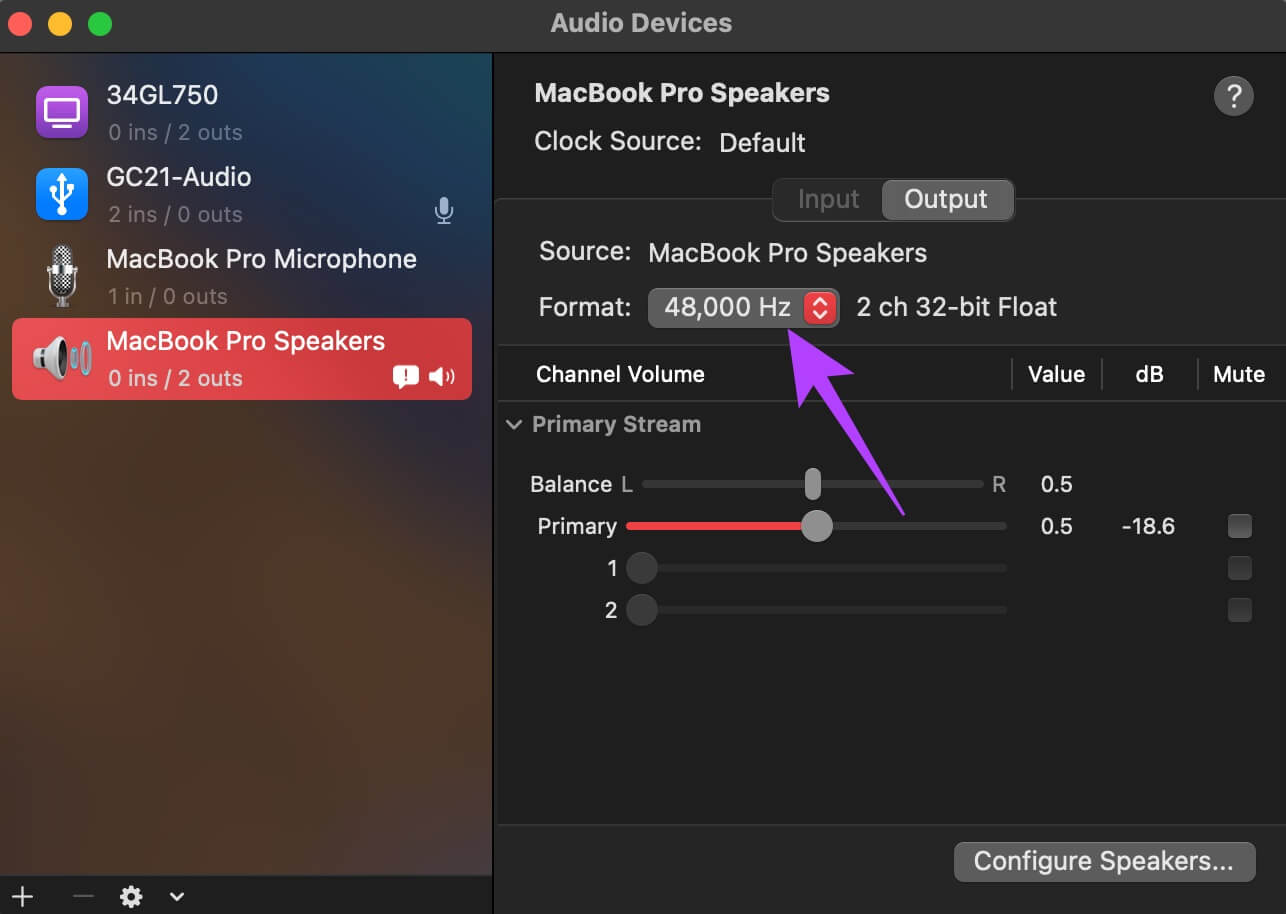
Step 5: Locate different frequency About the frequency that is set by default.
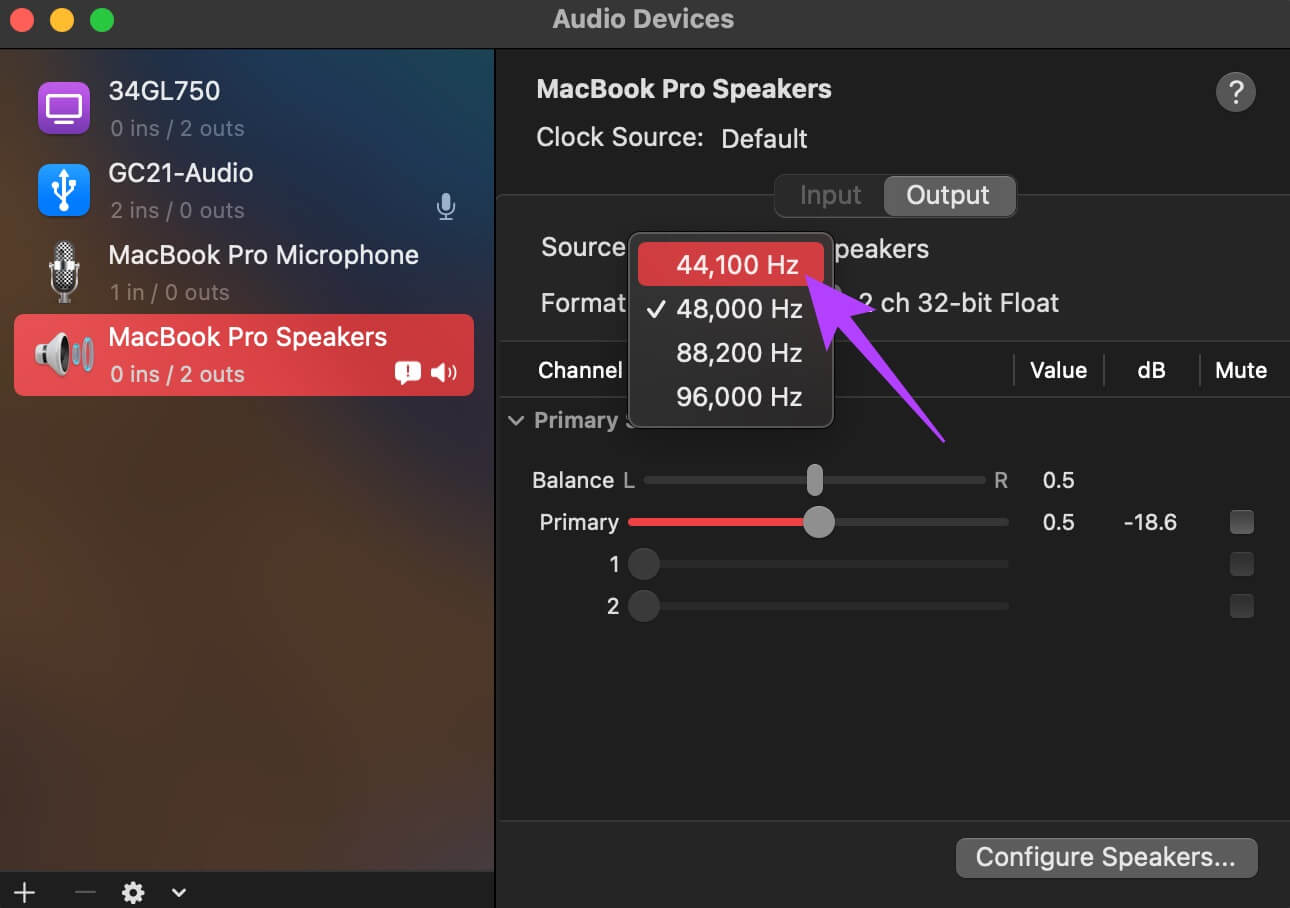
Step 6: While you're at it, make sure to Set the Balance and Basic slider to 0.5..
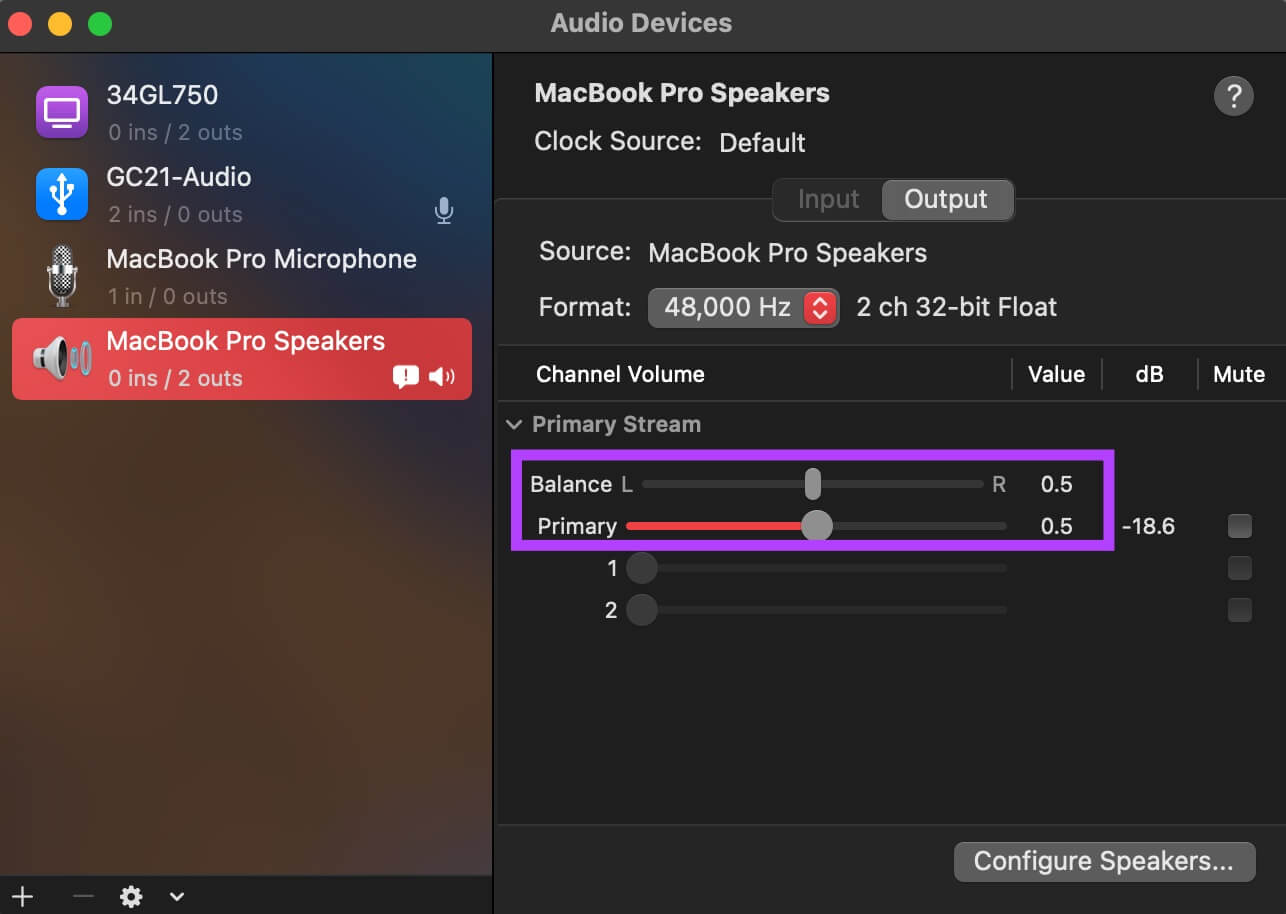
close Audio MIDI Setup App and turn on The audio file you want.
7. Switch to the stable version of MACOS
macOS betas are still incomplete and unpolished software. They're prone to bugs and issues, so if you're running a macOS beta on your MacBook, you may have found the culprit. If you're using a macOS beta, it's a good idea to downgrade to the stable version. You'll have to sacrifice new features and revert to the stable version of macOS, as it may resolve the speaker crackling issue. You can follow Apple's guide. To switch from macOS beta to stable version On your MacBook.
8. Update to the latest version of MACOS devices.
If you've been delaying any macOS updates, the older version may have some bugs that are causing the speaker crackling. Upgrading to the latest version of macOS can bring many new features and also fix any underlying issues. Here's how to update macOS to the latest version.
Step 1: Click Apple logo At the top left of your screen.
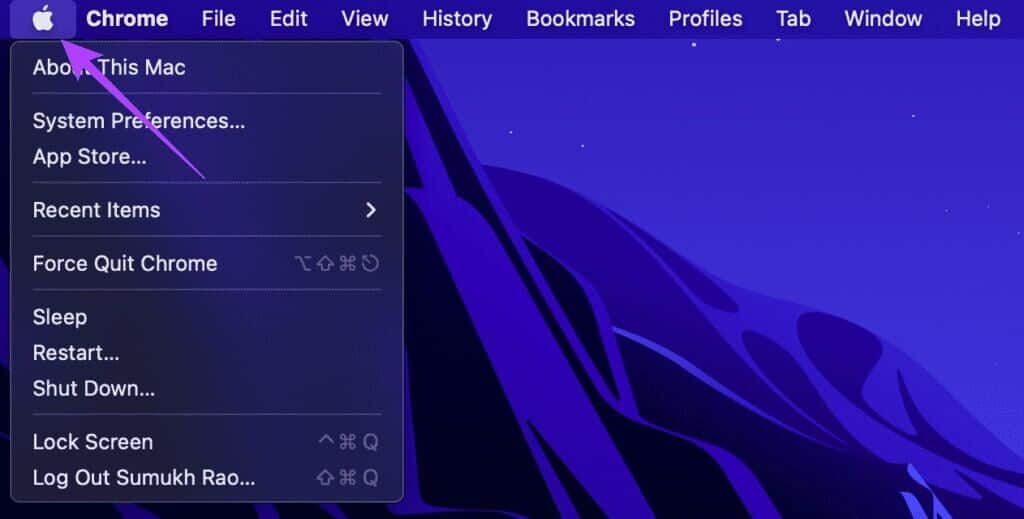
Step 2: Locate About This Mac option.
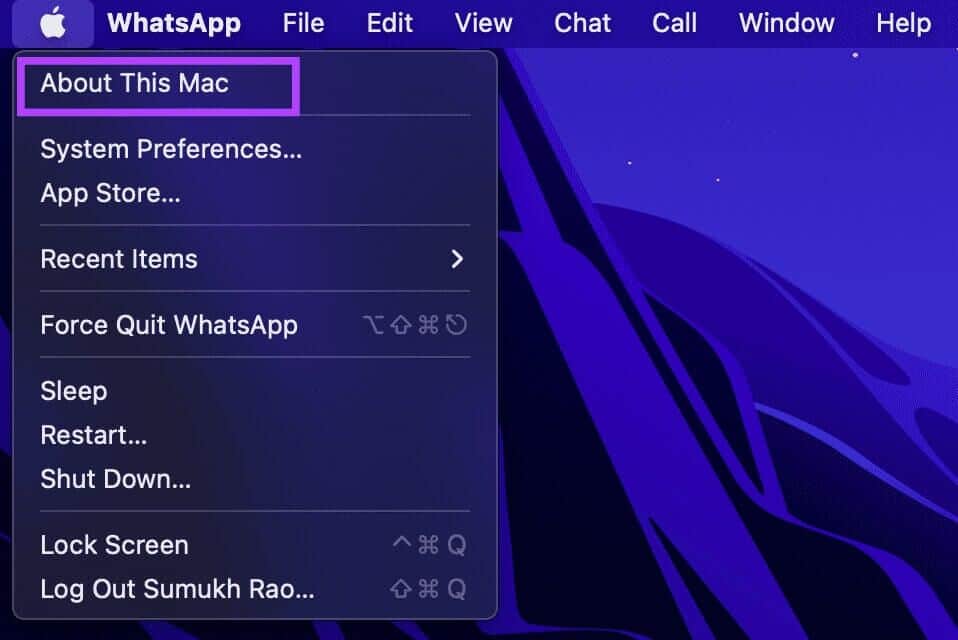
a step 3: You will now see a pop-up window containing: Mac details Yours. Click on upgrade software.
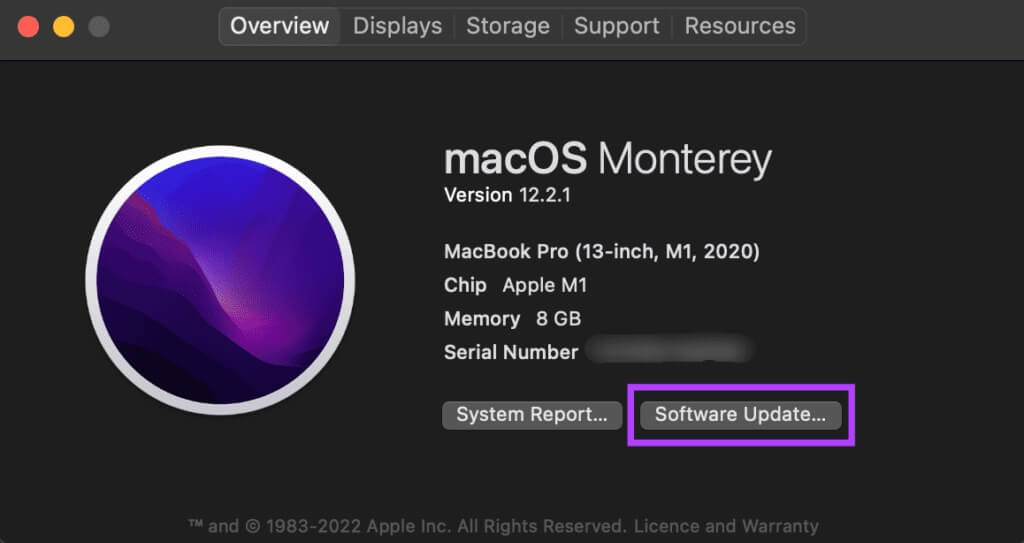
Step 4: Wait while your Mac searches for Last updatedIf there is. Update available , it will be displayed.
Step 5: Click “Update now” And wait for the process to complete.
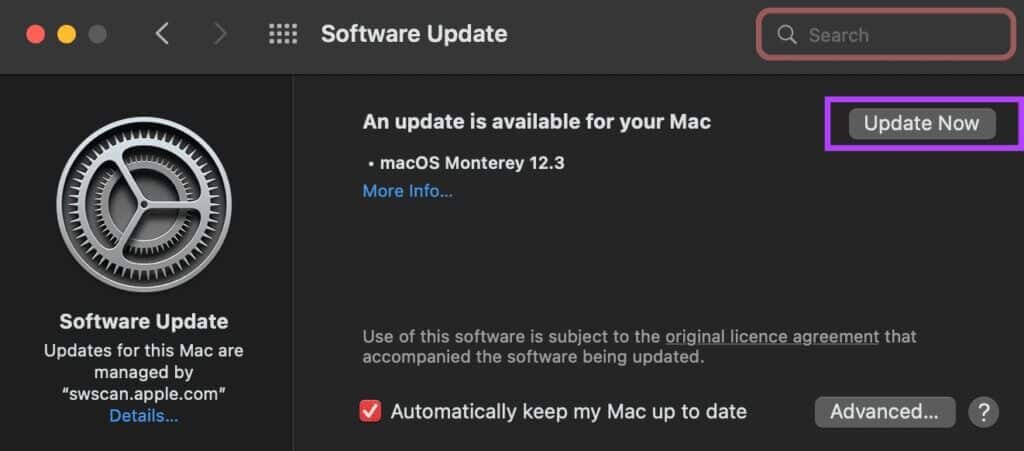
Wait for the update to install and restart your Mac.
9. Reset the PRAM on your MAC
PRAM (Parameter RAM) stores important data about your Mac, such as the default values for the startup disk, virtual memory, and even some hardware components. Resetting the PRAM can help restore the fans to their default state if none of the above solutions work. See our guide on how to reset the PRAM on your MacBook.
Note that our guide only works on Intel-based MacBooks and not on newer M1 MacBook models. This is because newer M1 devices operate differently.
10. Visit an authorized service center.
If none of the above solutions work for you, the harsh reality is that your Mac may be suffering from a hardware malfunction that's causing the speakers to crackle. It's best to visit your local Apple Store or an Apple Authorized Service Center to have the issue fixed.
Take your music outdoors
A crackling speaker can ruin the fun while you're enjoying your favorite Netflix show or hosting a house party. Use these solutions to fix the problem and fully utilize your MacBook's excellent speakers to enjoy your audio.