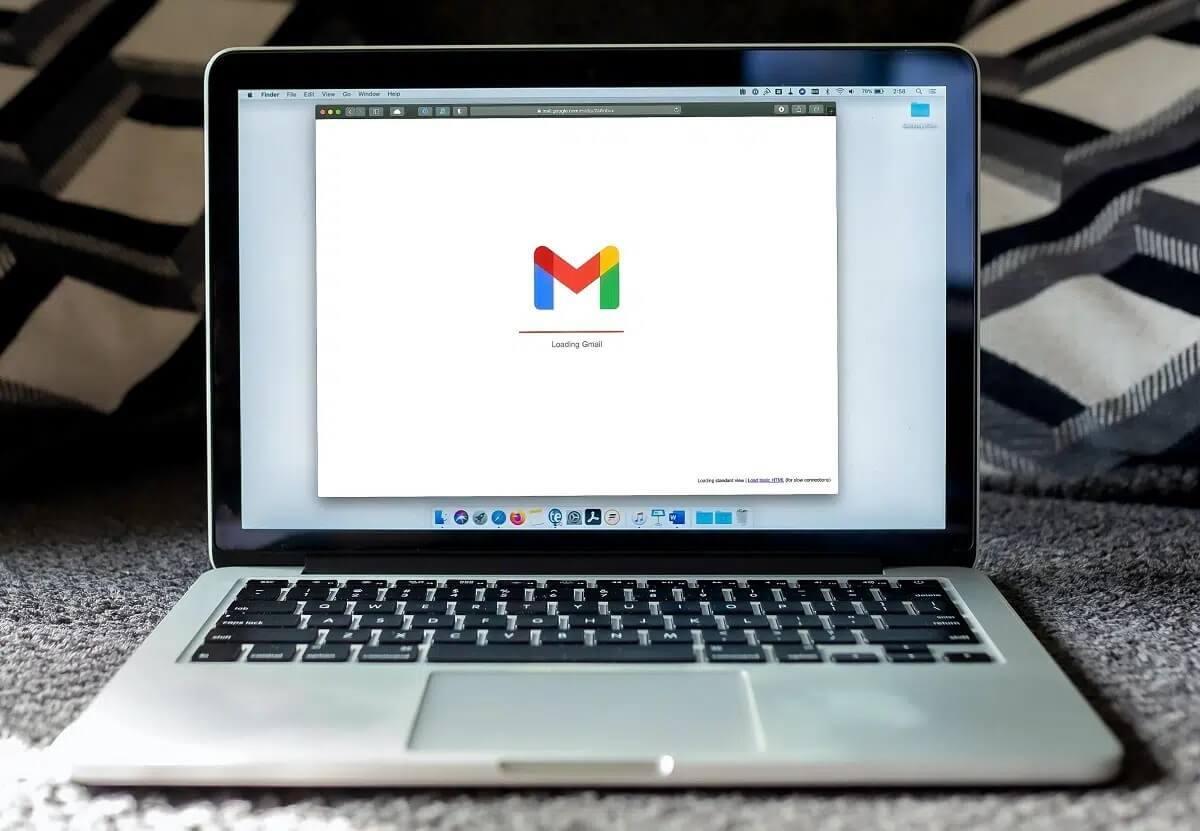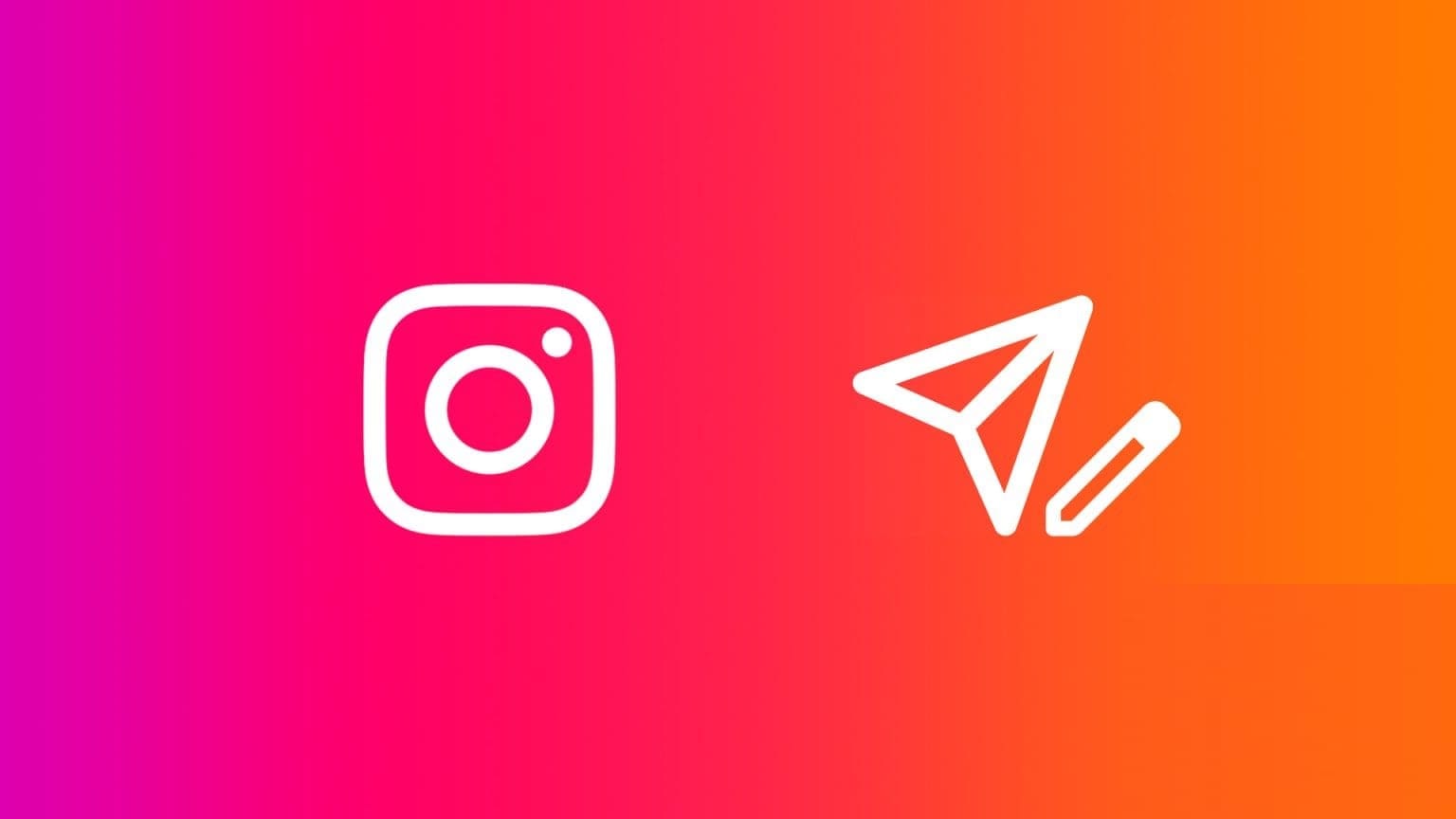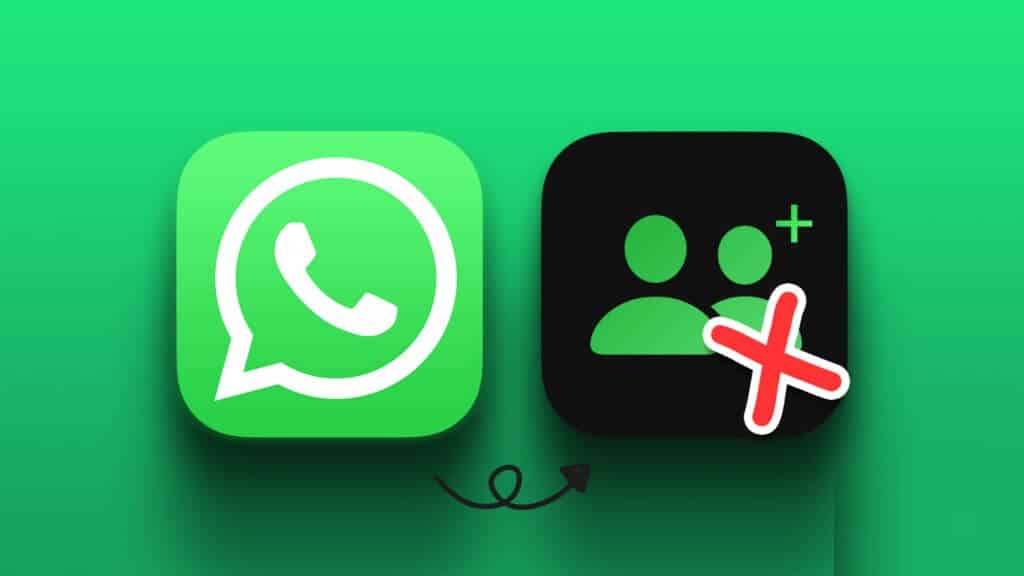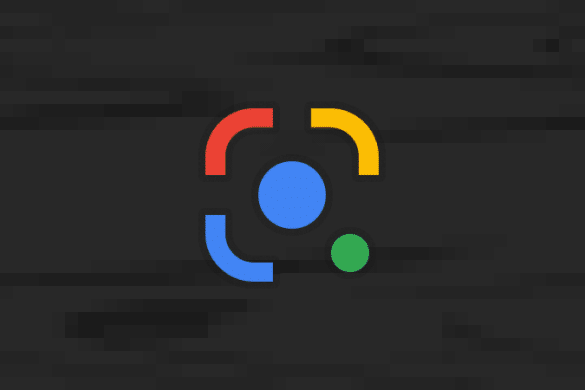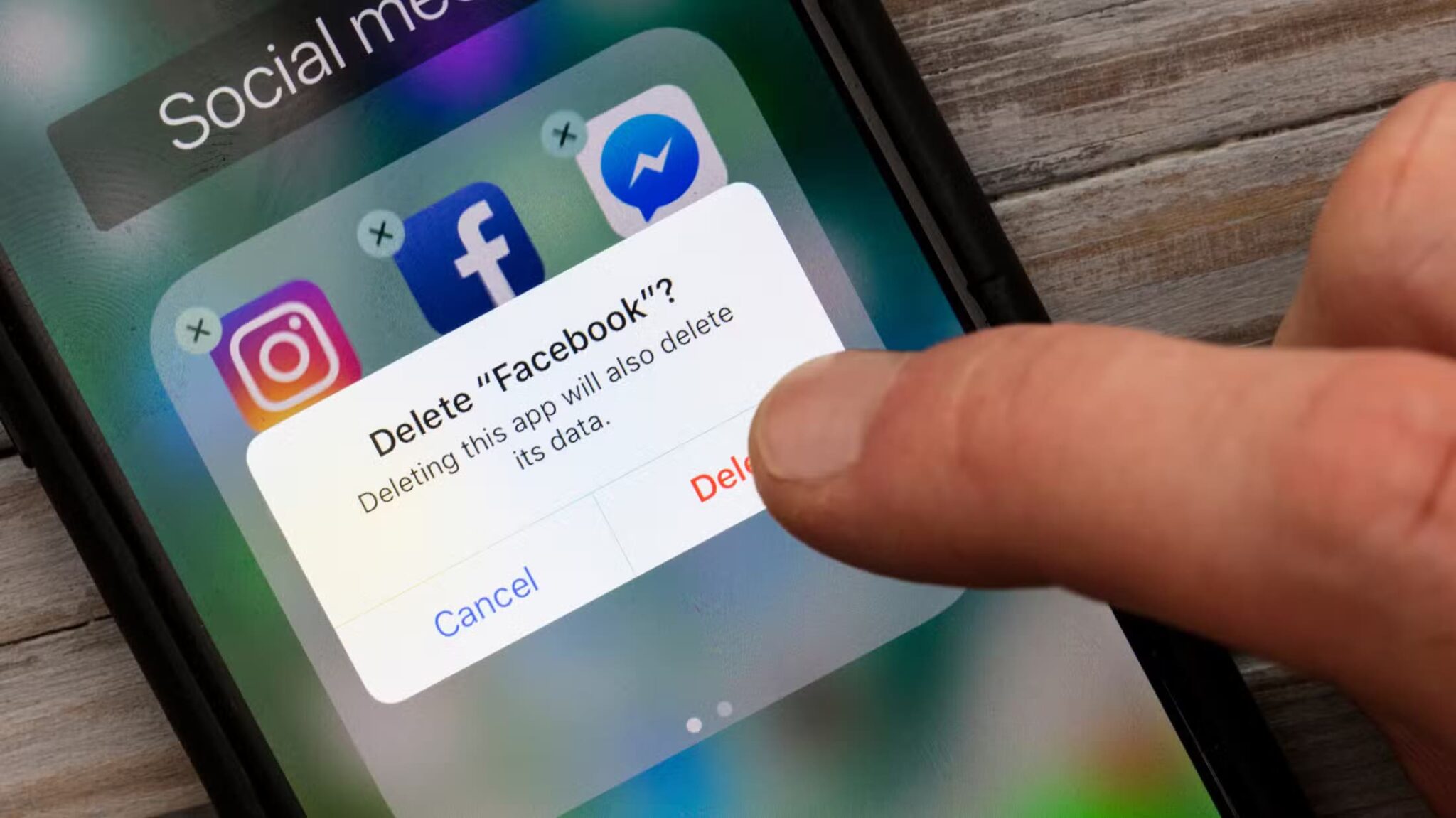Although the default Chrome Password Manager isn't as intuitive and feature-packed as third-party options like 1Password or Enpass Or Dashlane, but many still prefer it for its seamless Chrome integration and cross-platform availability. In the latest update, it's possible to add new entries to Chrome Password Manager. Here's how to manually add new passwords to Google Password Manager.
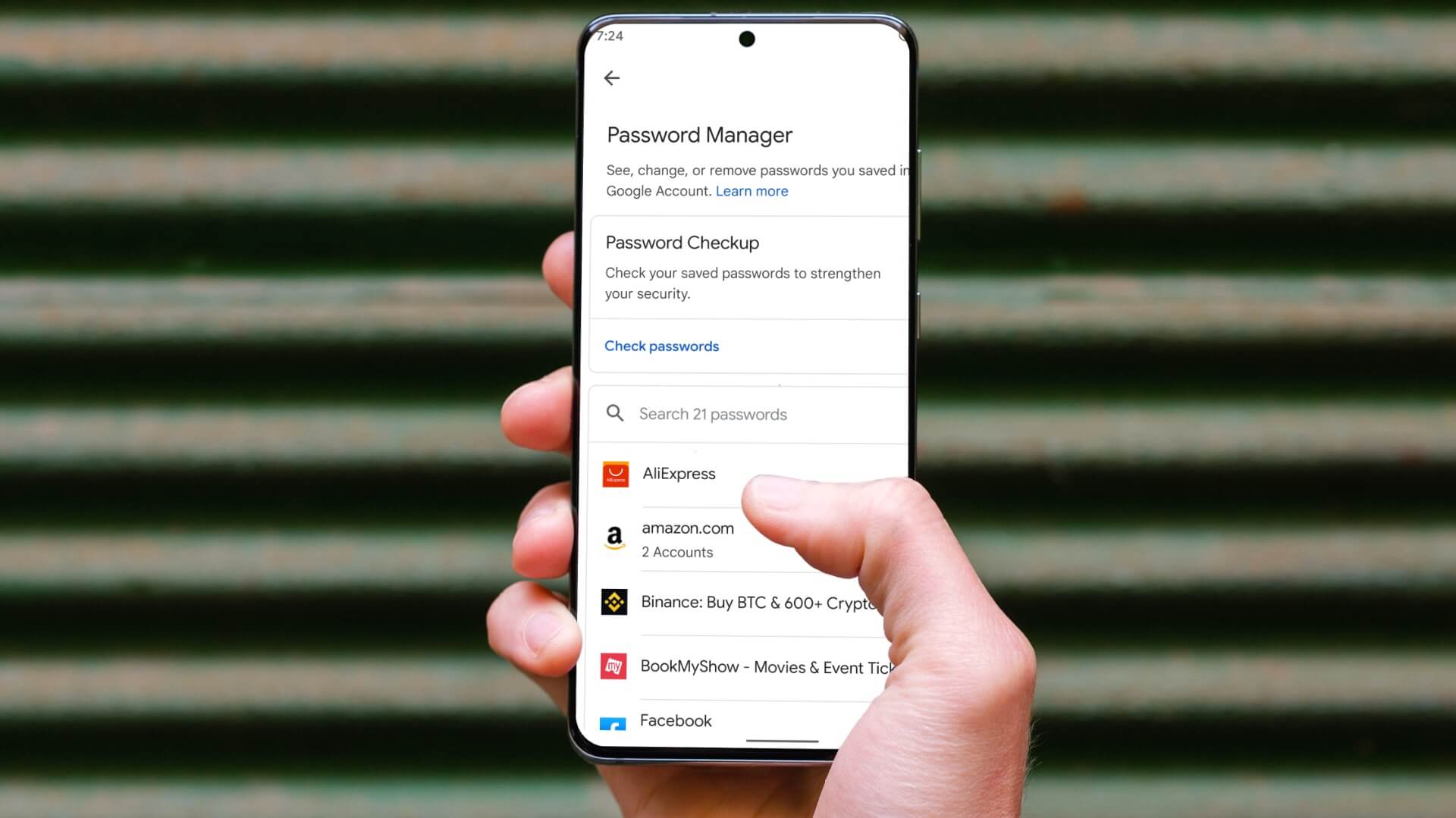
Google regularly adds new features to Chrome Password ManagerWhile Chrome Password Manager was running in the background to store your sensitive information, the option to manually create new entries was missing. You can now use the Google app on Android or Google Chrome on iPhone to add new passwords to Google Password Manager.
Use the GOOGLE or GOOGLE CHROME app on Android
There are two ways to access Chrome Password Manager on Android. You can use the Google app or Chrome to open Password Manager and create new entries.
Google App
The default Android Password Manager is hidden in your Google Account settings. Here's how to access it.
Step 1: Open Google App on Android.
Step 2: Click on Your profile picture in the upper right corner.
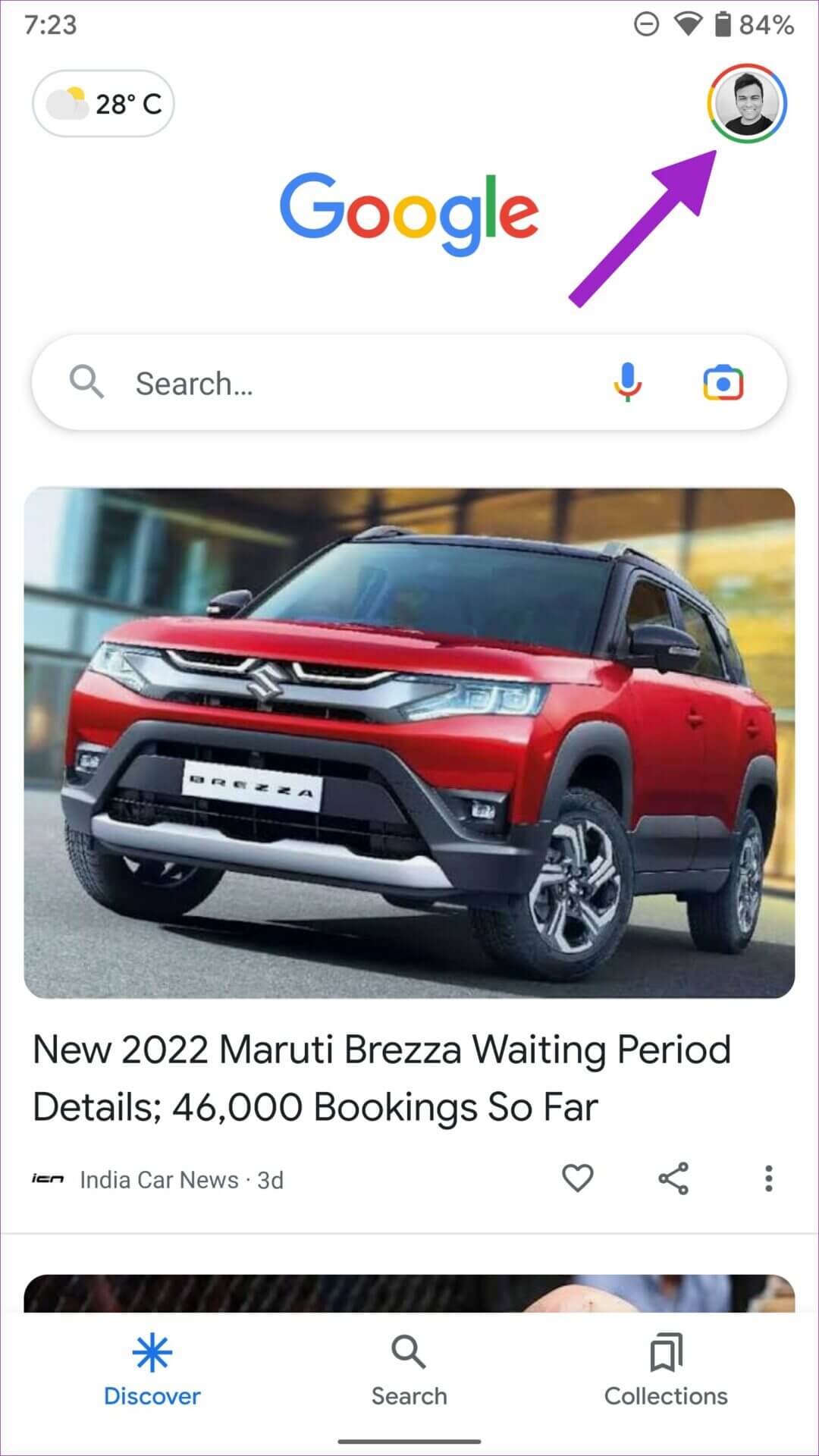
Step 3: Locate Google Account Management Option Your.
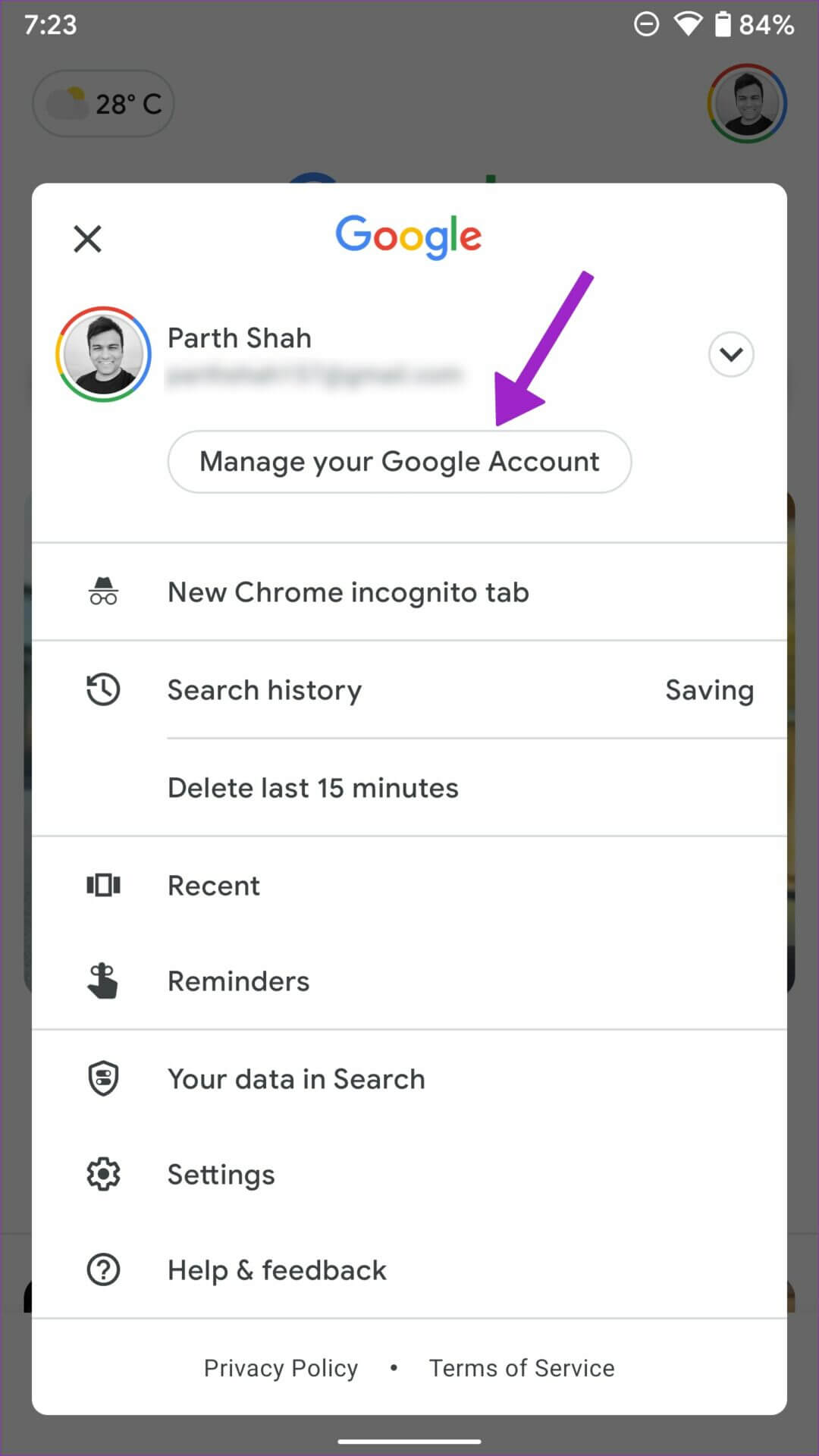
Step 4: Scroll to Security List.
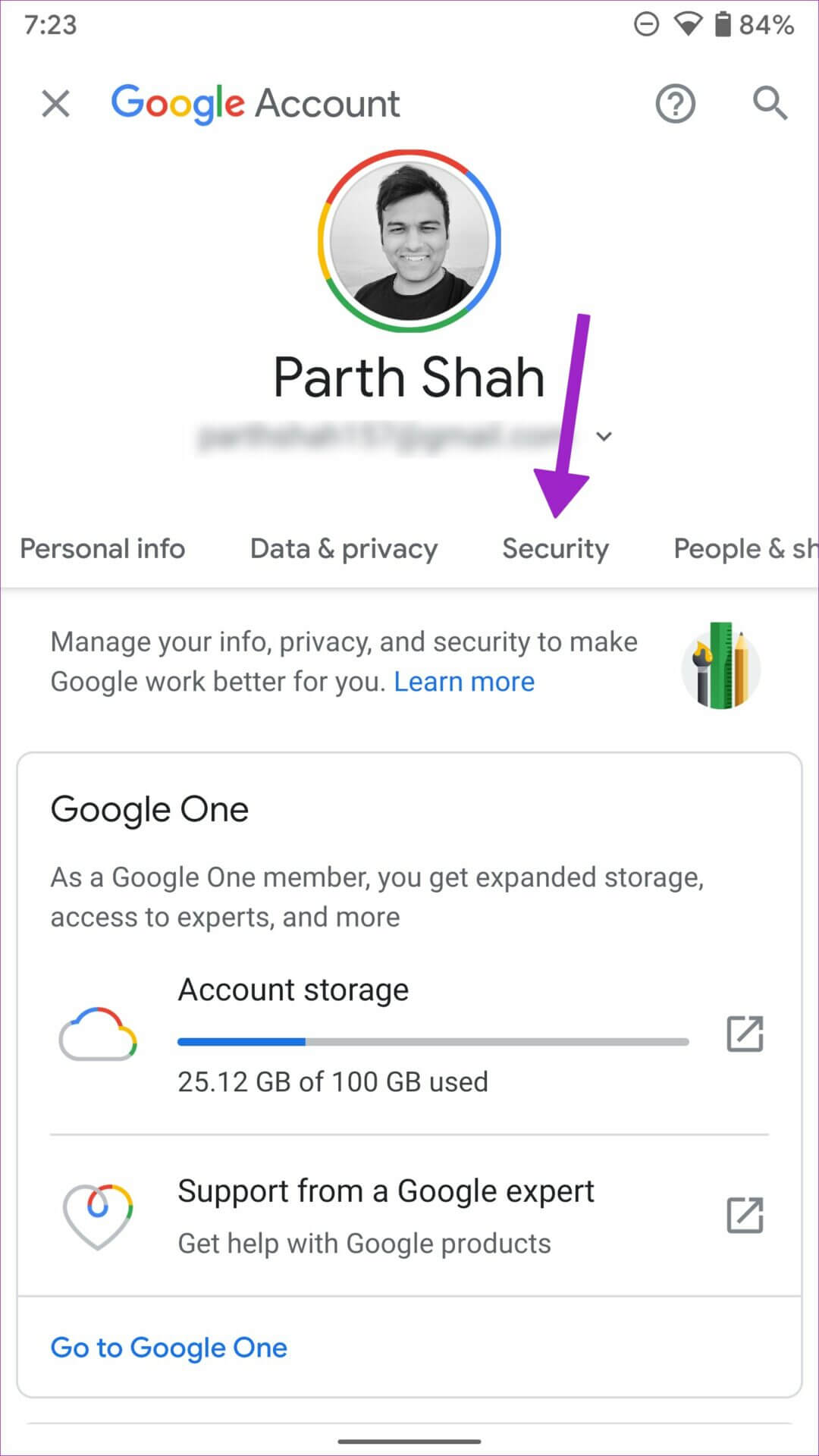
Step 5: Scroll down to Password Manager And open it.
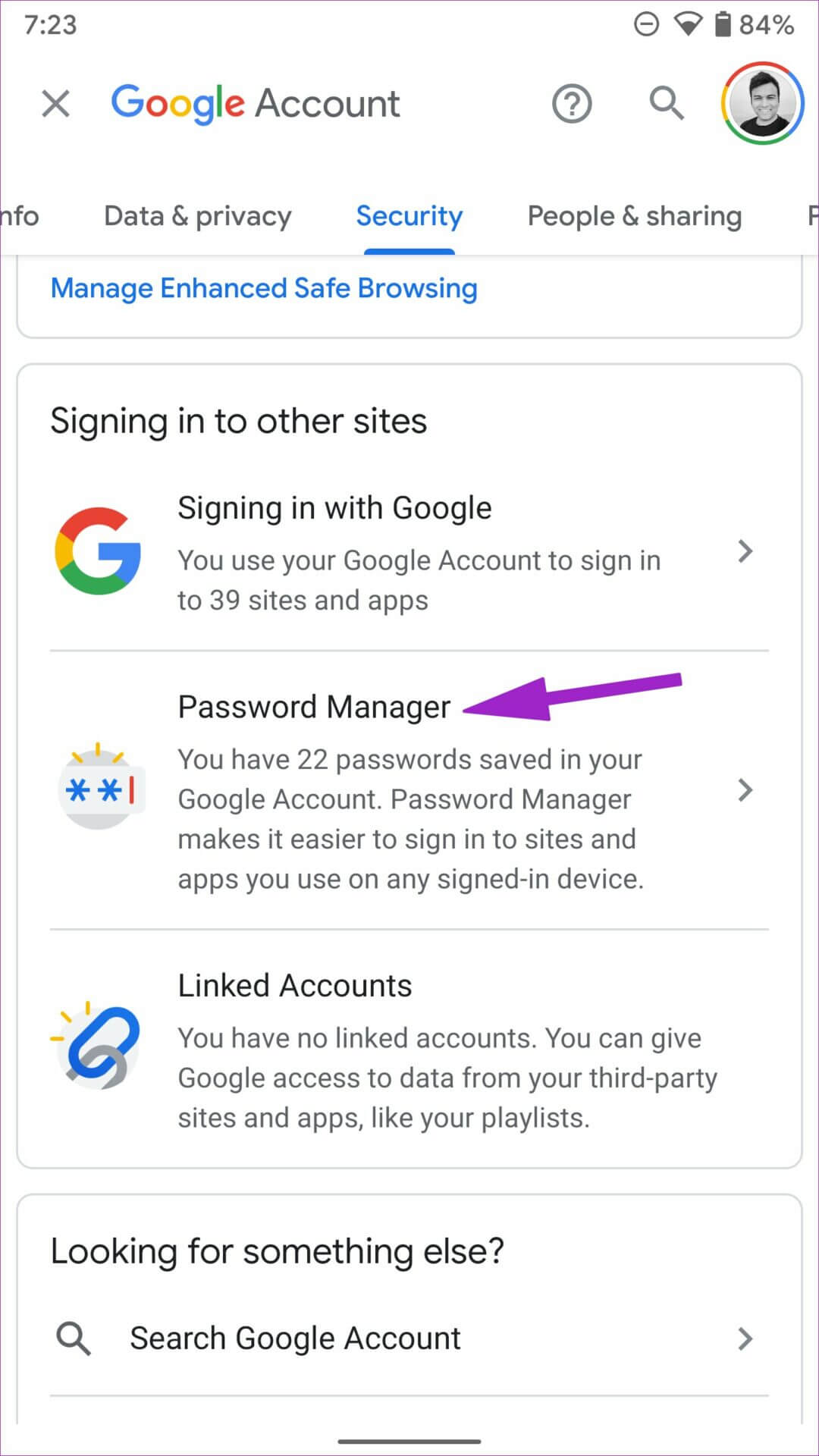
Step 6: You will find Password Checker And the login entries that Chrome has saved from your web activity.
Step 7: Locate + . symbol Next to the search bar and open Add Password Menu.
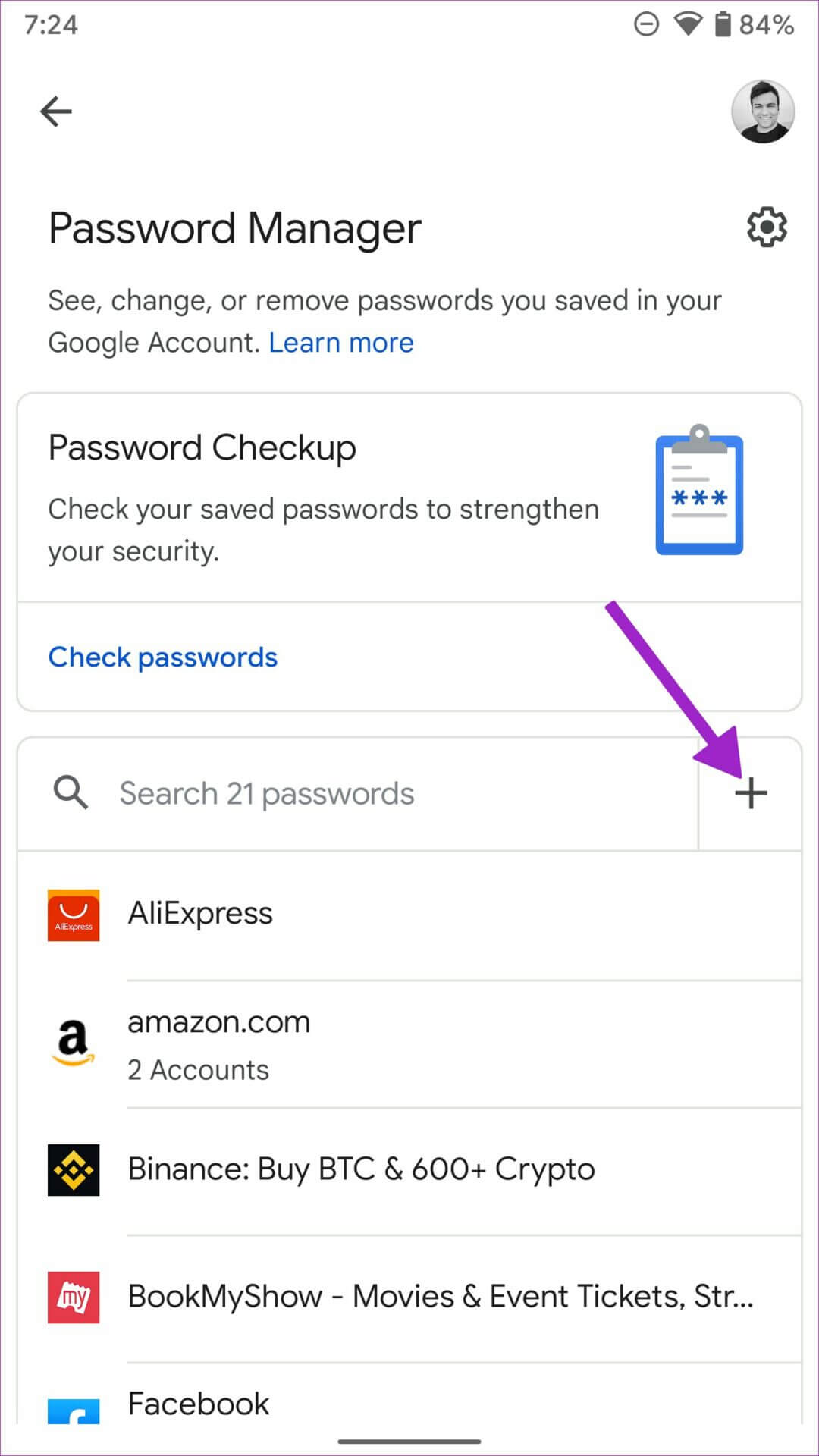
Step 8: Add Website address And the name of the application or click Select the application and open All installed applications on your phone.
Step 9: Once Add the name of the website or application , fill in username and password And press Save button in the upper right corner.
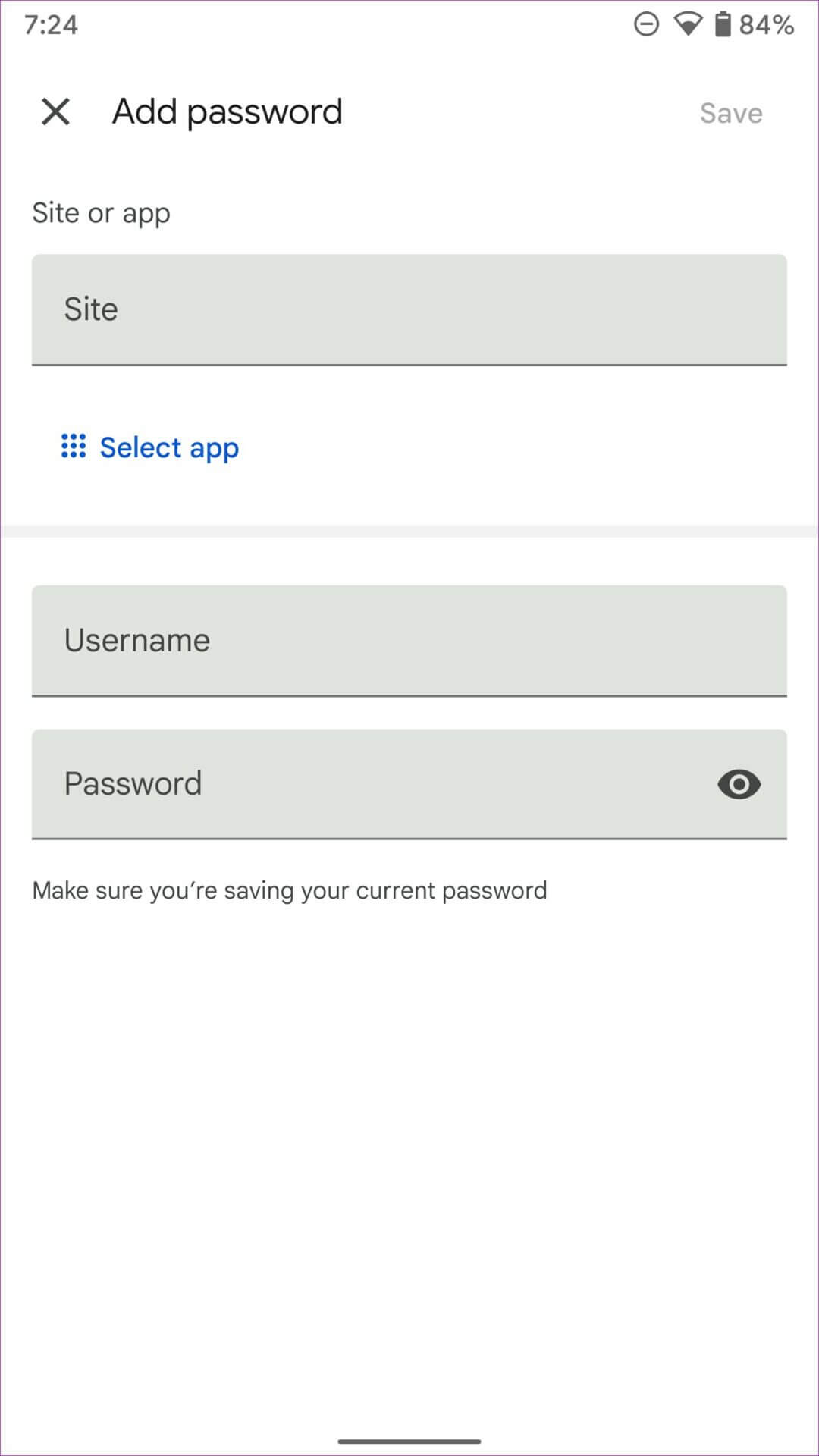
You can also access the same password manager and add new entries from Google Chrome.
Google Chrome on Android
Google has replaced the old password interface in Chrome with a new password manager. You should update Google Chrome to the latest version to see if it works. Open the Google Play Store and search for Chrome. Once you have installed any pending updates, follow the steps below.
Step 1: Open Google Chrome on Android.
Step 2: Click on Three-dot menu in the upper right corner.
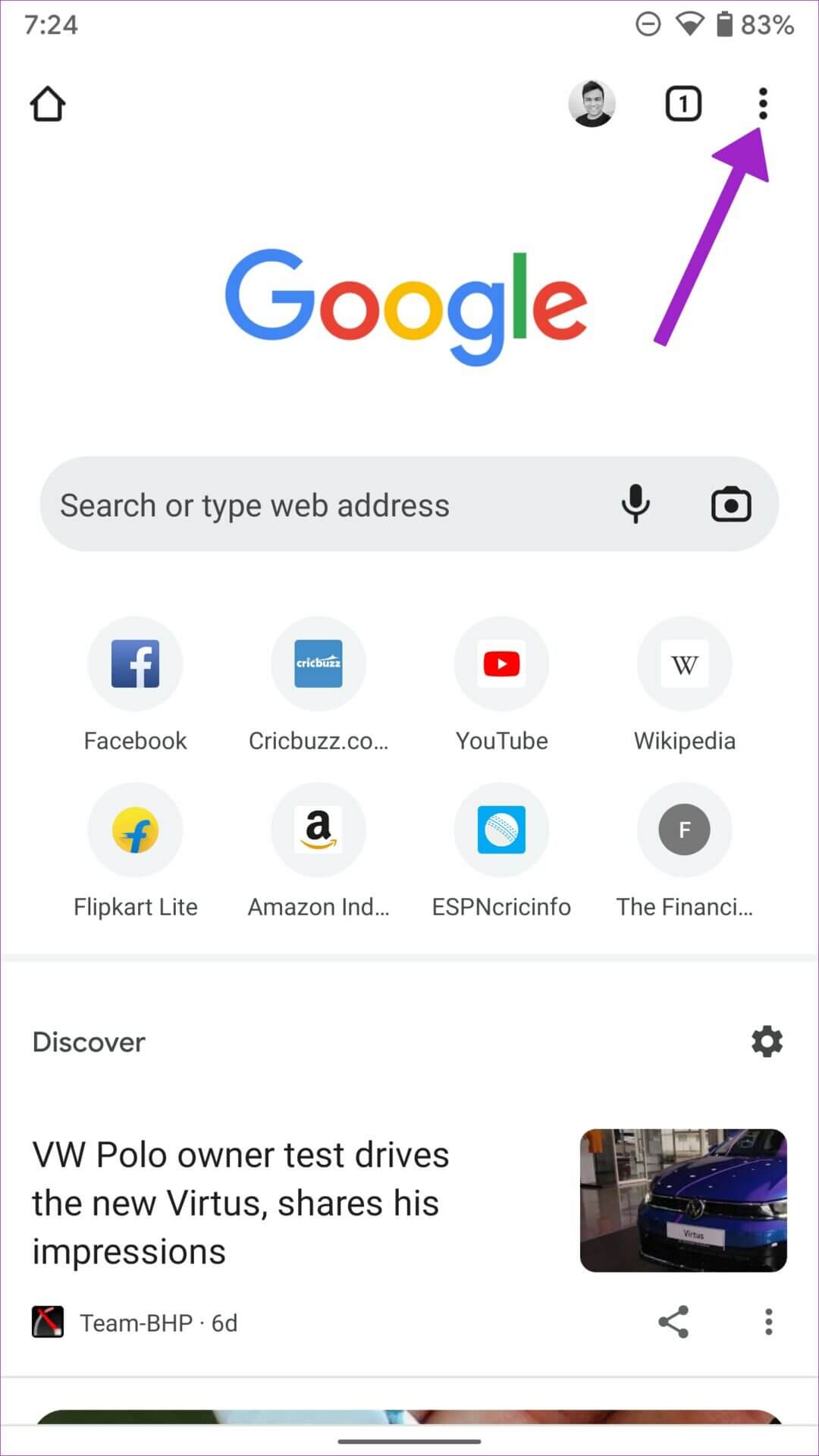
Step 3: Open Settings.
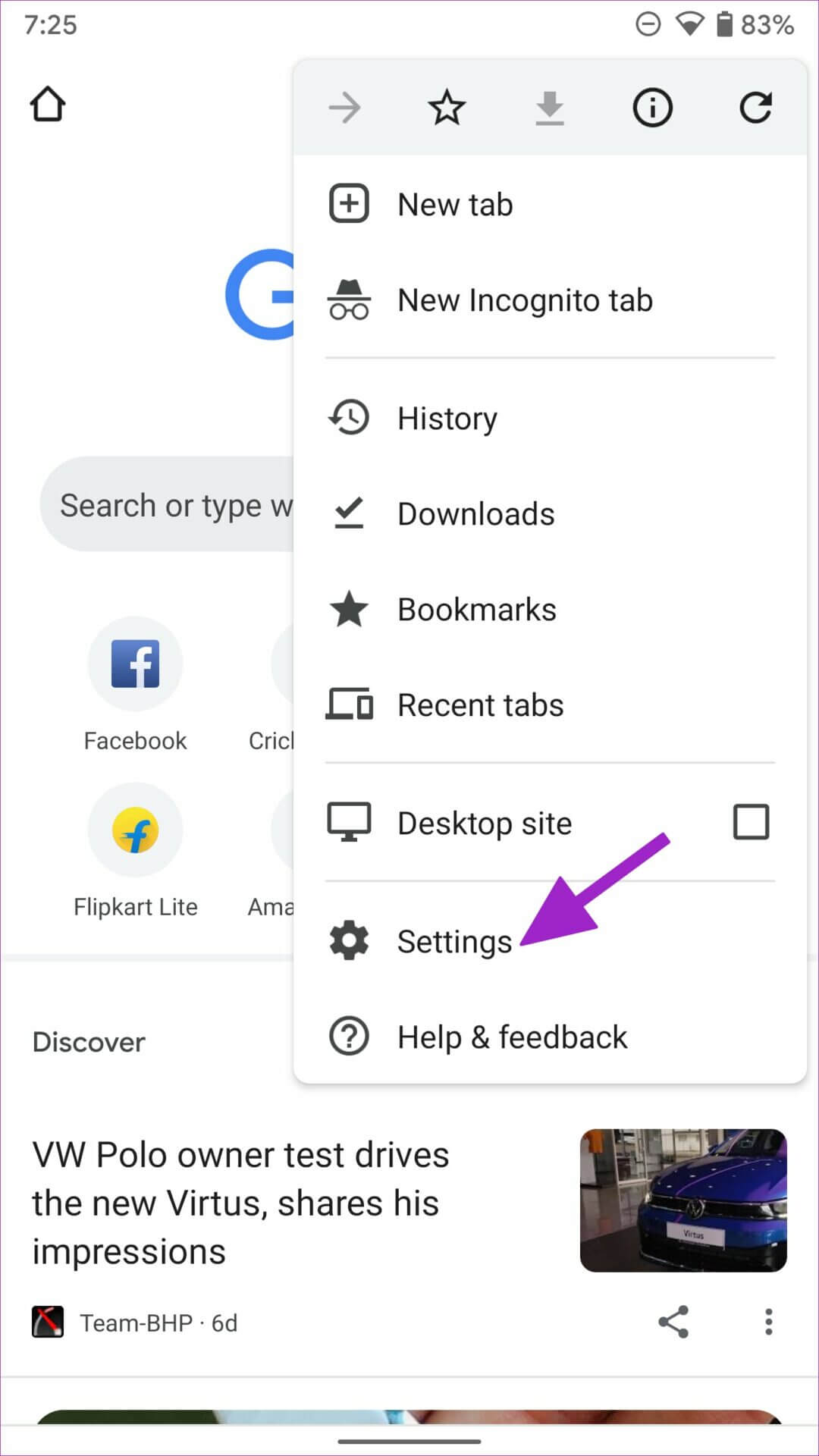
Step 4: Scroll to Password Manager And open it.
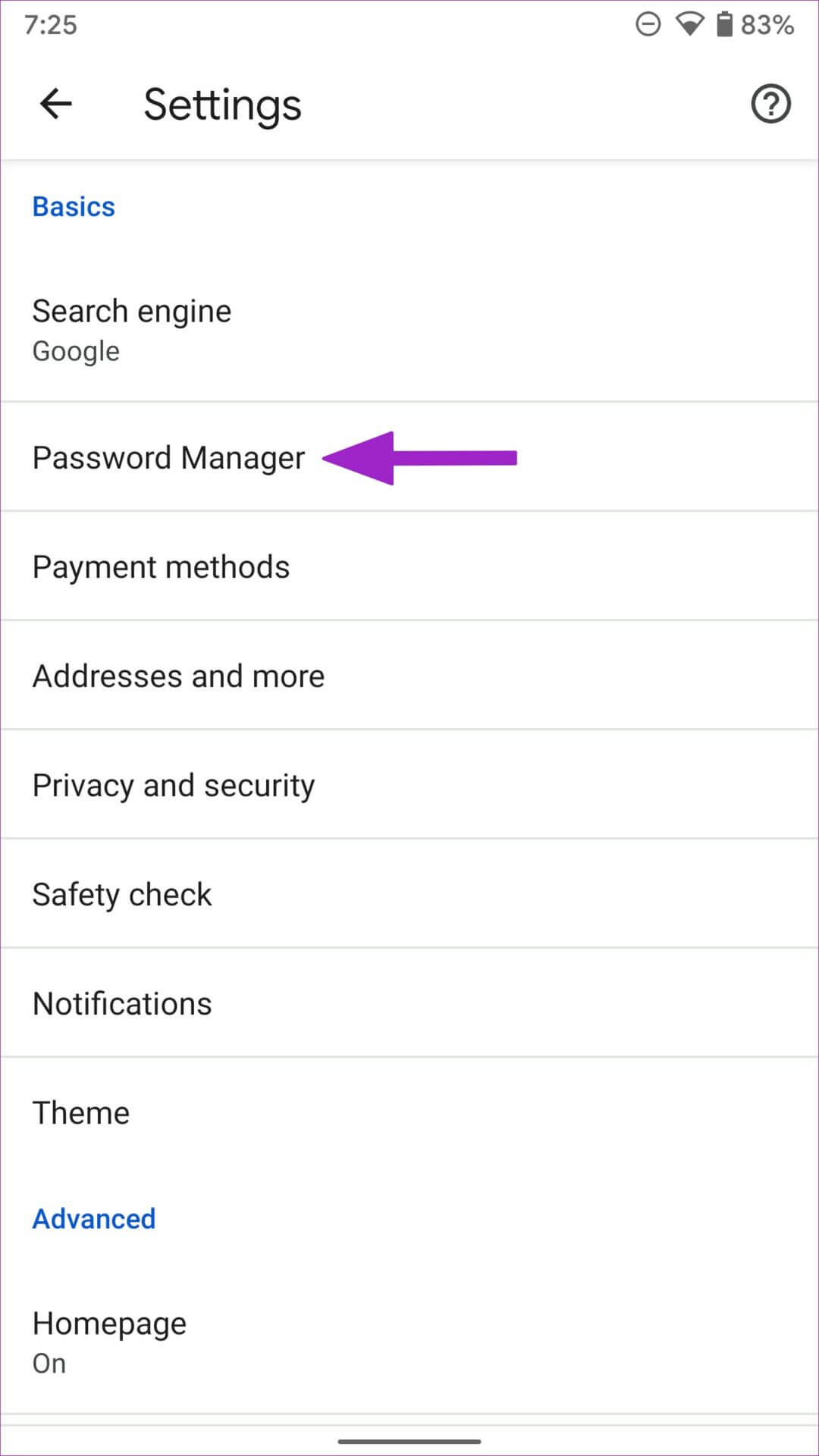
You'll find the same Password Manager menu as we discussed above. You can follow the same steps (from step 6 to step 9) and add new passwords to Google Password Manager.
If you don't see the new password manager in Google Chrome, consider downloading the Google Chrome beta from the Play Store.
Download Google Chrome Beta on Android
Add a Google Password Manager shortcut to your home screen
As you can see from the steps above, Chrome Password Manager is hidden within your Google Account and Chrome. Repeating the same steps to manually add new entries is time-consuming and unintuitive. Fortunately, Google offers the option to create a Password Manager shortcut on your home screen for easy access.
Step 1: Open Chrome Password Manager On Android (see steps above, either using the Google app or Chrome).
Step 2: Click on Settings gear in the upper right corner.
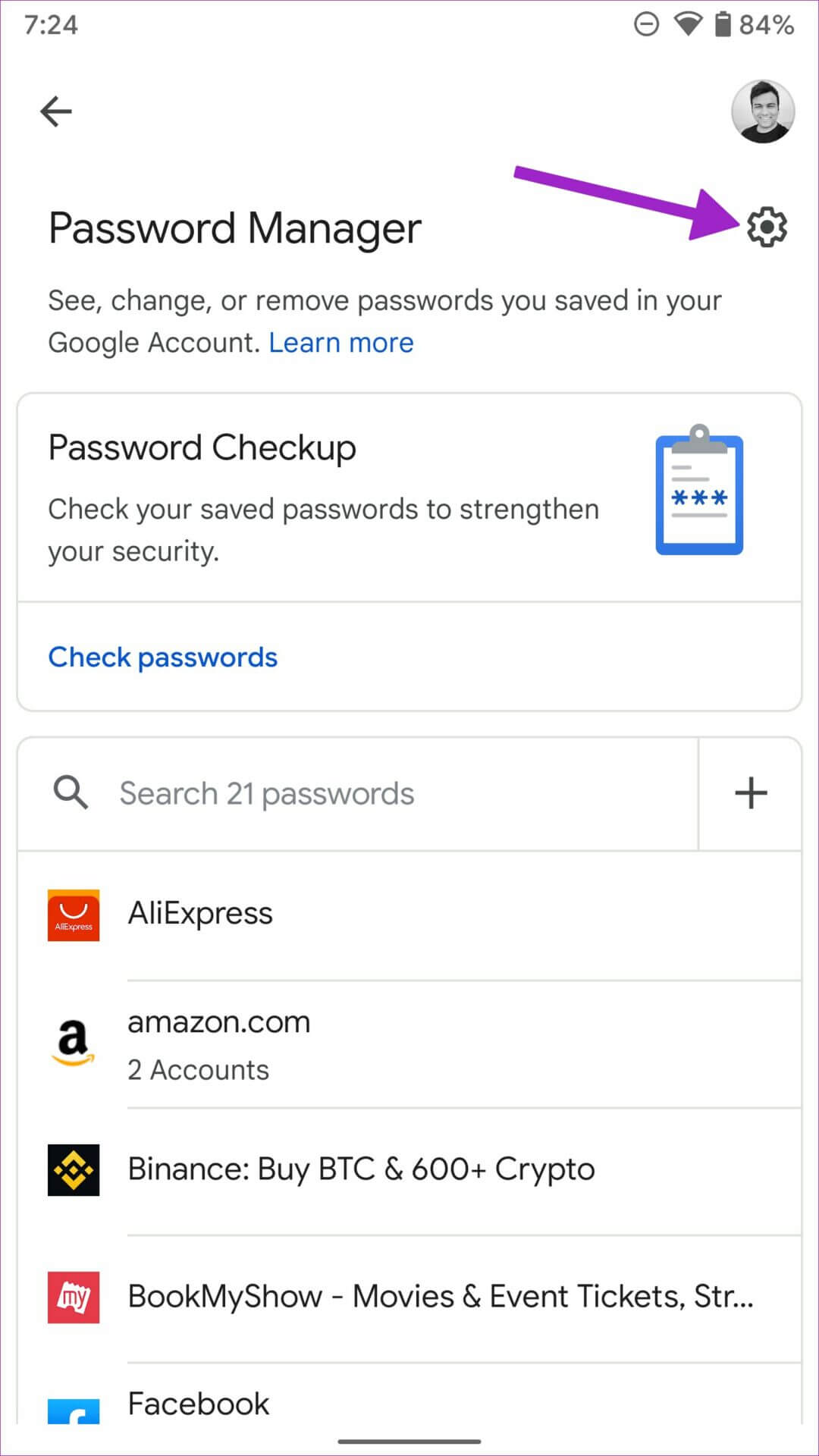
Step 3: Scroll and select The “Add a shortcut to your home screen” option.
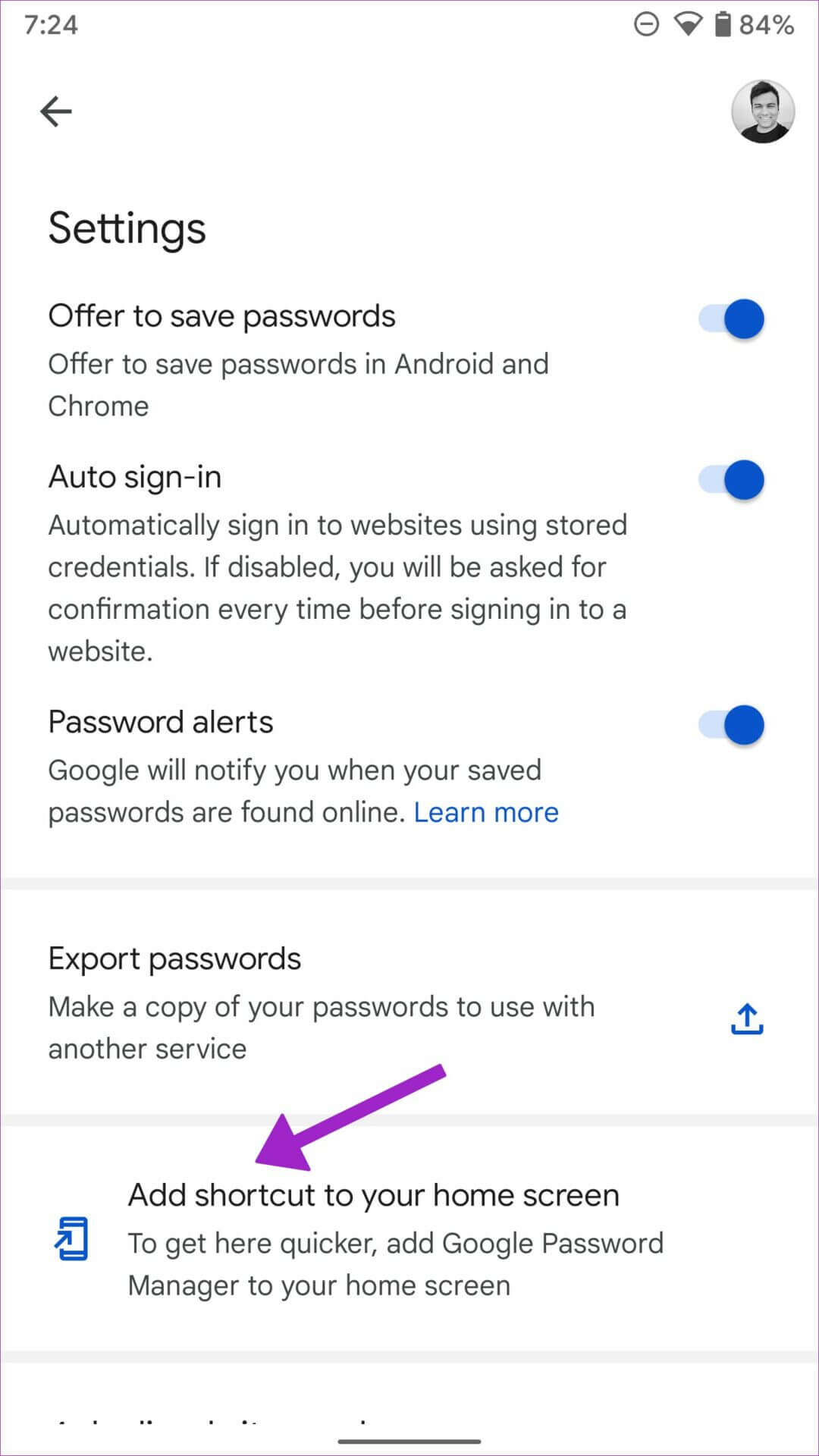
Step 4: Verify App icon and select “Add automatically.”
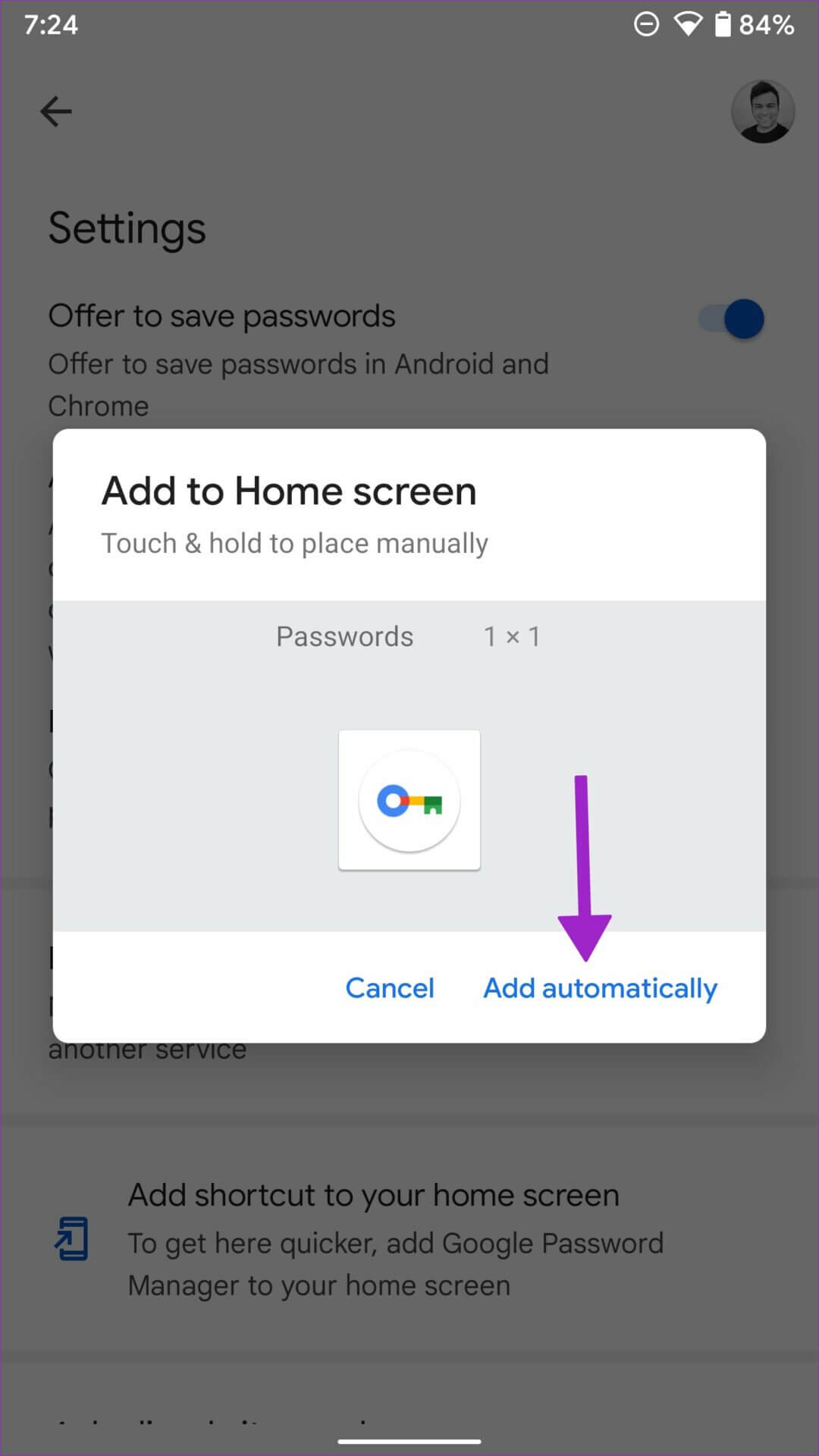
Step 5: Go to main screen For your phone and note Password Manager abbreviation برمز colored key.
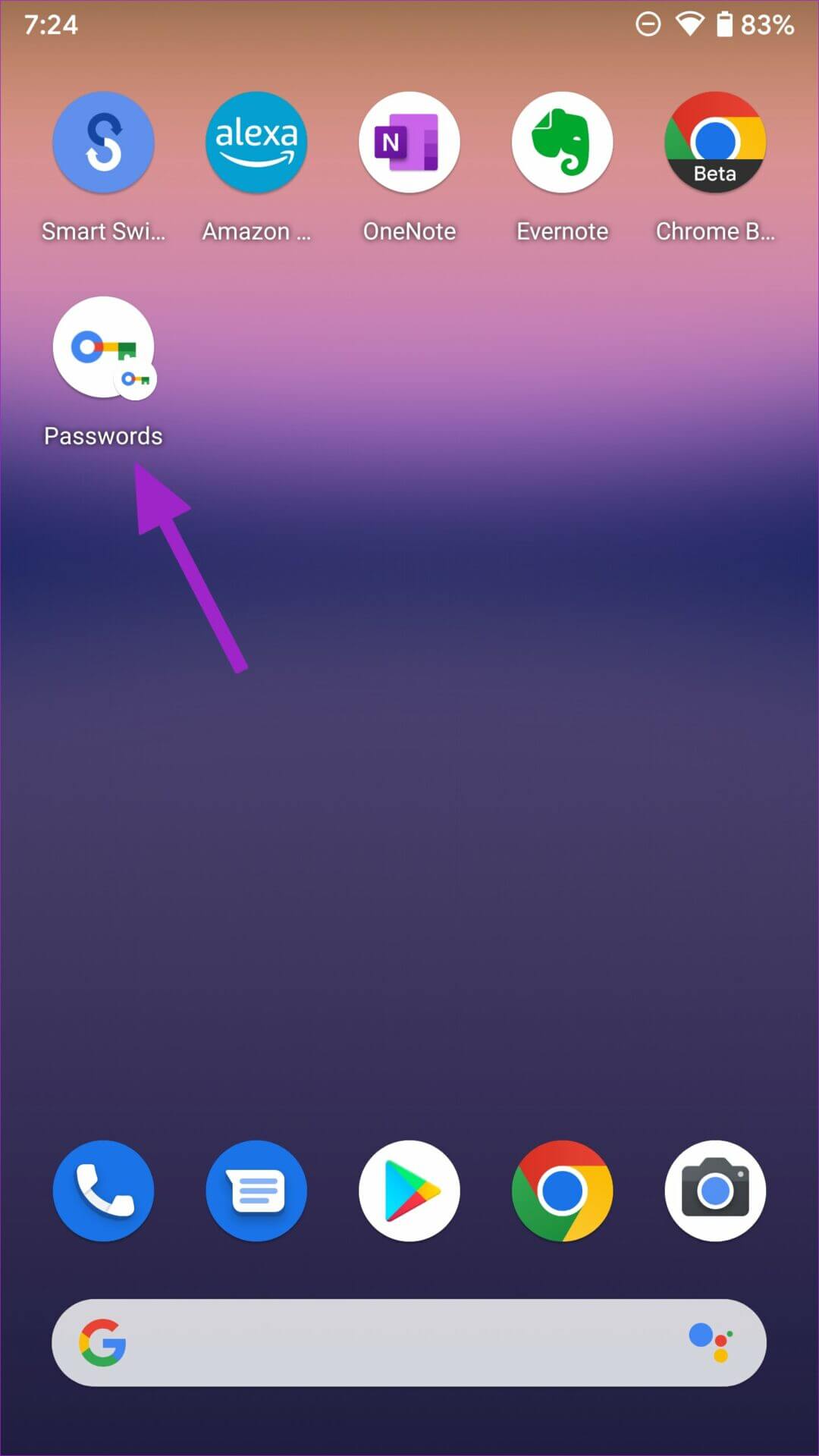
You don't need to search through multiple menus to find Password Manager. Just tap on your Android phone's home screen.
Use Google Chrome on iPhone
iPhone users can use Chrome to add new passwords to Google Password Manager.
Step 1: Open App Store on the iPhone.
Step 2: Look for Google Chrome And install the app.
Step 3: turn on Google Chrome Sign in with your Google account details.
Step 4: Locate Three point list In the lower right corner and open passwords.
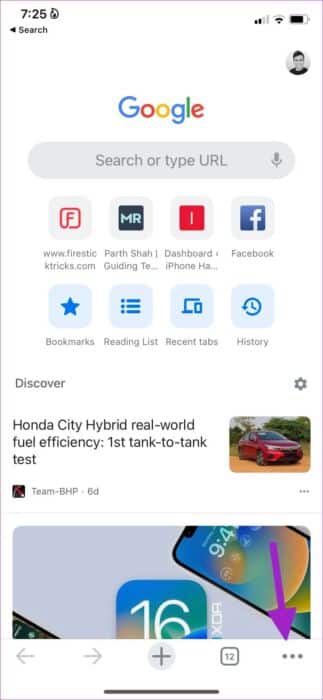
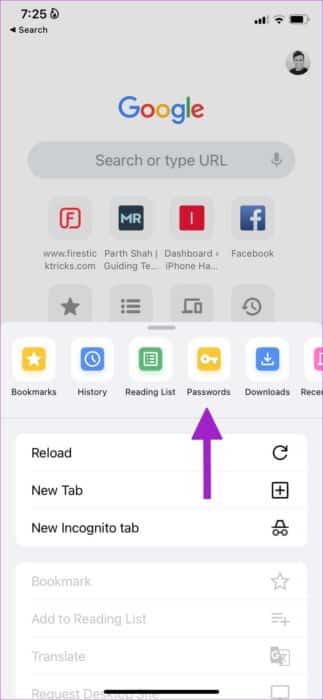
Step 5: Locate addition in the lower left corner.
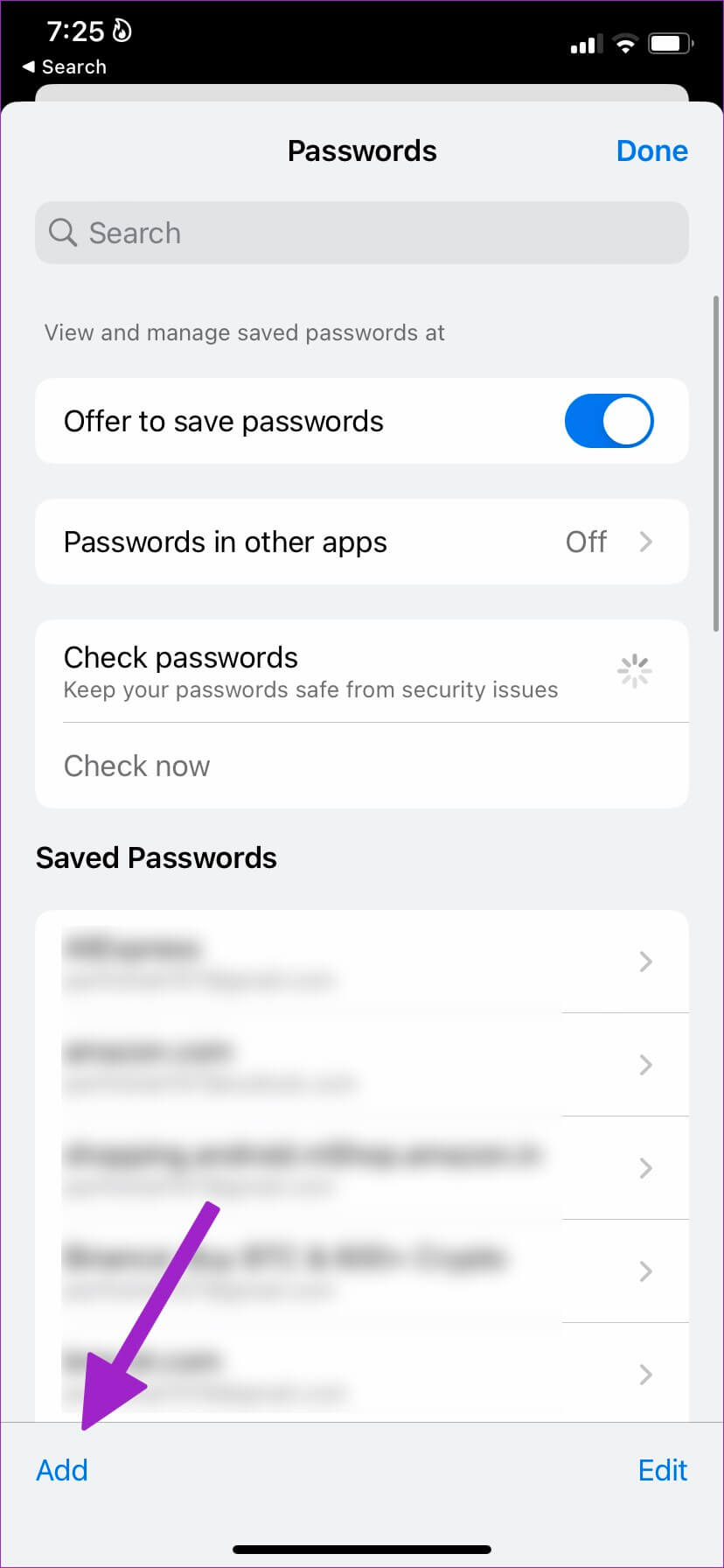
Step 6: Add Location Username and password of Add Password Menu.
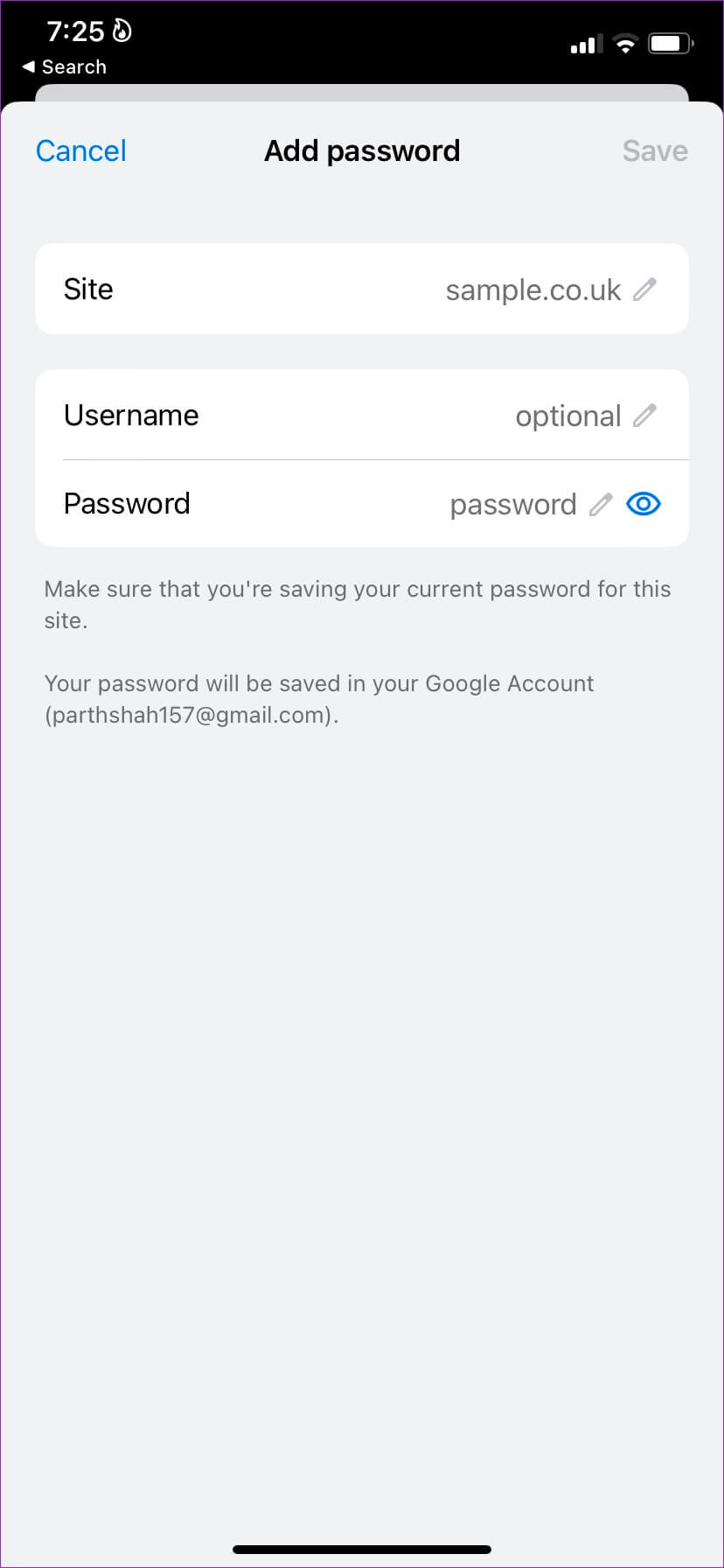
Locate save -You are fine.
Use Chrome's password manager
Currently, Chrome Password Manager on the web doesn't allow you to add new passwords. You can always use your Android phone or iPhone to create new entries. How has your experience with Chrome Password Manager been so far? Share your experience in the comments below.