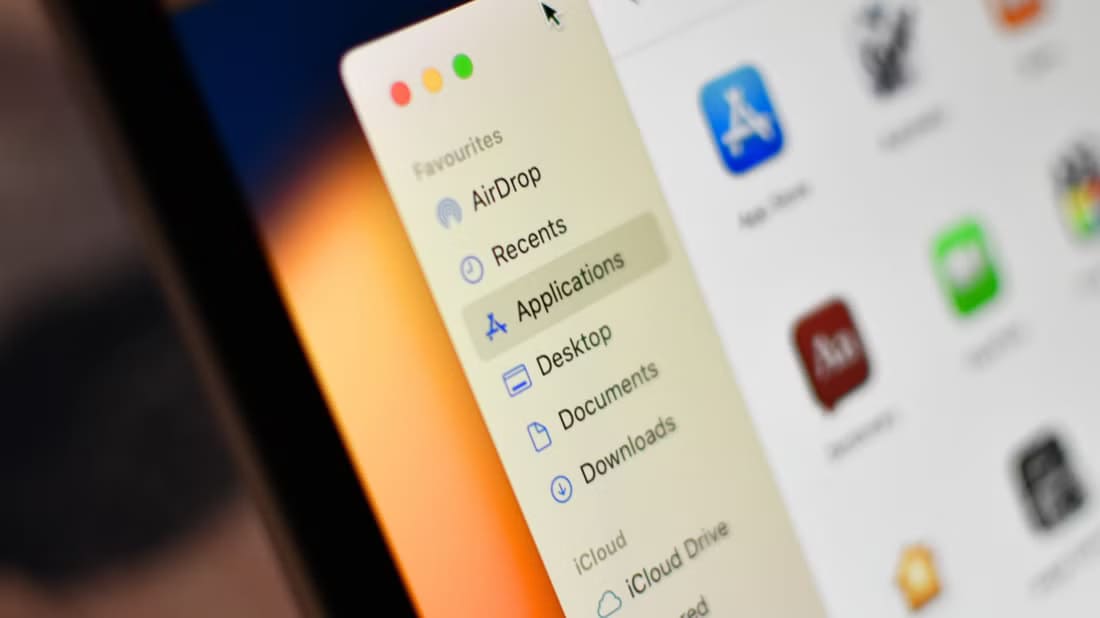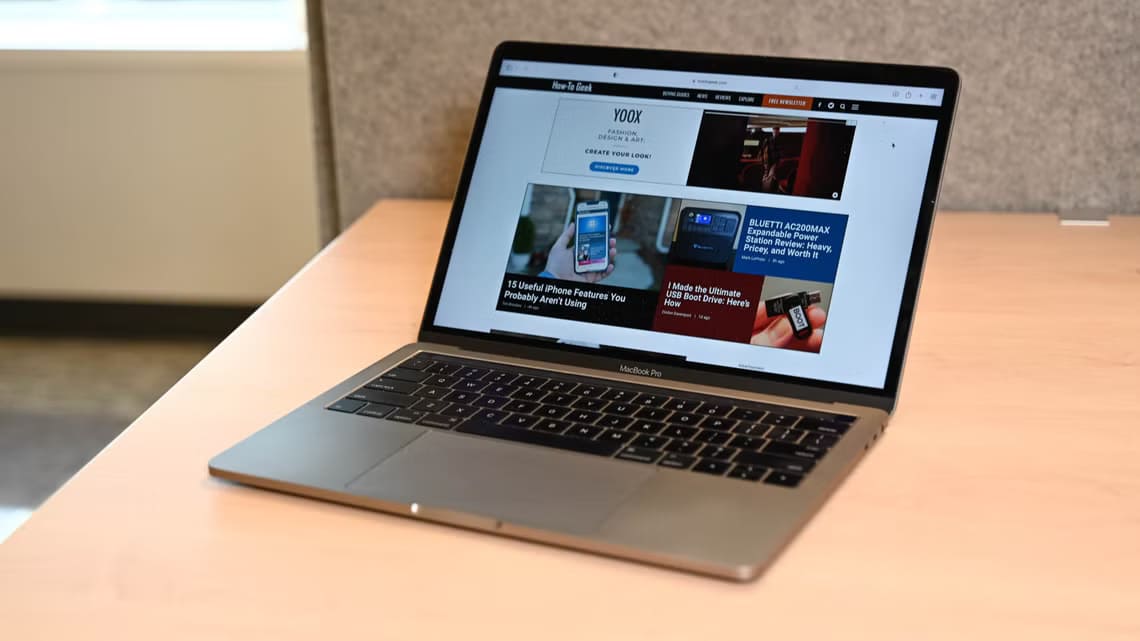Microsoft Edge is Safari alternative Useful for Mac users. It's a Chromium-based web browser that offers great web compatibility and works like a charm. You can browse your favorite websites, watch YouTube videos, and keep your privacy under control with the Prevent tracking In Microsoft Edge. While watching videos or listening to songs, some users can't hear audio in Microsoft Edge. If you're experiencing the same issue, here's a list of the top 6 ways to fix no sound in Microsoft Edge on Mac.
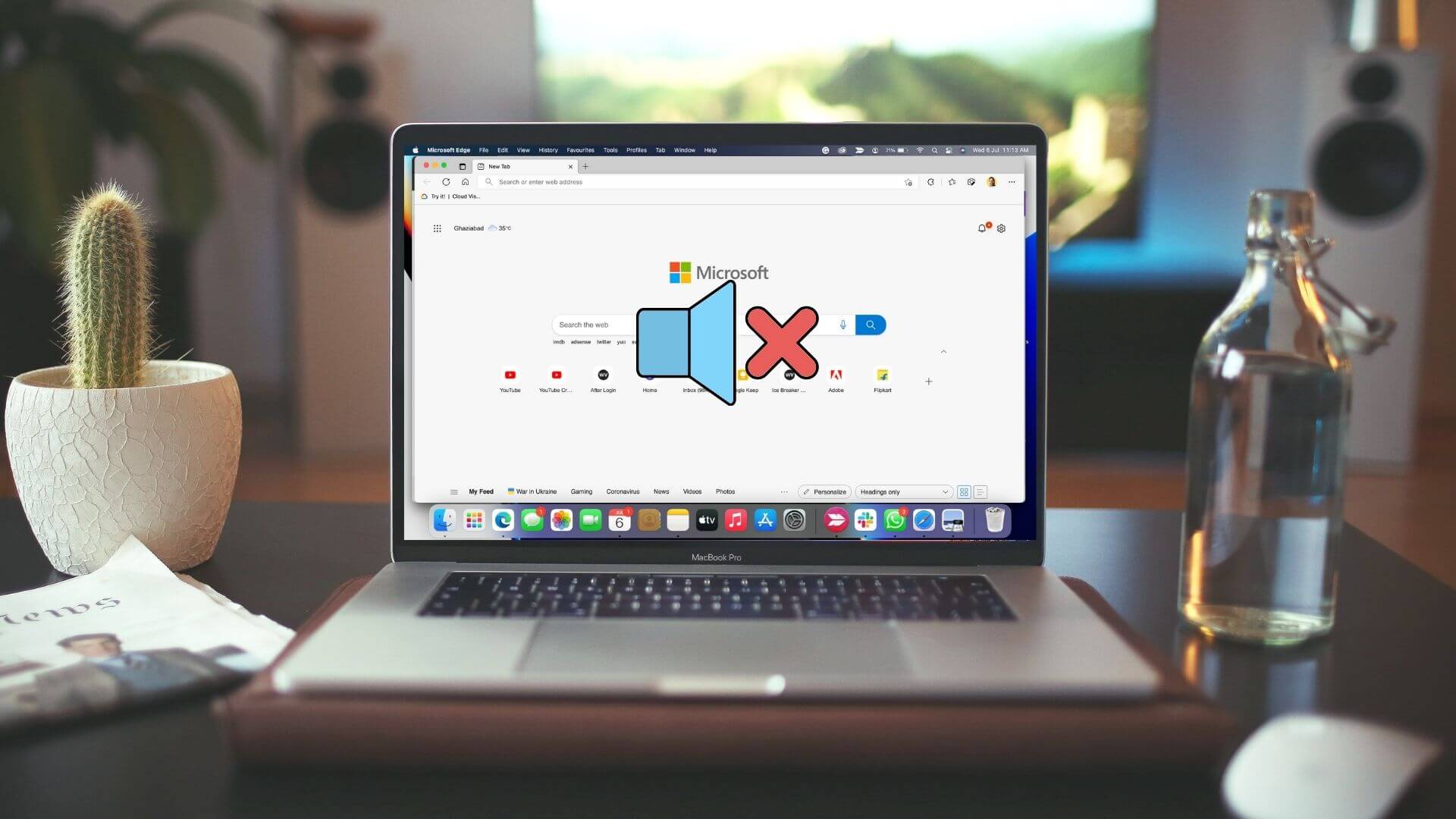
1. Check if the currently open tab is muted.
You should first check whether the currently open tab in Microsoft Edge is muted. Just like other web browsers like Chrome, you can mute a tab in Microsoft Edge. This will automatically mute all media playback in that particular tab. Follow these steps to check.
Step 1: Open YouTube in Microsoft Edge on your Mac.
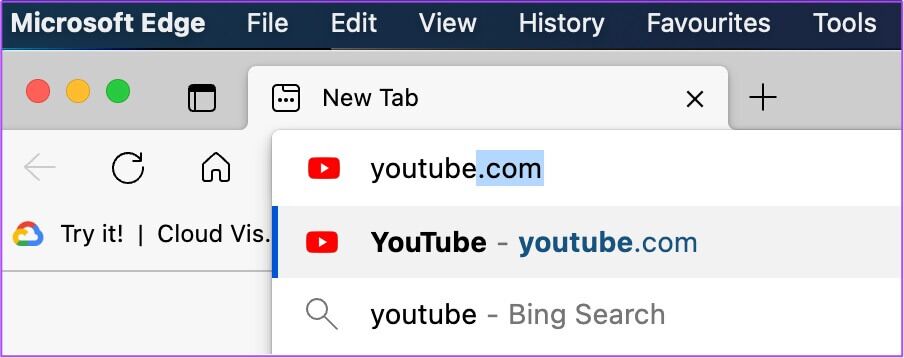
Step 2: While playing media, you should notice: Muffled audio symbol In the left corner of Tab.
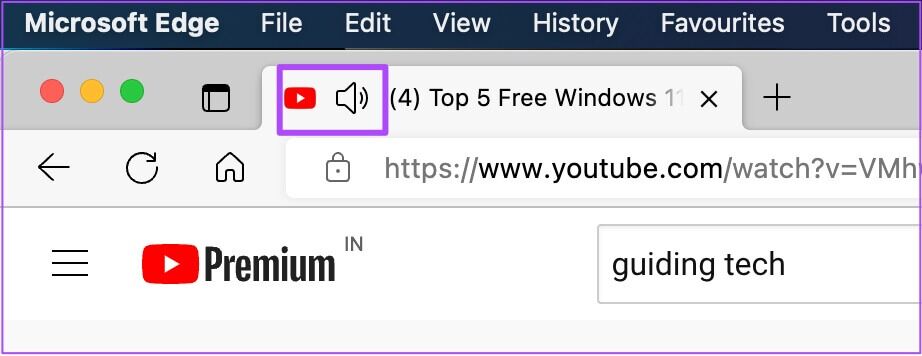
Step 3: Right click code To reveal some options.
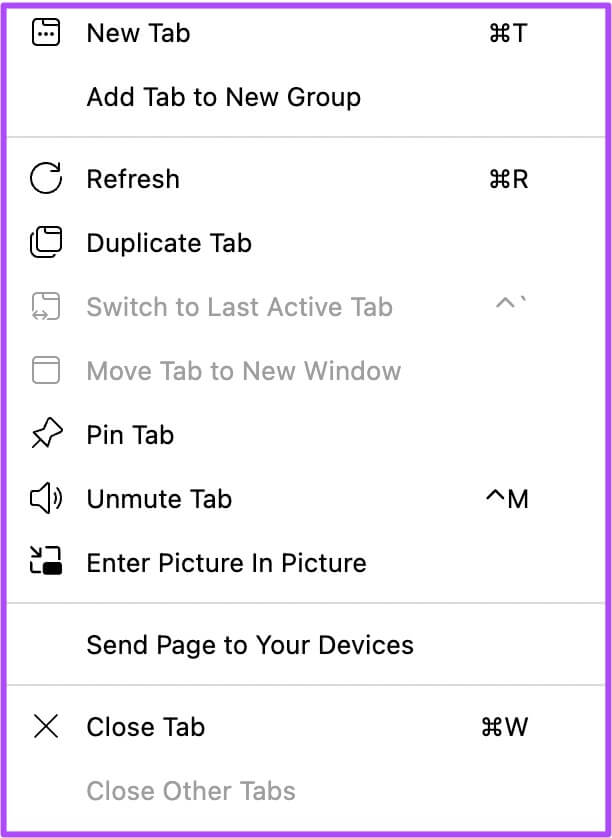
Step 4: Click Unmute tab.
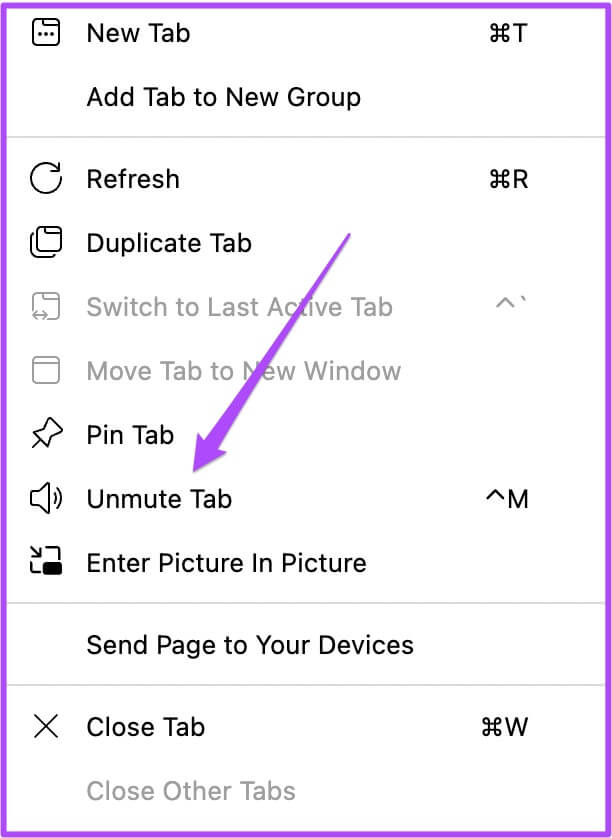
The audio icon will now change, indicating that audio playback is active.
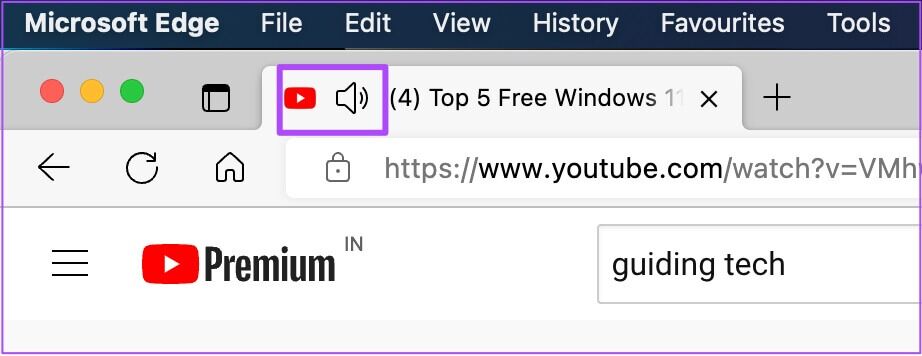
2. Check your MAC's volume levels.
If you still can't hear audio after unmuting the tab, check your Mac's volume levels. You may have muted your Mac and forgotten to unmute or increase the volume levels again. You can increase the volume levels from the top-right corner of the menu bar or press the dedicated volume up key on your Mac's keyboard.
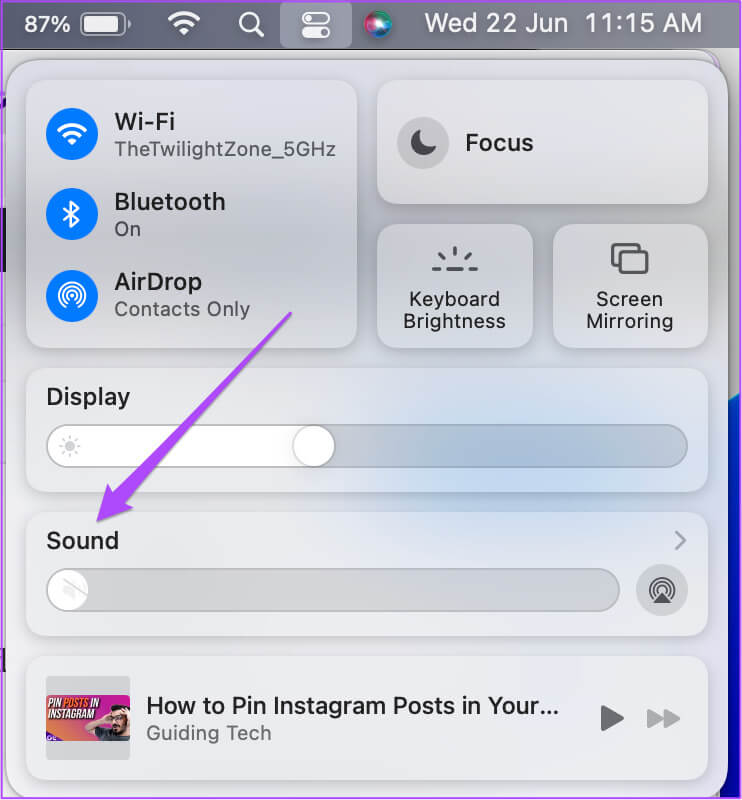
3. Check the audio output source on your MAC.
By default, your Mac uses the built-in speakers as its audio output source. When you connect headphones or external speakers, your Mac will automatically switch to that device as the audio output source. It's possible that your Mac didn't switch to the internal speakers as its output source after you disconnected your headphones or external speakers from your Mac. You can check this by following these steps.
Step 1: Click on Command + Space bar To reveal Spotlight Search , And type System Preferences , then press Return.
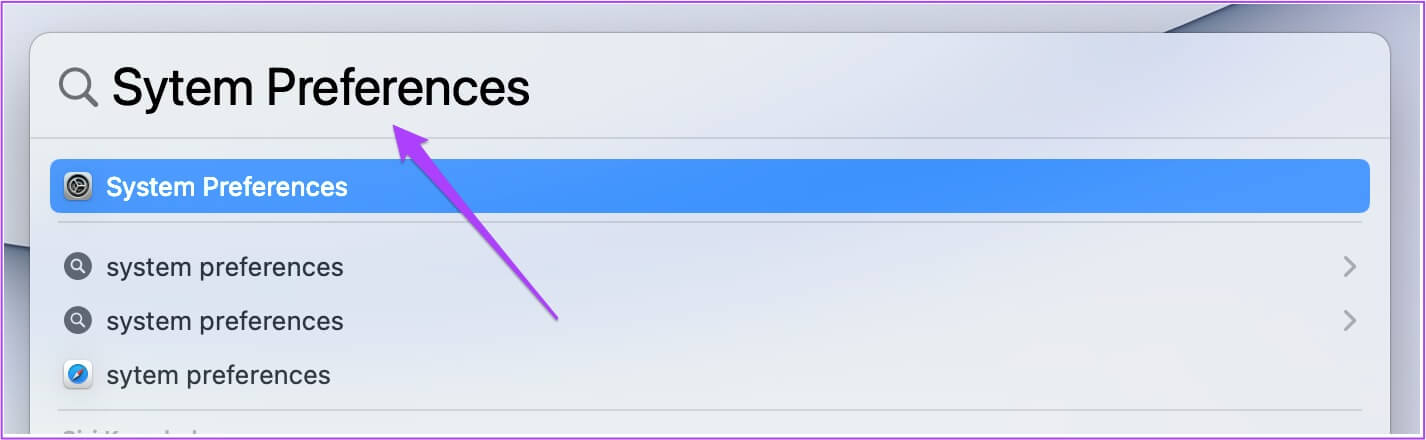
Step 2: in System Preferences window , Click the sound.
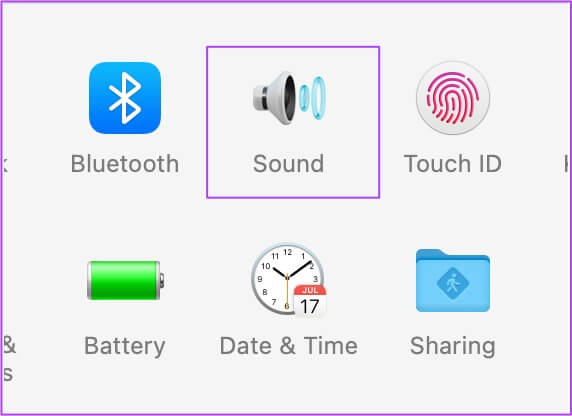
Step 3: in sound menu , Locate Output tab.
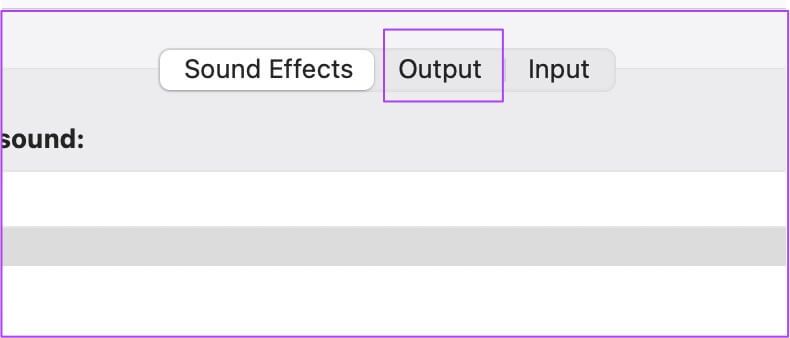
Step 4: Check if it is selected built-in speakers as a device Output source.
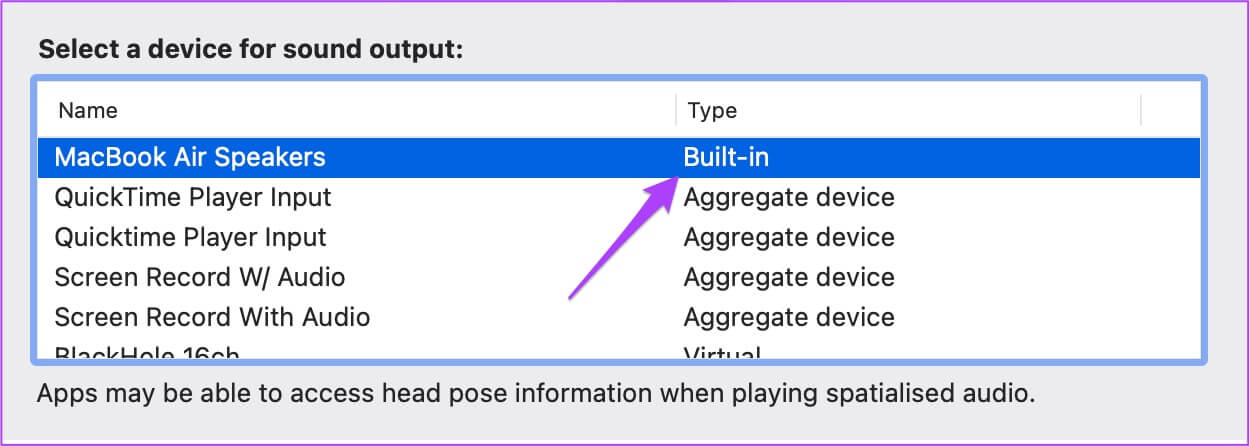
You can also check if the output volume is set to maximum or close to that level.

4. Check EDGE preferences for website autoplay
If you still can't hear sound, you can try resetting the permissions for that particular site. If you can't hear any sound in Chrome on Mac, there's a dedicated option to disable or enable sound in Chrome's settings. However, in the case of Microsoft Edge, you can reset site permissions directly by following these steps.
Step 1: Open website in which you face this problem.
Step 2: Click Lock Code In the upper right corner of address bar.
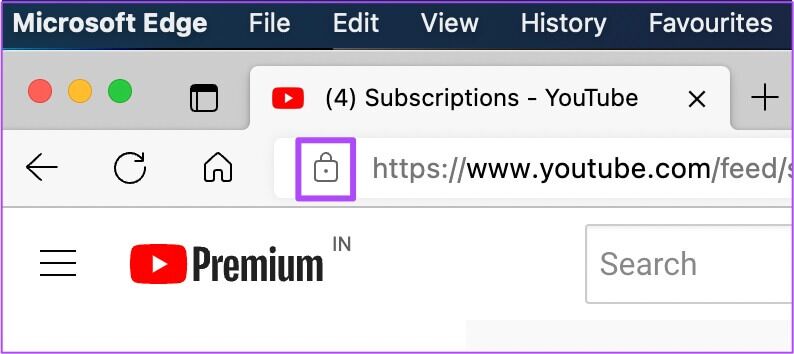
Step 3: Locate Permissions for this site of Options menu.
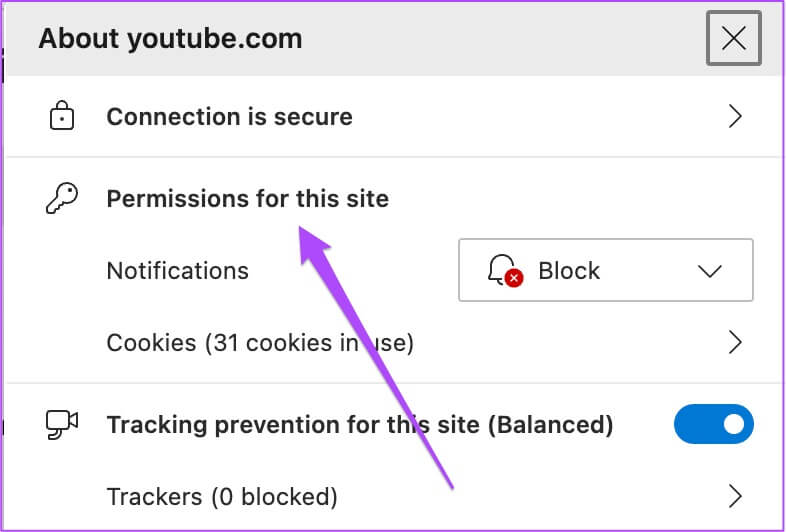
All the site permissions for that specific site will be opened on your screen.
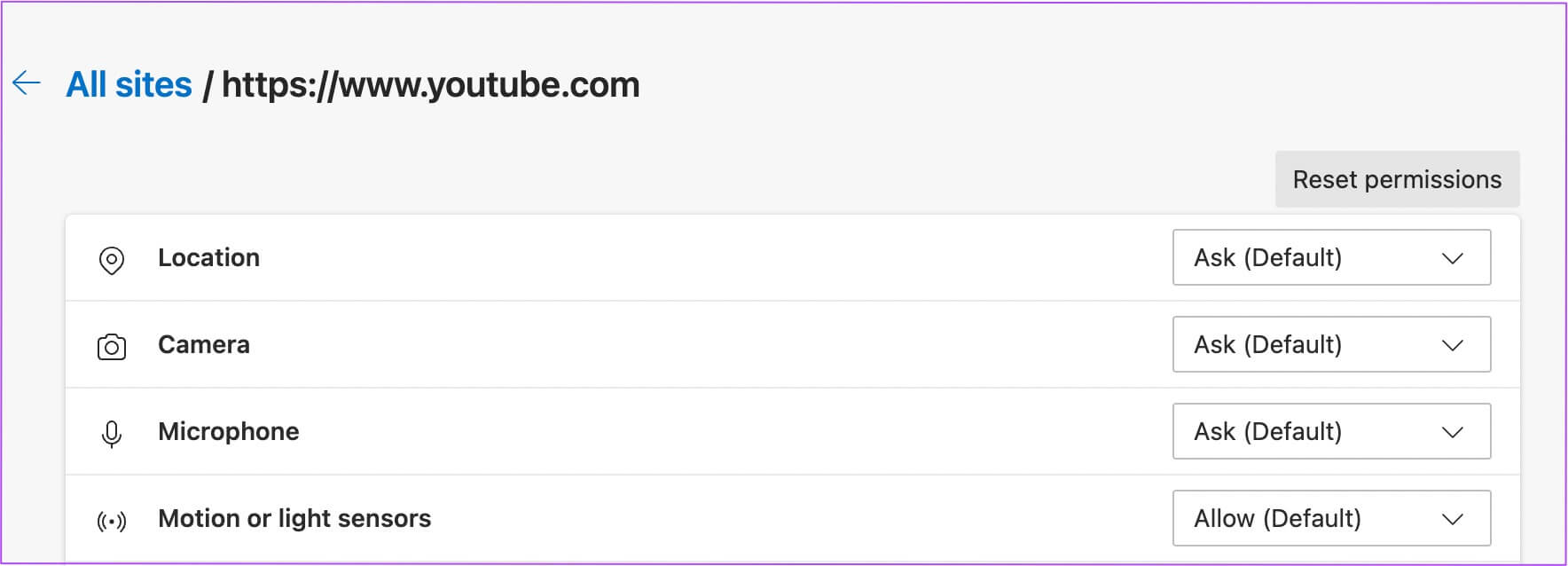
Step 4: Click Reset permissions option above.
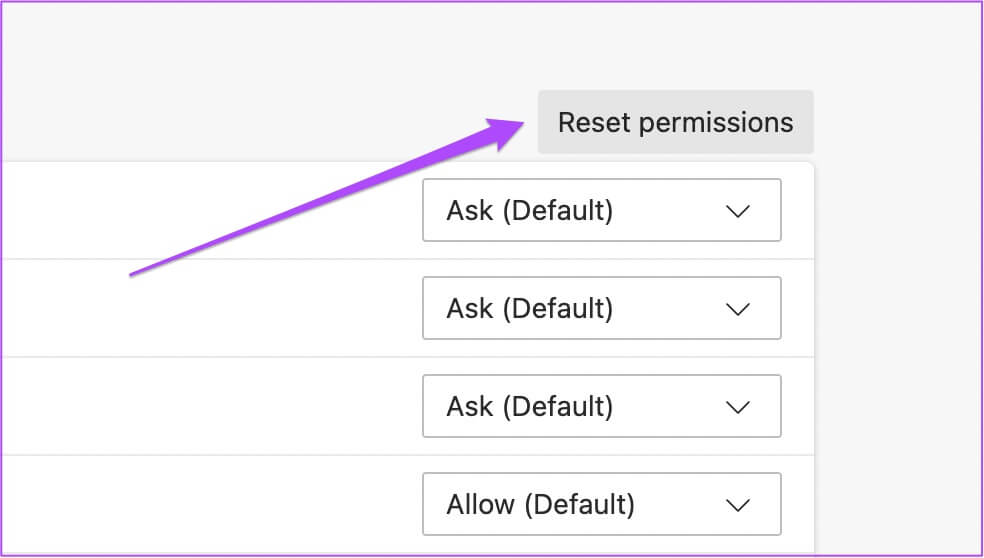
Step 5: Reopen the website in new tab Check if you can hear the sound.
5. Force stop and restart EDGE
After resetting site permissions, it's best to force quit and restart Edge. This will start a new browsing session. It's also a good idea to prevent the changes you made in the previous step from being applied while Edge was active. Follow these steps.
Step 1: Click Apple icon in the upper left corner.
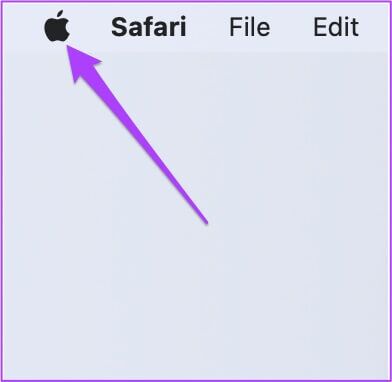
Step 2: Locate ForceQuit from the options menu.

Step 3: Locate Microsoft Edge of Options menu in Force Quit window.
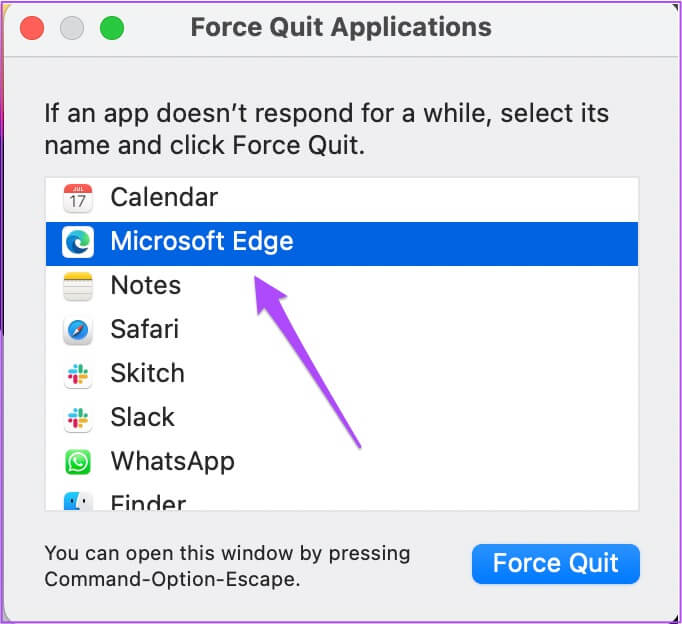
Step 4: Click Imposing termination.
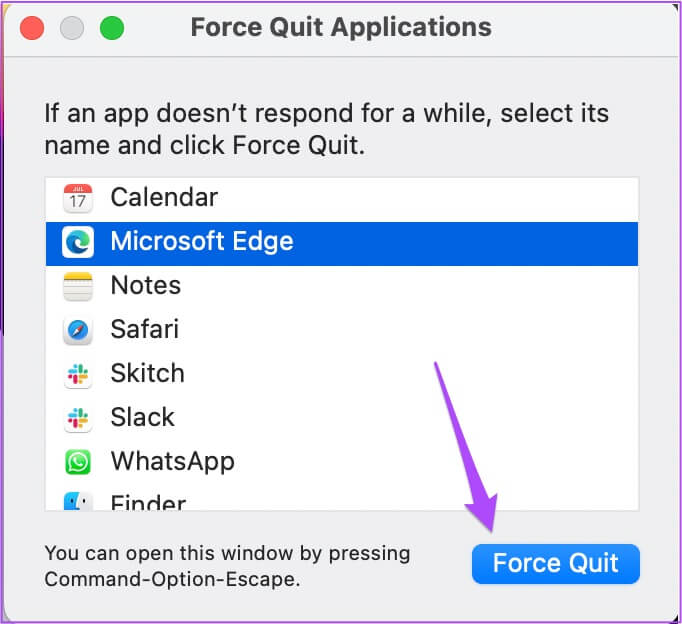
Step 5: Prepared Run Edge , Open position Check if the sound is working properly.
6. Update Microsoft Edge
If you've turned off automatic updates or haven't checked for an update for a while, using an older version of Microsoft Edge may be the reason why some websites can't play audio easily. We recommend checking for an update by following these steps.
Step 1: Open Edge and click The three points in the upper right corner.
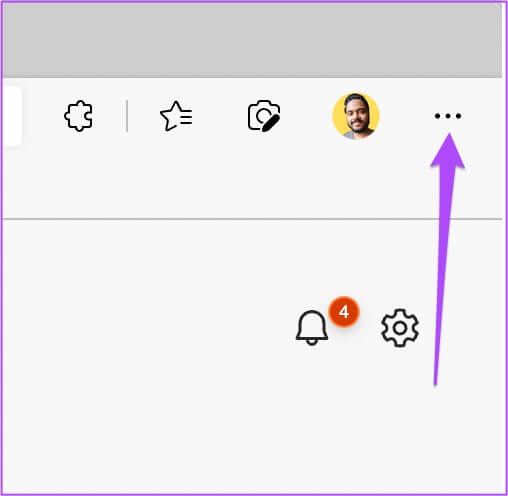
Step 2: Click Settings option At the bottom.
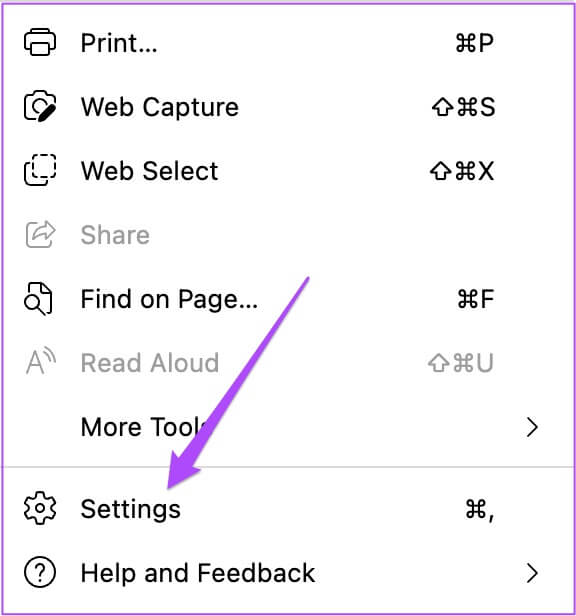
Step 3: From the left menu in Settings tab , Click About Microsoft Edge.
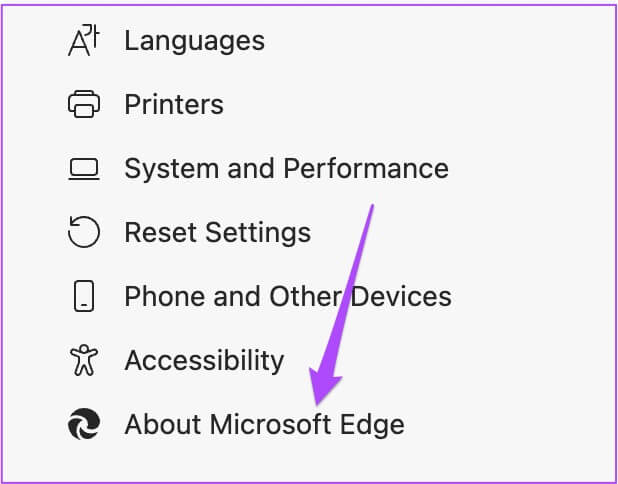
Step 4: If there is Update available , download and install it.
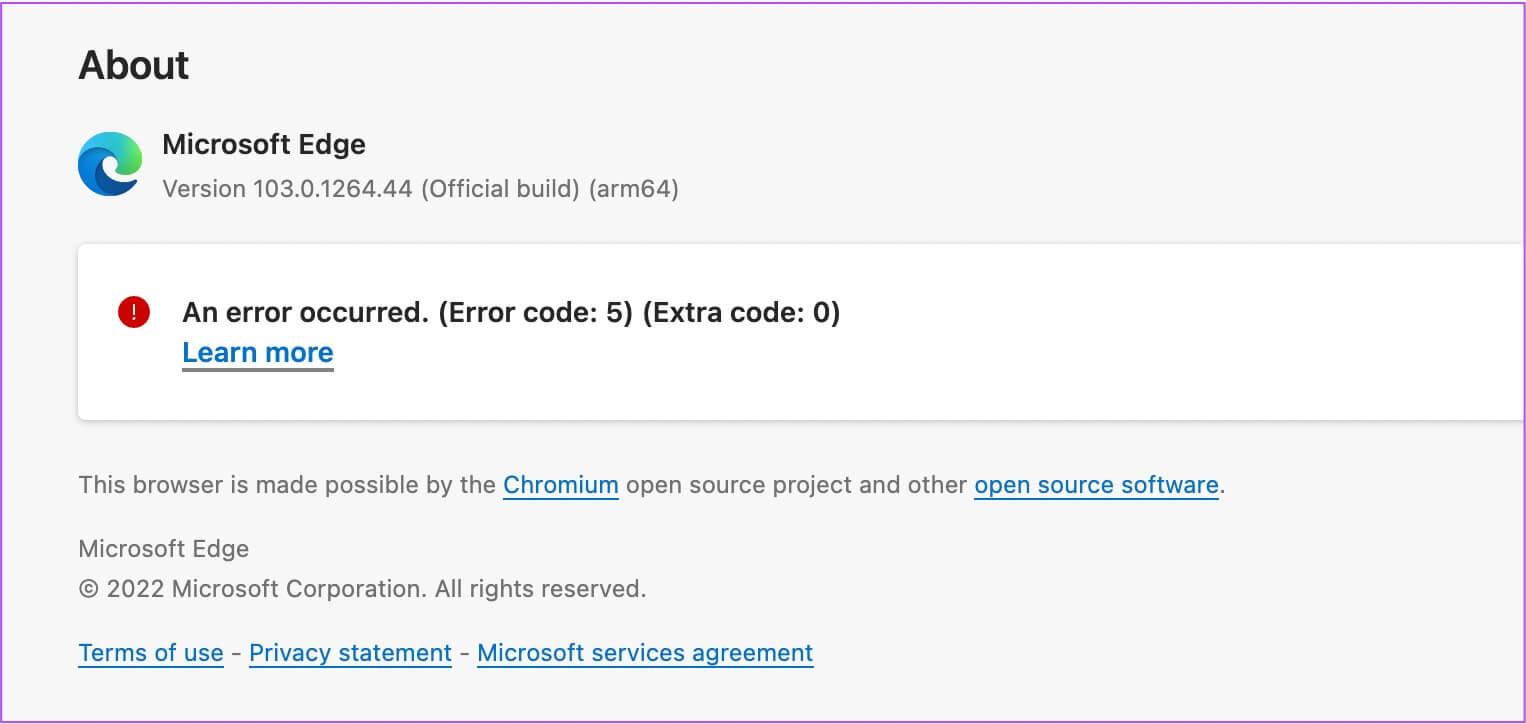
If you encounter an error while checking for updates, you can read our post on how to fix it. Microsoft Edge not updating on Mac.
Step 5: After installing Updated version of Edge , Open website Check if it has been done. Solve the problem.
The Sound of Music
When installing a new web browser, you should always check and enable all the required settings for a smooth browsing experience. We've prepared a comprehensive guide on how to do this. Set up Microsoft Edge on your MacYou should check this out if you've just switched from Windows to Mac and want to install Edge.