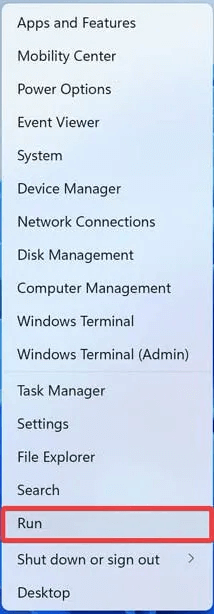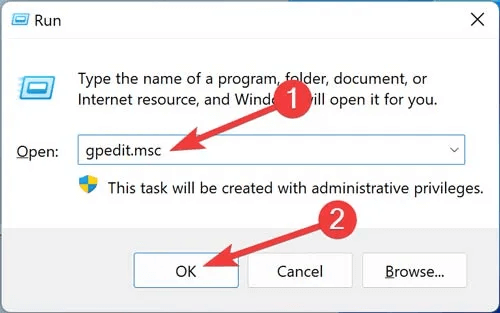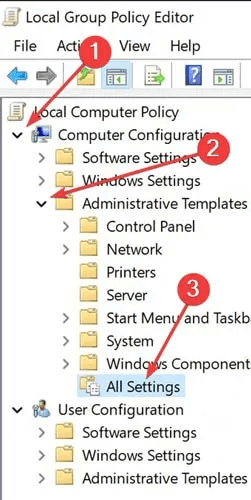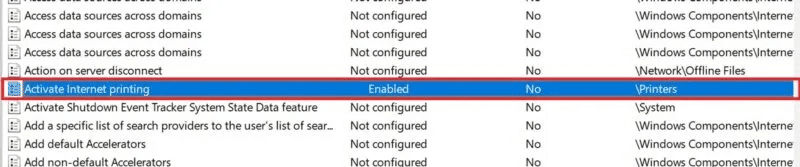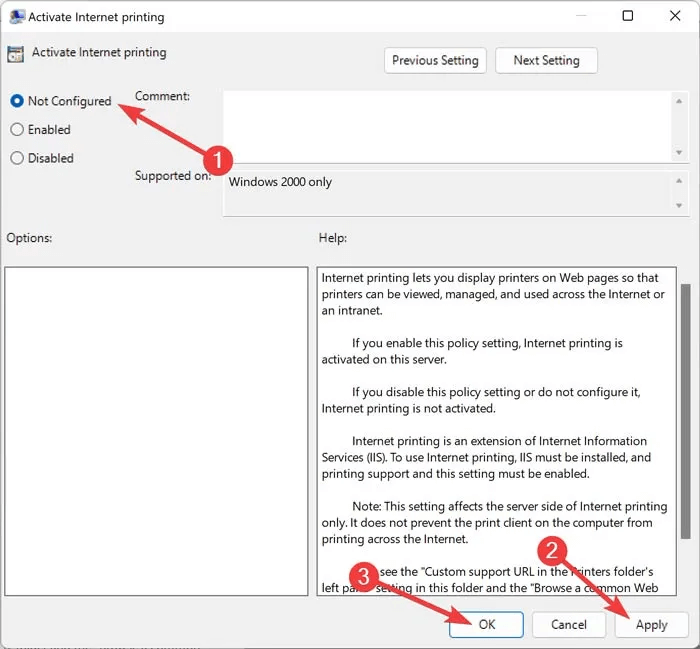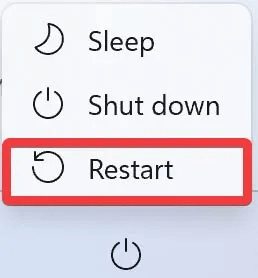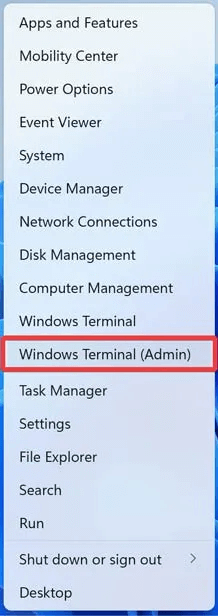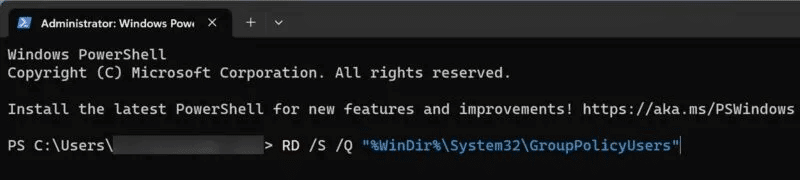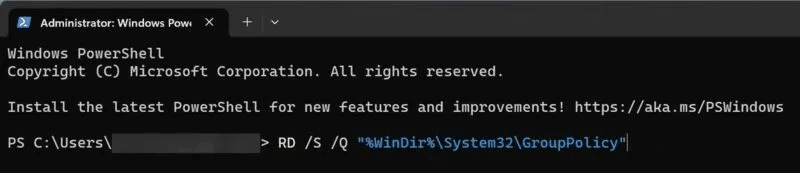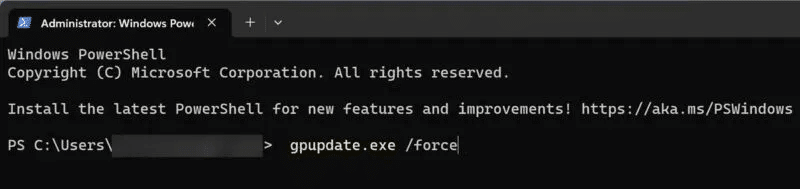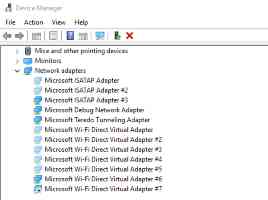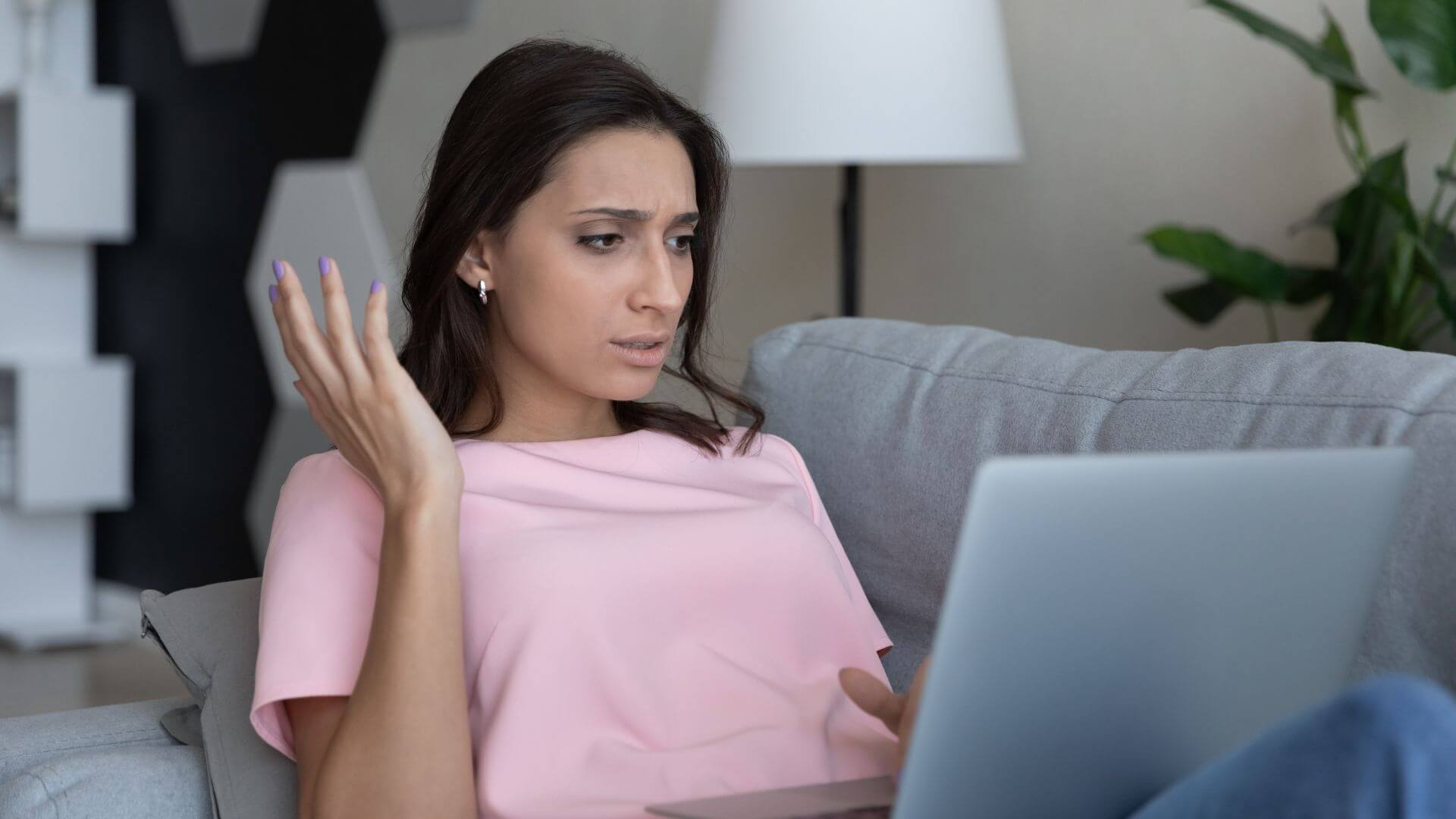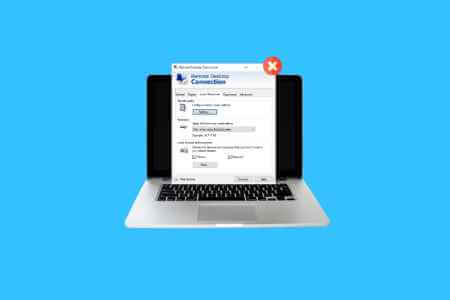The Group Policy Editor is a very useful tool built into Windows 10 or 11 Professional, Enterprise, and Education for controlling many advanced aspects of access and functionality for other users. This might include the types of programs people can access, the icons available on their desktops, or even basic things like enabling or disabling Aero Shake as a way to minimize windows. While it's useful, you may have created a group policy previously and want to reset it and start over. If so, read on to learn how to reset group policy settings in Windows.

Good to know: Learn about How to Back Up Your Registry in Windows.
1. Reset individual Group Policy settings
If you've only made two changes, you can reset Group Policy settings individually. This can be done via the Local Group Policy Editor.
- Right click on start menu and open a dialog box "employment".
- Type gpedit.msc And click "OK" to reach Local Group Policy Editor.
- From the section “Local Computer Approach” On the left, expand computer configuration and open Administrative templates , and select “All settings”.
- Double-click the group policy you want to reset.
- Select an option “not configured” , then press “Apply -> OK” to save the changes.
- Restart your computer for the changes to take effect.
- You can repeat the same steps for another group policy and reset everything one by one.
Tip: Do you need to? Accessing the BIOS on your computerLearn several ways to do this.
2. Reset group policy settings
If you're not sure which policies you've changed, or if there are too many changes and you can't find and change them one by one, you can simply delete the folders where the policy settings are stored. This will reset the Group Policy settings to their default values. You can use the Windows Terminal to do this. By the way, if Windows Terminal did not open for you. You can follow these steps to fix it.
- Right click on the Start menu and open “Windows Terminal (Admin).”
- Paste the following command line into: PowerShell And press Enter:
RD /S /Q "%WinDir%\System32\GroupPolicyUsers"
- Execute another command in PowerShell:
RD /S /Q "%WinDir%\System32\GroupPolicy"
- Finish with this and click on Enter:
gpupdate.exe /force
- Restart your computer to apply the changes.
3. Reset Local Security Policy Settings with Windows Terminal
Resetting the local security policy settings can be a good idea to ensure that no misconfigurations remain in this part of the system.
These settings are located in a separate console, and you can reset them using Windows Terminal with administrative rights.
- Right click on the Start menu and open “Windows Terminal (Admin).”
- Type the following command line in: PowerShell And press Enter:
secedit / configure / cfg% windir% \ inf \ defltbase.inf / db defltbase.sdb / verbose
- Restart your computer for the changes to take effect.
Tip: Get Error “This installation is blocked by system policy” On your Windows computer? Learn what to do about it.
Frequently Asked Questions
Q1: How can I update group policies manually?
The answer: Group policies must be refreshed after editing a Group Policy Object (GPO) to save the new configurations. To do this, enter gpupdate.exe /force In the command prompt, press Enter Then restart your computer for the changes to take effect.
Q2: Why do I get “gpedit.msc not found” in Windows error message?
The answer: If you or anyone else reconfigures “Local Group Approach” If this is incorrect, there's a good chance this is the main reason why you're seeing this error message when trying to open the Group Policy Editor in Windows. Try using the methods described in this guide to reset your policy.
Malware is another possible cause behind the error. “gpedit.msc not found”. Make sure you have an active antivirus program on your computer, even if it's just the one built into Windows.
Note that third-party software isn't always safe to use. Sometimes, it can conflict with local group policy and lead to data corruption. Therefore, if you've recently installed a program, uninstall it.
If you recently installed Windows and are receiving this error, your Windows installation may be faulty.
Q3: How do I force Windows to update Group Policy?
The answer: Once you are in the Group Policy Editor, enter “Computer Configuration -> Administrative Templates -> Windows Components.” You can now access "Windows Updates -> Configure automatic updates” and activate Install updates for other Microsoft products.