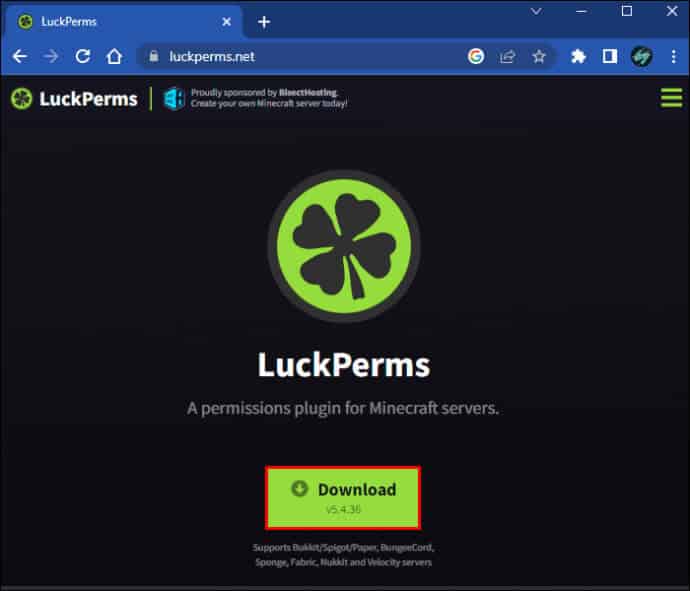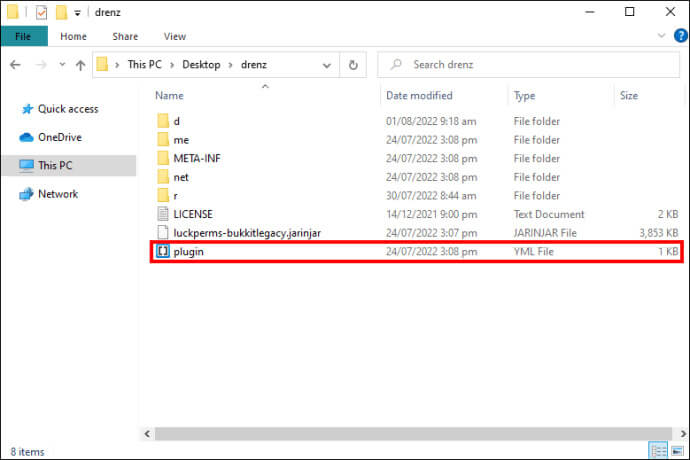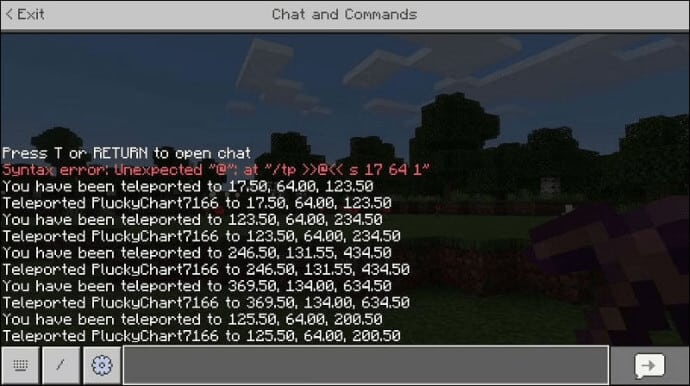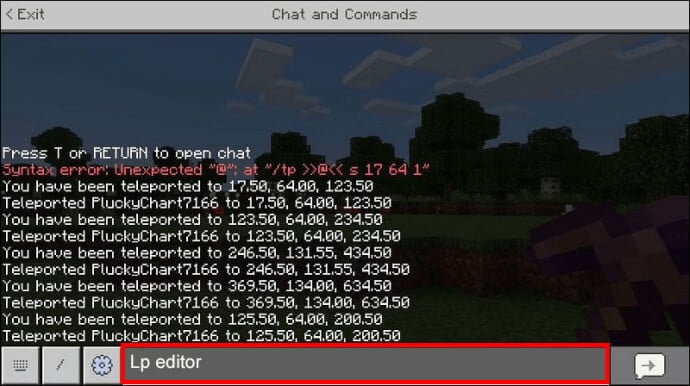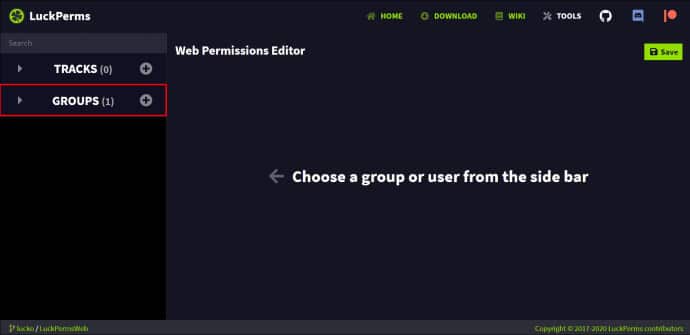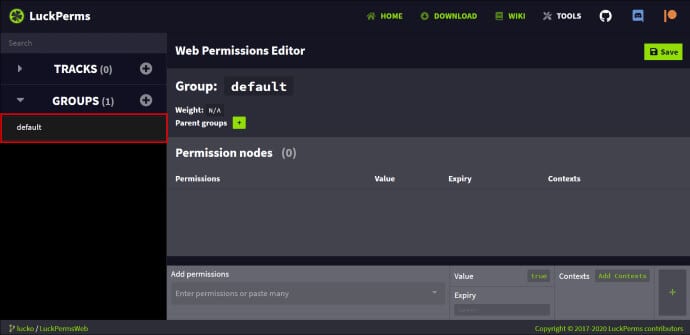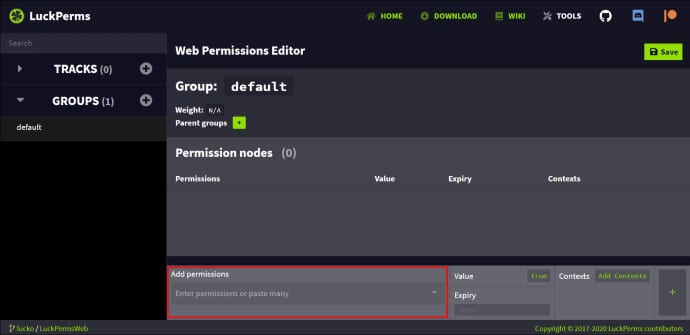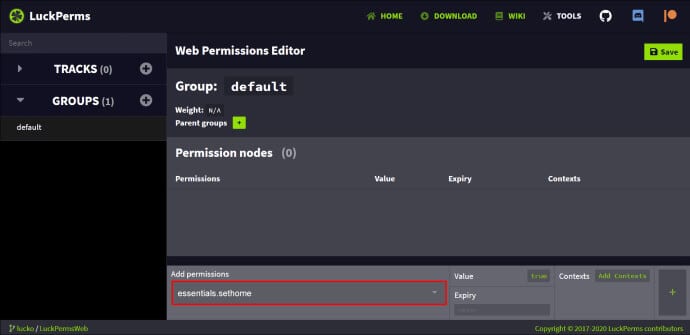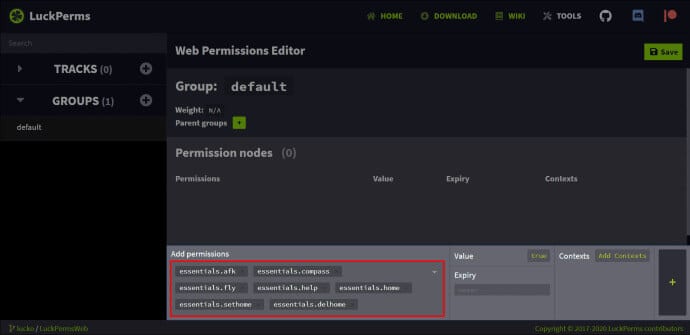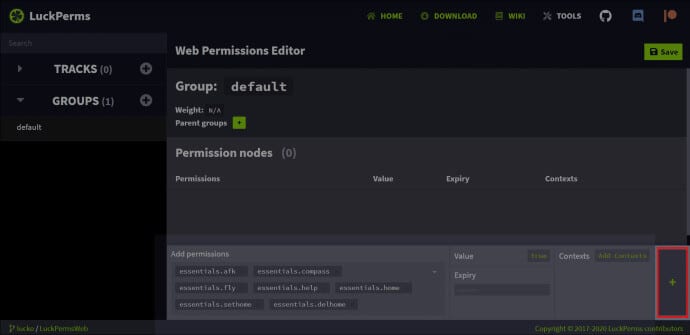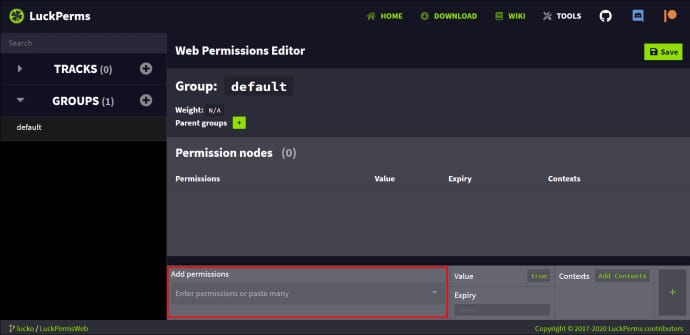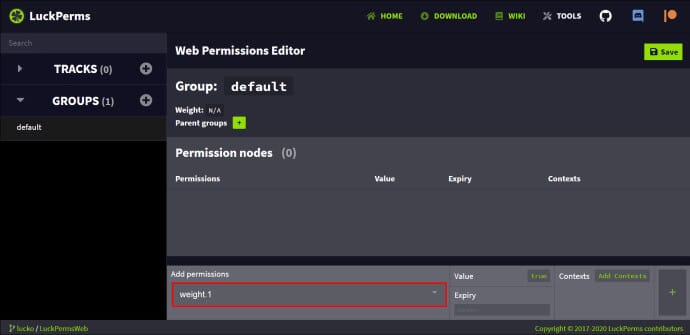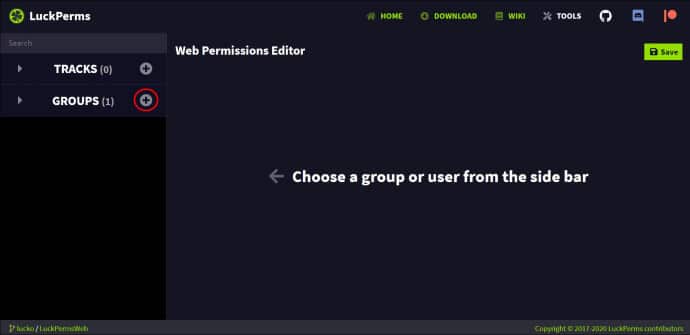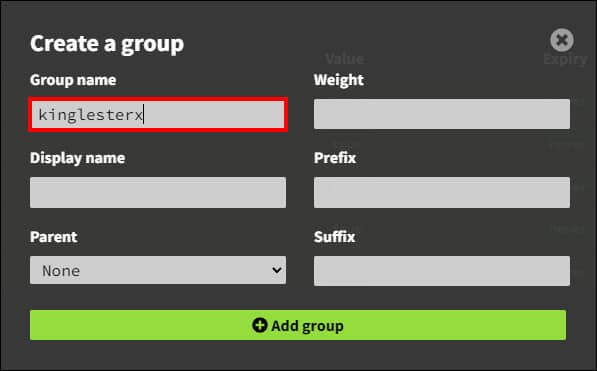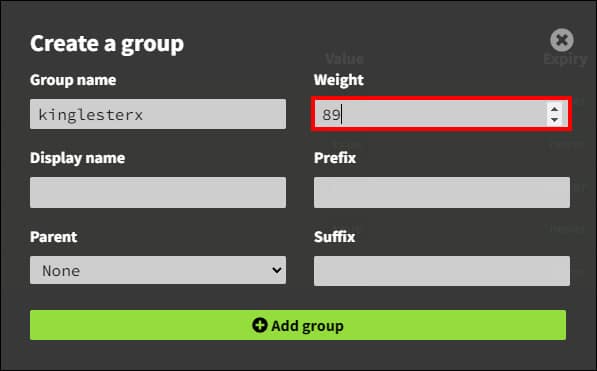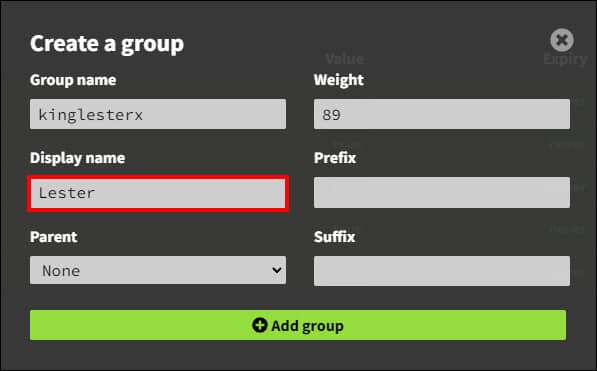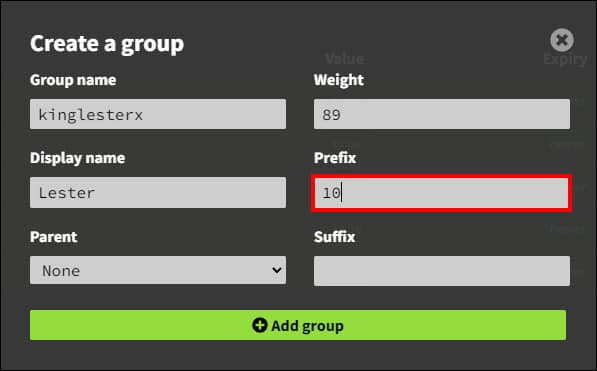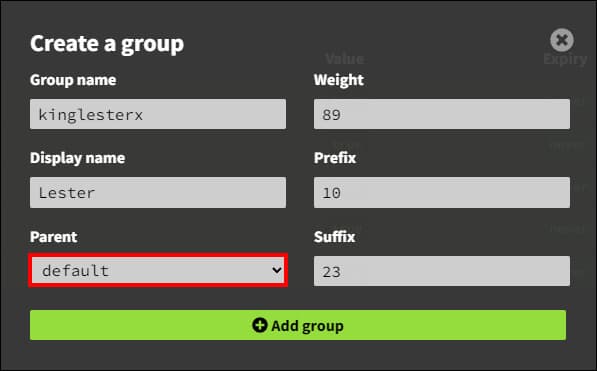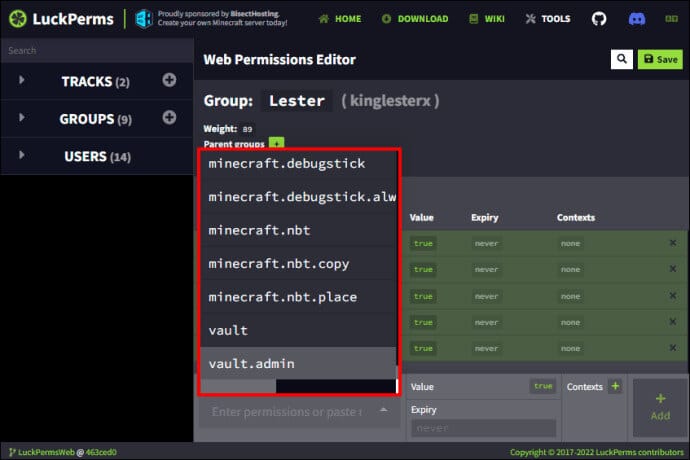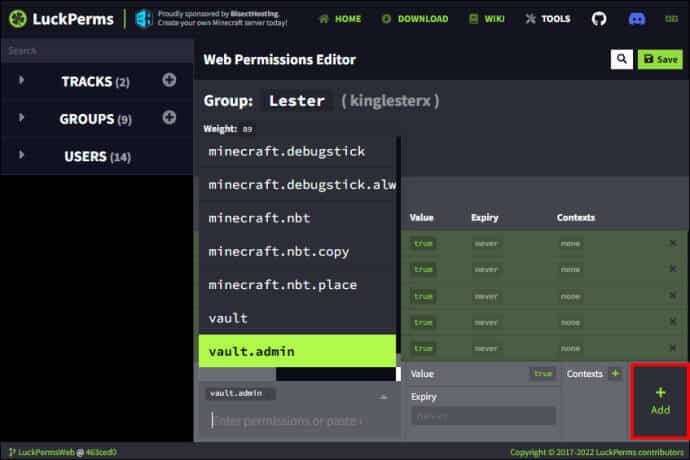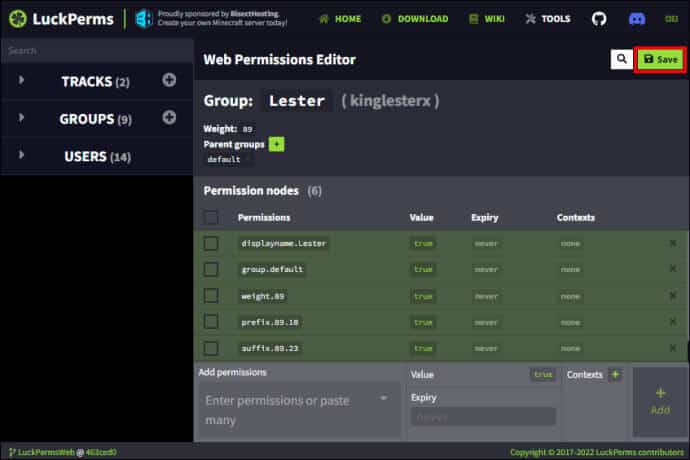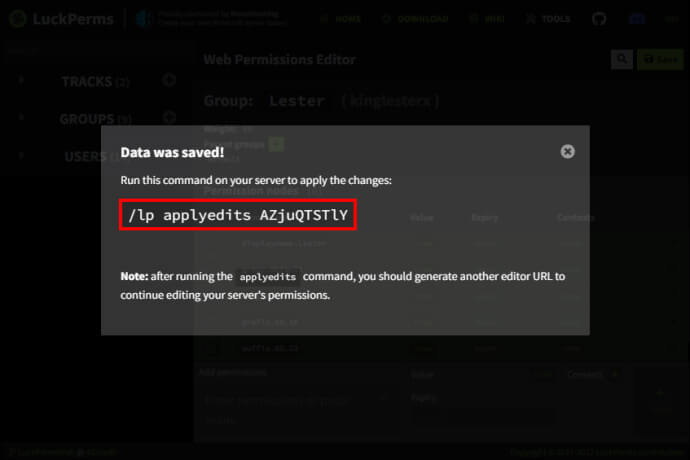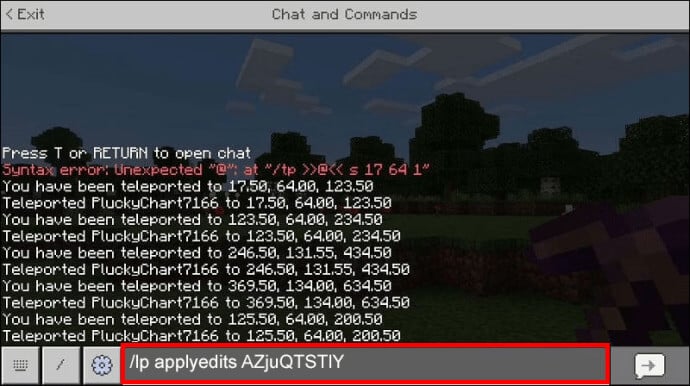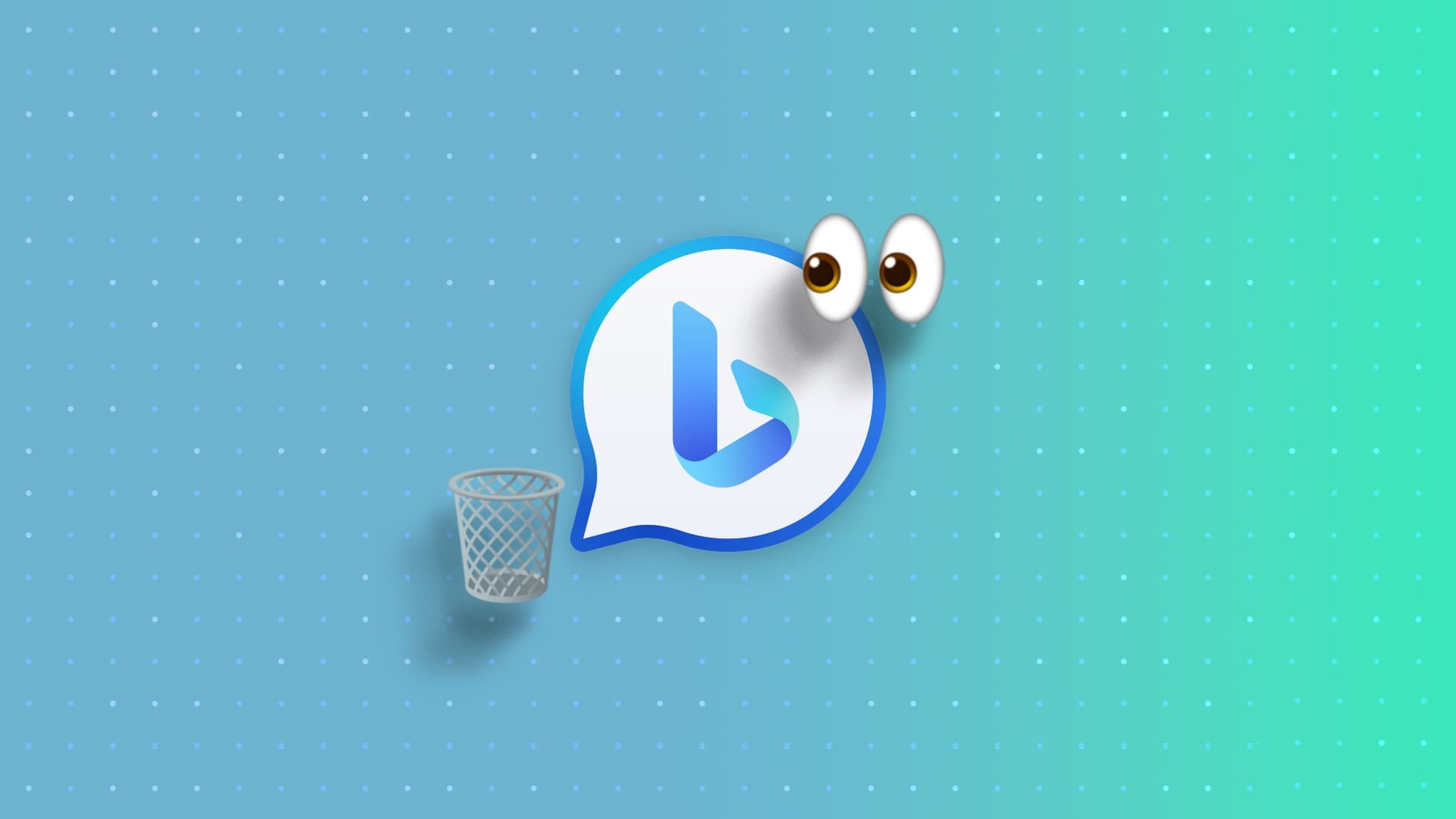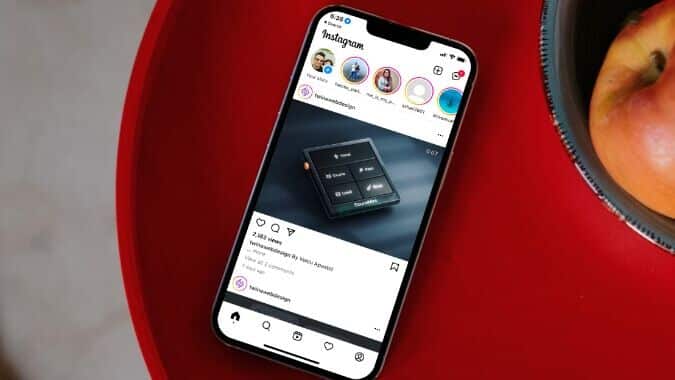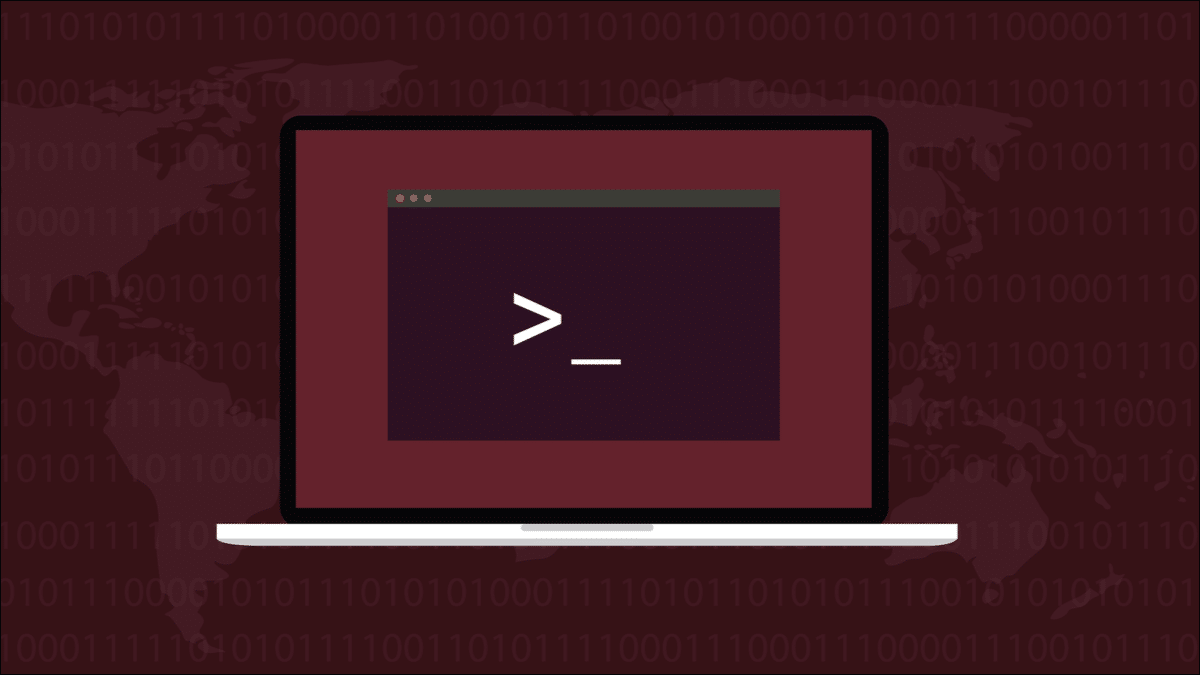. has been released spigot Or SpigotMC for over a decade, a large community dedicated to helping fans Minecraft Create unique servers. Spigot is a modified server with performance improvements and multiple configuration options. In this article, we'll show you how to add permissions in Spigot for Minecraft.
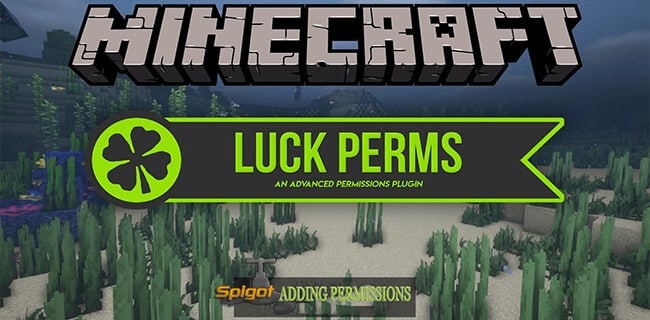
Although Spigot is often used to configure internal server values, there's much more an administrator can do to create a unique gaming experience. That's why adding and removing permissions is among the software's most frequently used features.
What you need to add permissions
You can add permissions to the Spigot server. Minecraft In several ways. However, the LuckPerms Permissions plugin may be the easiest way to do this.
This plugin is compatible with many servers, including CraftBukkit, Spigot, BungeeCord, and others.
LuckPerms allows administrators to create groups of players and assign or remove different permissions to customize the gaming experience.
One of the main reasons to choose LuckPerms over other plugins is its popularity. Unlike others, this plugin receives frequent updates, which means it has fewer compatibility issues.
Here's what you need to do to use LuckPerms:
- Download a file .jar From the site LuckPerms.
- Copy the file into the server plugins directory. Spigot.
Using LuckPerms to add permissions
LuckPerms makes things very easy for administrators as it comes with a web editor feature.
- Bring up the command console in Minecraft.
- Type "LP Editor".
- Enter hyperlink created in your browser.
Your server should already have one default group created. Here's how to create a new group with custom permissions:
- Click the tab "The group".
- Select the group "Virtual" , reserved for new players.
- Click on a field Add permissions At the bottom of the editor screen.
- Scroll through the list or type a specific permission. For example, you can use the permission “basics.sethome” To allow new players from the group "Virtual" By setting a home on the server.
- Add as many as you want. Permissions.
- When finished, click the button. "addition" Green in the lower right corner.
- Return to field “Add permissions.”
- Write and add “meta.default.true”.
- Write and add Weight 1.
Add permission included “meta.default.true” Newcomers to the server will be automatically placed in the group. "Virtual" Until you decide to change that.
The order specifies “weight.1” The group's weight or rank. The lower the number, the lower the group's rank. This will make it easier to transfer players or assign new groups of permissions to move forward.
Customize groups
Here's how to add a new group to have different permissions:
- Click icon plus sign Next to the tab "The group".
- اسم the group.
- Put the weight.
- Choose display name.
- Add prefix With optional color code.
- Add Main group , if necessary.
Assuming you have set a prefix and weight for your group, "Virtual" And use it as the root of your new group, the latter will inherit all the basic permissions.
Now, you can simply do the following to add more permissions:
- Click on a field “Add permissions.”
- Type or search for and select the required permissions.
- Click the button "addition".
This method is useful if you want to keep the editor interface clean and use fewer steps to add new permissions.
You can create new groups based on the previous group and add more special commands, giving them a higher weight than the previous group as a parent.
For example, it's a great way to create permission lists for regular users, important players, moderators, and admins, as each group tends to get more and more permissions the higher their ranking.
Additional advice
Create an owner group if you want to grant yourself all permissions. Give yourself the highest weight or rating, and simply add the "*" symbol in the "Add Permissions" bar. This will enable all permissions for users associated with the owner group.
How to add your groups with new permissions to your server
Here's how to add the new group partition and customize permissions to your server:
- Click the button "save" In your web editor.
- Copy the custom command "/LP applyedits [code]".
- Go back to your server and bring up Control unit.
- Paste the command and press Enter.
Use the following command to assign players to specific groups:
"/LP user [username] parent set [group name]. "
Infinite customization
Spigot servers are one of the best things to come to Minecraft Over the years, using an easy-to-use plugin like LuckPerms will allow you to create a highly customized gaming experience while keeping close tabs on what's happening on your server.
If you have any other questions or would like to share your experience with Spigot servers and the LuckPerms plugin, please let us know in the comments section below.