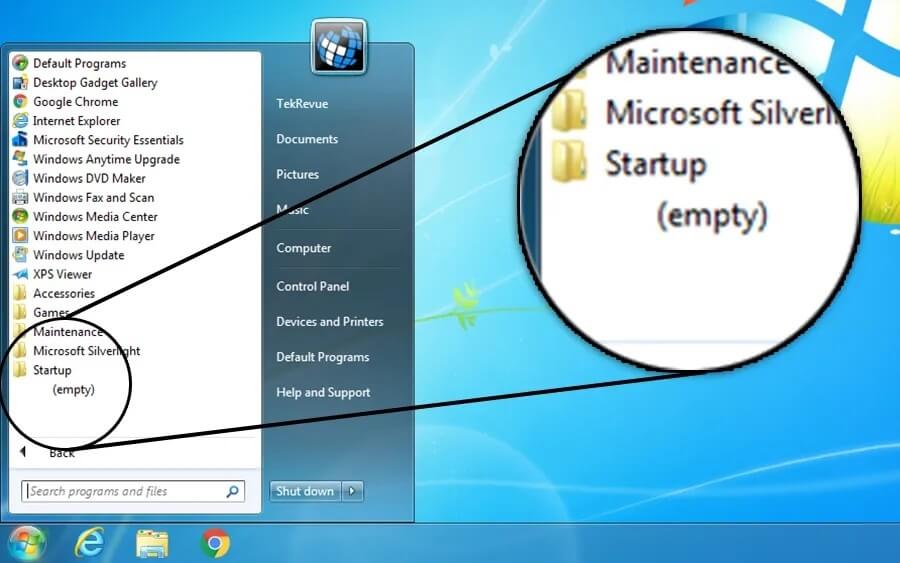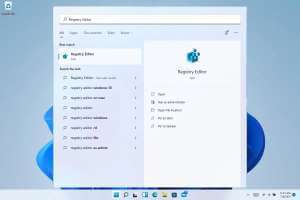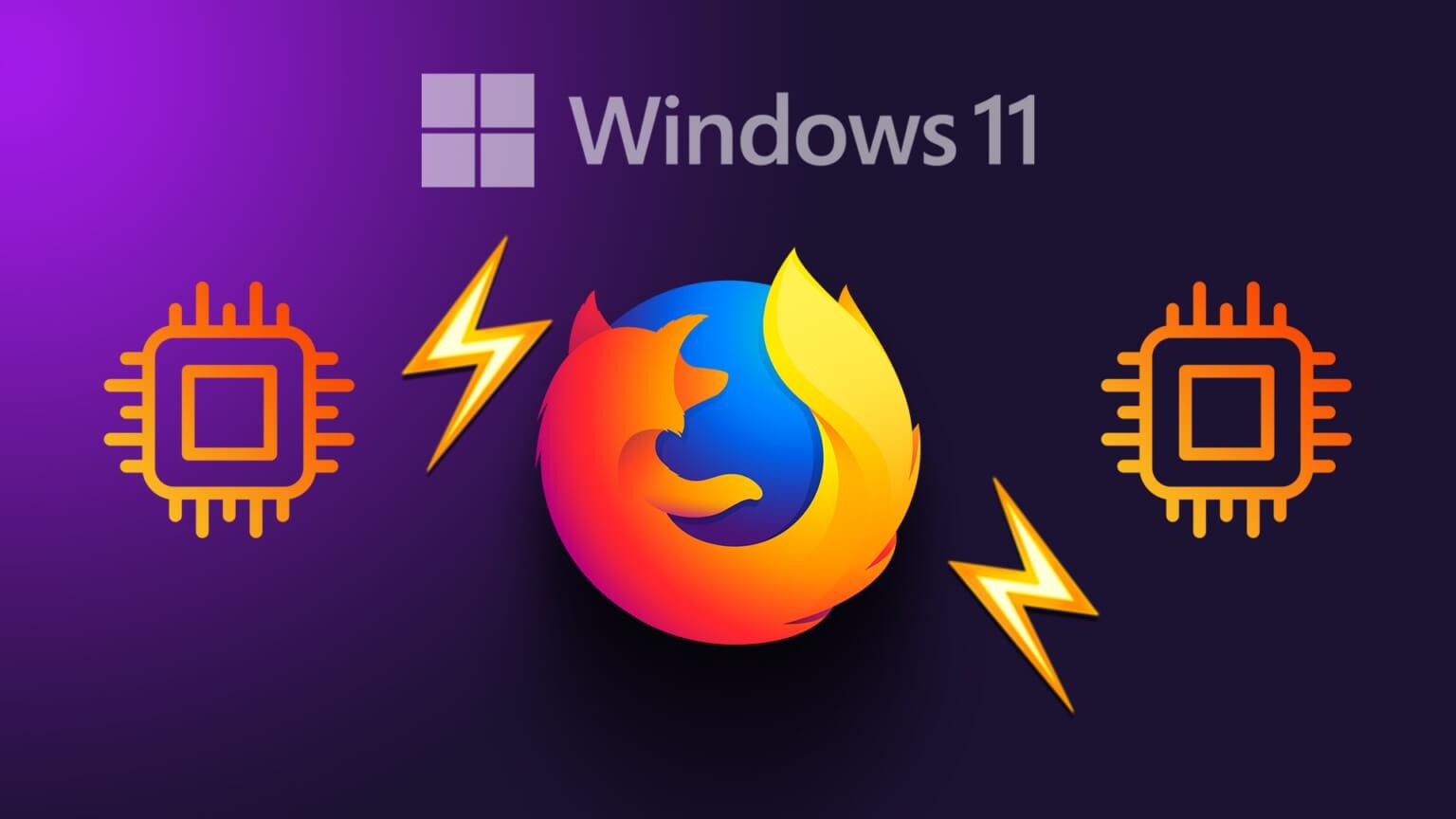If you're using the latest version of Windows 11, you may have noticed that the widget icon on your taskbar has been replaced with the Weather icon. However, there have been complaints about this Weather widget being missing from the taskbar, and users not being able to add it back. If you're one of those users, you've come to the right place. Here's how to add the Weather widget to the taskbar in Windows 11.
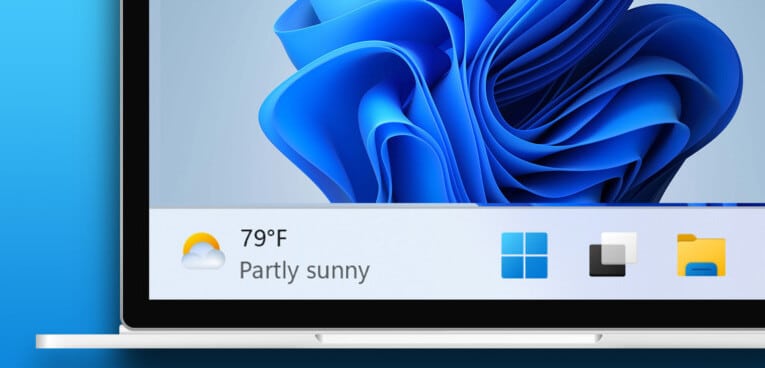
Prepare Widgets on Windows 11 Useful for staying informed at a glance, losing some of them can be really frustrating. In this article, we'll show you three ways to get the Weather widget back on your Windows 11 taskbarFurthermore, if you are using an older version of Windows, there is also a way to enable the Weather widget on the taskbar.
Let's start with the first method, which is to turn on the toggle for Widget within the Settings app on Windows.
1. Activate Widgets in Windows 11
The default widget icon in the latest version of the Windows 11 taskbar is the weather icon. Therefore, as long as widgets are enabled, you should be able to see the weather icon on the taskbar. Here's how to enable widgets.
Step 1: Open Settings app On Windows.
Step 2: Click Personalization On the sidebar.
Step 3: Now, click Taskbar of Options menu.
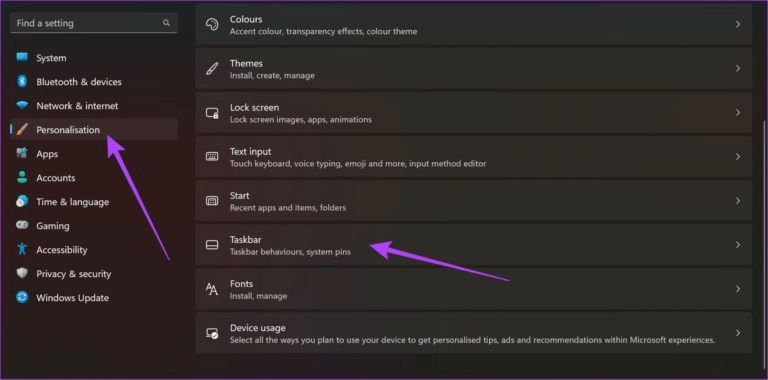
Step 4: Turn on the switch For widgets.
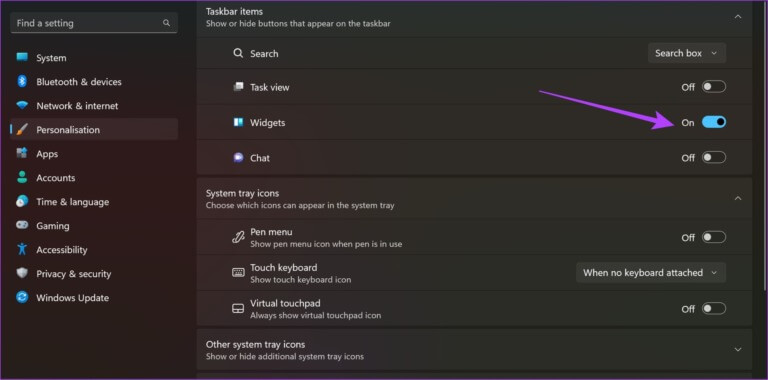
Once you do this, you'll see the Weather widget on your taskbar. However, if you're experiencing any issues, you may need to update the Windows Web Experience Pack in the Windows Store.
2. Update the Windows Web Experience package
The Windows Web Experience Pack is a system application responsible for retrieving and serving data from the internet to widgets. Therefore, the application must work so that the Weather widget appears on the taskbar. Furthermore, it is also necessary that the Windows Web Experience application is up to date.
Then, use the link below to visit the app and update it from the Microsoft Store. However, if it's already updated, you won't see an option to do so. So don't worry.
Windows Web Experience Pack Update
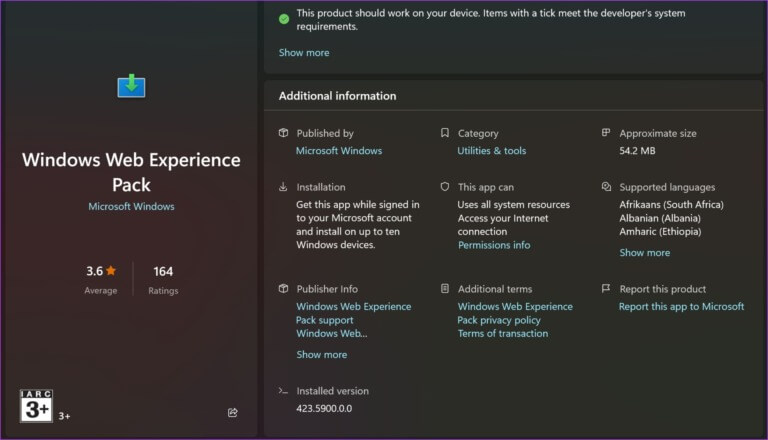
If that doesn't work either, you can try using a third-party widget on Windows.
3. Use of third-party weather widgets
We understand that the Weather widget on Windows is essential, and it's frustrating if you can't enable it. But you have an alternative—you can install a third-party weather widget on Windows. What's more, this is also a great way to use the Weather widget on an older version of Windows. Here's how.
We'll be using Weather Bar, an open-source app that adds a Weather widget to your Windows 11 home screen. Follow along.
Step 1: Open Official download page For Weather Bar.
Open the weather bar download page.
Step 2: Click download button For Windows.
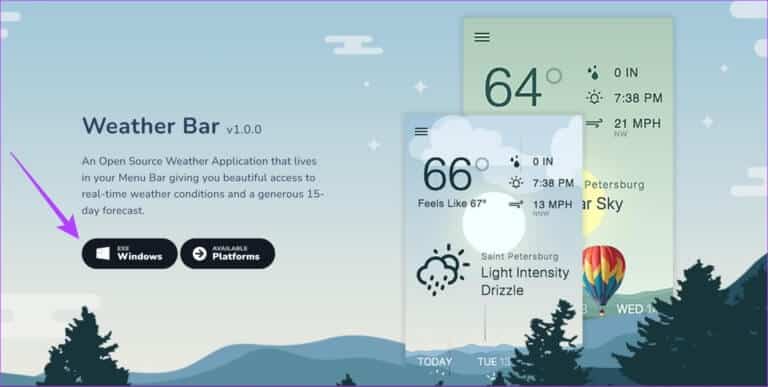
Step 3: It will be downloaded Setup file. Open exe file which has been downloaded.
Once you open the downloaded file, Weather Bar will be installed and you can see the weather in the expanded taskbar options.
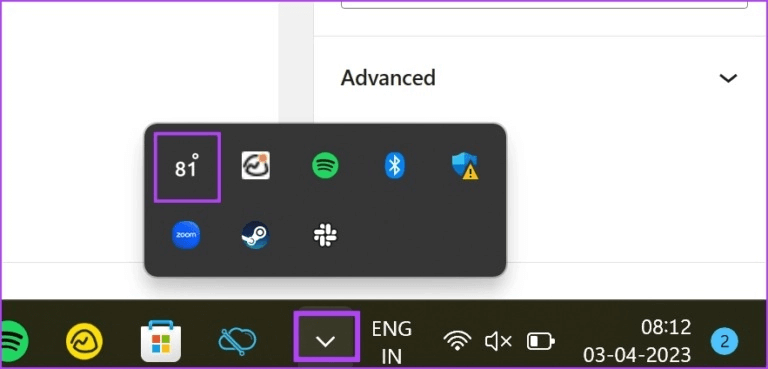
You can also click the weather icon to expand and find a detailed weather widget.
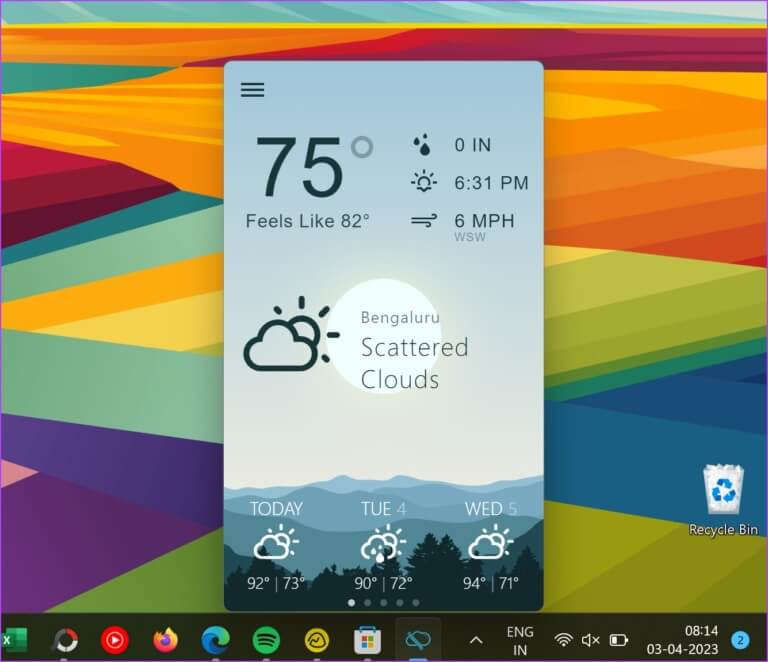
This is how you can add the Weather widget to the taskbar in Windows 11. However, if you have any other questions, check out the FAQ section below.
FAQs on Weather Widget in Windows 11
Q1. Does the weather widget drain Windows 11 battery?
The answer: No, the weather widget is not known to consume a lot of battery power on Windows 11.
Q2. Can you change weather units in Windows 11?
The answer: Yes. You can click on Weather widget > Three dots icon > Customize widget ثم Change display units.
See the weather in Taskbar
We hope this article helps you display the weather widget on the left side of the taskbar. However, we hope Microsoft adds additional tools for managing the weather widget on the taskbar. Some of these tools can directly change the weather units, resize the widget, or even add an option to revert to the old widget icon instead of using the weather widget icon. You can always Remove the weather widget from the taskbar in Windows 11.