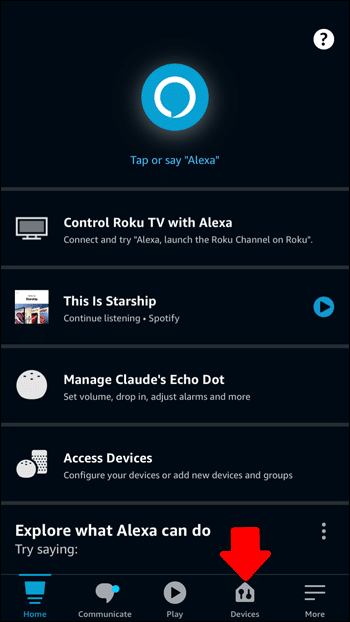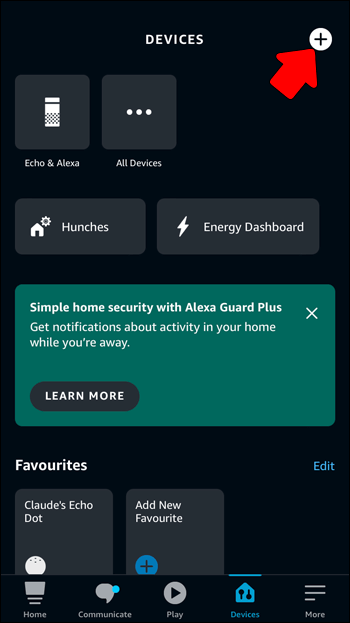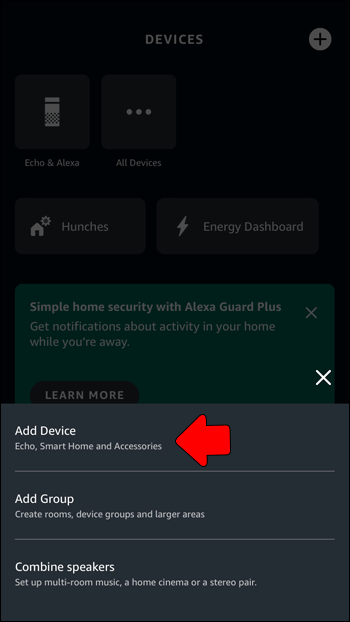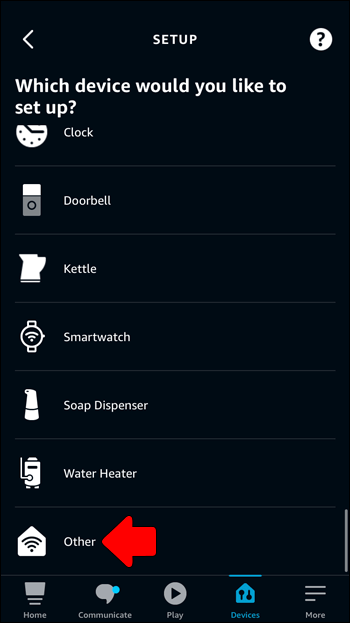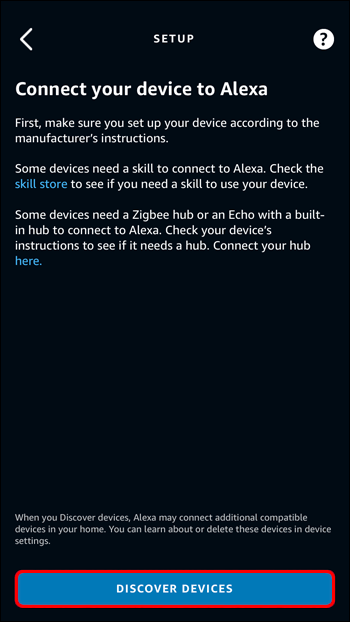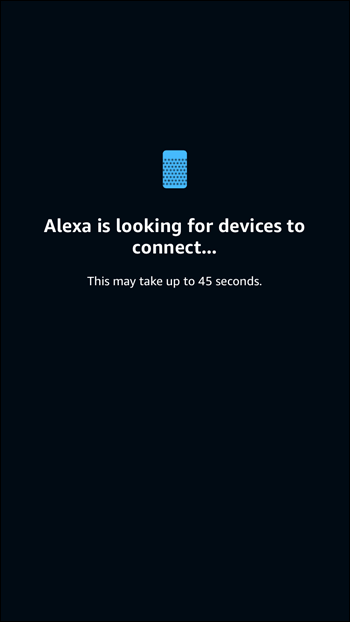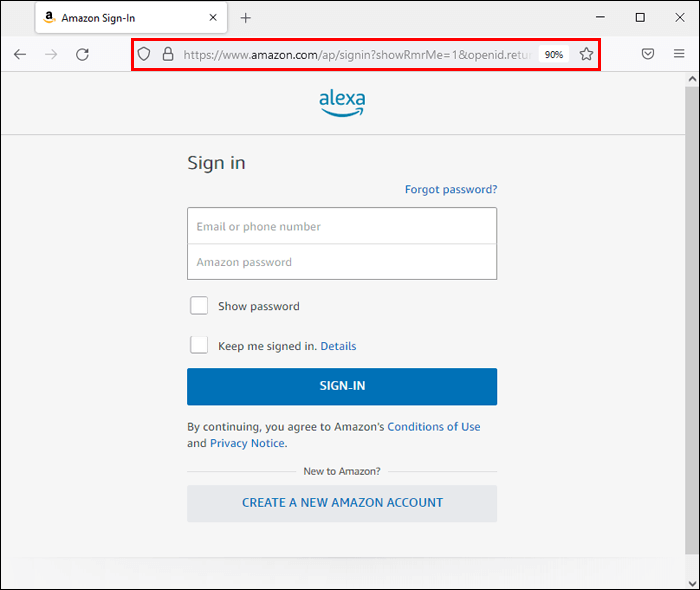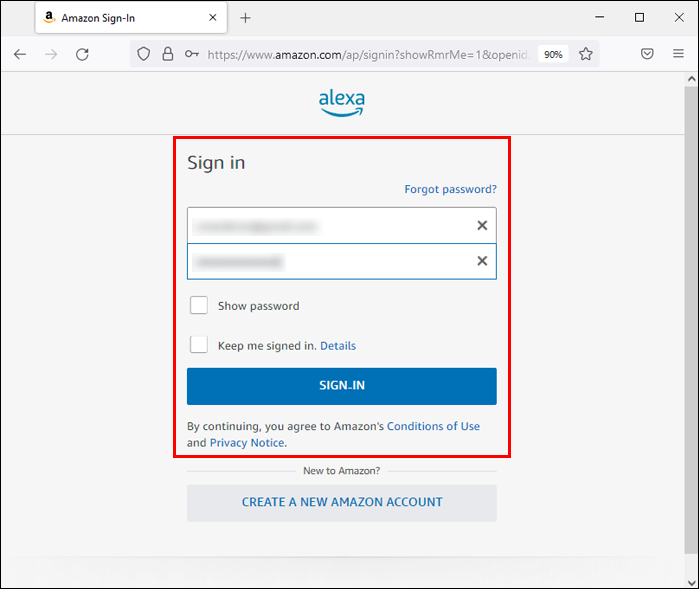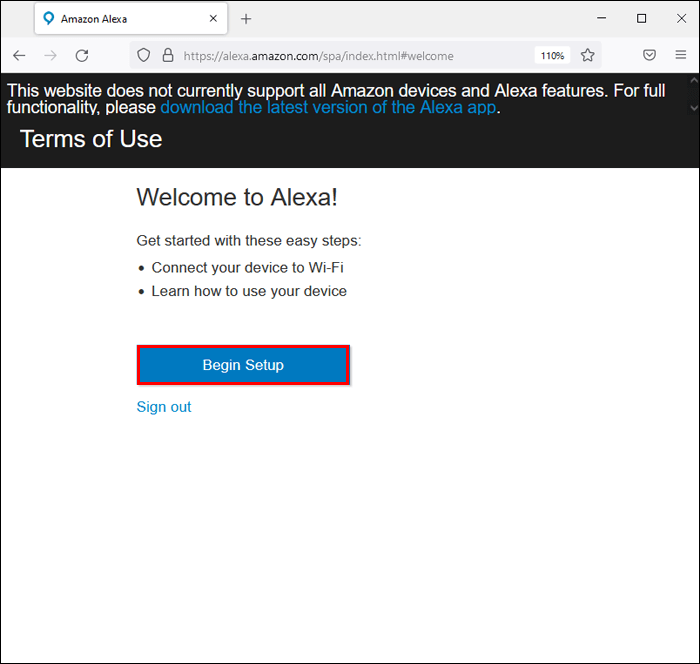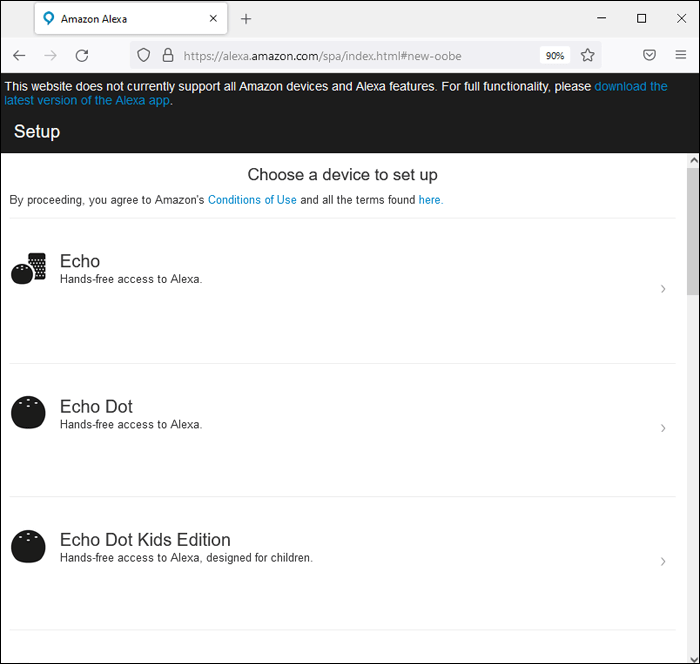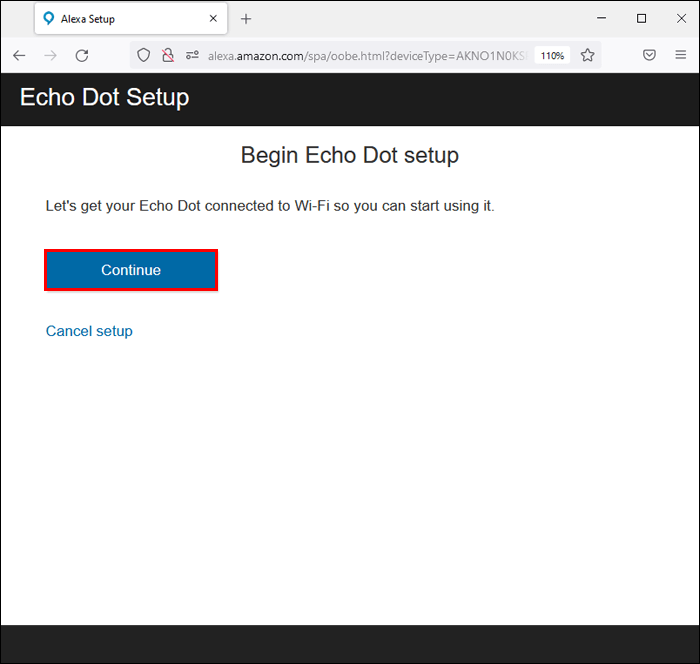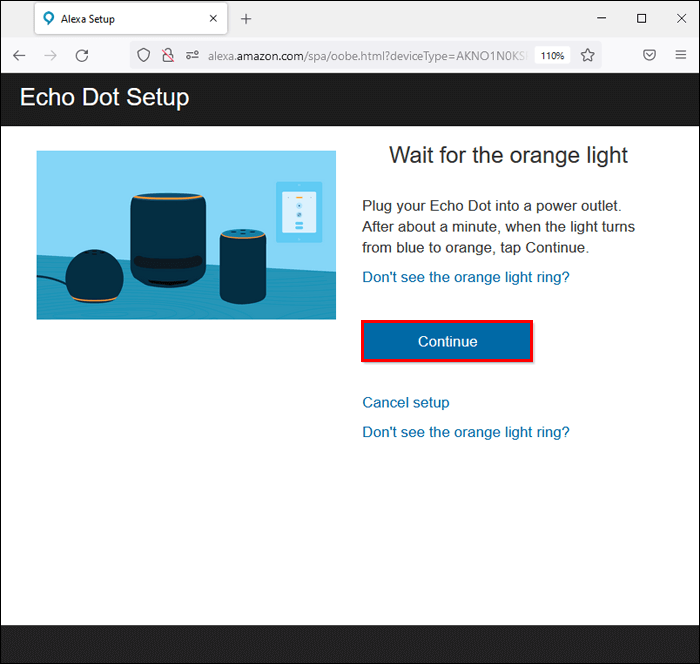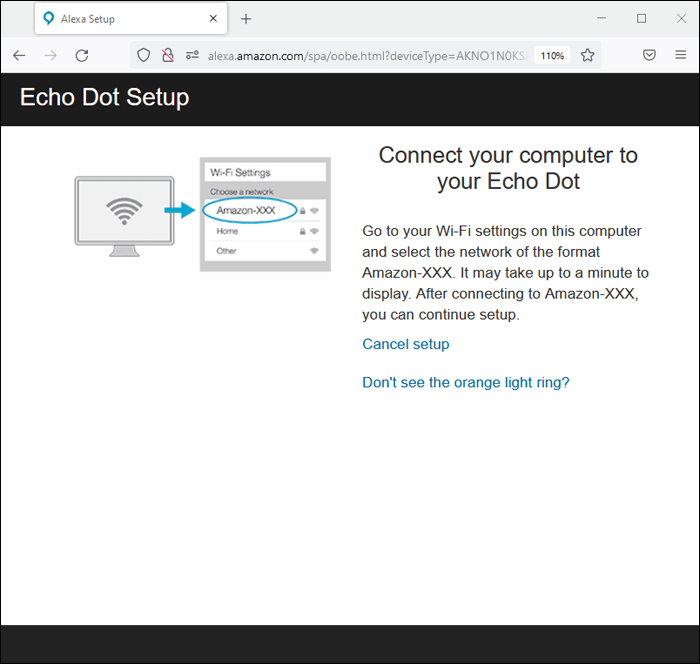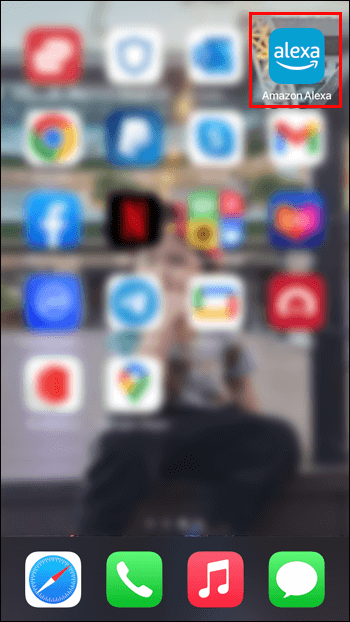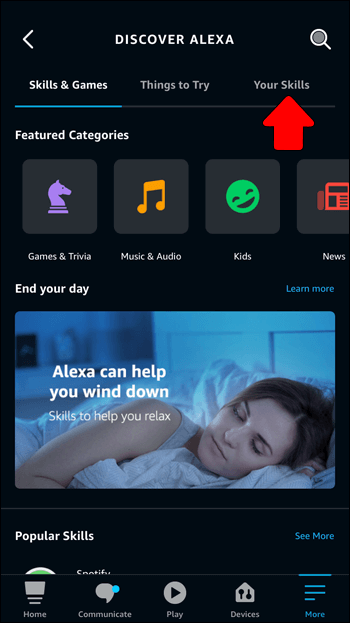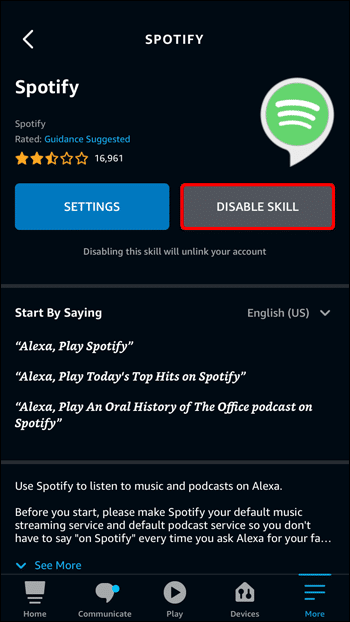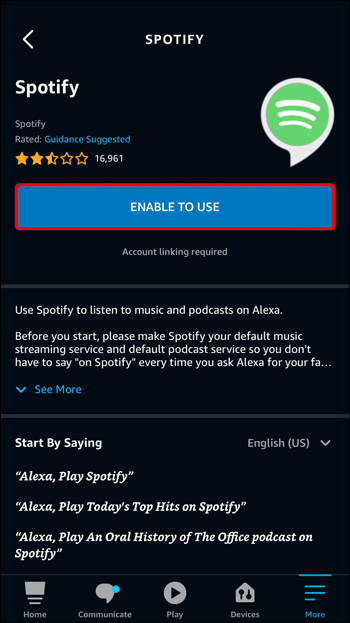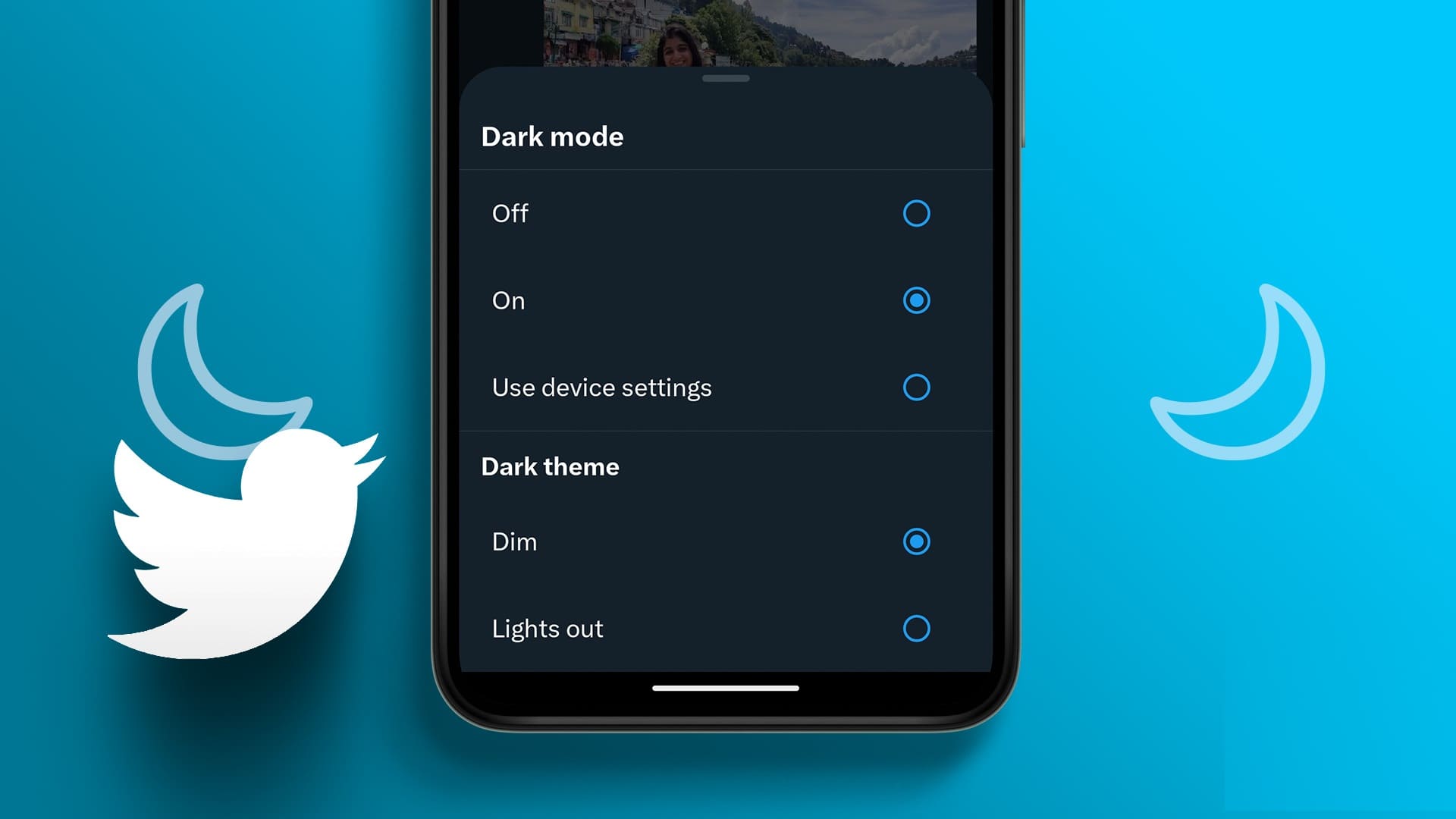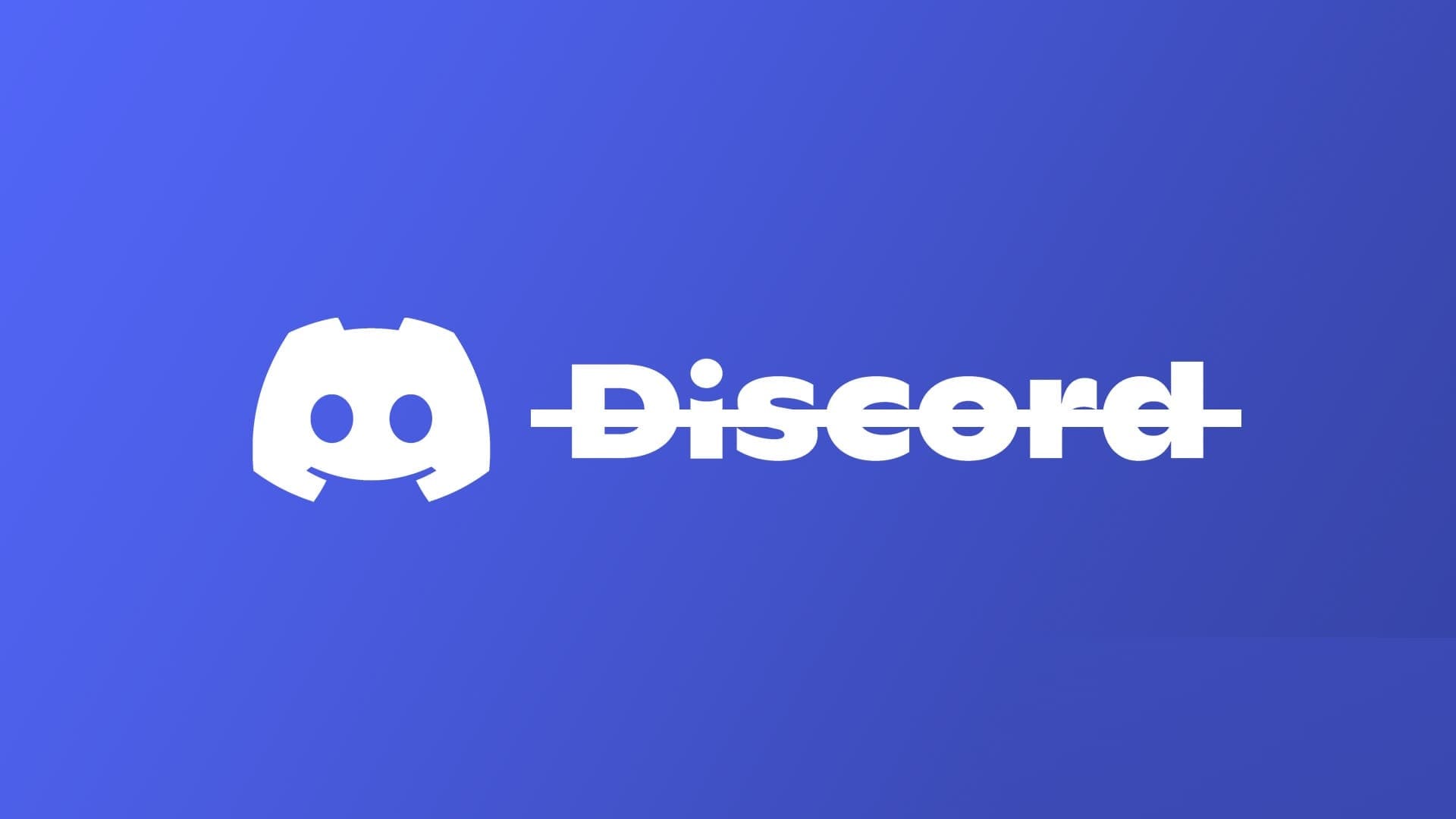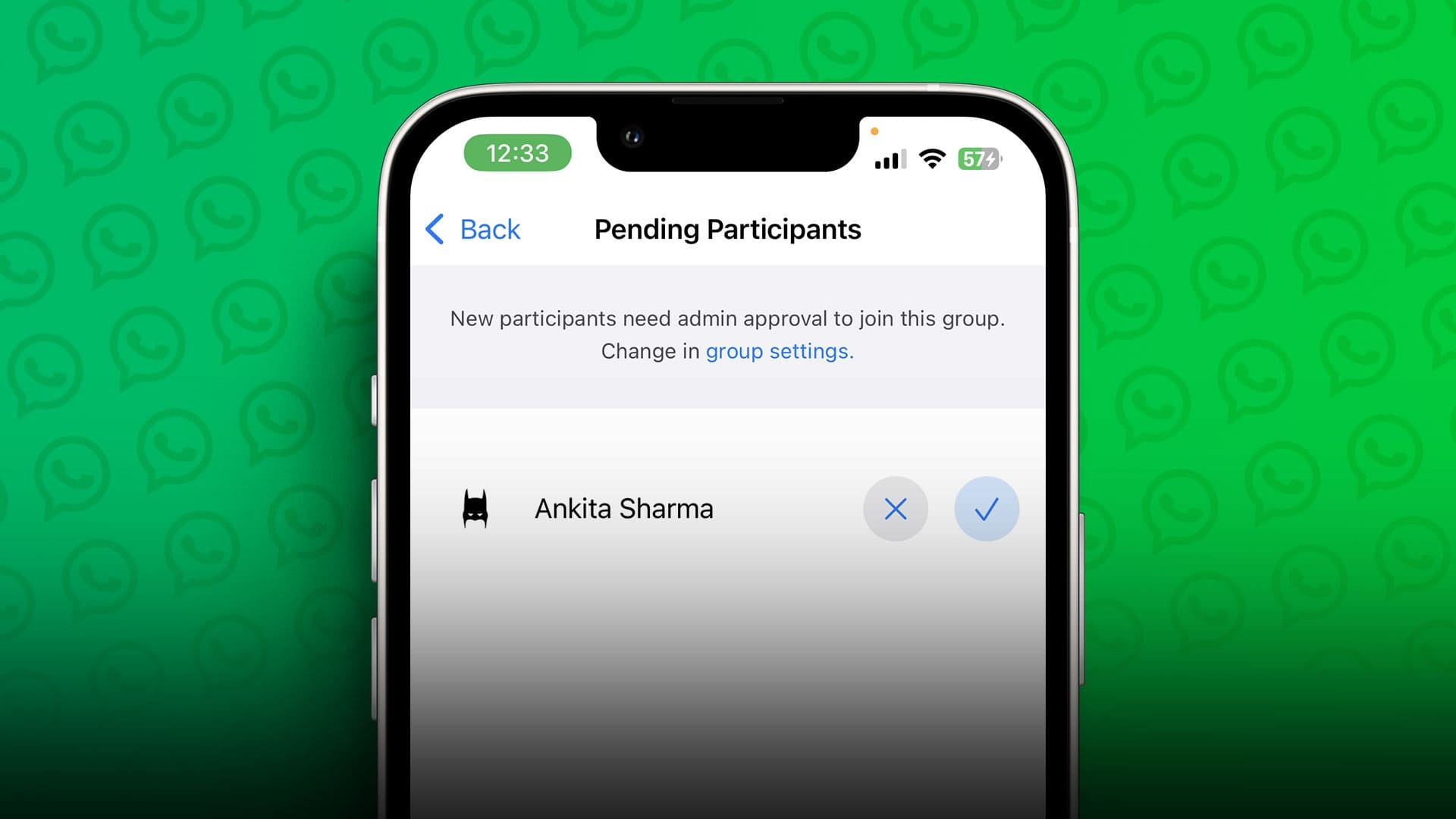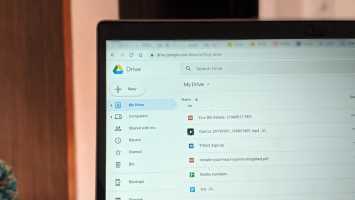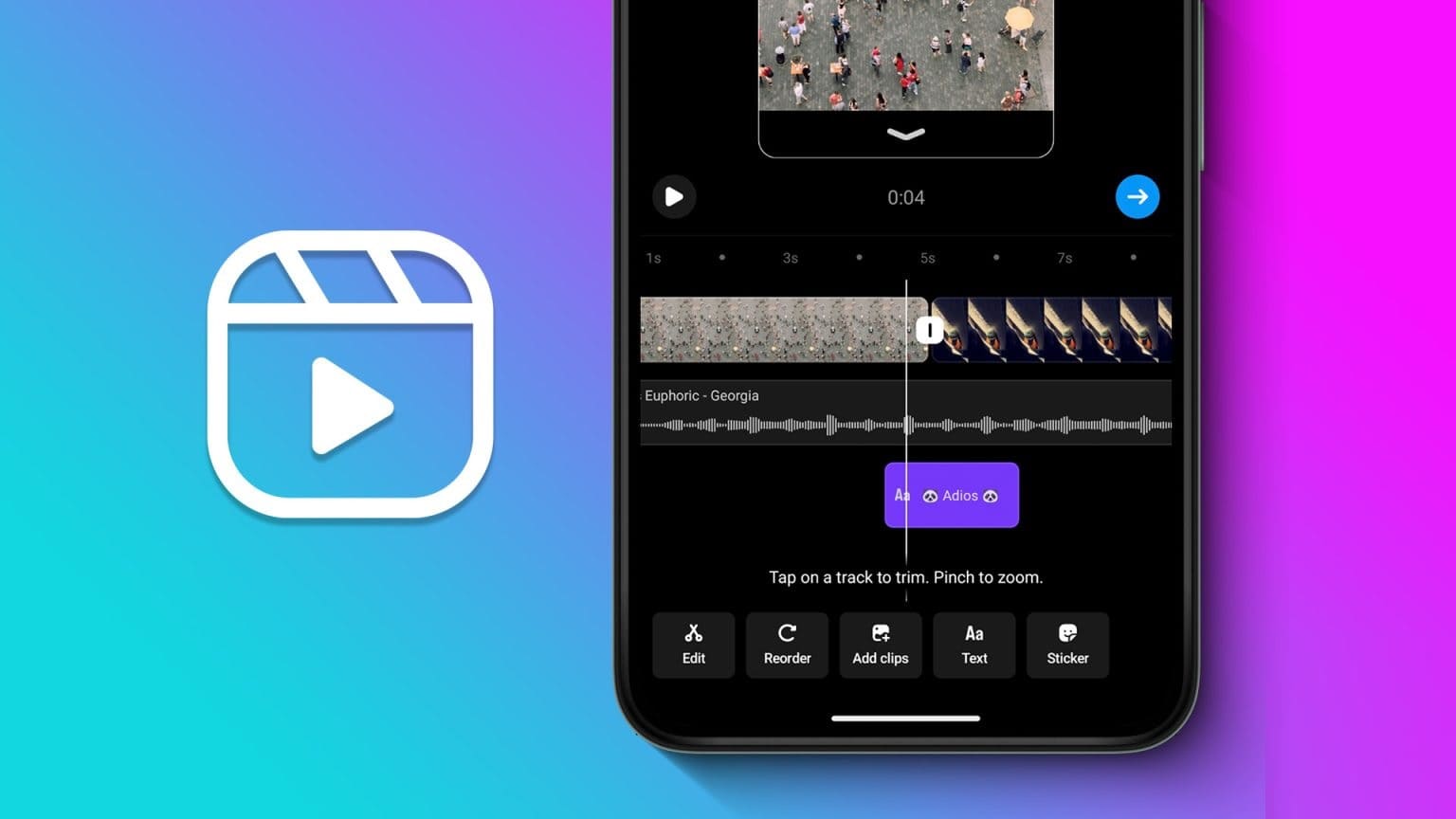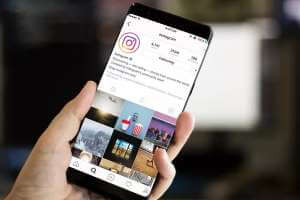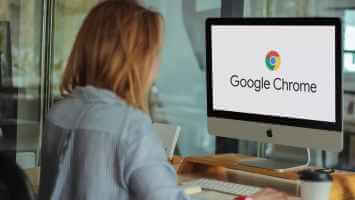Since virtual assistants like Alexa They've arrived on the market, and it's amazing how humans can control their surroundings using their voices. However, it's not uncommon for these devices to encounter strange issues that require immediate attention, such as the Alexa app not loading on the devices. But don't worry. We can fix it.
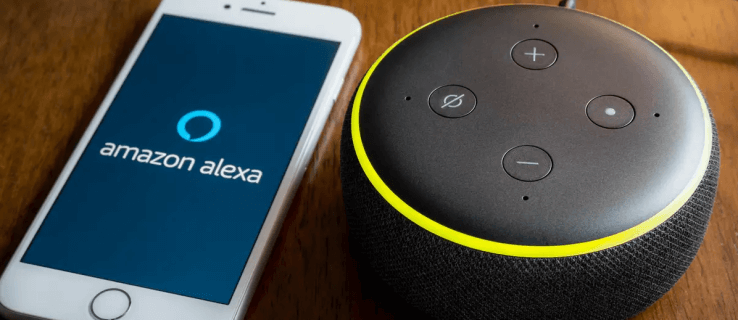
If your Alexa app isn't loading devices as it should, you've come to the right place. In this article, we'll cover some quick fixes to help resolve the issue so you can get Alexa working again. Let's get started.
Alexa app missing on all devices
If your Alexa app isn't loading any devices, you can try these fixes and see if that resolves the issue.
Restart the Alexa app
The first solution to try when the Alexa app won't load devices is to restart the app. A quick restart should fix any temporary issues and hopefully get the app loading your devices again. To restart the app, close it, wait a few seconds, and then open it again.
If restarting the Alexa app doesn't resolve the issue, try restarting your phone. Restarting your phone should release any clogged processes in RAM, allowing all apps, including the Alexa app, to start up again.
Double-check that you have an active internet connection.
As it may seem obvious, Alexa won't be able to download your devices if you don't have an active internet connection. Make sure your Wi-Fi network is working. If you're using cellular data, make sure it's not running out.
Uninstall and reinstall the Alexa app.
If the issue isn't resolved, there's likely a bug in the current version of the app you're using. Therefore, try deleting the Alexa app and reinstalling it. Alternatively, you can update the app and see if that resolves the issue.
Alexa app missing on some devices
If the Alexa app is loading some devices but not others, try the fixes listed below.
Restart the lost device
If you notice that all other devices appear except one, the problem lies with that specific device, not Alexa. Try restarting the device that isn't appearing and see if that resolves the issue.
Restart the Alexa app
If restarting the missing device doesn't resolve the issue, your next best option is to restart the Alexa app entirely. Alternatively, you can restart your phone and see if that resolves the issue.
Manually discover Alexa-enabled devices
Another solution is to try manually discovering devices. To do this, follow these steps:
- In the application Alexa , Go to "Devices".
- Click on the icon plus sign in the upper right corner of the screen.
- From the options, select “Add a device.
- Scroll down and select "Other".
- click on the button Device discovery.
- Wait a few minutes for it to reboot. Alexa app Device discovery.
- The Alexa app should detect any Alexa-enabled devices, and you should receive a notification with the number of devices detected.
- Click on "NEXT" To complete the hardware setup if you haven't already.
Use the Alexa web client to add lost devices.
If the above fix doesn't work for you, you can try adding devices to your Alexa through the web client.
- Go to your browser and open Alexa Web Client.
- Sign in to the portal using your Amazon account. If you don't have an Amazon account, create one to continue.
- In the sidebar menu, select "Settings".
- Click Menu “Start setup.”
- From the listed Amazon devices, choose the device you want to set up.
- Click the button "Continue".
- Authenticate the Alexa device you selected above with your login credentials and press the button. "Continue".
- Follow the on-screen instructions to continue.
- Connect your Alexa device to the same Wi-Fi network as your computer.
Disable and re-enable the skill for lost devices
Disabling and enabling skills for missing devices may also resolve the issue. Here's how to get started:
- Open an app Alexa .
- Click on "More" Go to the tab "Your skills".
- Look for Lost Device Skill.
- Click on the button “Disable skills.”
- Enable the skill again.
Download and install updates for the lost device
If your Alexa still won't load a device, it may be missing important software updates. Software updates are designed to fix bugs and glitches and improve device performance. Therefore, check for any new software releases for your device. If there are, be sure to download and install them.
Get your Alexa app to shine again.
Devices not loading into the Alexa app can be a major annoyance, especially if you're used to the convenience of controlling them with your voice. However, this doesn't mean you should start budgeting for a new Alexa. In fact, you can quickly resolve most issues by restarting the app or reinstalling the missing devices. If these don't work, try the other advanced fixes in this article.
Which of the above solutions solved your problem? Please let us know in the comments section below.