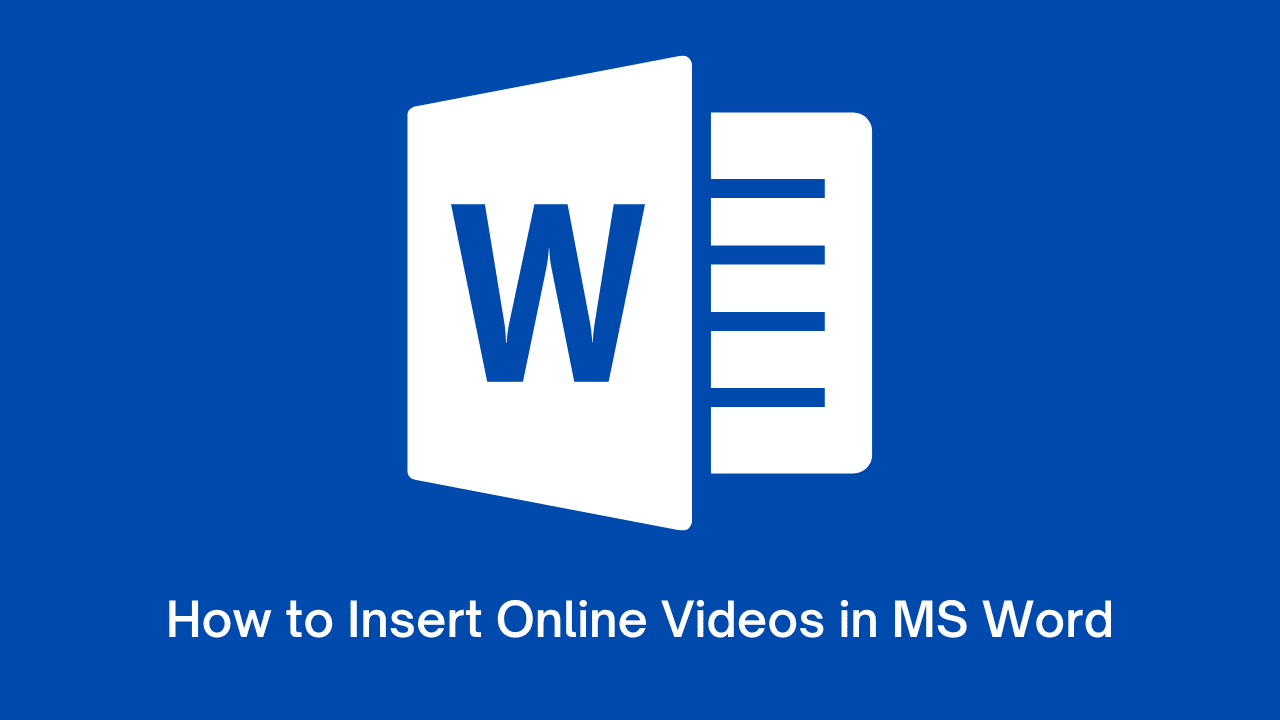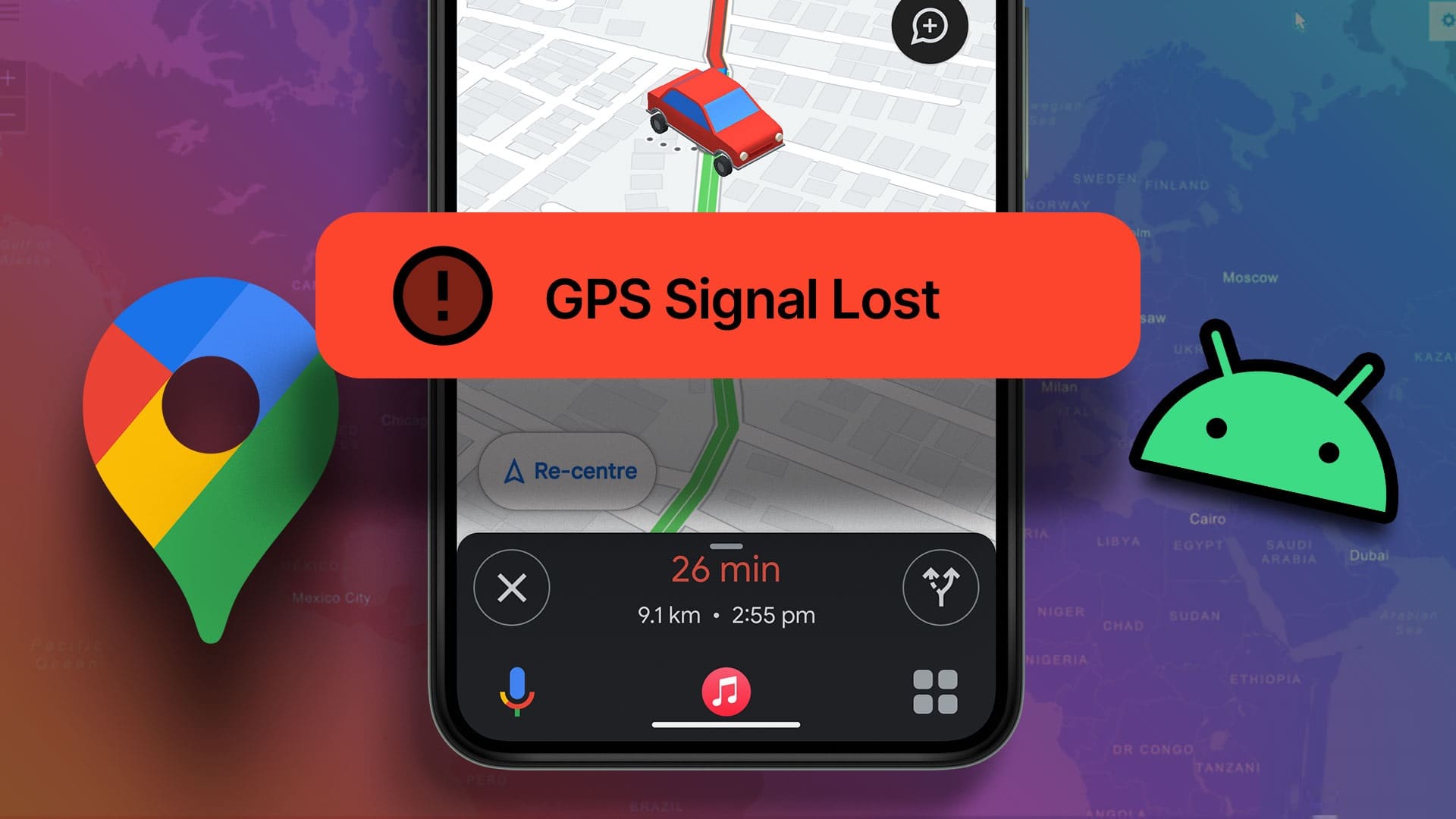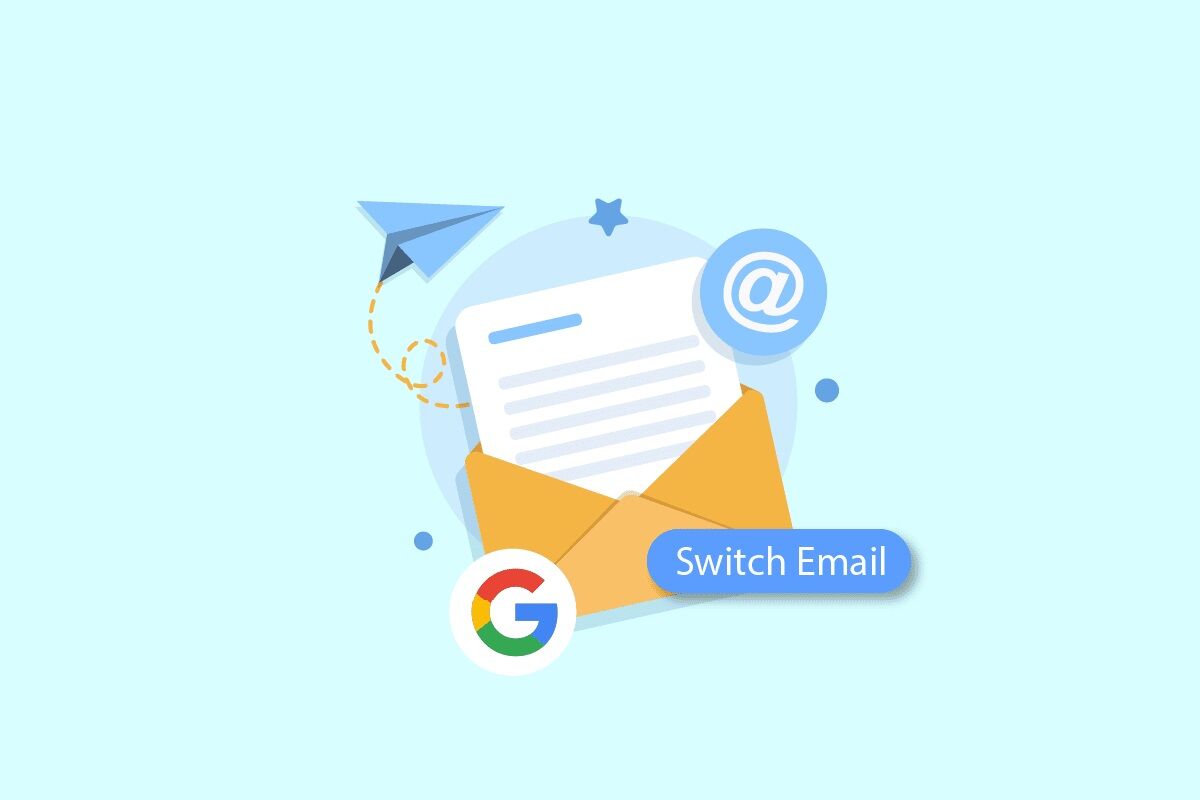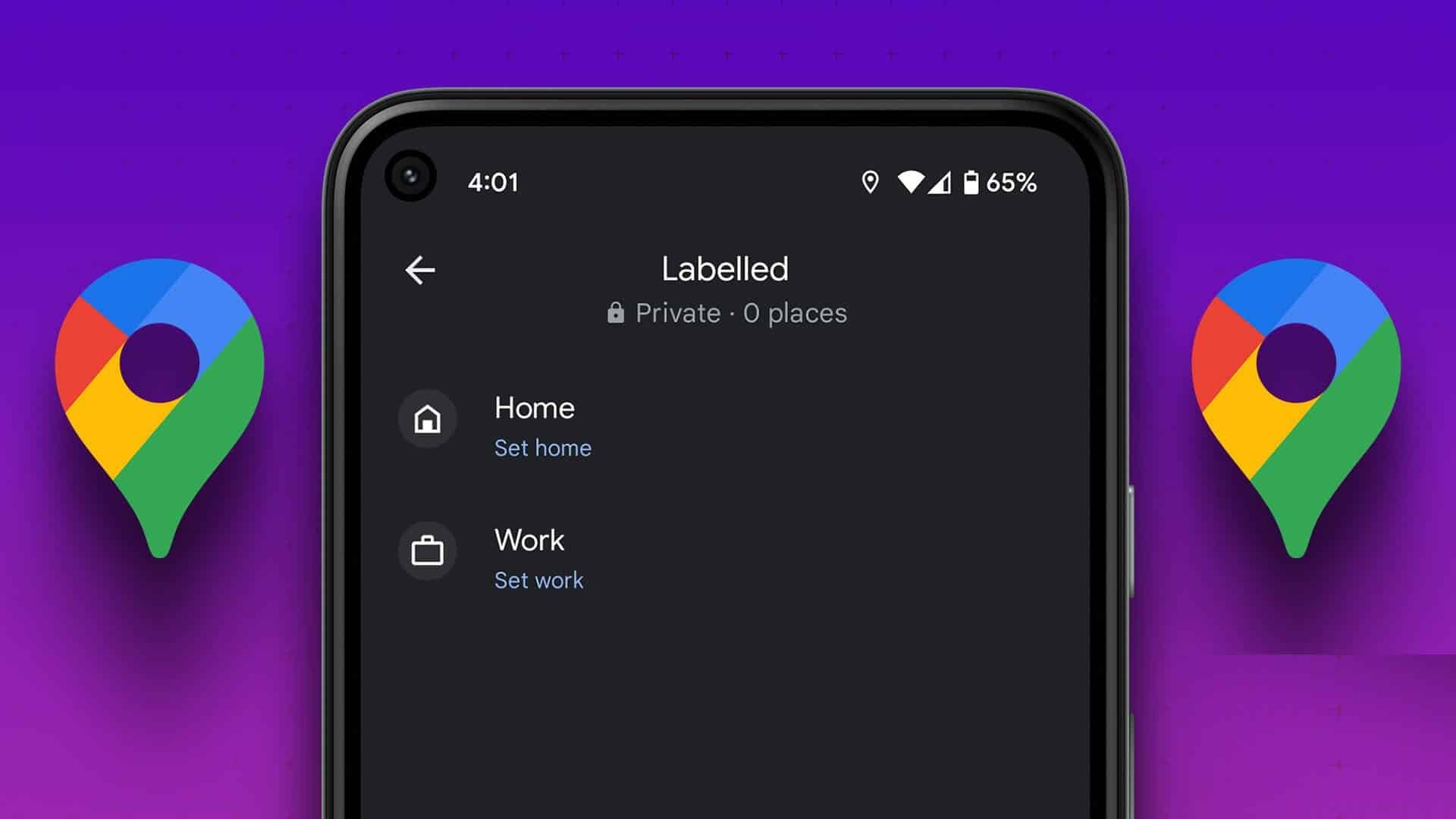Pop-ups were a big problem in the early days of the internet. Websites used them to advertise to users and send unwanted messages. Modern browsers like Google Chrome It's good at blocking pop-ups by default. However, you may need to enable pop-ups in Chrome for specific sites, such as banking services.
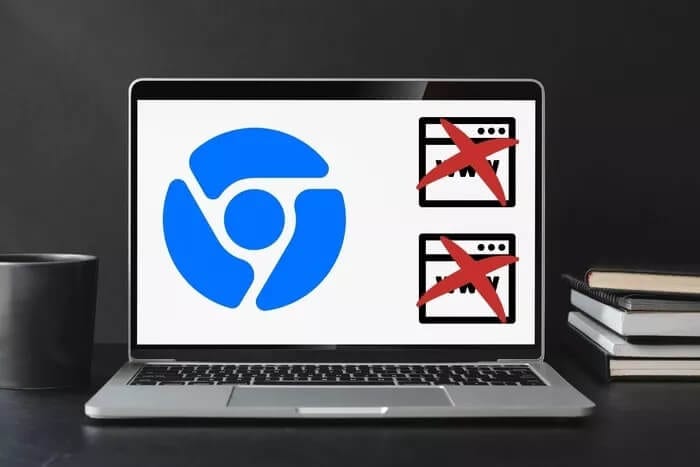
However, there are times when you may need to Allow pop-ups from certain sites. These are sites you trust and know won't display ads or other unwanted content. In such a case, you may want to enable pop-ups in Chrome. We'll explain how to enable pop-ups for specific sites in Chrome.
let's start.
Enable/Disable Pop-ups in Chrome Web App
Launch Chrome and open the site where you want to allow pop-ups. Click the lock icon on the left side of the address bar. In the drop-down menu, see if you can find Pop-ups and Redirects. If so, select Allow from the menu.
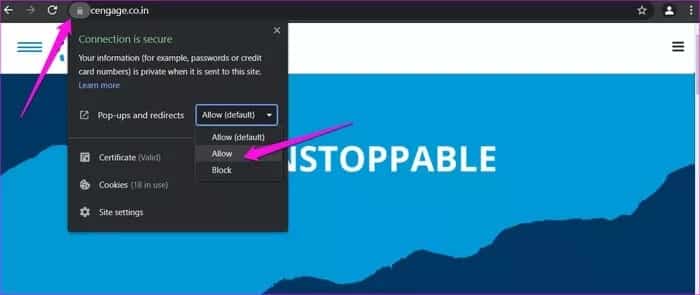
This will allow pop-ups and redirects to only that specific site. Chrome will continue to Block popups On other sites.
When a pop-up window on a site is blocked by Chrome, you may notice a pop-up blocker icon at the far right of the address bar. Click this icon to allow pop-ups on that site only. However, in our case, the icon wasn't always visible.
Alternatively, you can also do this from the Settings menu if you can't see the pop-up option in the address bar.
Step 1: Click on the three-dot menu icon on the right and select SettingsYou can also write chrome: // settings in the address bar and press Enter.
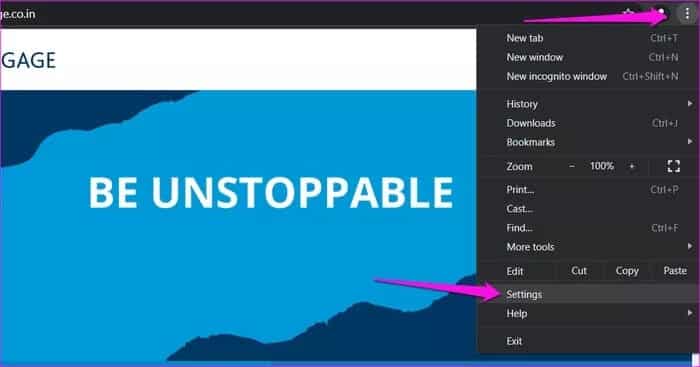
Step 2: Select Privacy & Security from the left sidebar and click Site Settings.
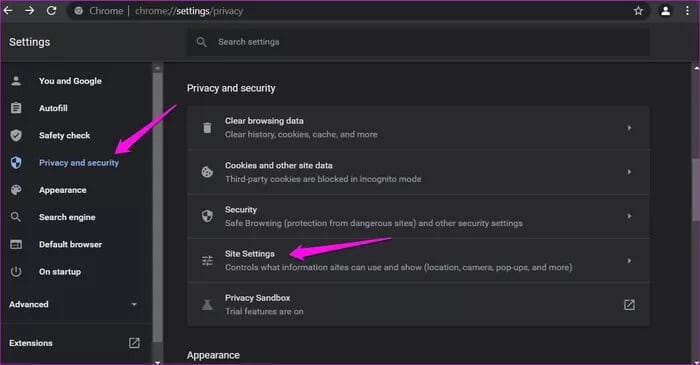
Step 3: Scroll all the way down and select Pop-ups and redirects.
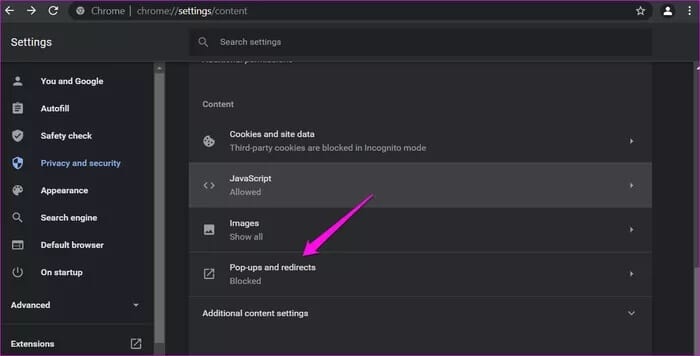
Step 4: Click the button "addition" Under the title "Allow" To whitelist a site that you want to allow pop-ups on in Chrome.
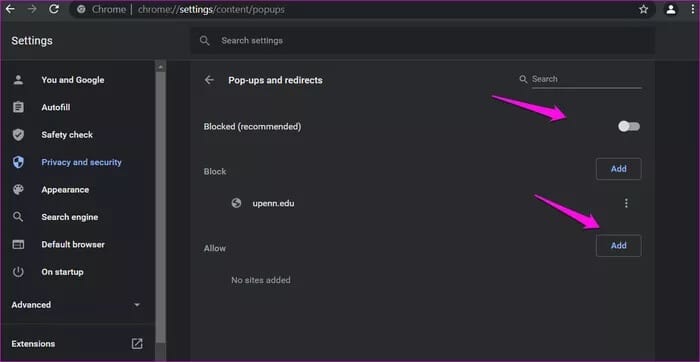
Step 5: Enter the URL of the domain name or site you want to block in the next pop-up window and click addition.
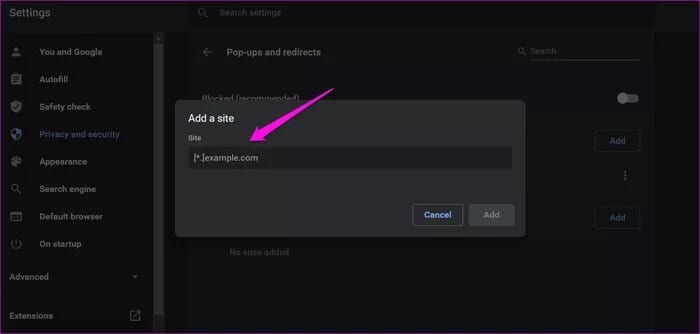
You can block or edit a URL, remove a site from whitelists, or even block it at any time by tapping the three-dot menu icon.
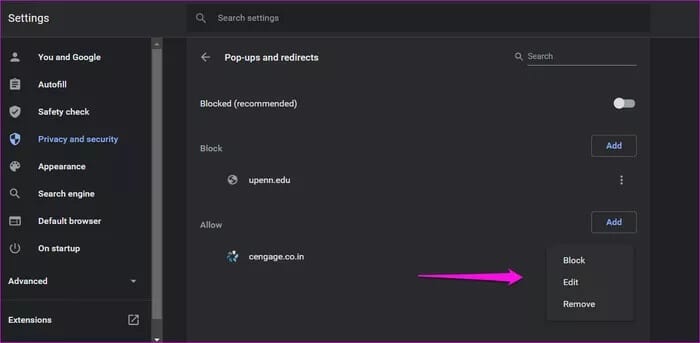
Above the list is a General Blocked (Recommended) button to allow or block all pop-ups. If the button is off, it means pop-ups are blocked from all sites, which is also the default setting in Google Chrome and most browsers for that matter.
Enable/Disable Pop-ups in Chrome Mobile App
Unlike its desktop counterpart, there's no way to allow pop-ups for specific sites in Chrome's Android and iOS apps. You can either allow all sites or disallow all. We recommend allowing them temporarily and then disallowing them once you're done.
Here are the steps for Android:
Step 1: Open Chrome on your phone, tap the three-dot menu icon at the top, and select Settings.
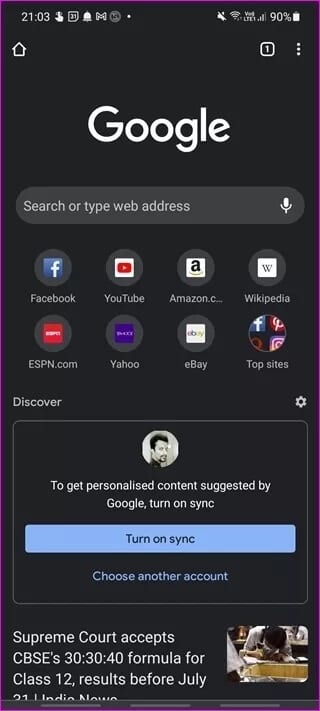
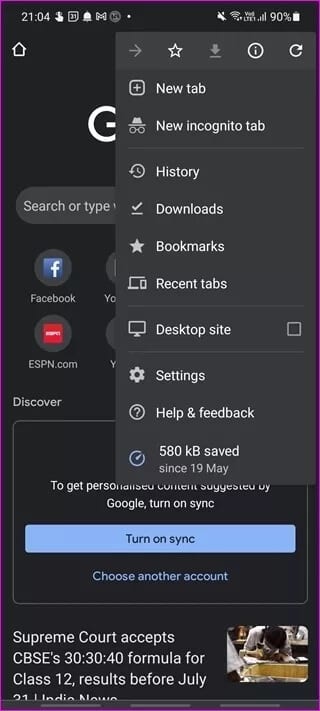
Step 2: Click Site Settings, then Pop-ups and Redirects.
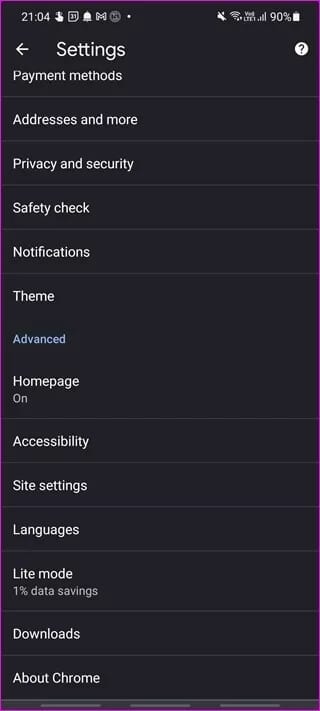
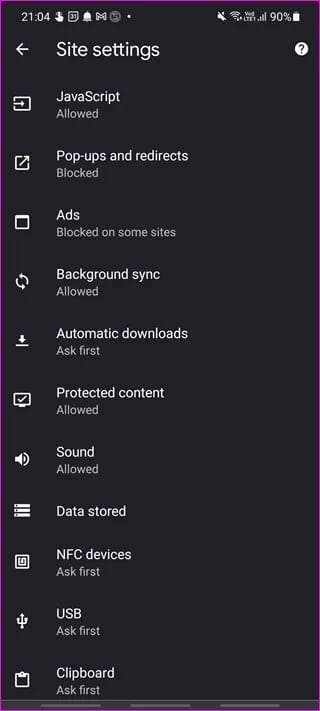
Step 3: Toggle the Pop-ups and Redirects button here.
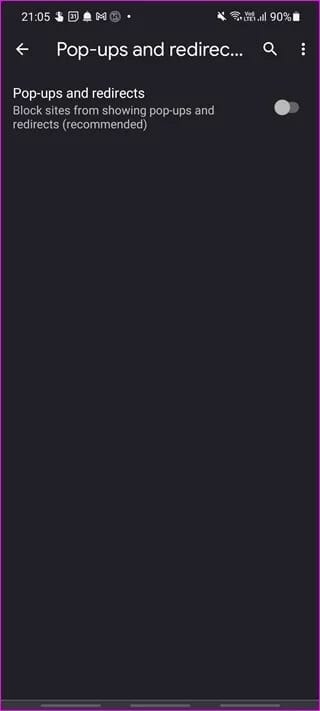
Here are the steps for iOS:
Step 1: Tap the three-dot menu in Chrome and select Settings, then Content settings.
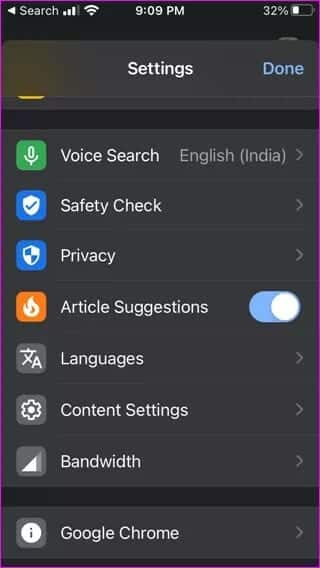
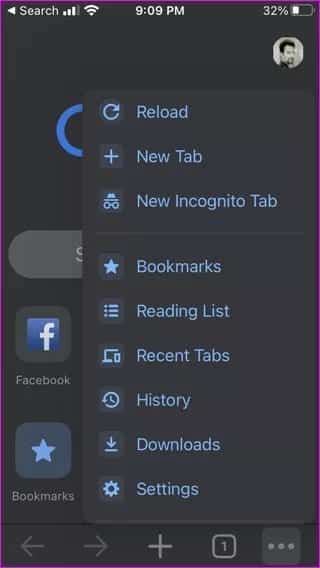
Step 2: Click Block Pop-ups and disable pop-up blocking.

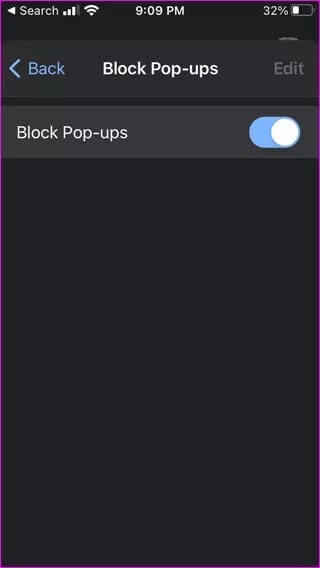
Virus and malware scanning
We recommend that our readers have antivirus software and Malwarebytes on their computers. Malwarebytes is also available for Android and iOS. After you've finished your work, it's best to turn on your pop-up blocker and then run a full scan to be on the safe side. It may protect you from future data breaches.
Allow, ban
Chrome browser bundles block pop-ups as one of many features. So if you need to enable it for specific sites, you can do so in Chrome. Other popular browsers like Firefox and Edge are also upping their game. Additionally, some new browsers like Brave and Vivaldi are taking a completely different approach.
This is good. End users have more options and may decide to use two or more browsers for different purposes. After all, there is no set rule, and browsers are simply a means to an end.