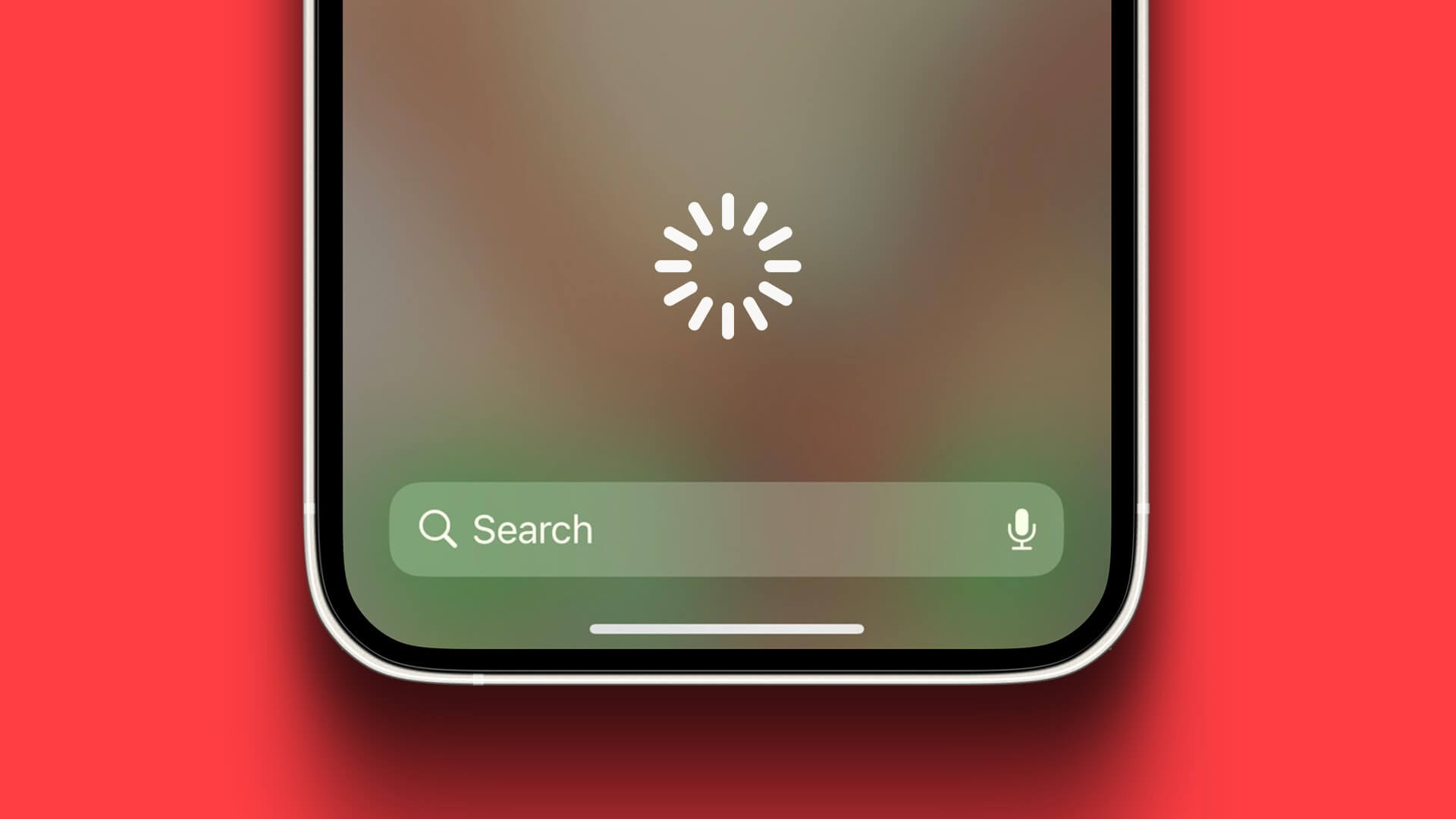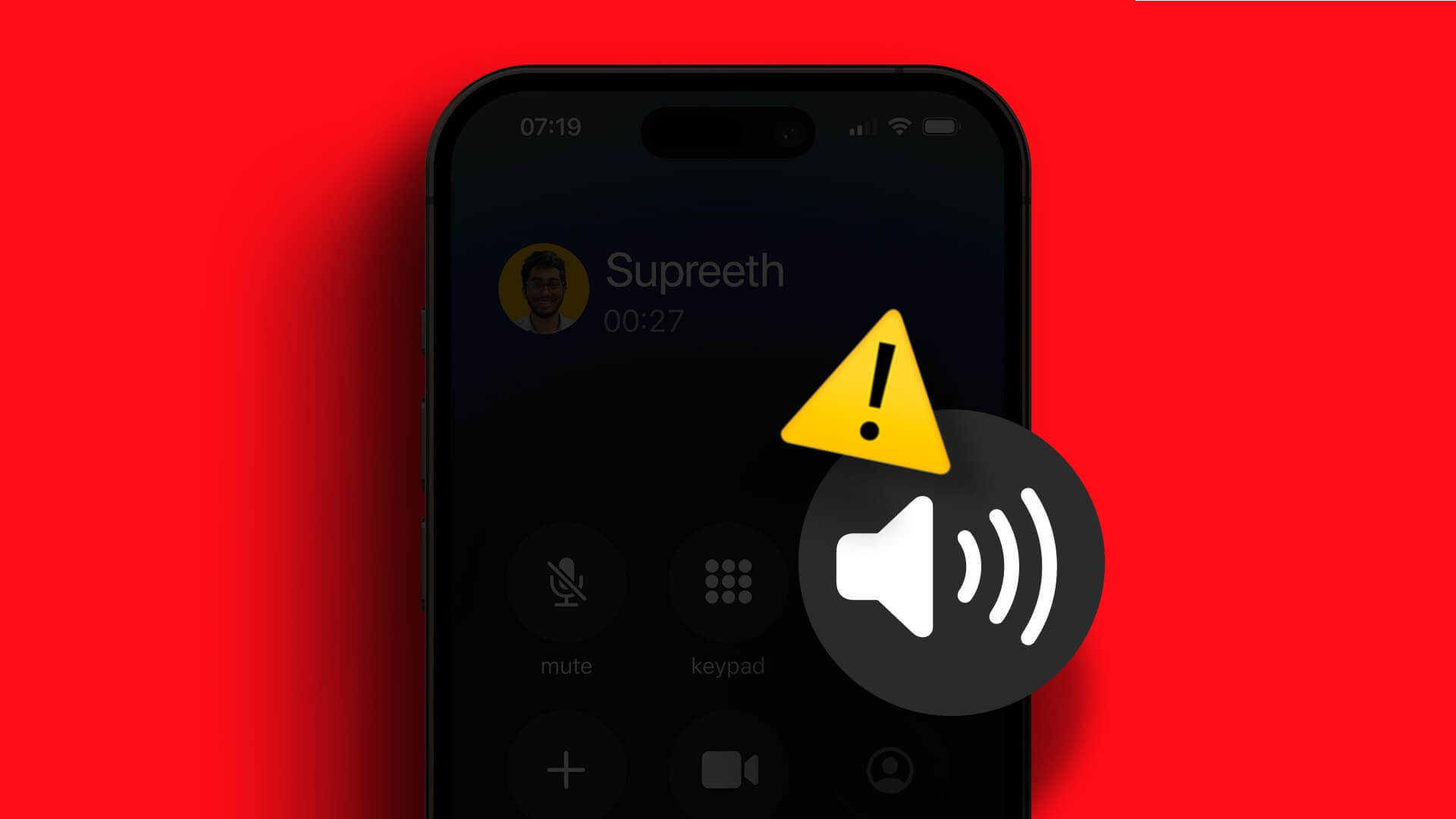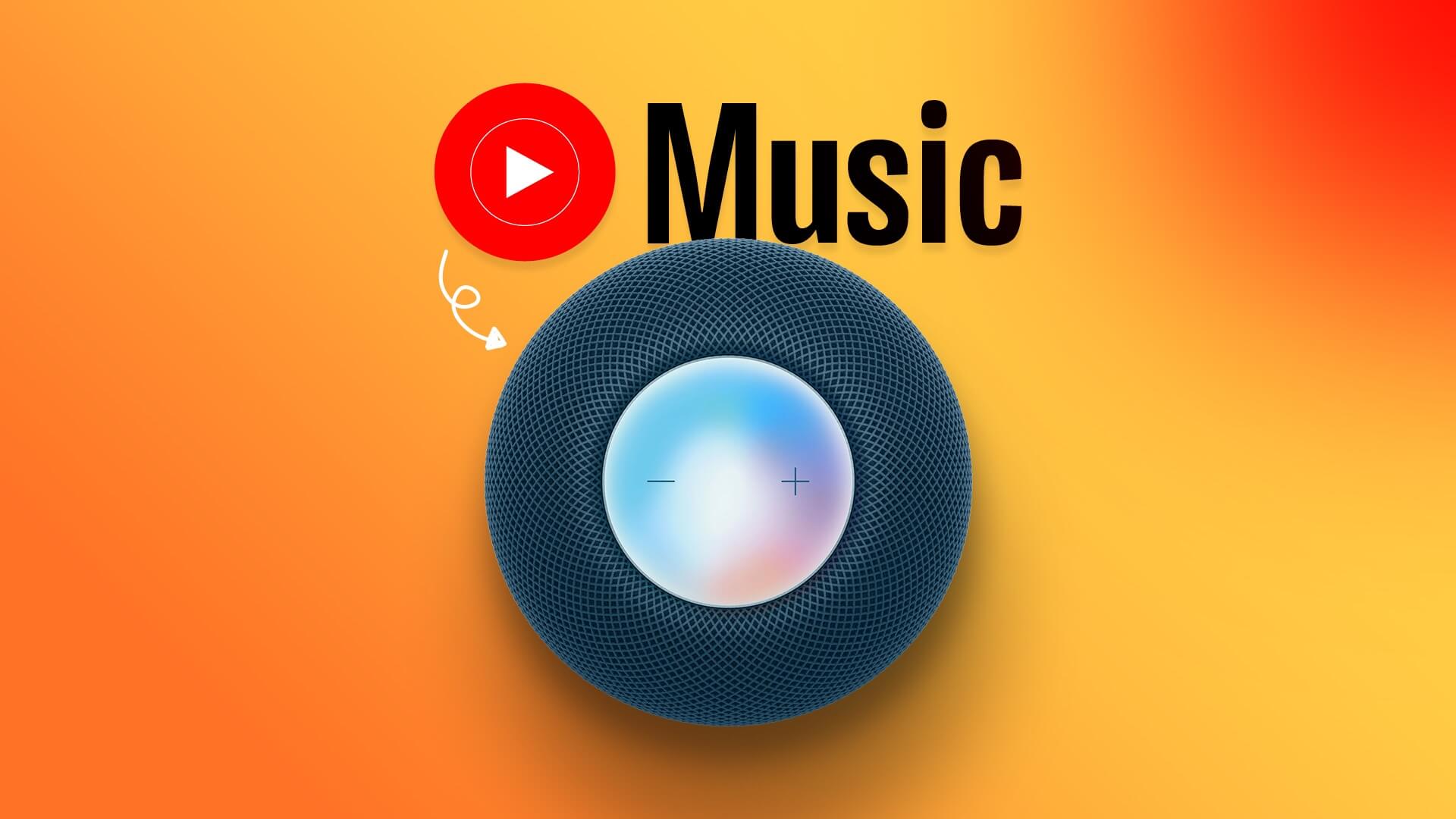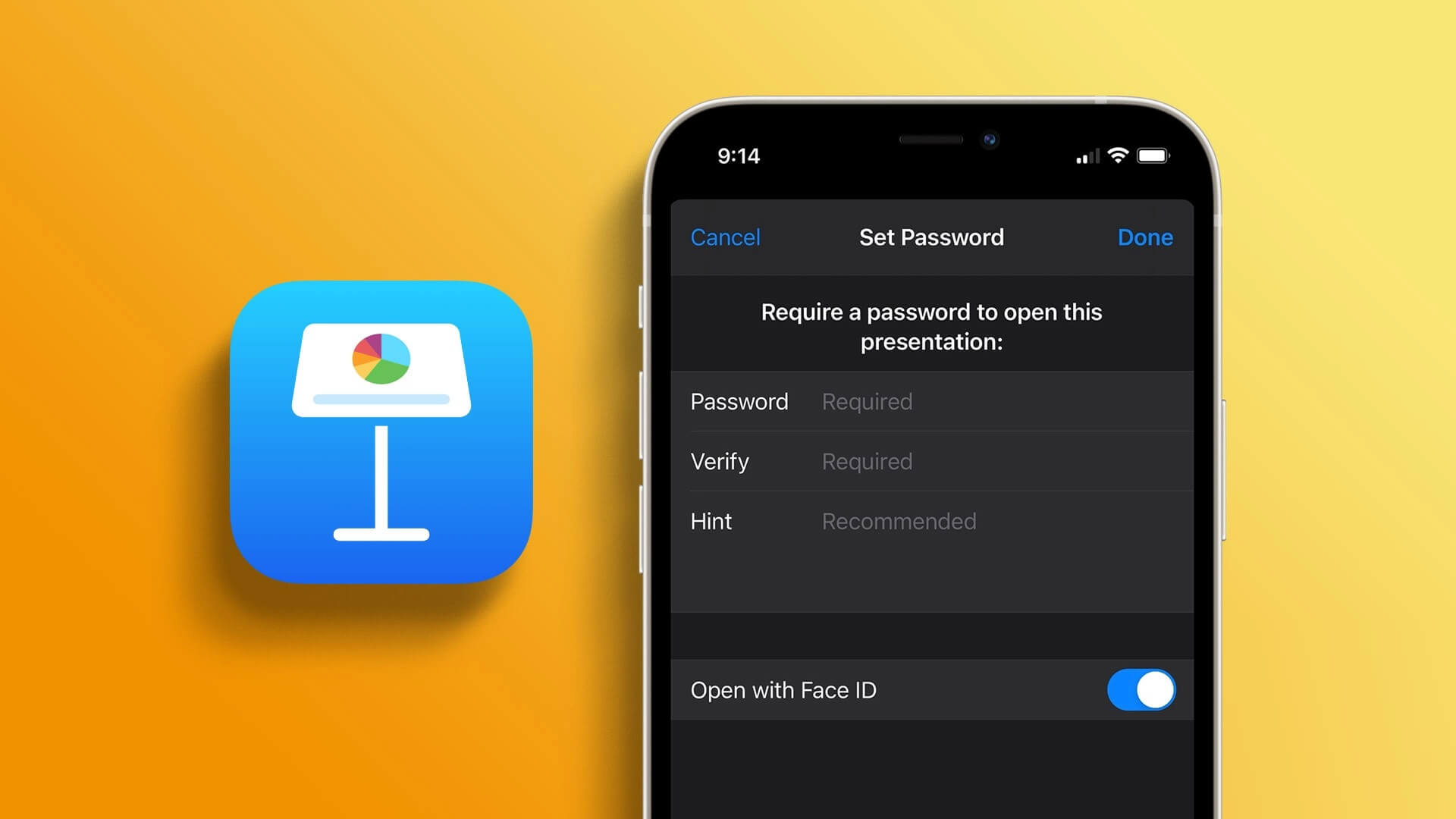Apple Watch offers many exciting features.However, incomplete setup can hinder its use. Take Walkie-Talkie, for example. The feature requires a significant amount of input to function as expected. Therefore, before you encounter the issue of Walkie-Talkie not working on your Apple Watch, there's a lot you need to know.
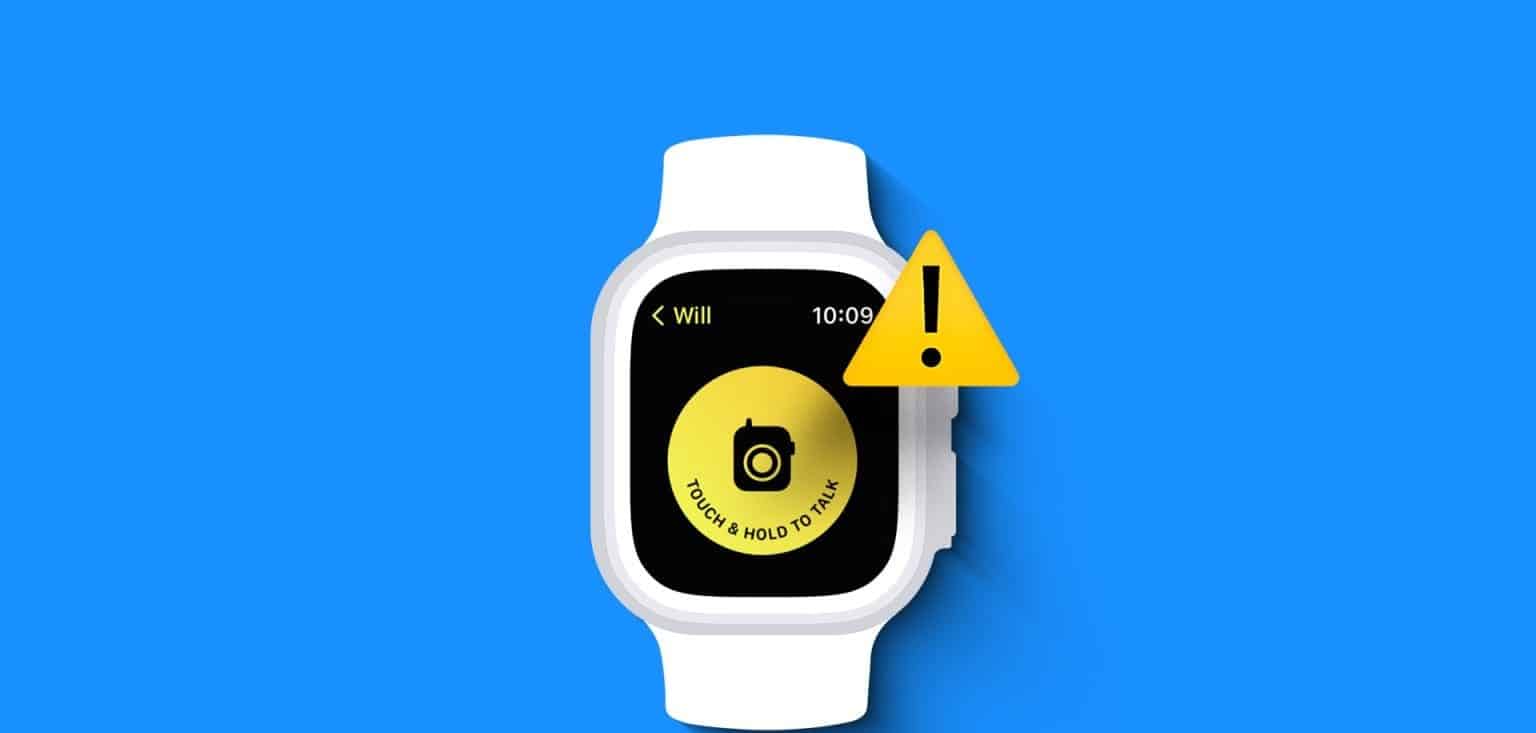
However, if you've set everything up correctly and it doesn't seem to work, some software bugs may be affecting the feature. In this article, we want to show you how to properly enable Walkie-Talkie on your Apple Watch. But first, let's understand more about the issue.
Note: If you're not familiar with it, check out our guide to learn how. Use Walkie-Talkie on Apple Watch.
Why isn't Walkie-Talkie working on Apple Watch?
Here are some reasons why Walkie-Talkie may not be working on your Apple Watch:
- You haven't enabled the feature on your Apple Watch.
- The person you're trying to add to Walkie-Talkie doesn't have an Apple Watch.
- You haven't enabled FaceTime on your iPhone – which is a requirement.
- The contact who invites you to Walkie-Talkie does not keep your FaceTime information or vice versa.
- You're using an Apple Watch running watchOS 5.3 or later.
- You were not connected to the internet.
- Some bugs on your Apple Watch prevent you from using this feature.
The list may seem long, but don't worry. We'll help you fix everything easily and resolve the issue.
<p><h2>How to Fix Walkie-Talkie Not Working on Apple Watch
Here are eight ways you can fix the problem. Let's start by turning on FaceTime on your iPhone.
1. Enable FaceTime on iPhone
Both you and the person you're trying to add to Walkie-Talkie must have FaceTime enabled. This is a requirement for it to work. Here's how to enable it. FaceTime On your iPhone connected to your Apple Watch.
Step 1: Open an app Settings on your iPhone.
Step 2: Scroll down and tap Facetime.
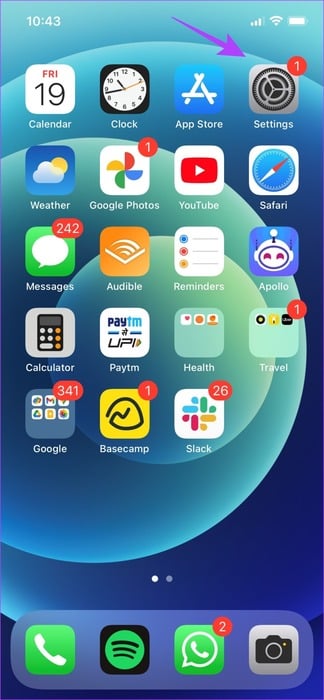
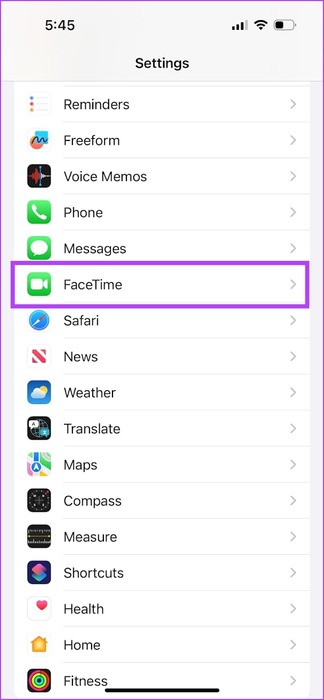
Step 3: Turn on the toggle button for FaceTime Wait for it to be activated.
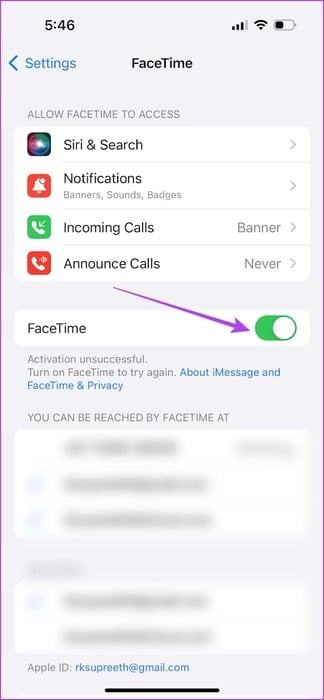
2. Make sure the contact is using an Apple Watch.
Walkie-Talkie is an Apple Watch-exclusive feature. Therefore, you must ensure that the person on the other end is also using an Apple Watch running watchOS 5.3 or later. Furthermore, they must also connect their Apple Watch to a Wi-Fi or cellular network and their iPhone.
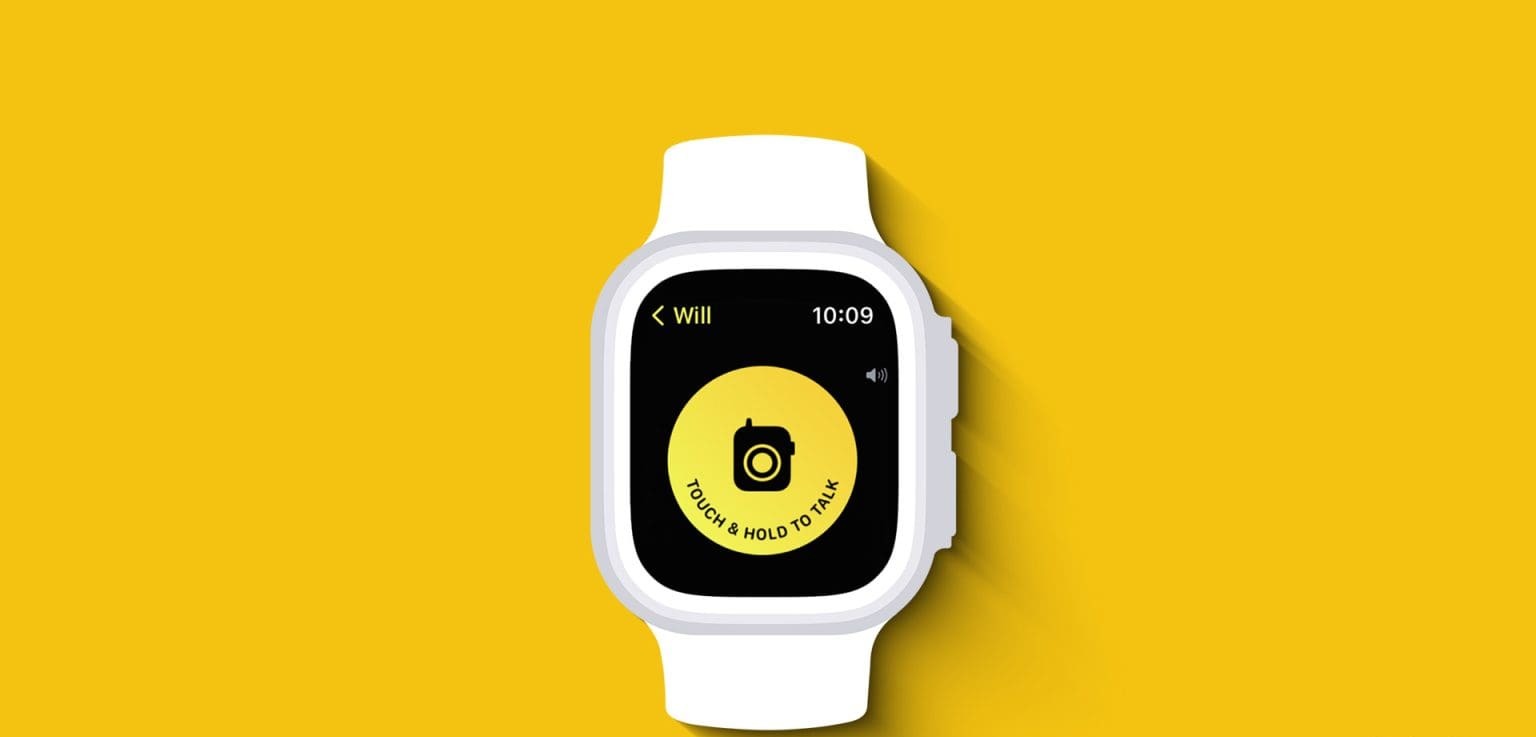
3. Make sure the contact's FaceTime information is saved.
We mentioned earlier that the Walkie-Talkie feature uses FaceTime to facilitate two-way communication. Therefore, it must containCommunication energies (You and the friend you want to call) use the registered phone number or Apple ID to activate FaceTime to reach each other. Here's how to find your FaceTime information.
Step 1: Open an app Settings on your iPhone.
Step 2: Scroll down and tap Facetime.
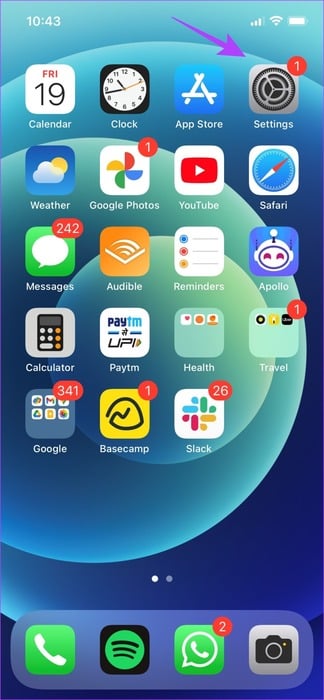
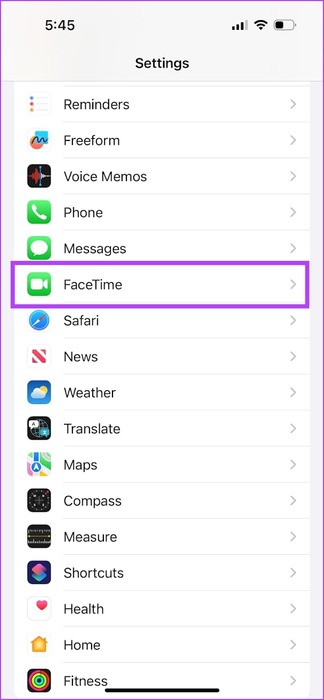
You can see the phone number and Apple ID used to activate FaceTime. Make sure this information is included. You can be reached via FACETIME AT On the contact card.
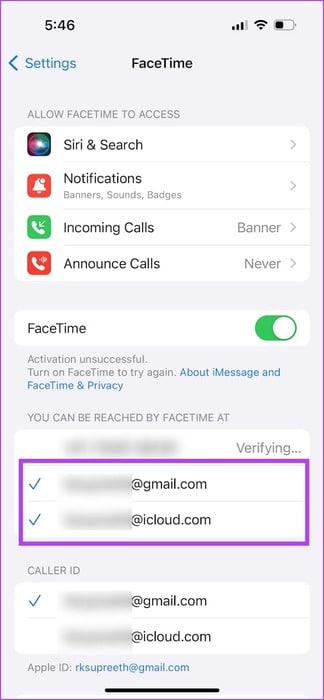
4. Make sure Walkie-Talkie is enabled.
If you disable Walkie-Talkie on your Apple Watch, you won't receive any invitations. Similarly, your friend won't receive your invitation if Walkie-Talkie is turned off.
All you have to do is open the Walkie-Talkie app on your Apple Watch and enable the toggle for Walkie-Talkie.
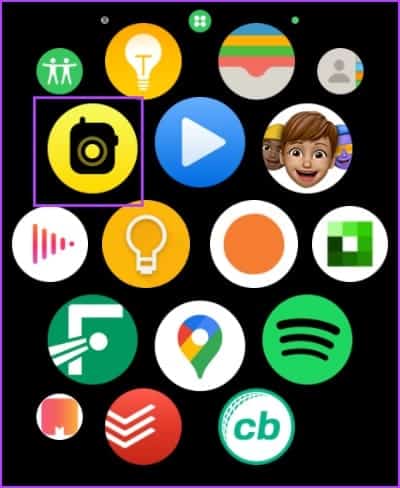
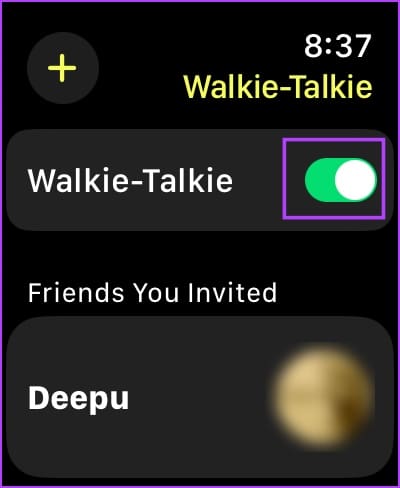
5. Check your network connection if you see the error “Connection failed”.
Walkie Talkie doesn't work without the internet. You must connect your Apple Watch to Wi-Fi or cellular data, or your iPhone to an active internet connection.
6. Restart your Apple Watch
Turning off your Apple Watch closes all processes, including errors, if any. Therefore, if an error is affecting the Walkie-Talkie feature, restarting your Apple Watch can help resolve the issue.
Step 1: Click on digital Crown Once to open the home screen and go to Settings.
Step 2: Click on general.
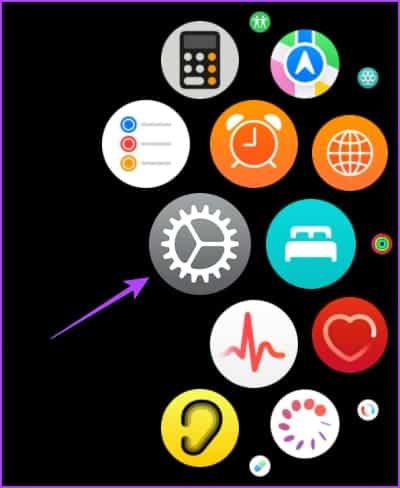
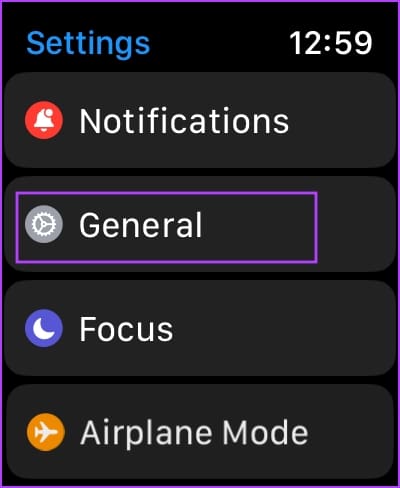
Step 3: Click on ShutdownThis turns off your Apple Watch.
Step 4: Now, press and hold Side button To operate Apple Watch.
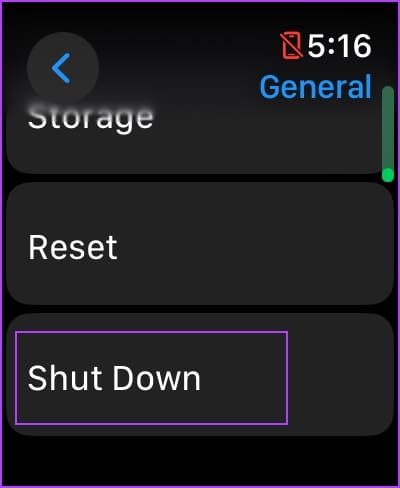
3. Update Apple Watch If many users experience issues with the Walkie-Talkie app, Apple will release a fix sooner or later. Therefore, make sure your Apple Watch is running the latest version of watchOS.
Here's how to update your Apple Watch.
Step 1: Open an app Watch on your iPhone.
Step 2: Click on general.
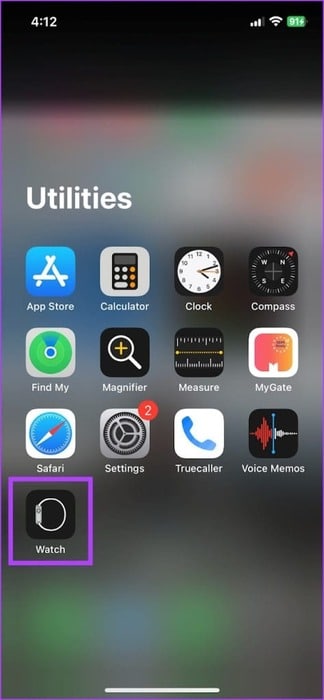
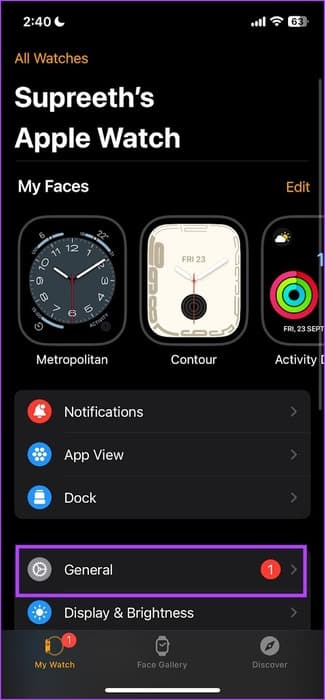
Step 3: Click on upgrade software.
Step 4: Download the The new update And install it, if available.
Your Apple Watch battery must be at least 50% and charged while installing the update.
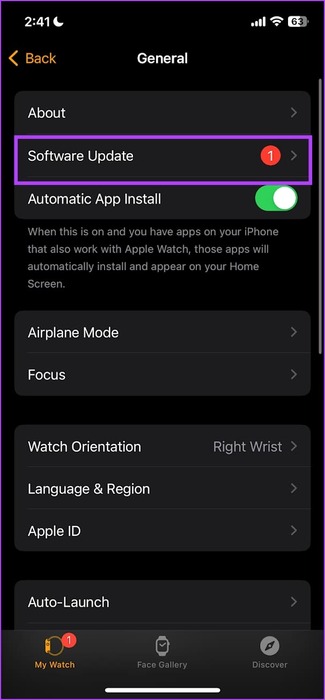
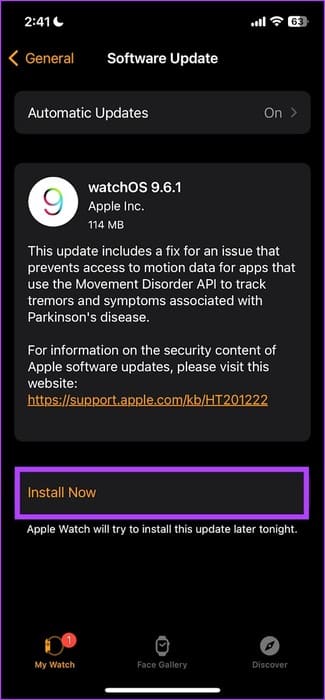
8. Reset Apple Watch
If none of the above methods work, reset your Apple Watch. This should fix the software issue. However, doing so will erase all data on your Apple Watch, including workout data. Unless you have a backup, you can't restore it.
If you still want to proceed, follow the steps below.
Step 1: Click on digital Crown Once to open the home screen and go to Settings.
Step 2: Click on general.
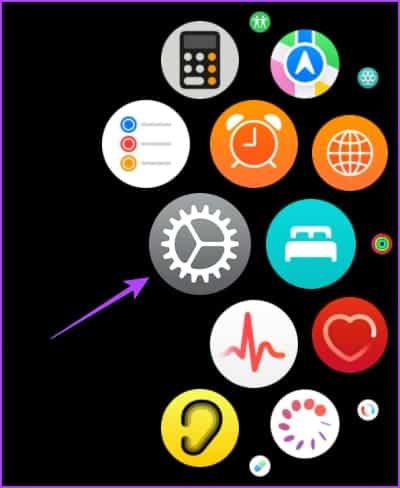
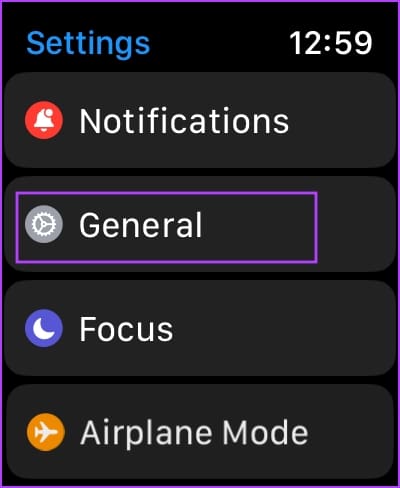
Step 3: Click on Reset.
Step 4: Click on “Erase all content and settings” To continue. If prompted, confirm the deletion.
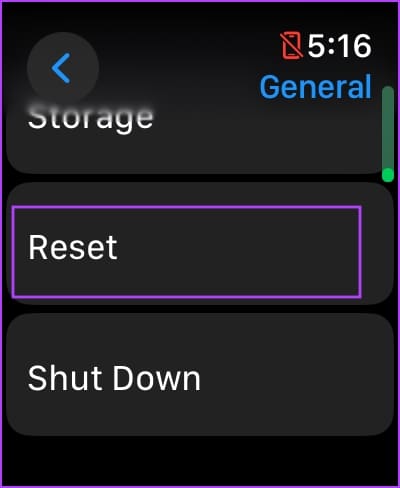
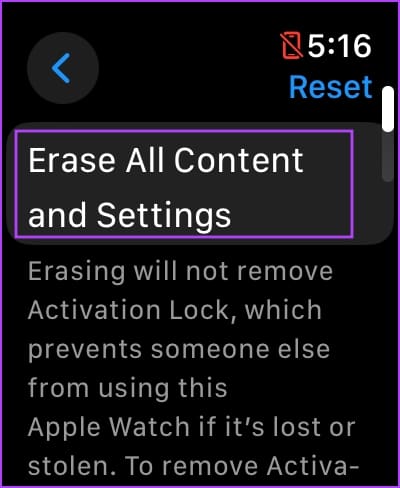
This is what you should do if Walkie-Talkie isn't working on your Apple Watch. If you have any other questions, see the FAQ section below.
common questions:
Q1. How to turn off the walkie-talkie?
The answer: You can open the Walkie-Talkie app and turn off the toggle. You can also open Control Center and tap the Walkie-Talkie icon to disable it.
Q2. How to reduce the volume in Walkie Talkie?
The answer: You can rotate the Digital Crown up or down to increase and decrease the volume, respectively.
Q3. Can I add more than one person to the Walkie Talkie?
The answer: No, you can only talk to one person on Walkie-Talkie using the Watch.
Talk to your friends on the go
We hope this article helps fix the Walkie-Talkie feature. However, we wish Apple would allow you to talk to more than one person on Walkie-Talkie. We'd certainly appreciate the ability to have a group Walkie-Talkie conversation on your Apple Watch. How about you? Let us know in the comments section below!