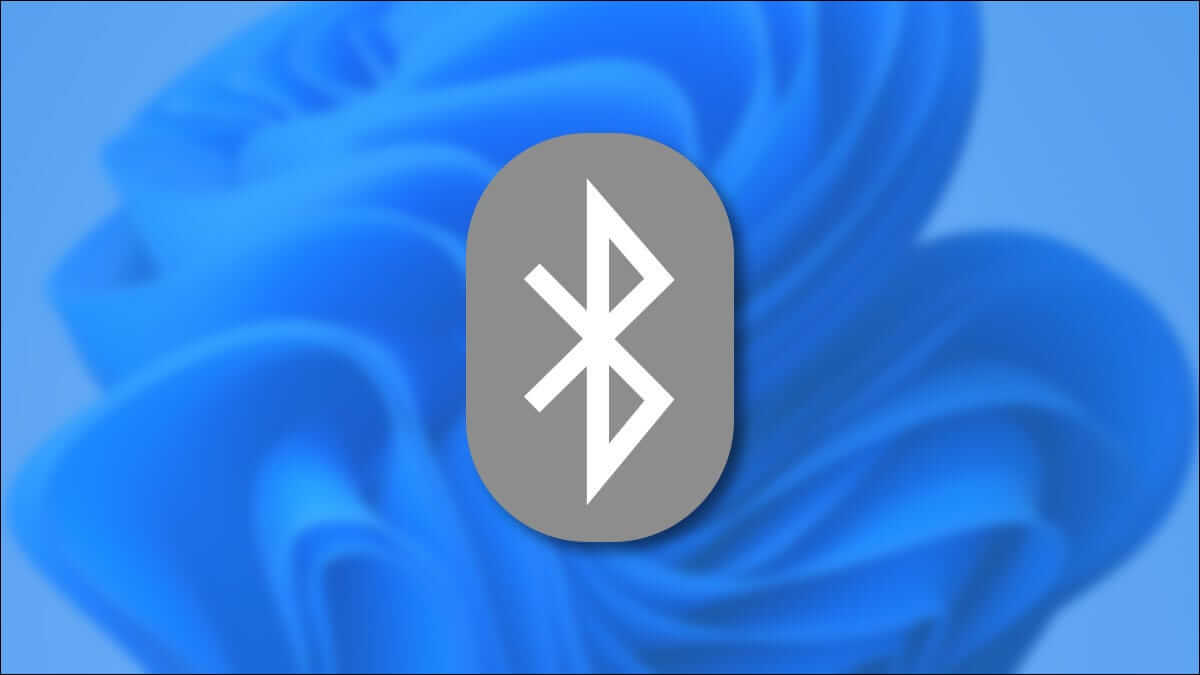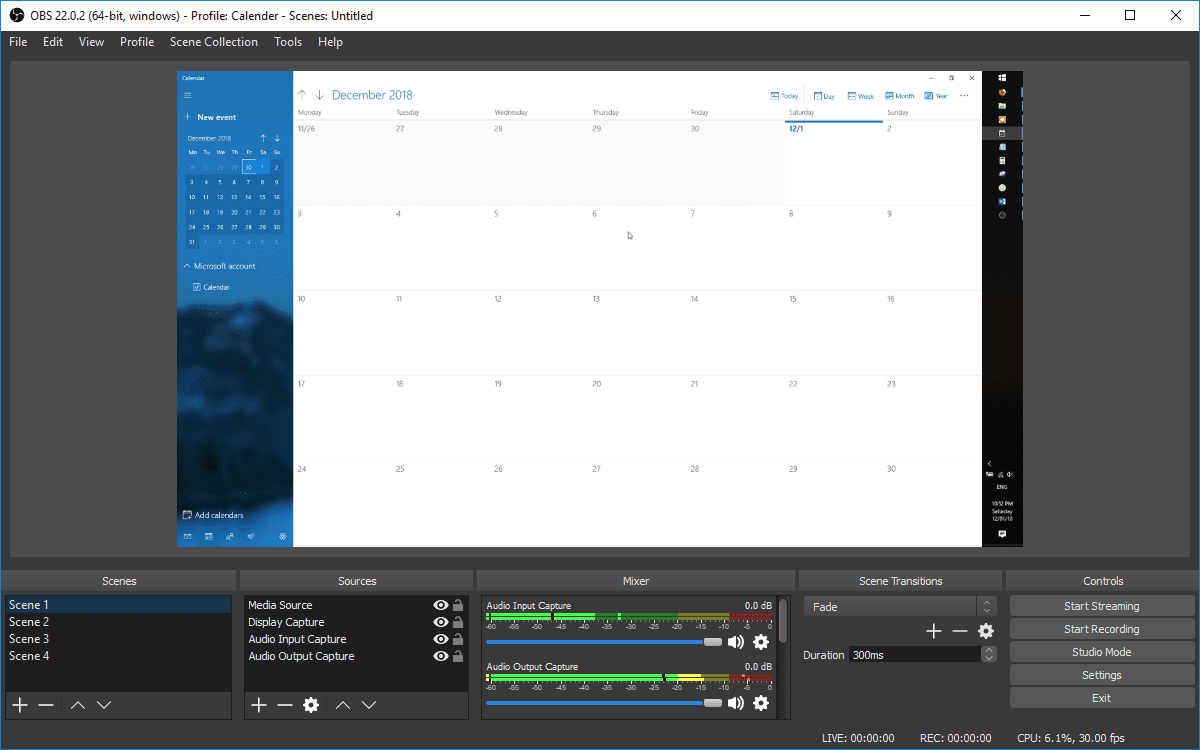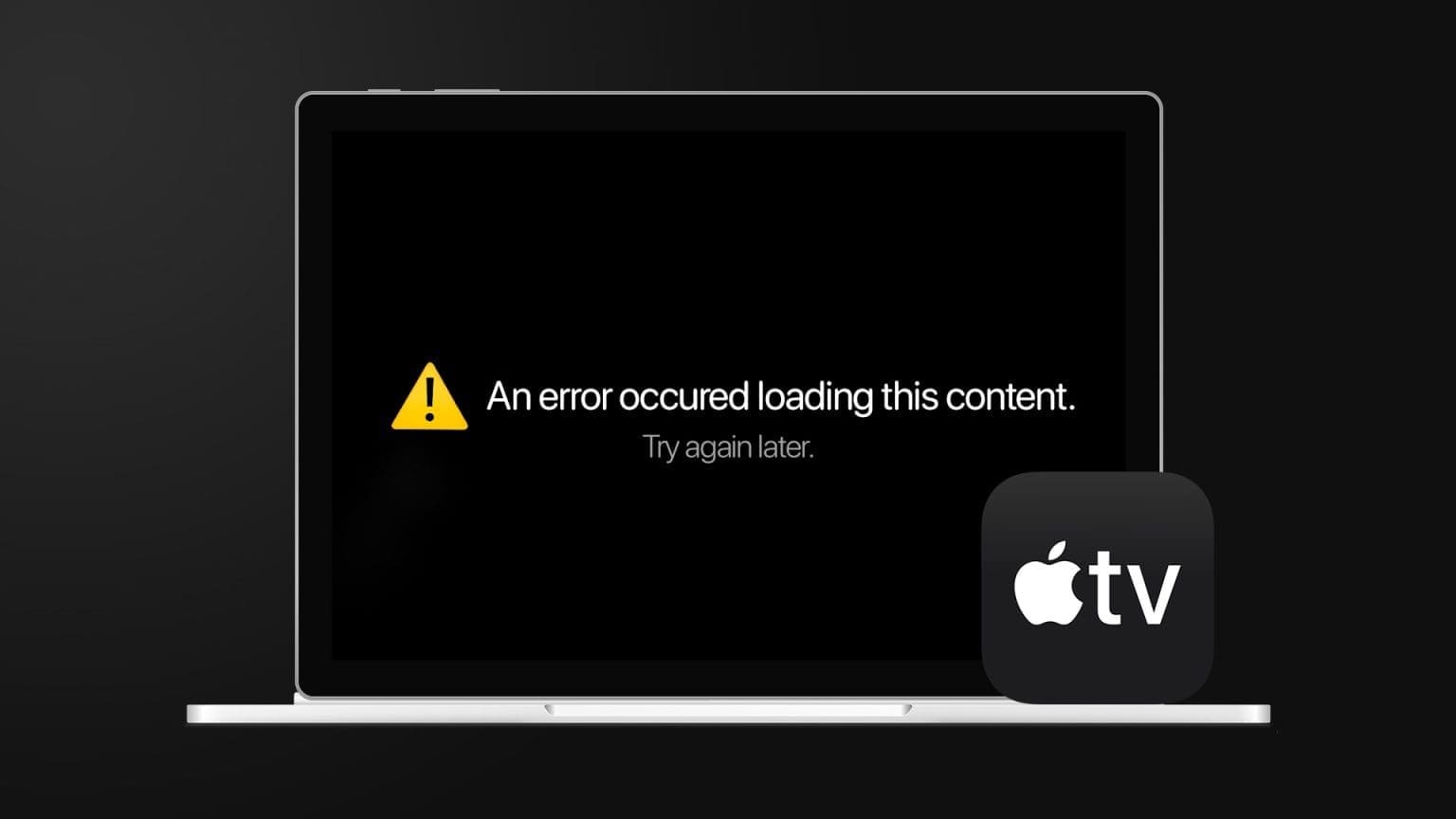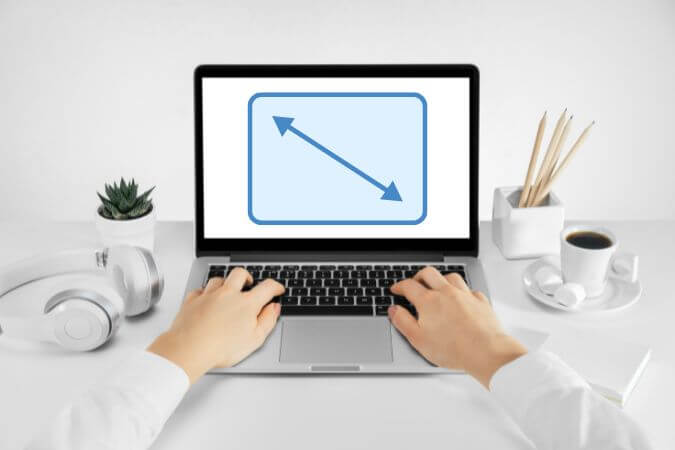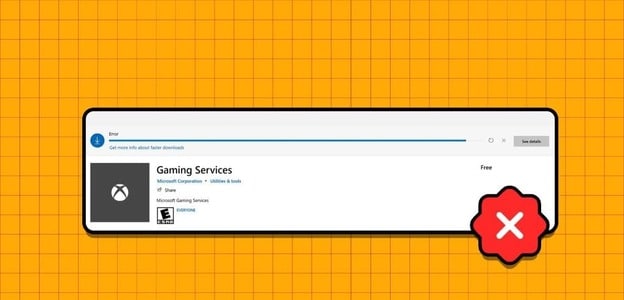If you're a video game lover, you'll know how important frames per second is for a smooth and enjoyable gaming experience. Games run at a specific frame rate, and the number of frames displayed per second is referred to as FPS. The higher the frame rate, the better the game quality. Action moments in a game with a low frame rate are usually choppy. Similarly, a higher FPS will help achieve an enhanced streaming experience. You'll need compatible hardware that must be available for the game to use. Read our list of the top 5 free FPS counters for Windows 10.

Top 5 FPS Counters for Windows 10
There are a variety of different things that can cause a game's frame rate to drop. If you feel it's insufficient or dropping too often, an FPS counter can be added to track it. The game's frame rate is displayed via an overlay frame rate counter. Frame rate counters are available on a few VDUs.
Gamers who want to stay ahead of their computer's capabilities are increasingly using frame rate meters. Most gamers aim to increase it because higher FPS numbers equate to better performance. You can also use it to monitor your computer's performance while gaming and streaming.
How to measure FPS
The overall performance of each game you try to play is determined by the hardware capabilities of your computer. The number of frames displayed by your graphics hardware, including your GPU and graphics card, in a single second is measured in frames per second. If your frame rate is low, such as below 30 frames per second, your game will lag significantly. You can improve this by upgrading your graphics card or lowering the in-game graphics settings.
With so many FPS counter programs to choose from, you can feel confused. Some are excellent, while others aren't. That's why we've compiled a list of the best FPS counters for Windows 10.
1. FRAPS
FRAPS is the first and oldest FPS counter on this list, and it has Released in 1999It is arguably the most widely used FPS counter for Windows 10. Users can take screenshots and even record games while also displaying the FPS on the screen. This is a benchmarking program that can be used. To add a frame rate counter to DirectX or OpenGL games Because it supports games that use DirectX as well as those that use Open GL Graphics Technology. Moreover, it Compatible with all versions of Windows.
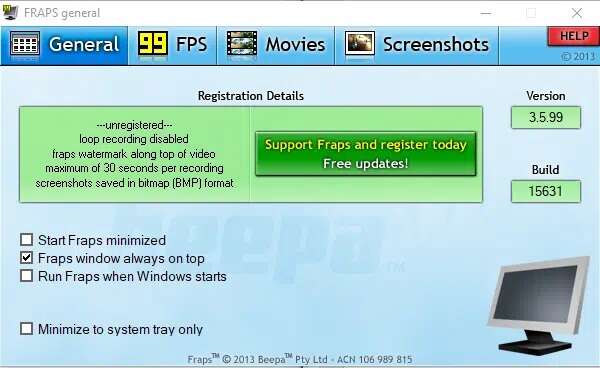
On the program's website, the registered version of Fraps costs $37, but you can get the free version for Windows XP through 10 by clicking "Download Fraps" on this page. The unregistered package doesn't allow you to record long videos, but it does include all the FPS counter options.
Fraps serves the following functions:
- The first is the FPS display, which is what you are looking for. This program can Comparing frame rates across two time periods , making it a great performance measurement tool.
- It is also Stores statistics on your computer yours, allowing you to review them later for further research.
- The next feature is: Screen capture , which allows you to take a screenshot of gameplay using a keyboard shortcut at any time.
- Also allowed By taking videos Record your games at resolutions up to 7680 x 4800, and frame rates ranging from 1-120 fps.
Note: Fraps is a paid program, however, there are no restrictions on how you can use it unless you activate the video capture feature.
To use Fraps,
1. Download Fraps of His official website.
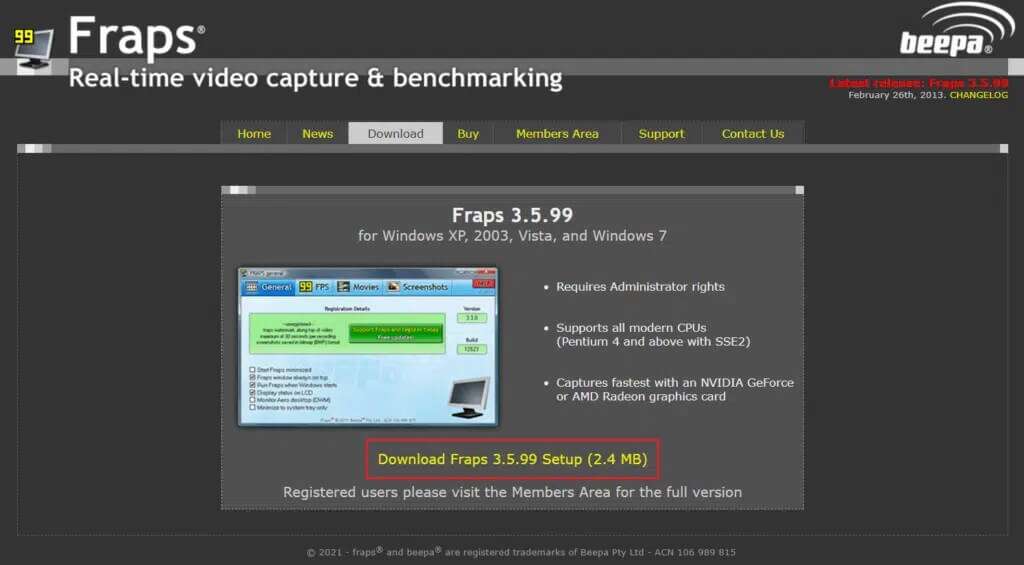
2. Now, open FRAPS fps program Go to the tab 99 FPS.
3. Here, select FPS highlighted box within Standard Settings , as shown.
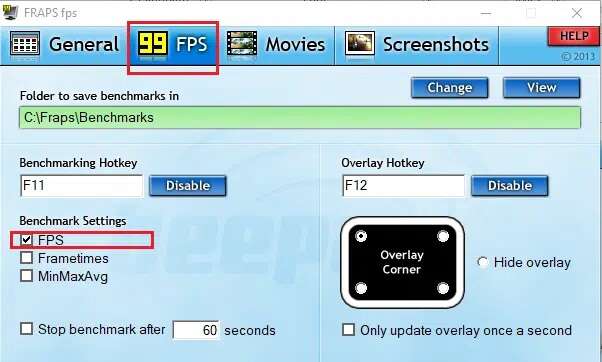
4. Then choose the angle you want it to appear in. "Overlay Corner" on the screen.
Note: You can also select the Hide Overlay option, if necessary.
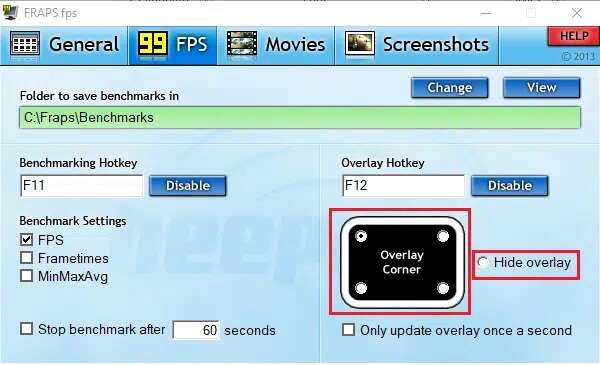
5. Now, open your game and press the hotkey. F12 To open FPS overlay.
2. Dxtory
Dxtory is also a piece of software that allows you to take screenshots and record gameplay. The program is ideal for capturing DirectX and OpenGL game screenshots. When Dxtory is active, games will have an FPS counter in the upper left corner. This program is similar to Fraps in that it allows you toChange the color of the FPS counter on your screenDxtory, like Fraps, costs About $35 However, there is a free version for Windows that you can download and run on your computer for as long as you like. The main difference is that Dxtory's Windows 10 FPS counter Also works with Universal Windows Platform games. , while Fraps does not work.
Here are some noteworthy features of this app:
- The best part is that you can Save screenshots in various formatsBut, the only catch is that Their logo will appear in all screenshots and videos. You'll also have to deal with a perpetual license purchase site that pops up every time you close the program.
- Can be customized frames per second counter Using the tab Overlay Settings In Dxtory, you can customize the overlay colors for capturing movies or games, as well as taking screenshots.
- It does not affect the functionality of the program, and it is Strong and adaptable , but it does offer a certain visual appeal.
- Moreover, its codec is capable of recording real pixel data in the same way. With a lossless video source, you may achieve higher quality.
- Furthermore, the use of High bitrate capture feature To increase write speed in an environment with two or more drives.
- It also supports VFW codecs, allowing you to select your preferred video codec.
- Furthermore, the captured data can be used as a video source for the DirectShow interface.
To use Dxtory, follow the steps shown.
1. Download Stable version of Dxtory of His official website.
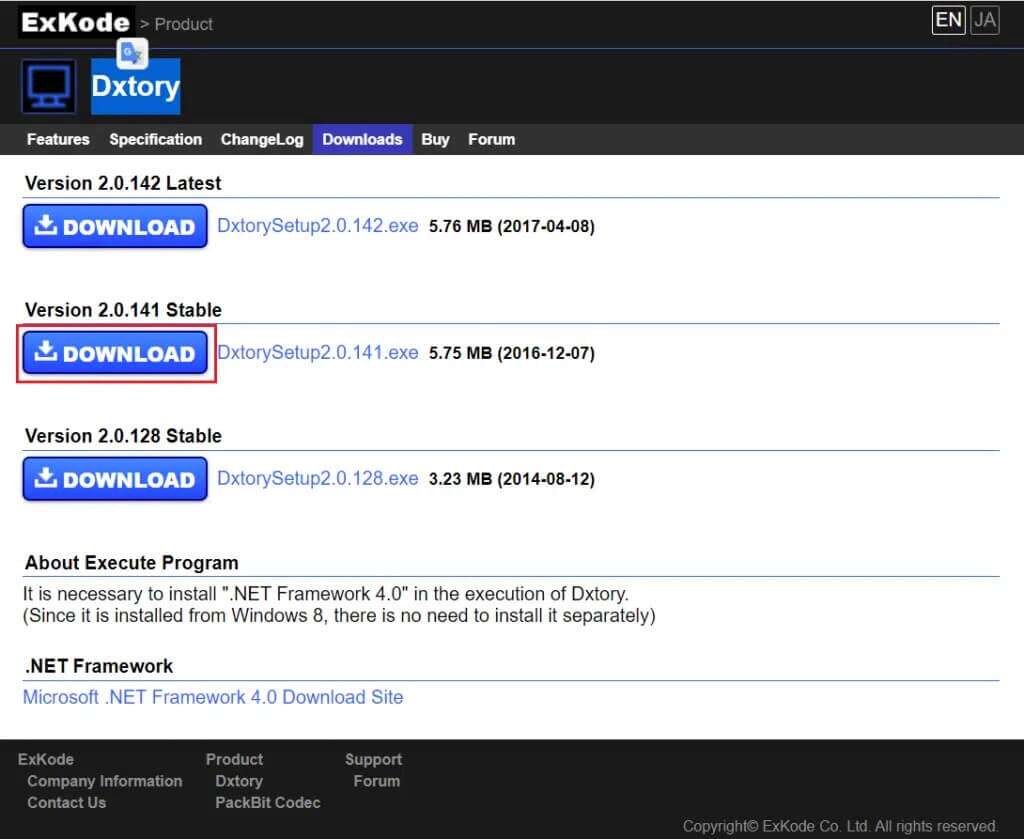
2. In the application dxtory , Click Screen code In the Overlay tab.
3. Next, select The boxes labeled Video FPS and Record FPS , clearly illustrated.
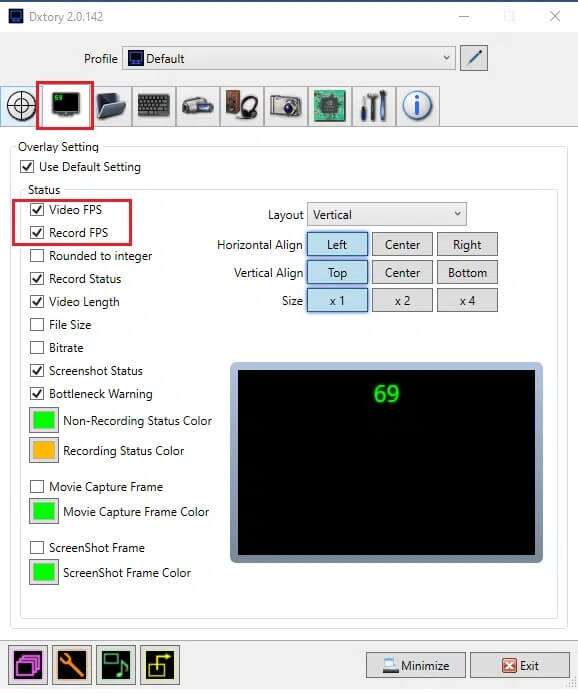
4. Now, go to the tab The volume Click the first folder icon to set the path to save your game recordings.
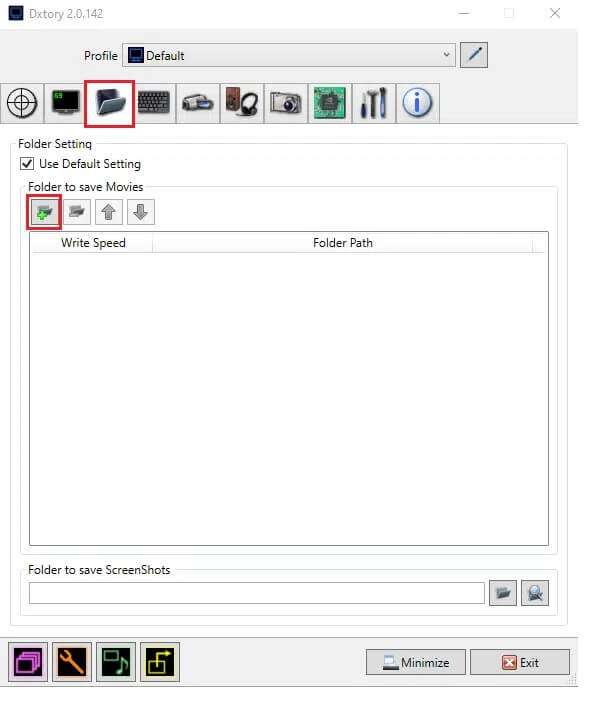
5. Here, choose File location Where you want to save the files.
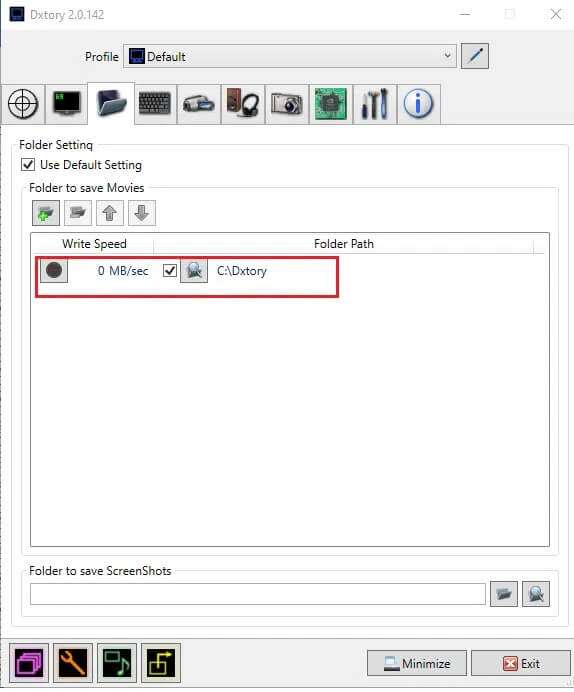
To take screenshots while playing, follow these steps:
6. Go to the tab ScreenShot Customize the setting ScreenShot Your own, according to your requirements.
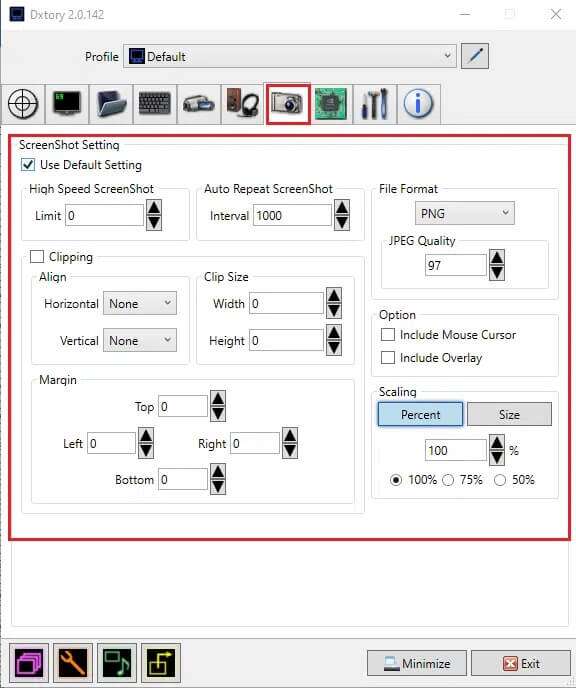
3. FPS screen
If you're looking for a professional, dedicated FPS counter, FPS Monitor is one of the top 5 FPS counters for Windows 10. It's a comprehensive hardware tracking software for Windows 10 that provides FPS counter data, including information about GPU or CPU performance as it relates to gaming. It's one of the first FPS counter apps that not only provides accurate FPS statistics like Fraps, but also a variety of other benchmarks and the overall performance of your device while playing games.
Here are some uses of the FPS monitor.
- You can make the most of it with the overlay option that allows users toAdjust the text, size, and color for each sensor you want to see.You will be able to customize the overlay in several ways to match your desktop background.
- You can too Choose which features are displayed on the screen.. Thus, you can limit yourself to just seeing the FPS counter or add any number of other performance metrics.
- Furthermore, since computer components affect game performance, such software is required to provide facts about your computer's operations. Receive hardware statistics using the FPS monitor. , which will help you know whether the gear is necessary for your computer or not.
- Also, in addition to seeing real-time system information in-game, tech-savvy players can Access aggregated statistics About system performance and storage for further analysis.
Follow these steps to use the FPS monitor:
1. Download FPS screen of Official Website.
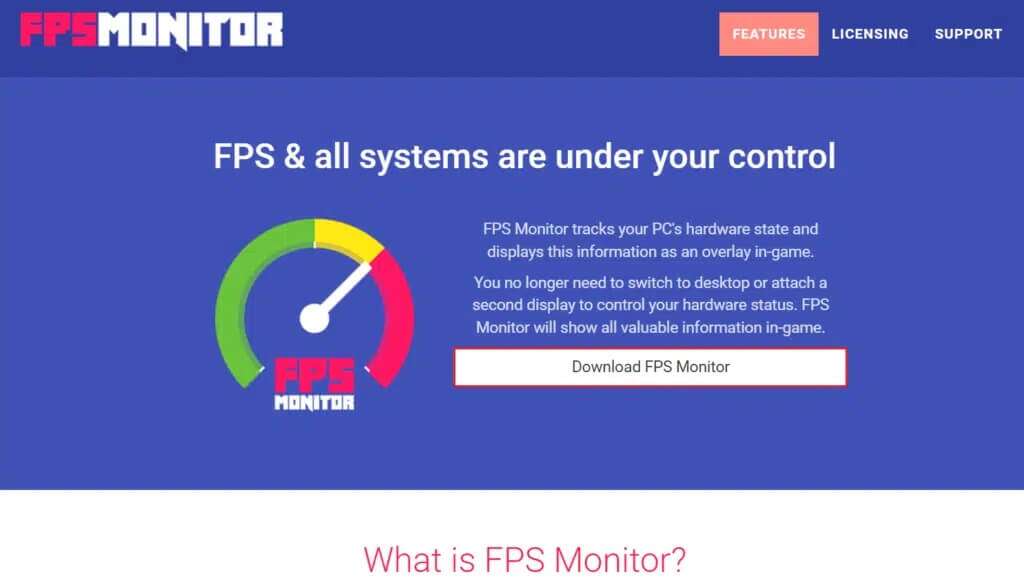
2. Open The application And click Overlay To open Settings
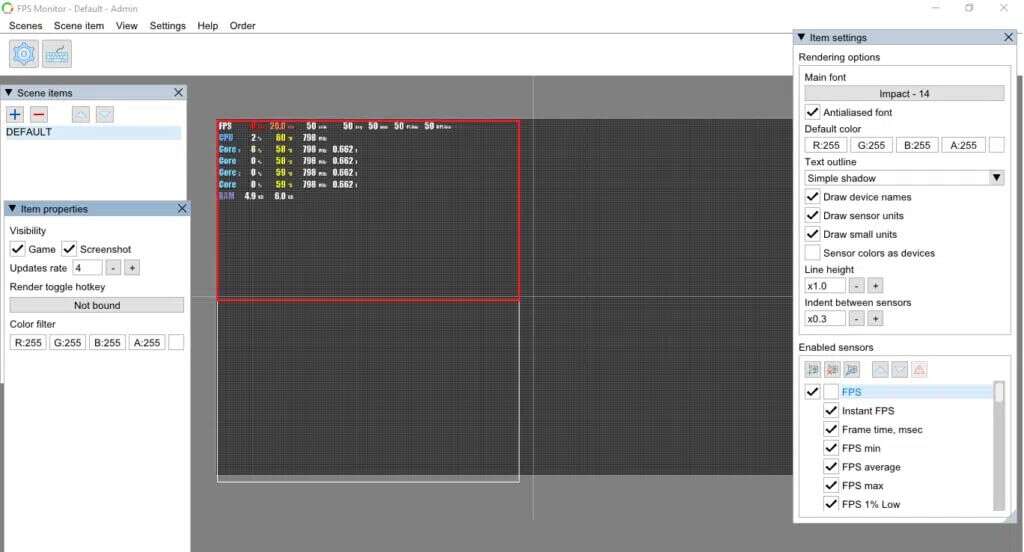
3. In a window Item Settings , select an option FPS Under the Enabled Sensors section, enable it.
Note: You can also choose to enable settings like CPU, GPU, etc.
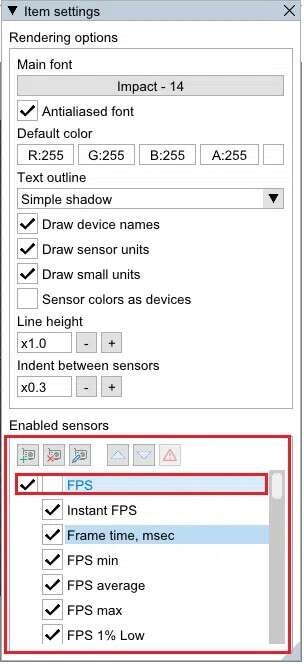
4. Depending on the customization you choose, the overlay will be designed. Now, you can play your game and use this FPS counter on Windows 10 computers.
4. Razer Cortex
Razer Cortex is a free game booster that can be used to optimize and run games. This is accomplished by ending non-essential activities and freeing up RAM, allowing your computer to dedicate the majority of its processing power to the game or display. It also comes with optimization tools that can help you increase the frame rate of your games. Not only will you get the system frame rate, but you'll also get a graph showing the highest, lowest, and average frame rates. As a result, the supplementary FPS chart can help you better understand the average frame rate for games.
Here are some other features of the Razer Cortex:
- Regardless of whether you play a game via Steam, Origin, or your PC, it will be Open the program immediately.
- Moreover, once you are done playing the game, the application will instantly restore your computer to His previous condition.
- You can even increase your frames per second by Micromanagement of the Windows platform your own using CPU Core.
- It also has other popular apps with two basic modes, such as:Turn off CPU sleep mode For optimal performance andRun CPU Core to focus on gaming.
- Best of all, you can evaluate your game performance using the FPS counter, which runs in the background and tracks your system's frames per second.
Here's how to use the free Razer Cortex FPS counter app:
1. DoDownload Razer Cortex App , as shown.
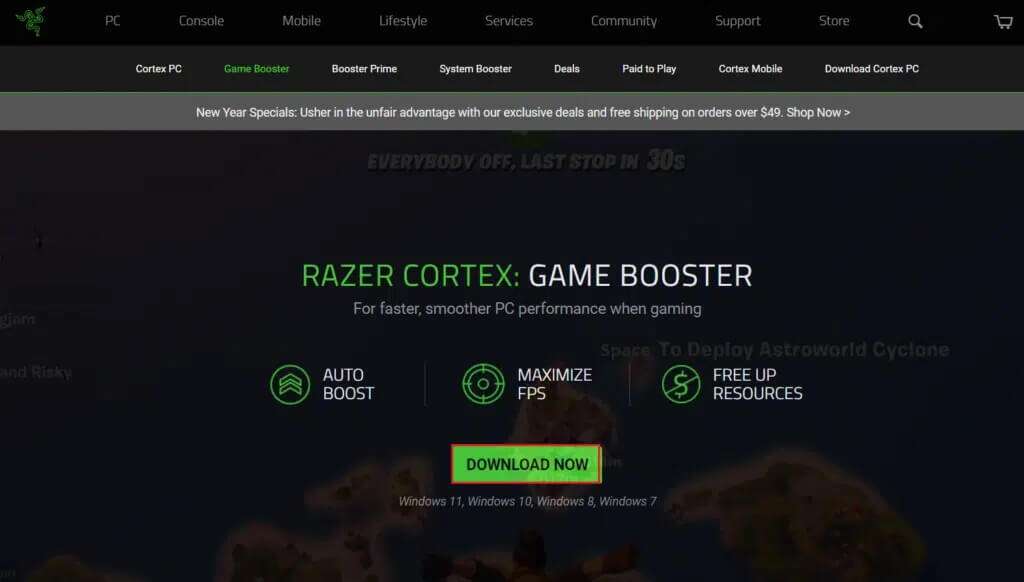
2. Next, open Razer cortex Go to the tab FPS.
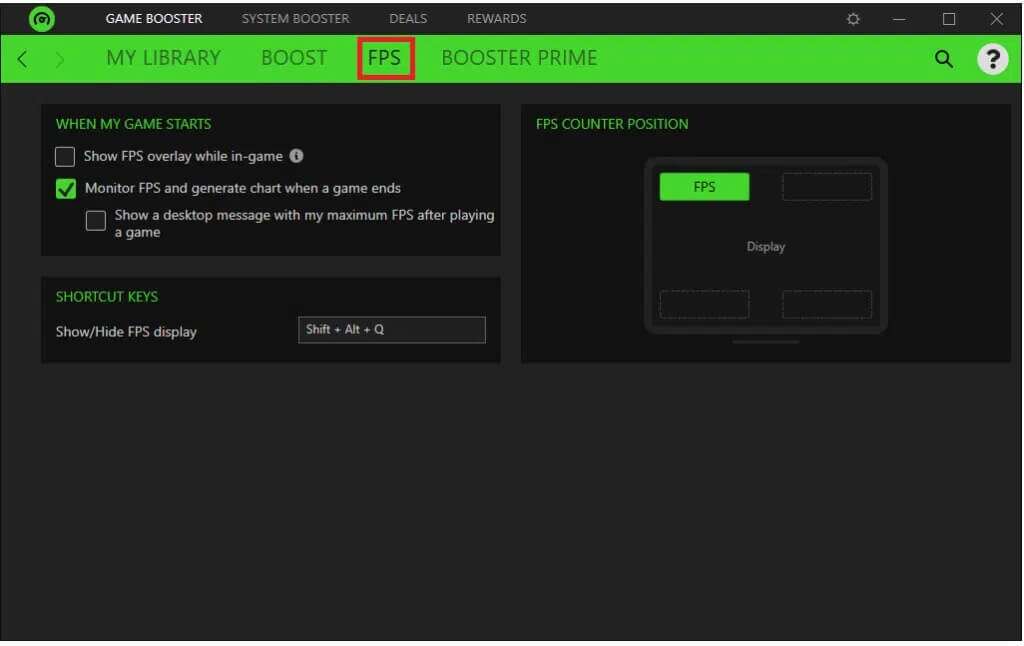
If you need to show the FPS overlay while playing the game, follow steps 3-5.
3. Check the box marked Show FPS overlay during gameplay highlighted.
Note: You can also customize your overlay where it appears on the game display screen.
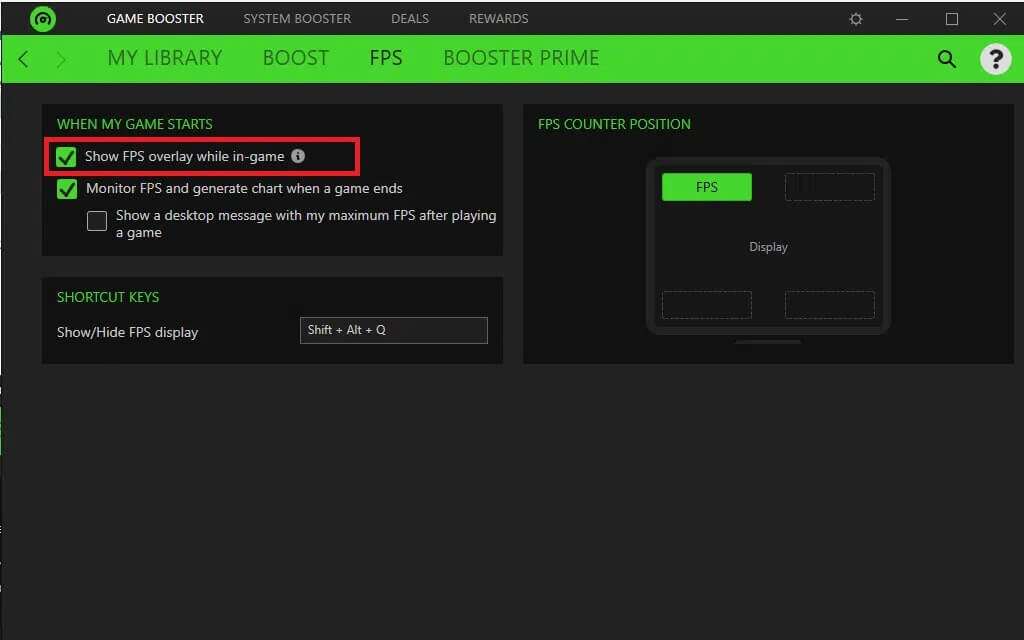
4. Click on any corner to install your overlay.
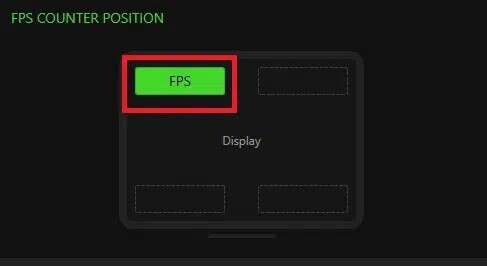
5. While playing, press the keys. Shift + Alt + Q together until it appears FPS overlay.
5. GeForce Experience
If your laptop or desktop computer has an NVIDIA GeForce graphics card installed, you can use GeForce Experience to optimize your games. This program can be used to:
- Improve game visuals,
- Capture gaming videos,
- Update GeForce drivers,
- You can even add more saturation, HDR, and other filters to games.
For gaming, GeForce Experience features an overlay FPS counter that you can place in any of the four corners of the VDU. Furthermore, by adjusting game settings at the end, this program simplifies the process of configuring PC games. Compatible with Windows 7, 8 and 10.
Some of the amazing features of GeForce Experience are mentioned below:
- you may Publish your work On YouTube, Facebook, and Twitch, among other major social media channels.
- Allows you to broadcast With little overhead while still keeping games running smoothly.
- The in-game software overlay makes it fast and easy to use.
- Most importantly, NVIDIA ensures availability. Updated drivers For each new game, they work closely with developers to ensure bug fixes, performance improvements, and a better overall gaming experience.
To use GeForce Experience, follow the steps below:
1. DoDownload GeForce of Official Website , as shown.
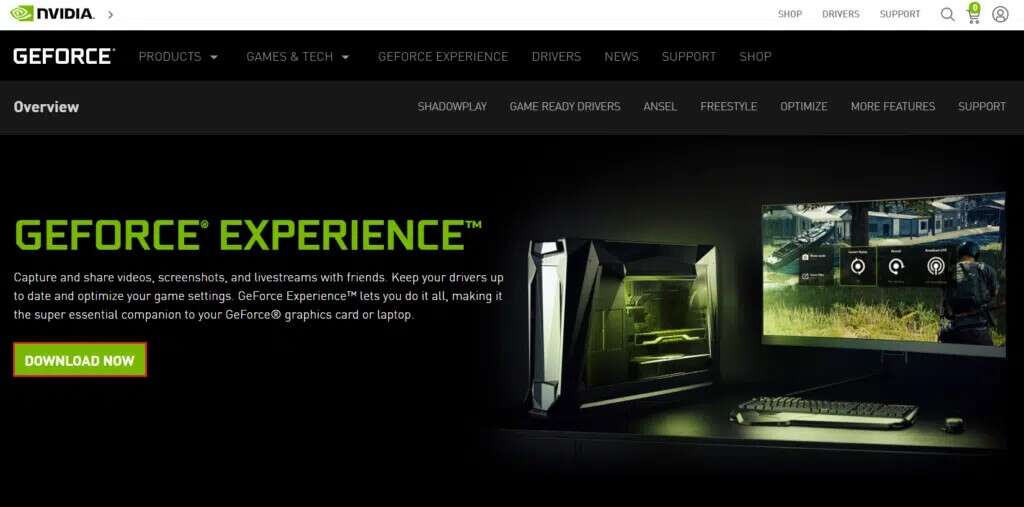
2. Open GeForce Experience Go to the tab "general".
3. Turn on Toggle On for IN-GAME OVERLAY To enable it, as shown below.
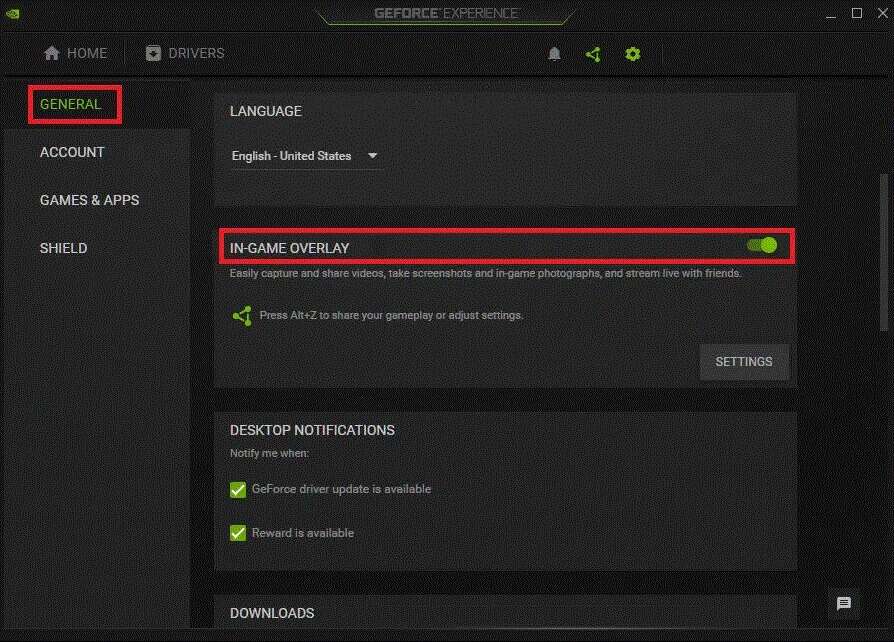
4. Go to the tab FPS Counter Choose the angle you want to appear on your Windows computer.
5. Open the game and press my keys Alt + Z To open FPS overlay.
Frequently asked questions (FAQs)
Q1. Is there an FPS counter in Windows 10?
answer. The FPS counter is built into Windows 10. It's compatible with the Windows 10 Game Bar. You don't need to install anything, and you can use the FPS counter to monitor your frame rate by pinning it to your screen.
Q2. How many frames per second does a gaming computer have?
answer. 30 frames per second is the performance level most budget gaming consoles and PCs aim for. Keep in mind that significant stuttering occurs below 20 frames per second, so anything above that is noticeable. Most gaming PCs aim for a frame rate of 60 frames per second or higher.
Not all free FPS counters for Windows consume a lot of system resources. They're small and lightweight, so your game will be able to access most, if not all, of your system's resources. We hope this information helps you identify the top 5 FPS counters for Windows 10 and determine the best FPS counter for Windows 10. If you have any questions or suggestions regarding this article, feel free to leave them in the comments section below.