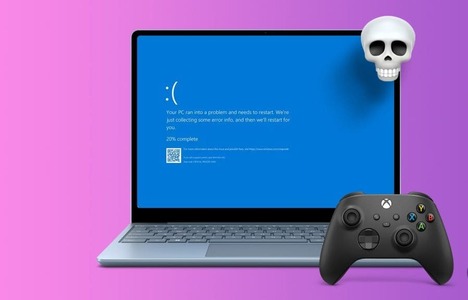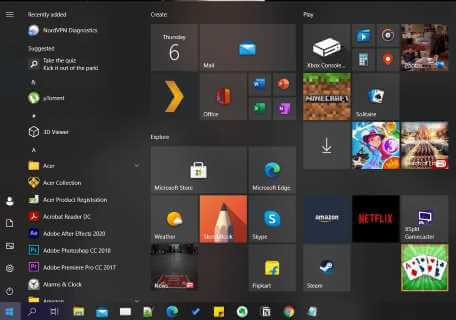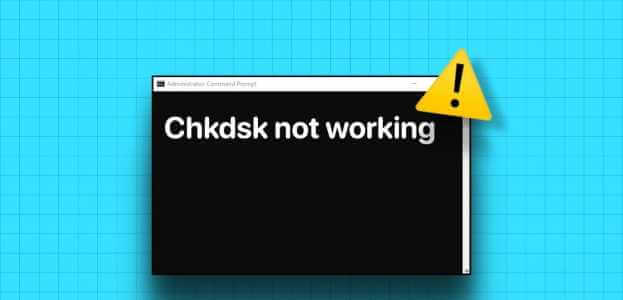Game Services is a system app that handles the installation and updating of games acquired through the Xbox app. It supports Xbox Live features such as multiplayer gaming and achievements. However, if the Game Services app isn't installed or updated on your Windows 10 or 11 PC, you can't do any of these things until you fix Game Services not updating on Windows.
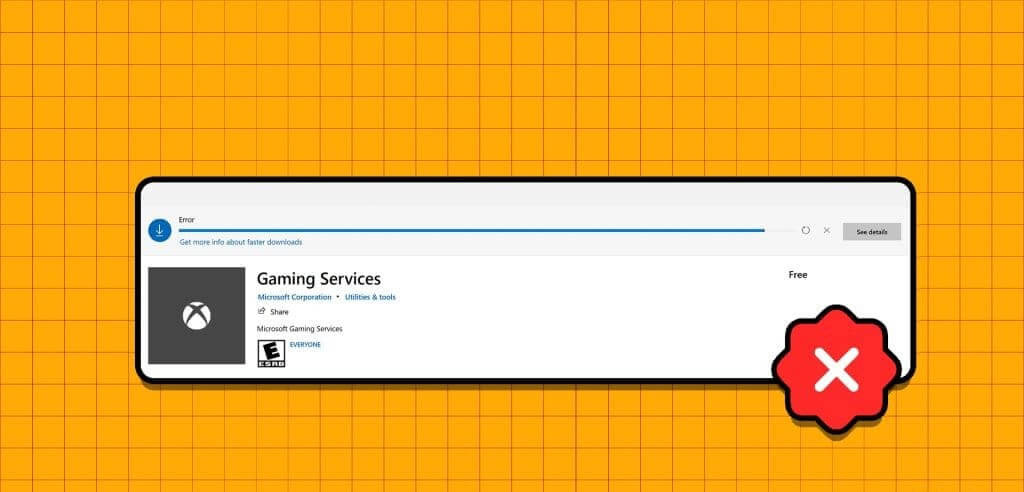
When a game services update fails, the Xbox app may get stuck at the "Installing game services" message. This can take a few minutes after the message appears. This prevents you from downloading or updating games and playing your existing games, as Windows constantly redirects you to the Microsoft Store. This guide contains some helpful tips to help resolve the issue.
1. Close the XBOX app and try again.
Because the Gaming Services app is fully integrated with the Xbox app, you may encounter problems installing or updating it while the Xbox app is running in the background. Start by closing the Xbox app on your computer and seeing if you can update Gaming Services.
Click the arrow Show hidden symbols Located on the taskbar, right-click on Xbox icon, Then select "ending".
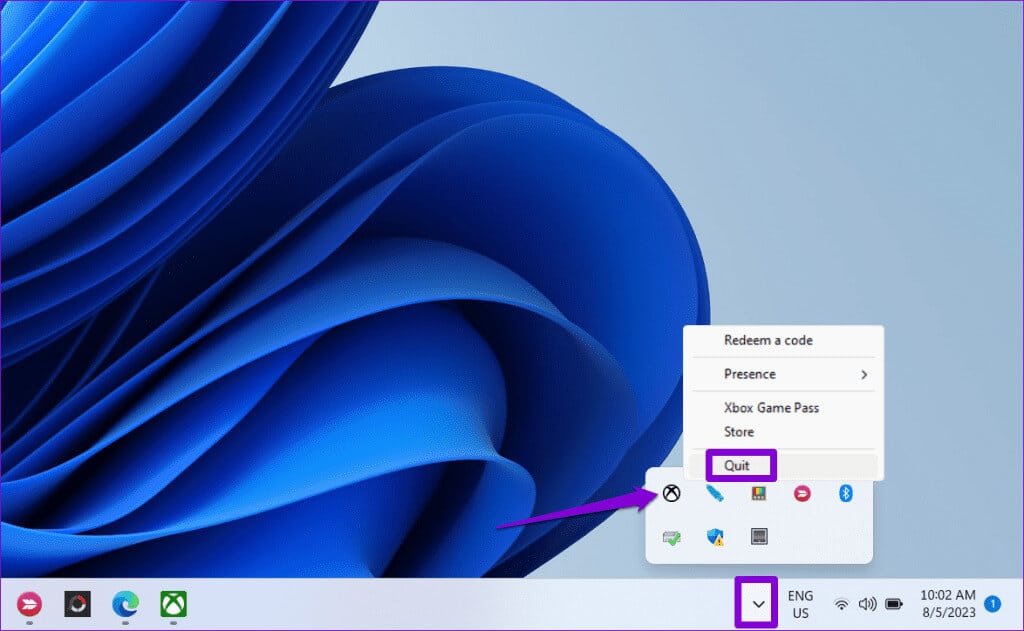
Open the Microsoft Store app, and go to the tab "the library" From the left sidebar, click the button "Update" next to “Gaming Services”.
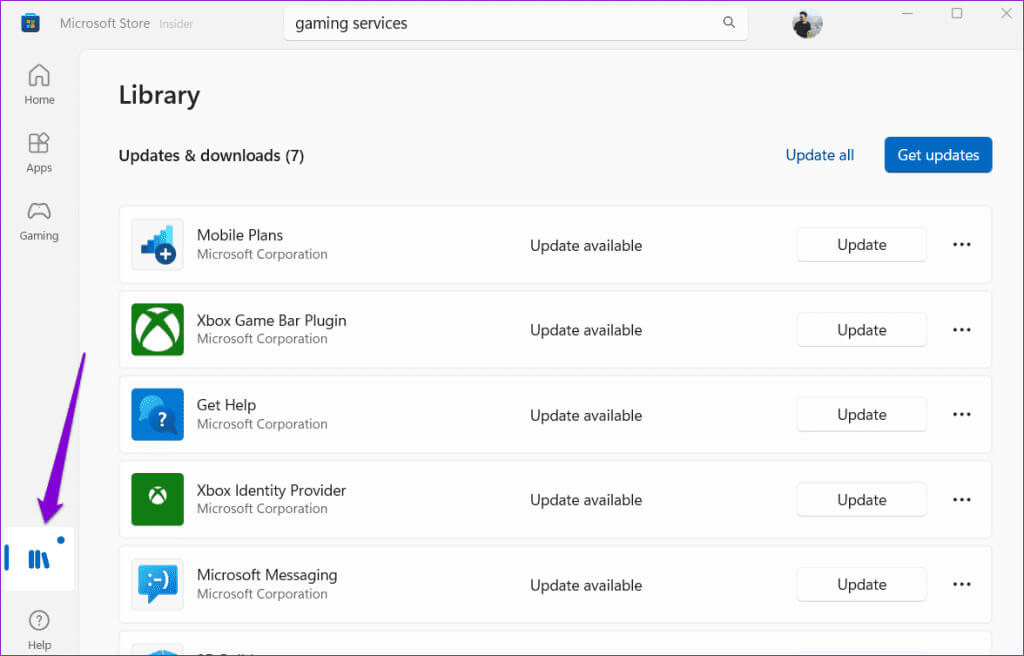
2. Run the Windows Store Apps Troubleshooter
Running the Windows Store Apps troubleshooter effectively resolves app installation or update issues on your computer. You can try running this tool and see if it updates the game services.
Step 1: Click on Keyboard shortcut Windows + I To open an application Settings. Choose tab "the system" From the left sidebar, click Troubleshooting from the right part.
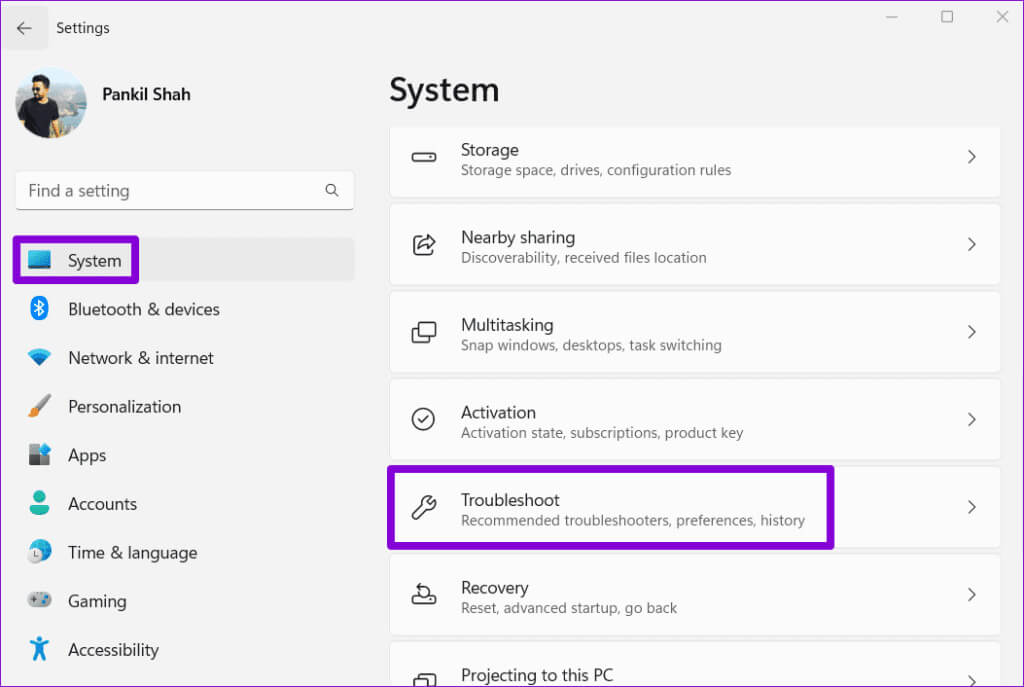
Step 2: Click Other troubleshooters and fixes.
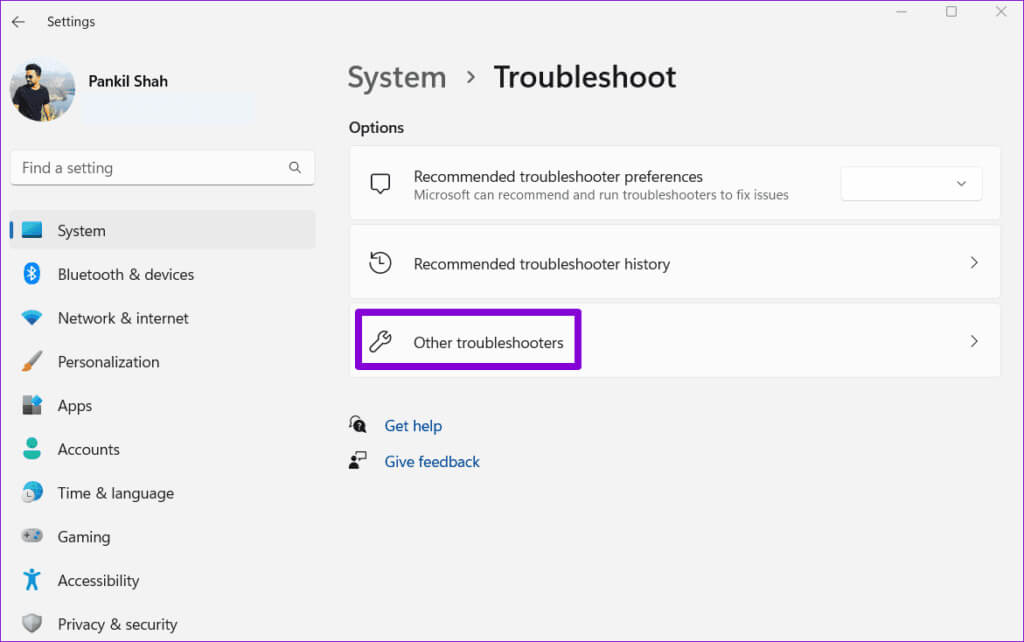
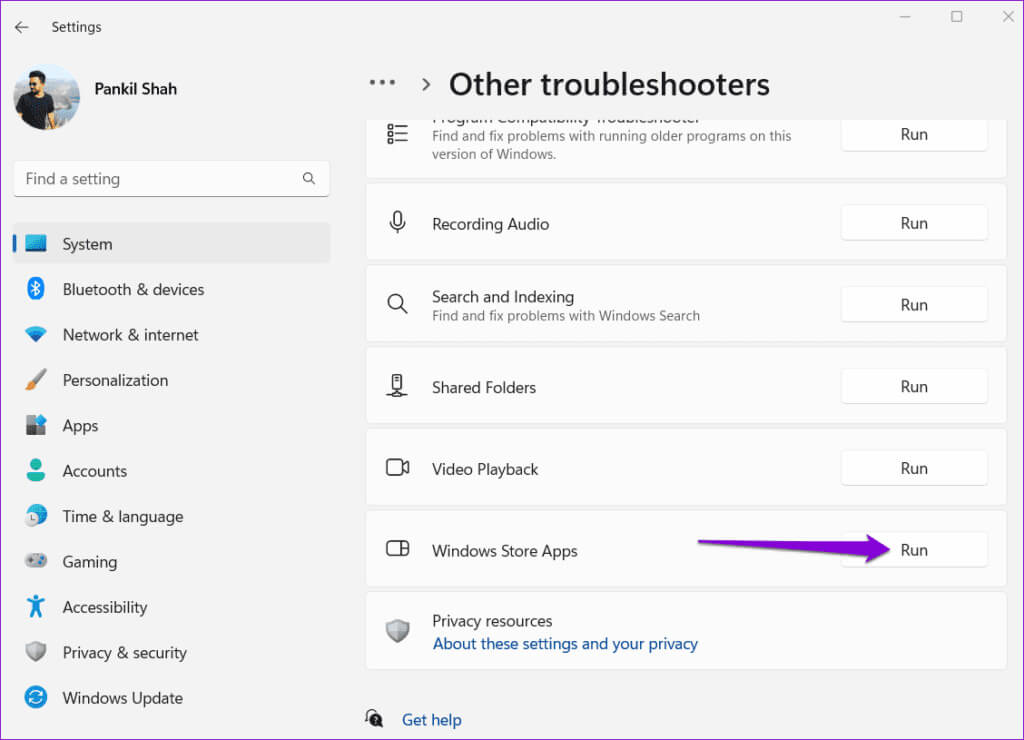
Allow the troubleshooter to run, then try updating Game Services again.
3. Repair or reset the Game Services app
The Game Services update may fail to install if the existing data associated with the app is corrupted. You can try to resolve the issue by:Use the built-in Windows app repair featureHere's how.
Step 1: Right click on start icon and select Installed apps from the list.
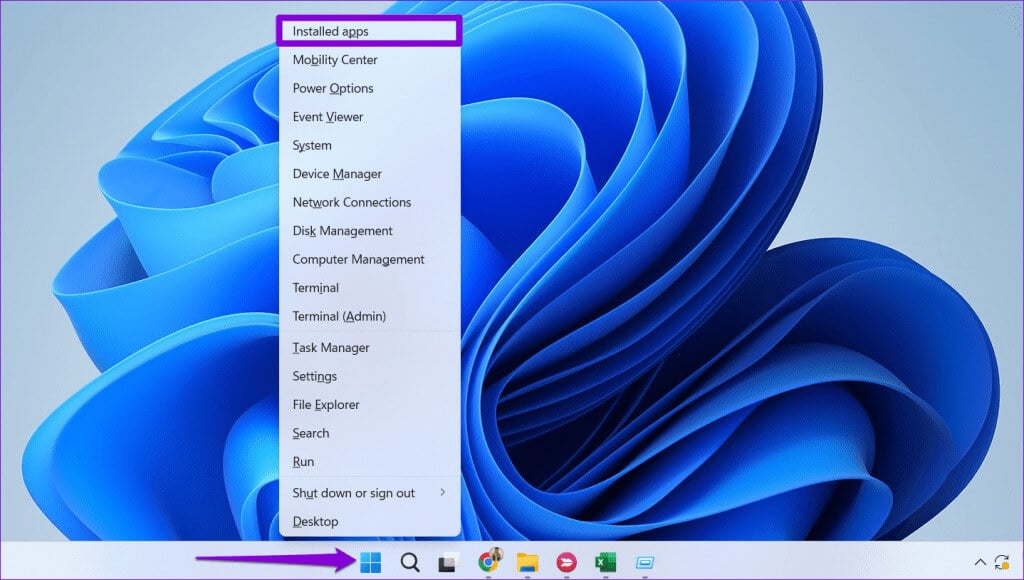
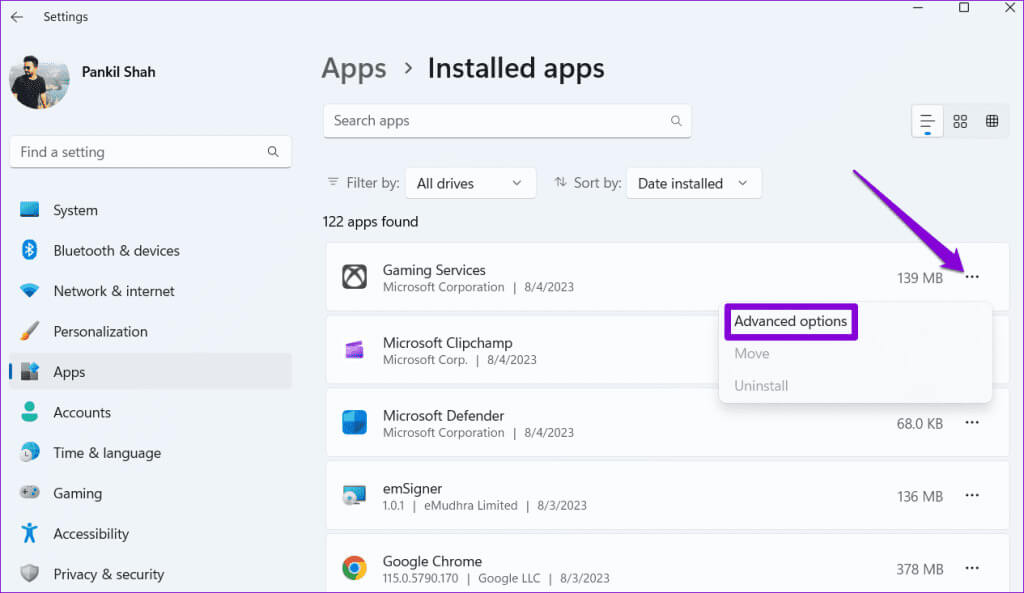
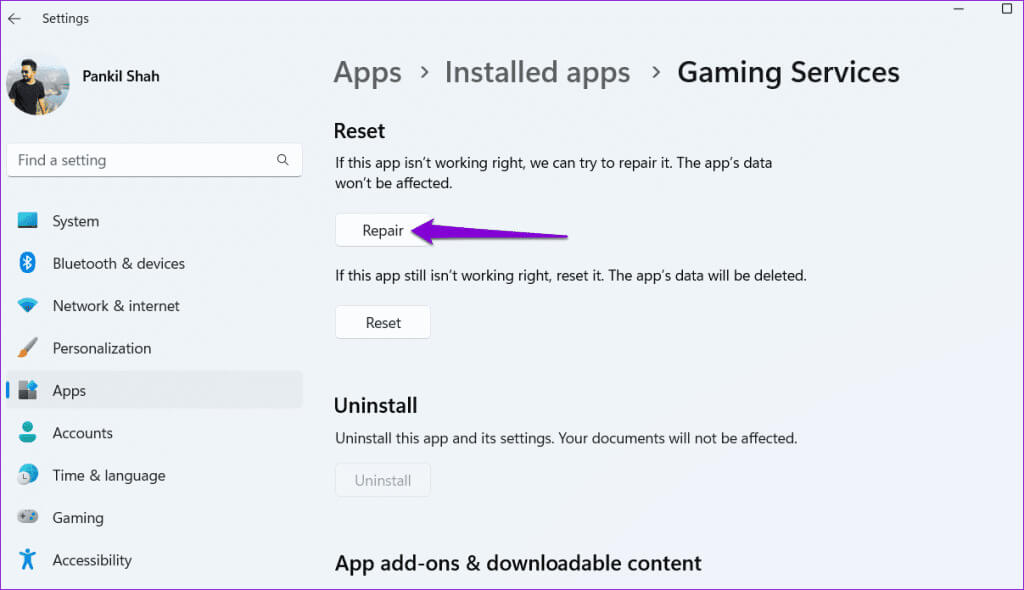
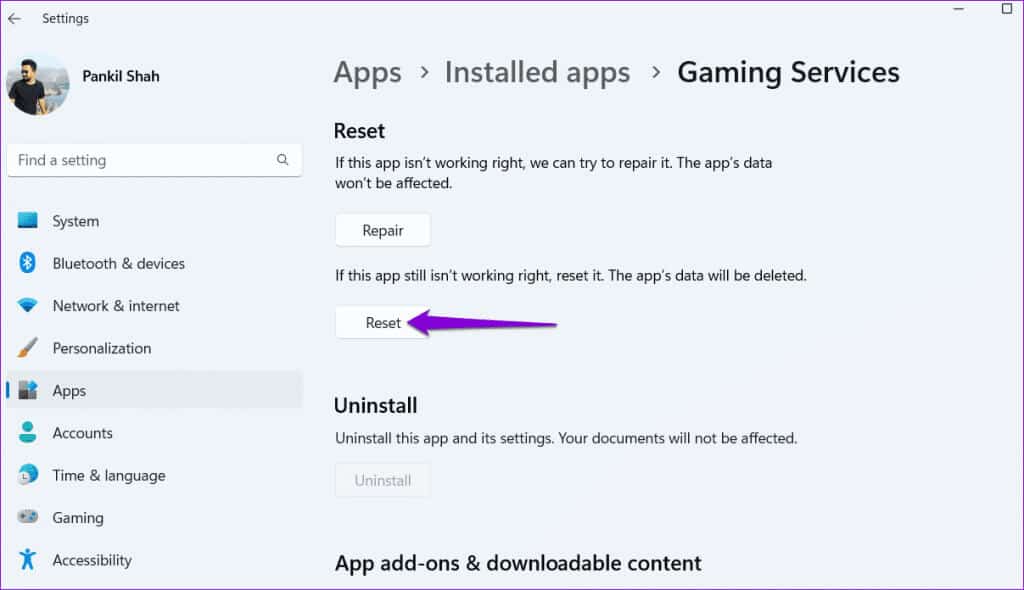
4. Reset Microsoft Store cache
may Such problems arise while updating applications. It could also be due to a corrupted Microsoft Store cache. If so, resetting the Microsoft Store cache should resolve the issue.
Step 1: Click on Keyboard shortcut Windows + R To open the dialog box "employment".
Step 2: Type wsreset.exe In the Open field, click on Enter.
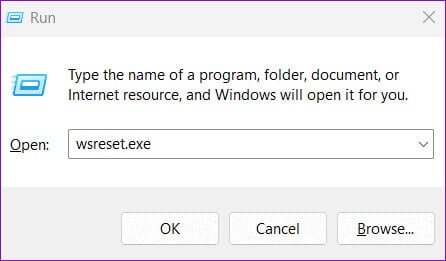
The Microsoft Store will open automatically after clearing the cache. You should then be able to update game services on your Windows 10 or Windows 11 PC.
5. Delete Game Services keys from the registry.
Incorrectly configured game services entries in the registry files can also cause such issues. Some users reported on Microsoft forums: To resolve the issue, delete the Game Services key using the Registry Editor. You can also try this method.
Since registry files contain important settings for Windows, it is a good idea to Back up all registry files Or Create a restore point Before proceeding.
Step 1: Click on Keyboard shortcut Windows + S To open Search menu. Write Registry Editor In the box and select Run as administrator.
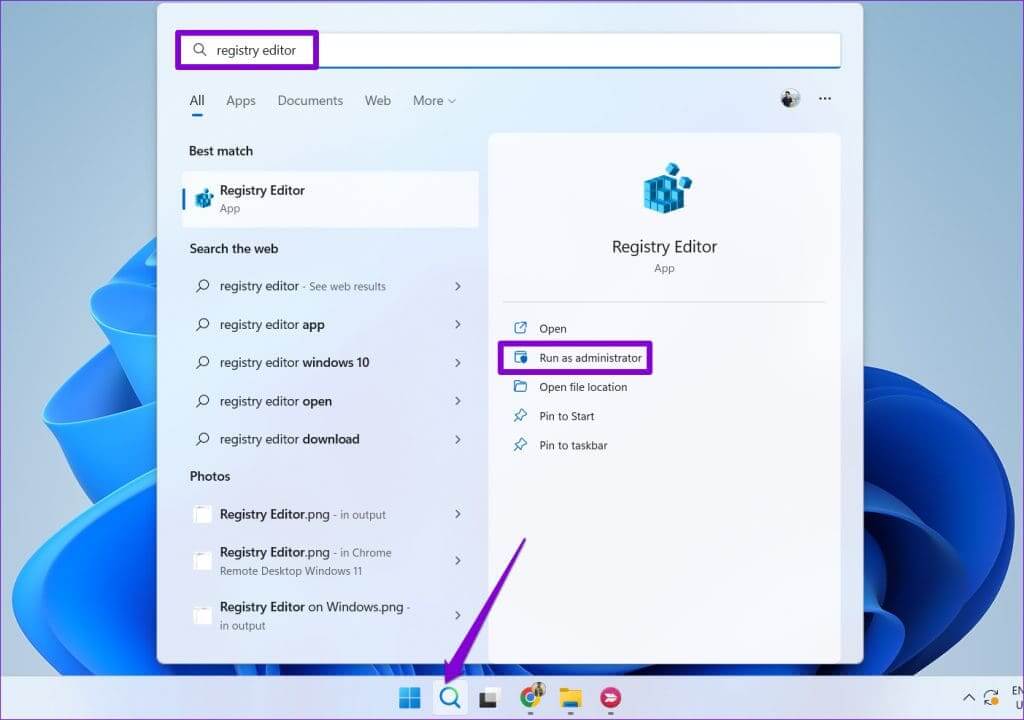
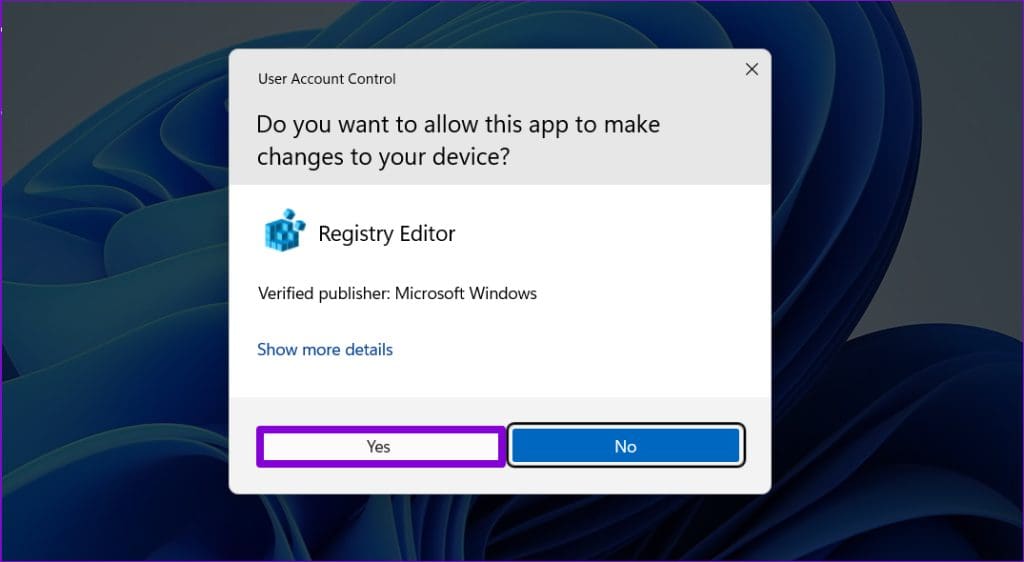
Computer\HKEY_LOCAL_MACHINE\SYSTEM\CurrentControlSet\Services\GamingServices
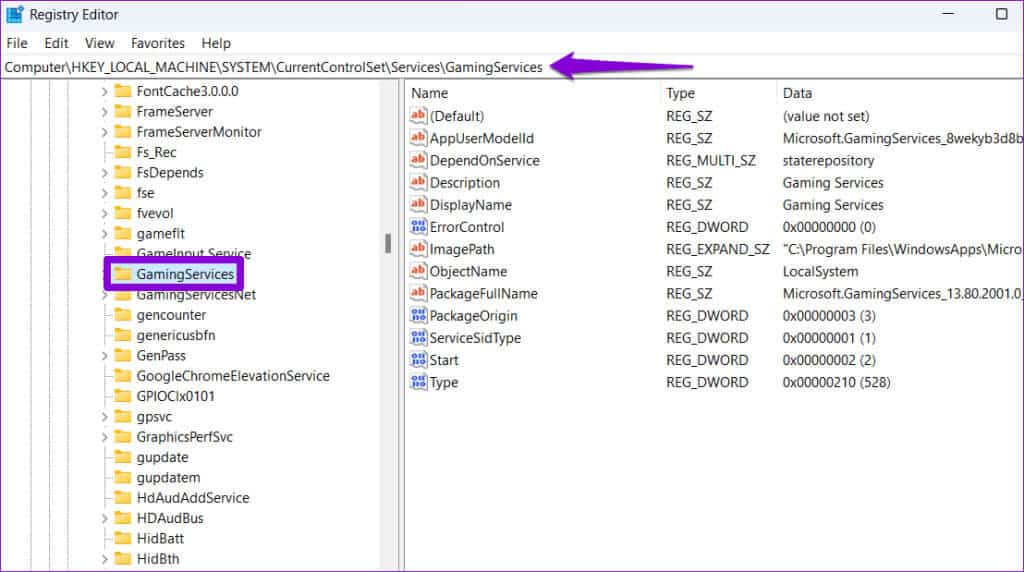
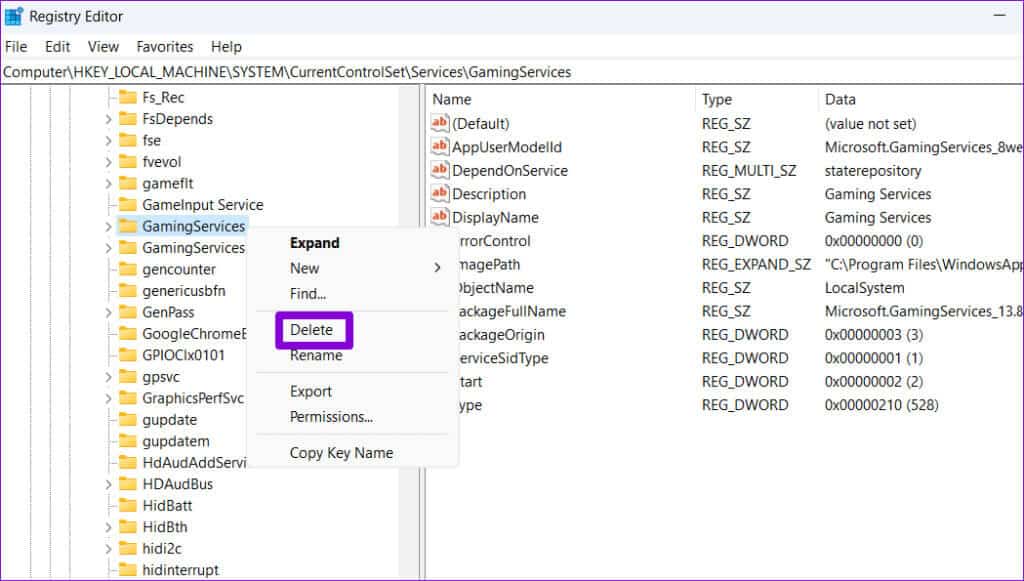
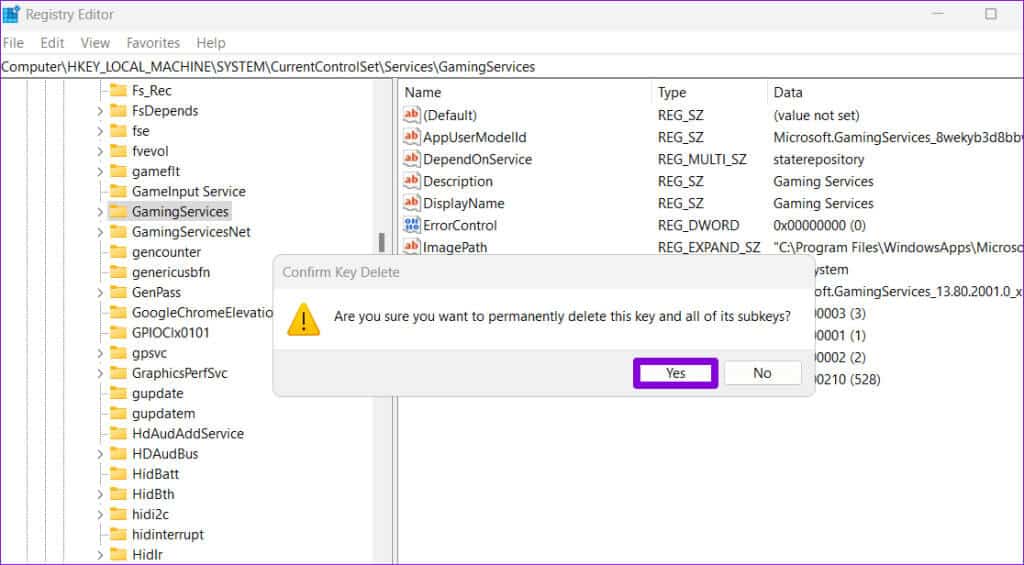
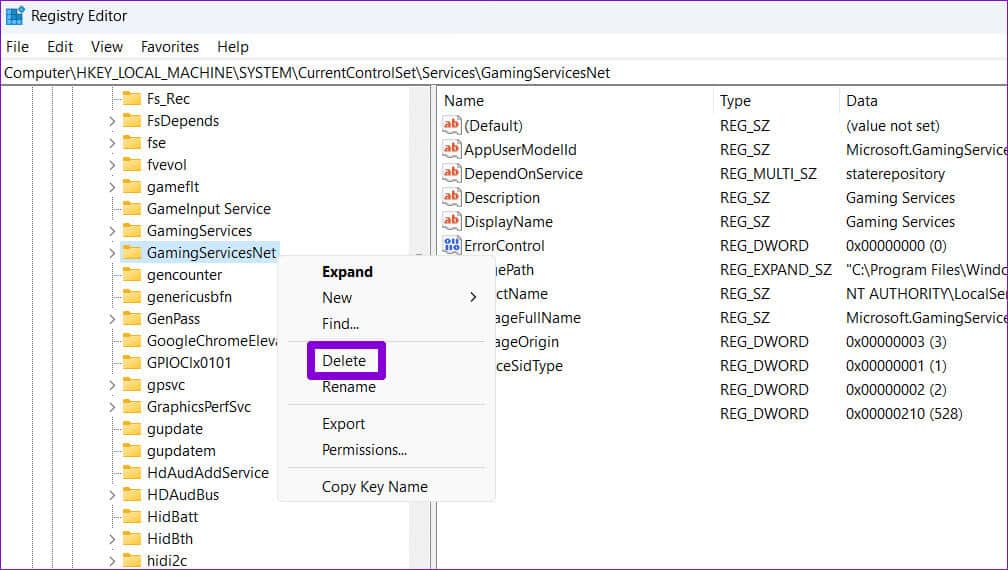
6. Uninstall and reinstall Game Services
If deleting the Game Services keys from the registry proves ineffective, you can use PowerShell to remove and reinstall the Game Services on your computer. Here's how.
Step 1: tap on search icon On the taskbar, type powershell, then select Run as administrator.
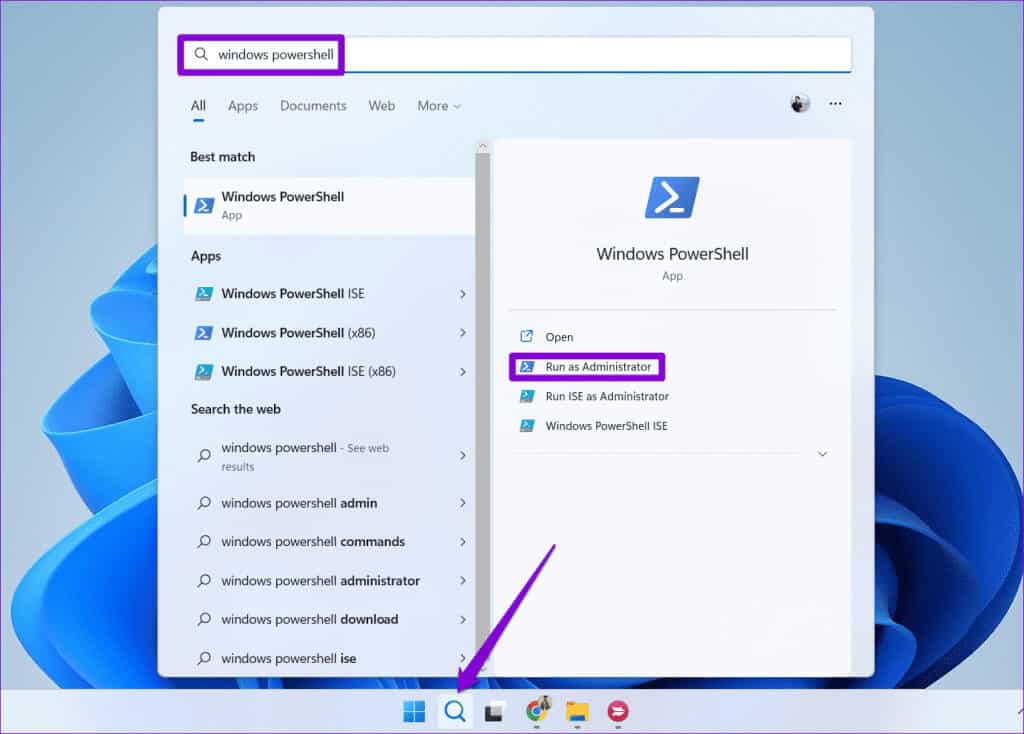
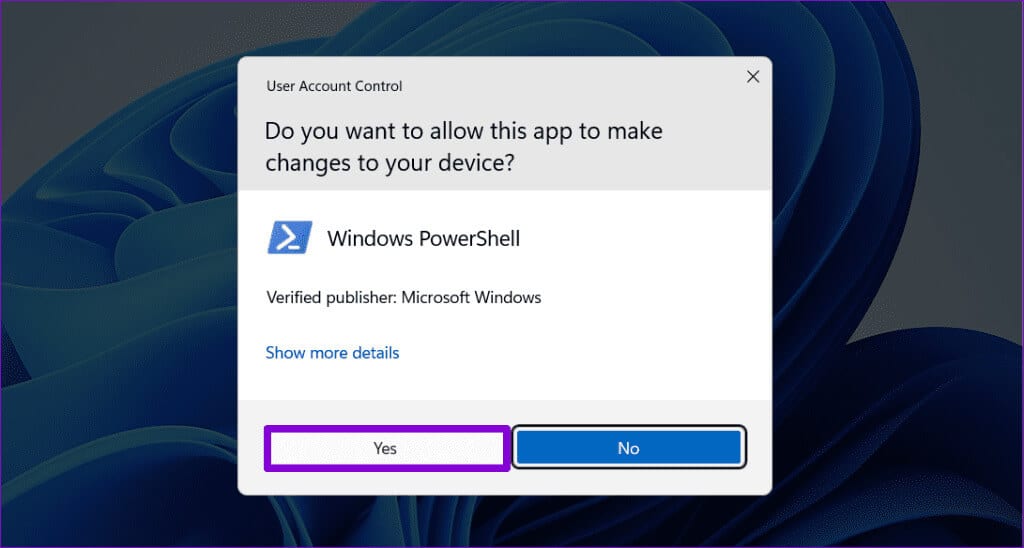
get-appxpackage Microsoft.GamingServices | remove-appxpackage-allusers
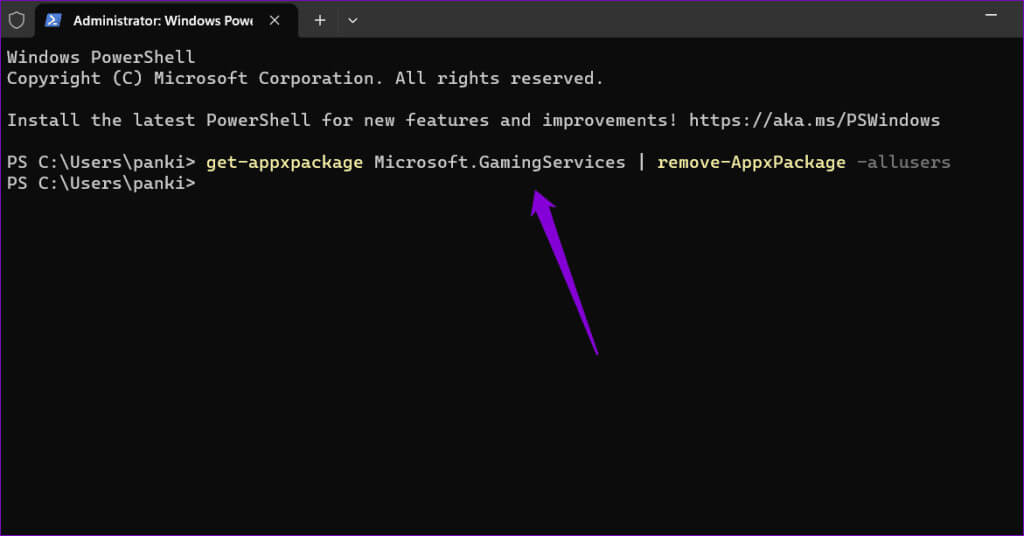
start ms-windows-store://pdp/?productid=9MWPM2CQNLHN
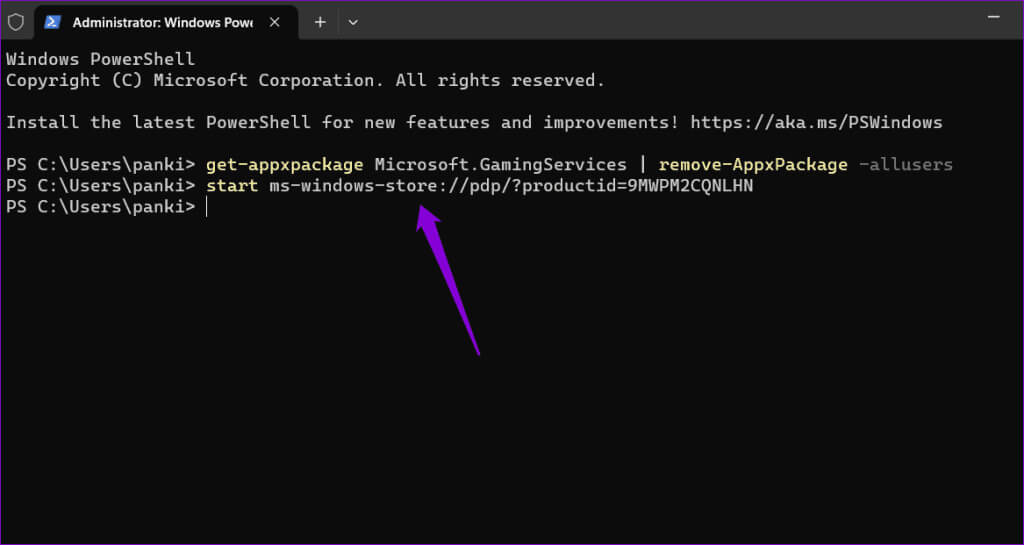
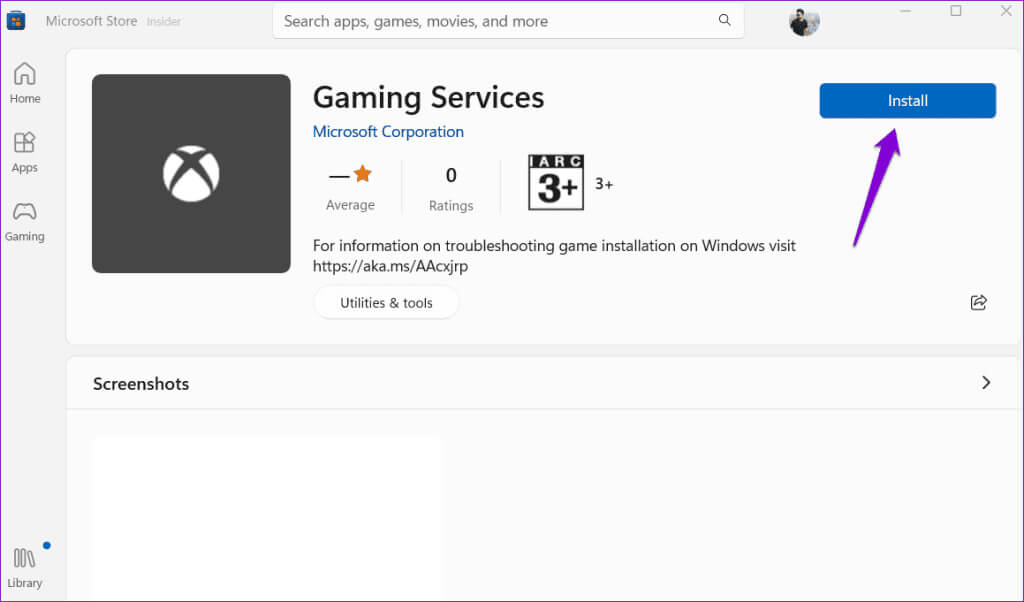
7. Install Windows updates
If you still can't install or update game services, there may be a problem with Windows. You can install pending Windows updates to see if that resolves the issue.
Click on Keyboard shortcut Windows + I To open an application Settings. in the tab Windows Update, click the . button Check for updatesDownload and install any pending system updates, then try updating Game Services again.
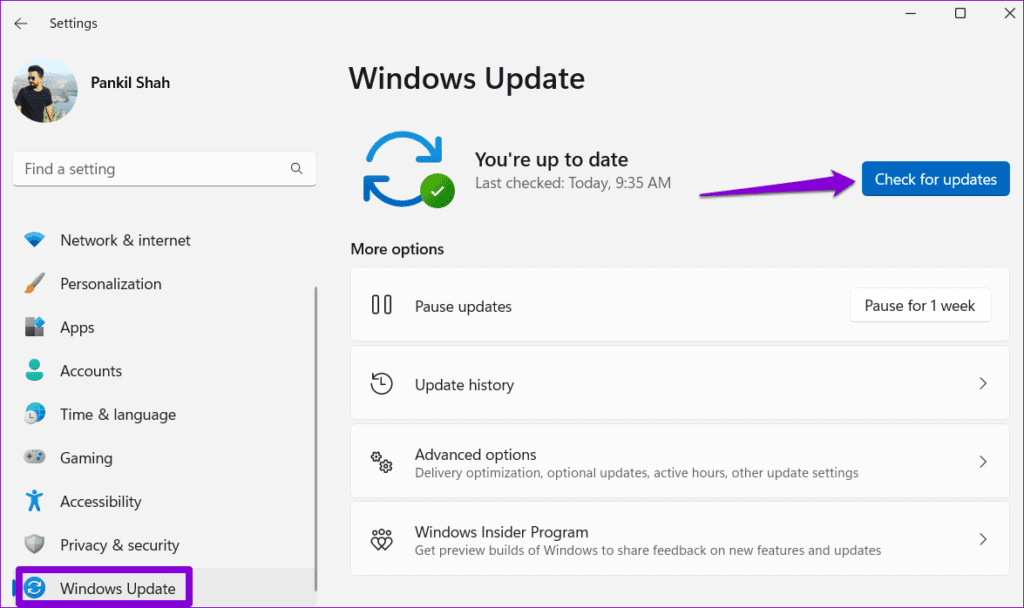
Exciting games await you
One of the above suggestions will fix the issue of Game Services not installing or updating on your Windows 10 or 11 PC, allowing you to continue playing without interruption. After that, remember to try These are useful tips to improve gaming performance on your Windows PC.