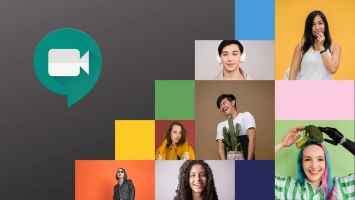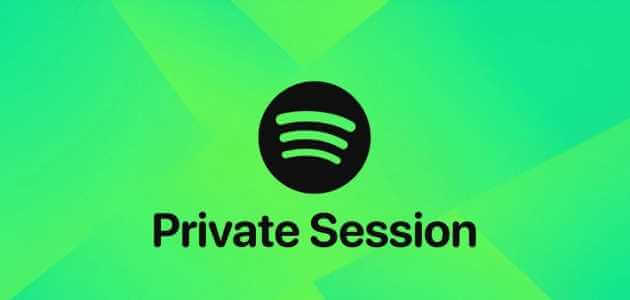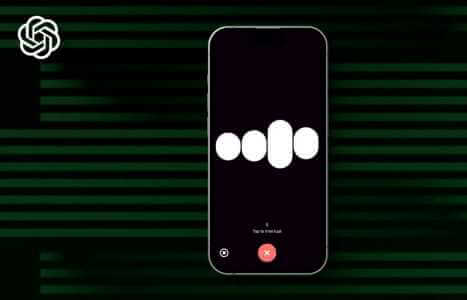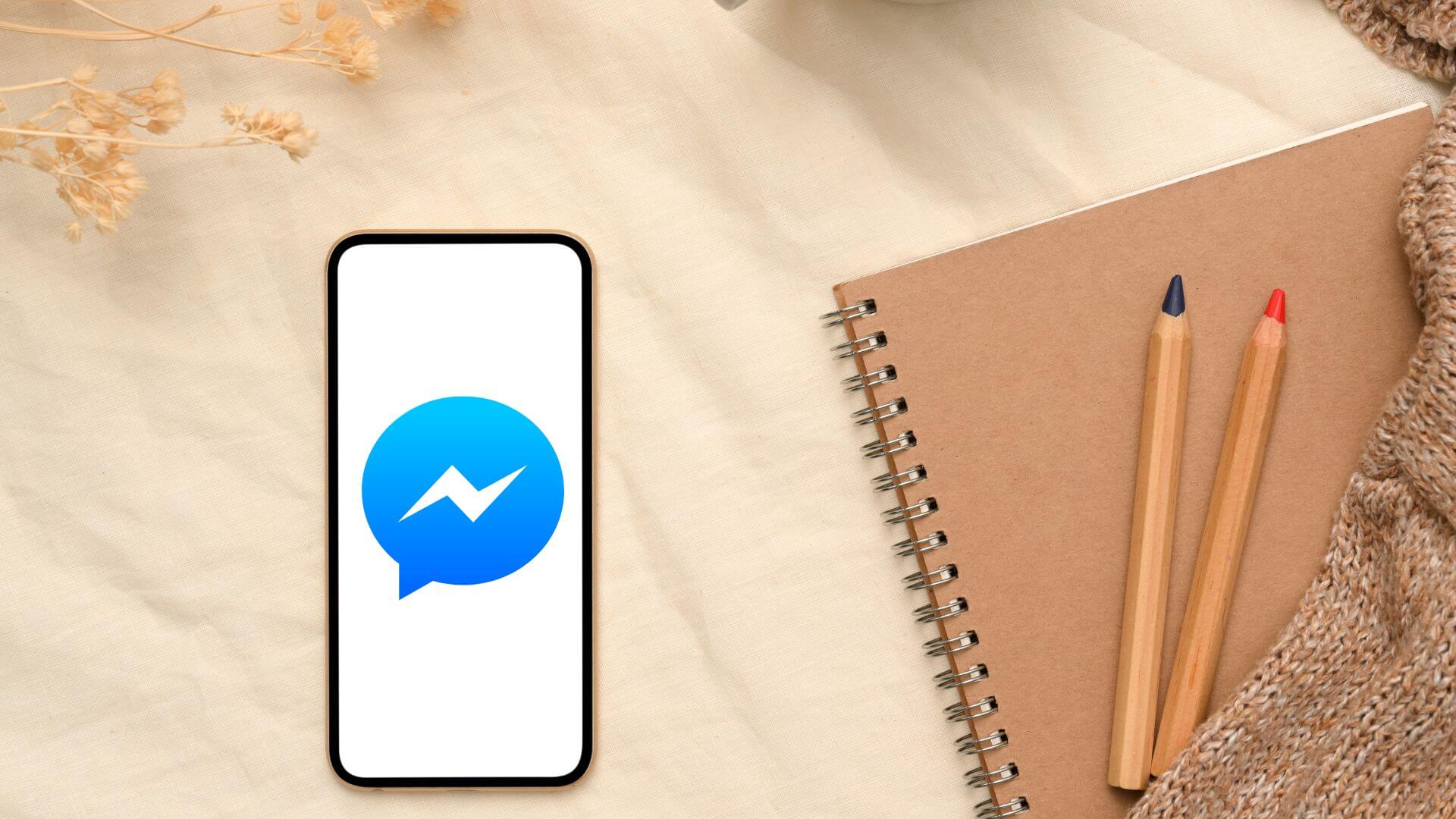Users can Smart TV Enjoy the content Apple TV Exclusive use Apple TV app for Android TVThis only works if you subscribe to Apple TV+. Users can Android TV You can rent or purchase movies from the Apple TV app. Now, you'll need to use an iPhone, iPad, or Mac. While using Apple TV, you can easily watch your favorite movies and shows on a big screen. However, your viewing experience is affected when the Apple TV app stops working properly. We're here to provide you with helpful ways to fix the Apple TV app not working on Android TV.
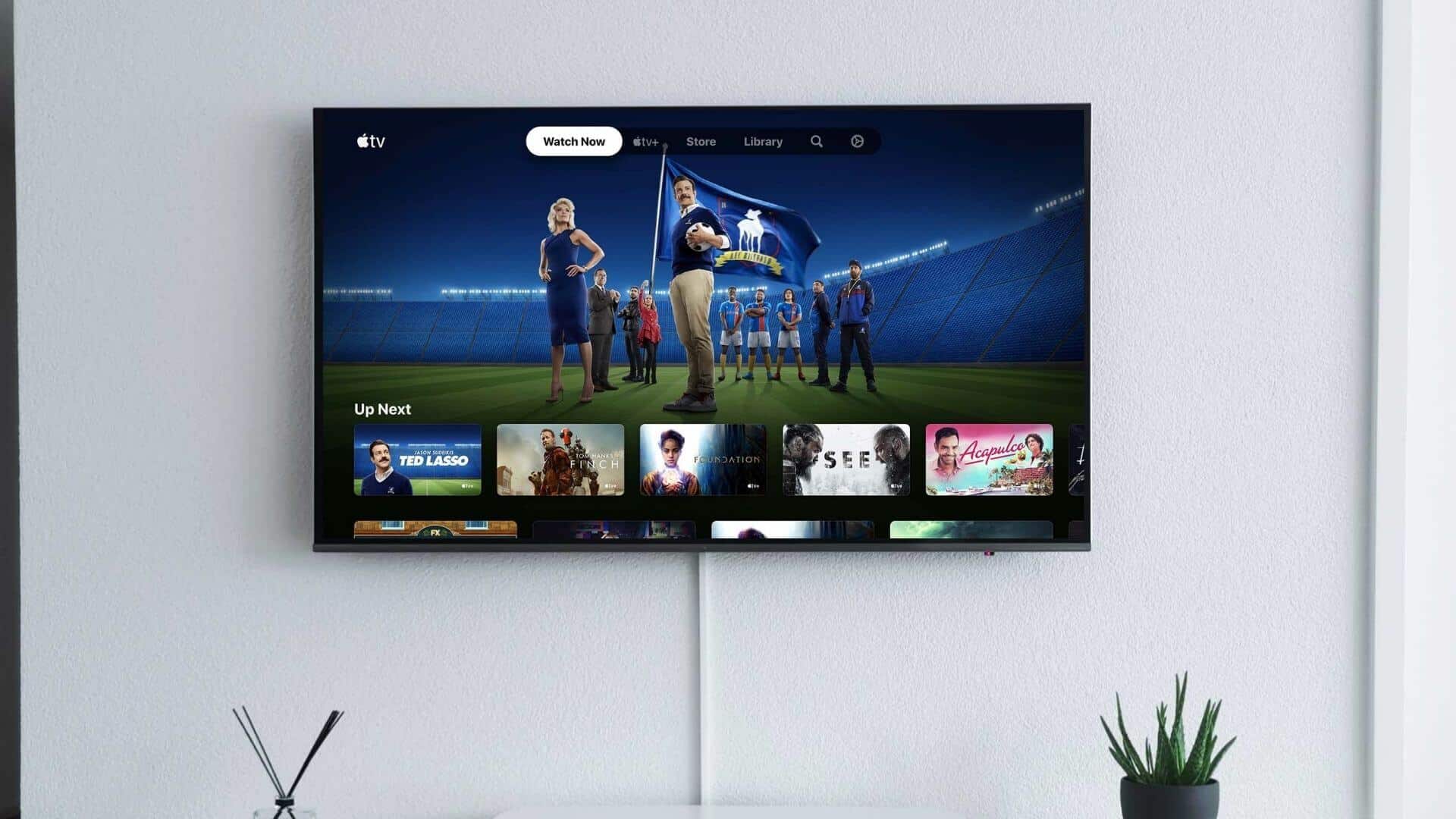
1. Check the status of your invoices
After the free trial period ends, users are required to pay a monthly subscription fee for Apple TV services. You can also bundle an Apple TV+ plan with an Apple One subscription to enjoy even more services. If you're having issues with the Apple TV app on Android TV, check your billing details on your iPhone, iPad, or Mac.
Follow these steps for iPhone and iPad.
Step 1: Open Settings on your iPhone or iPad.

Step 2: Click on Your profile name above.

Step 3: Locate Payment and Shipping.
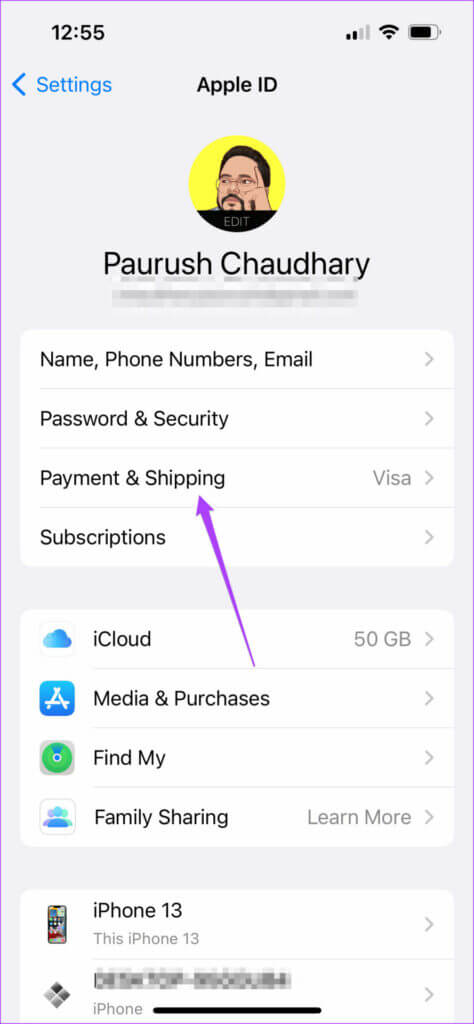
Your preferred payment methods will be displayed on your screen.
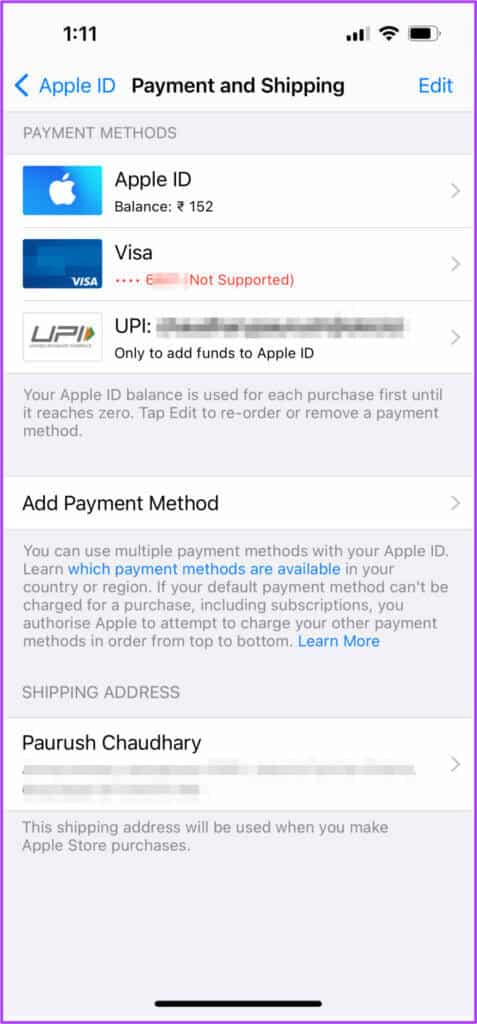
Here's how to remove a payment method.
Step 1: Click on Payment method that you wish to remove.
Step 2: Locate Remove payment method.
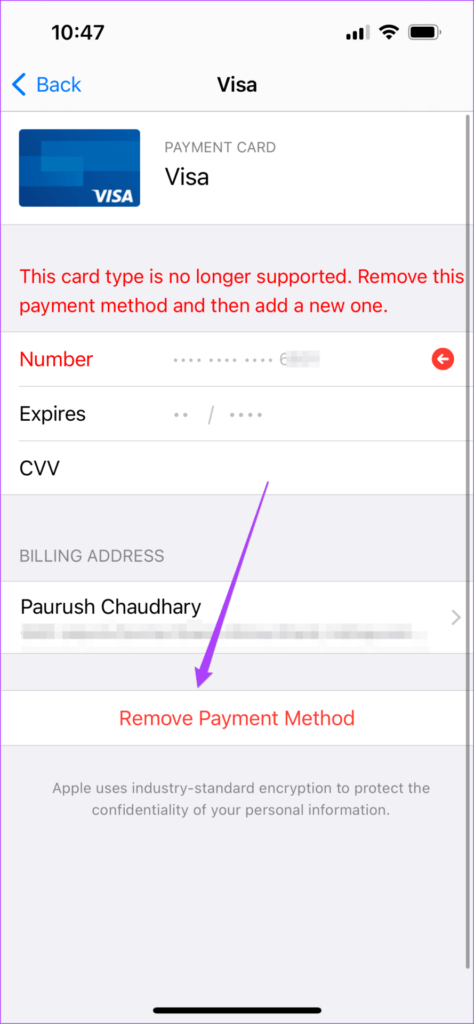
If you're using Apple Wallet, your balance may be low. You can tap the Apple Wallet icon and add funds.
Follow these steps for Mac.
Step 1: Click on Command + Space bar To reveal Spotlight Search , And type App Store And press Return.
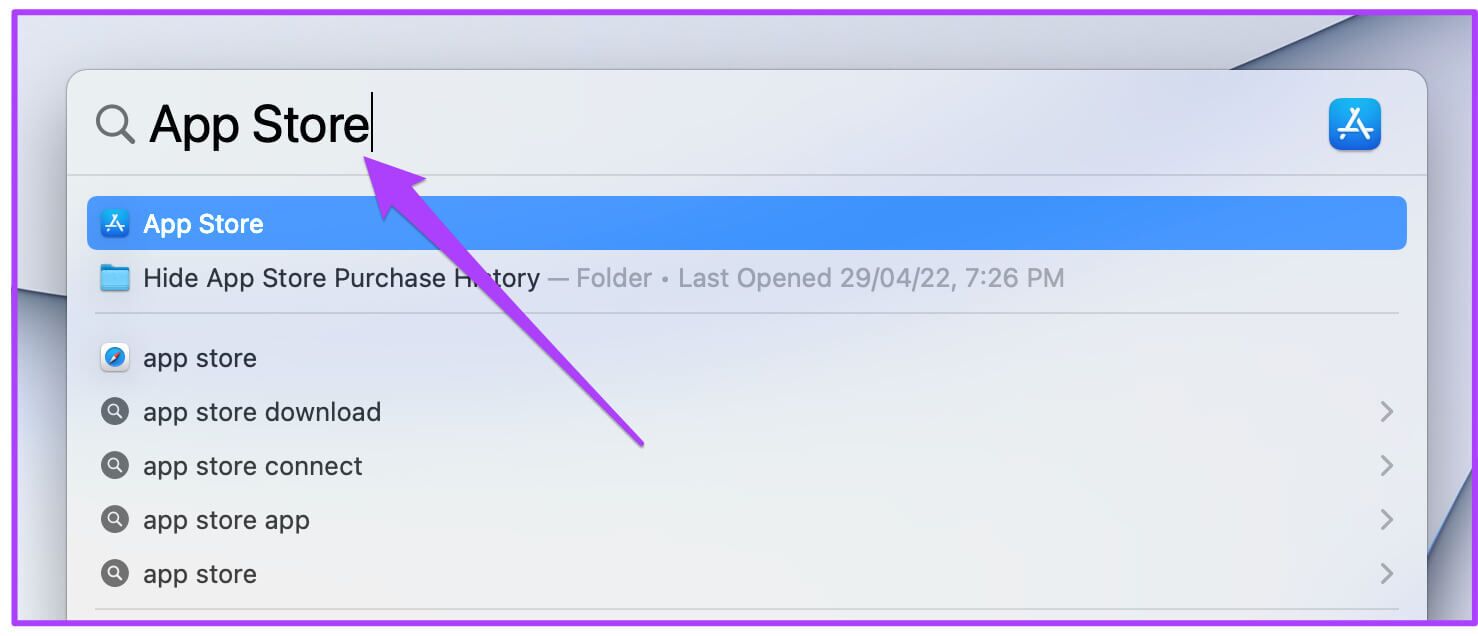
Step 2: Click profile icon Yours in the lower left corner.
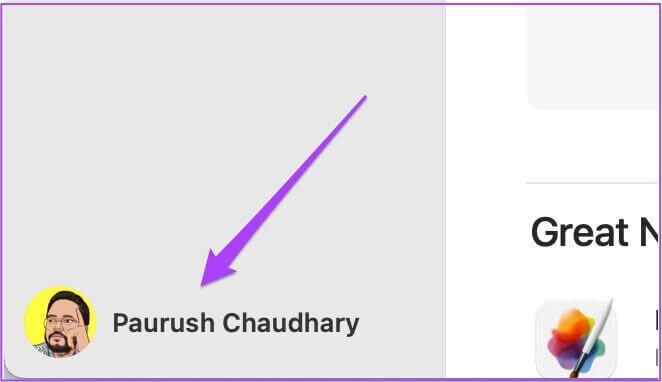
Step 3: Click Account settings.
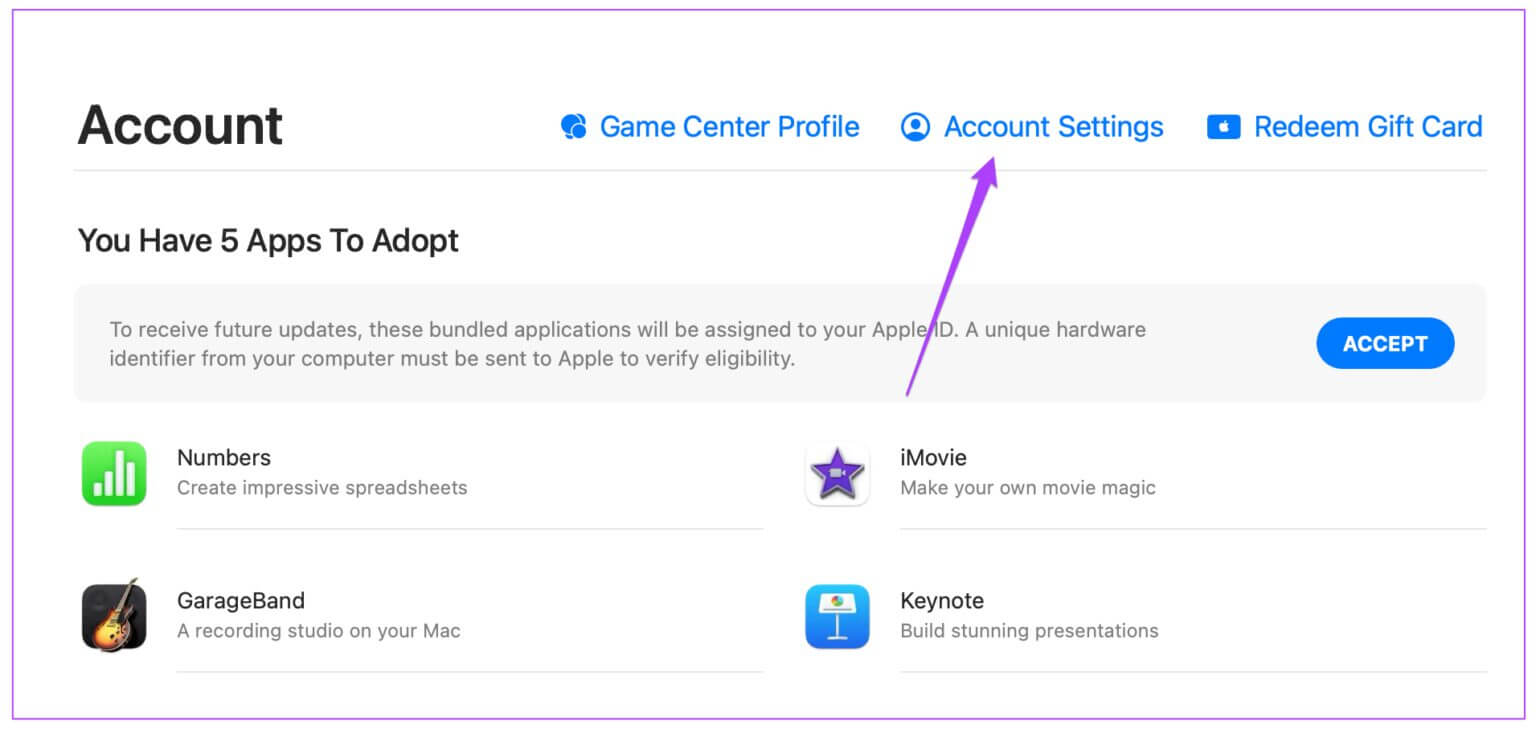
Step 4: Log in with Apple ID and password.
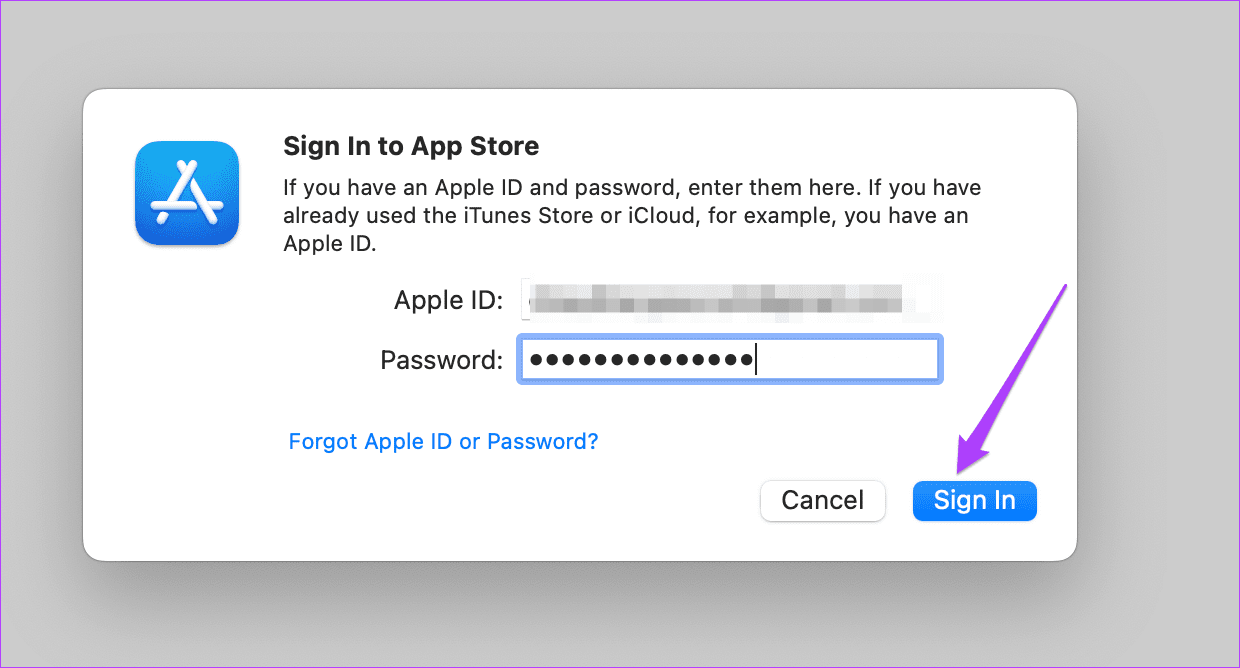
All your account details will appear on your screen.
Step 5: Look for Payment information.
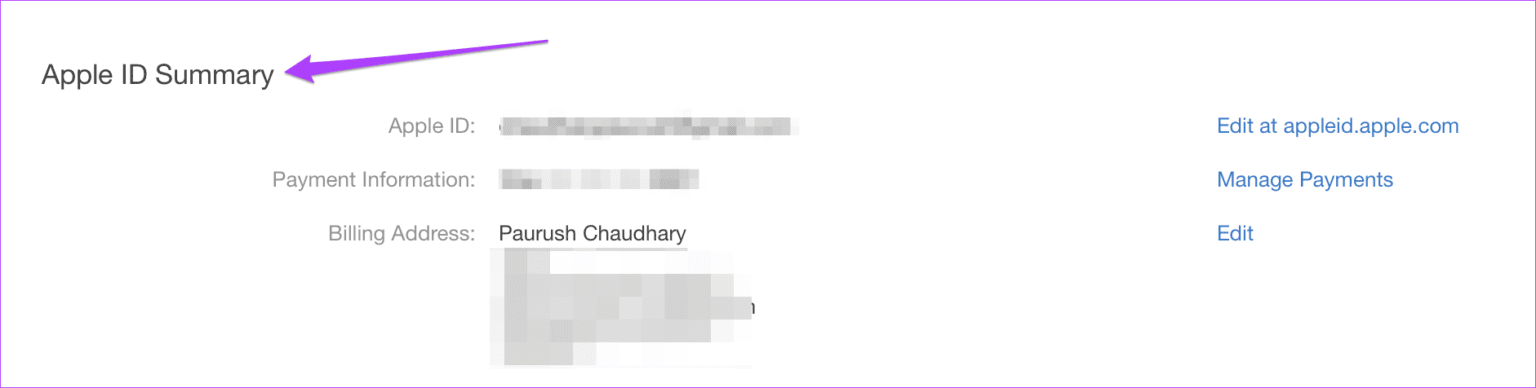
Step 6: Click Payments management.
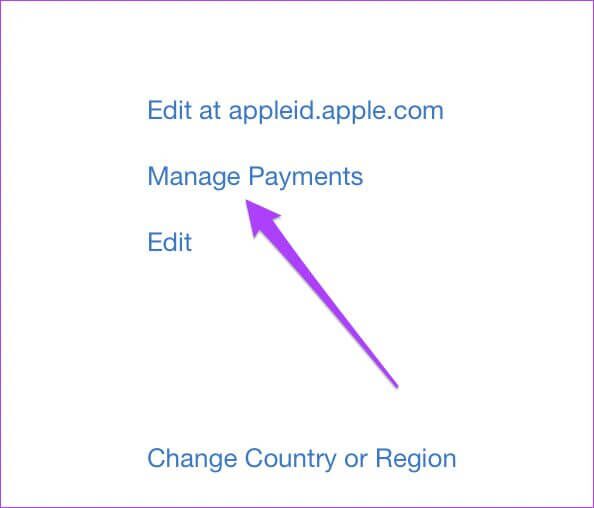
Step 7: in Payments Management Department , Click Payment method that you wish to remove.
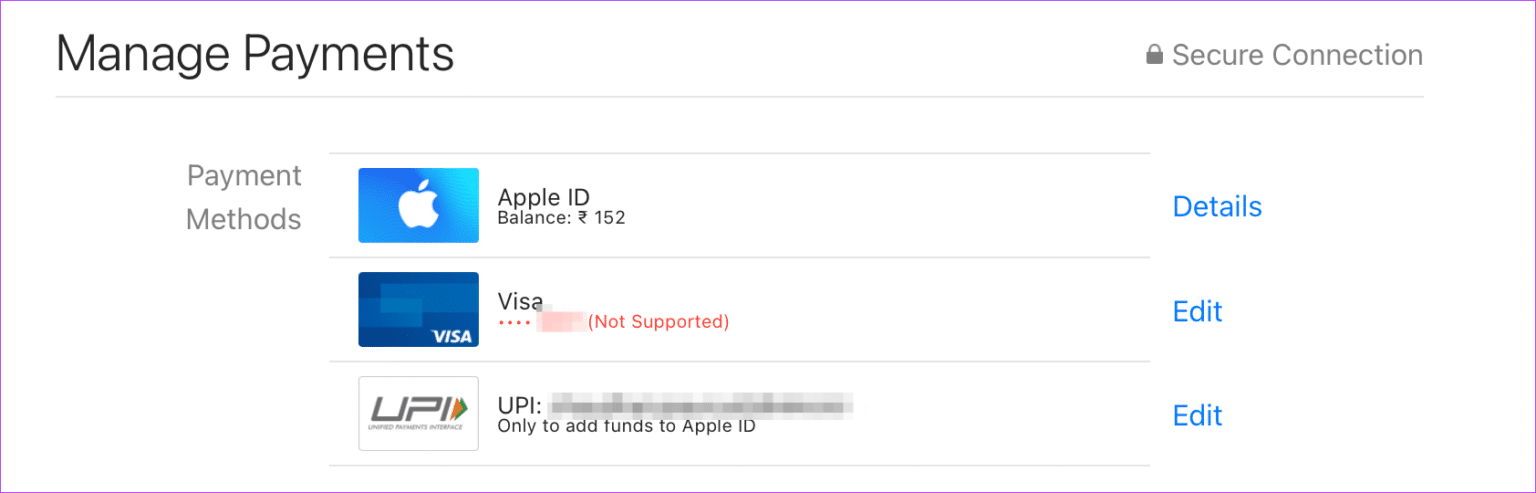
Step 8: Scroll down to see Option to add a payment method and add money to Apple Wallet If your balance is low.
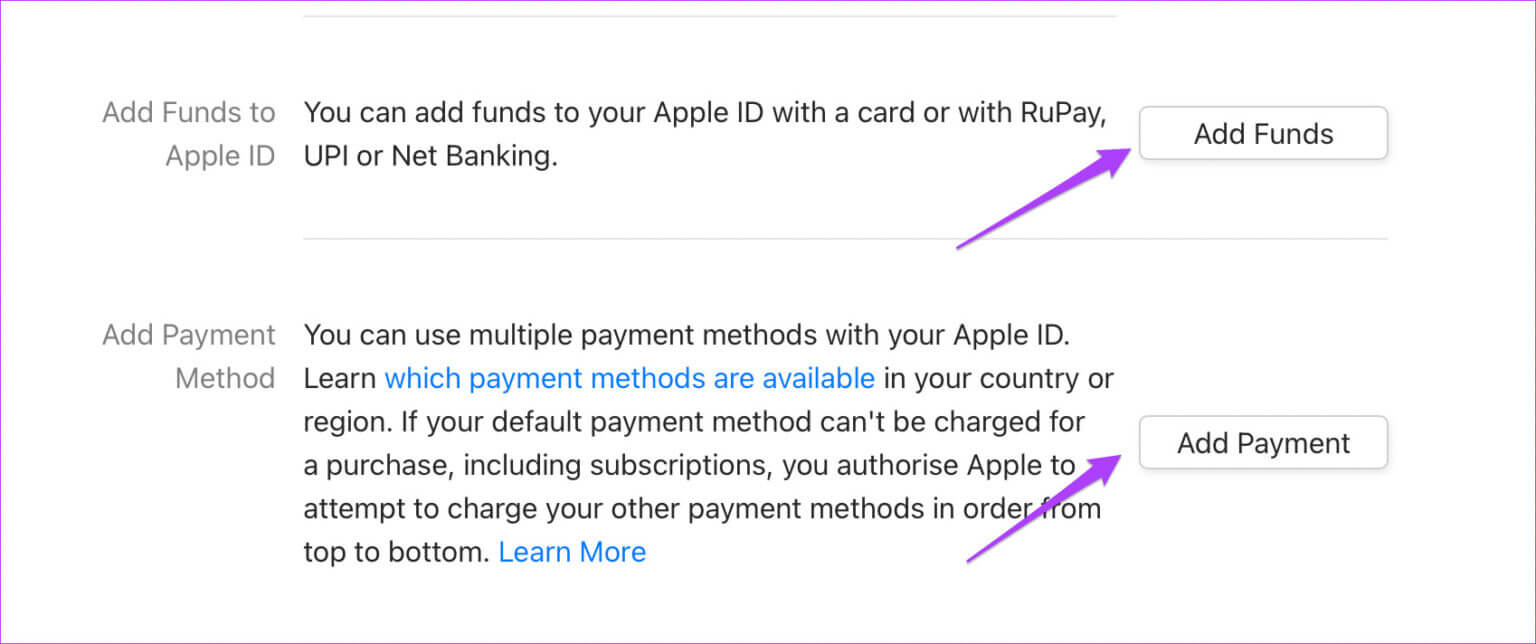
2. Check if the device limit has been exceeded.
Users can enjoy an Apple TV+ subscription on up to six devices simultaneously. Therefore, if family members or friends are using your account, you may exceed the device limit. This means you won't be able to enjoy Apple TV on your Android TV.
Follow these steps if you want to remove any device from accessing your Apple ID. Please note that you'll need an iPhone, iPad, or Mac again. The steps remain the same for all three platforms. We're using an iPhone.
Step 1: go to the Settings.

Step 2: Click on Your profile name.

Step 3: Scroll down to see a list of all devices connected to your Apple ID.
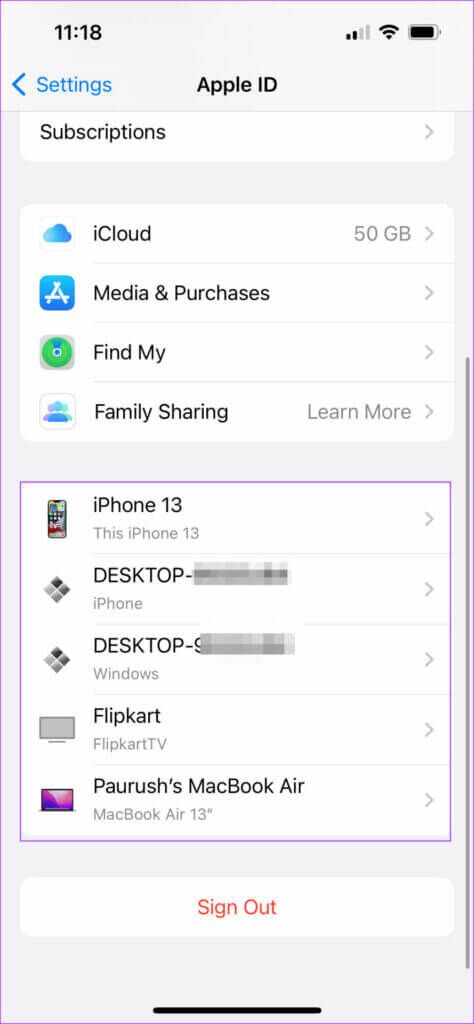
Step 4: Locate The device you want to remove.
Step 5: in Device Information Page , Click on Remove from account.
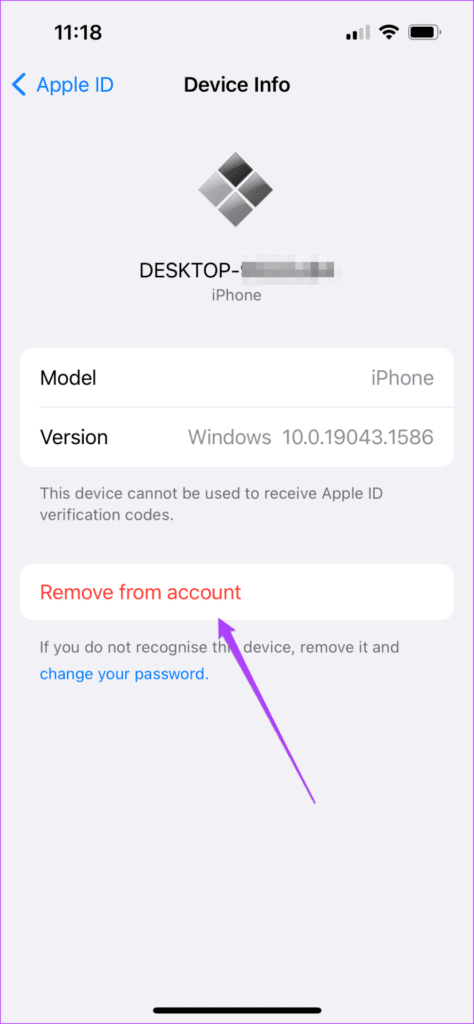
3. Update the Apple TV app on your Android TV.
Some bugs may be limiting the smooth user experience in the Apple TV app on Android TV. In this case, it's recommended to check and update the app to remove those bugs. Here's how.
Step 1: Open Play Store on Android TV Your.
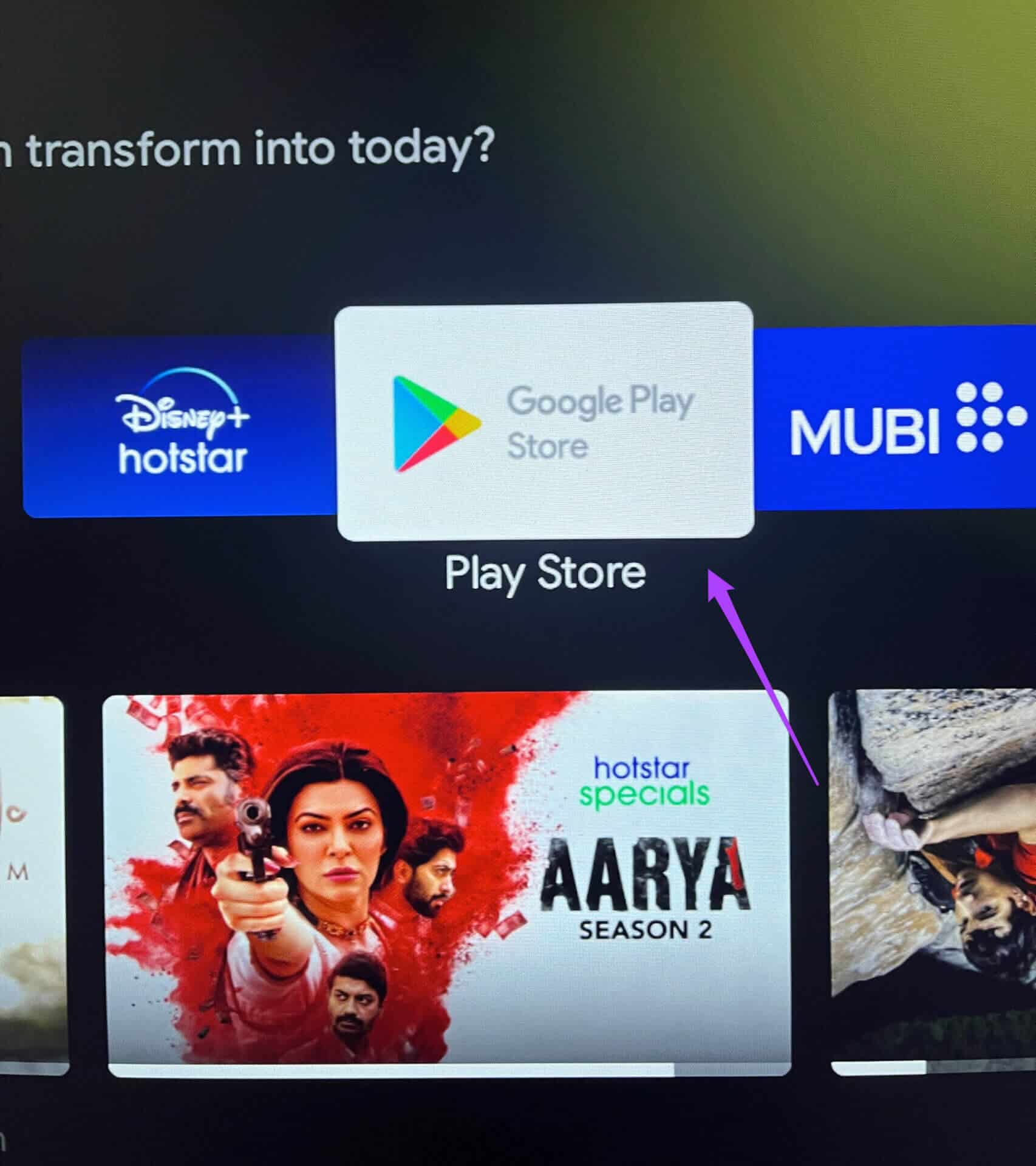
Step 2: go to the Your profile icon in the upper right corner.
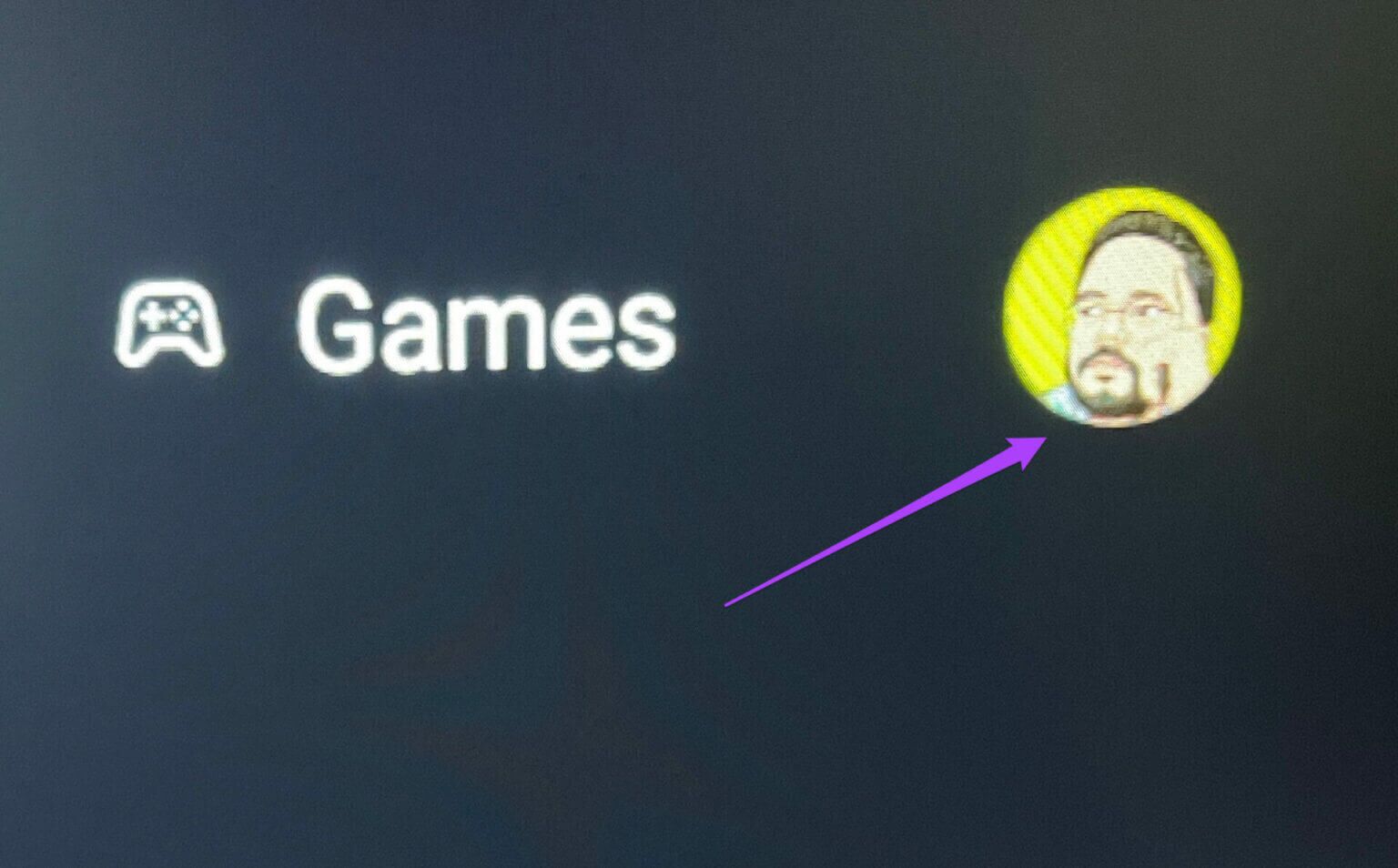
Step 3: Locate Manage apps and games.
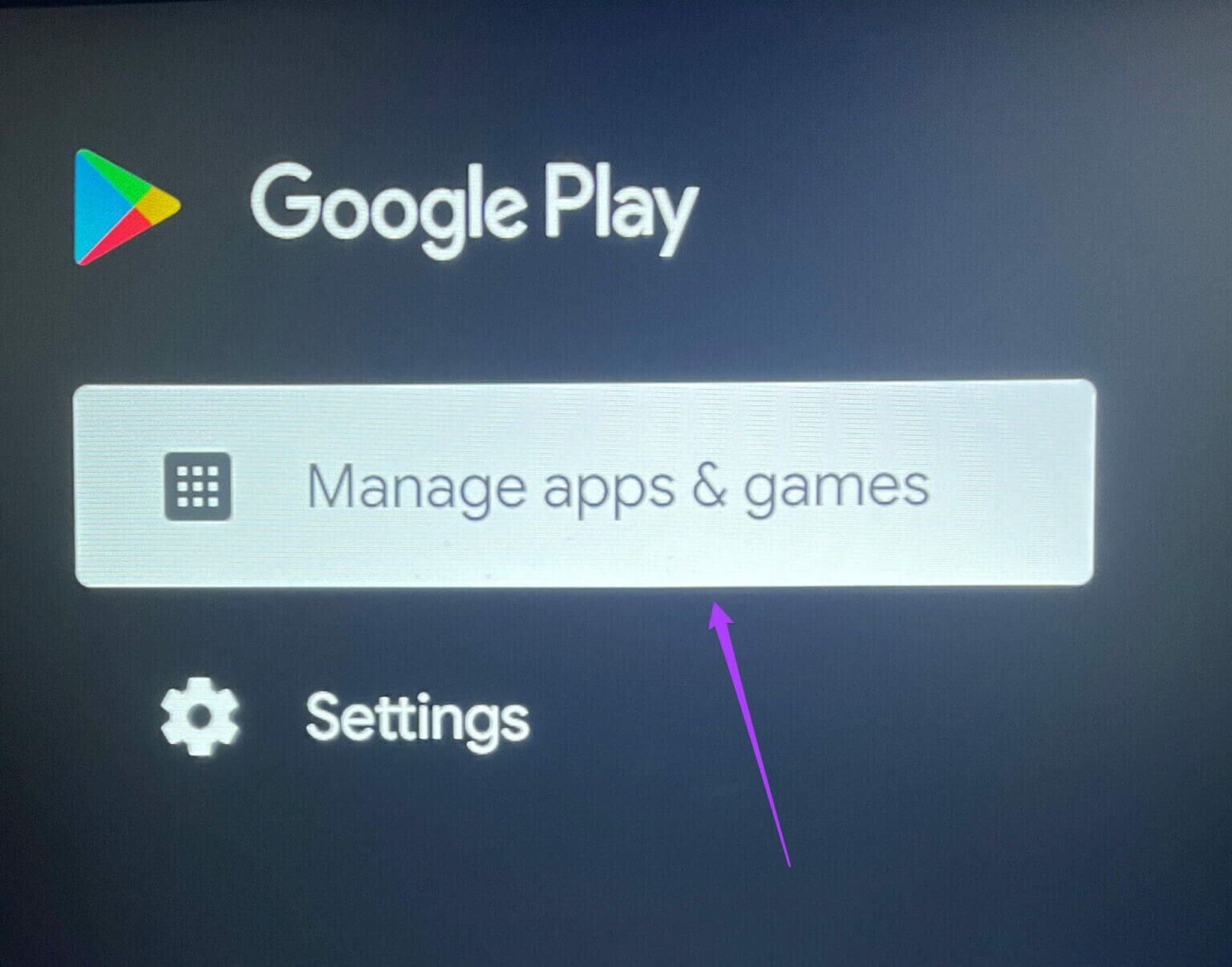
Step 4: Locate Check for updates.
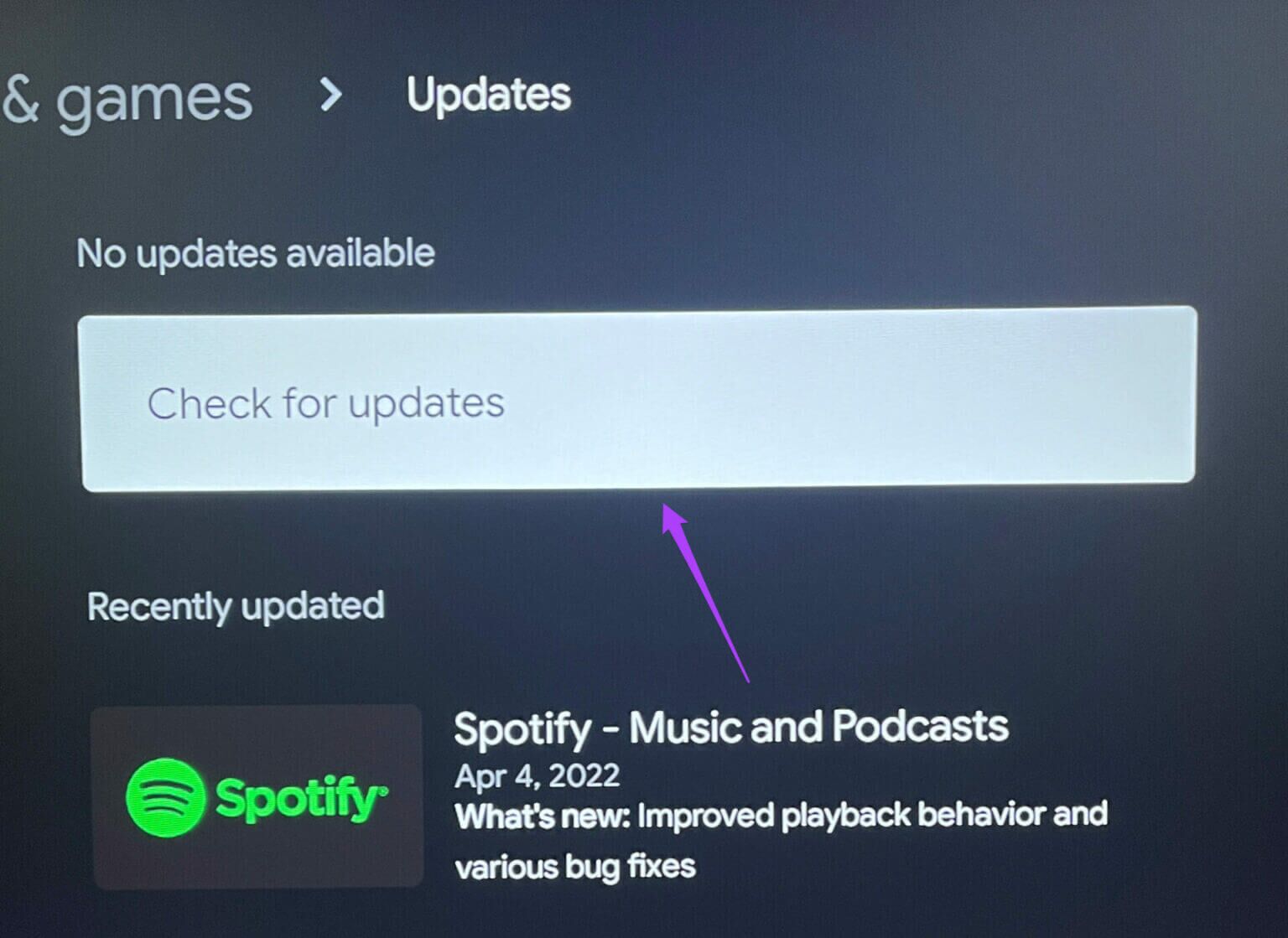
Keeping apps up to date on every platform is a good practice.
4. Quit and restart the Apple TV app.
Force-quitting the app can certainly help resolve usage issues. You can try force-quitting and restarting the Apple TV app on your Android TV. This may help resolve the issue. Follow these steps.
Step 1: Locate Applications tab On the Android TV home page.
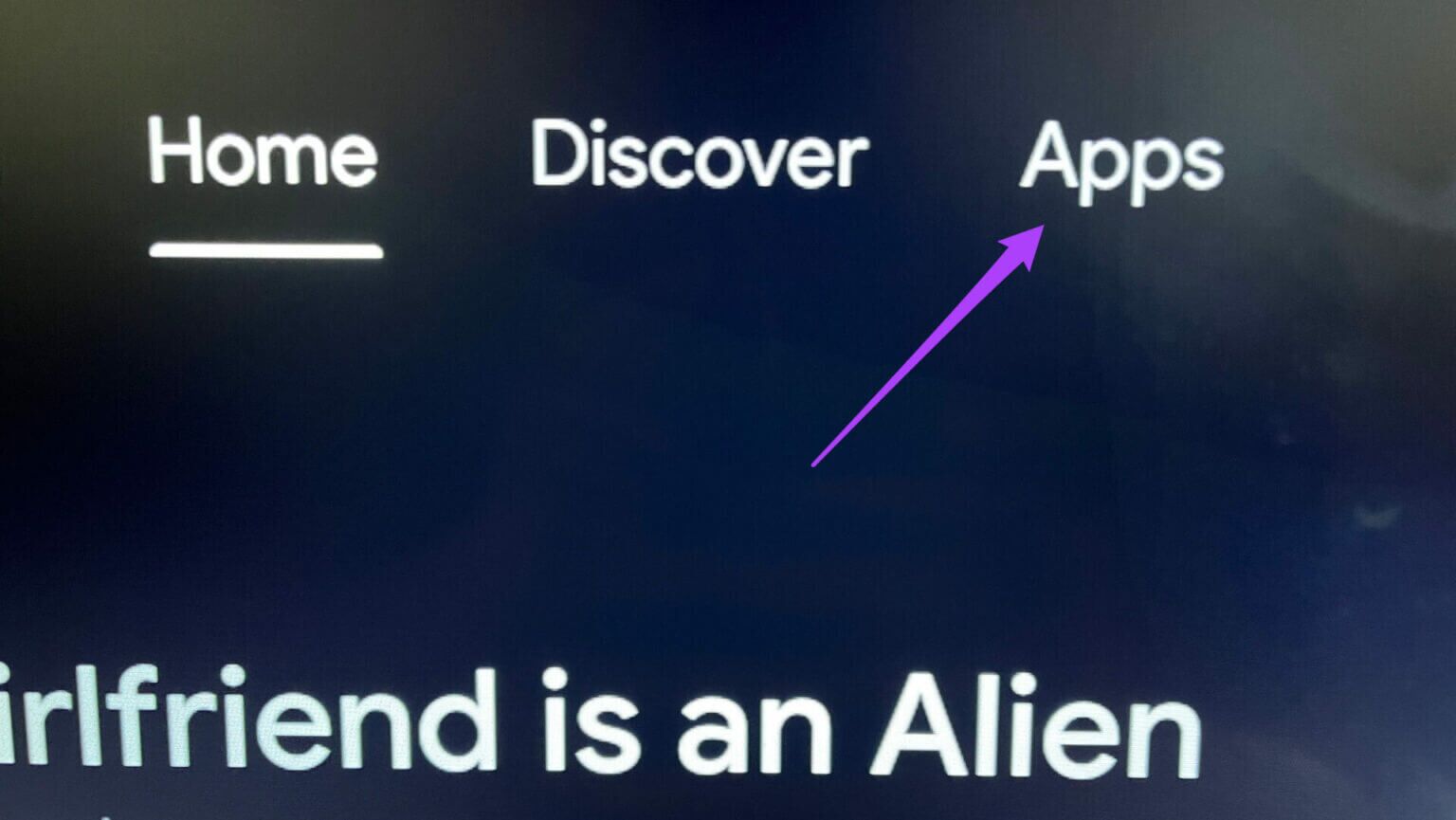
Step 2: Scroll down and select Apple TV app.

Step 3: Press and hold Apple TV app icon To reveal Additional Options.
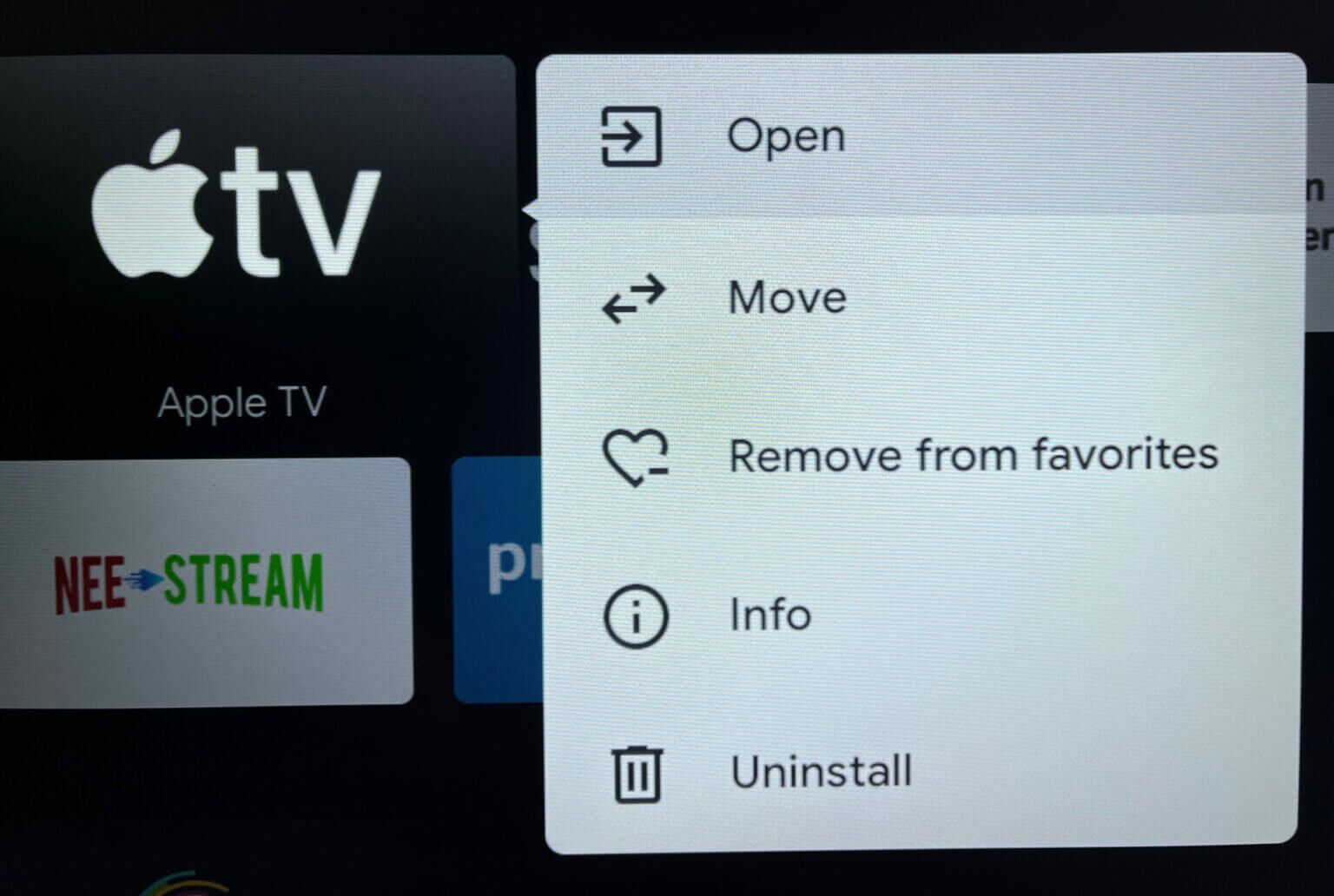
Step 4: Locate the information.

Step 5: Locate Force Stopو ForceQuit of Options menu.
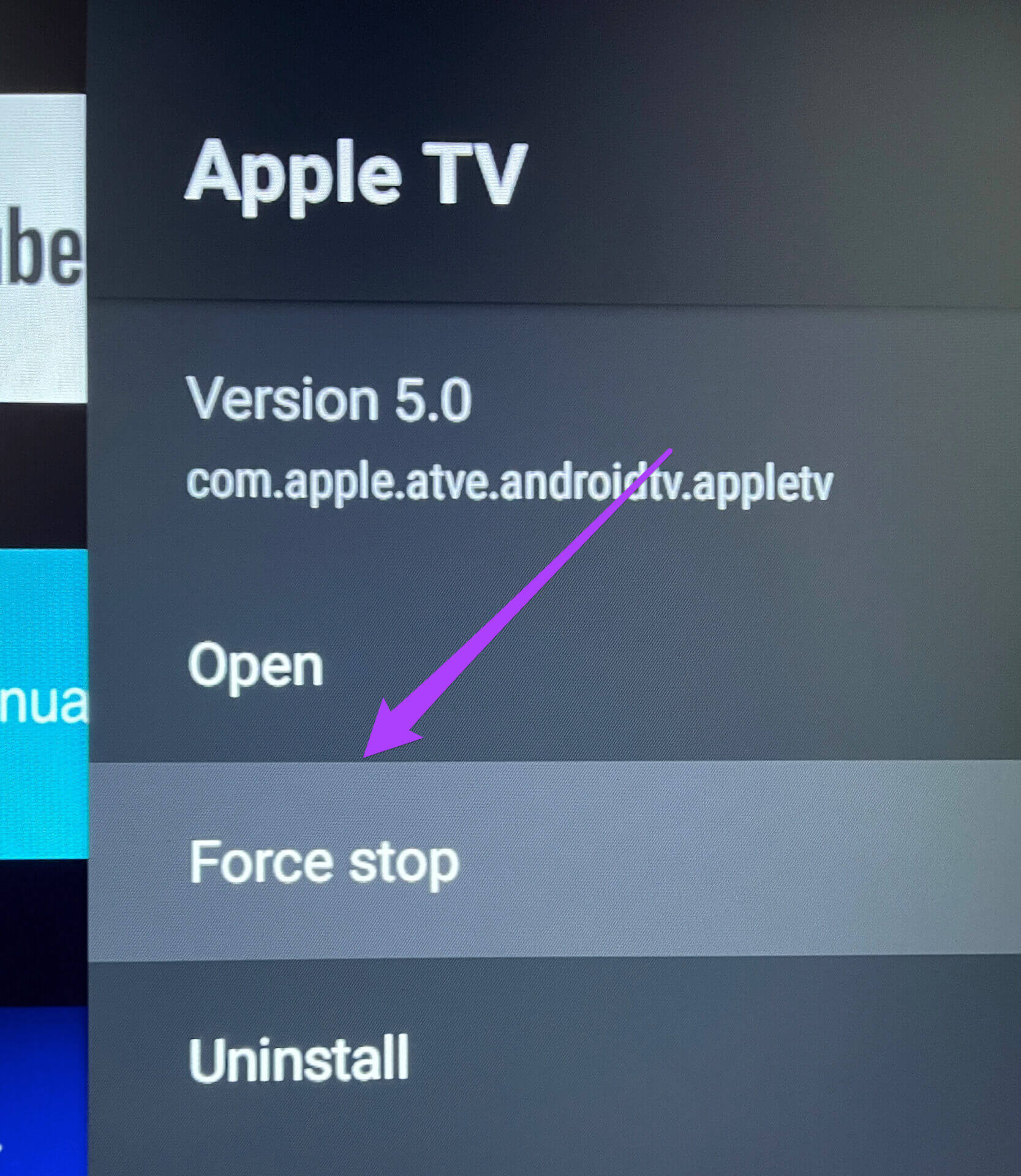
Step 6: Click on OK For confirmation.

Step 7: Restart the Apple TV app.
5. Restart your Android TV
You can try turning off your Android TV and unplugging it from the power source. Then, after 5-10 minutes, turn your Android TV back on. This will restart your Android TV's entire interface.
6. Clear the Apple TV app cache
The app cache contains information about your use of the app on any platform. For the Apple TV app on Android TV, you can try clearing the app cache to improve user interface stability. Follow these steps.
Step 1: Locate Apple TV app icon of Apps tab.

Step 2: Long press code to reveal Options and select information.

Step 3: Locate Clear Cache of Options menu.
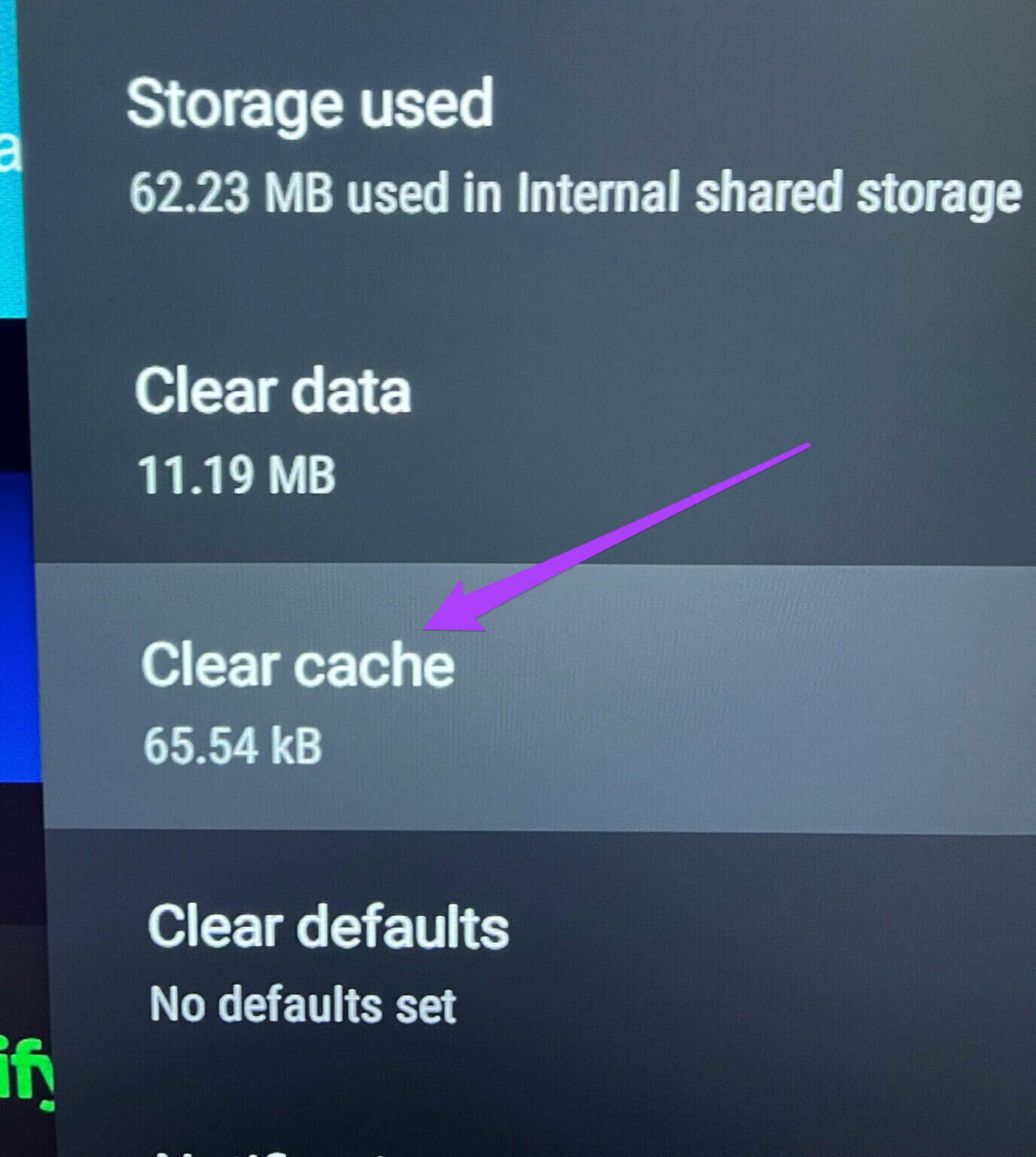
Step 4: Restart the Apple TV app.
7. Uninstall and reinstall the Apple TV app.
If none of these solutions work for you, we suggest uninstalling and reinstalling the Apple TV app on your Android TV. Here's how.
Step 1: Long press Apple TV app icon.

Step 2: Locate uninstall.
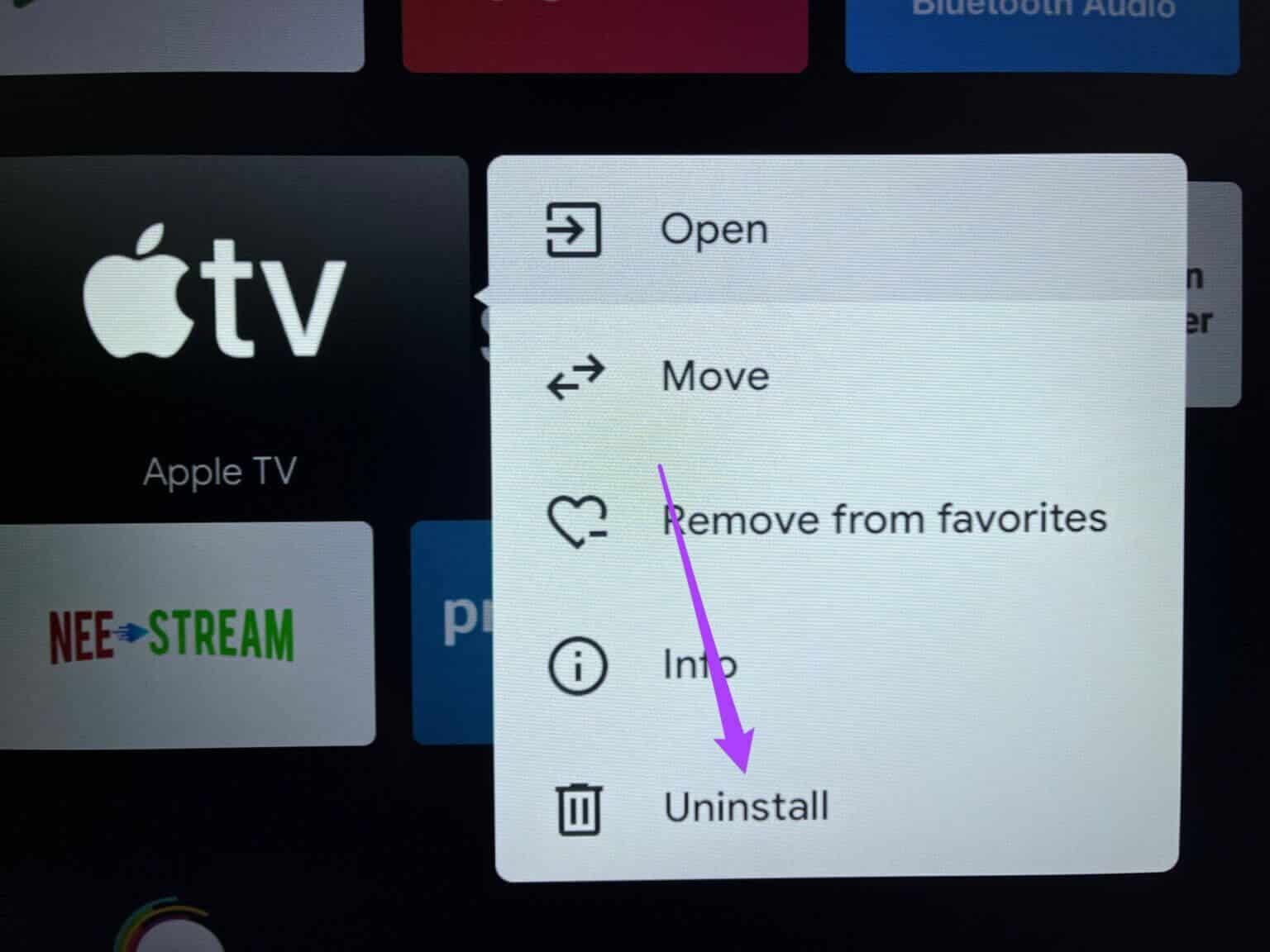
Step 3: Click on OK For confirmation.

Step 4: Go to Play Store On your Android TV device and install Apple TV app once again.
Enjoy the Apple TV app on your Android TV
These solutions will help you fix the Apple TV app not working on Android TV and enjoy Apple TV on your Android TV without any hassle. Apple TV continues to update its library of movies and TV shows every week. Many new Apple TV+ originals continue to be released on the platform.