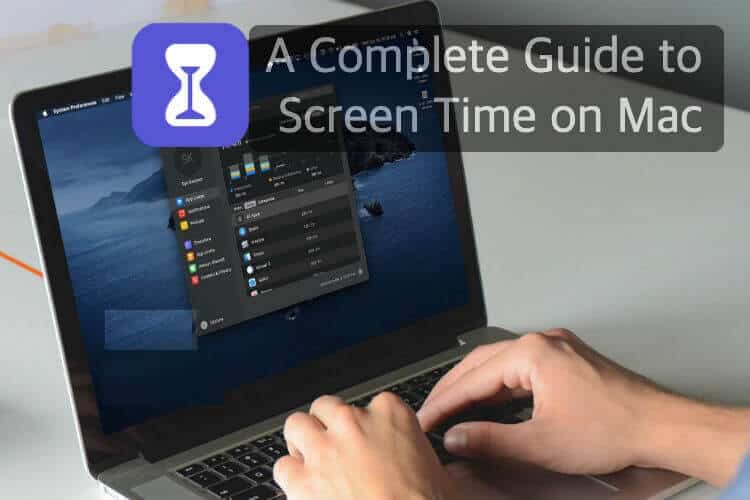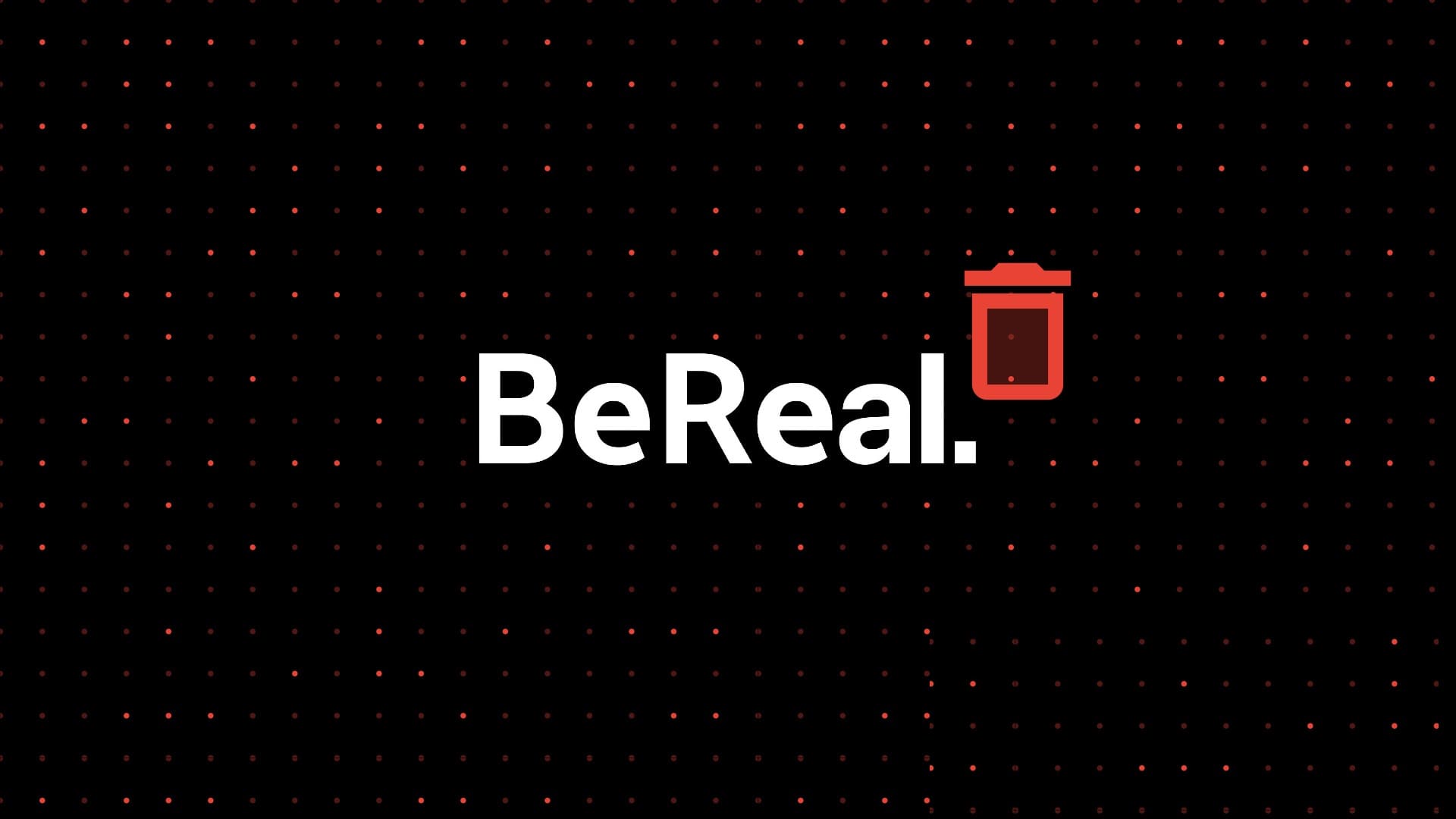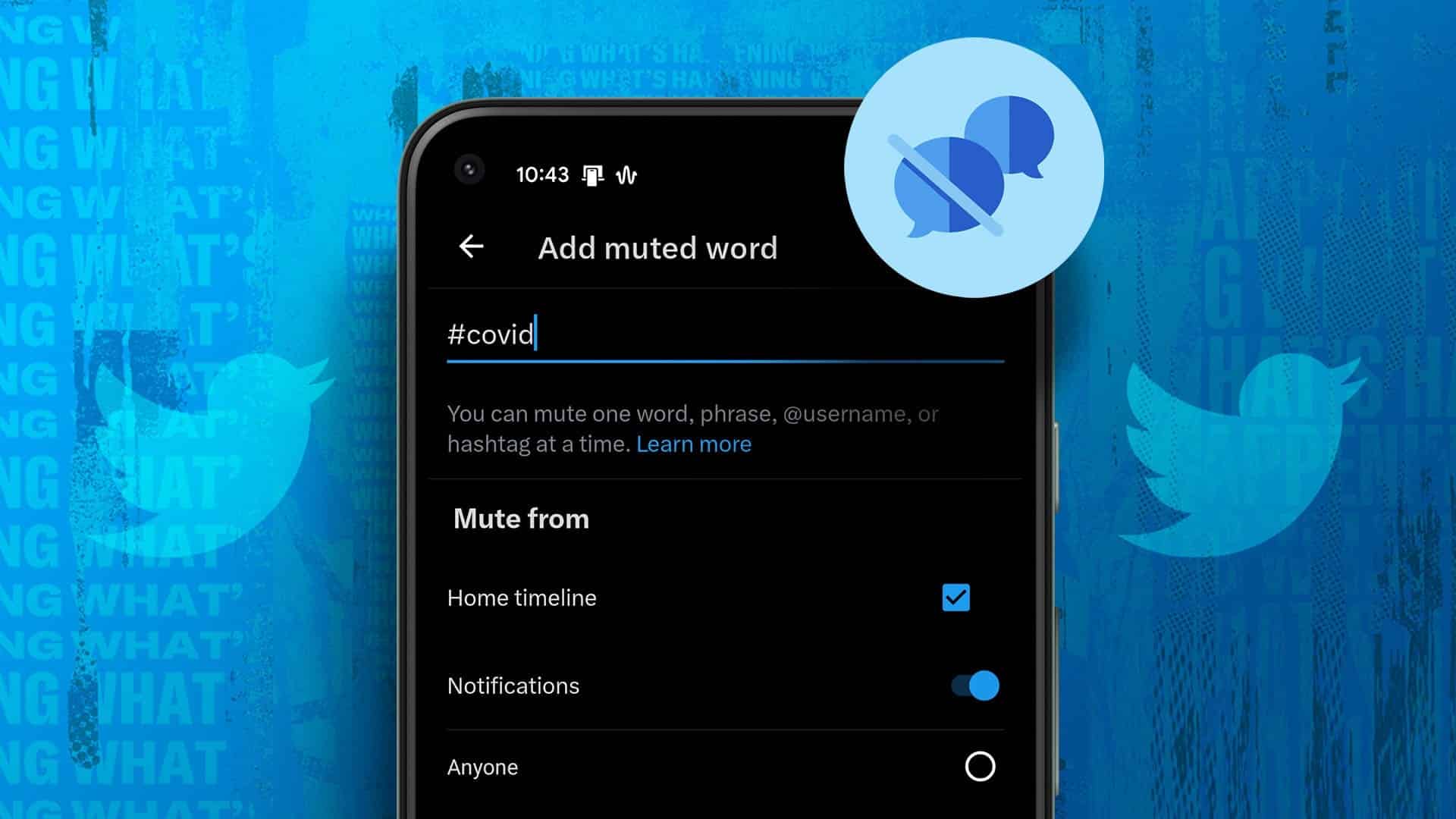Apple offers a range of productivity apps to meet your professional needs. Keynote is one such app that enhances your creativity. You can create the perfect presentation using Keynote, which is preinstalled on iPhone, iPad, and Mac. Additionally, the presentations you create can work in different settings. To best present your slideshow, you'll need to consider details such as the dimensions of the display in your workplace or wherever you plan to present it. After checking this, you should adjust the slide size in Keynote so that the content doesn't look out of place. Here's how to change the slide size in Keynote on iPhone, iPad, and Mac.
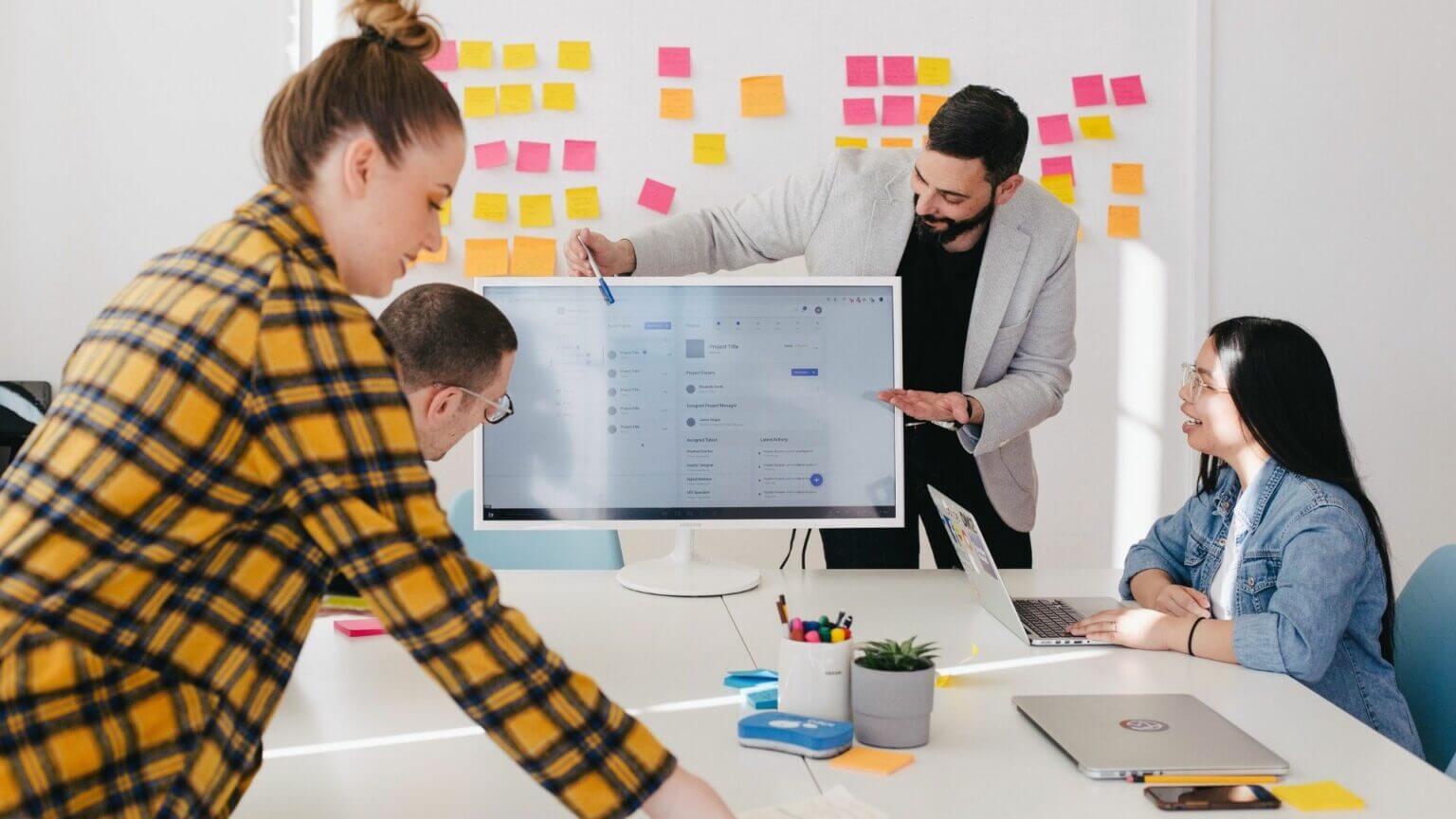
Change the slide size in KEYNOTE on iPhone and iPad
You can create stunning and interactive presentations using Keynote. But what's the point of your efforts if the presentation doesn't work properly on your projector? In this case, you should always check your projector size and resize the slides accordingly in Keynote. Only then will your presentation run perfectly during your meetings and events.
Before we begin, please make sure you're using the latest version of Keynote on your iPhone and iPad.
Follow these steps to change the slide size in Keynote. While the screenshots are from an iPhone, the same steps apply to an iPad as well.
Step 1: Open Keynote app on your iPhone.
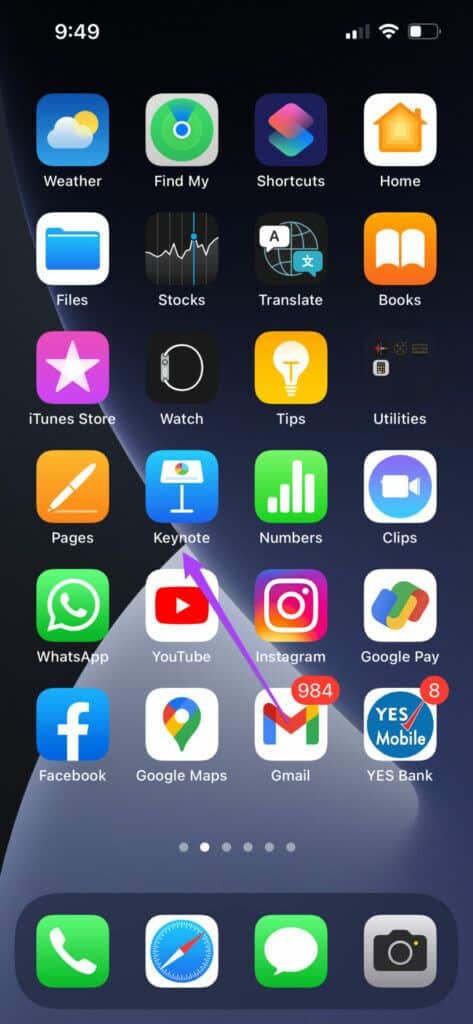
Step 2: Open Keynote slideshow which you want to customize. Once opened, click Three dots symbol in the upper left corner.
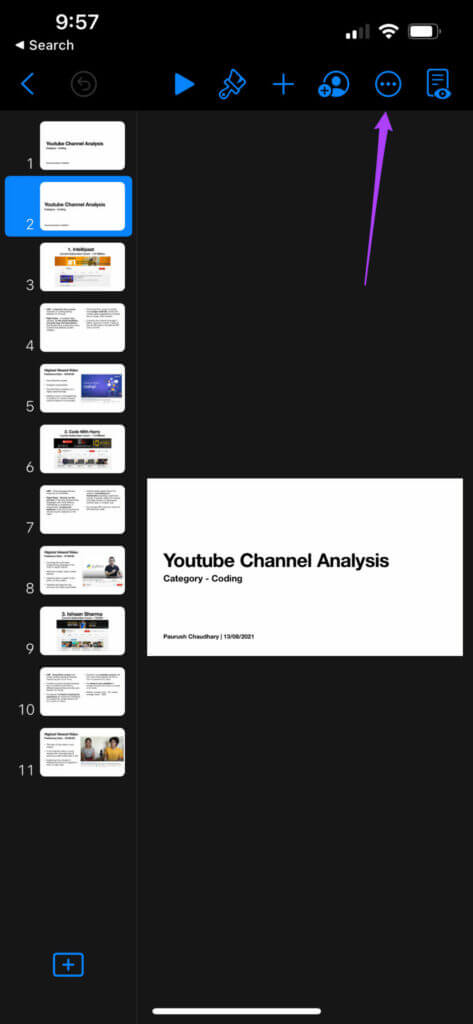
Step 3: Scroll down and select Document setup.
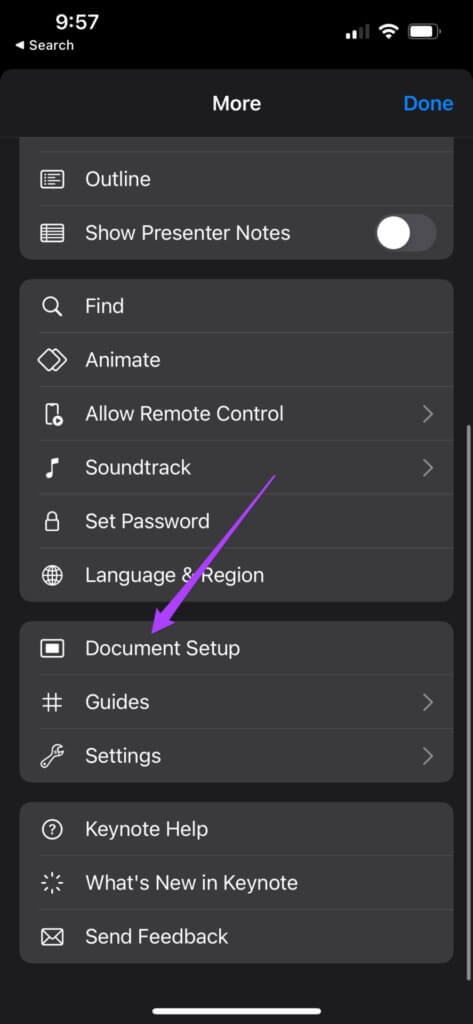
The Document Setup menu will open at the bottom.
Step 4: Click on Slice size at the bottom right.
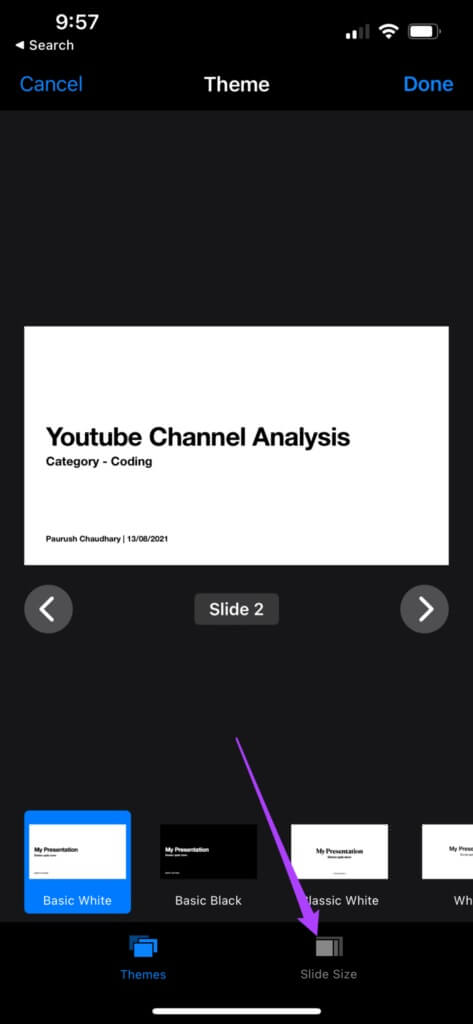
Step 5: Locate Slide which you want to change the dimensions.
Step 6: Choose Slice size Current or aspect ratio at the bottom. Then, tap Done in the upper left corner.
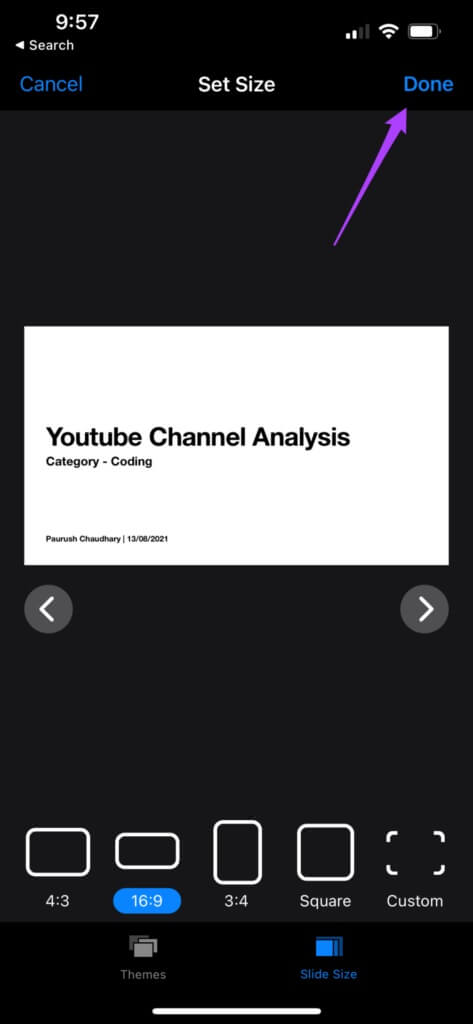
If you want to use a custom size for your slides, you'll need to set it from the Slide Size menu. If you choose the "Custom" option for the slide size, here's what you need to do.
Step 1: Click on Custom On the far right.
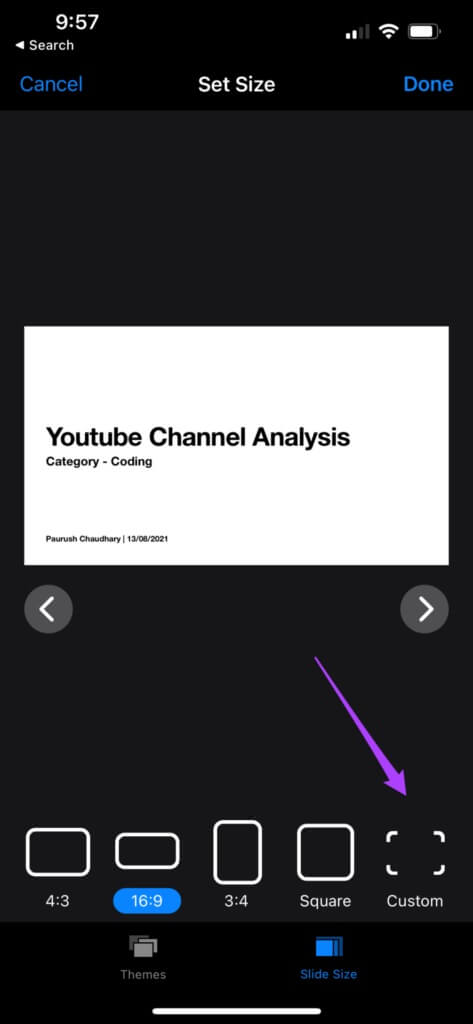
Step 2: Enter Custom width and height of the slide.
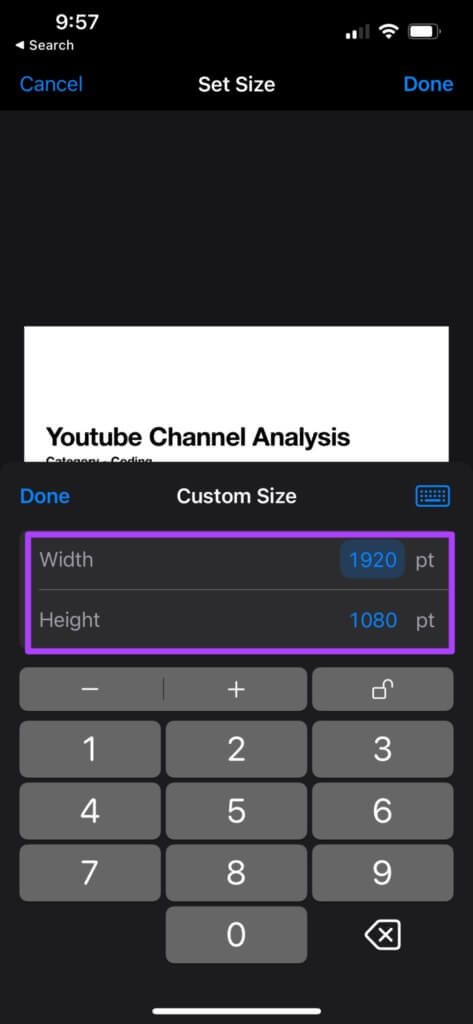
Step 3: After selecting your dimensions, click It was completed.
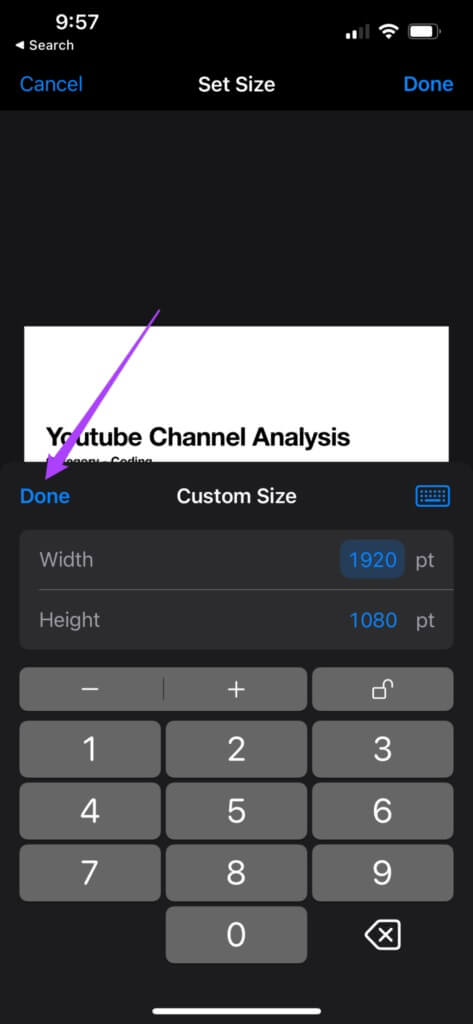
Step 4: Press again Done to save the changes.
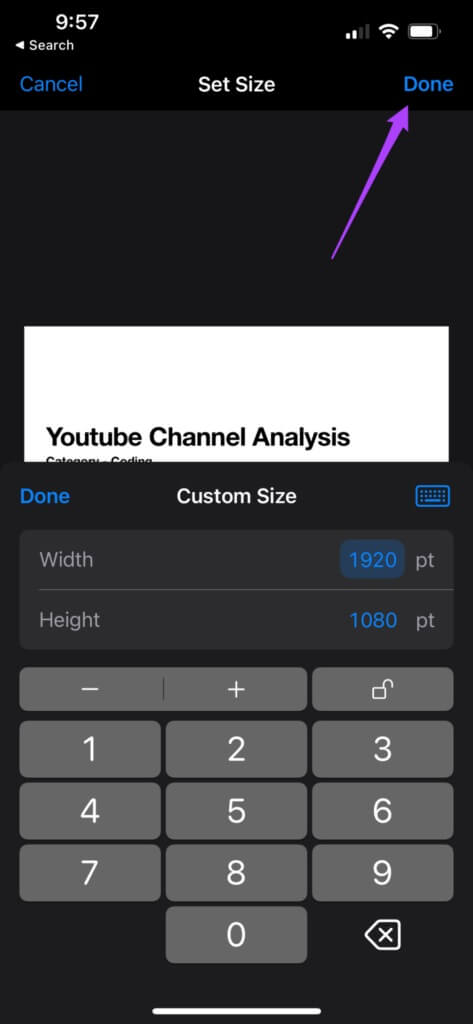
After adjusting the slide size, you can share your slideshow from your iPhone or iPad. The Keynote presentation slides will play properly on the projector.
Change the slide size in KEYNOTE on Mac
This feature in Keynote is very useful, especially if you've attached a video file to your presentation. You've created a vertical video on one of your slides. However, the display device used for the presentation only supports horizontal dimensions. In this case, you can resize the slide and play it on the display device.
You can use this Keynote feature on your Mac as well. Just make sure you're using the latest version of the app.
Follow these steps to change the slide size in Keynote on a Mac.
Step 1: Click on Command + Space bar To reveal Spotlight Search , And type Keynote , And press Return.
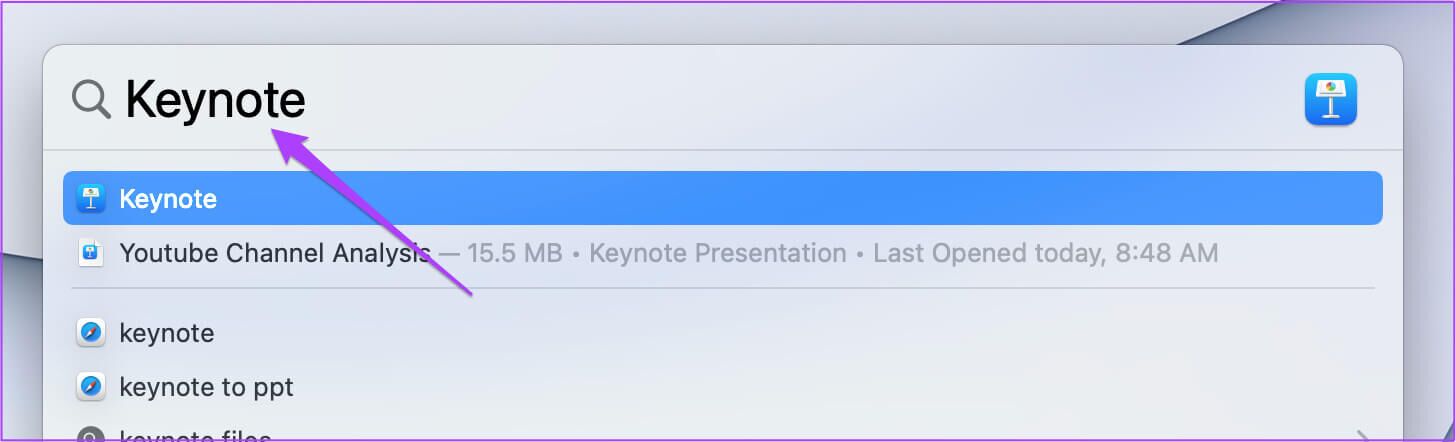
Step 2: Open slideshow.Select Slide which must be resized.
Step 3: Click the document in the upper right corner.
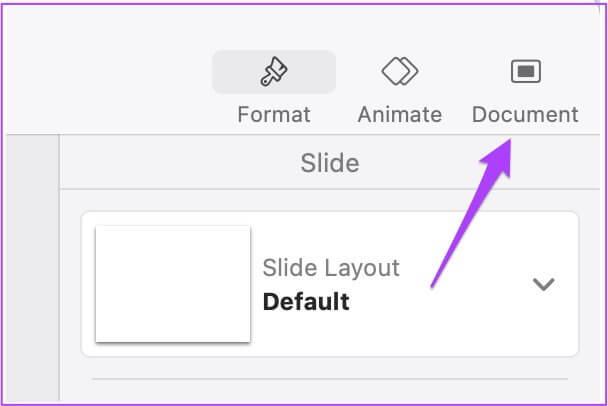
Step 4: Look for Slice size in Document tab.
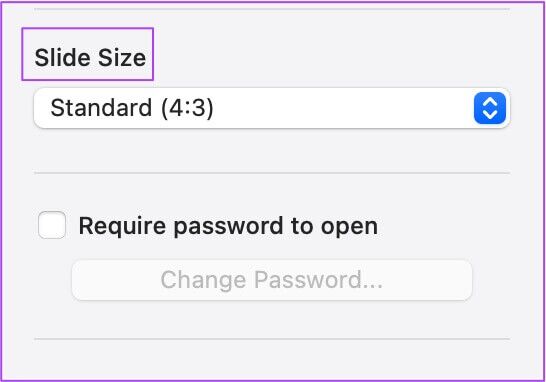
Step 5: Click the drop-down menu to select Slice size Your favourite.
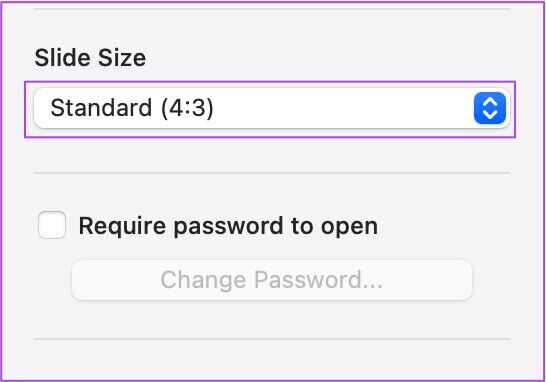
Step 6: Click on Command+S to save the changes.
Follow these steps to set a custom slide size.
Step 1: Click the drop-down menu and select Custom Slide Size.

Step 2: set Slide height and width.
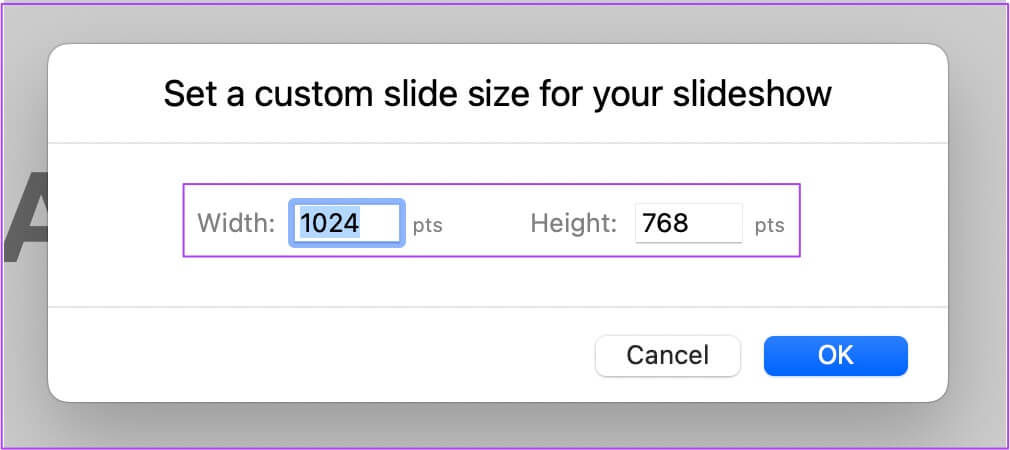
Step 3: Click "OK" to save the changes.
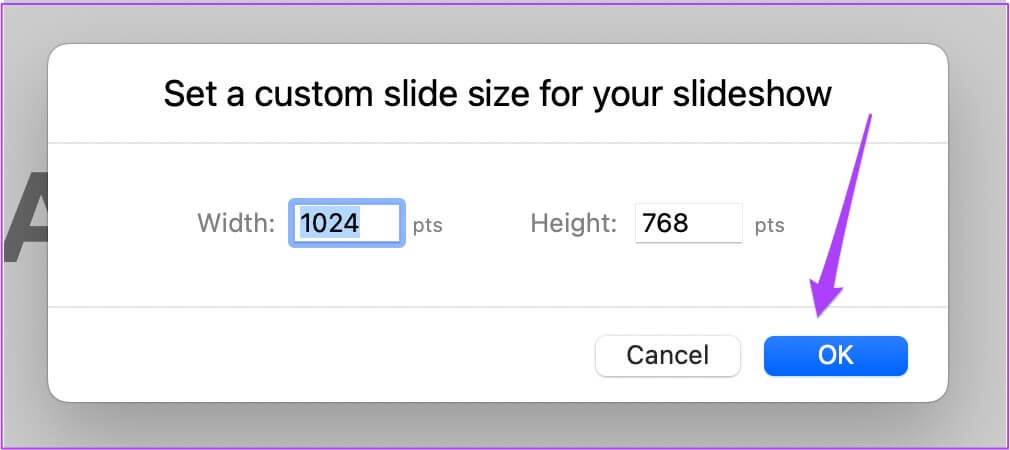
Step 4: Click on Command+S To save changes to your presentation.
Connect your Mac to the projector, and the slide will fit perfectly within the dimensions of the projector.
Change the slide size in KEYNOTE
Here's how to change the slide size in Keynote on iPhone, iPad, and Mac. You can choose to resize the slide according to your needs. This will help ensure you don't have to do anything at the last minute. It will also save you from any potential embarrassment in front of your colleagues. Keynote is a great tool for presenting information using beautiful slide presentations. Users have access to a variety of features to present the best version of their ideas and excel in their professional endeavors.