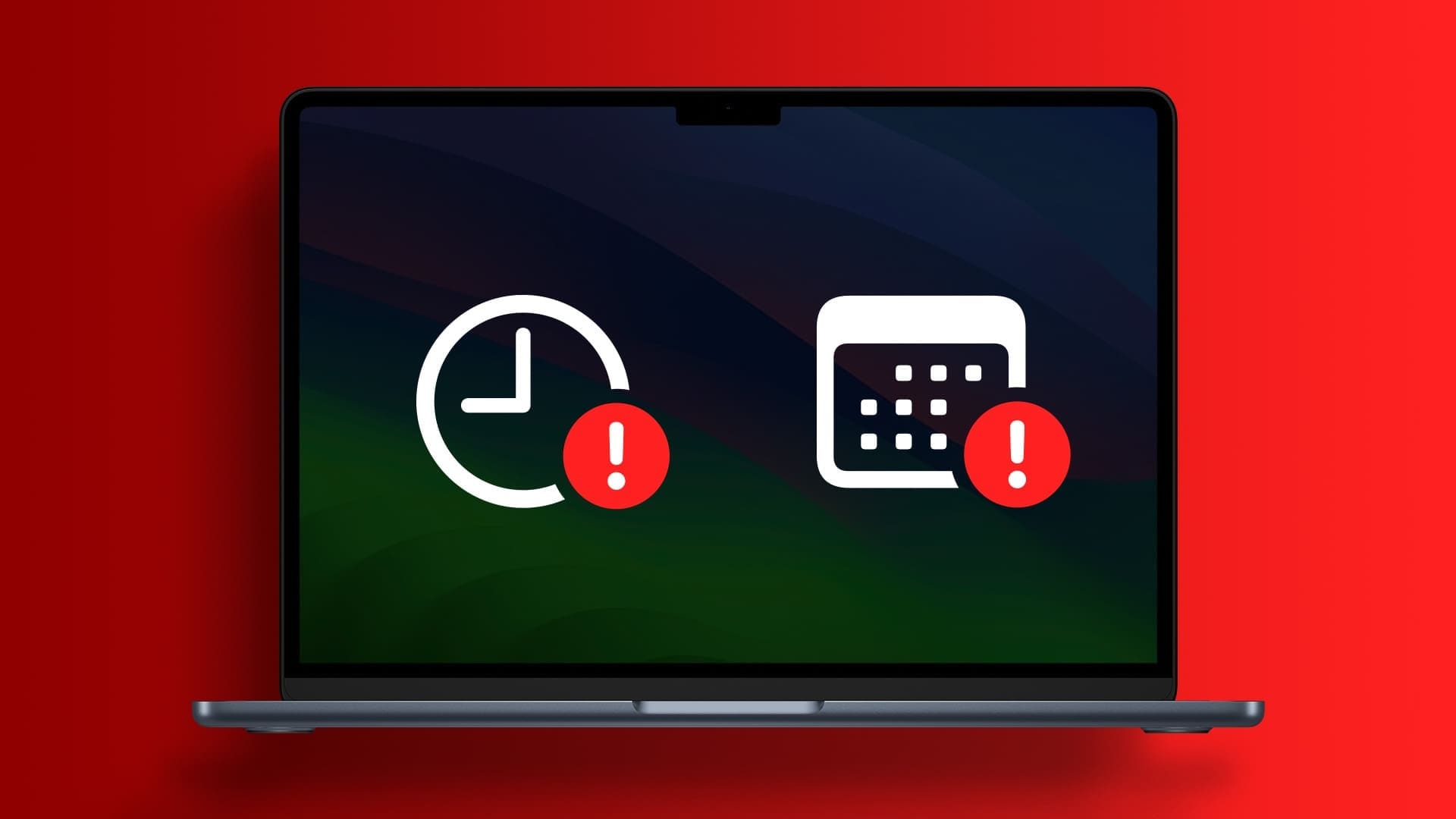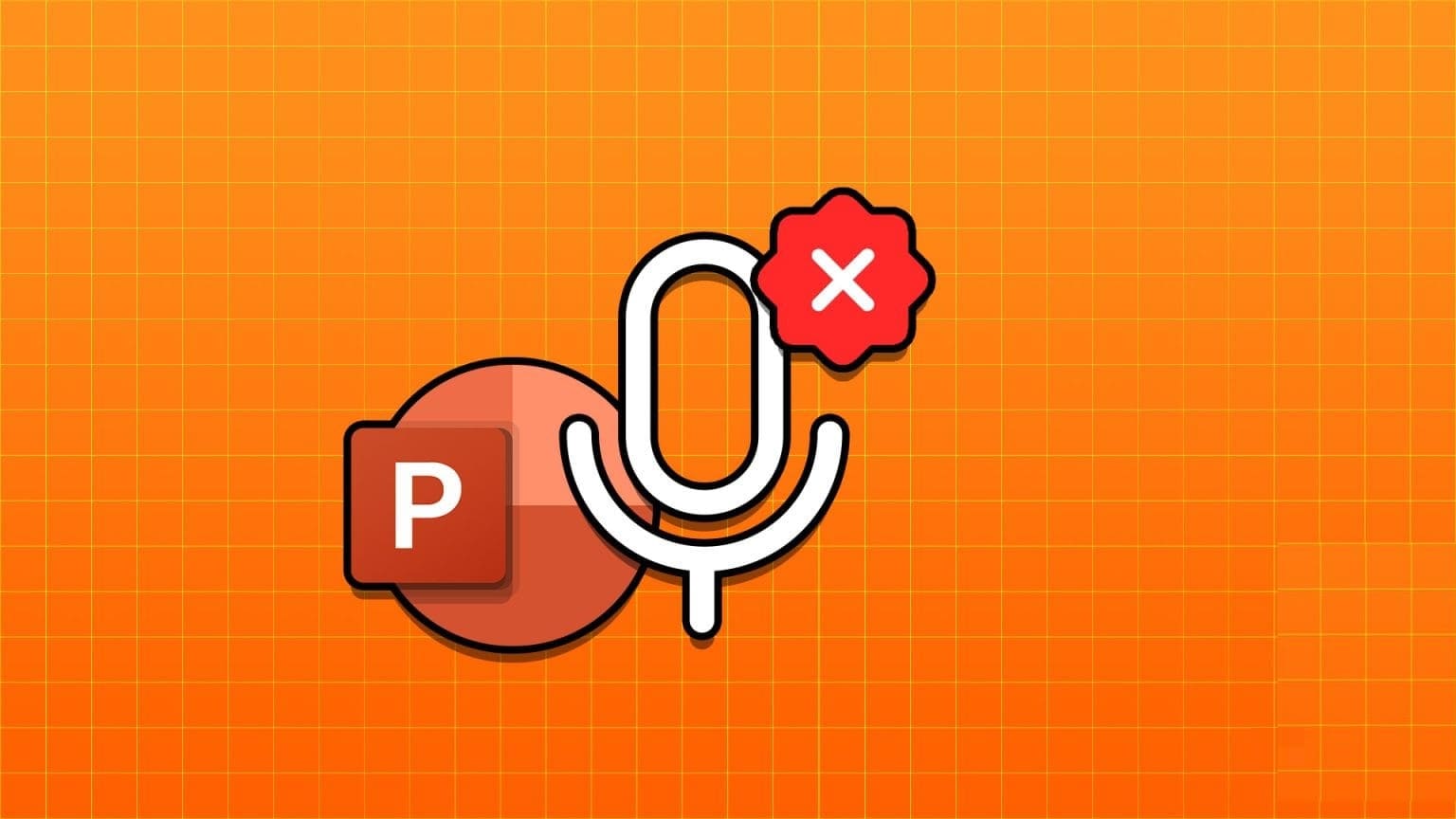One of the many advantages of using Apple Watch It's tightly integrated with other Apple products. Of course, it integrates well with your iPhone, but it can also be useful with your Mac. You can use your Apple Watch to unlock your Mac when both are nearby, just like Use your watch to unlock your iPhone. This feature adds a lot of convenience to unlocking your Mac. However, it sometimes fails to work. Is this the case for you? Here's how to fix your Apple Watch not unlocking your Mac.

1. Enable WI-FI and BLUETOOTH on MAC and APPLE WATCH
Your Apple Watch connects to your Mac via Bluetooth and syncs over Wi-Fi. Therefore, you'll need to enable Bluetooth and Wi-Fi on your Mac and Apple Watch. Make sure the Bluetooth and Wi-Fi switches are enabled on your Mac and Apple Watch. Toggle the Bluetooth and Wi-Fi options off and back on just to refresh those options.
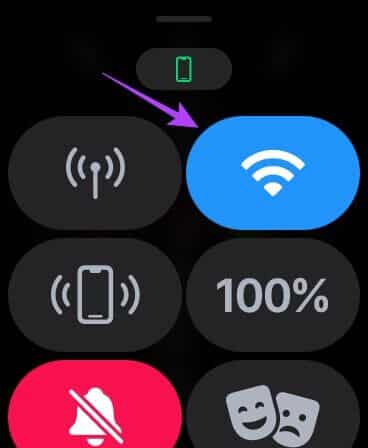
This will pause and re-sync your Apple Watch with your Mac by creating a new connection.
2. Connect your MAC and Apple Watch to the same WI-FI network.
Wi-Fi plays an important role when you want to use your Apple Watch to unlock your Mac. You'll need to connect both devices to the same Wi-Fi network. Otherwise, your Apple Watch will have difficulty unlocking your Mac.
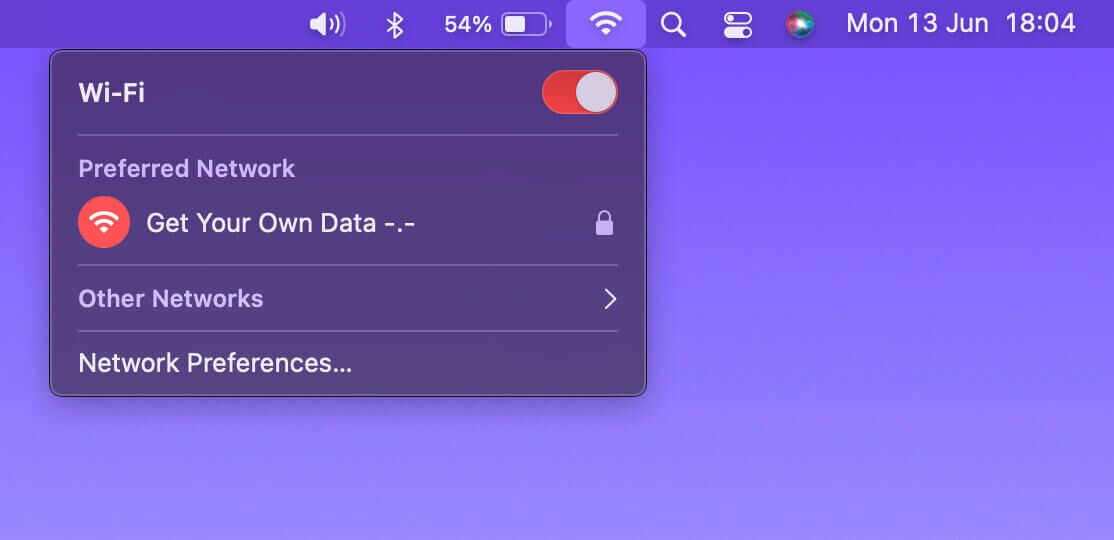
Connect both devices to the same Wi-Fi network (if possible, the same frequency band) and try unlocking your Mac with your Apple Watch.
3. Disable the unlock feature on your MAC and enable it again.
There's a toggle on your Mac that you'll initially enable when setting up Apple Watch Unlock. Sometimes, disabling and re-enabling this toggle can help restart the issue and thus fix it. Here's how.
Step 1: Put your Apple Watch on your wrist, tap it, and enter your passcode to unlock it.
Step 2: Also, cancel Lock your Mac Associated with your Apple Watch.
Step 3: Click Apple logo In the upper left corner of your Mac.
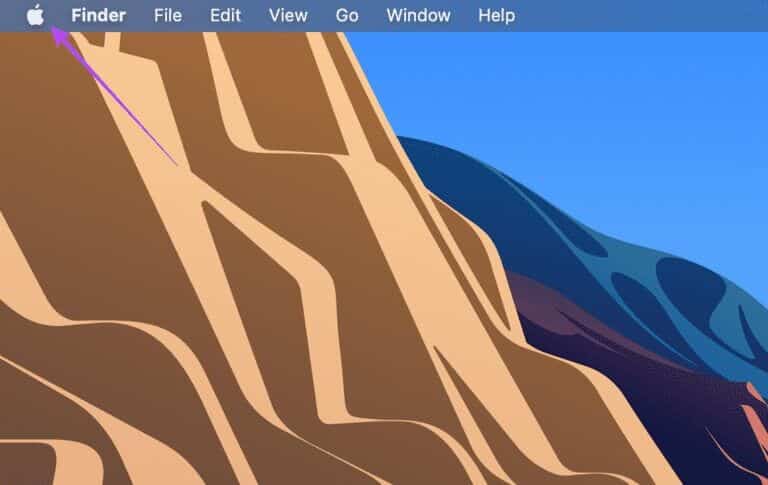
Step 4: turn on System Preferences By clicking on it.
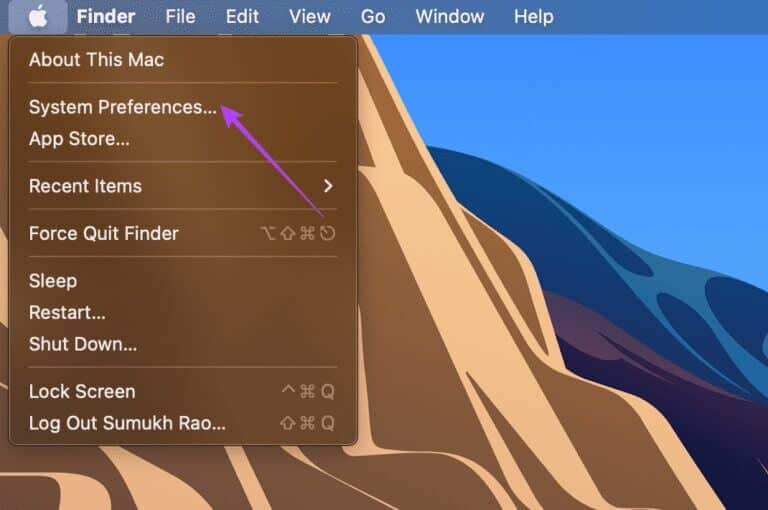
Step 5: Locate Security and Privacy Option.
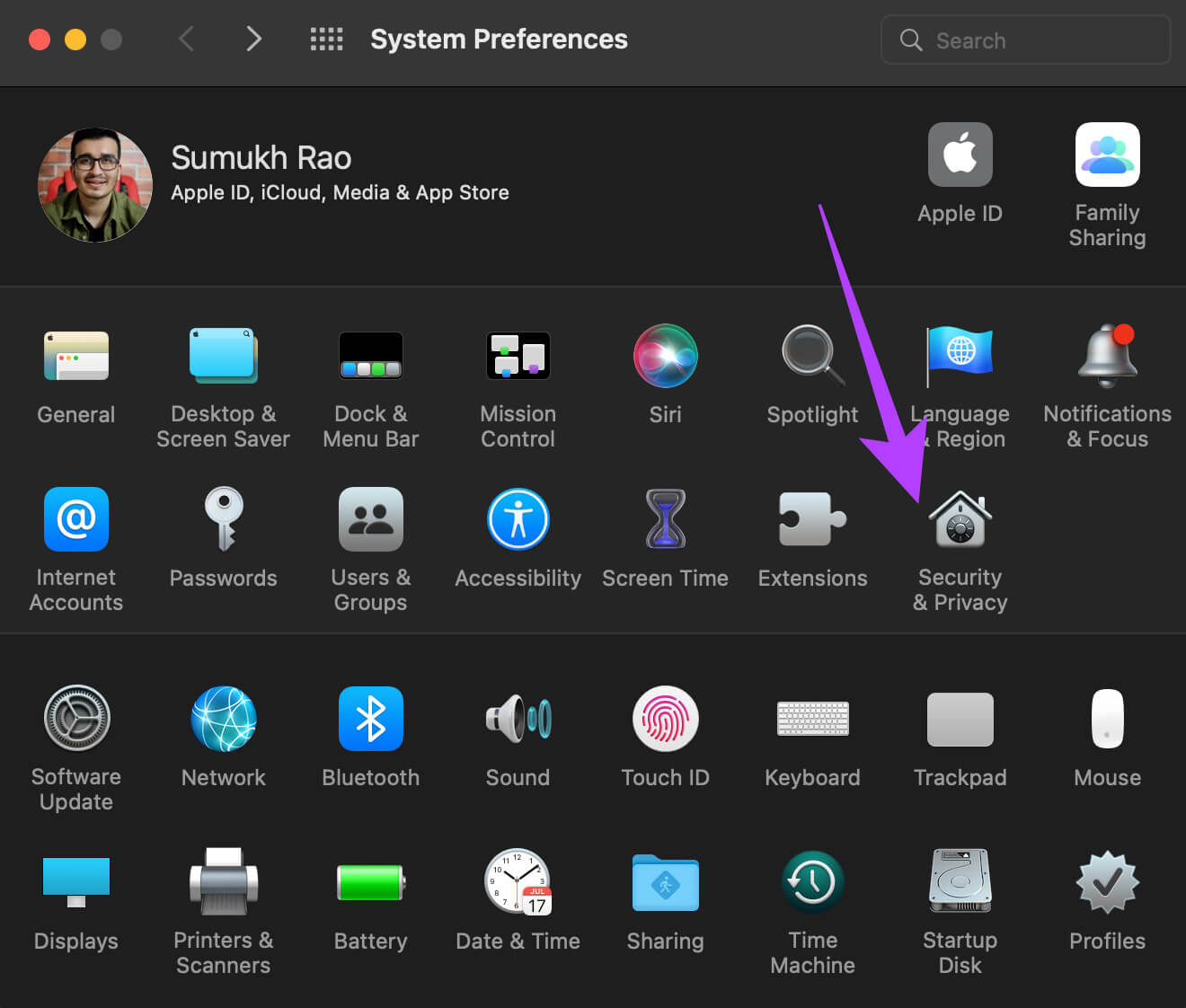
Step 6: within General tab , check the box next to Use your Apple Watch to unlock apps and your Mac.
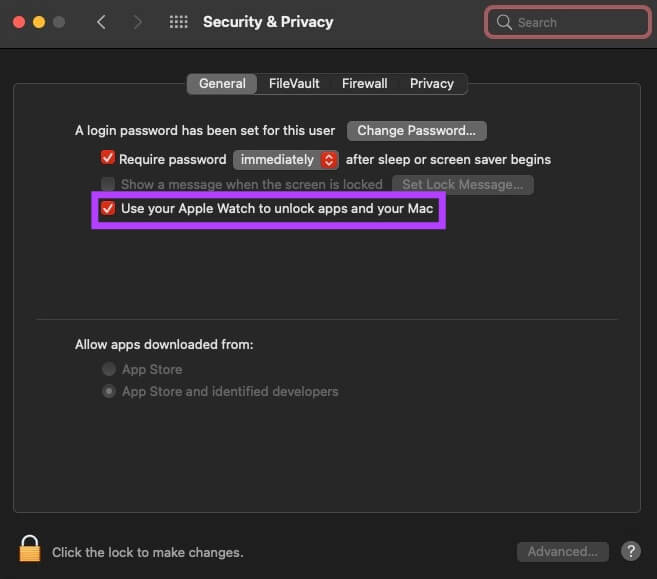
If it's already selected, uncheck the box and select it again. This should allow you to unlock your Mac using your Apple Watch.
4. Sign in with the same Apple ID on both devices.
All your Apple devices are linked to your Apple ID. Therefore, if you want them to work together, you'll need to sign in with the same Apple ID on both devices. Otherwise, your Mac won't be unlocked with your Apple Watch.
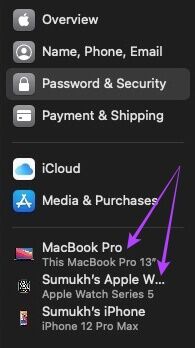
The best way to sign in to your Apple Watch using the same Apple ID as your iPhone is to reset your watch and then open the Apple Watch app on your iPhone. Follow the instructions to set up your watch.
5. Toggle Airplane Mode on/off for both devices.
Even if you have Bluetooth and Wi-Fi enabled, your Apple Watch may not connect to your Mac due to a malfunction. You'll need to enable Airplane Mode for a few seconds and then turn it off. A simple fix like this can often help.
6. Make sure your Apple Watch is close to your MAC while unlocking.
Because Apple Watch uses Bluetooth, you must keep the watch within Bluetooth range of your Mac when attempting to unlock it. Otherwise, your watch will not sync with your Mac.
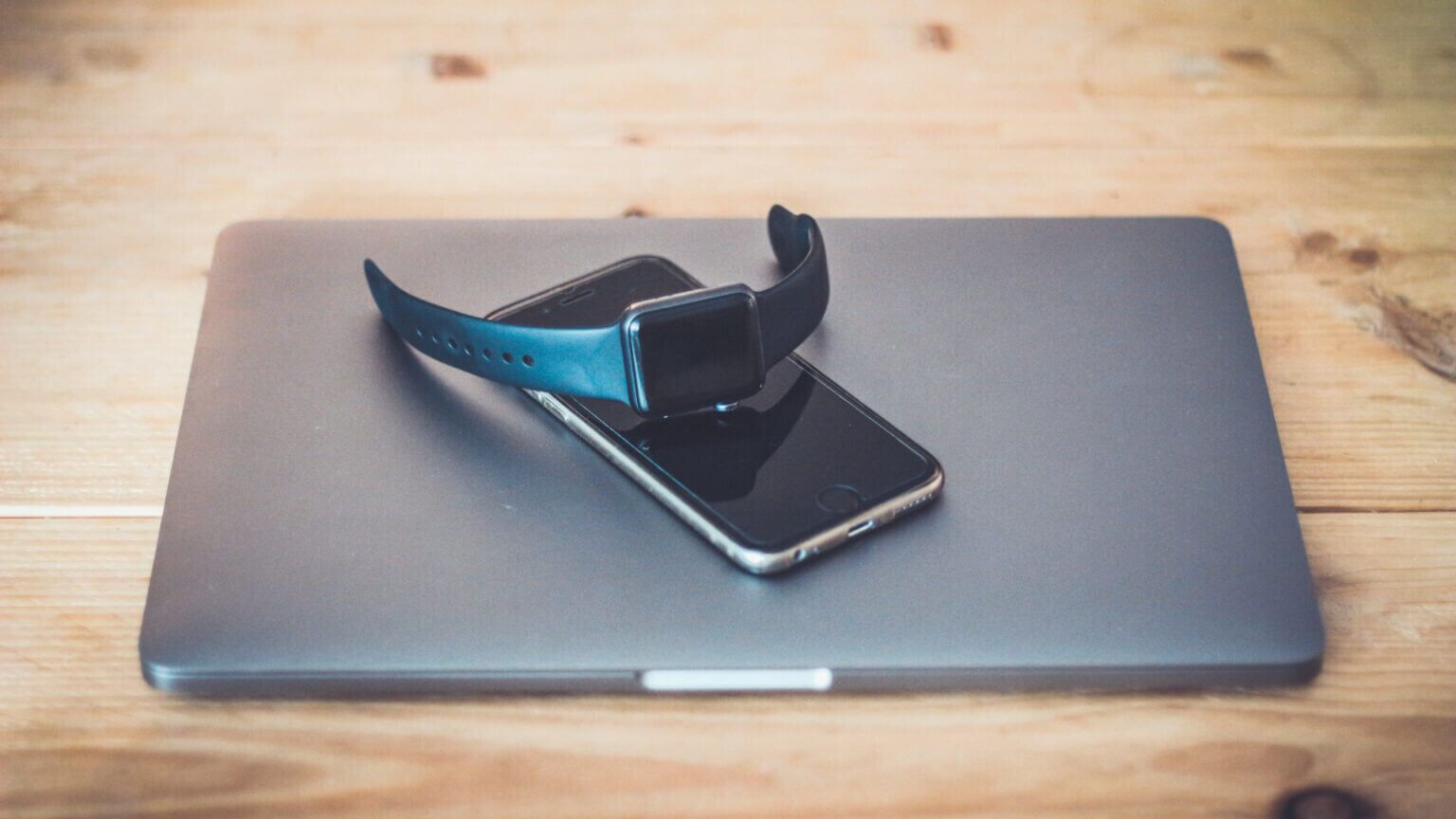
Move closer to your Mac, then try unlocking it. If there are any obstacles, such as poles or walls, between them, you may experience connection issues.
7. Make sure that the “Auto Unlock” feature is supported on your MAC.
Apple Watch can't unlock all Mac models. You can check whether your Mac has this feature by following these steps.
Step 1: Press and hold Option key On the keyboard and click on Apple logo In the upper left corner of your Mac screen.
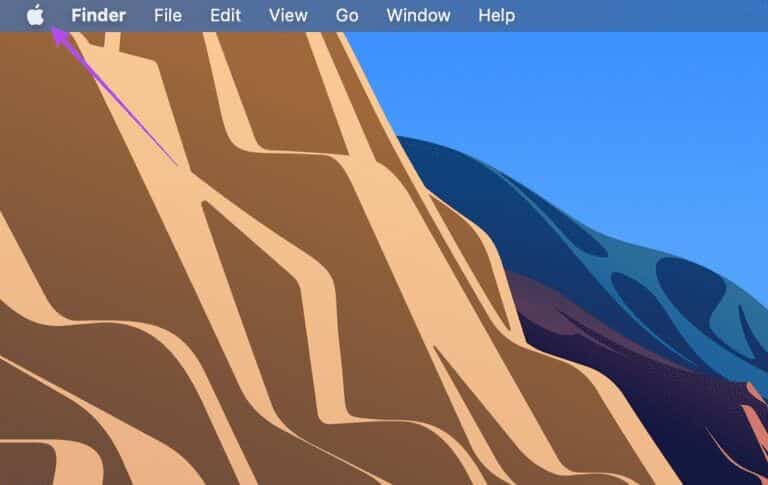
Step 2: Locate System Information option above.
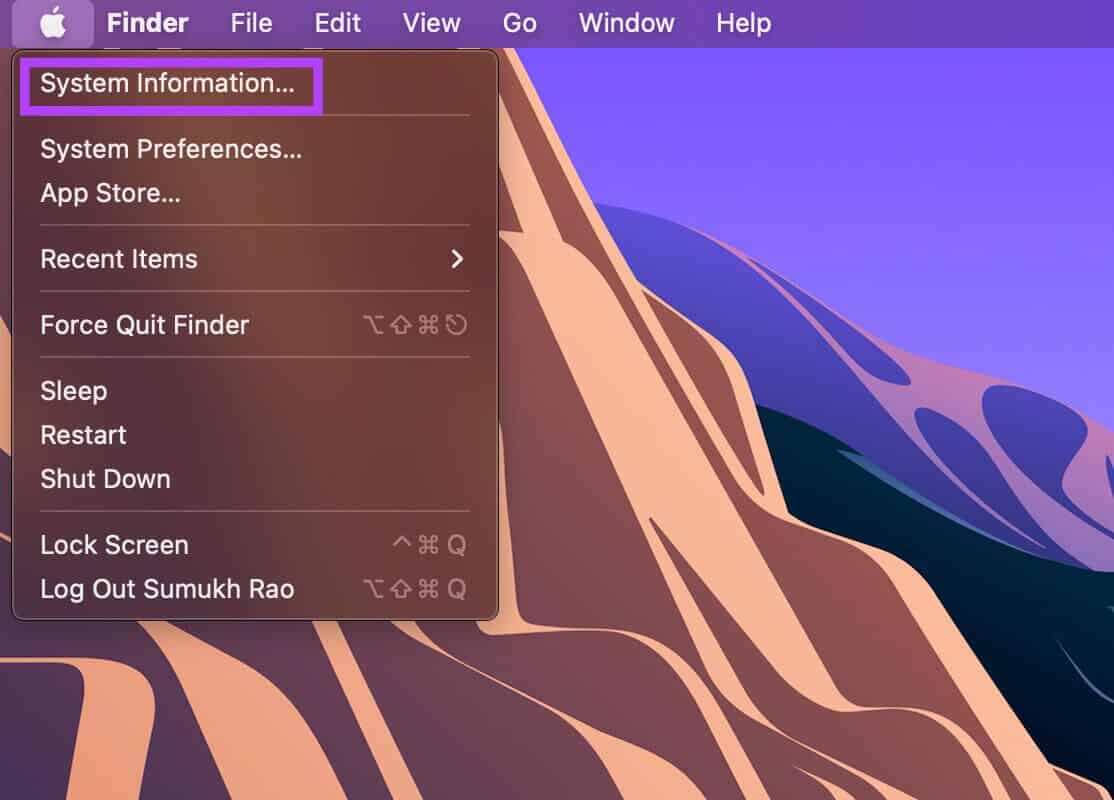
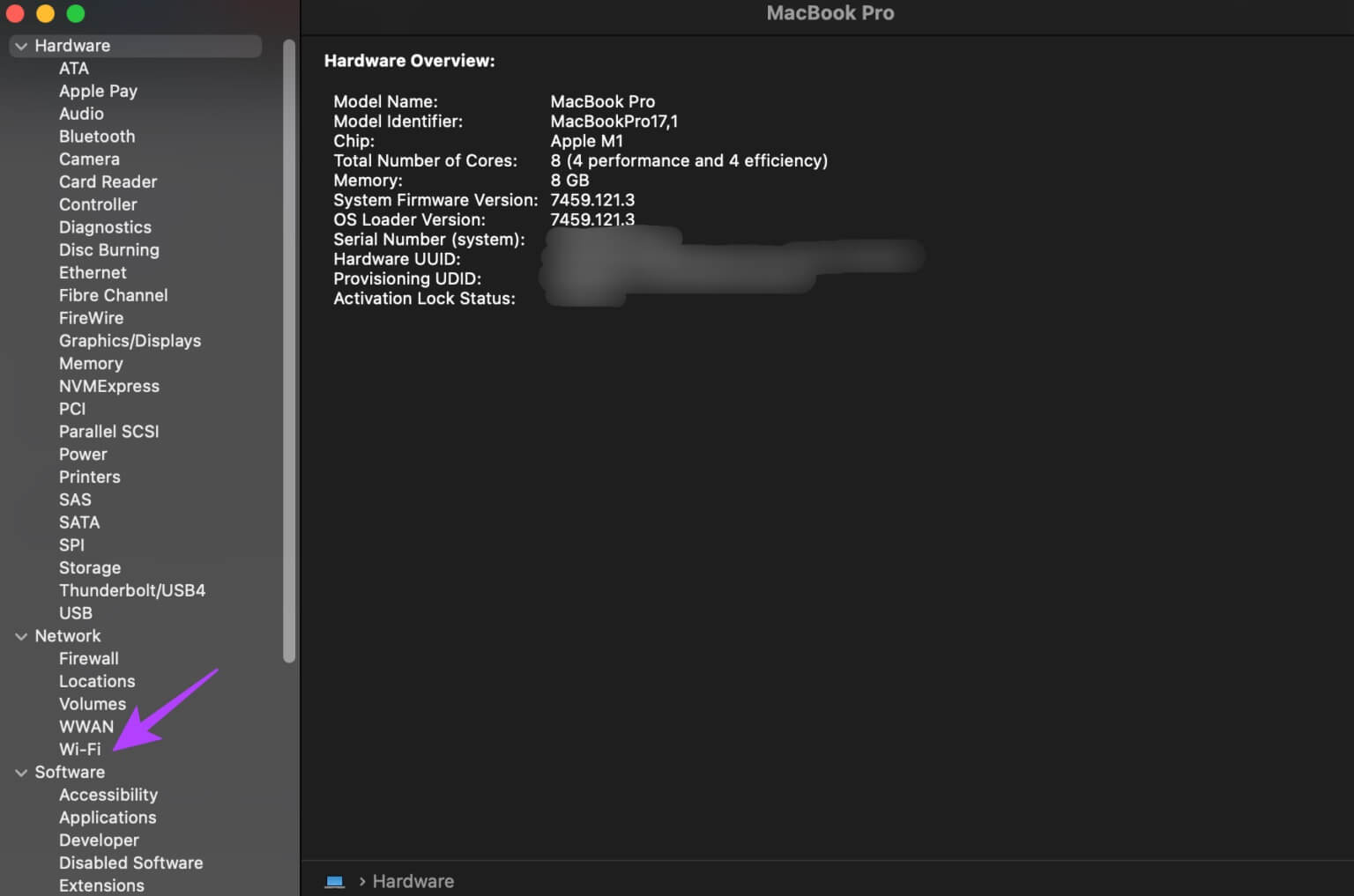
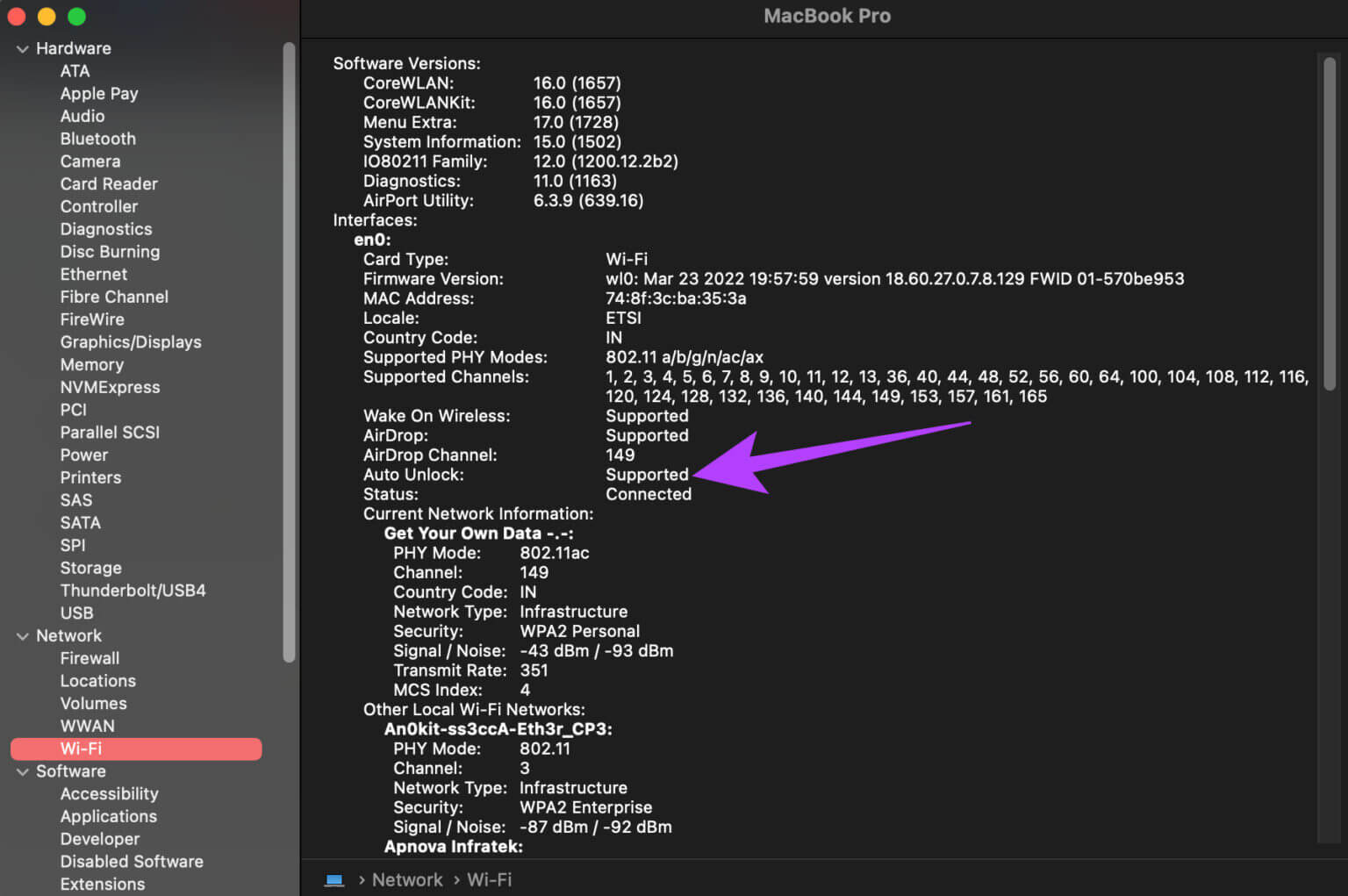
Unlock your MAC easily
إFix Apple Watch not unlocking on Mac It makes unlocking your Mac a seamless experience. You'll no longer have to enter your passcode or PIN each time you unlock your Mac. Simply walk past your Mac with your Apple Watch on, and you're good to go.