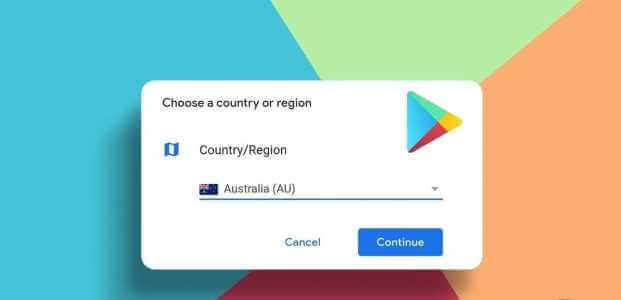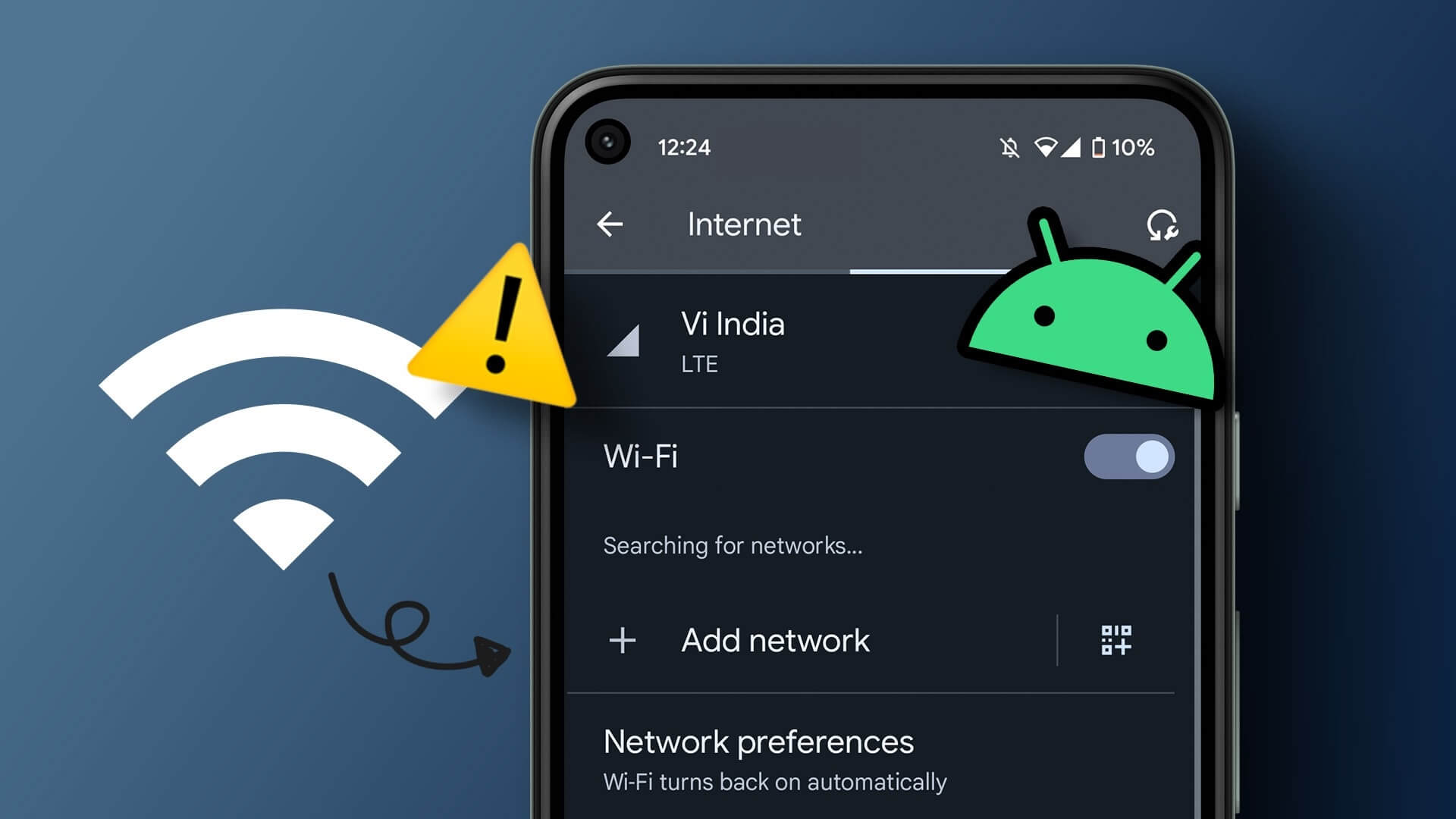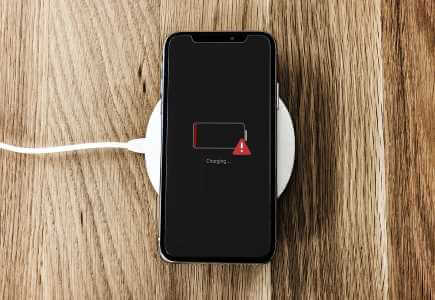she was fingerprint scanners Fingerprint scanners have been around for a long time on phones. They've evolved from capacitive scanners on the back of the phone to ultrasonic in-display fingerprint scanners. Using your fingerprint to unlock your phone is safe and convenient. We've become so accustomed to it that it can become annoying when the fingerprint scanner stops working. If you're using an Android phone with a fingerprint scanner—whether it's rear-mounted, side-mounted, or on display—and it's not working, there are a few solutions you can try. Here are the top 8 ways to fix a fingerprint scanner not working on Android phones.
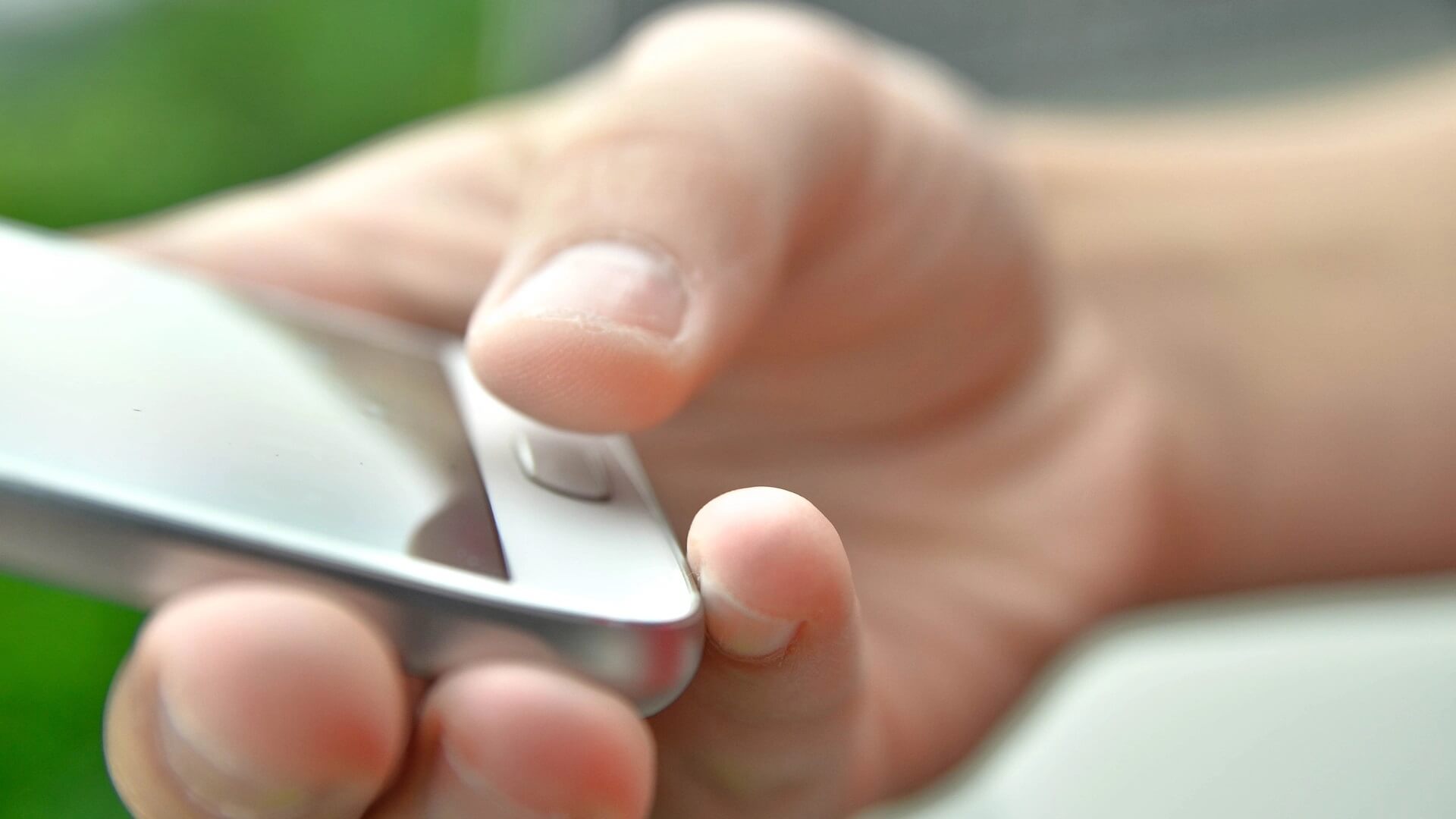
1. Deregister and re-register your fingerprints.
Although cumbersome, this is one straightforward way to get your fingerprint scanner working. Re-registering your fingerprints may help bring your fingerprint scanner back to life. Here's how.
Step 1: Open Settings app On your Android phone, select Biometrics and SecurityThe name of this option may be different on different Android phones.
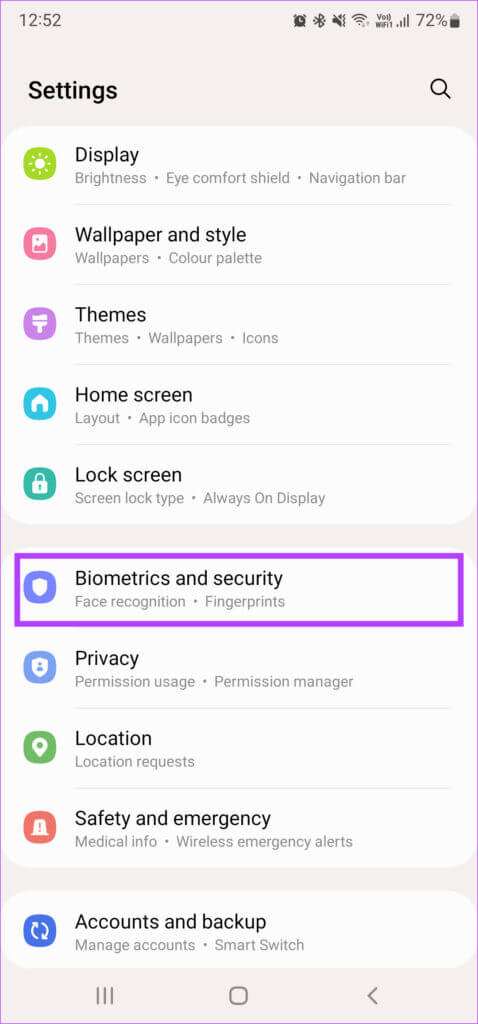
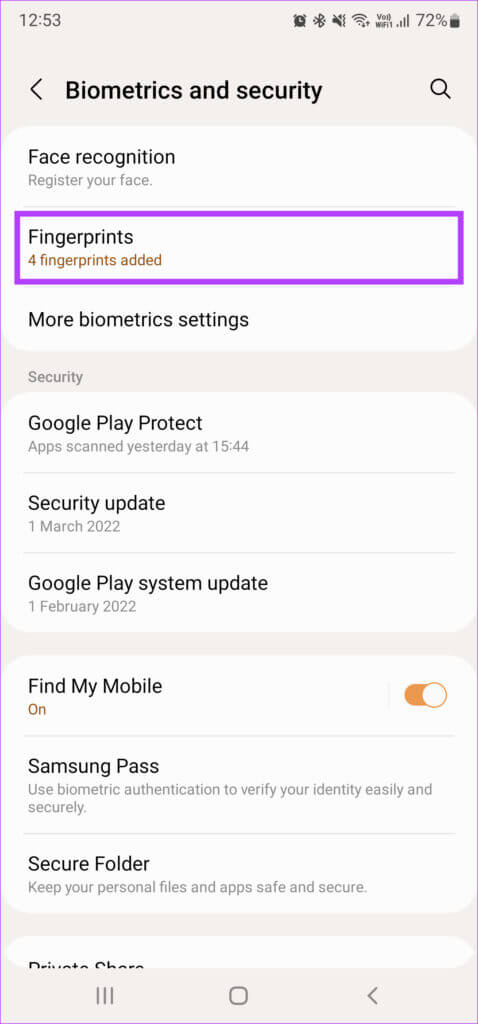
Step 3: Enter personal identification number To access your registered fingerprints.
Step 4: Locate Registered fingerprint and click on Option Remove or deleteRepeat the process for all. Registered fingerprints.
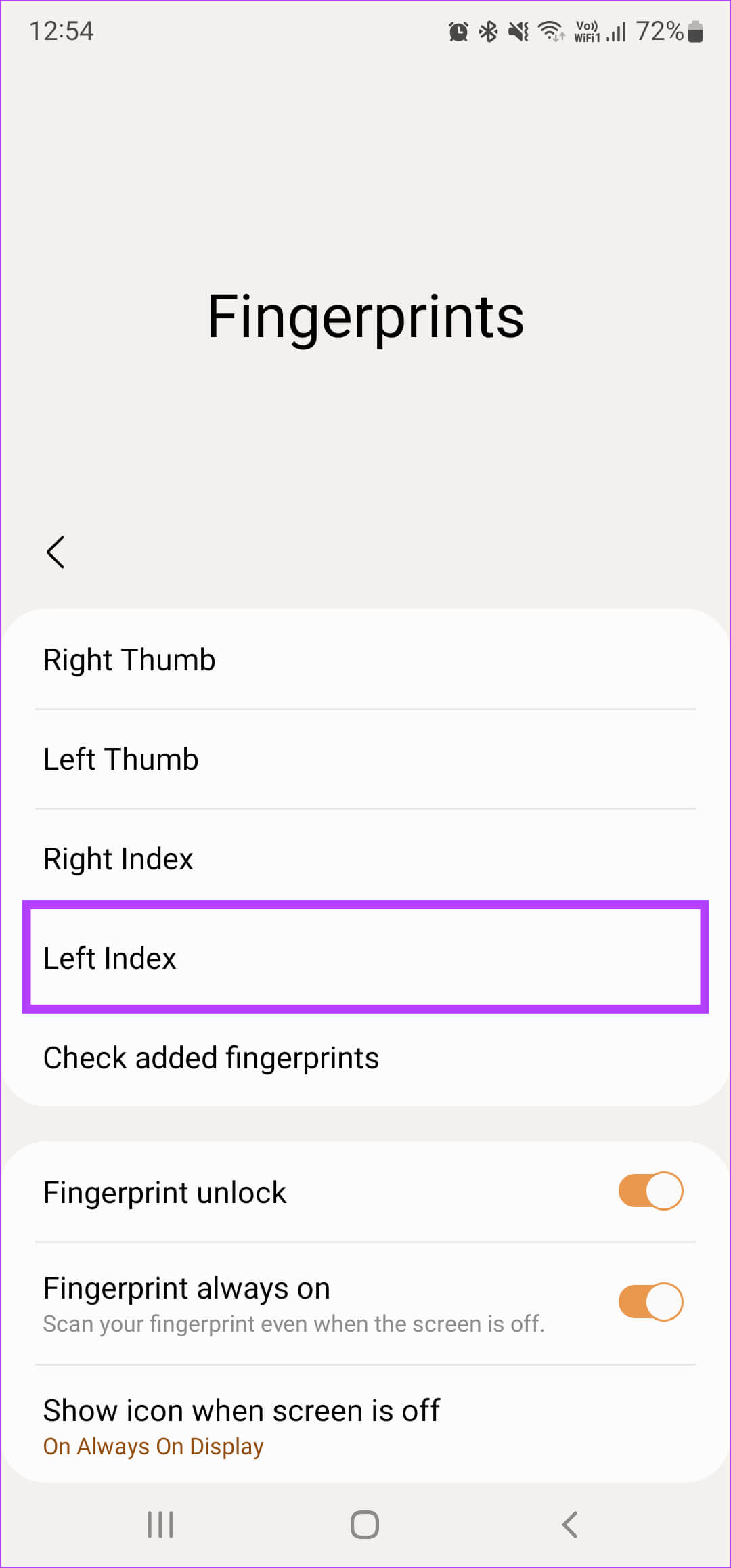
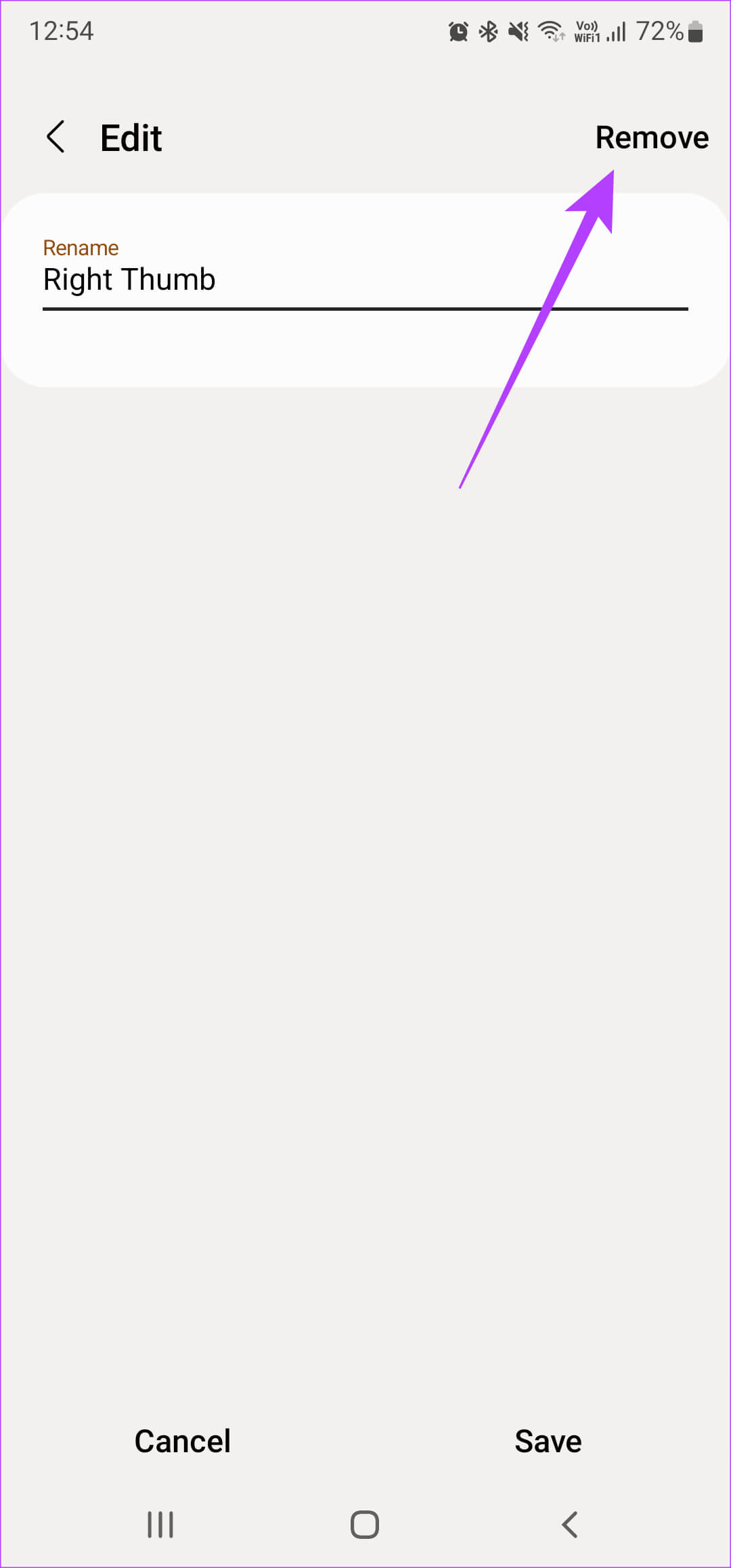
Step 5: Choose an option Add fingerprint Register all your fingerprints one by one.
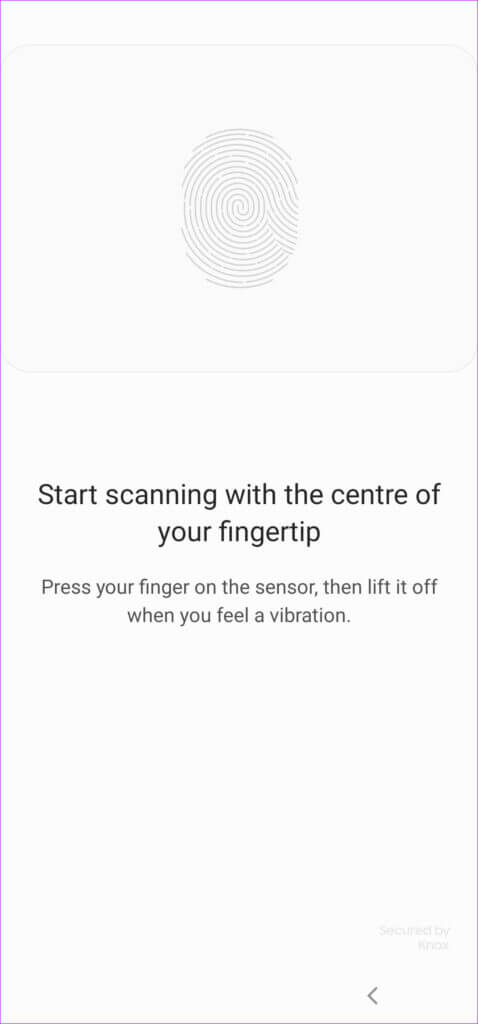
2. Make sure your fingers are dry and clean.
Capacitive and optical fingerprint scanners can't read your finger if it's wet or dirty. This is why the fingerprint scanner can't detect it. Wipe your fingers clean by patting them with a dry cloth or tissue.
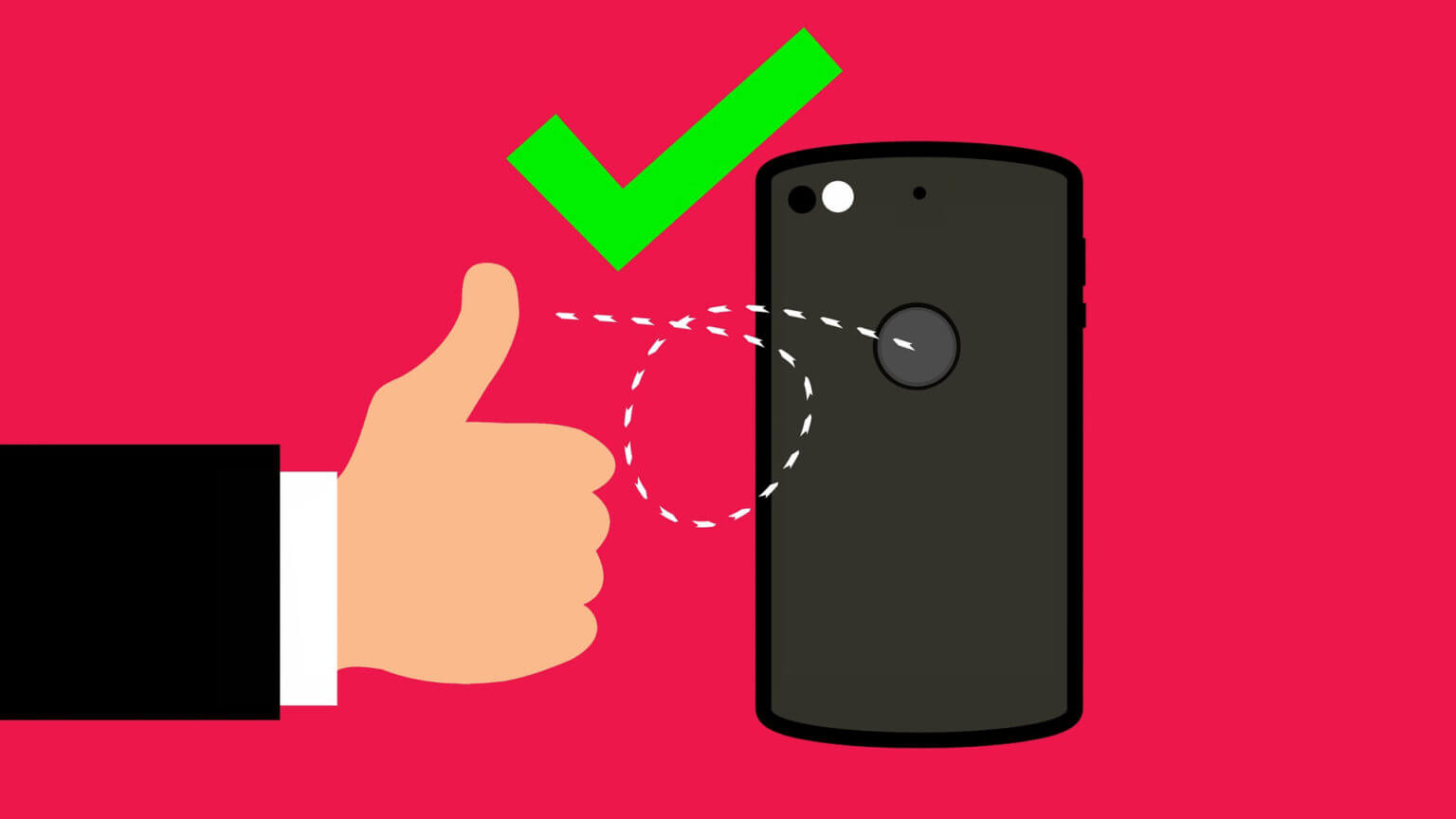
Then, use it again to unlock your phone.
3. Clean the fingerprint scanner surface.
Aside from ensuring your fingers are clean, it's also essential that the fingerprint scanner is free of any dirt or grime. Take a microfiber cloth and gently rub it over the surface of the fingerprint scanner to clean it.
If your phone has an in-display fingerprint scanner, wipe the screen with Iso Propyl cleaner dampened with a microfiber cloth.
4. Remove the screen protector for fingerprint scanners.
There are two main types of in-screen fingerprint scanners: optical and ultrasonic. Optical scanners shine light through the glass and capture an image of your fingerprint. This is how your phone is unlocked. These scanners generally don't have many problems with screen protectors.

However, ultrasonic scanners reflect a sound wave from your finger to unlock the phone. These scanners can have problems with screen protectors if they're too thick. Regardless of the type of in-screen fingerprint scanner you have, it's a good idea to remove the screen protector and then scan your finger to see if it works.
It is recommended to use a screen protector officially made by the OEM for your smartphone for best compatibility.
5. Enable increased touch sensitivity for fingerprint scanners.
If you want to continue using a screen protector on your phone, try increasing the touch sensitivity to enable the in-display fingerprint scanner. Unfortunately, this option isn't available on all Android phones. You'll mostly find it on Samsung and Google Pixel phones. Check your device's display settings to see if a similar option is available.
Step 1: Open Settings app On your Android phone, go to Display section.
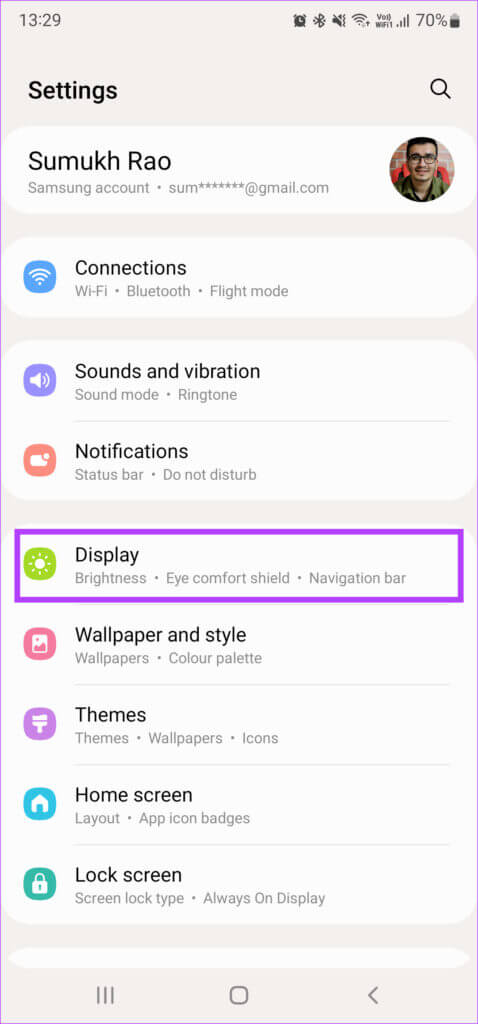
Step 2: Scroll down and search for Touch Sensitivity option. Enable the toggle next to it.
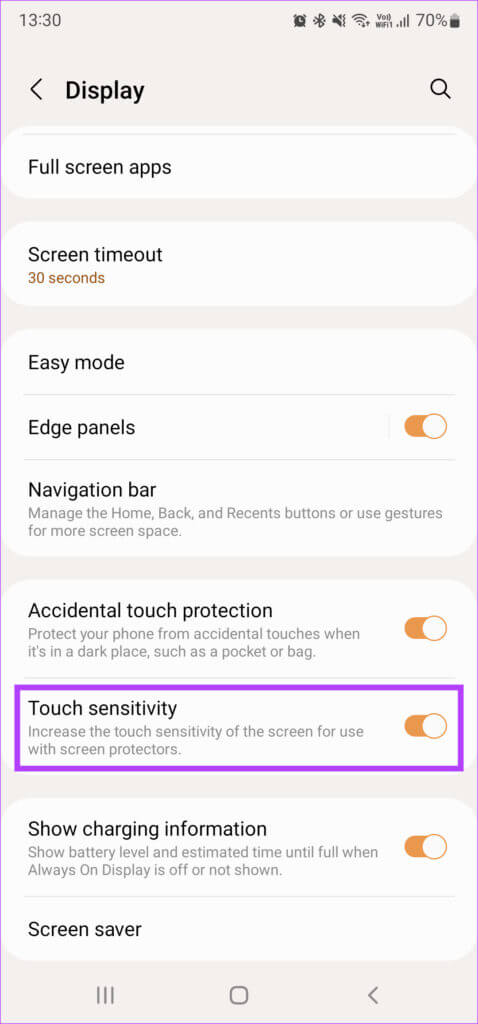
6. Add the same finger twice.
Some Android phones have fingerprint scanners that aren't very fast or accurate. If this is the case with your phone, you can try adding the same fingerprint twice to improve accuracy.
Step 1: Open Settings app on Android phone and select Biometrics and SecurityThe name of this option may change depending on the phone you're using, but it's generally something along the lines of Lockscreen and Security.
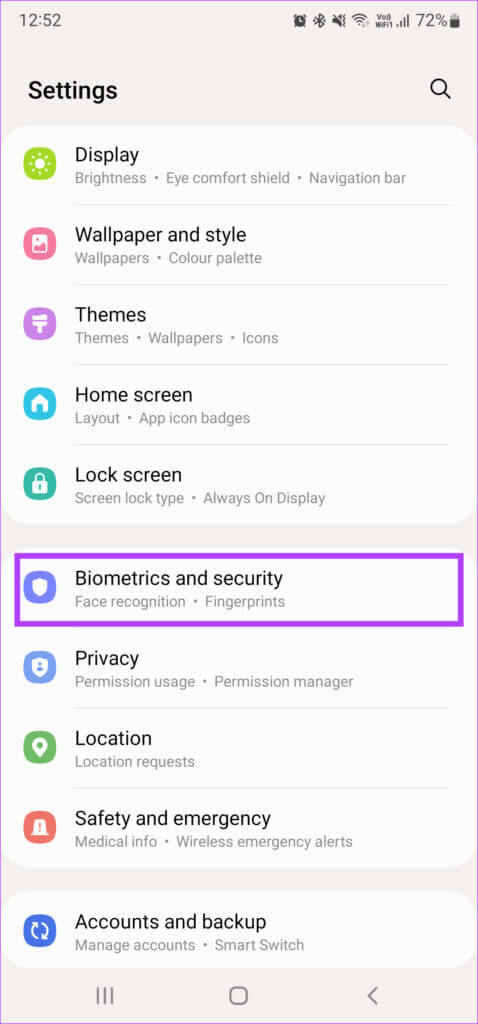
Step 2: Click on Fingerprint option.
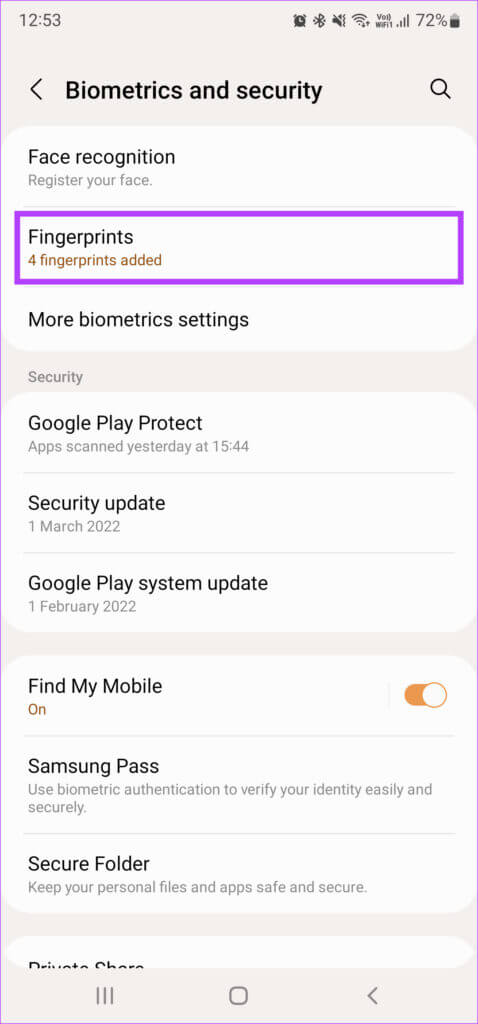
Step 3: Enter a number Personal profile to reach Your registered fingerprints.
Step 4: Choose Add fingerprint option And register a certain finger.
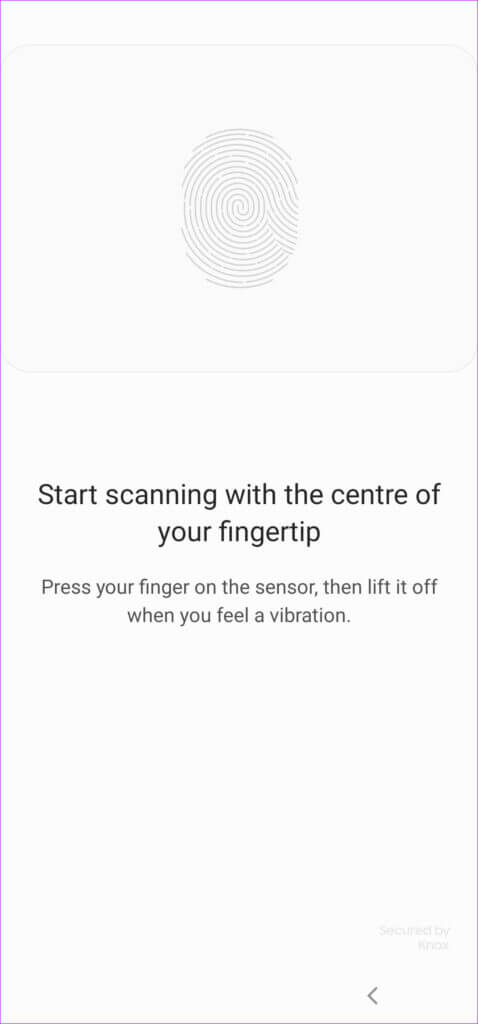
Step 5: Go back to the previous list and add Another fingerprintAdd. same finger As you did in the last step.
7. Update your phone to the latest software version.
All hardware components on your phone, including the fingerprint scanner, are controlled by software. If something goes wrong with your phone's software or if there are bugs, it could affect the performance of the fingerprint scanner. Check if an update is available for your phone and install it.
Step 1: Open Settings app On your Android phone, select Software update option.
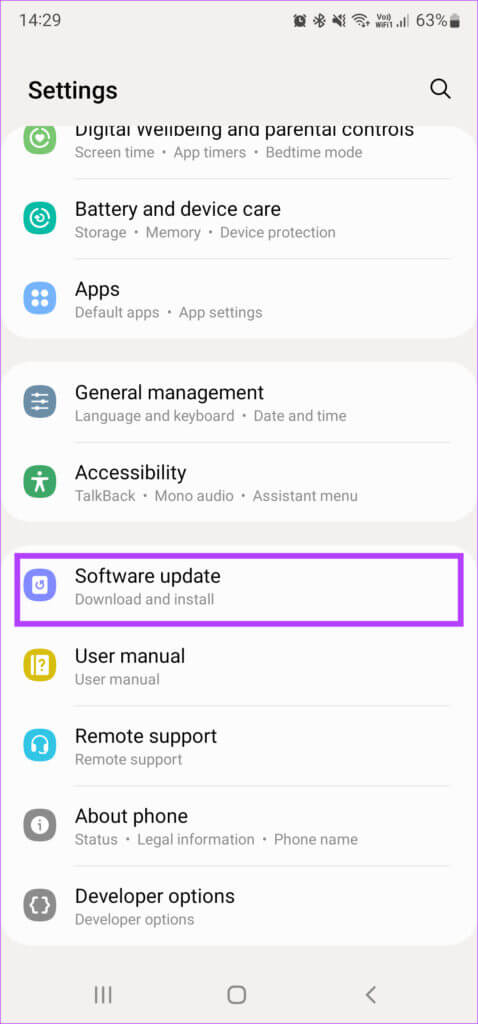
Step 2: Wait for your phone to check and download any updates. If there are any, Update available , click on Installations Wait for it to be done.
8. Factory reset
If none of these solutions work to fix the fingerprint scanner not working on your Android phone, factory resetting your phone is your last resort. Make a full backup of your Android phone before proceeding, as this will erase all data.
Step 1: Open Setup application On your Android phone. Since there is Reset option In different places on all phones, it is best to use Search bar To locate it, click on it and type Reset.
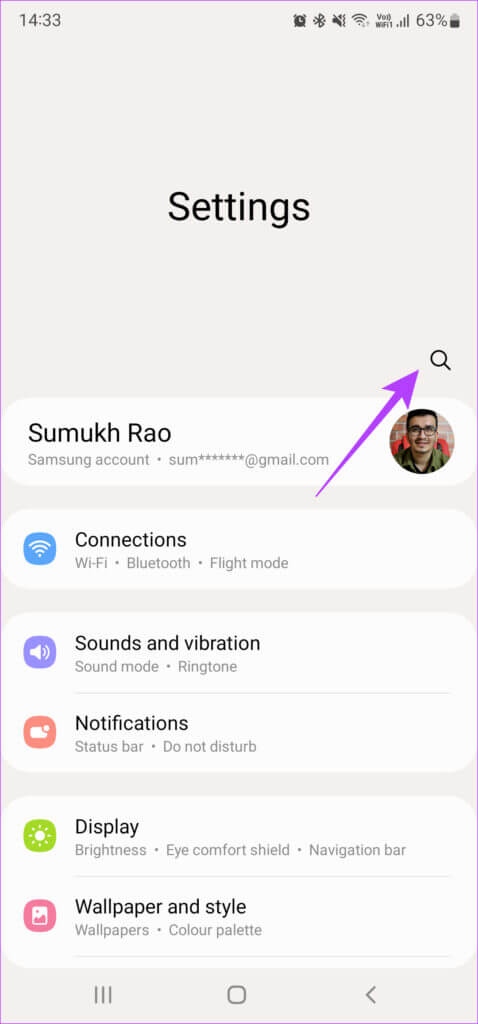
Step 2: Locate Factory data reset of the results.
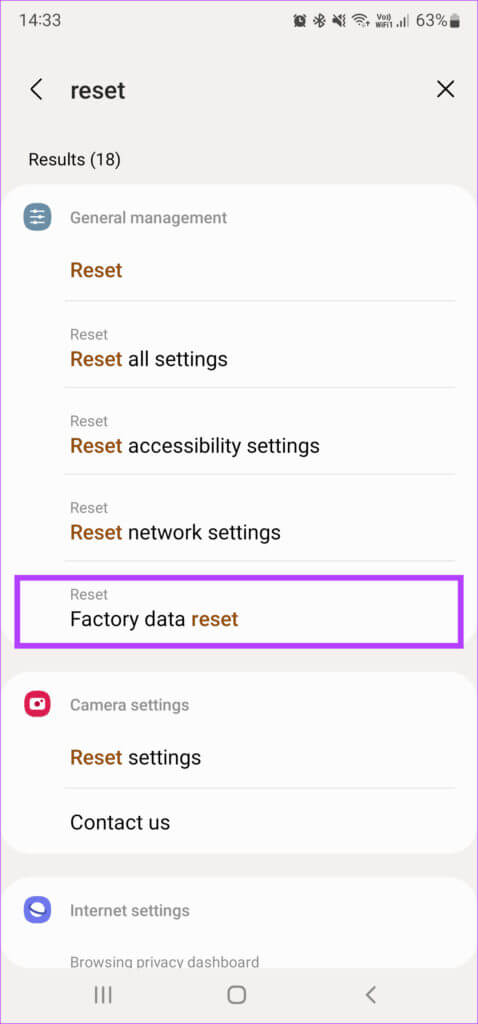
Step 3: Click on Reset To start the process. When prompted, enter personal identification number Or Password To allow your phone to start the process.
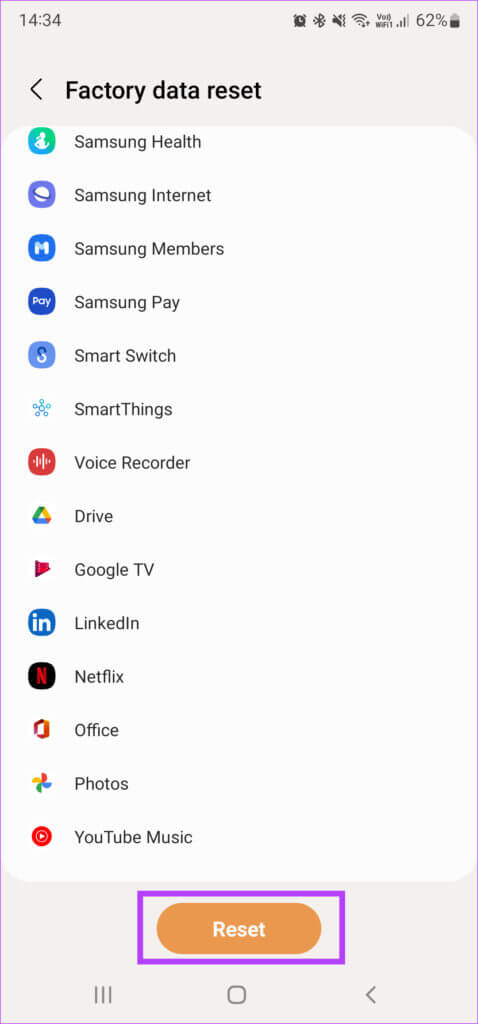
Scan your fingerprint and unlock your phone
The steps above should help you fix the fingerprint scanner not working on your Android phone, and the fingerprint scanner should now be working as intended. You can start scanning your fingers to unlock your Android phone instead of using a PIN.