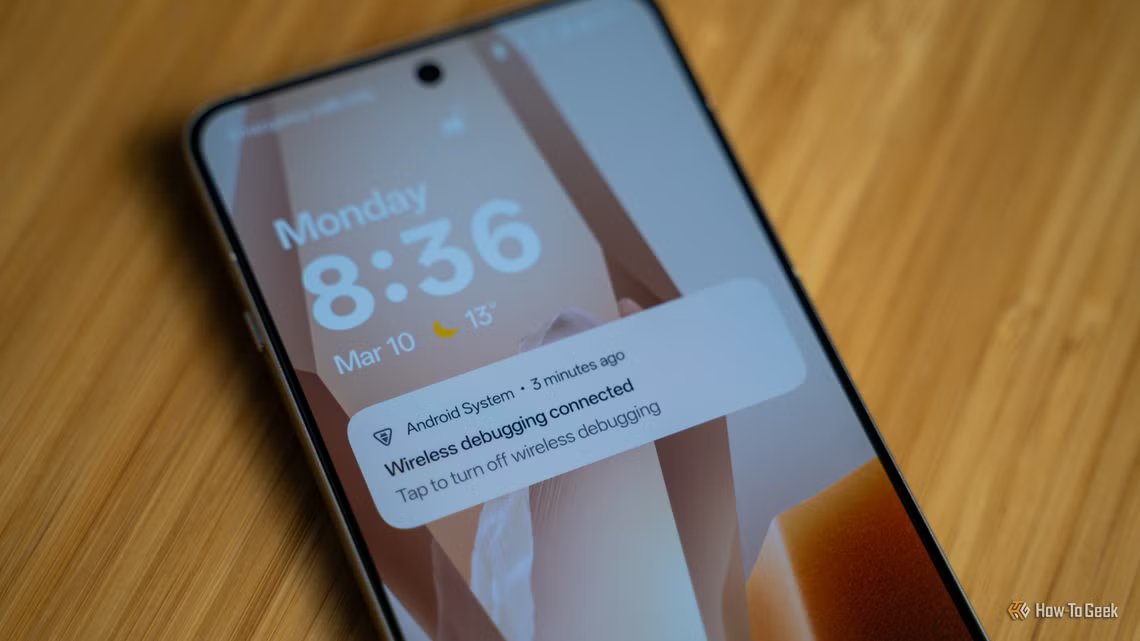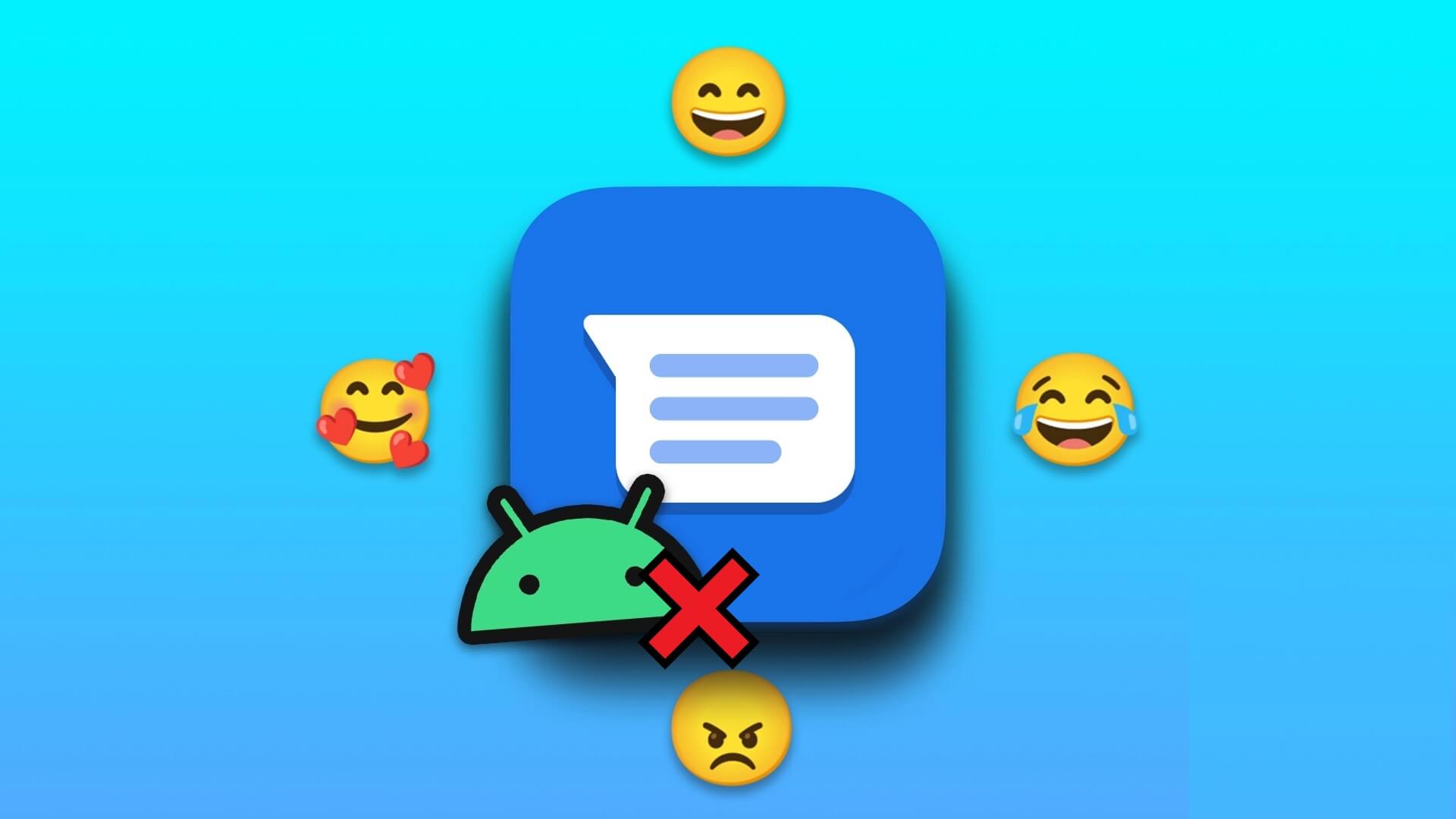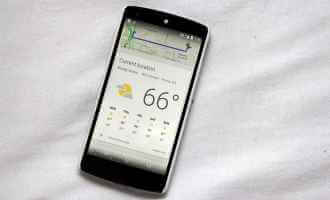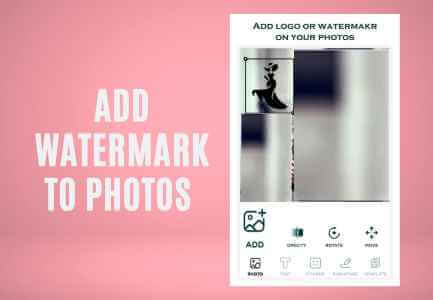Google Play is the heart of the Android ecosystem, offering a wide range of apps, games, and entertainment to users around the world. If you've moved to a new place or want to see things from a different part of the world, this article is for you. We'll teach you how to change your country or region in the Google Play Store.
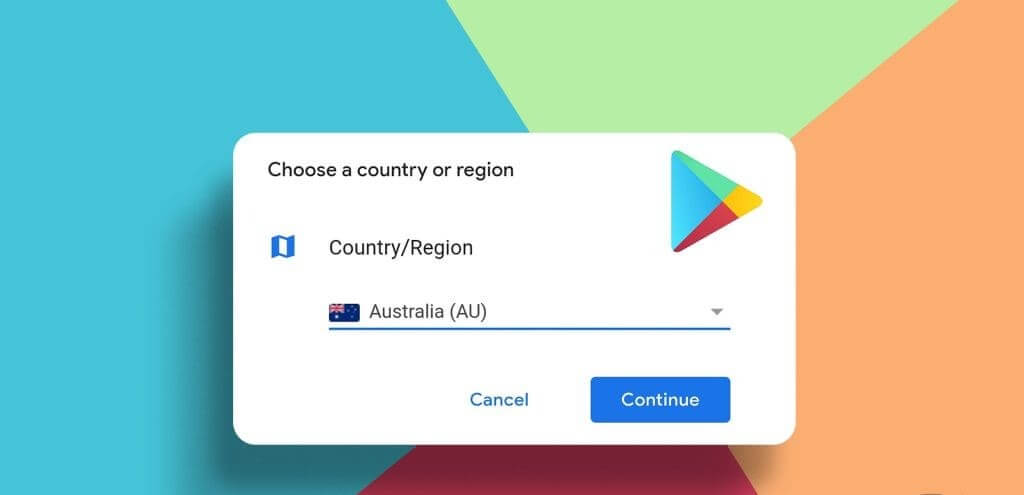
Changing your Google Play Store location is a legal and easy way to officially browse top apps in that country. Furthermore, changing your Play Store region allows you to download geo-restricted apps on your device. So, without further ado, let's check out how to do it.
Things to Remember Before Changing Country in Google Play Store
There are several reasons why you might want to change your country setting on your Google Play Store. One of the main reasons might be that The app you recently downloaded is not available in your country.But before we talk about how to change your Play Store region to fix this, let's review some things you should remember before doing so.
1. Frequent country change
You can change your Play Store country once a year. After changing, you can't return to your old region for another year.
2. Payment method
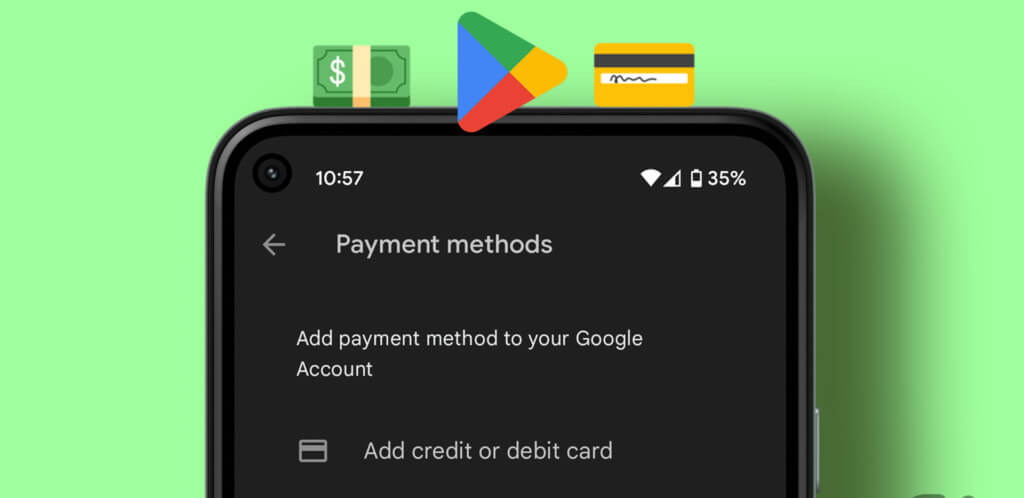
Your old payment method will not work with your new account. You must use the payment option from the new country to make transactions.
3. Content availability
Please note that some books, movies, TV shows, games, and apps may not be available in your new country, which could result in you losing access to them.
4. Google Play balance
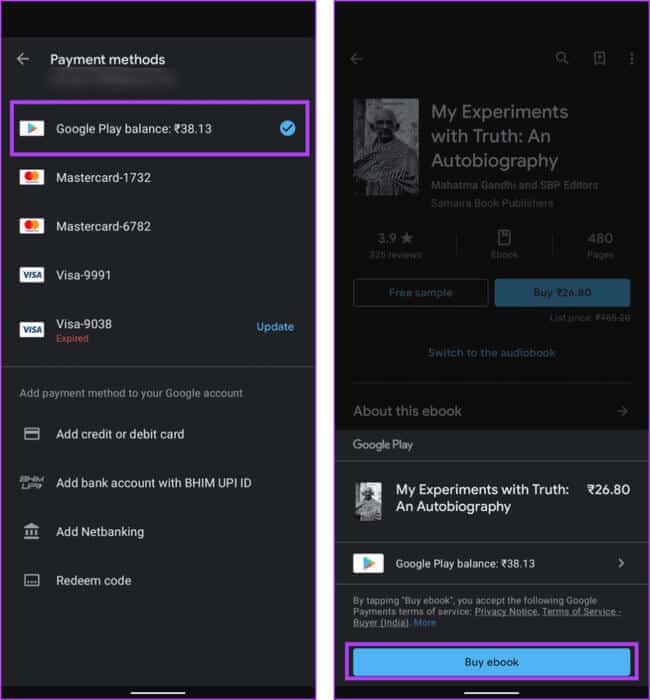
Your Google Play balance from your old country can't be used in your new region. However, if you return to your old country, you'll regain access to your balance.
5. Google Play Points
When you switch countries, you'll lose access to your Google Play Points program, and your game progress may not transfer to your new region.
6. Subscribe to Google Play Pass
If you have a Google Play Pass subscription, it will only transfer to your new country if the service is available there. If it isn't, you won't be able to install any more Google Play Pass games and apps.
7. Available payment options
Make sure the new country offers appropriate payment options. Some countries have restrictions on the types of payment methods available.
8. Country-specific regulations
Be aware of any country-specific regulations or restrictions that may affect the use of certain apps or content in your new region.
9. Data loss

Changing your country may result in data or progress loss in some apps and games. Therefore, we suggest you do Backup Windows data and files Yours before switching.
10. Family Library
If you're part of a Family Library, switching countries may affect availability or features. Check if your new country supports Family Library.
Basic requirements for changing the country in the Google Play Store

Before we go ahead and check out the steps to change country or region in Google Play Store, let's first check out the requirements to do so:
- Your Google Play account must be at least one year old.
- You must have a valid IP address from the country you want to switch to.
- You must have a valid payment method from the country you want to switch to.
Change Google Play country on desktop
Once you meet all the requirements mentioned above, follow these simple steps to change the Google Play Store country on your computer.
Step 1: Open web browser on your computer.
Step 2: Go to Google Payment Center and click Settings.
Step 3: In the Payments Profile section, click the button Modification (pencil icon) next to the country/region.
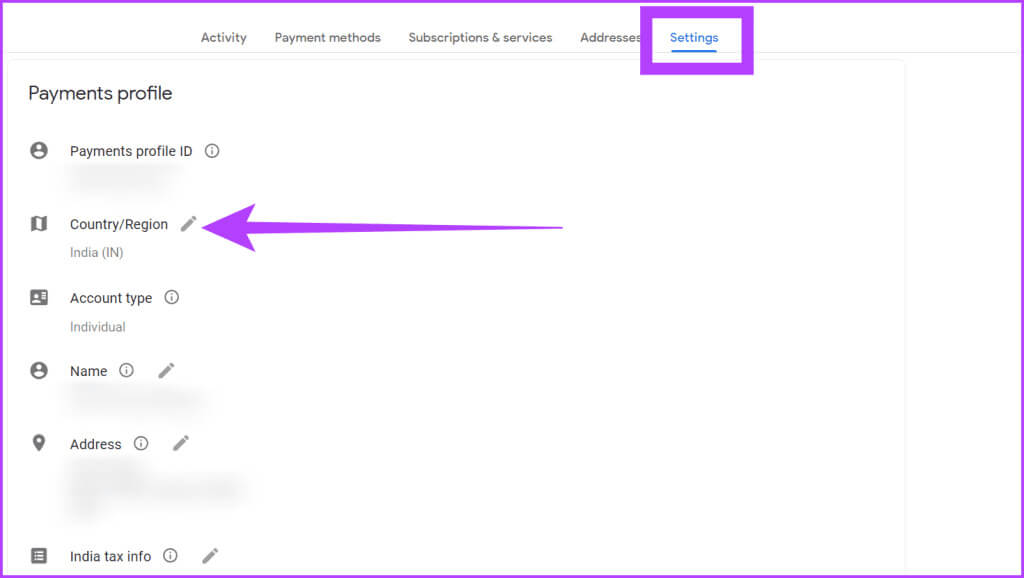
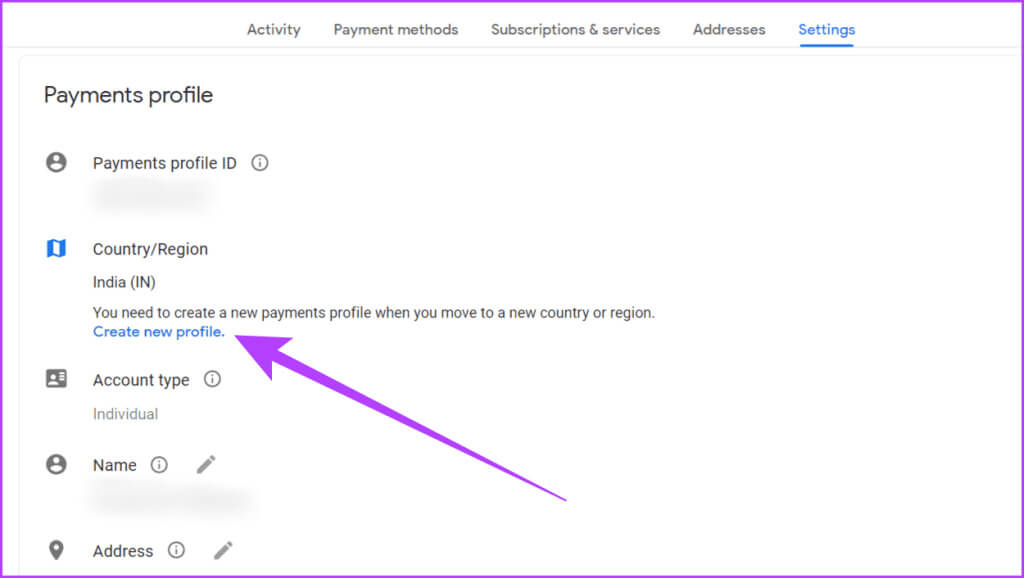
Step 5: click on the button "Continue" In the confirmation box to create a new profile.
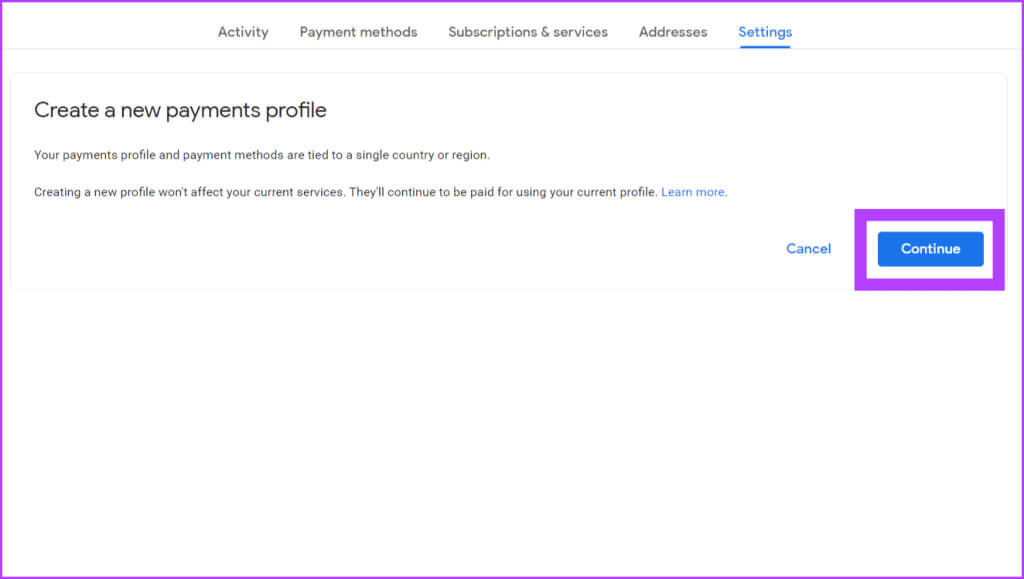
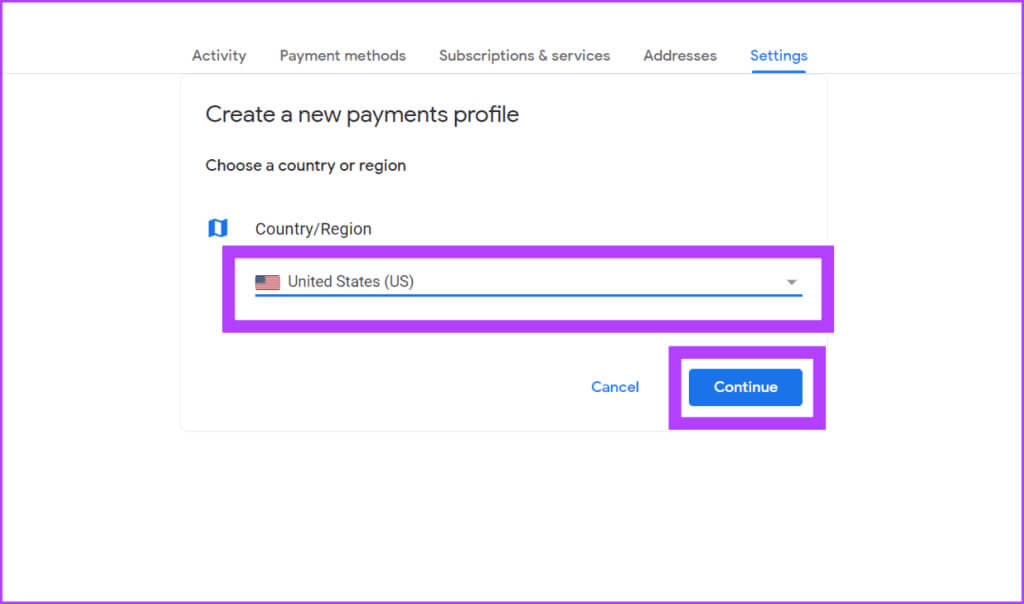
Step 7: Enter your payment address and click send.
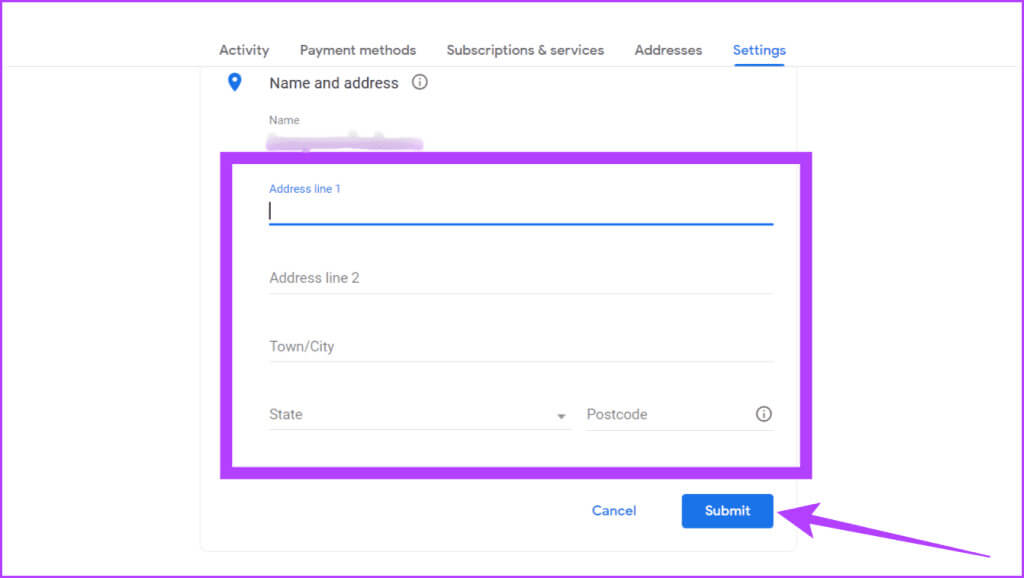
Change Google Play country on mobile
Changing your country settings in the Google Play Store on your Android device is easy. Follow these steps.
Step 1: Open Play Store On your phone and tap Your image in the upper right corner.
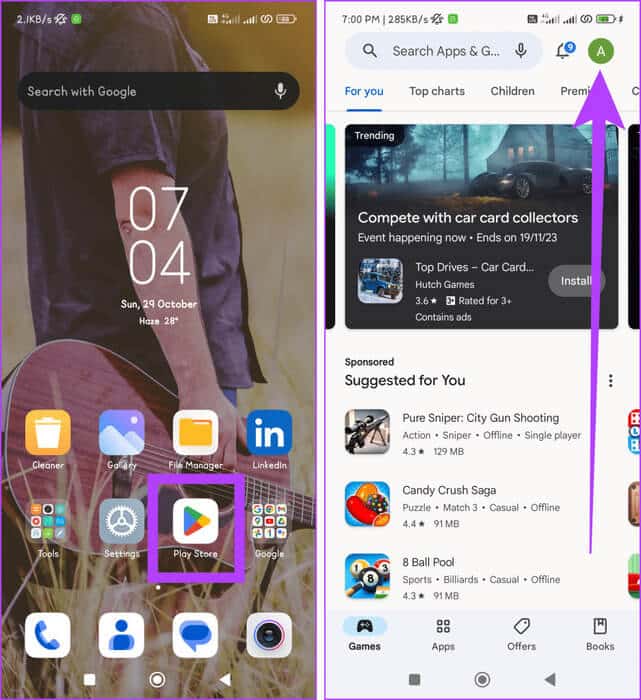
Step 2: Go to Settings and select general.
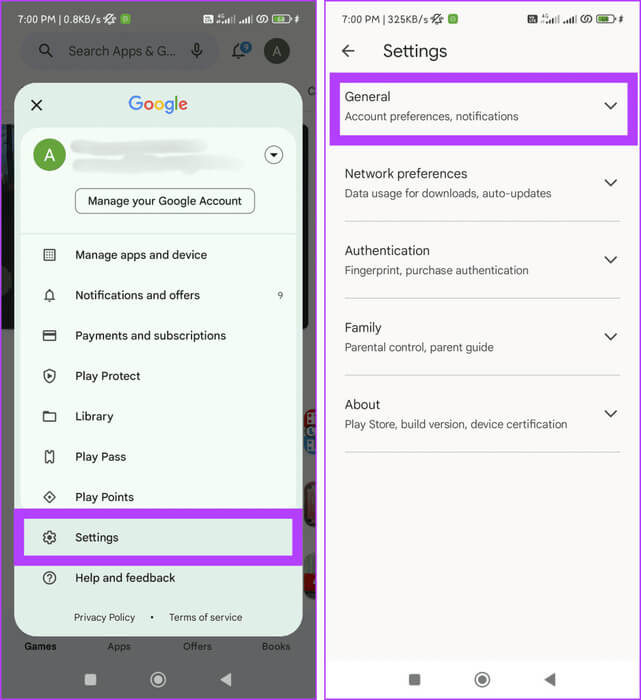
Step 3: Click on Account and Device Preferences Locate the Country and Profiles section.
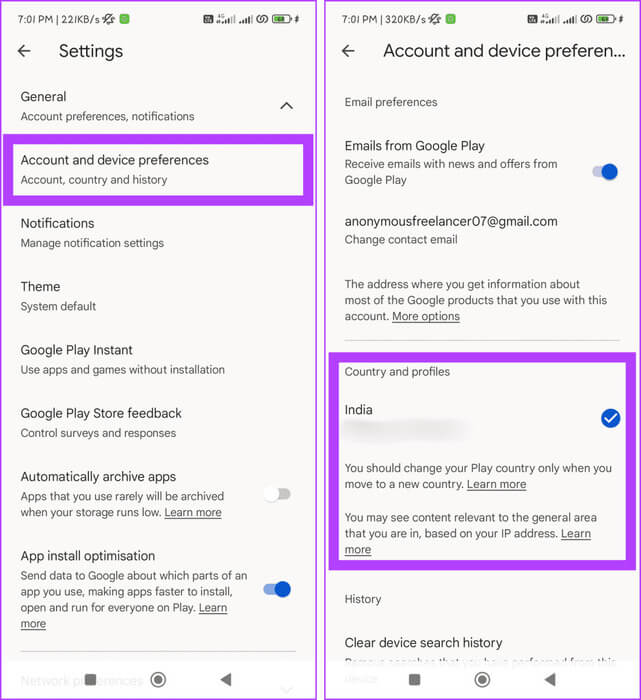
Step 4: Now, you will see an option to switch to Play Store [Region] If you are in a different country than the one you initially registered in.
Step 5: Finally, add New payment method to your account. Then, you can check the Play Store for that region.
Note: It may take up to 48 hours for this change to take effect.
Change country in Google Play Store using VPN
If you're looking to change your country or region in the Google Play Store, one effective method is to use a virtual private network (VPN). This method allows you to modify your virtual location, allowing you to access apps and content that aren't available in your current region.
This method also allows you to change your Google Play country without adding a payment method if you haven't previously added one to your Play Store ID.

App and content availability in the Google Play Store can vary greatly based on your physical location. To get the most out of a VPN for this purpose, use VPN Reliable, high speed and secure.
Remember that your VPN connection may vary depending on the VPN app and your device. In this example, we'll use Windscribe VPN on a Windows computer for illustration purposes:
Step 1: Download and install Windscribe VPN.
Step 2: Launch the app and log in to your account. Create new account If you don't already have an account.
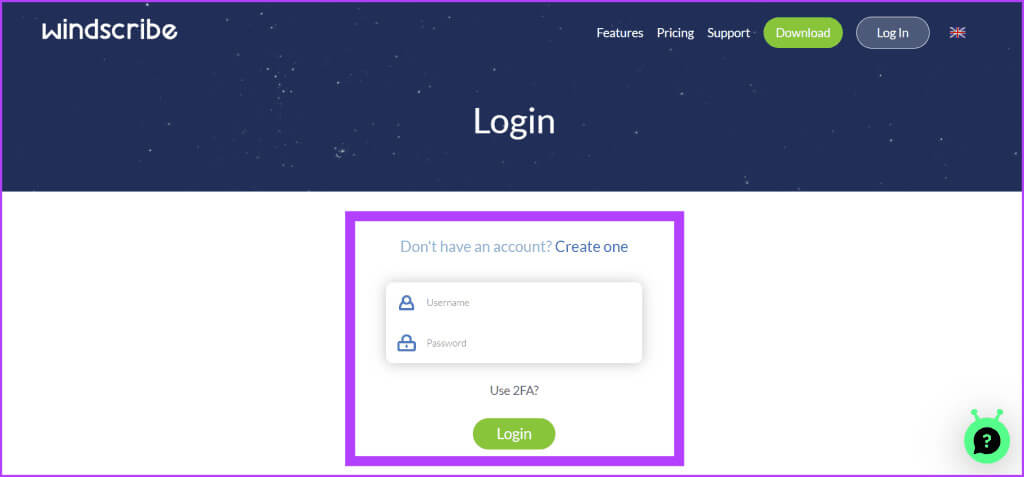
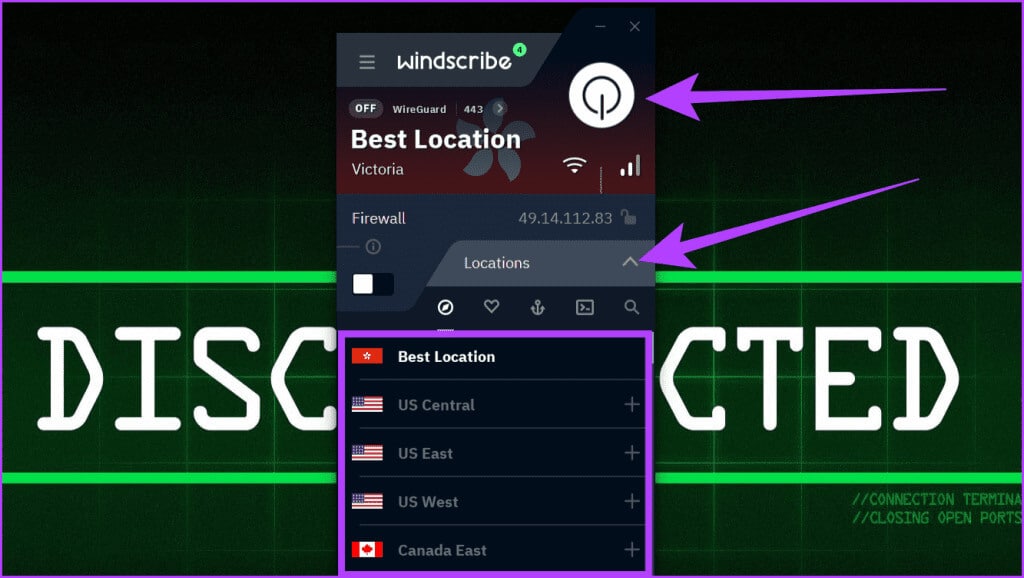
Step 4: You are now connected to a VPN. Depending on the device you are using, follow the steps outlined in the methods above to change the country in Google Play Store.
Tip: Clear your app data if you use the Play Store app on your mobile phone.
Bonus: How to Change Google Play Country Without Adding a Payment Method
If your Google Account is less than a year old or you don't have a payment method for the country you want to switch to in the Google Play Store, you can follow these steps on your Android device:
Step 1: Open an app Settings.
Step 2: Go to Accounts and Sync And choose your Google account.
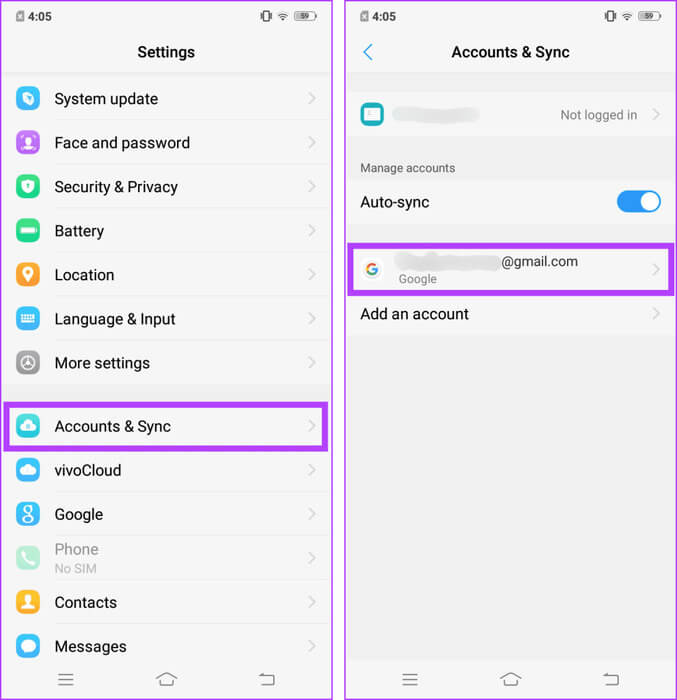
Step 3: Click on remove account then select OK.
Note: Your data will not be affected as this will only remove your account from that device.
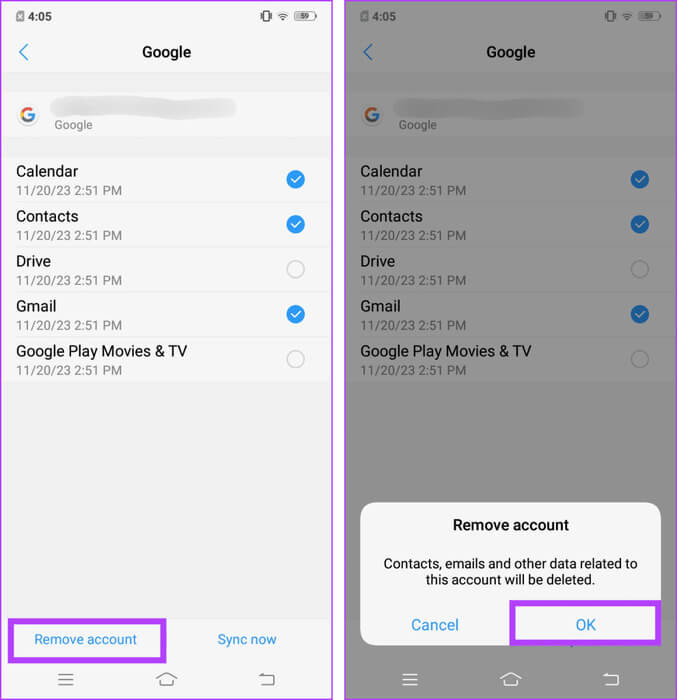
Step 4: click on the button Return (<) Return to the main Settings menu. Find and tap More. Settings.
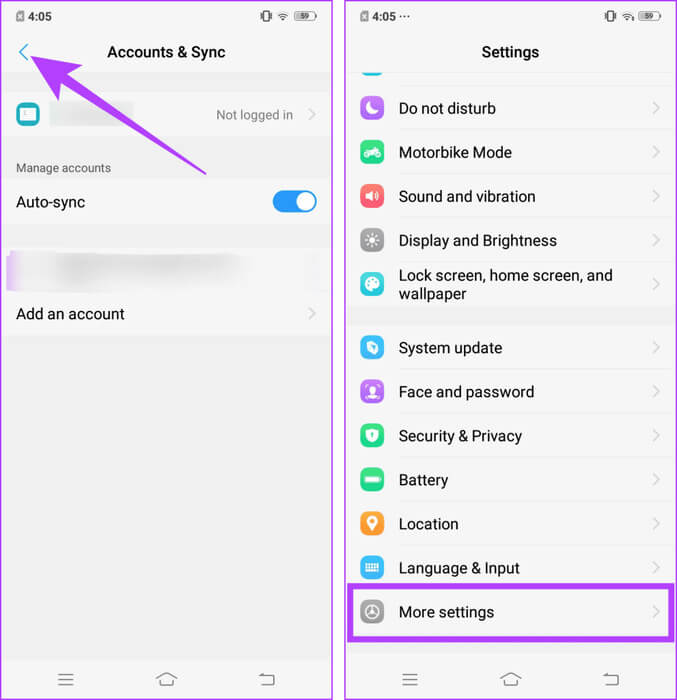
Step 5: Locate Application manager and go to Google Play Store.
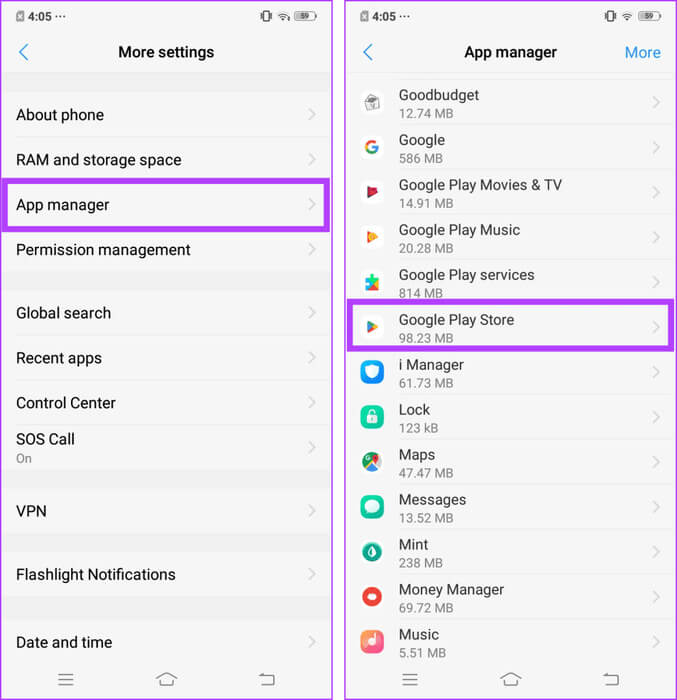
Step 6: Click on Force Stop And choose OKAY.
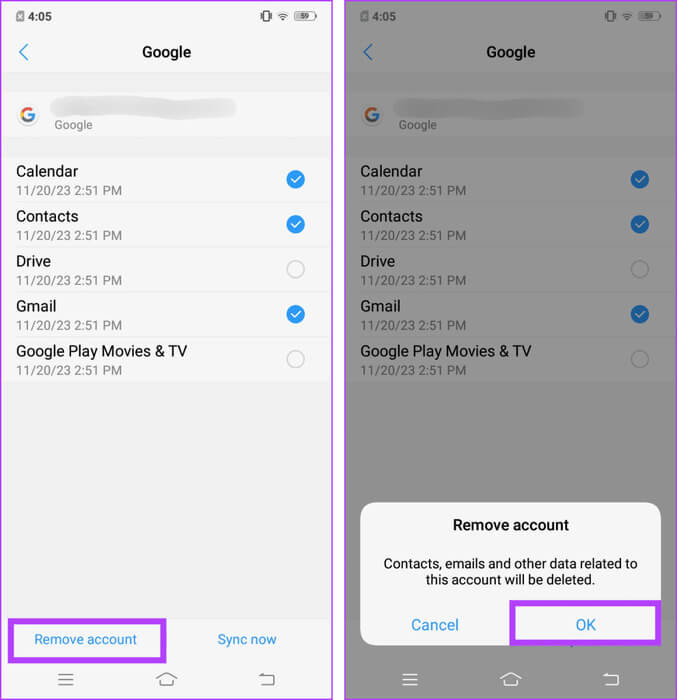
Step 7: Click on Storage and select Wipe dataIf prompted, confirm by tapping Clear data again.
Note: This will sign you out of all your Google accounts on Google Play Services.
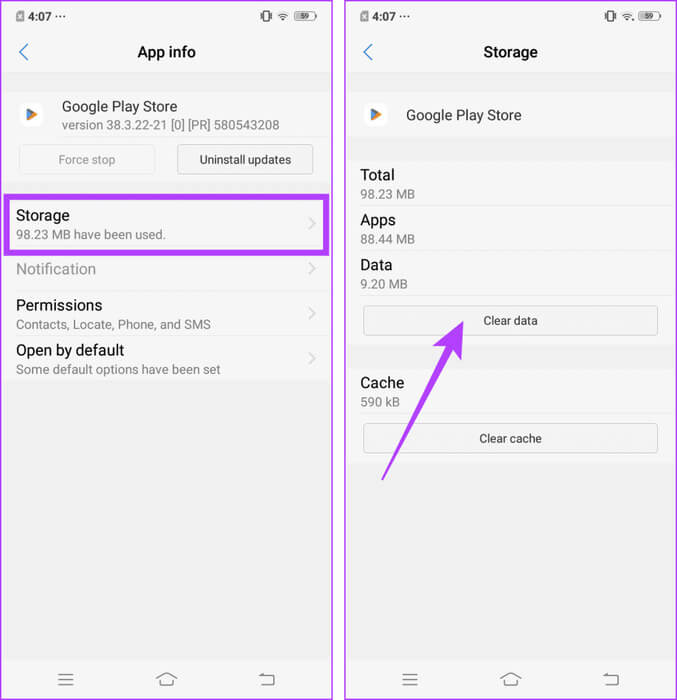
Step 8: Now, open VPN app Your. Choose the country you want to access and connect to the VPN.
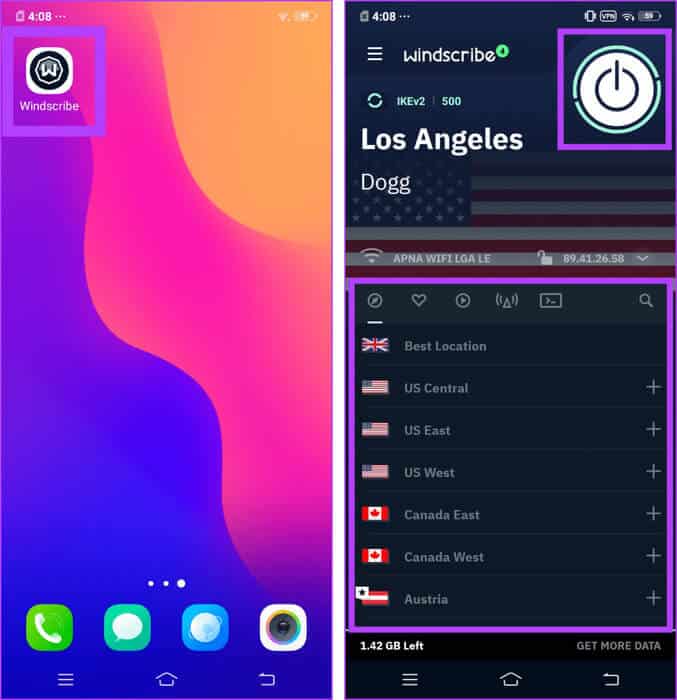
Step 9: Launch an app Play Store And press sign in.
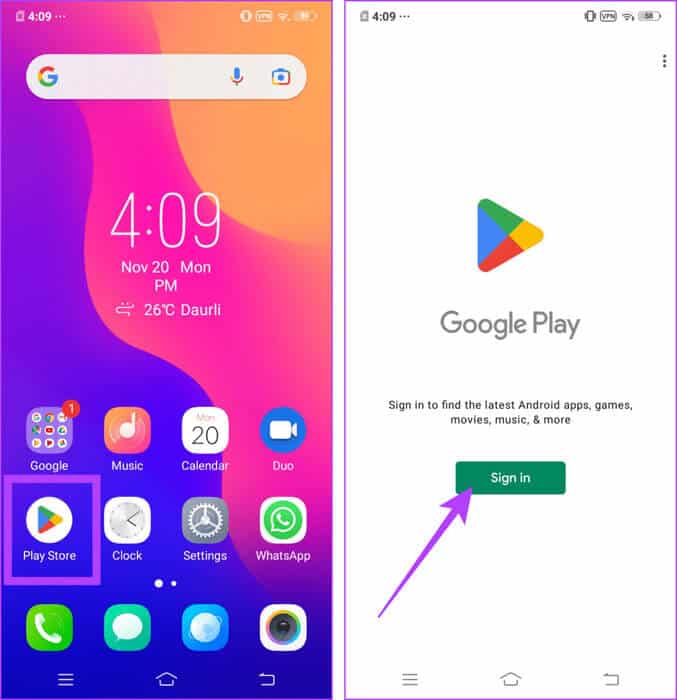
Step 10: Wait a few minutes for the Play Store to finish verifying the information. Now tap Create an account And complete the process.
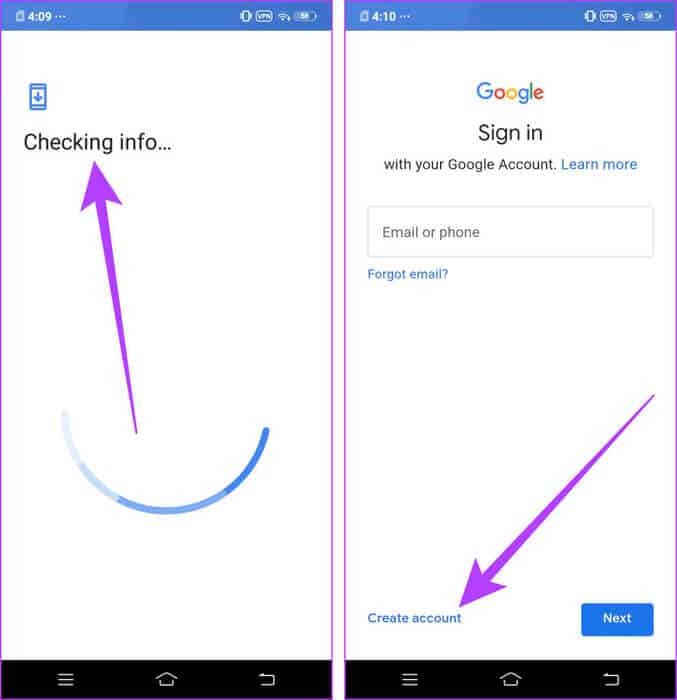
Congratulations! You've successfully created an account to access the Play Store for that region. Remember to stay connected to a VPN while trying to access the country-specific Play Store.
common questions:
Q1. Why can't I change my country on Google Play?
The answer: One of the most common reasons why you might not be able to change your Google Play country is if your account is less than one year old or if you recently changed your country and it hasn't been a year since then.
Q2. Why are Google Play items not available in my country?
The answer: There are several possible reasons why some Google Play sites may not be available in your country. Technical limitations, government restrictions, and licensing are just a few.
The site has been updated.
You can access a wide range of games and apps in the Google Play Store, along with other payment and pricing methods, by changing your country or region in the Google Play Store. However, it's best to be careful when choosing your new region, as you can only do this once a year.