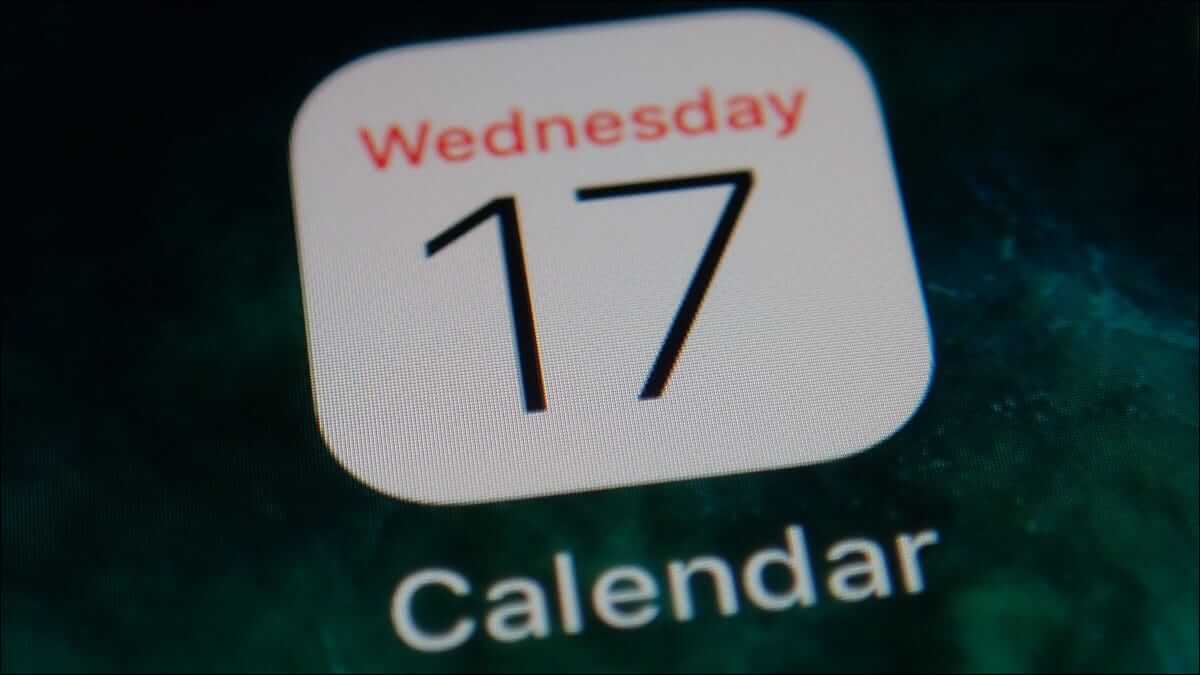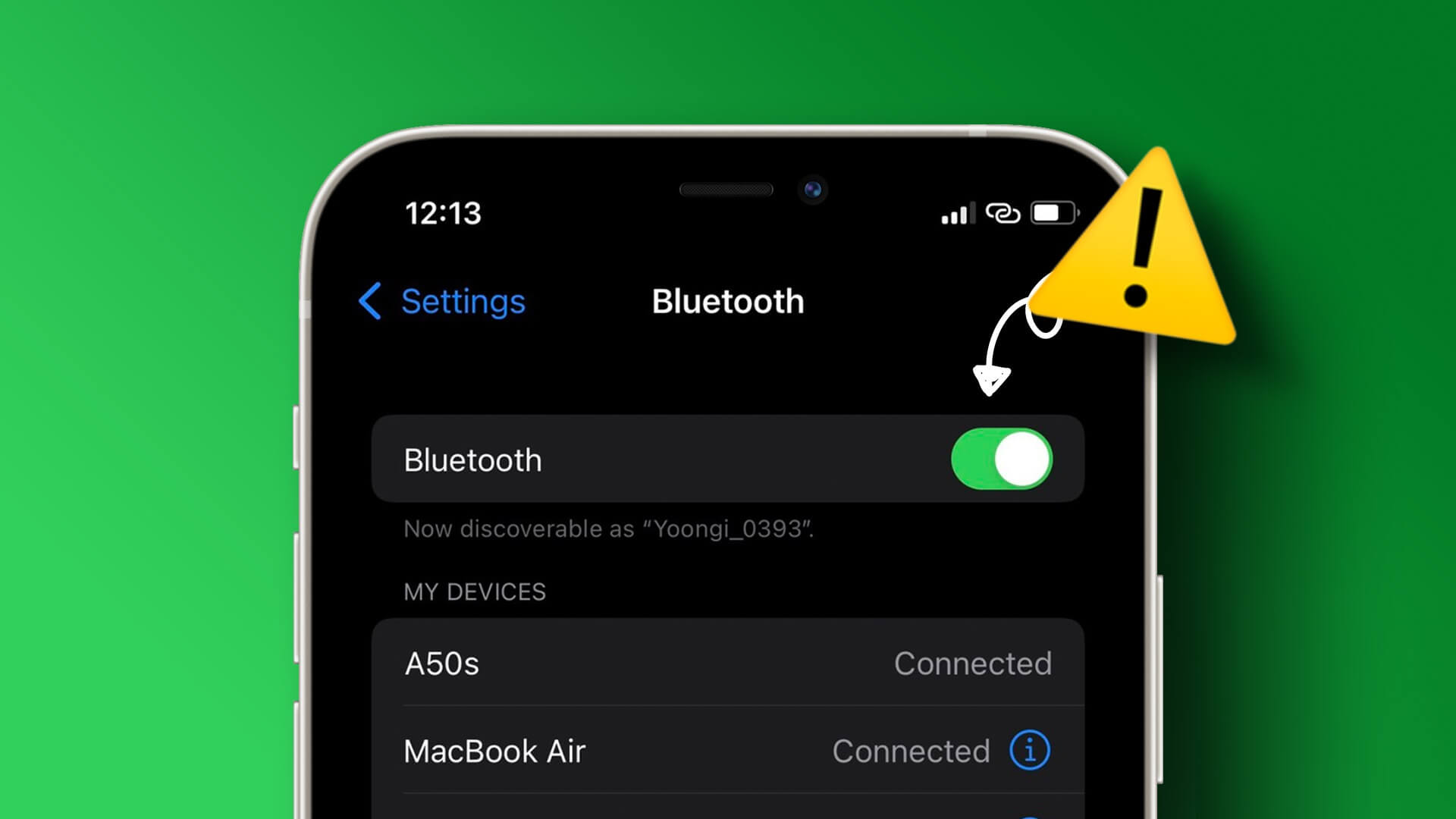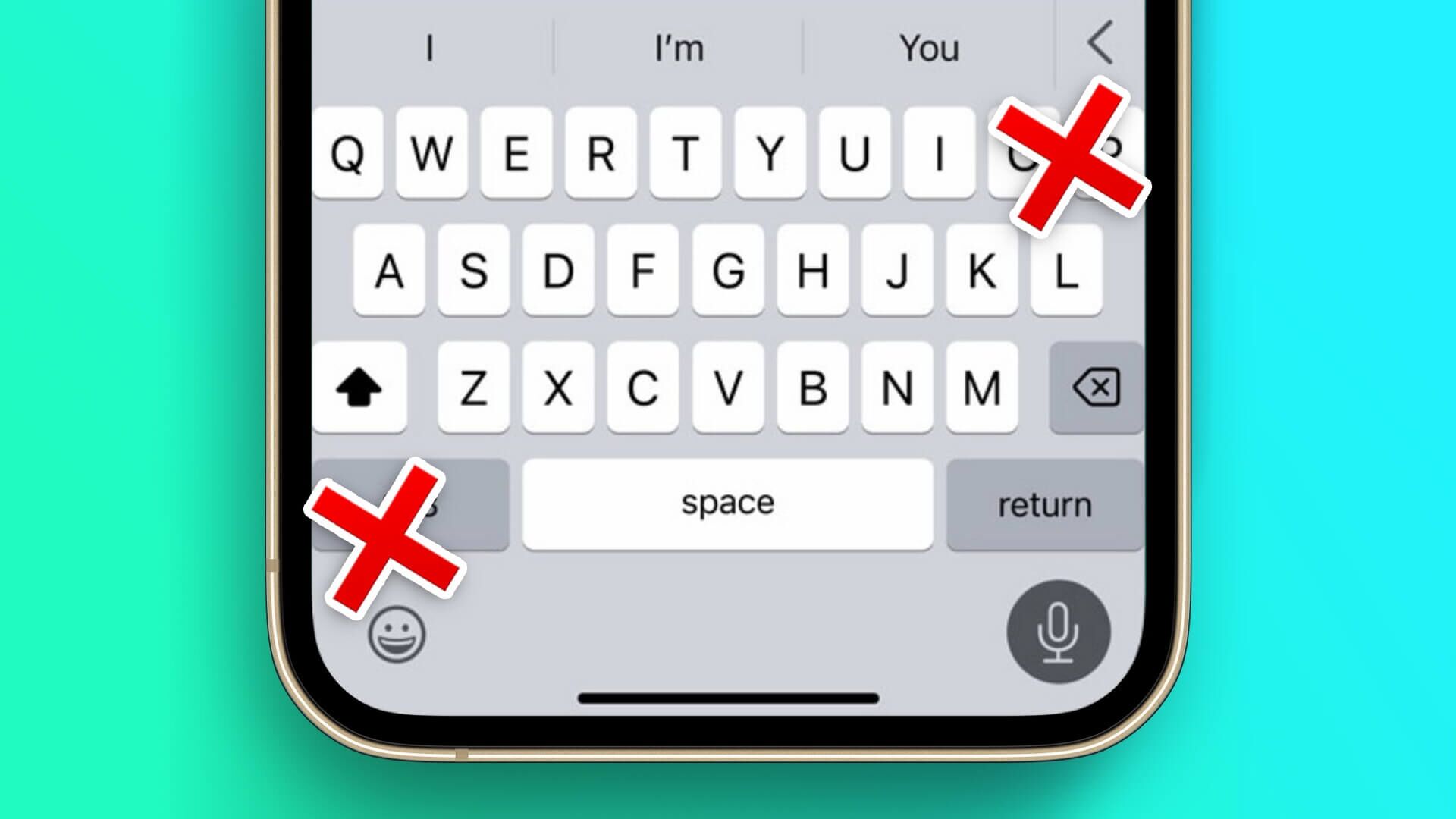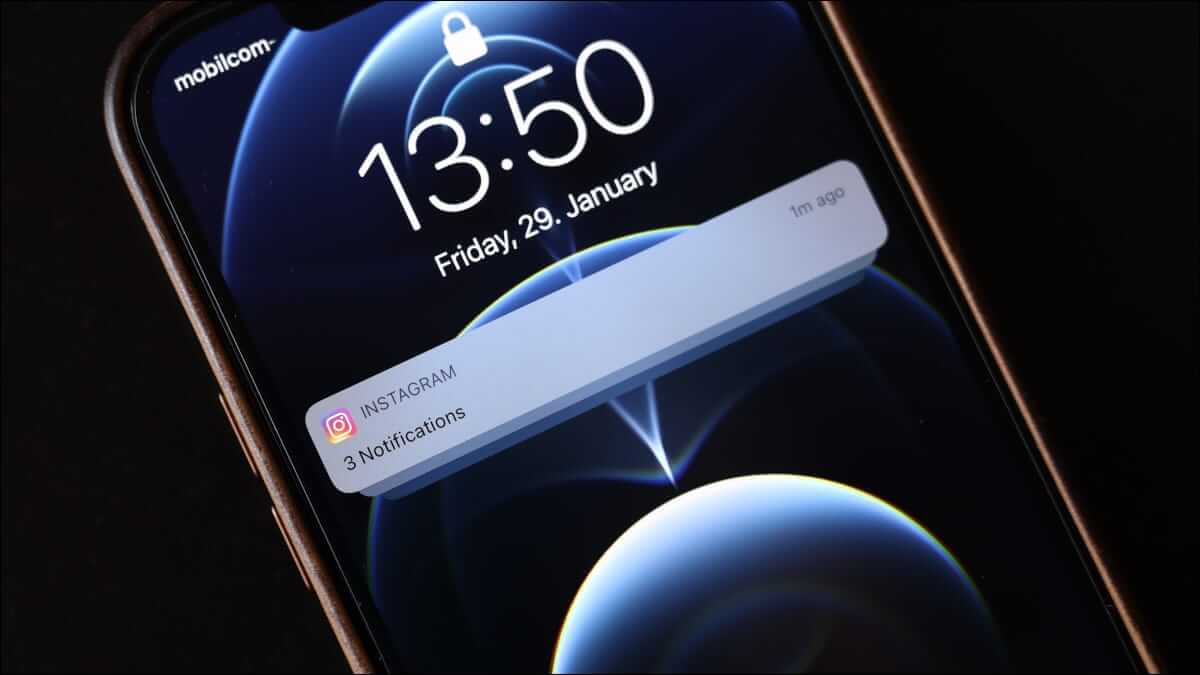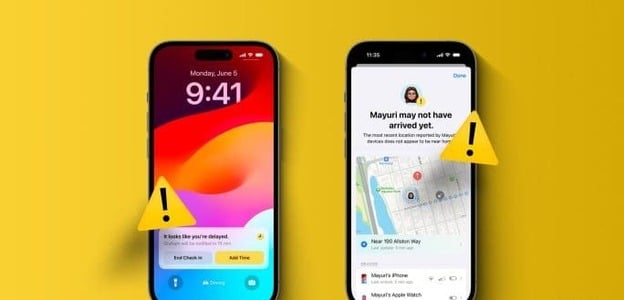Portrait mode photos on smartphones since the iPhone 7 Plus. Portrait mode lets you Camera application Capture photos with a DSLR-like effect by replicating the background blur. This photography feature is ubiquitous in most smartphones across price ranges. However, what happens if Portrait mode isn't working on your iPhone? Portrait mode is useful for capturing human subjects and pets. However, it's quite annoying when it stops working or doesn't work as intended. There may be instances where you don't get any background blur at all or only parts of your photo are blurred. If you're facing this issue, here's how to fix Portrait mode not working on iPhone.

1. Maintain the correct distance from the subject.
Portrait mode on iPhone works best when you maintain a certain distance from your subject. Make sure your subject is at least two to eight feet away from your iPhone. To make things easier, follow the prompts while clicking a Portrait mode photo in the Camera app.
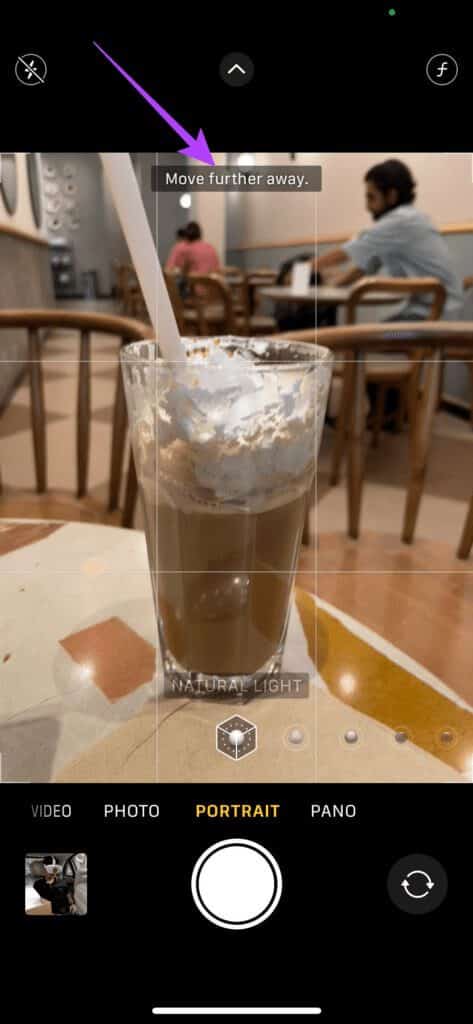
If the screen shows you are too close or too far away, move forward or backward accordingly so you can see the effect of the image on the screen.
2. Try clicking a picture of a human subject.
Select iPhone models (those with a single rear camera, such as the iPhone 8, iPhone XR, iPhone SE 2020, and iPhone SE 2022) can only take Portrait mode photos of people. If you have any of these iPhone models, Portrait mode will not work when trying to capture an object or pet.
Try taking a photo of a human subject in portrait mode to check if it works well.
3. Click photos in good lighting.
Portrait mode on the iPhone relies on depth information captured by the camera to create artificial bokeh in the background. It becomes difficult for the camera to generate a depth map based on this information in low-light situations. This is why Portrait mode works best when lighting is good.
If you have an iPhone 12 Pro, iPhone 12 Pro Max, iPhone 13 Pro, or iPhone 13 Pro Max, the LIDAR scanner on the back will help you capture Night mode photos. However, if you have any other iPhone, try using Portrait mode in daylight or when there's plenty of light.
4. Clean the camera lens on your iPhone
A dirty camera lens often results in poor quality photos or, in this case, a lack of effect. Therefore, cleaning your camera lens(s) before clicking a photo is a good practice.

It's common to get fingerprints on your phone's camera lenses. Use a soft microfiber cloth to clean the rear or front cameras, then try taking a portrait photo.
5. Don't include too many people in the frame.
Portrait mode works best with one subject in the frame or at most two faces. If there are multiple people in your frame standing or sitting at different distances, Portrait mode may not work as expected. Even if it does, it may not be accurate.
For example, some faces in a photo may be blurred because the camera can't determine which part of the image to focus on. When taking group photos, it's best to use the standard camera mode instead of portrait mode.
6. Reduce the aperture value in the camera app.
Since Portrait mode creates an artificial background blur effect, you can control the intensity of the effect using photo editing software. Background blur is controlled via the aperture. This option is used when Edit a photo in portrait mode.
Increasing the aperture value reduces the amount of background blur, while decreasing it makes the background appear more blurry. If the aperture value is set to its maximum, i.e., f16 on your iPhone, your Portrait mode photos will look more or less similar to your standard photos. Here's how to decrease it to improve the intensity of background blur.
Step 1: Open the Camera app on your iPhone and go to the Portrait option.
Step 2: Tap the small arrow at the top of the screen to reveal additional settings.

Step 3: Select the f button in the lower right corner.
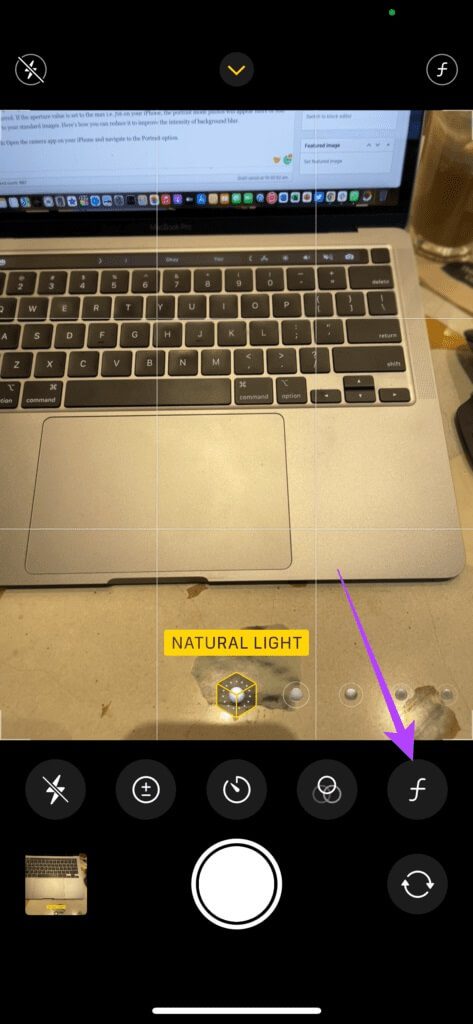
Step 4: Use the slider at the bottom to adjust the aperture value to between f1.6 and f2.8 for best results. Swiping left increases the value, and swiping right increases it.
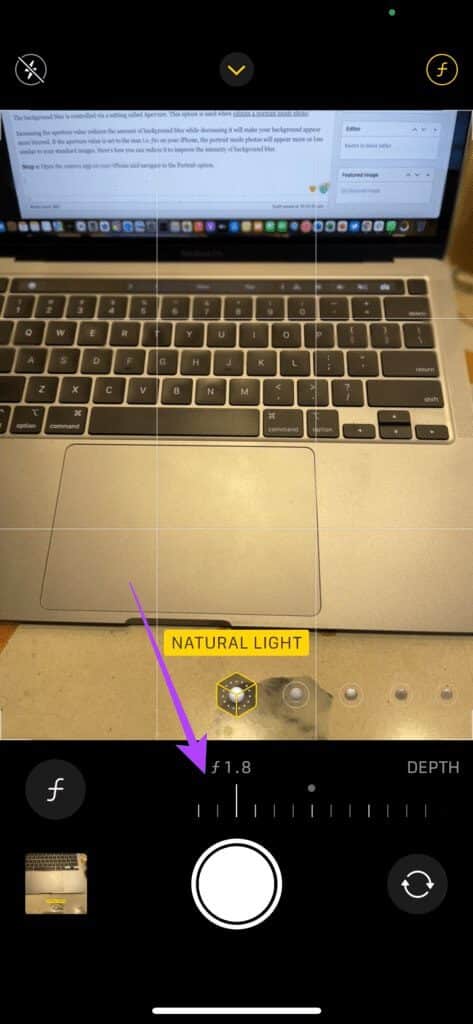
7. Update your iPhone to the latest version of iOS.
If none of these methods help resolve your issue, you can try updating your iPhone to the latest version of iOS. It's possible that a specific software version is limiting the camera from working properly. Updating your iPhone to the latest software can fix Portrait mode not working on your iPhone.
Step 1: Go to the Settings app on your iPhone and select General.
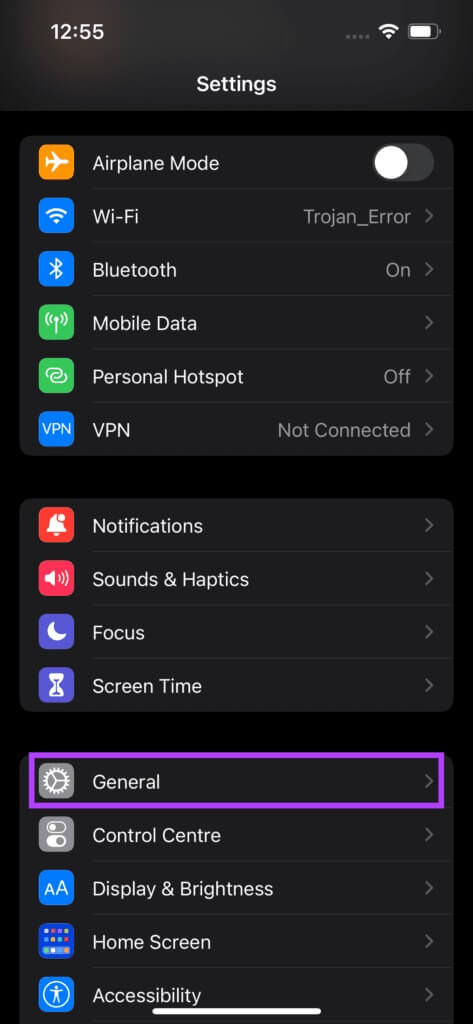
Step 2: Click on Update Software.
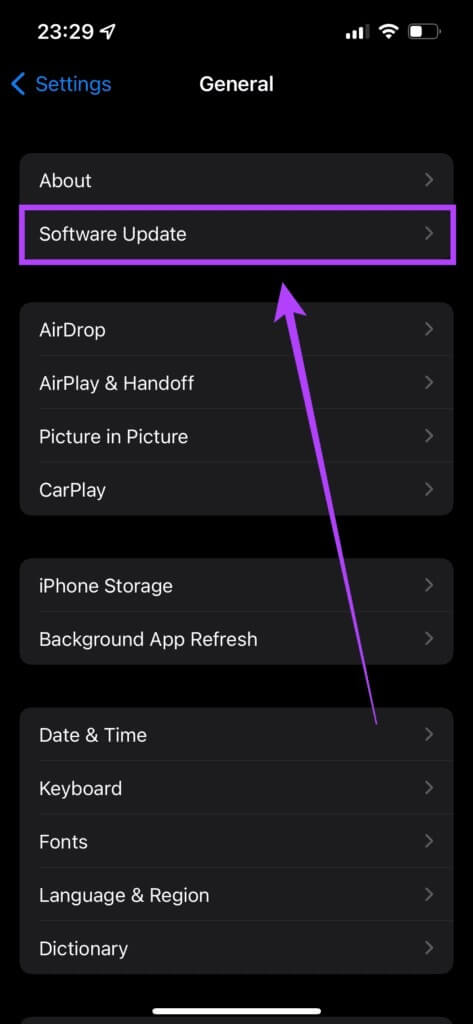
Step 3: If a new update is available, it will be listed there. Select Install and wait for the installation to complete.
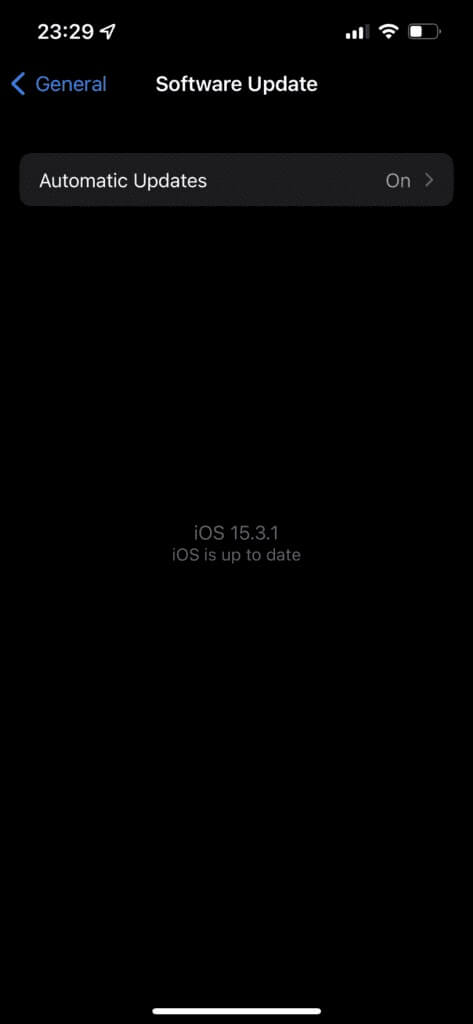
Click DSLR-like photos with Portrait Mode on your iPhone
These few methods should fix Portrait mode not working on your iPhone. Get back to capturing stunning photos that focus on your subject and deliver a bokeh effect as if the photo was taken with a DSLR.