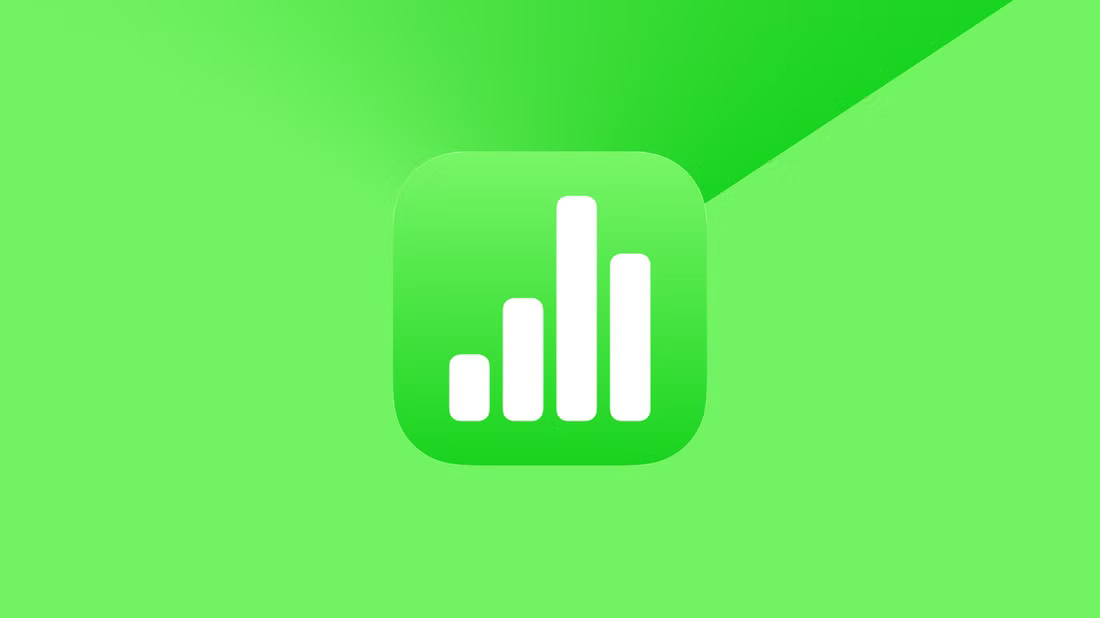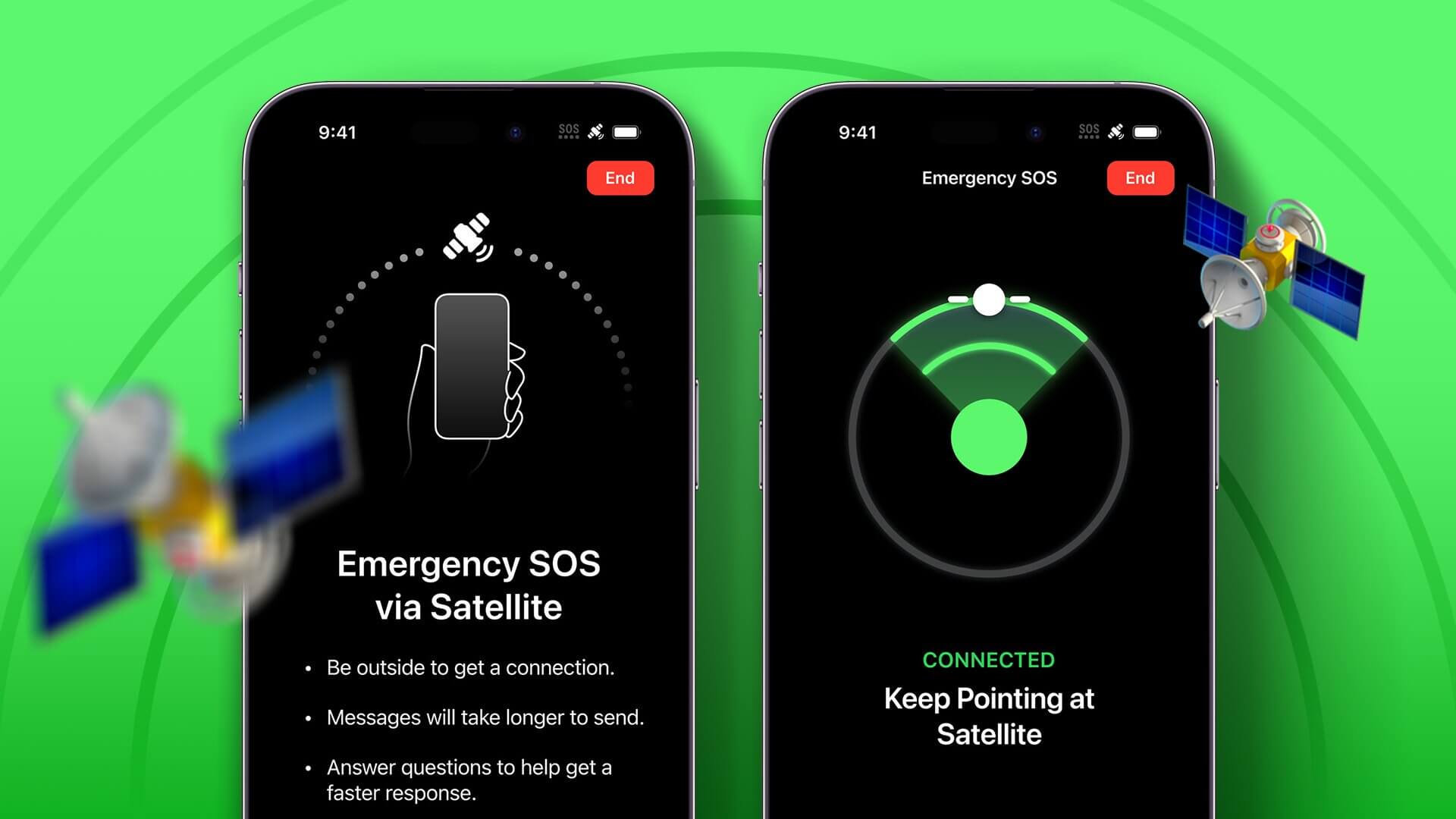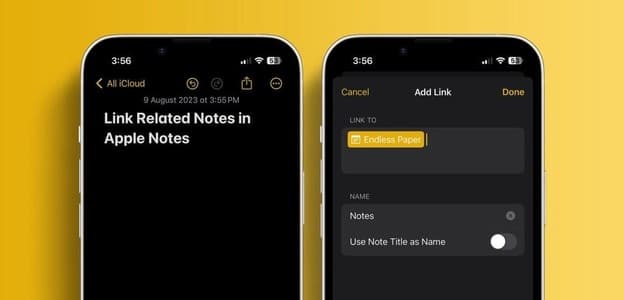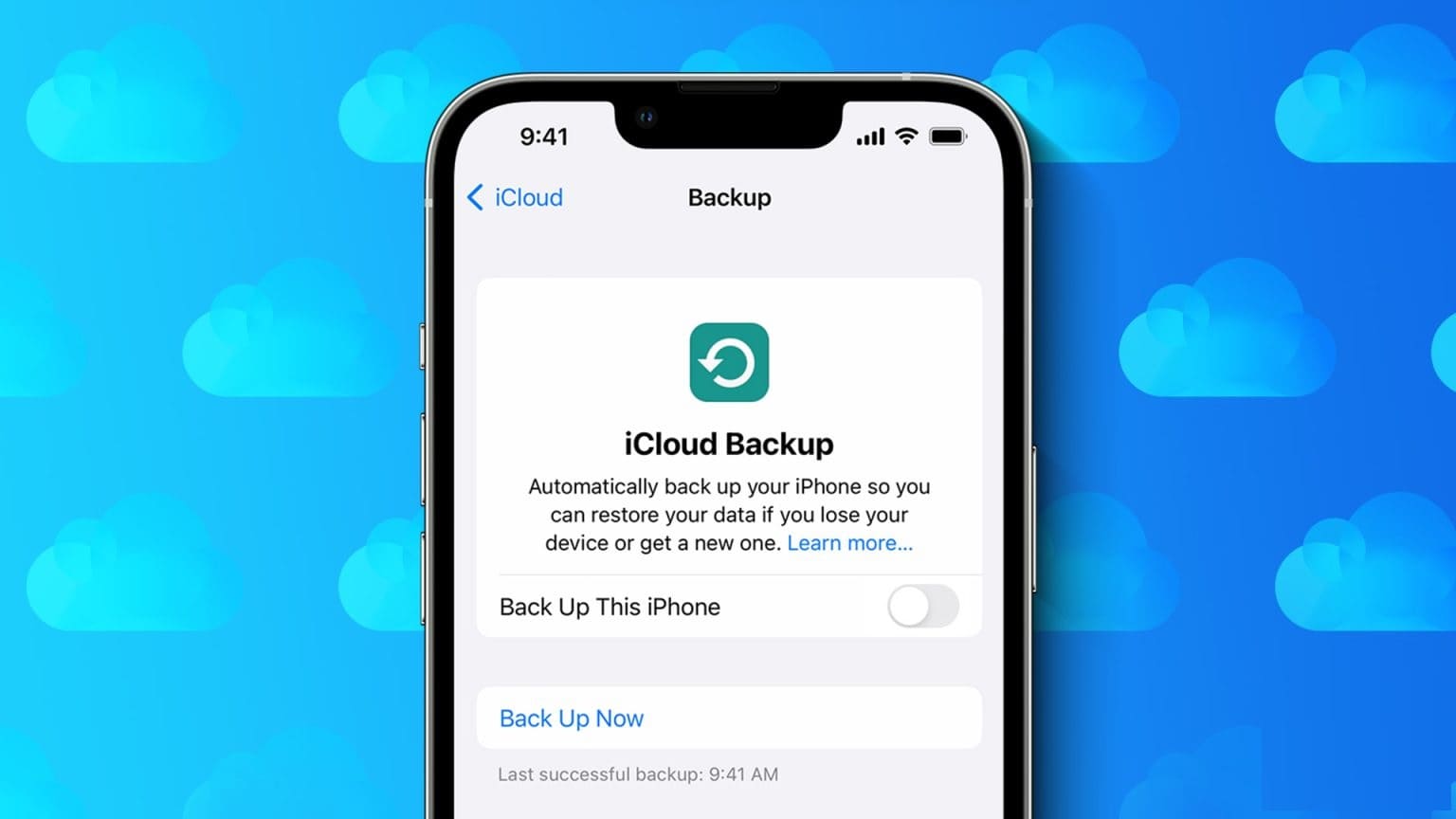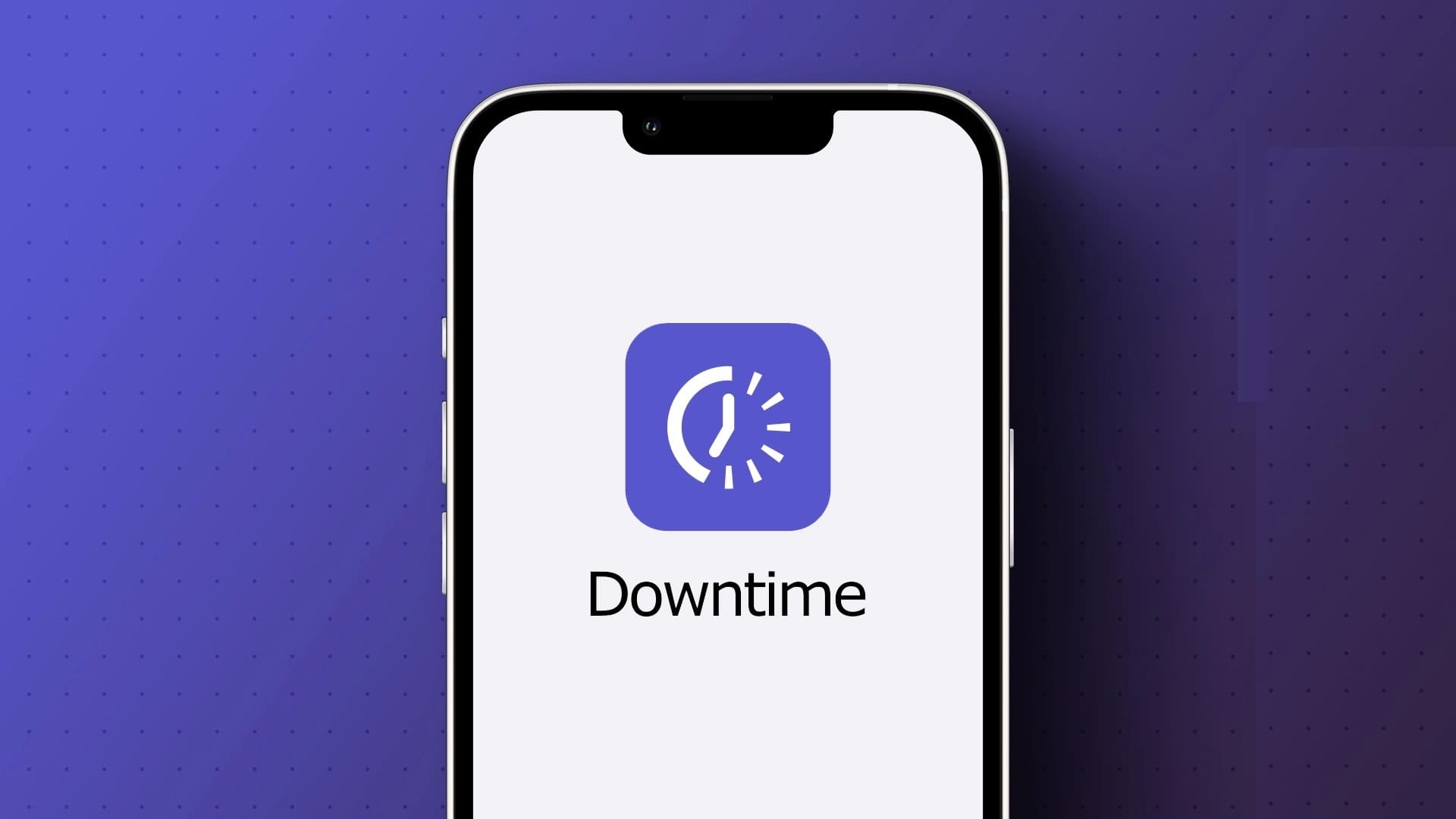Ensuring your safety is essential, especially if you're traveling alone or at odd hours. To help, Apple has introduced the Check In feature in Messages app with iOS 17However, what if you're trying to use it but encounter an issue where iOS 17 Check In isn't working or isn't available on your iPhone? Read on to fix this issue.
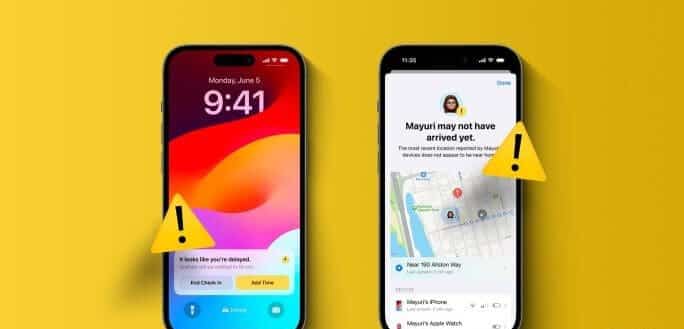
Using the new Check In feature on iPhoneYou can keep your friends and family informed about whether you have reached your exact location and other route details.
Therefore, if you frequently see the iOS 17 Check In feature not working or unavailable on your iPhone, you should ensure that necessary settings, such as location sharing, iMessage, and more, are enabled on your iPhone. Read on to learn more.
1. Make sure that both you and your contact's phone are running iOS 17.
because of Check In feature is exclusive to iOS 17, To use it, you and your contact must have iOS 17 installed on your devices. If not, you may see the error "Check In is not available to send to this recipient" when using it on your iPhone. If you're due for an update, here's how to check.
Note: Check and see if your device can receive the iOS 17 update on Apple Support Page Before proceeding.
Step 1: Open Settings And press general.
Step 2: Here, click on upgrade software.
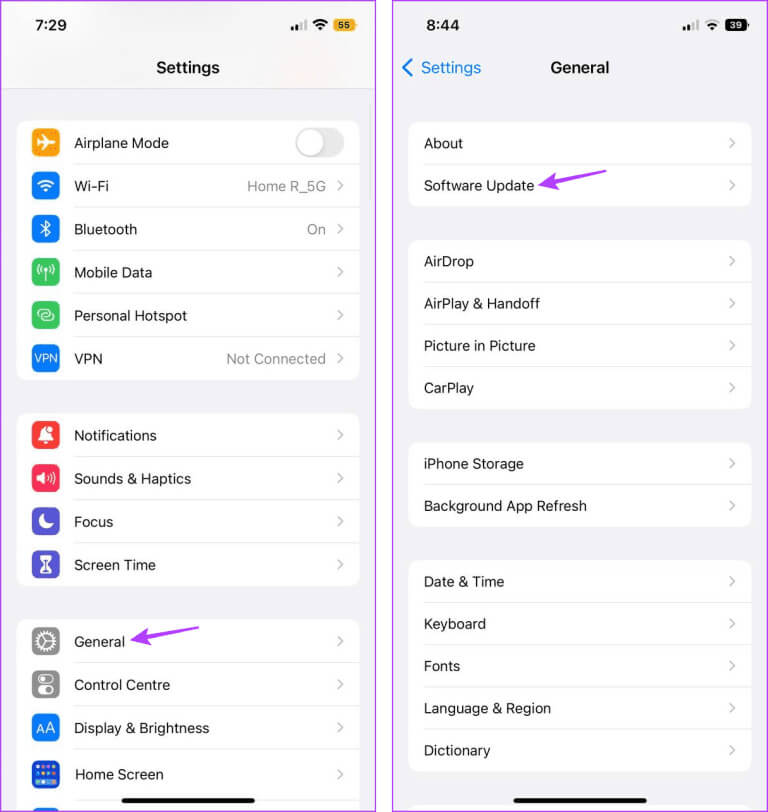
If an iOS 17 update is available, connect your device to a charger and install it. Your friends or family can also download and install the iOS 17 update.
Once you've done this on both devices, open the Messages app again and use the Check In feature. If you're seeing the "Check In is unavailable" message even after updating to iOS 17, follow the fixes below.
2. Enable location services and important locations
The Check In feature on your iPhone uses your location data to notify friends and family about your trip's progress to your specified location. If Check In suddenly becomes unavailable or isn't working properly, check to see if all necessary location sharing permissions have been granted.
To do this, first check that Location Services is enabled. Then, check if Important Locations is turned on. This will help your iPhone leverage data from the locations you visit frequently to update your Check-In location. Follow the steps below to do so.
Tip: You can also check out our explanation to learn more about Manage important locations on your iPhone.
Step 1: Open Settings And press Privacy And security.
Step 2: Here, click on Site services.
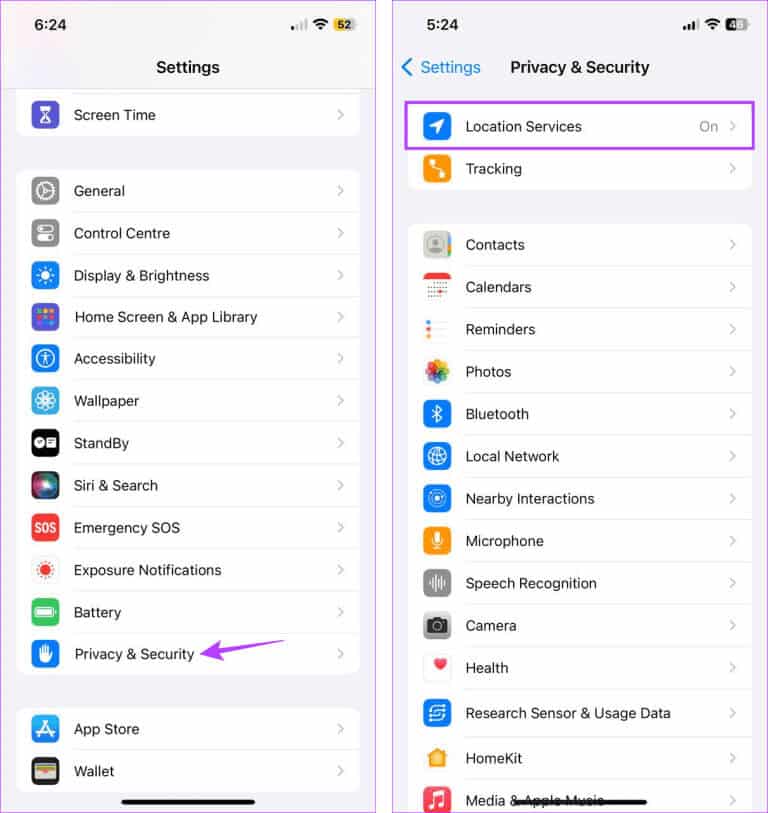
Step 3: Next, make sure it is turned on. Switch location services.
Step 4: Once done, scroll down and tap on System Services.
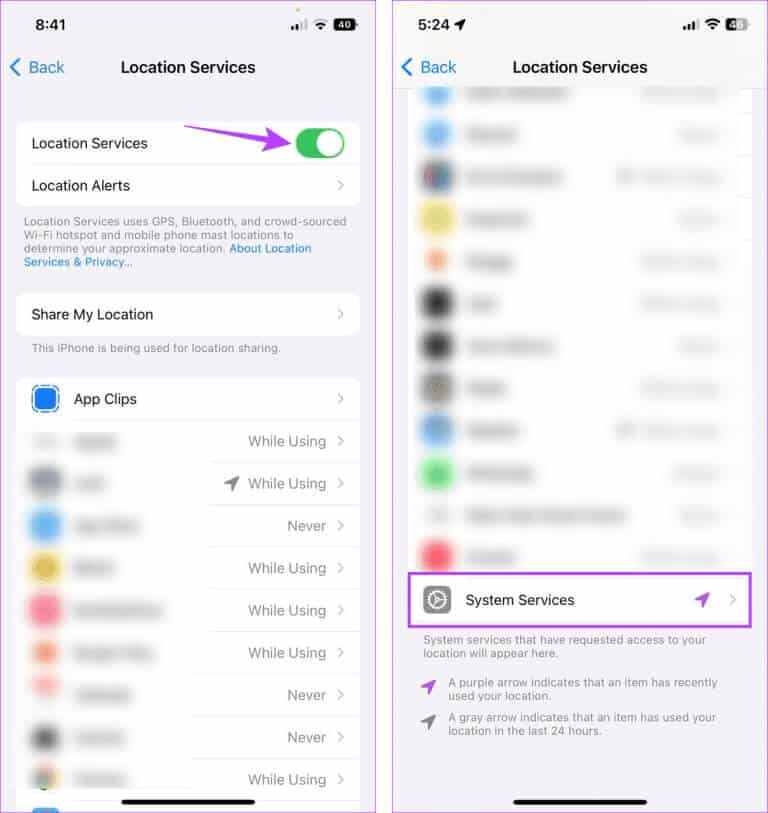
Step 5: Here, click on important sites.
Step 6: Make sure to turn on Switch important locations.
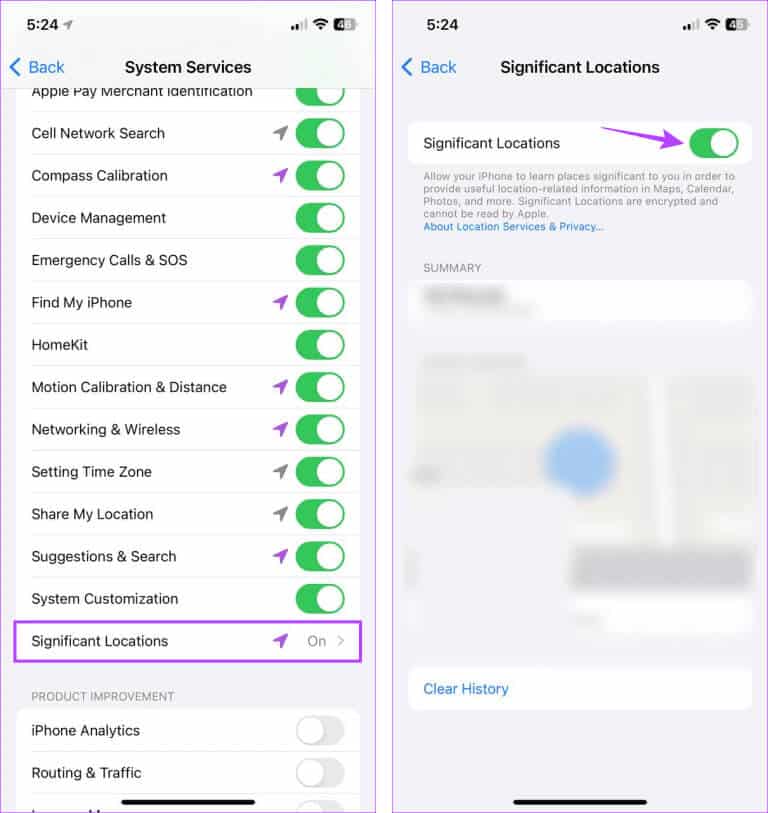
This will ensure your device has access to the latest location data, including locations that may be important.
3. Change data verification settings
When using Check In, you can choose how much data you want to share. However, if you select the Limited option, this may limit the amount of information that can be shared, especially if you are in a location with connectivity issues. This may also make the feature unavailable.
To fix this, you can set up Check In to access your site's full data. Here's how.
Note: This setting will only be available if you have previously used the Check In feature on your iPhone.
Step 1: Open Settings And press Messages.
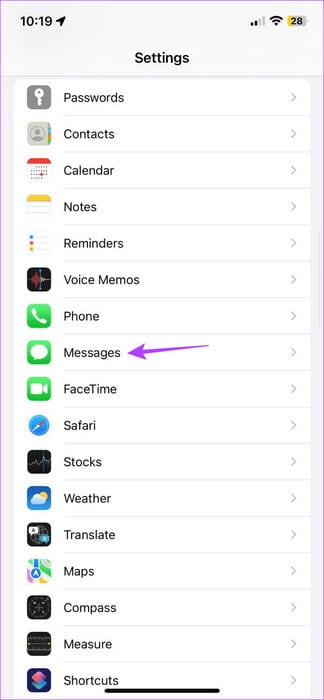
Step 2: Scroll down to Check-in section and click data.
Step 3: Here, select Full.
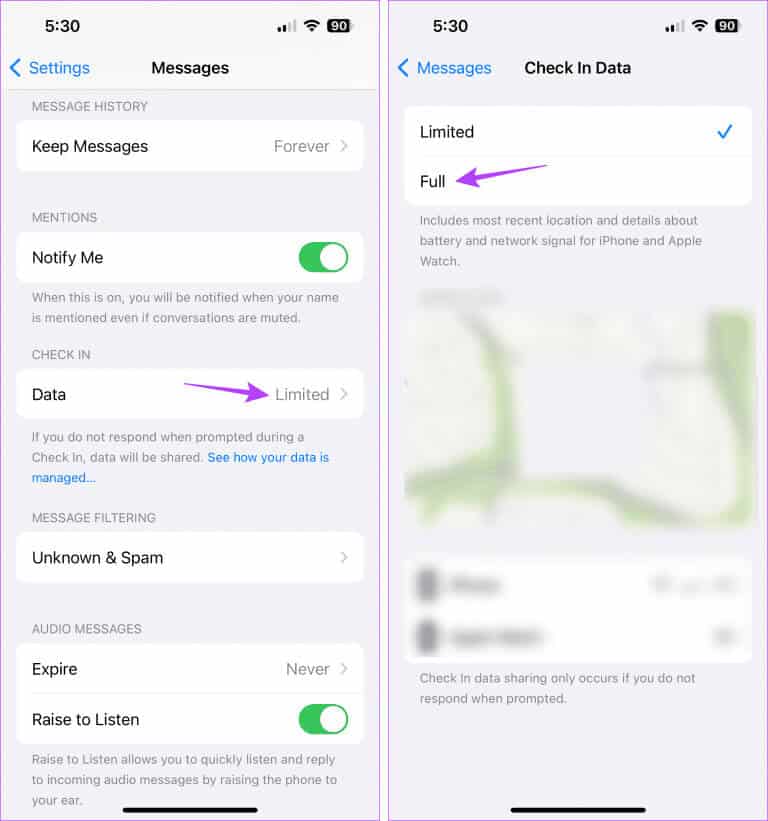
This will ensure that Check In has full access to your location data, including details about your device's battery, network signal, etc.
4. Check the status of the messaging system
Since the Check In feature is accessible through iMessage, the iMessage app should work as expected. This means that if there are currently any server issues or iMessage is experiencing downtime, Check In may also not work properly.
To check if this is the case, you can open Apple's System Status page using the link below and see if there are any visible issues.
Open the Apple System Status page
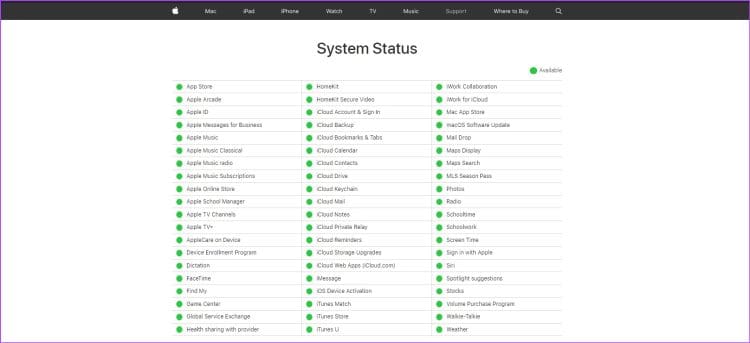
If iMessage has an orange diamond or red rectangle in front of it, there may be a problem or outage with the service. You can tap it for more information. When this happens, wait a while before using iMessage again. However, if there is a green dot in front of iMessage, there are currently no issues on Apple's side.
5. Check your internet connection
The Check In feature uses your device's internet connection to send updates about your location. If you frequently experience problems using this feature, make sure your mobile data is working properly.
If available, try Switch to 5G And check again. Or Use Control Center on your iPhone To enable and disable airplane mode. Once mobile data is enabled, check again.
6. Close and restart the Messages app.
If the Check In issue isn't working due to a temporary app glitch, force close the Messages app and restart it. This will close all app functions and restart them, fixing any such issues. Here's how.
Step 1: Swipe up from the bottom of the screen. Or, if available, double-tap the button. Home Page.
Step 2: Here, press and hold and swipe up toClear the Messages app.
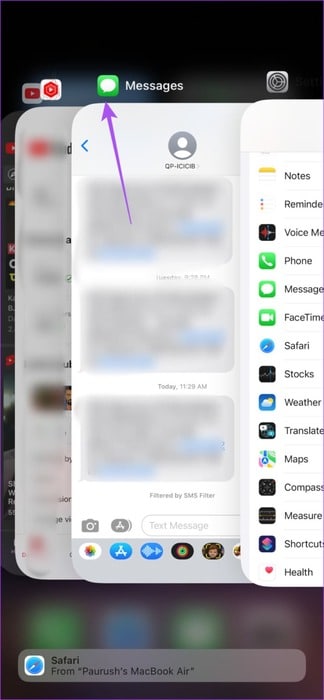
Then tap the Messages app icon again to restart the app. Once done, check to see if you can access Check In. If not, proceed to the next method.
7. Disable and enable IMESSAGE
Apple also gives you the option to disable iMessage from the Settings menu. This will help you turn off iMessage features within the Messages app, then turn it back on. Do this if you still see "Check In is not available to send to this recipient" when accessing the feature. Here's how.
Step 1: Open an app Settings on your iPhone.
Step 2: Here, click on Messages.
Step 3: Then turn off the toggle for iMessage.
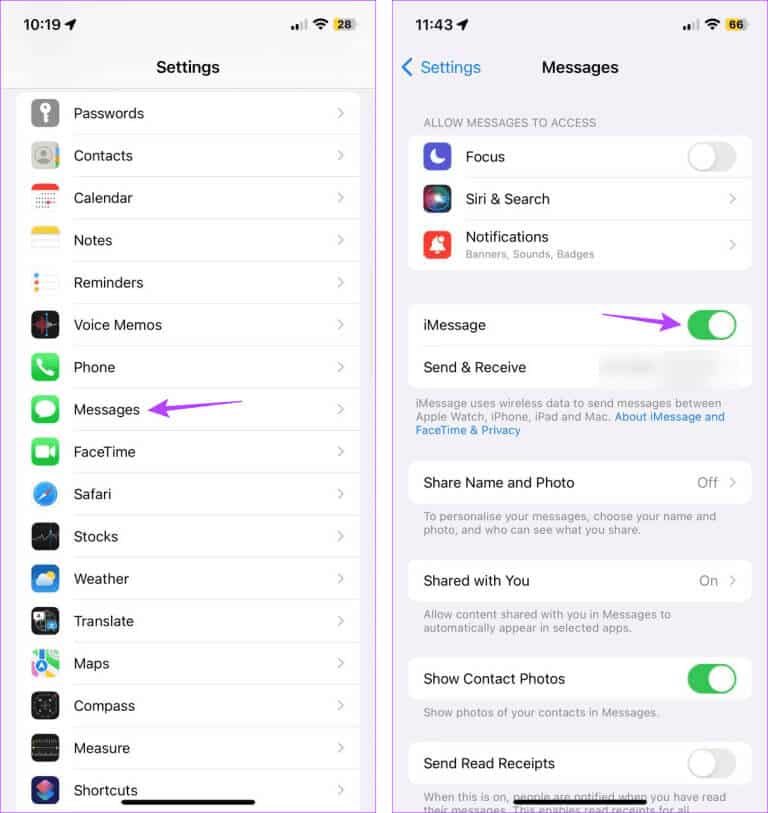
Wait a few minutes and then turn the iMessage switch back on. Then try using Check In again in the Messages app.
8. Restart your iPhone
While force-closing the Messages app only closes the app's features and functionality, force-closing your iPhone closes all system features and functionality. Then, restart your device and reload it. Do this if you're still having trouble using Check In. Here's how.
Step 1: Depending on your device model, turn off your device by following these steps:
- For iPhone SE 5st generation, 5s, 5c, and XNUMX: Long press the top button.
- For iPhone SE 7nd generation and later, 8, and XNUMX: Long press the side button.
- For iPhone X and later: Long press the power button and any volume control button at the same time.
Step 2: Press and hold the slider all the way down.
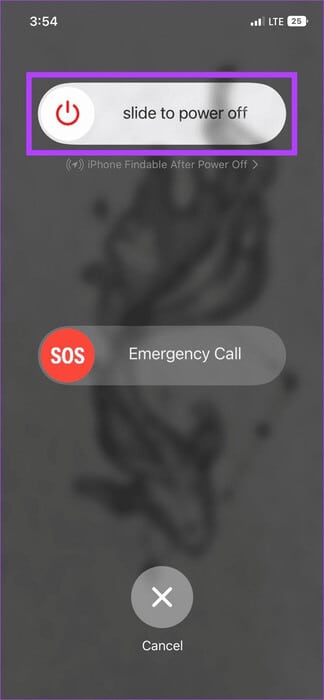
Then long press the power button until the Apple logo appears. Once your device restarts, open the Messages app and see if you can access your Check-In details on your iPhone.
Use the Check In feature on your iPhone
The latest iOS 17 update certainly has useful features, and the Check In feature is one of them. Therefore, it can be a bit frustrating when you encounter an error message stating that the Check In feature in iOS 17 isn't working or that it's unavailable while using it. We hope this article helps you resolve this issue.