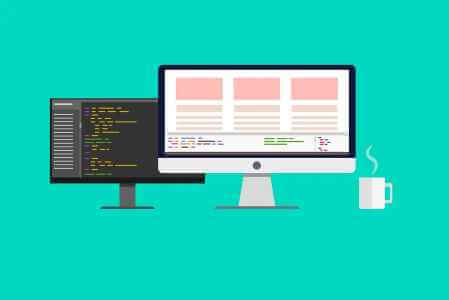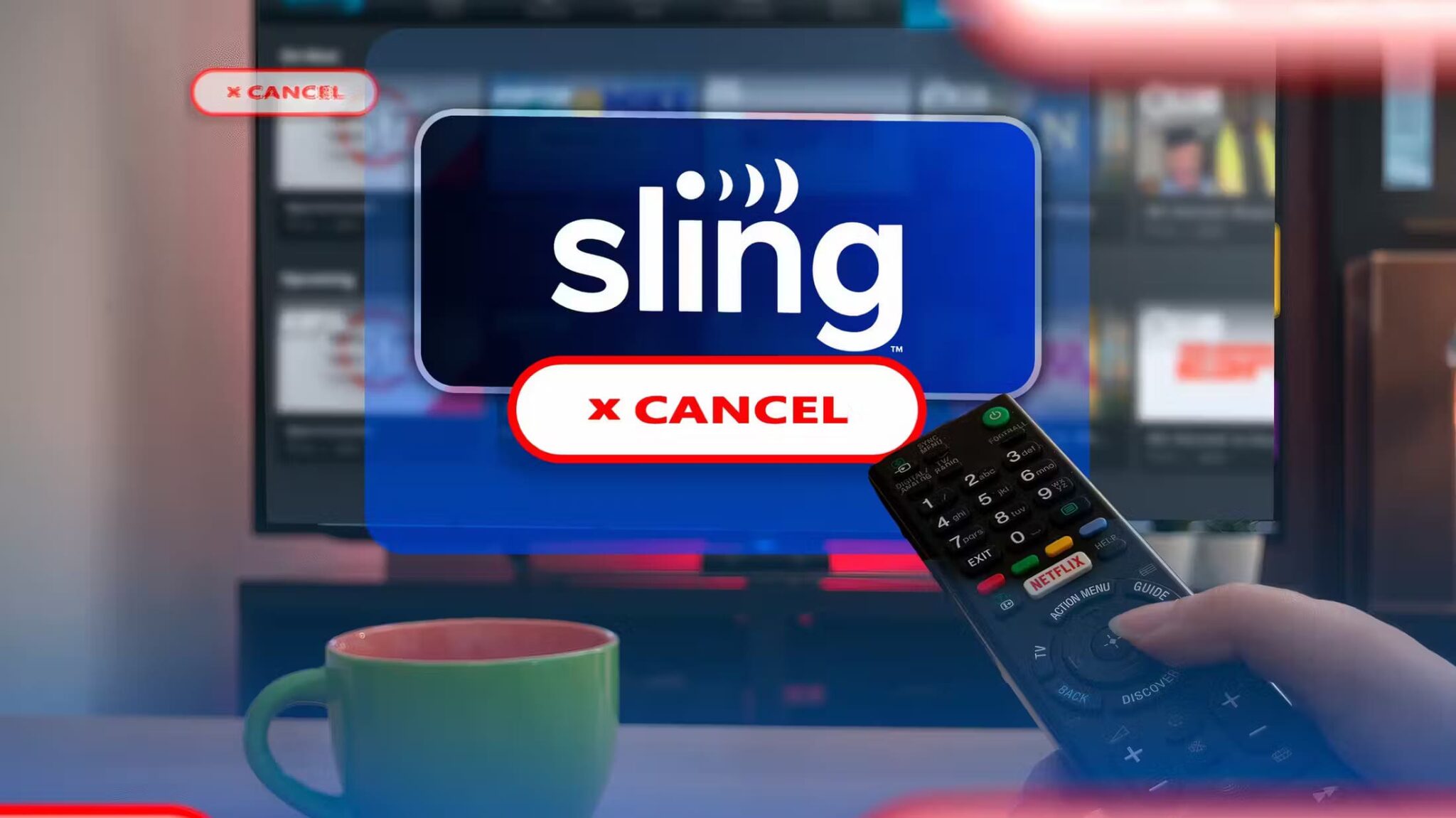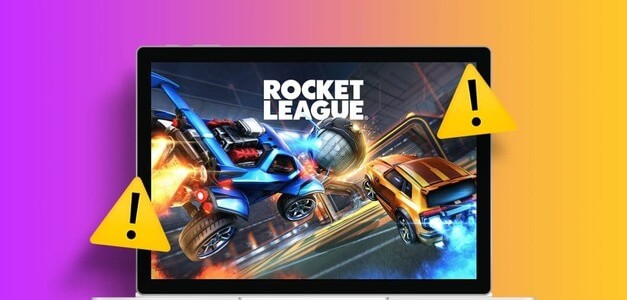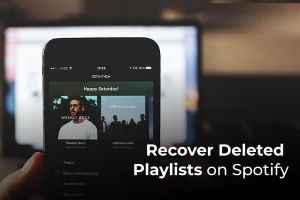Samsung's Galaxy Note series was one of the most popular smartphone lineups until Samsung discontinued it in 2021. The Note series' USP was that it came with a stylus known as the S Pen. Since the Note series is no longer around, the recently launched Galaxy S22 Ultra inherited the S Pen. The Galaxy Z Fold 3 also supports the S Pen, as do many Samsung tablets. It's a great tool for digital artists and even professionals who want an extra benefit. If you use the S Pen a lot on your Samsung Galaxy device, you certainly wouldn't want it to suddenly stop working. If that's the case, here are some ways you can fix the S Pen not working on your devices. Samsung Galaxy Your.
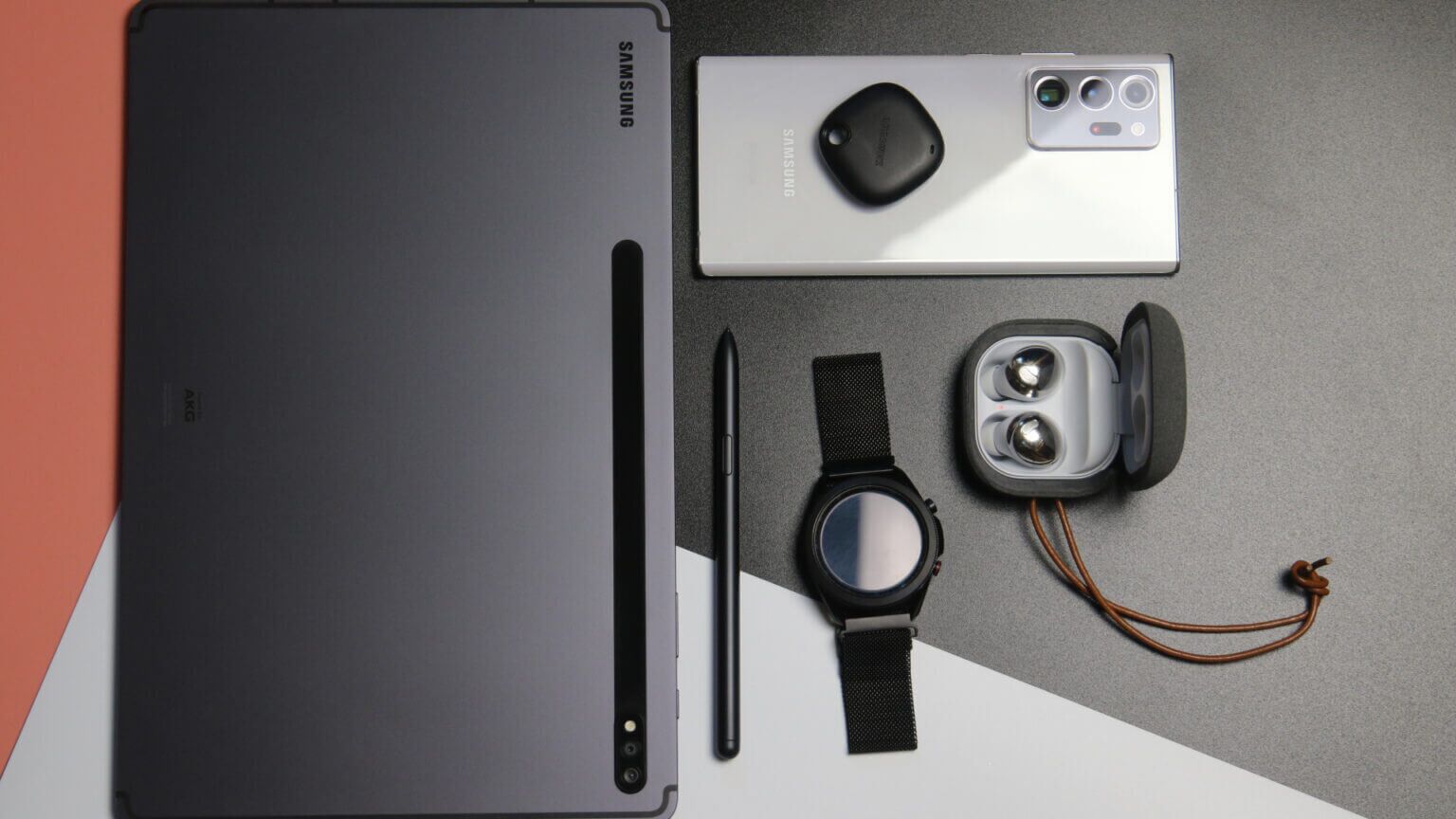
1. Use an S Pen compatible with your device.
Samsung offers several S Pens depending on your Galaxy device. For example, the Galaxy Note series or Galaxy S series uses a different S Pen than the Galaxy Fold series. Therefore, the S Pen is not interchangeable and may not work on other devices if they are not supported.

Make sure you're using the correct S Pen for your Galaxy device. You can check S Pen Compatibility Page From Samsung to see if your Galaxy device supports a particular S Pen.
2. Charge the S Pen via your GALAXY device
With the latest generation of S Pens, Samsung has added additional functionality to the pen, such as air gestures, a Bluetooth remote control, and more. You'll need to charge the S Pen to use these additional features.

Charge the S Pen on your Galaxy device for a while and then check if it works as intended. If you have a Samsung Galaxy smartphone, insert the S Pen into the notch at the bottom of the phone and leave it there for a few minutes. If you have a tablet, place the S Pen on the back of the charging port.
3. Make sure you are within BLUETOOTH range while using the S PEN.
As mentioned earlier, newer versions of the S Pen support gestures that connect to your phone via Bluetooth. Therefore, your device must be within Bluetooth range to use these features.
Get closer to your phone or tablet with the S Pen and use the button on the S Pen or air gestures.
4. Check if the app you're using supports gestures.
S Pen gestures help you perform specific actions while using apps. You can take photos in the Camera app, scroll through web pages, or skip through images in the Gallery app.
However, not all apps support S Pen gestures. Use a compatible app, and the gestures should work fine. To check whether an app is compatible with S Pen gestures, here's what you can do.
Step 1: Open application of your choice on your Galaxy phone and remove S Pen From the cavity.
Step 2: Click on S Pen icon Small on screen.
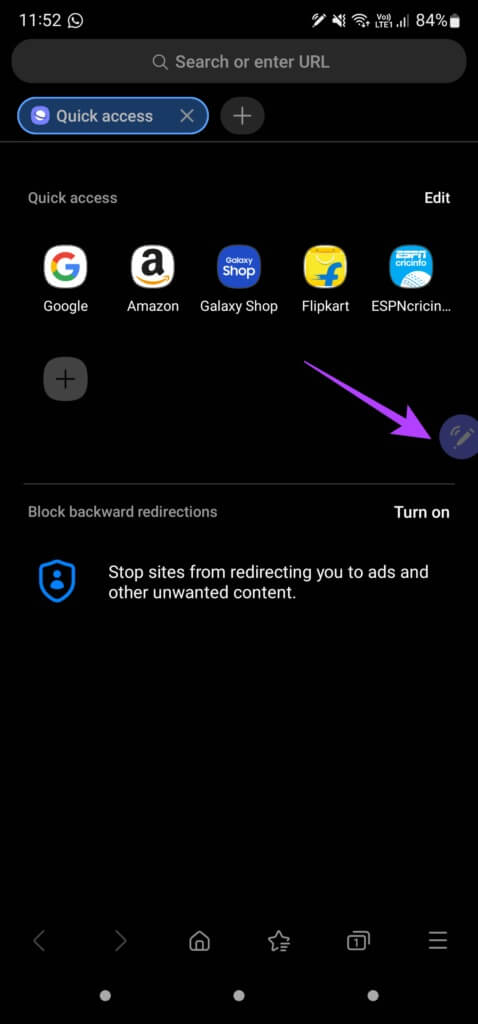
Now, if the Air Actions icon at the top is purple, it means the app supports S Pen gestures. Tap the icon, and you'll see the supported gestures.
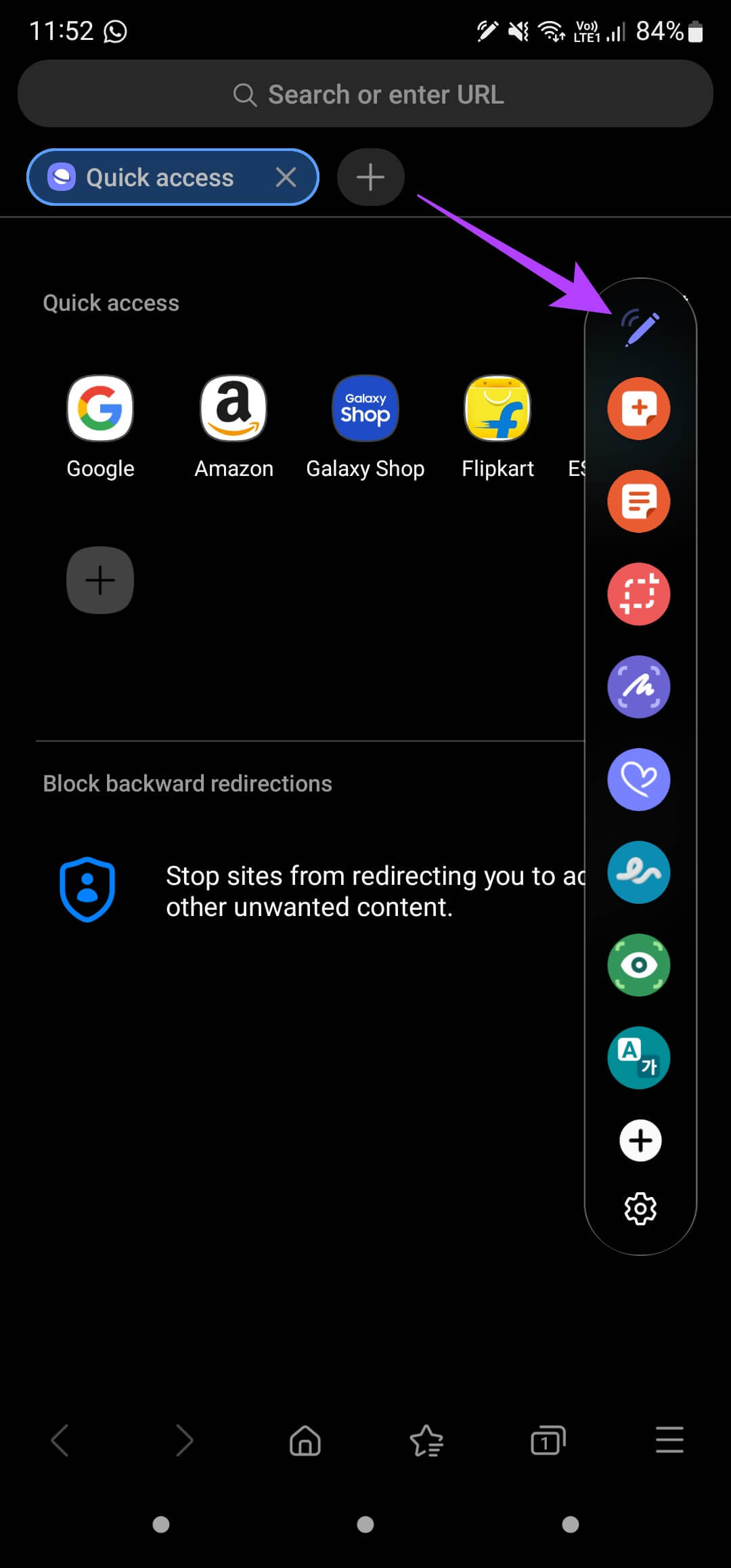
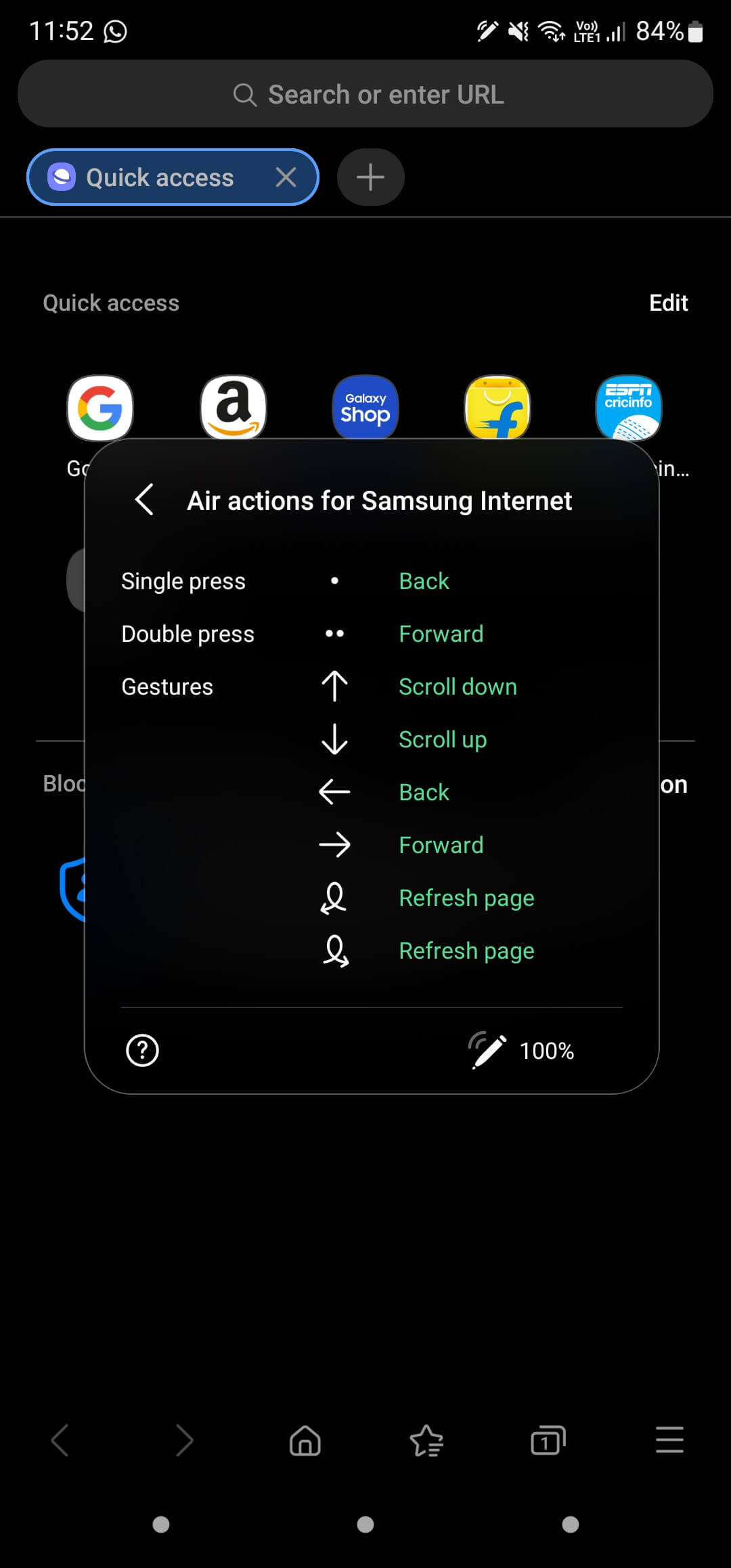
However, if the Air Actions icon is white, it means that the app does not support any S Pen gestures.
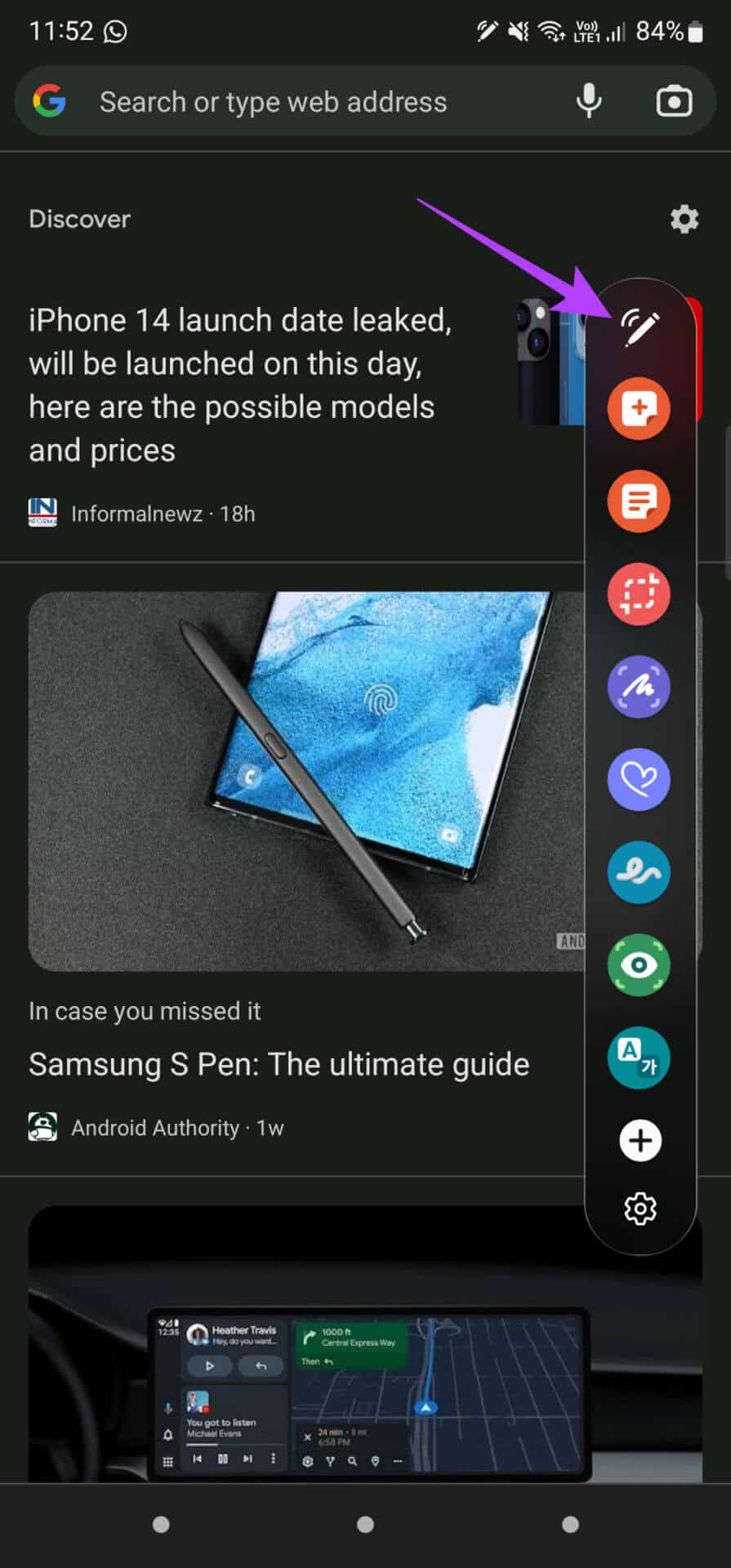
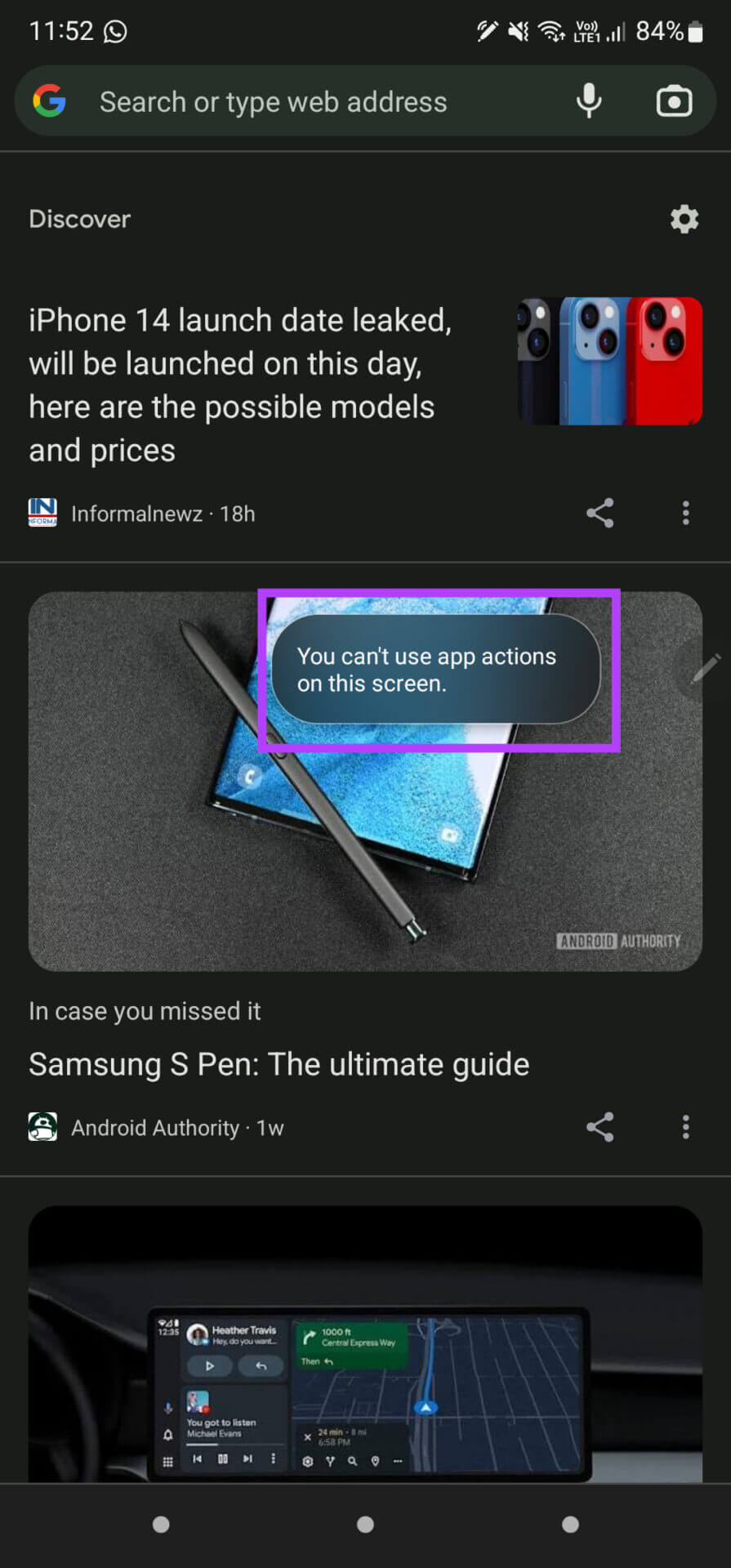
5. Scan or reset the pen from Settings.
Samsung gives you the option to reset the S Pen from within the Settings app on your phone or tablet. If your S Pen isn't working as intended, you can reset it to function normally. Here's how.
Step 1: Open Settings app On your Samsung device, go to Advanced Features.
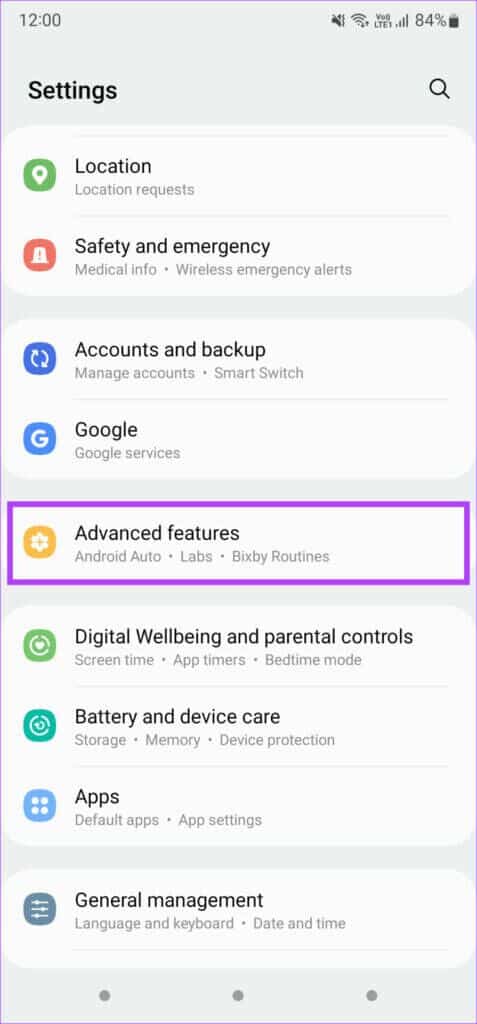
Step 2: Click on S Pen option.
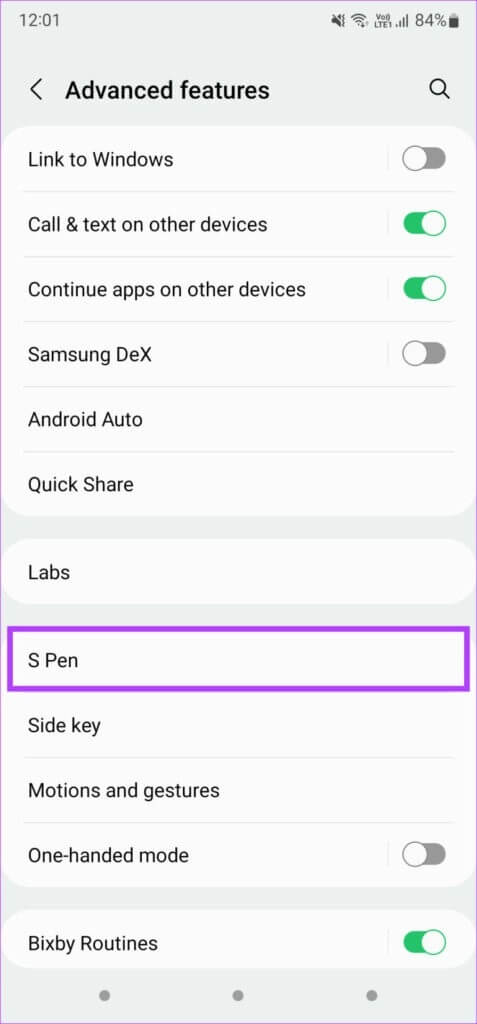
Step 3: Locate Air actions.
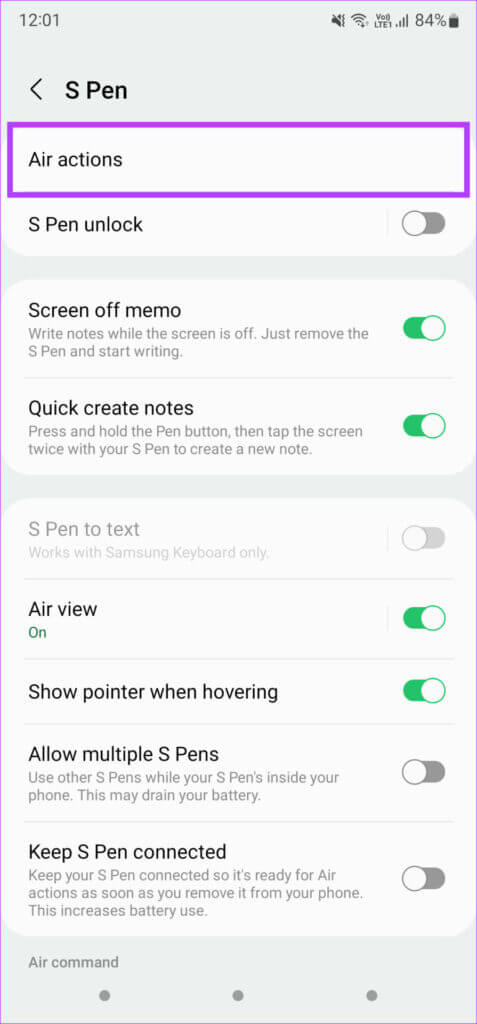
Step 4: use Three point list In the upper right corner to bring up Additional settings.
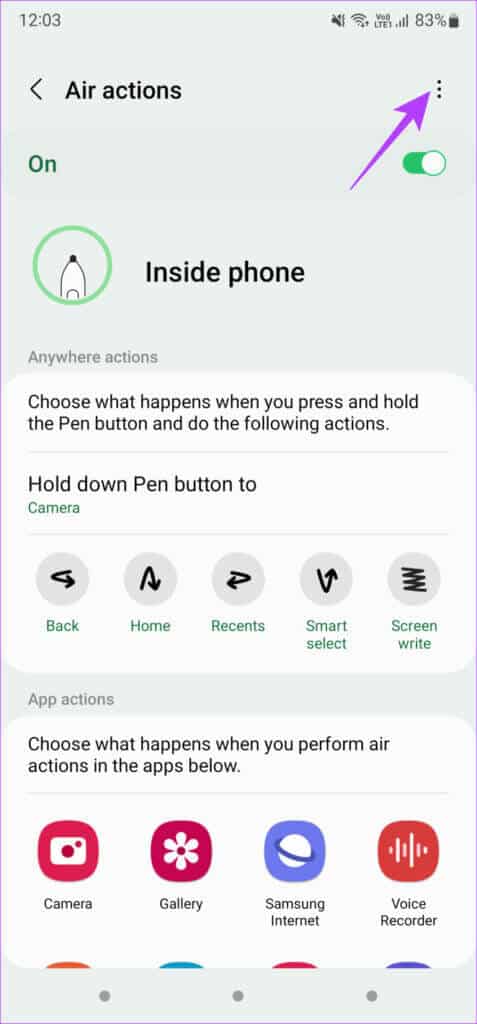
Step 5: First, select Scan for S Pen option.
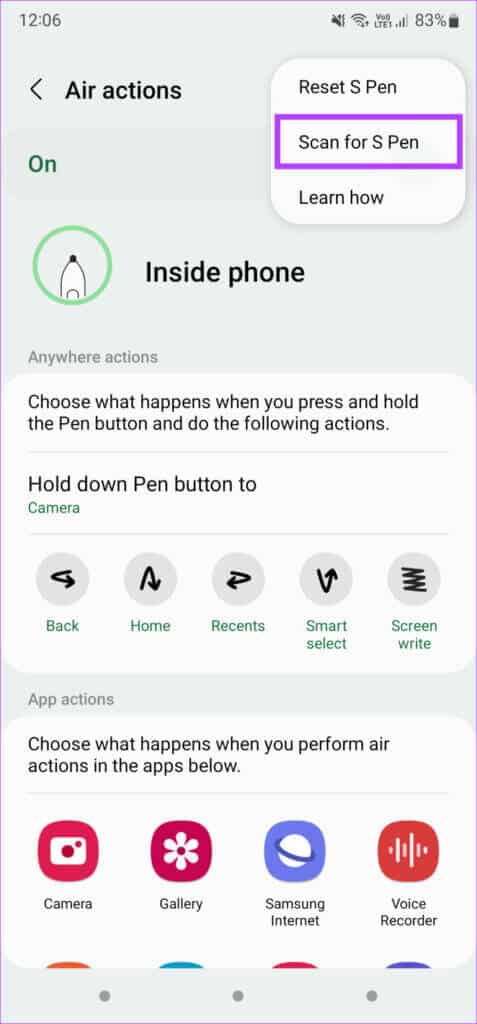
Step 6: If that doesn't help, you can select S Pen reset option.
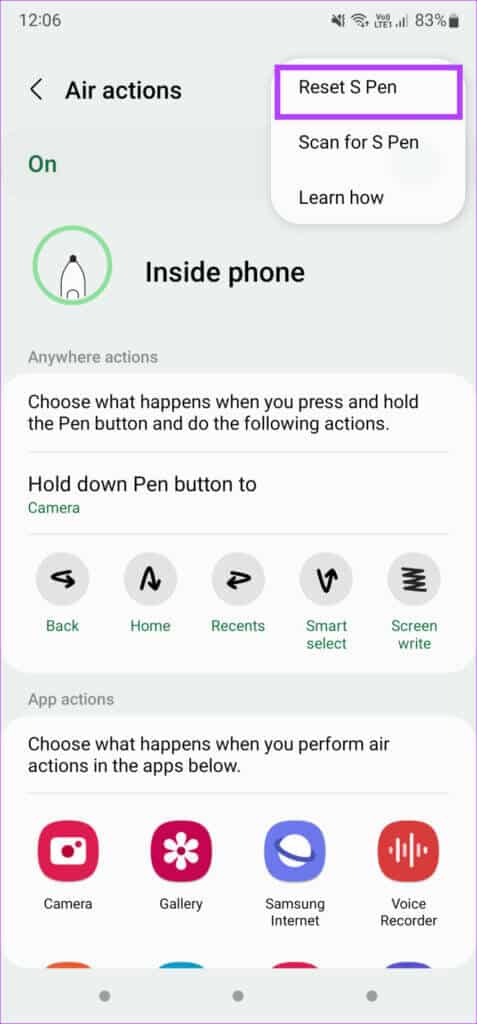
6. Remove any case or cover from the phone.
Sometimes, a thick case or cover can interfere with the S Pen's operation. Try removing the case from your Samsung phone or tablet before using the S Pen.
7. Enable extra sensitivity if using a screen protector.
If you can't write or draw on your Samsung device's screen with the S Pen, your screen protector may be the culprit. If you're using a thick screen protector, it may interfere with the S Pen's operation.
Try enabling increased sensitivity on your screen to see if it helps with the S Pen's functionality. Here's how.
Step 1: Open Settings app On your Android phone, go to Display section.
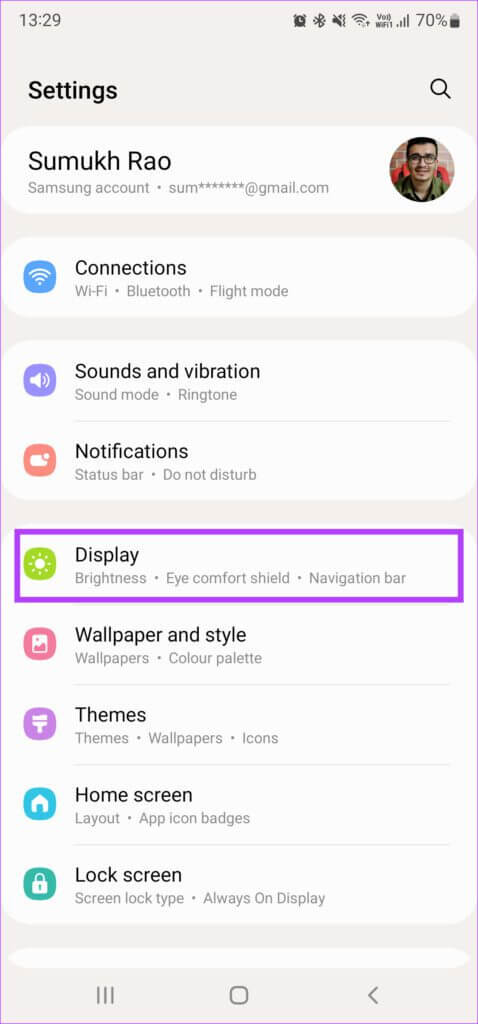
Step 2: Scroll down and search for Touch Sensitivity option. Enable the toggle next to it.
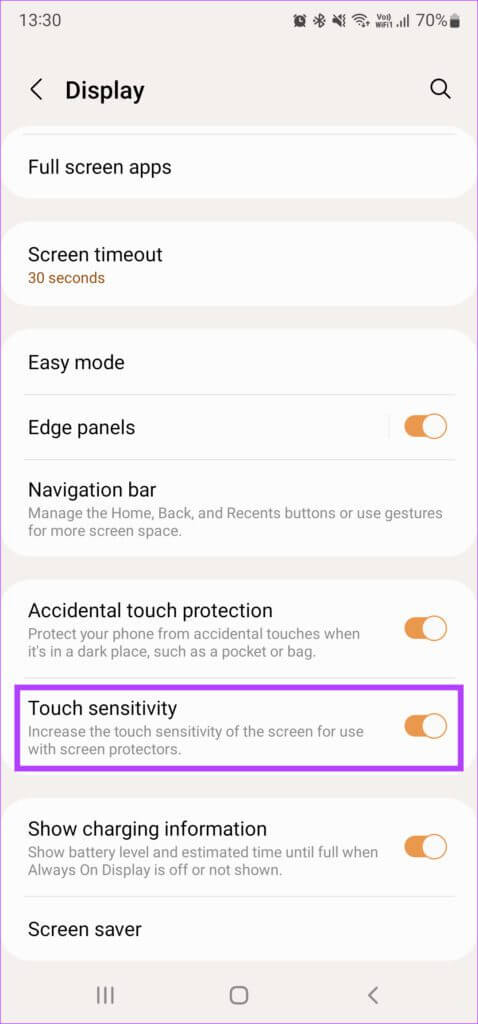
If that doesn't solve the issue, you can remove the screen protector completely and then try using the S Pen.
Use pen gestures on your SAMSUNG GALAXY device
Follow these steps on your Samsung phone or tablet, and you can fix the S Pen not working on Samsung Galaxy devices and start using the S Pen again without any problems. Write or draw with the S Pen and continue using gestures without any problems.