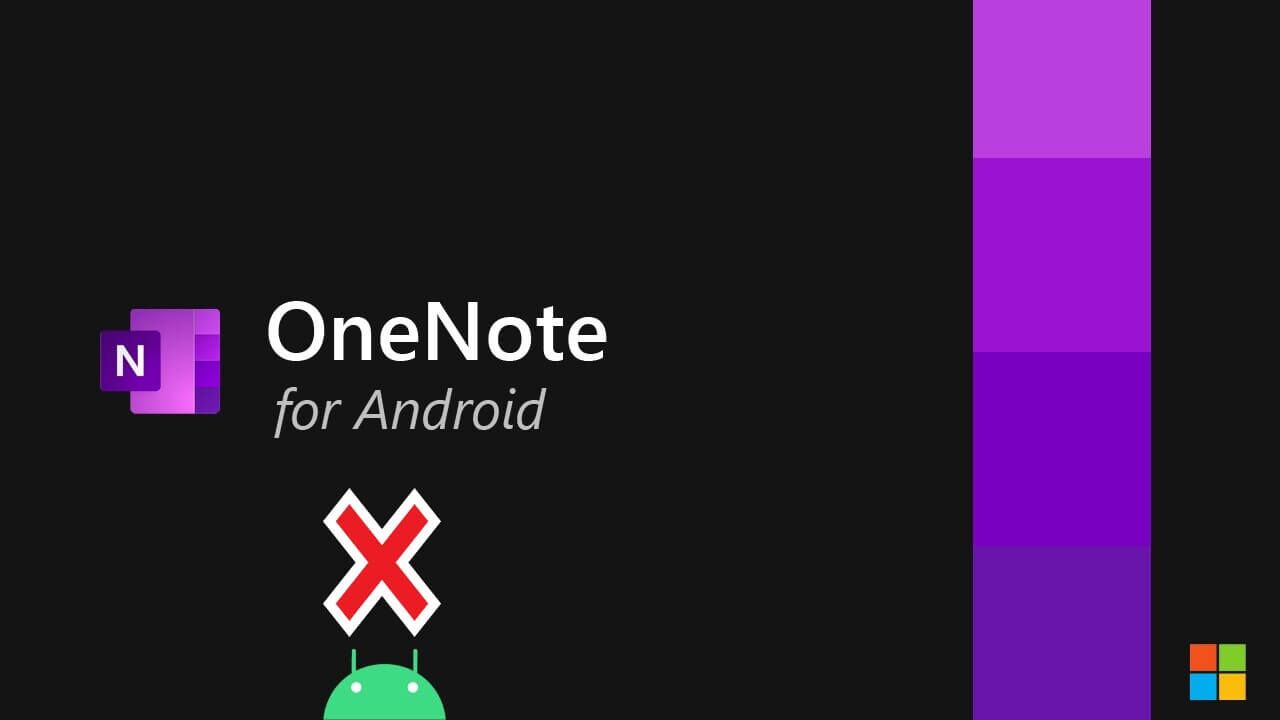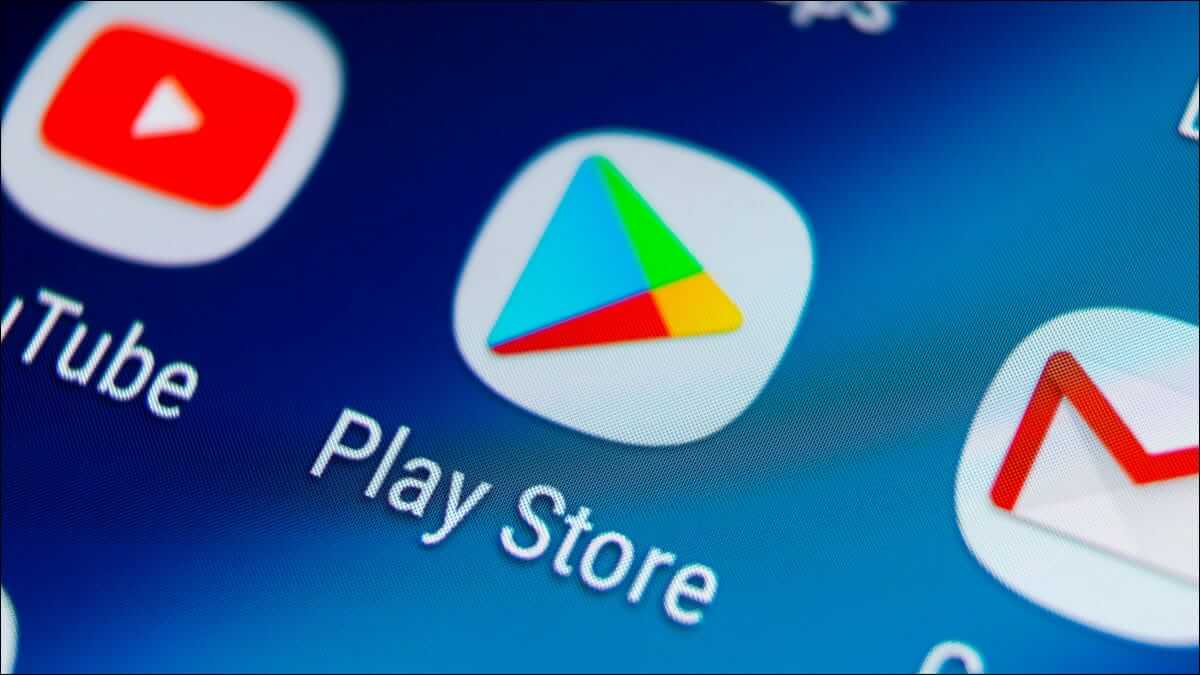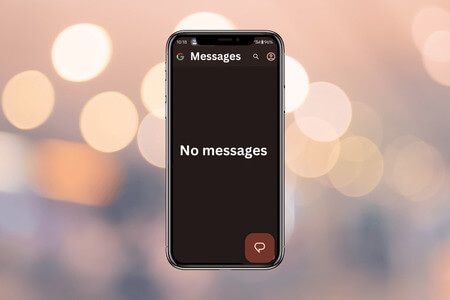You may miss important alerts, incoming calls, messages, and updates when your Android phone automatically lowers the volume. Your Android phone's powerful dual speaker setup is irrelevant when the system lowers the volume for no reason. Here's how to fix the automatically lowering volume on your Android phone.

Why does the volume keep decreasing automatically on Android? This is one of the most frequently asked questions from Android users recently. Several factors can affect your phone's volume function. It could be hardware-related or a faulty software modification on the phone. Let's explore all the possibilities and stop the volume from increasing/decreasing.
1. Restart your Android phone
Sometimes, a simple device reboot can fix issues like increasing or decreasing the volume on Android. You can hold down the volume and side buttons and restart your phone from the power menu. If the volume button isn't working, restart your Android phone using the steps below.
Step 1: Swipe down from the home screen to access Notification Panel. Pull down again to expand. Quick Switch Menu.
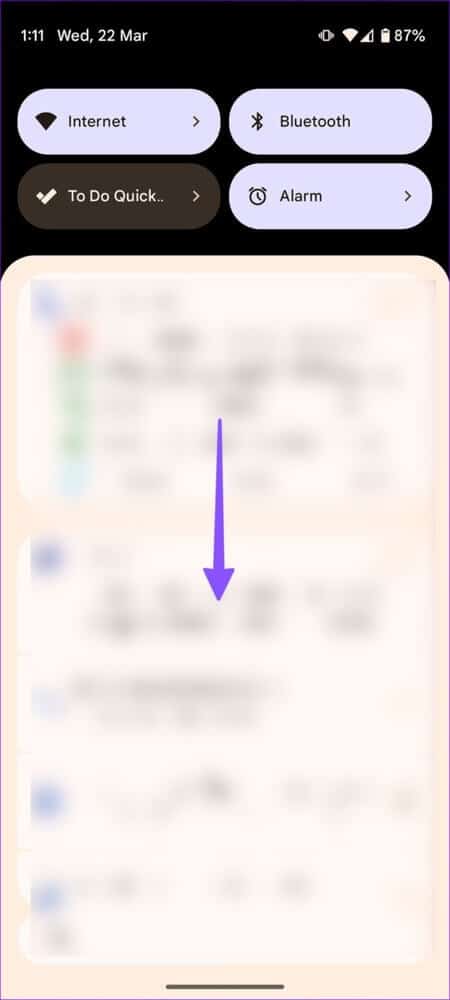
Step 2: Click on power button and select Reboot.
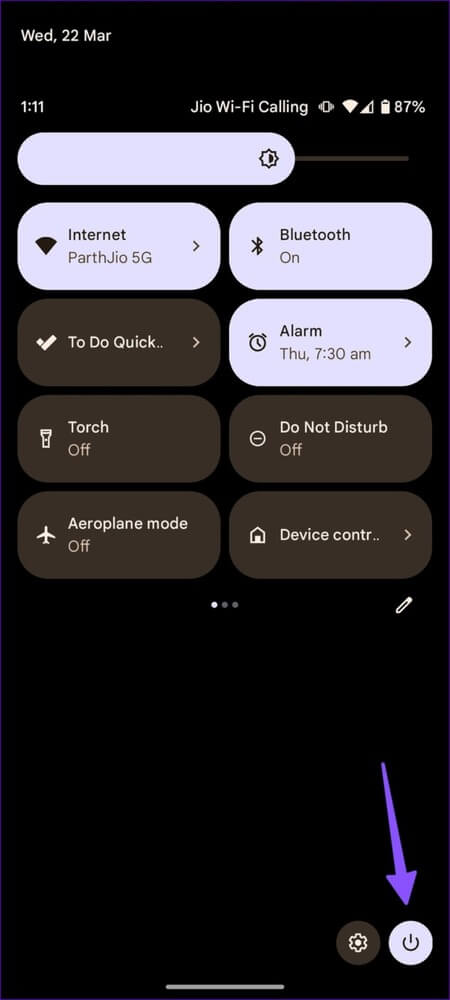
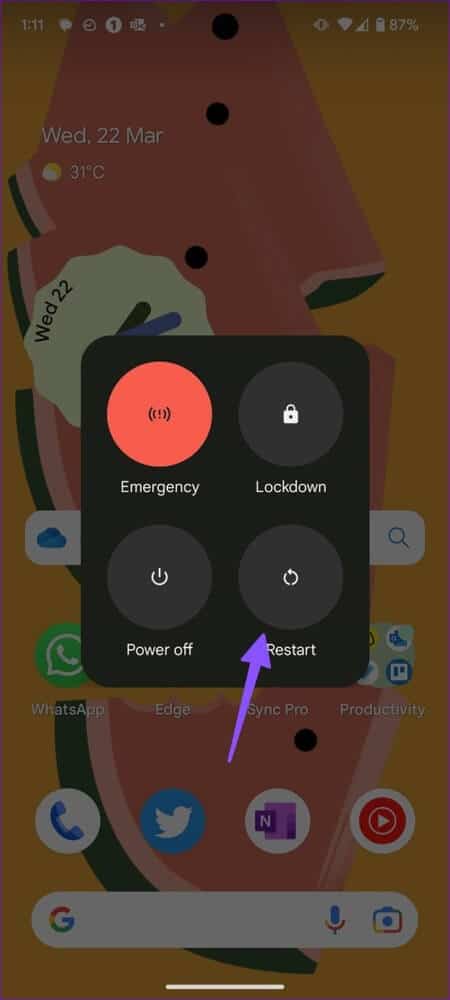
2. Check for damage to the volume buttons.
Have you or your child recently dropped your Android phone from a great height? The accident may have damaged your phone's volume buttons. You need to visit the nearest service center for repair.
3. Remove the case
Only a few manufacturers make accurate, high-quality cases. A cheap case from a random company may interfere with the physical buttons and automatically trigger the volume up and down. You should remove the case and get a new one from a reputable company.
4. Understanding voice features
Before moving on to advanced tricks, you should understand your phone's sound settings. On Android, you can maintain separate volume levels for media, calls, ringtones, notifications, and alarms. If you lower the volume for incoming calls or media, make changes from the Settings menu.
Step 1: Open an app Settings on your Android phone.
Step 2: Locate Sound and vibration.
Step 3: Use the slider to turn on the volume of media, calls, notifications, and alerts.
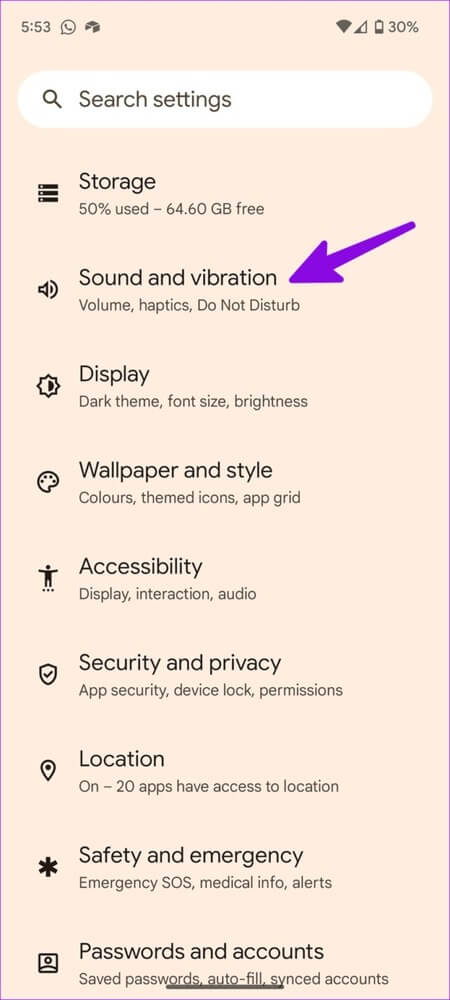
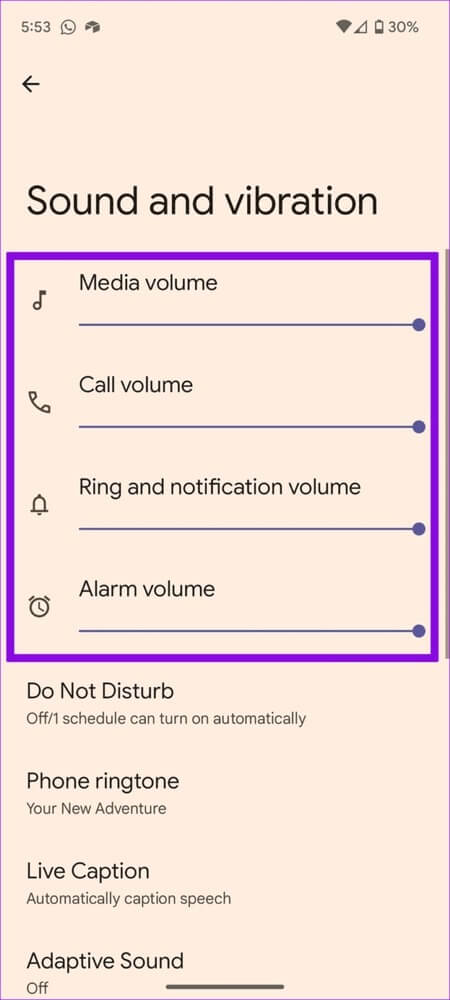
You can also press any button. Voice To open a small sound menu. Select Three horizontal dots list At the bottom to open Sound and Vibration Menu Familiar.
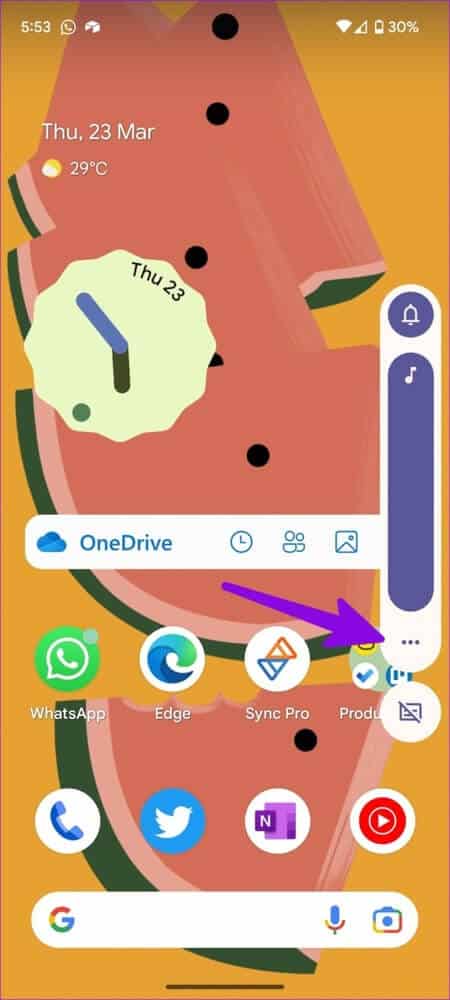
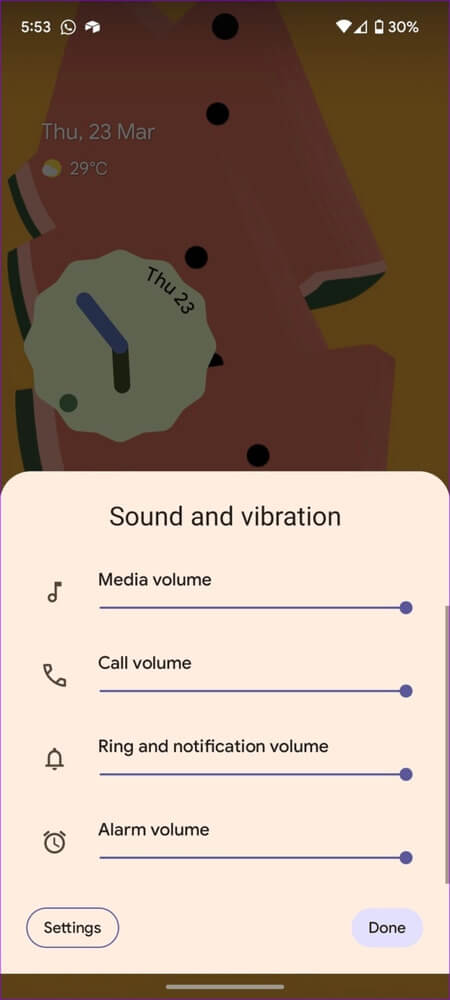
5. Disable adaptive sound
Adaptive Sound improves audio quality by using the microphone to detect sounds near you. The feature adjusts the equalizer settings based on your environment. This may be the reason why the volume remains automatically low.
Step 1: Open an app Settings On your Android device, select sound and vibration.
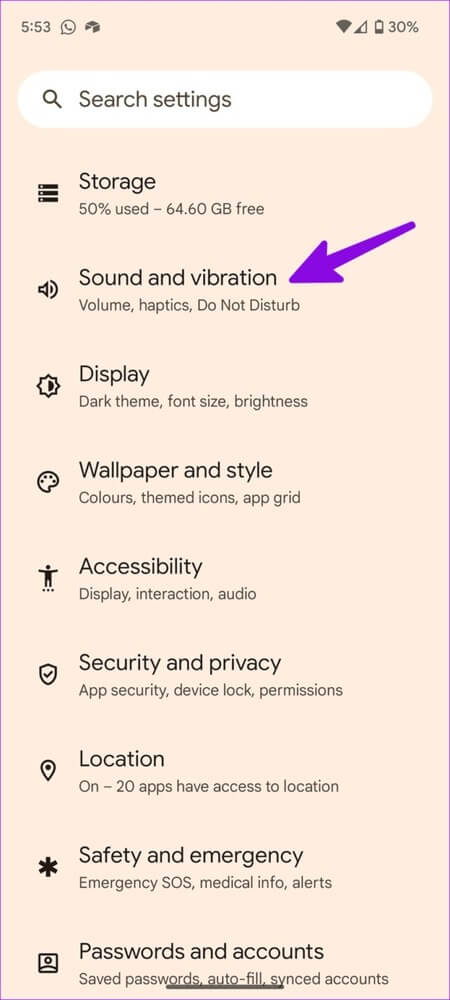
Step 2: Scroll to adaptive sound and disable The job.
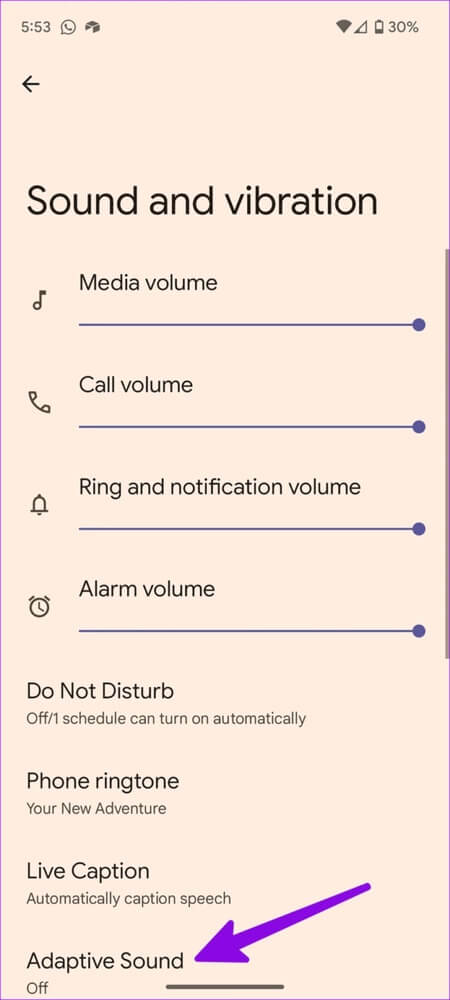
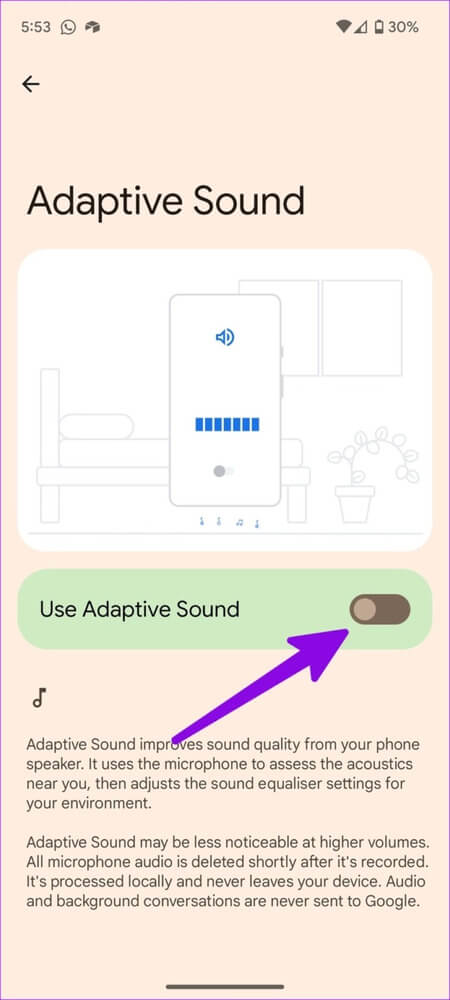
6. Disable the progressive sound function.
It's part of Android's accessibility settings. Here, your Android phone initially lowers the volume and gradually increases it. You need to disable this feature.
Step 1: Open an app Settings On your Android device, select Vibration and touch.
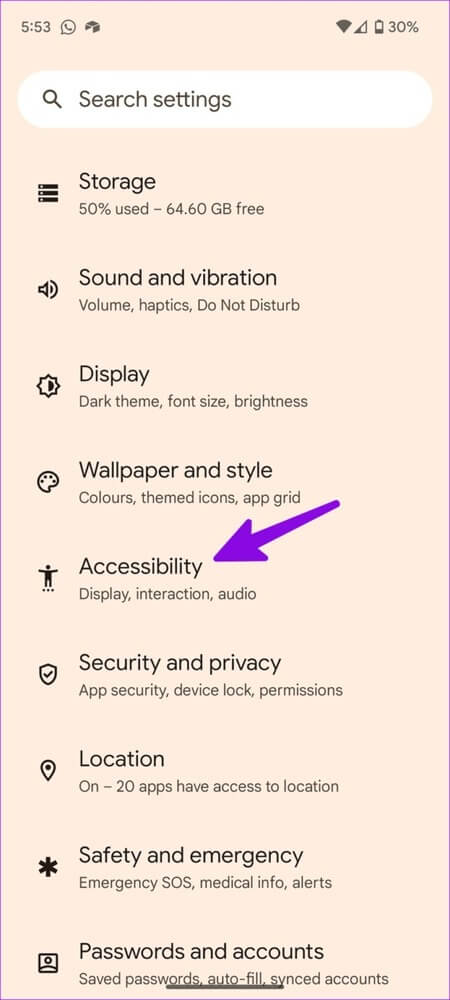
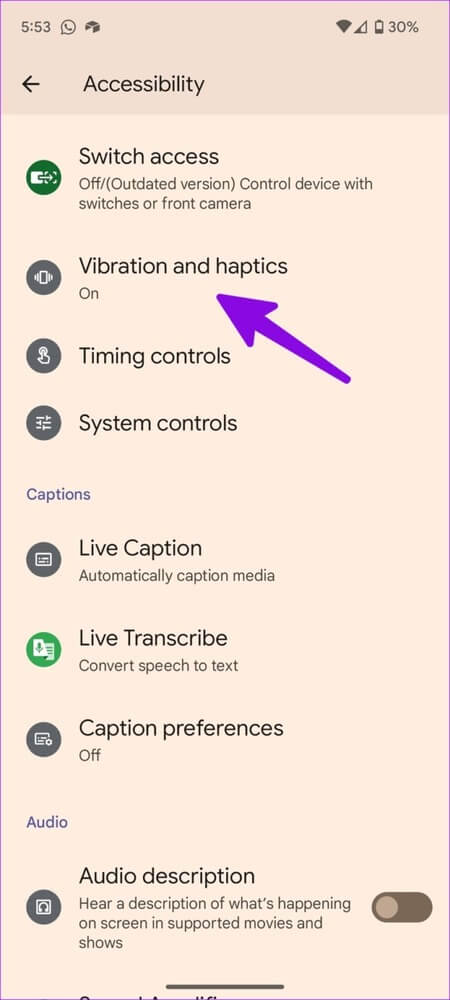
Step 2: disable switch “First vibrate, then gradually ring.”

7. Uninstall problematic applications
A buggy third-party Android launcher or a recently installed problematic app may be causing the volume to automatically decrease on Android. You should uninstall these apps.
Step 1: Long press on a newly installed app and open it. Information list.
Step 2: Locate uninstall Confirm your decision.
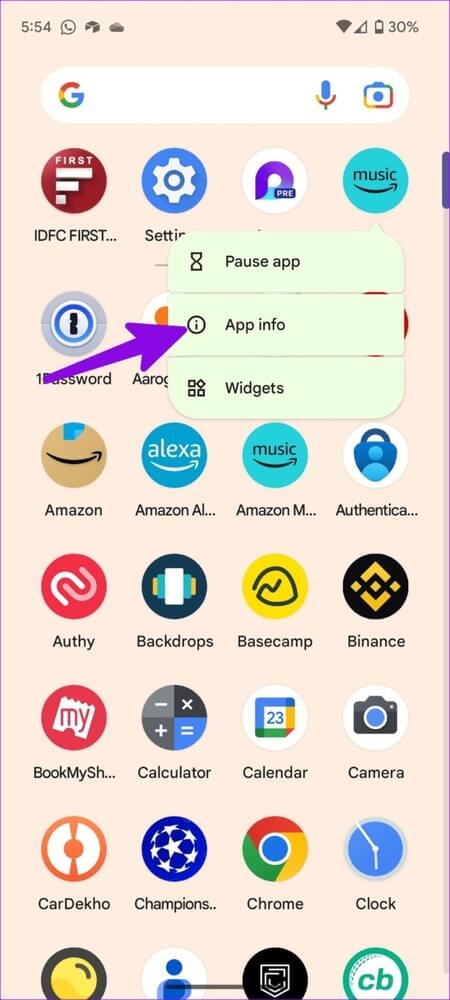
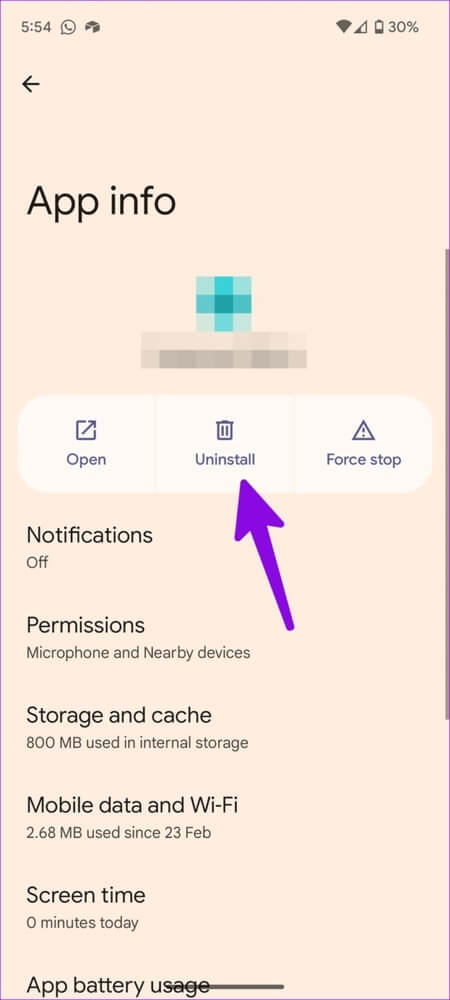
8. Turn up the volume when connecting to a BLUETOOTH device.
Your Android phone may automatically lower the volume when connected to a wireless headset or earbud. This is a safety feature to prevent long-term hearing loss. You may notice the same behavior when connecting your phone to a car Bluetooth device. You must manually use the volume up button to increase the volume.
9. Disable routine on SAMSUNG phones
Samsung's One UI Android framework featuresModes and actions to automate tasks on your Galaxy phoneIf there is a specific routine that lowers the volume, you need to modify or delete it.
For example, you may have created a routine to reduce noise at night, during work hours, or when you arrive at the office. Here's how to modify or delete such routines.
Step 1: Open an app Settings On your Samsung phone.
Step 2: Locate Patterns and routinesGo to the tab. "procedures".
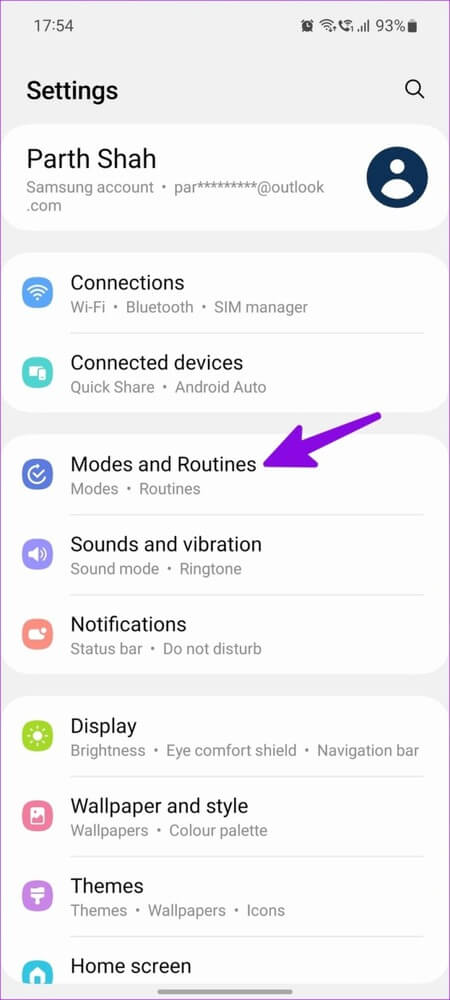
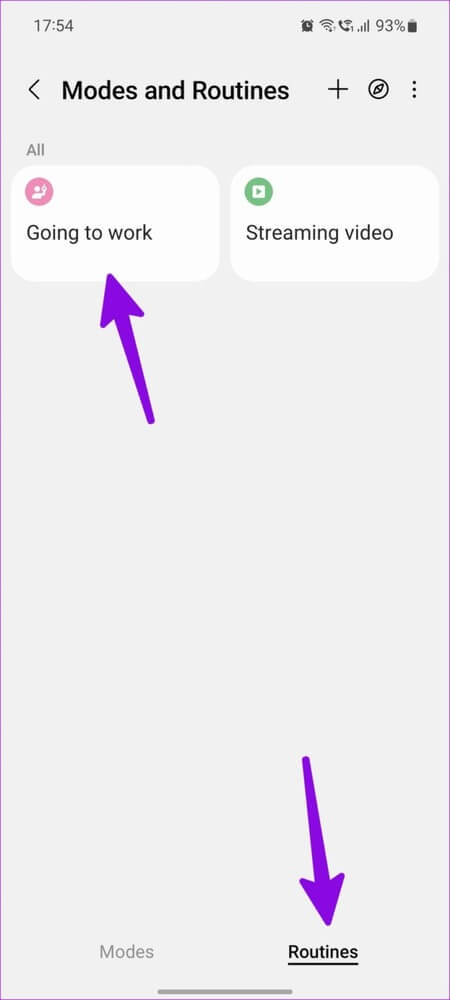
Step 3: Select a routine and check the conditions. If the volume levels are being raised or lowered, press Edit button.
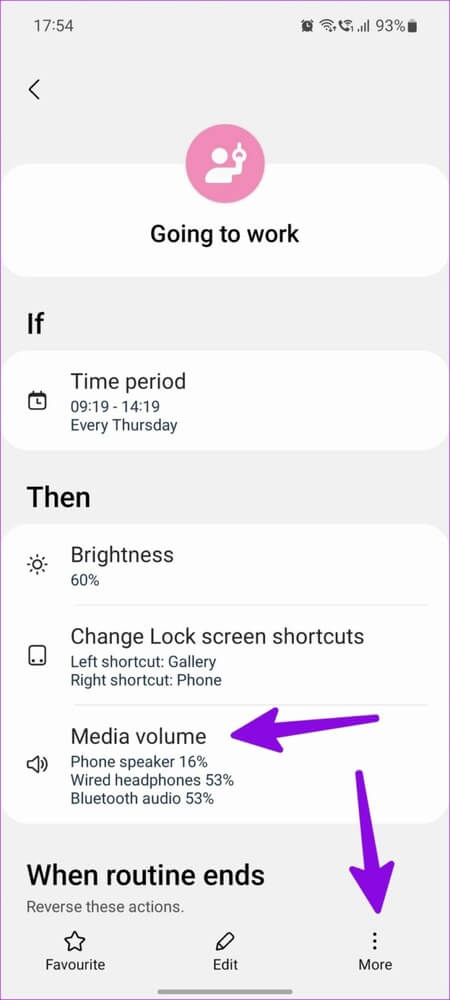
Step 4: You can click “-“ button Remove the condition.
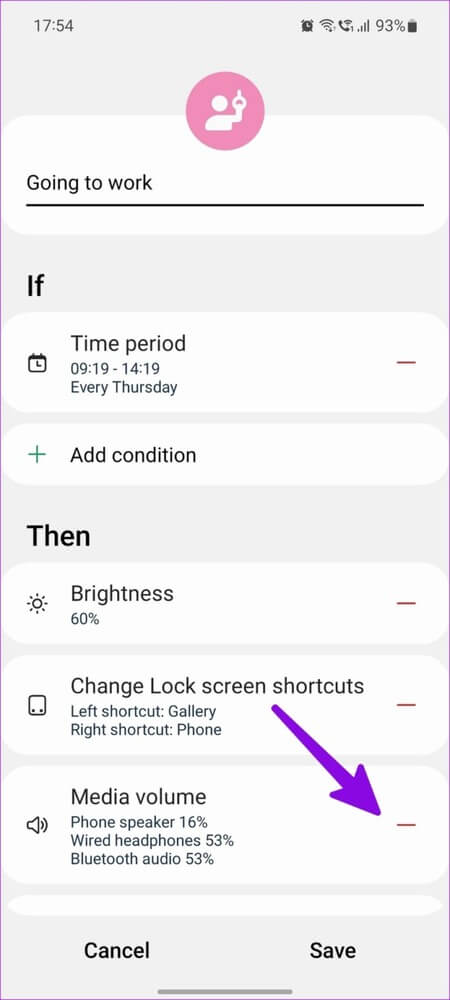
Step 5: You can also click More In the lower right corner and delete routine
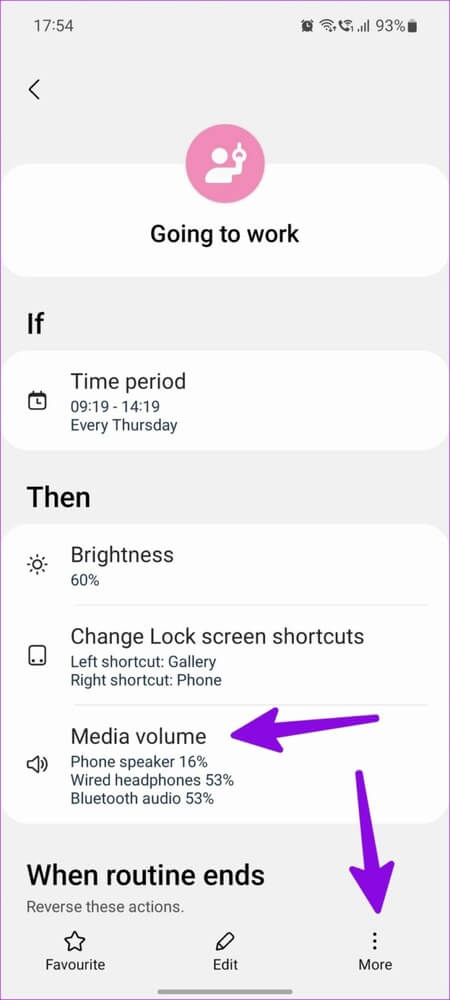
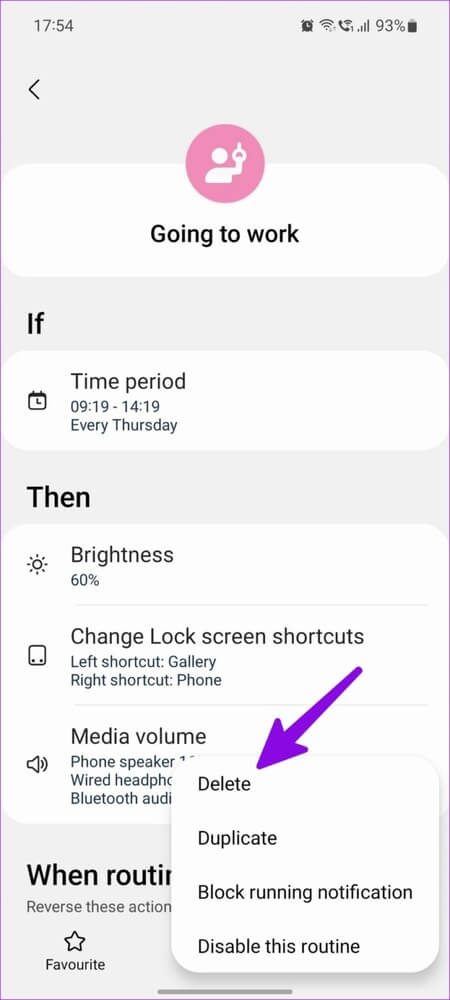
It's a rare scenario but still worth checking to fix your Android phone low volume issue.
10. Update Android system
If none of the tricks work, update your Android OS to the latest version to fix the issue.
Step 1: Open an app Settings On Android go to the system. Locate system update.
Step 2: Download and install Last updated on your phone.
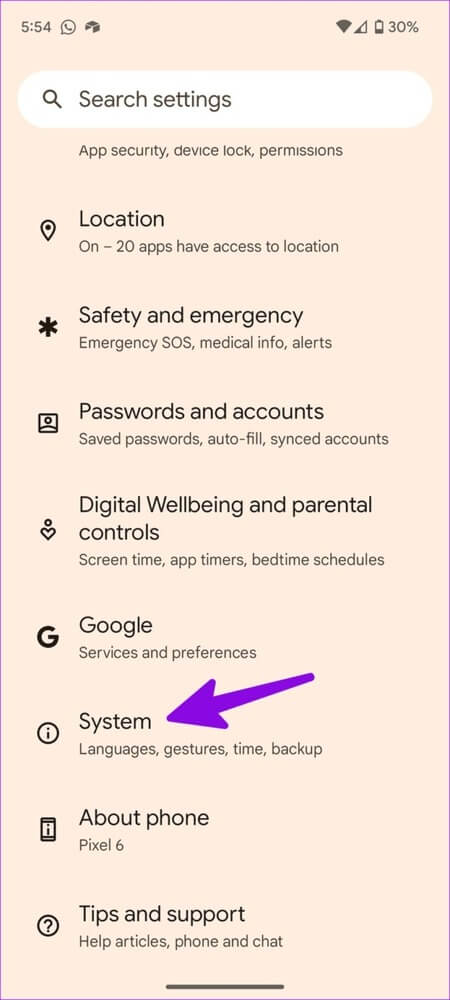
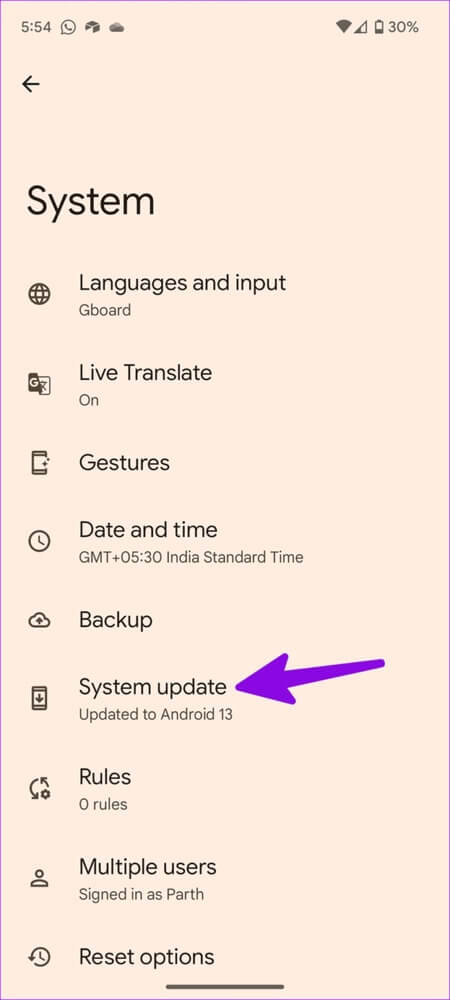
Fix sound problems on Android
Many also complained about Volume buttons not working on AndroidIf you are one of them, read our dedicated guide to fix the problem. Have you fixed the problem? Automatically lower volume on Android phoneWhat trick worked for you? Share it in the comments.