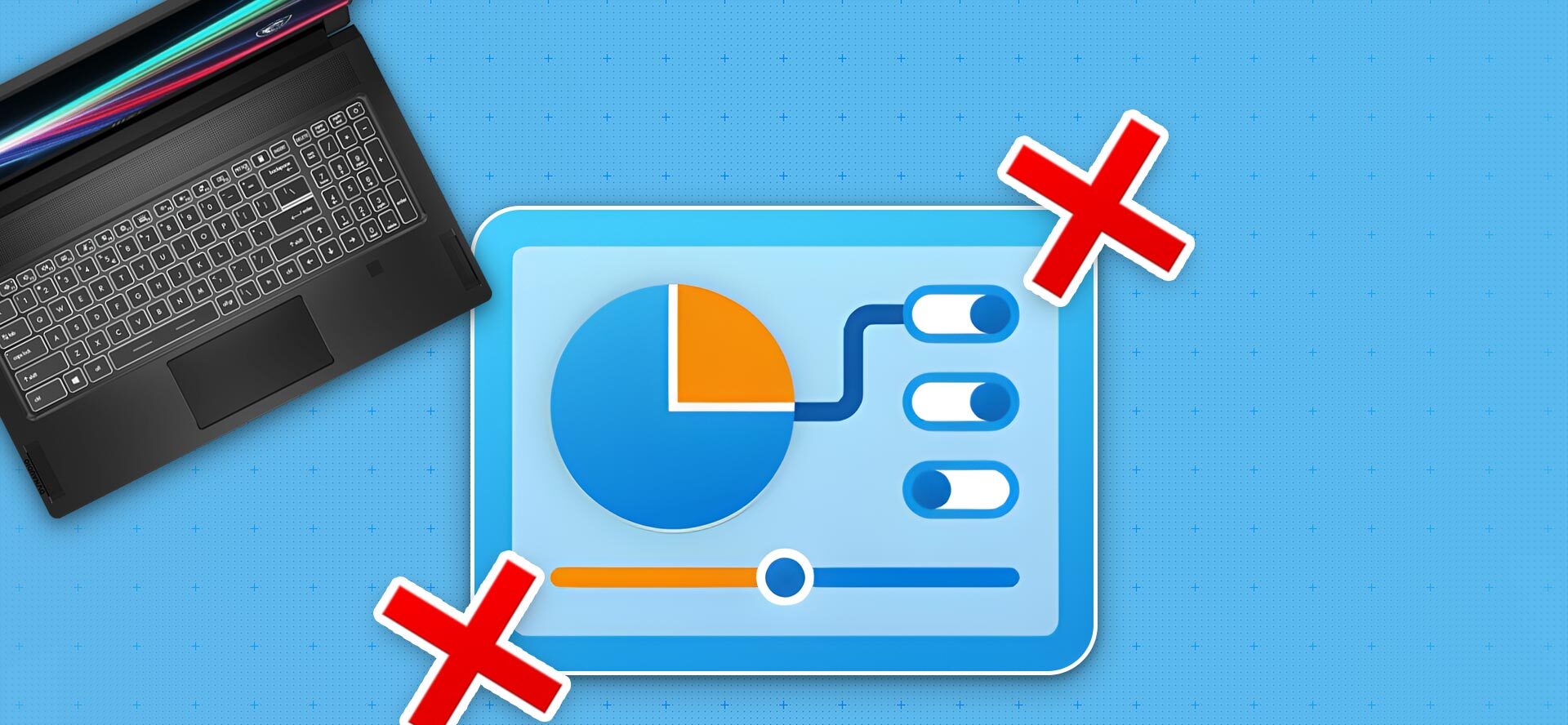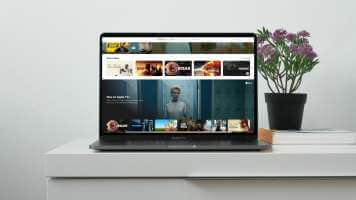Google used to offer two Drive desktop apps: Drive for consumers and Drive for businesses. The company has finally sorted out the clutter andDrive desktop app released for Windows and MacIf you're having issues opening Google Drive on startup, read on to fix Google Drive not starting on startup on Windows and Mac.
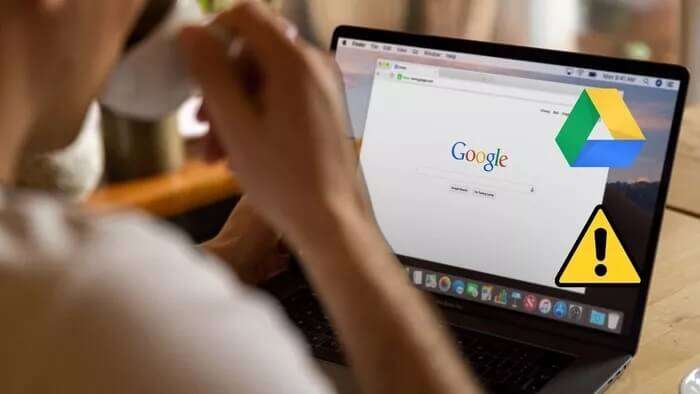
Not opening Google Drive on startup defeats the entire purpose of Use Drive for desktop First of all, you won't notice your most recently uploaded files appearing in your Files or Finder list. Before you even consider setting up Google Drive from the beginning, follow the tips below and start syncing Drive files on startup.
1. Open Google Drive services when signed in.
Both Windows and Mac offer the option to customize which apps and services open when you sign in. We'll start with Google Drive for Windows and then move on to the Mac app.
Windows
You need to make changes from the Settings menu to ensure that Google Drive opens on startup.
Step 1: Open an app Settings On Windows (use keys Windows + I).
Step 2: Go to List Applications.
Step 3: Locate startup from the following list.
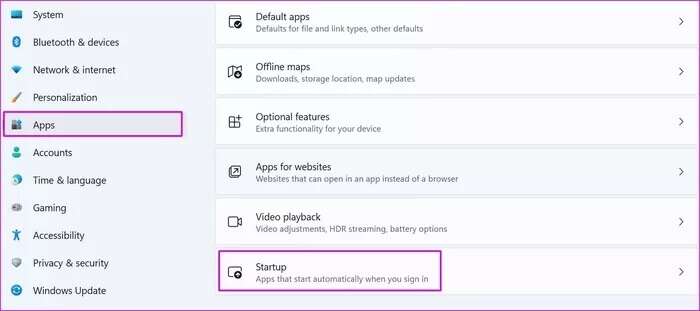
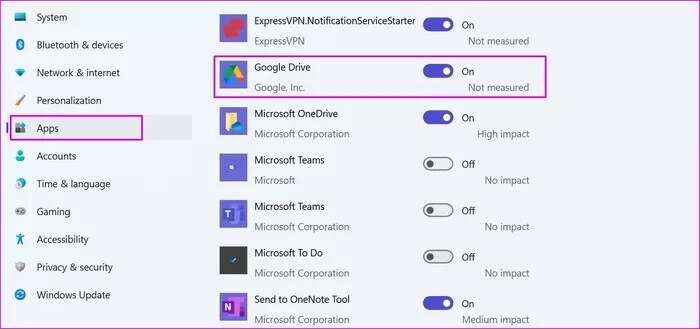
Mac
For Mac, you can open the Options menu from the Dock and open Drive when you log in.
Step 1: Right-click on the application icon. Google Drive and select options.
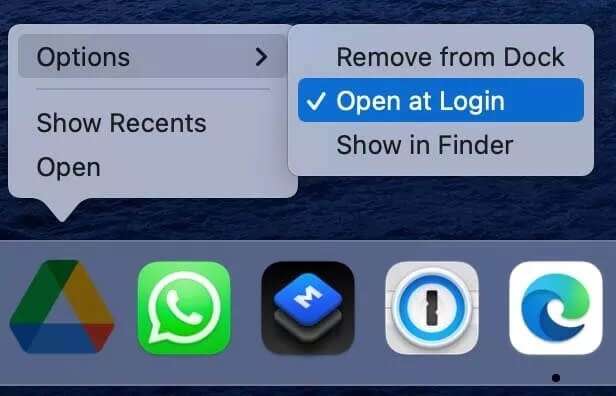
Step 2: Click open When you log in, the app should sync files during startup.
2. Make changes from Google Drive preferences
Google Drive offers an option to open the app on startup on Windows and Mac. Here's how to use it.
Windows
In Windows, you need to access Drive from the taskbar and access the Preferences menu.
Step 1: Click the up arrow on the Windows taskbar.
Step 2: Right click on the icon Drive and select Gear Setup.
Step 3: Open menu preferences.
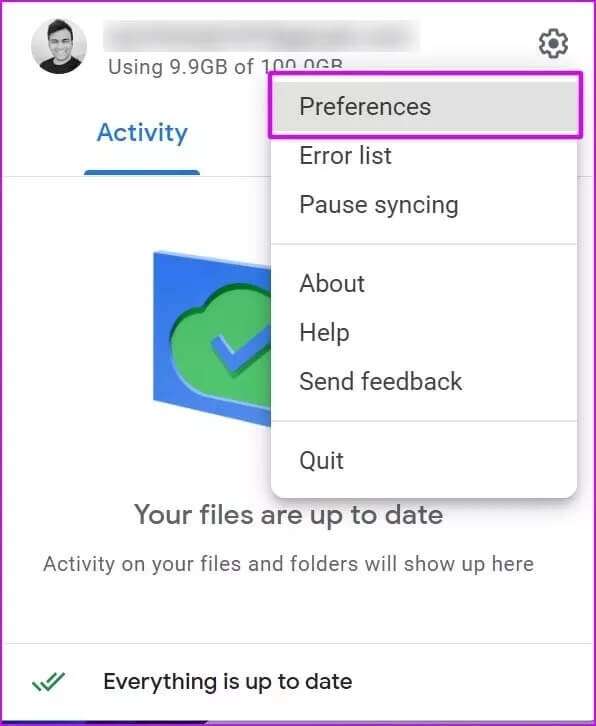
Step 4: Locate Google Drive Settings.
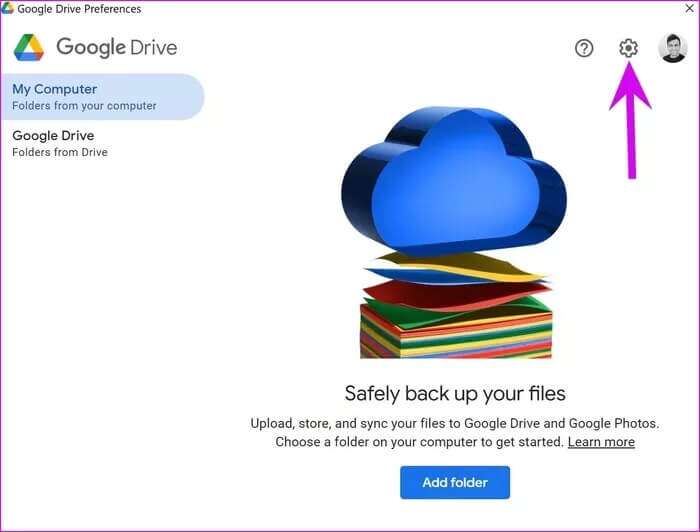
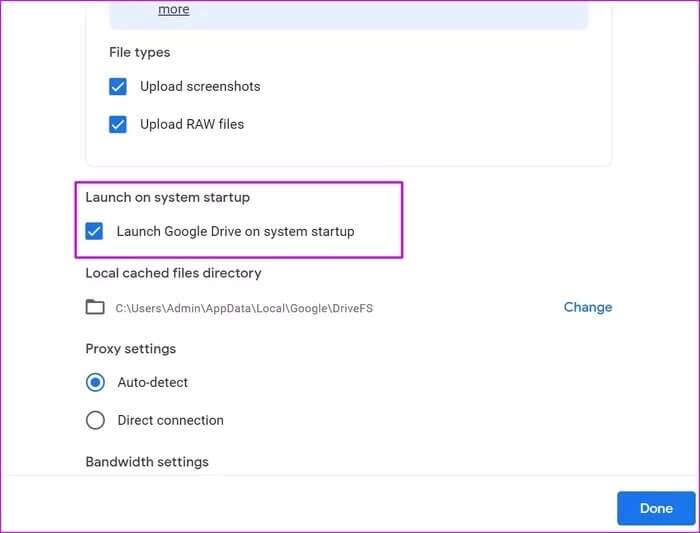
Mac
The process is mostly identical on Mac. The only difference is that the Drive menu shortcut is located on the Mac menu bar.
Step 1: Click Drive icon From your Mac menu bar, open Settings.
Step 2: Open menu preferences.
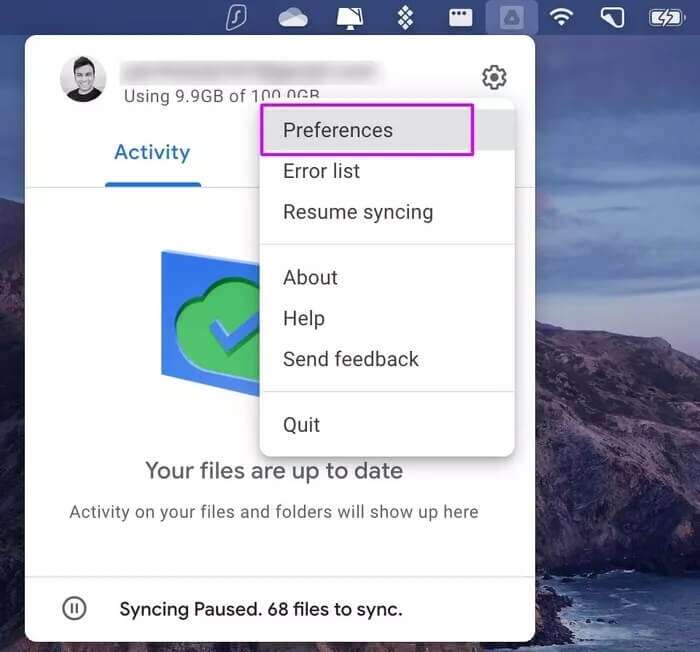
Step 3: Open Drive Settings.
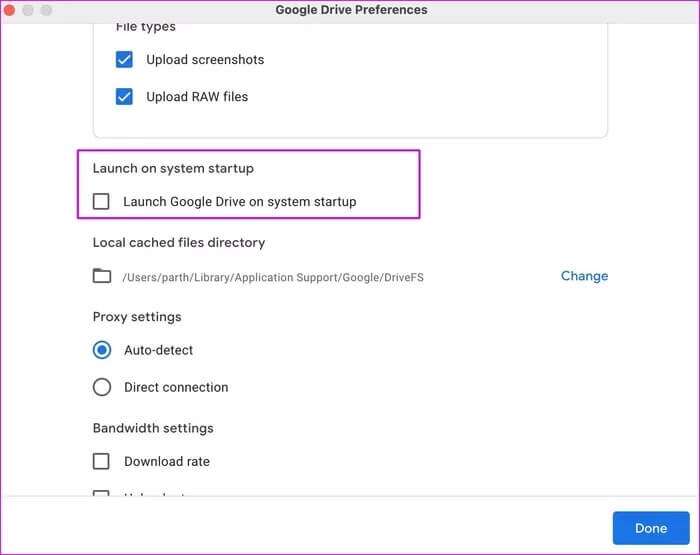
3. Enable Google Drive for users and groups (MAC)
On a Mac, you have the option to add Google Drive to your list of login items. This way, the system ensures that Google Drive opens during startup. Here's what you need to do.
Step 1: Click Apple icon in the menu bar.
Step 2: Open System Preferences.
Step 3: go to the Users and groups.
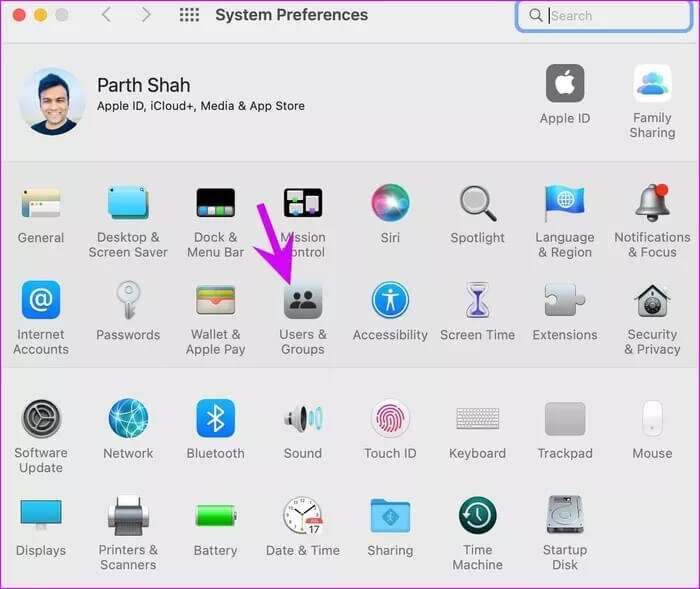
Step 5: Click on the + icon at the bottom and choose Google Drive From a list Applications.
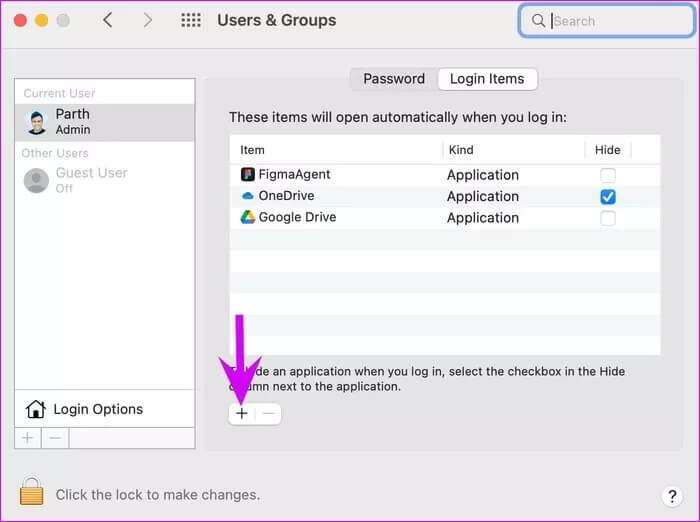
Step 6: select button addition And will add macOS Google Drive To the list of login items.
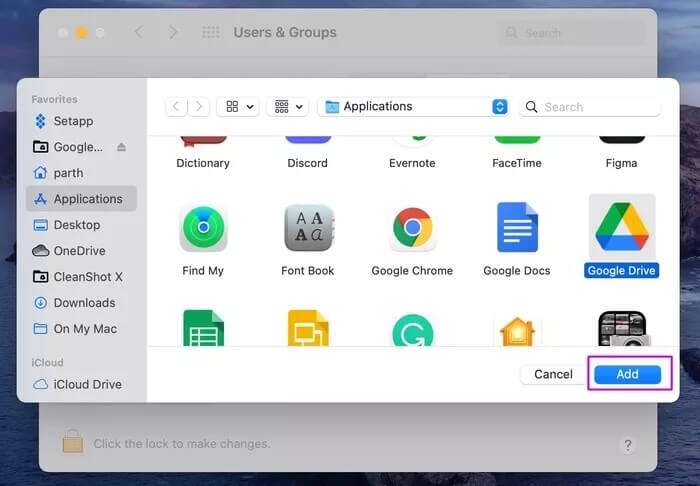
4. Manually sync Google Drive files
If you still don't get the latest Google Drive files when you start up, it's time to sync the service manually. Here's how.
Windows
Step 1: Look for Google Drive On the taskbar and click on it.
Step 2: Locate Settings gear.
Step 3: Click Pause To synchronize and resume service after a while.
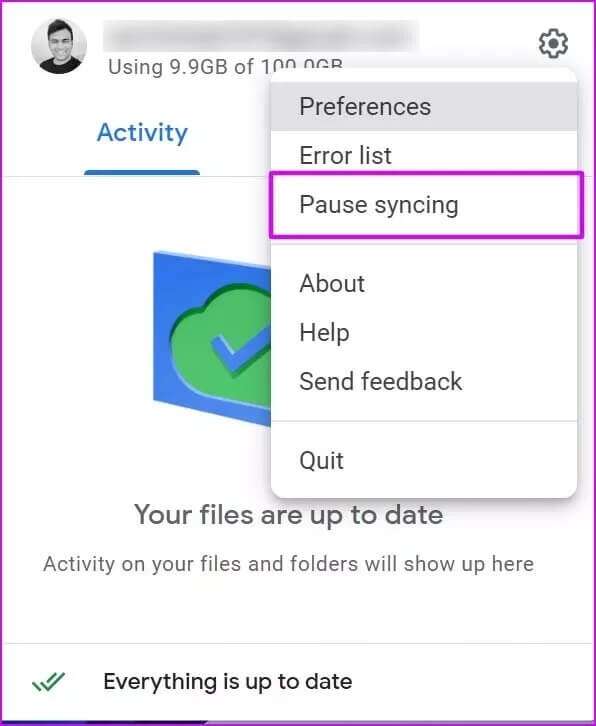
After that, Google Drive should sync the latest files.
Mac
Step 1: Click Google Drive in the Mac's menu bar.
Step 2: Locate Settings gear.
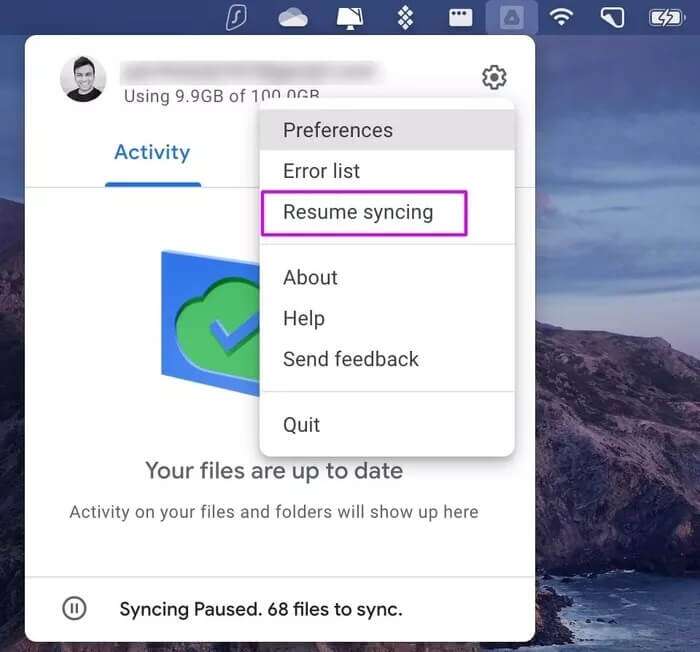
Step 3: Stop services Drive Temporarily pause and wait a while. Resume and access your most recent Drive files from the Finder menu.
5. Use Task Manager (WINDOWS)
Task Manager on Windows lets you take a quick look at all the services running in the background and starting at startup. Here's how to use it and fix Drive not starting at startup in Windows.
Step 1: Click on Windows key and search for Task Manager.
Step 2: press the . key Enter and open application.
Step 3: Go to List startup.
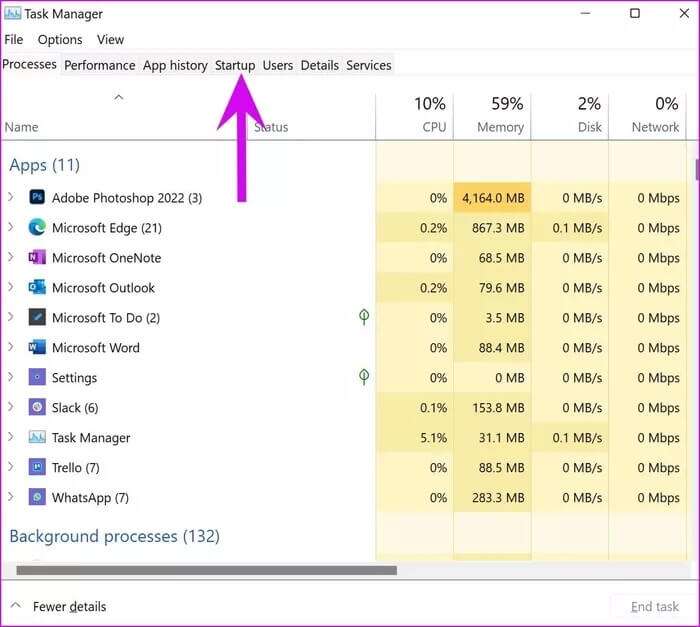
Step 4: Look for Google Drive From the list, right-click on it.
Step 5: Locate Enable And restart the computer.
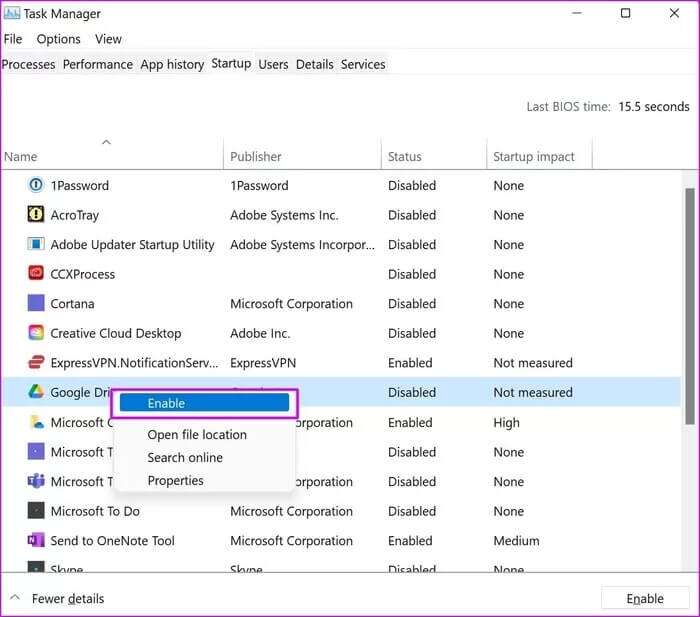
From now on, Google Drive should open on startup.
Access Google Drive files
If you're still having trouble with Drive not starting up on startup, you can choose Drive on the web to find and download files to your PC or Mac. Which trick worked for you to fix Google Drive not starting up on startup on Windows and Mac? Share your results in the comments below.