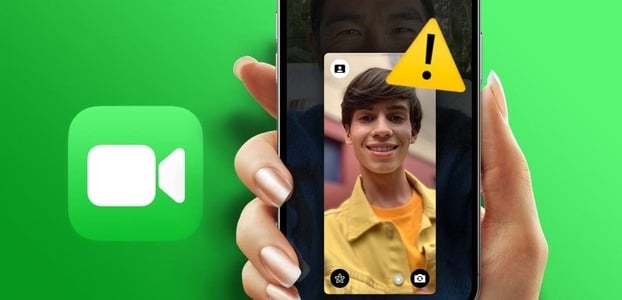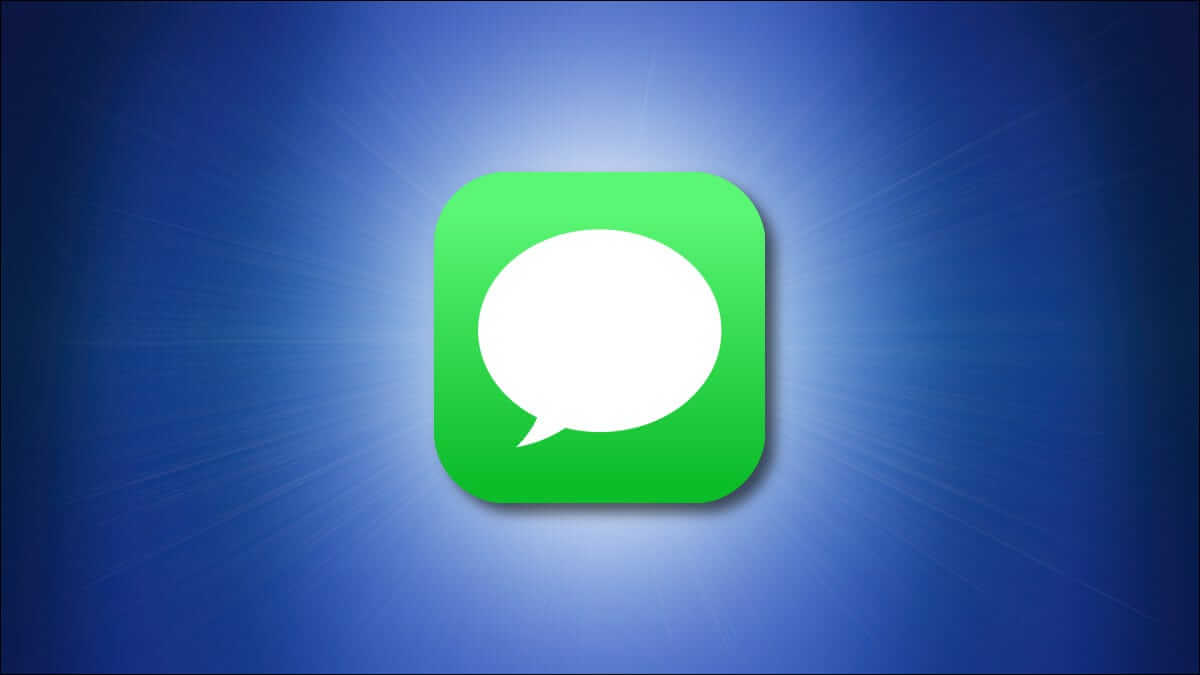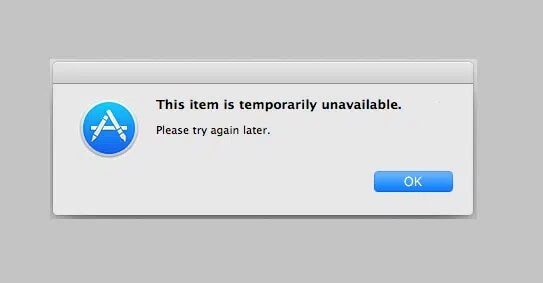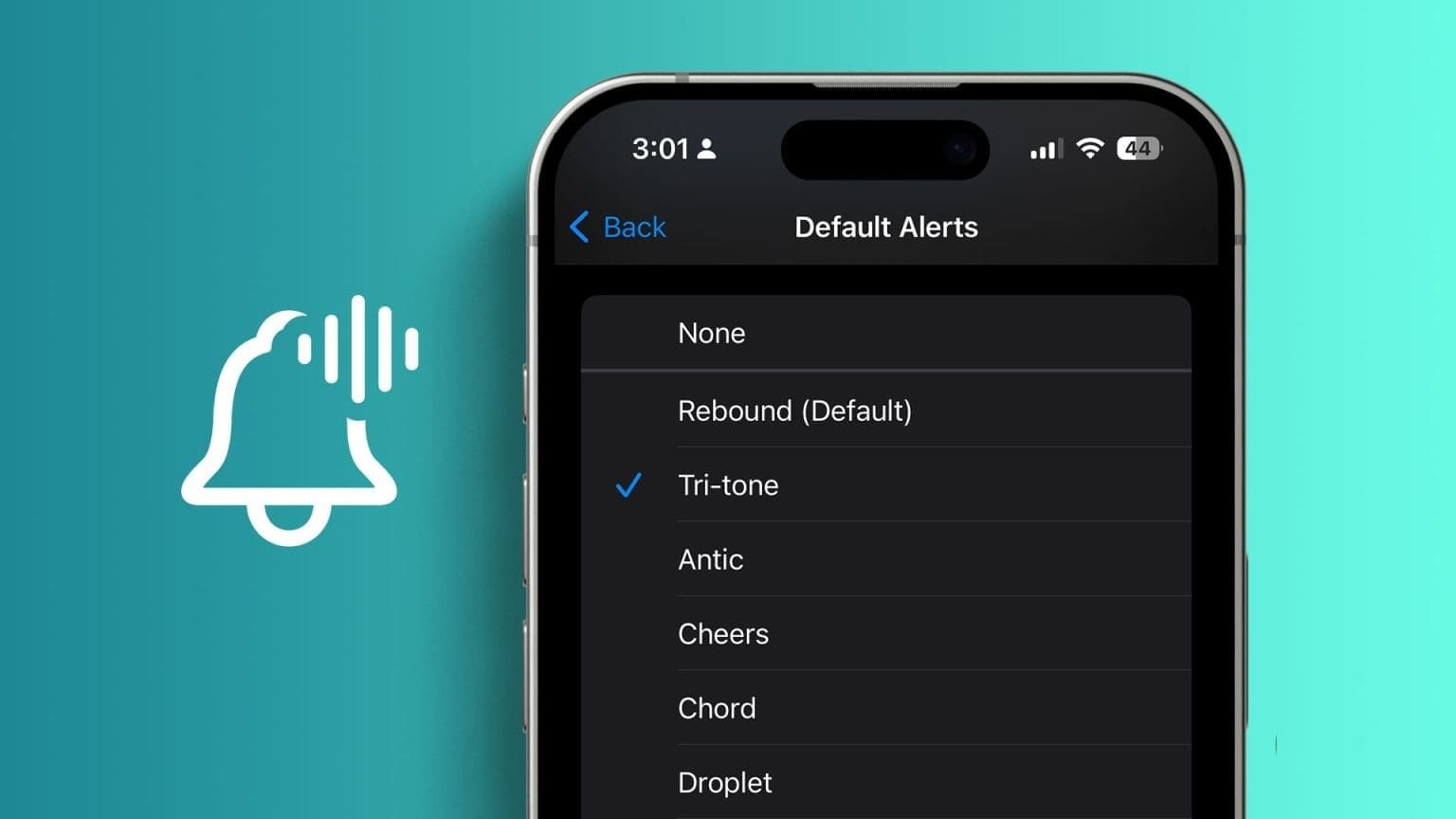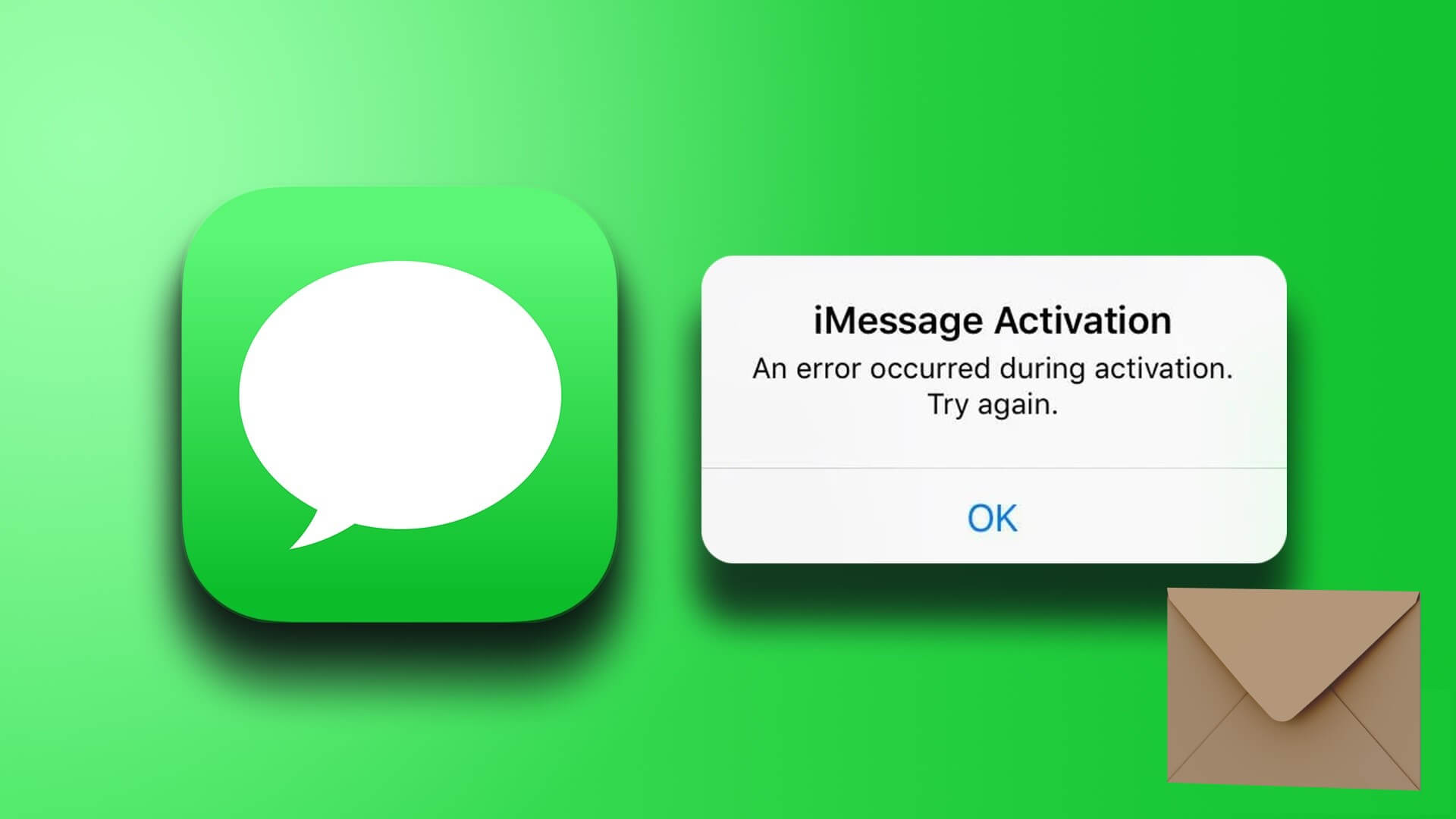While the Apple Watch is known for itsExercise tracking features وBeautiful clock facesWe often find some Hidden features And less marketed every now and then. Our latest discovery is that you can connect Bluetooth headphones to your Apple Watch. We'll show you everything you need to know in this article!

The Apple Watch follows a similar design language to iOS, so connecting Bluetooth headphones is fairly easy. We'll also show you how to play and manage audio on your Bluetooth headphones. But first, let's understand what you can do with your Bluetooth device on your Apple Watch.
What can you do with Bluetooth headphones on your Apple Watch?
While the speakers on your Apple Watch alert you with audible notifications, they can't be used to listen to audio while playing media. Therefore, Apple allows you to connect Bluetooth headphones and listen to the audio output from your Apple Watch. If you use AirPodsThis is even better because it will automatically connect and sync with your Apple Watch.
You can use a Bluetooth device to listen to audio from Siri, voicemail, phone calls, Voice Memos, and apps that let you play music on your Apple Watch.
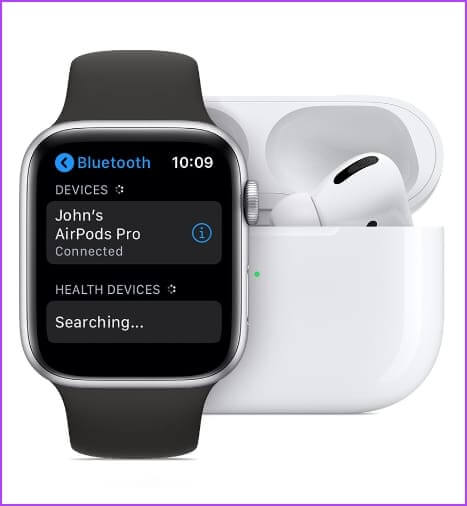
Compatible with Apple Watch Bluetooth
Your device must have at least Bluetooth 4.0 and be compatible with watchOS. That said, we're confident that most earbuds, headphones, and speakers are compatible with Apple Watch.
Now, let's move on to the process.
How to pair Bluetooth headphones with Apple Watch
Here's how to connect your Bluetooth device to your Apple Watch.
Step 1: Click on Digital Crows To open the home screen, tap on the application. Settings.
Step 2: Click on Bluetooth.
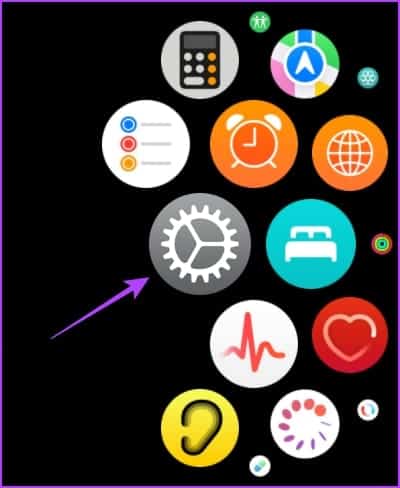
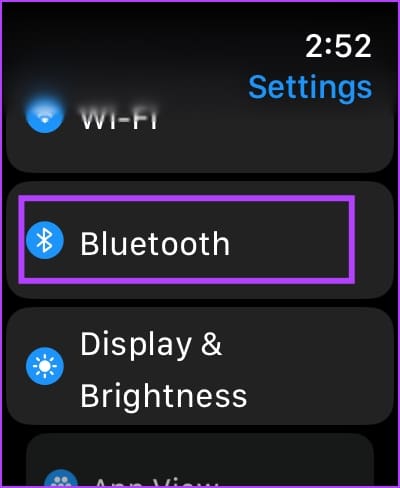
Step 3: Turn on the Bluetooth switch. Put your Bluetooth device in the ON position. Pairing.
Step 4: Wait for your Bluetooth device to be detected. Watch Apple.
Step 5: Click on Bluetooth device Your contact.
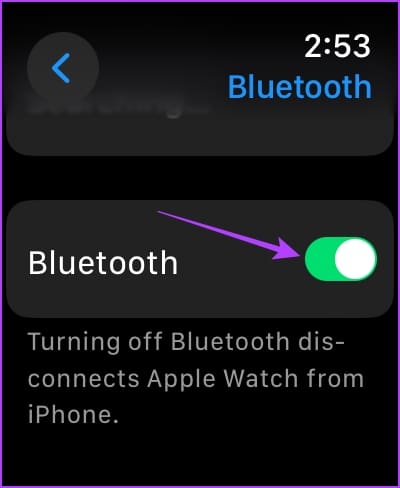
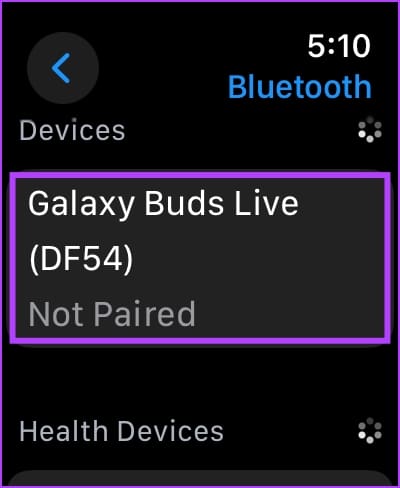
Once your device is connected, you can listen to audio from your Apple Watch.
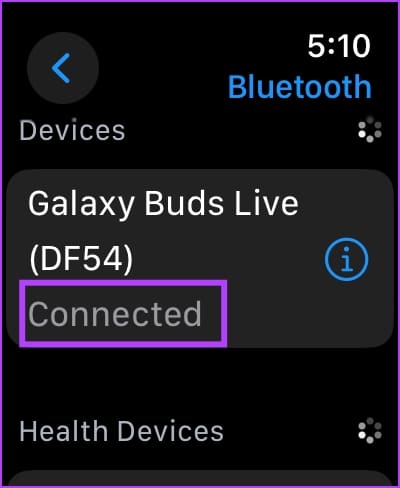
How to choose an audio output on your Apple Watch
If you're connecting to multiple Bluetooth devices on your Apple Watch, here's how to choose an audio output device.
Step 1: Touch and hold the bottom of the screen and swipe up to unlock. Control Center.
Step 2: Click on the icon Audio output.
Step 3: Locate the device To output your audio.
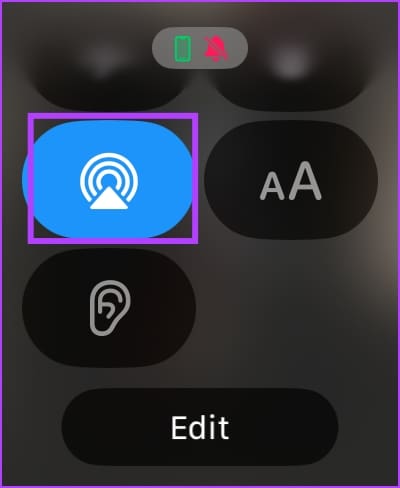
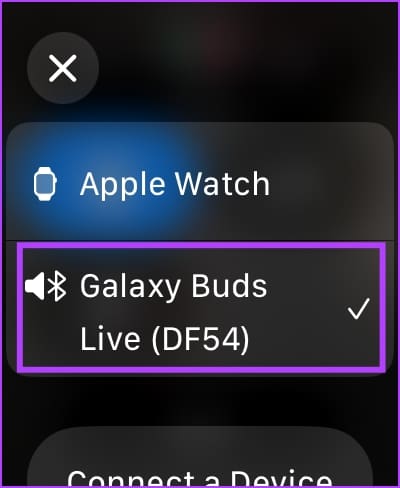
You can now listen to the audio output from your Apple Watch using the selected audio device.
Change the Bluetooth device volume on Apple Watch
Once connected, here's how to change the audio output volume on your Bluetooth device.
Step 1: Swipe up from the watch face to open. Control Center.
Step 2: Click on the icon ear.
Step 3: Use the slider to increase sound level Or lower it.
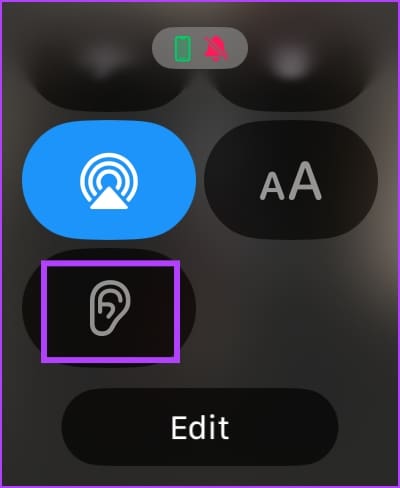
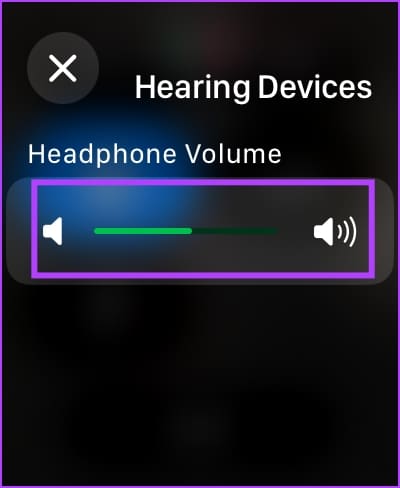
Change the headphone volume
Reduce loud sounds on Apple Watch
Apple also added a feature to reduce loud noises coming from the audio output as a precaution for your ears. Here's how to enable the feature on your Apple Watch.
Step 1: Open the Settings app on your Apple Watch.
Step 2: Tap “Sound & Haptics”.
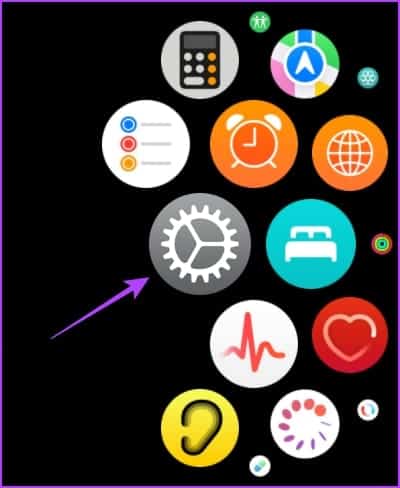
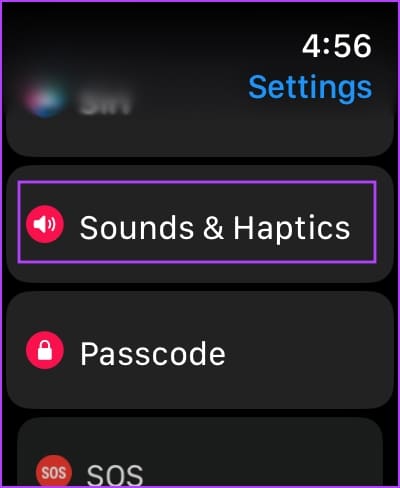
Step 3: Press headset safety.
Step 4: Scroll down and tap “Reduce loud sounds.”
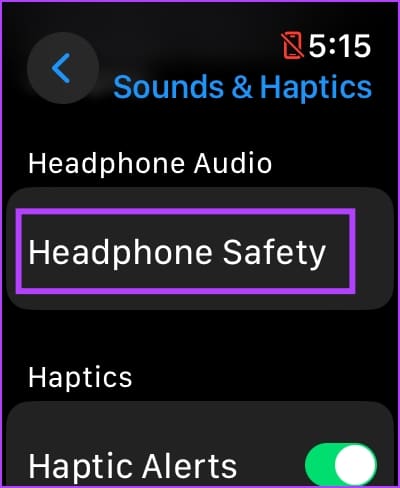
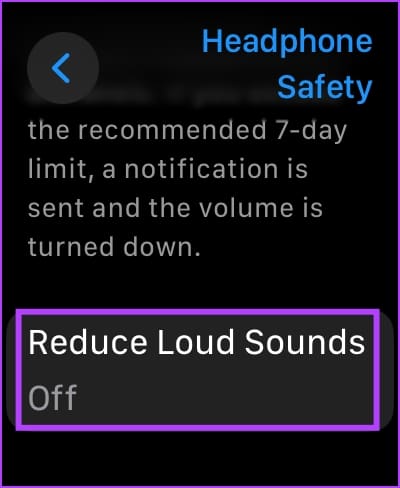
Step 5: Turn on the “Reduce Loud Noise” toggle switch.
Additionally, you can scroll down and adjust the decibel limit. You can also get an analogy to help you determine your desired limit.
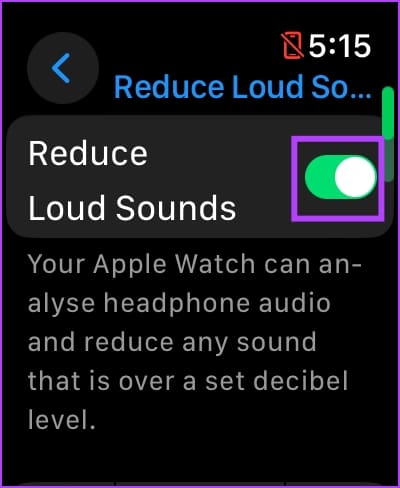
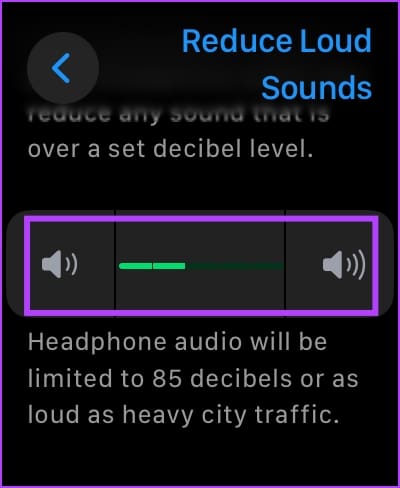
How to disconnect Apple Watch from Bluetooth devices
If you want to disconnect a Bluetooth device from your Apple Watch, here's how.
Step 1: Open the Settings app on your Apple Watch.
Step 2: Click on Bluetooth.
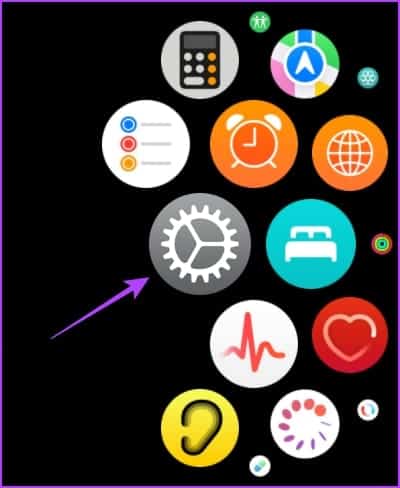
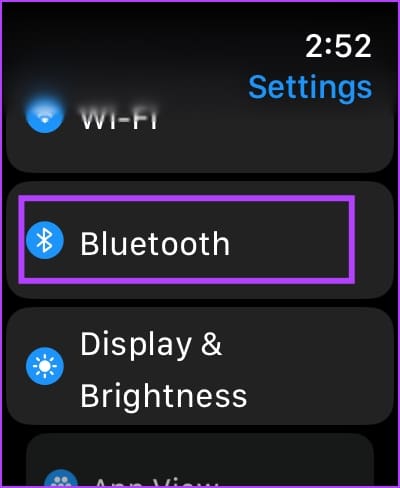
Step 3: Click on the connected device.
Step 4: Click Disconnect Device.
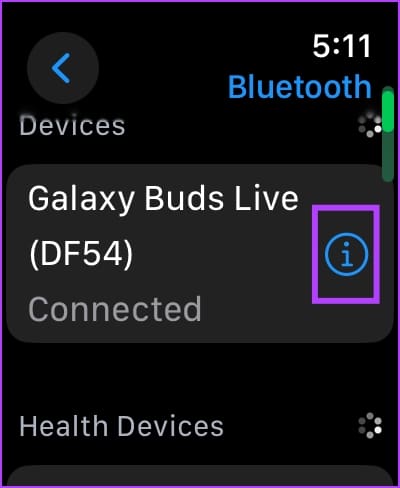
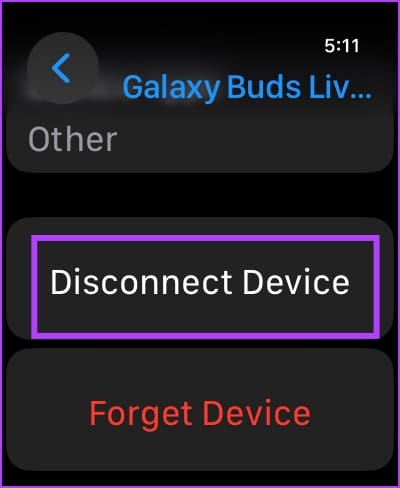
Doing so will disconnect the Bluetooth device from your Apple Watch.
How to forget a Bluetooth device on Apple Watch
However, if you want to completely remove a Bluetooth device from your Apple Watch, here's how. Doing so will reset all Bluetooth device configurations on your Apple Watch, and you'll have to pair it manually next time.
Step 1: Open the Settings app on your Apple Watch.
Step 2: Click on Bluetooth.
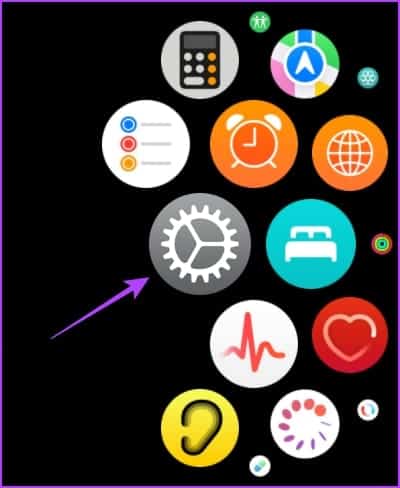
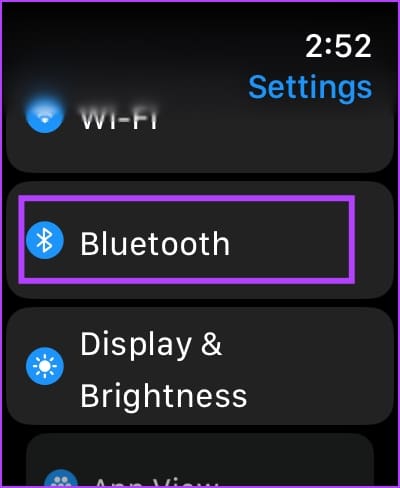
Step 3: Click on the connected device.
Step 4: Click on Forget Device.
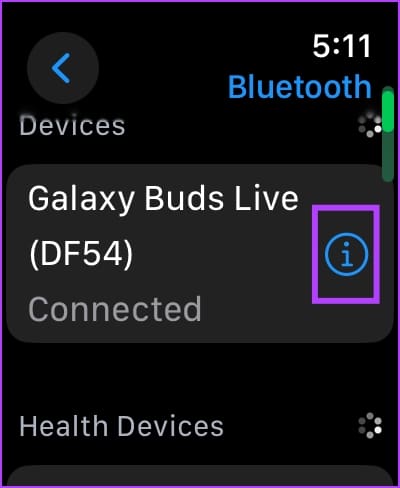
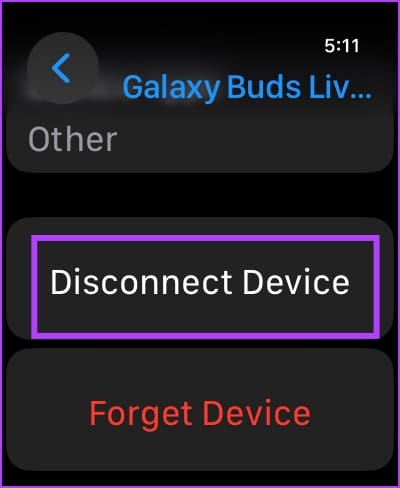
common questions:
Q1. How many Bluetooth devices can I use on my Apple Watch?
The answer: You can connect up to two Bluetooth devices on your Apple Watch.
Q2. Can I play music from Spotify on my Bluetooth device on my Apple Watch?
The answer: Yes. Spotify lets you play music directly from your Apple Watch.
Q3. How do I stop my Bluetooth device from automatically connecting to my Apple Watch?
The answer: You can forget the Bluetooth device from your Apple Watch.
Apple Watch: It might be your iPod on your wrist.
With Apple Music and Spotify allowing you to download music offline on your Apple Watch, it's like using an iPod on your wrist. We used to fear dropping our iPhones while running—but now we can keep our iPhones safely at home and listen to music on our Apple Watch!