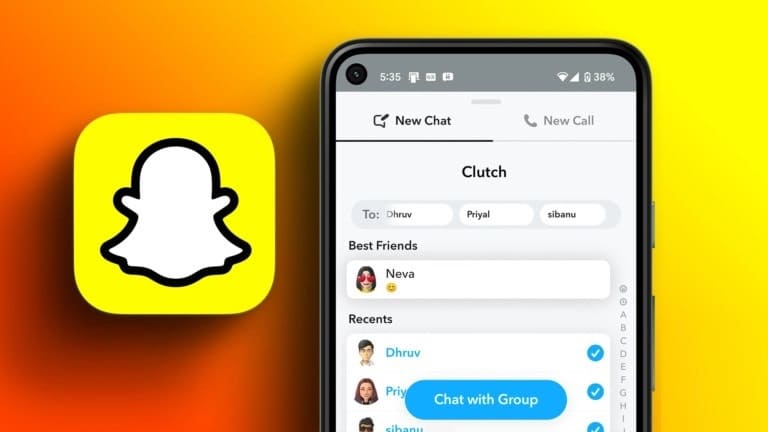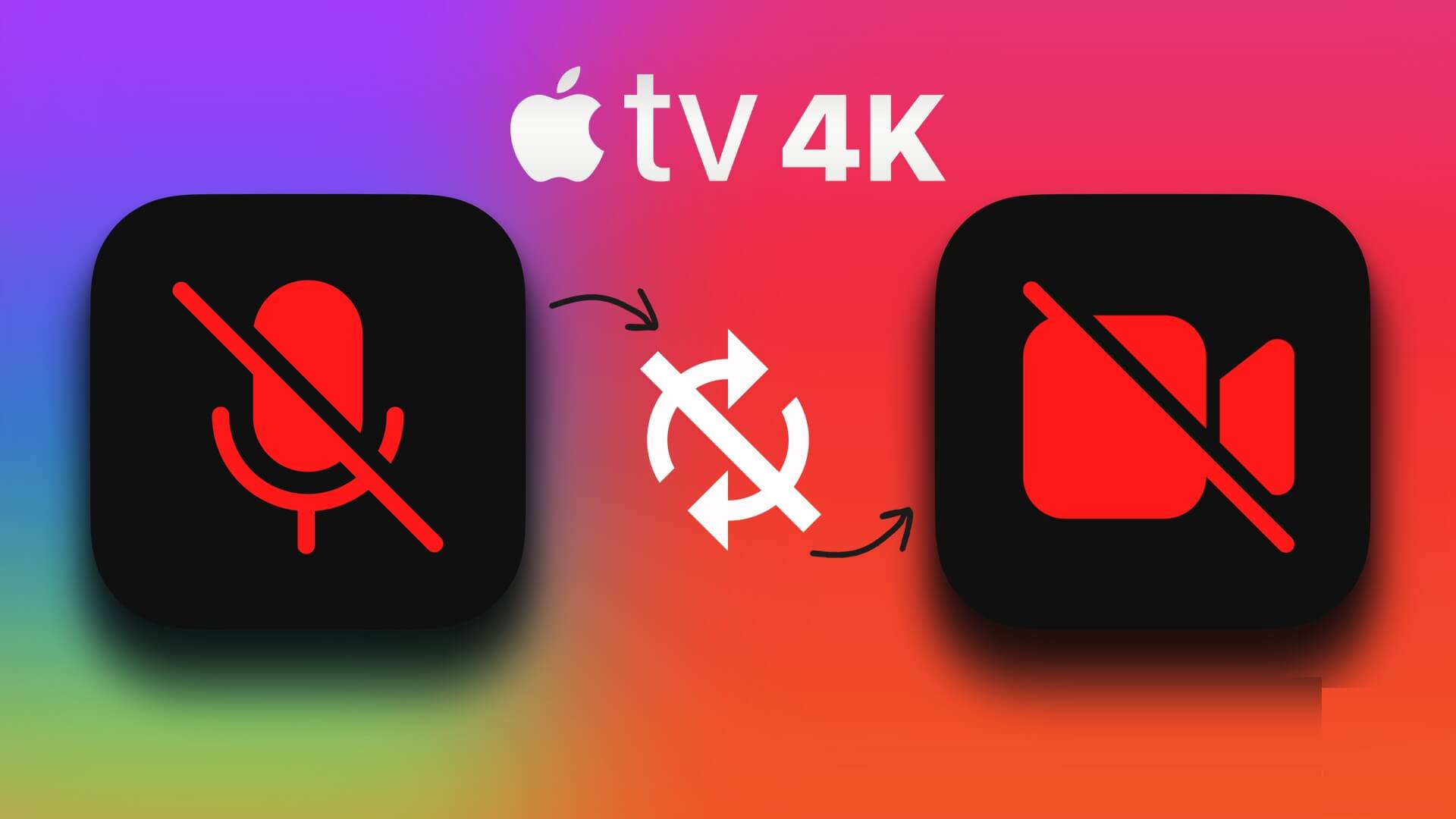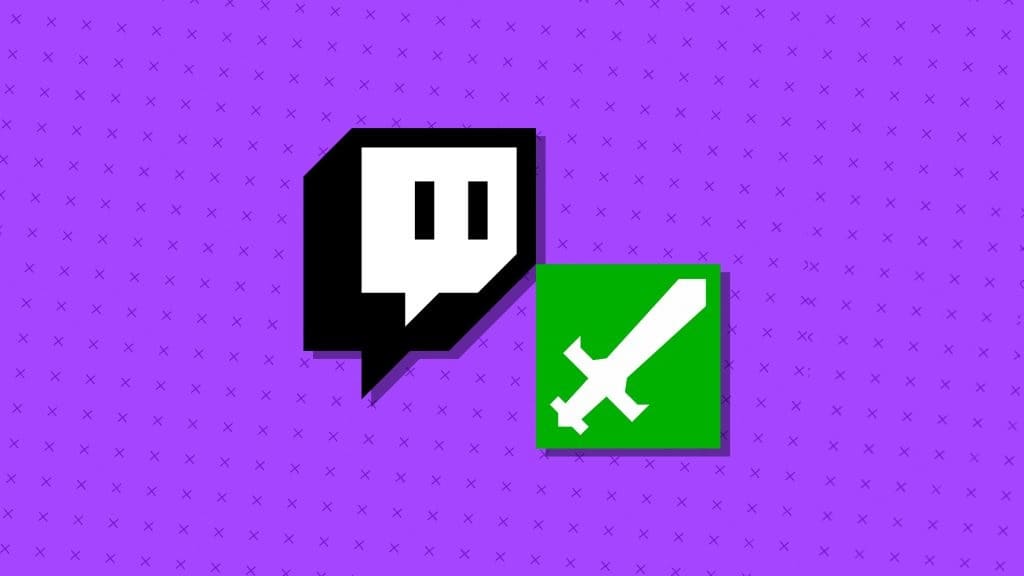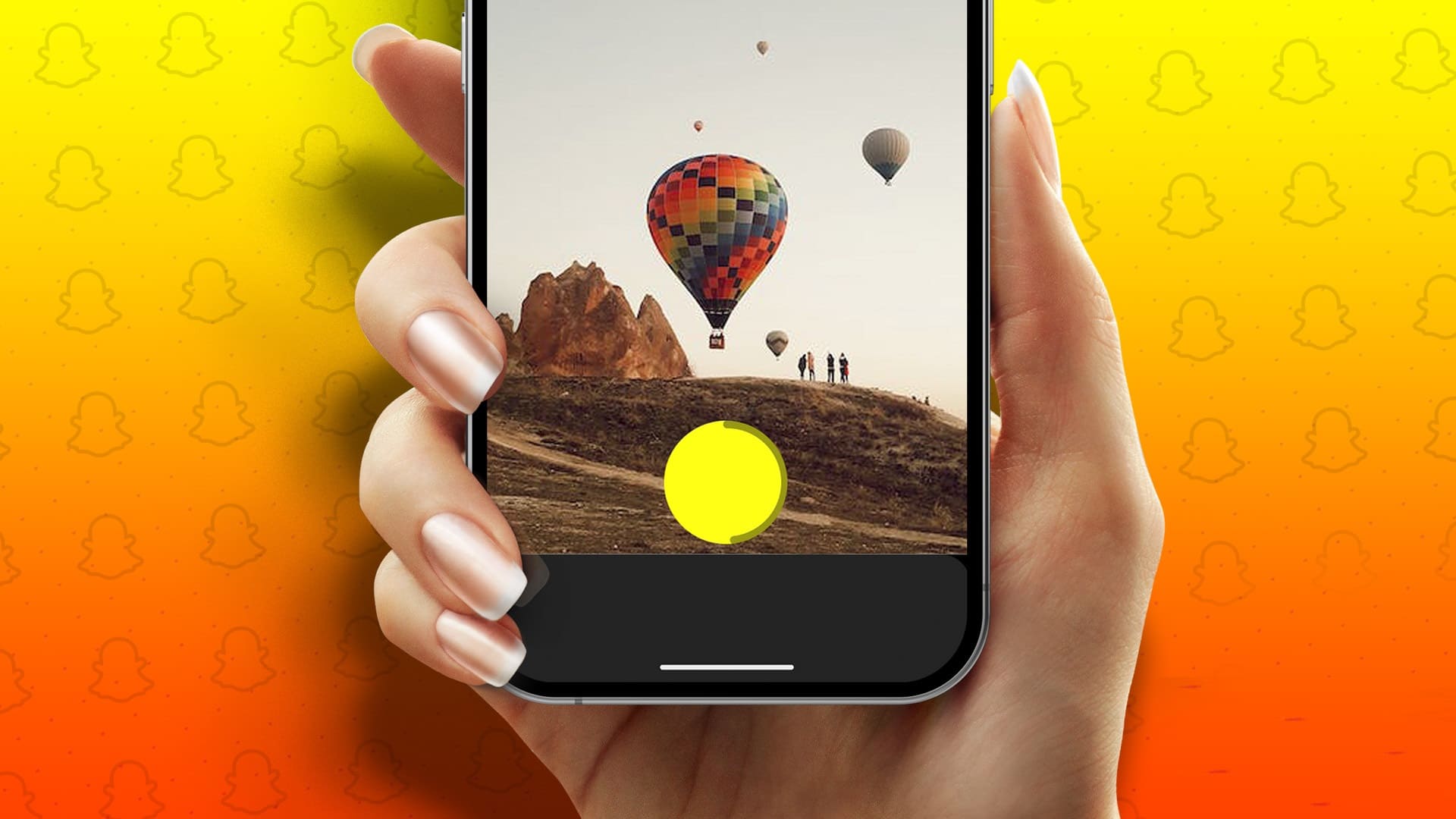Google Docs is capable enough to allow you to create files other than a simple Word document. With the help of Google Docs templates, you can create a resume, invoice, flyer, brochure, and more. You won't want to share such files in the default Google Docs file format when sharing. In this guide, you'll learn how to convert a Google Docs file to PDF on your desktop and mobile devices.

You can easily share these Google Docs files as read-only PDFs. Here's how to convert Google Docs files to PDF on desktop and mobile.
It doesn't look professional when you share a resume or brochure from Google Docs as the default file format. Instead, you need to send it as a PDF file for a better impression. Google Docs offers a default tool to convert an existing file to PDF on desktop and mobile. Let's see it in action.
Convert Google Docs to PDF on desktop
In the example below, we've created a sales quote using a third-party Google Docs template. Before sending it to a client, we'll convert it to a PDF. Here's how.
Step 1: Visit Google Docs on the web.
Step 2: Open an existing Google Doc or create one from scratch.
Step 3: We've opened an existing sales quote template. Edit it with relevant details such as item names, business names, dates, and more.
Step 4: After making all changes, click File in the menu bar.
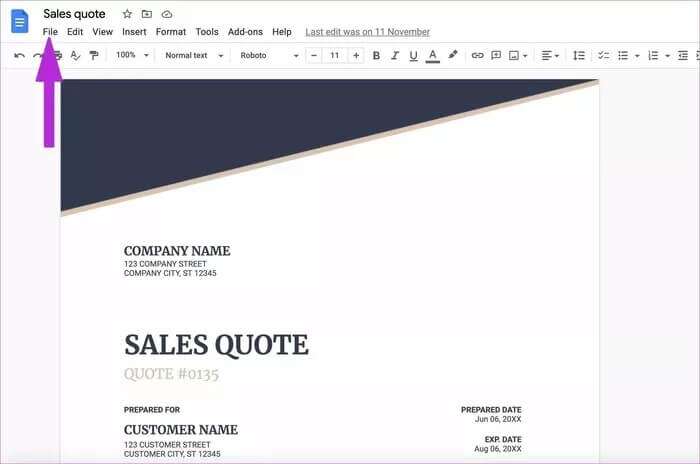
Step 5: Select “Download” from the “File” menu.
Step 6: Download the Google Docs file as a PDF document, and it will be saved in your Downloads folder.
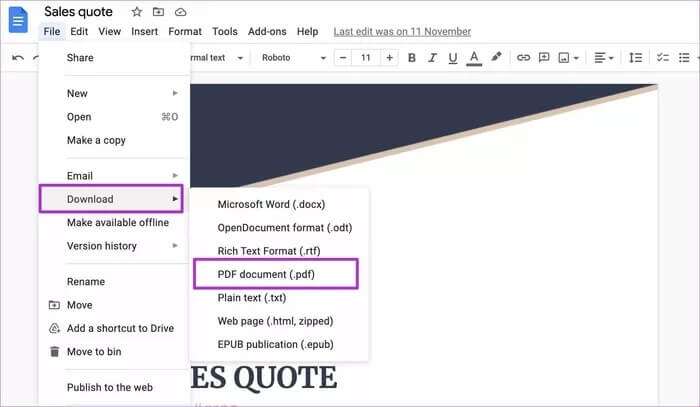
You can now easily share PDF files via email, Slack, or Teams – whichever platform you prefer.
The ability to convert Google Docs files isn't limited to the web version. You can easily do this from the Google Docs mobile apps. Let's start with the Google Docs Android app.
GOOGLE DOCX APP FOR ANDROID
Google Docs is available by default on all Android phones. Unlike other apps, Google Docs uses a different user interface on Android and iPhone. Follow the steps below to convert PDFs on Google Docs.
Step 1: Open the Google Docs app on Android and select a file.
In the example below, we created a developer proposal in Google Docs on Android. Now let's convert it to a PDF.
Step 2: Click on Three point list in the upper right corner.
Step 3: Locate Share and export And press save on behalf of.
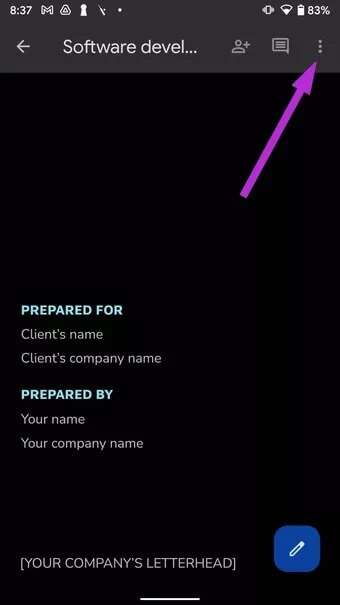
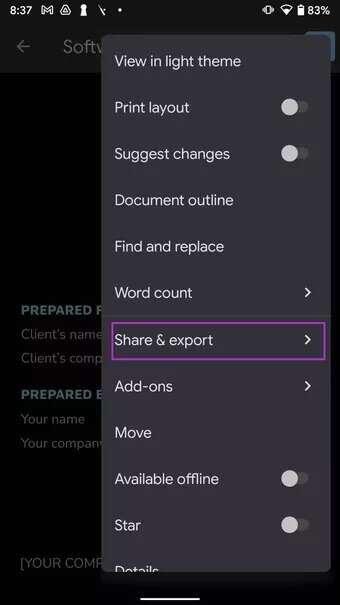
Step 4: Select the PDF format from the following list and click OK At the bottom.
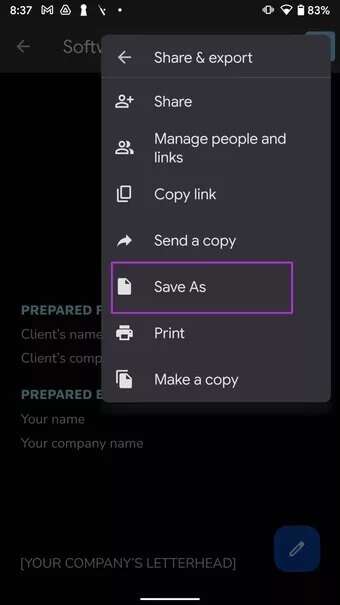
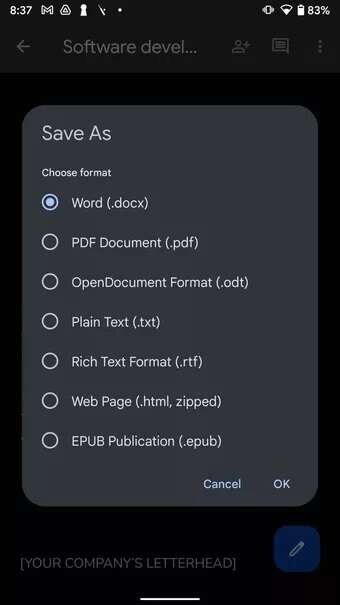
Google Docs will convert the file to PDF format and save it to your Android phone. The PDF is now ready to share with others.
GOOGLE DOCX APP ON IPHONE
If you're using an iPhone, the steps are slightly different than those for Android. Here's how to create a PDF from a Google Docs file on your iPhone.
Step 1: Launch the Google Docs app on your iPhone.
Step 2: Select the file you want to convert to PDF on iPhone.
Step 3: Make changes and click on Menu. More above.
Step 4: Locate Share and export.
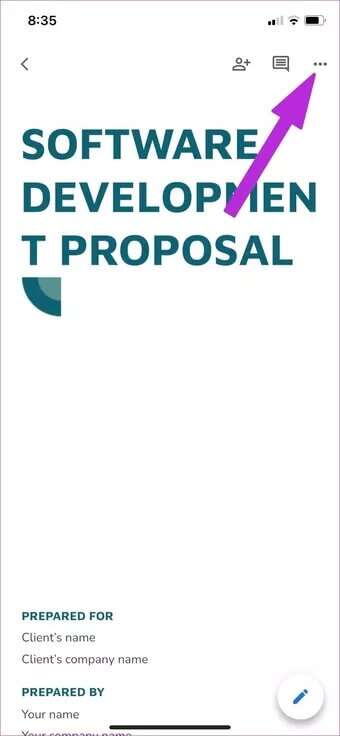
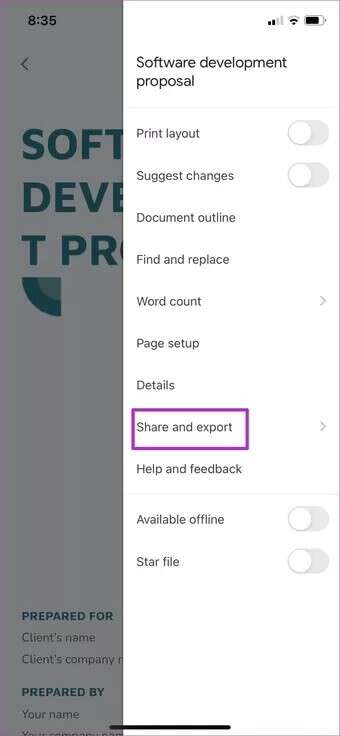
Step 5: Click on Send A copy of the following list.
Step 6: Select PDF format and click OK At the bottom.
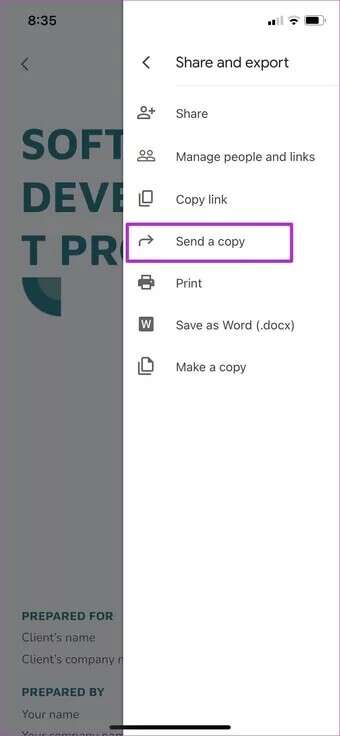
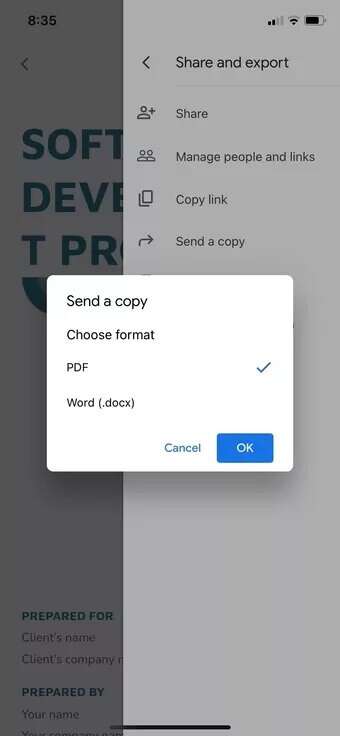
Google Docs will convert the document to a PDF and open the sharing menu. You can either share the file directly with others or save it to the Files app on your iPhone.
Edit PDF files before sharing
Did you make a spelling mistake or want to make some last-minute changes to your PDF? You can't edit PDF files in Google Docs. You can always convert the PDF to a Word file and open it in Google Docs to make edits. However, this is time-consuming and not a viable solution.
You can choose PDF Editor on Mac Or Windows to make the necessary changes. For Mac, we recommend using the PDFexpert app. It's originally designed for Mac, has plenty of editing features, and even allows you to sign PDFs.

If you're using Windows, we've created a separate post about it. Best PDF Editors for WindowsYou can choose any program from the list and start editing PDF files before sending them.
Send Google Docs as PDF
Google Docs has a built-in PDF converter on both desktop and mobile. It's useful for certain types of documents. Go ahead, convert your Google Docs file to PDF, and start sharing it with others.