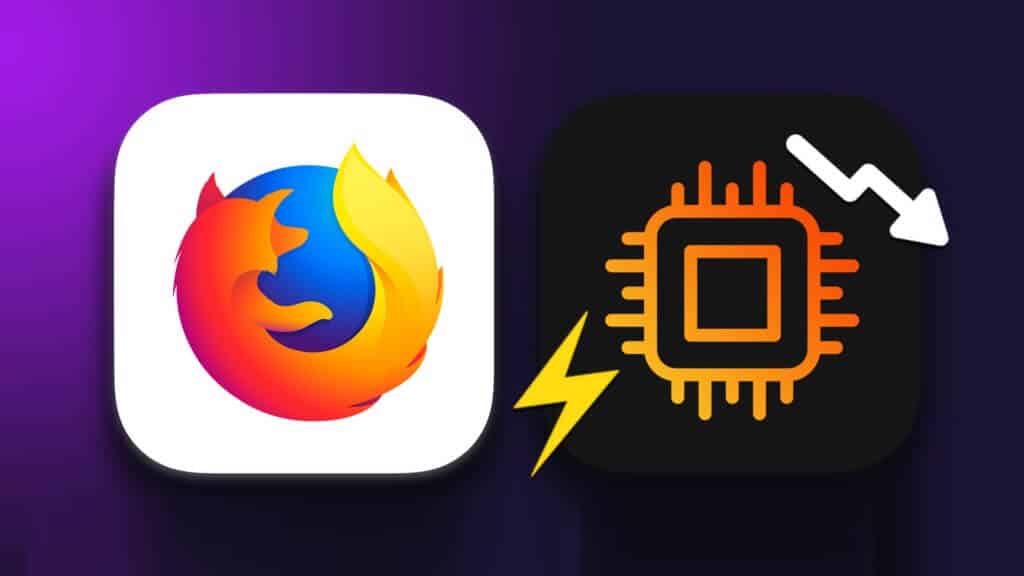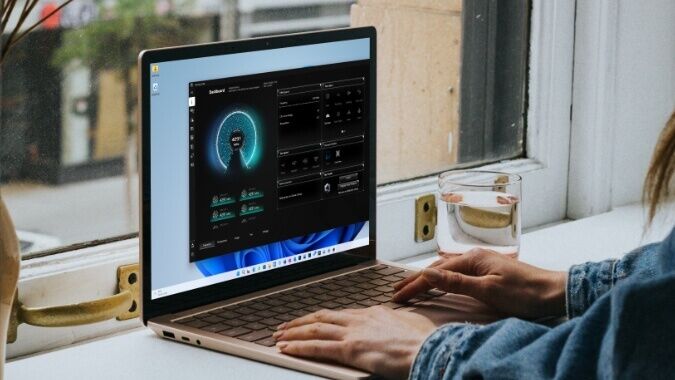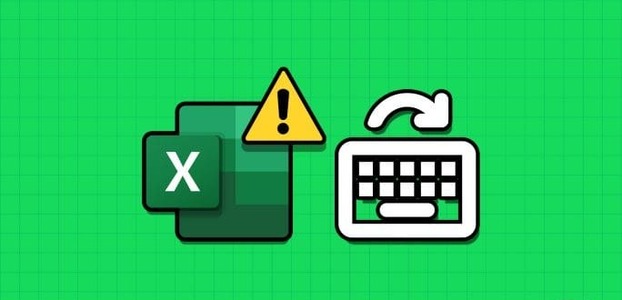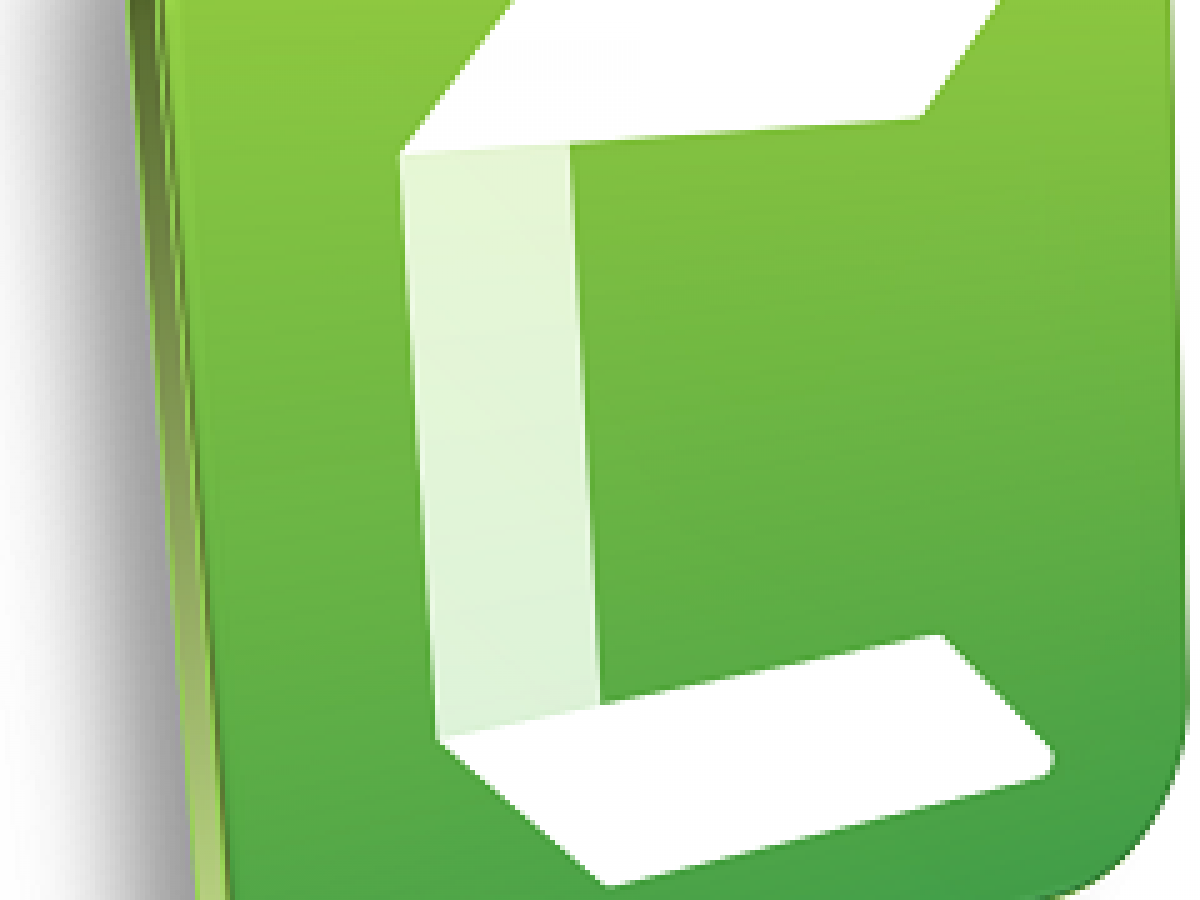In this day and age, Bluetooth is essentially the key to wireless connectivity. Whether you're using it to connect your favorite wireless mouse, keyboard, or headphones, Bluetooth is arguably the most convenient way to connect devices to your Windows 11 PC. But what happens when it suddenly stops working? Well, you can take matters into your own hands and try troubleshooting to fix Bluetooth not working on Windows 11.
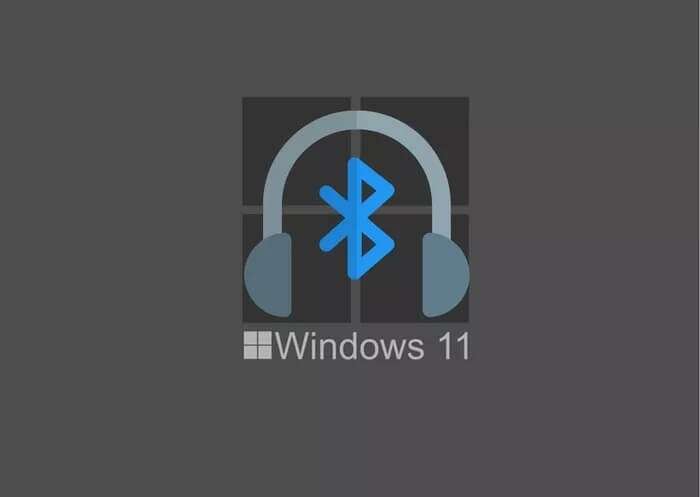
Mostly, Bluetooth connectivity issues only occur when Windows encounters an error or has incompatible or corrupted drivers. In any case, this post should help you troubleshoot the Bluetooth not working issue on Windows 11 with some quick and easy fixes. So, let's get started.
1. Restart your computer
Restarting your computer helps fix temporary glitches in Windows 11. It also closes all background processes, including those that might be interfering with Bluetooth. After restarting your computer, it's best to restart your Bluetooth device.
2. Disable Airplane Mode
Similar to mobile devices, Windows 11 also features Airplane mode, which effectively prevents your computer from connecting to any networks or devices. Therefore, if you accidentally enable Airplane mode, Windows will automatically turn off Wi-Fi and Bluetooth.
You can either turn Bluetooth back on or disable Airplane mode from the Action Center to see if that helps.
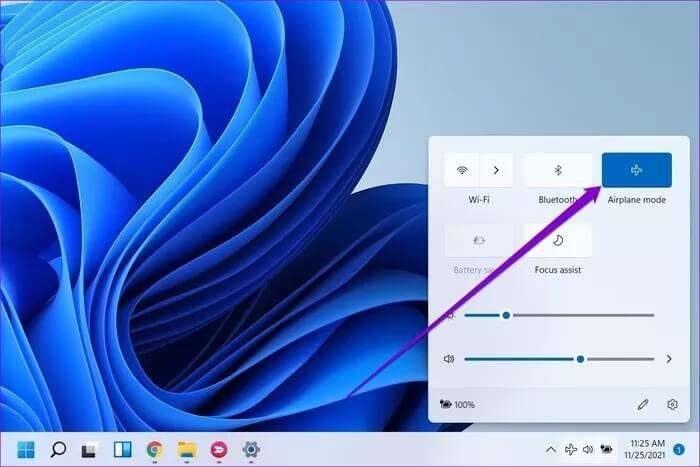
3. Check Bluetooth connections.
If you use multiple Bluetooth devices on your computer at the same time, you may encounter problems connecting to your favorite devices. To avoid this, you can either turn off Bluetooth on nearby devices or disconnect unwanted devices from your computer by following the steps below.
Step 1: Press Windows key + A to open Action Center. Right-click the Bluetooth icon to open Settings.
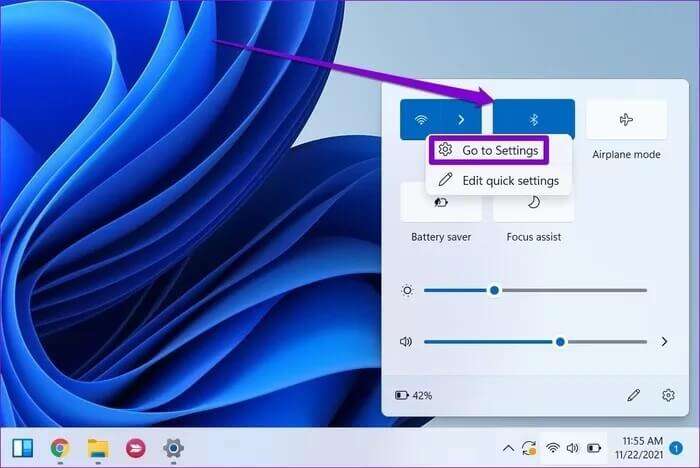
Step 2: Use the three-dot menu icon to disconnect unwanted devices.
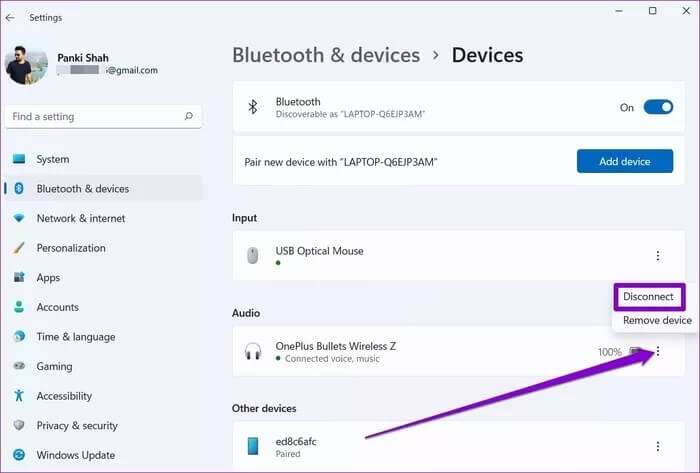
4. Run the troubleshooter
Your Windows computer is loaded with troubleshooting tools that can help you identify and fix these common Windows problems. You can try taking advantage of Bluetooth Troubleshooter on Windows 11 To see if it can solve the problem. Here's how.
Step 1: Click icon Search From the taskbar, type Troubleshoot settings , And press Enter.
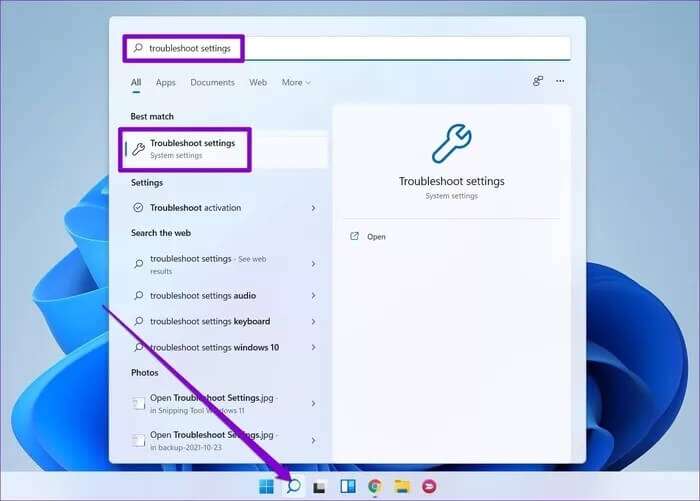
Step 2: Go to Other troubleshooters and fixes.
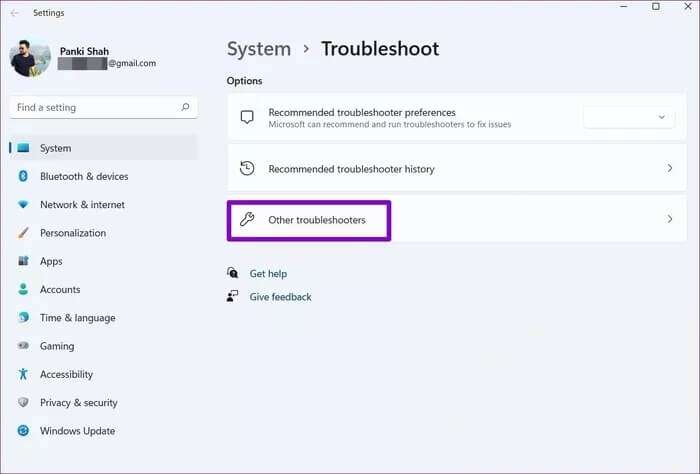
Step 3: After that, click the button "employment" Next to Bluetooth and follow the on-screen instructions to run the troubleshooter.
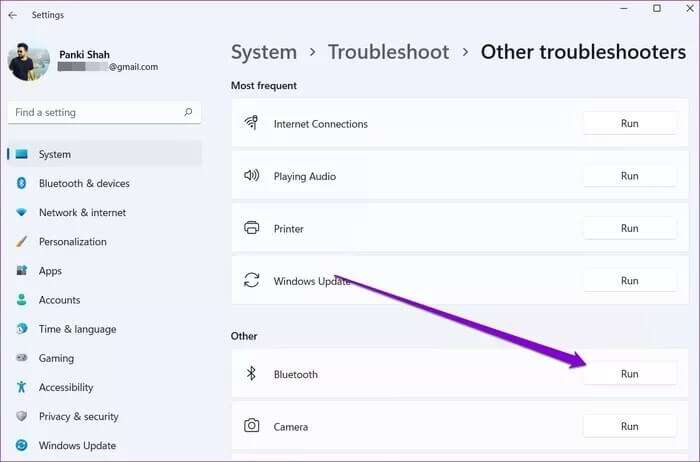
5. Remove the device and pair it again.
If the Bluetooth not working issue is limited to a specific device, the device may not have been paired properly. You can remove the device and pair it again to fix Bluetooth not working on Windows 11.
So, you can open the application. Windows Settings and click Bluetooth And devices In the left column. Click Devices , and click The three vertical dots On the right side of Devices, select remove deviceThen do it. By pairing it once again.
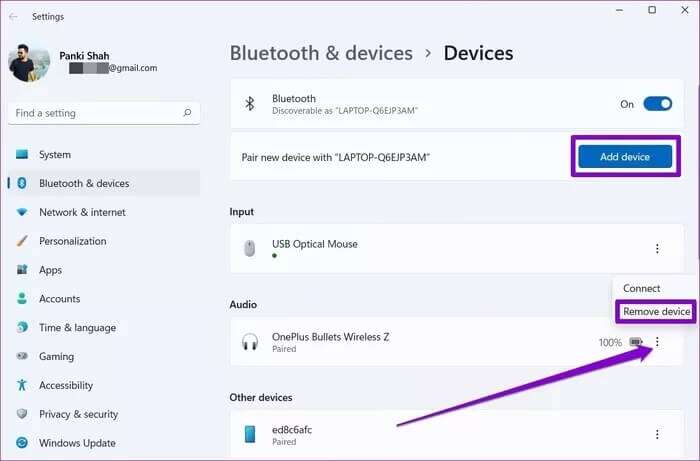
6. Restart the Bluetooth service
Windows 11 has a service for almost every function that starts every time your computer starts. If the Bluetooth service on Windows 11 doesn't start properly or you encounter an error while doing so, Bluetooth may not be working. Fortunately, you can fix this by simply restarting your computer. Service on Windows. Here's how.
Step 1: press the . key Windows + S To open Windows Search , And type Services , And press Enter.
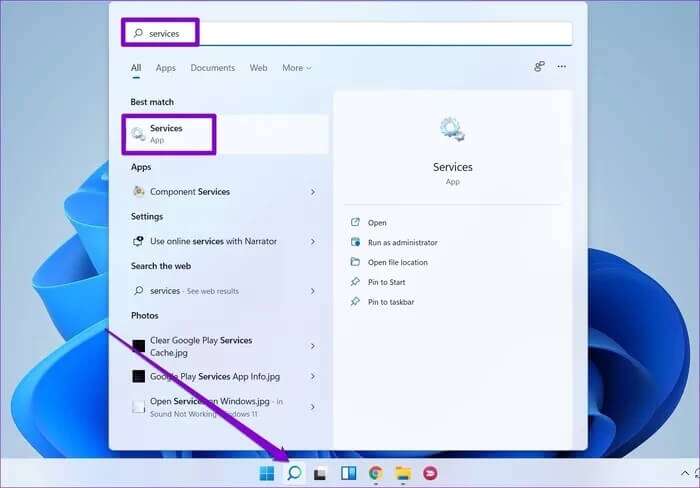
Step 2: In the Services window, scroll down to find the service. Bluetooth supportRight-click on it and select Reboot from the list.
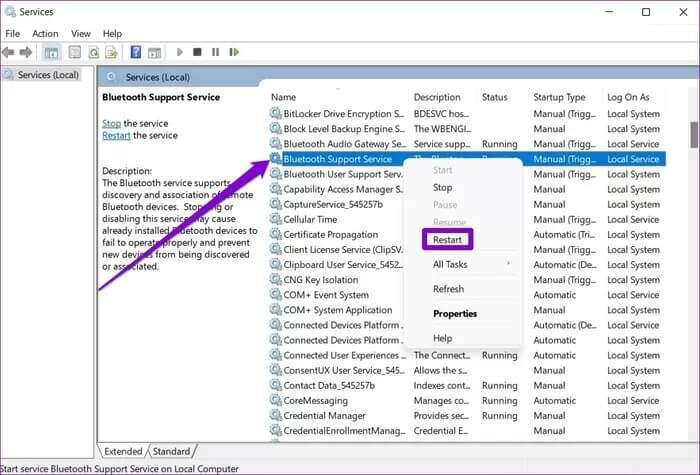
Now go and see if Bluetooth is working fine now.
7. Update or reinstall drivers
The Bluetooth driver on your computer helps Windows interact and connect with your wireless devices. Therefore, if these drivers are outdated or incompatible, Bluetooth may not work. Therefore, you can try updating Bluetooth driver from Device Manager To see if this helps, here's how.
Step 1: Click icon Search From the taskbar, type device Manager and click First result that appear.
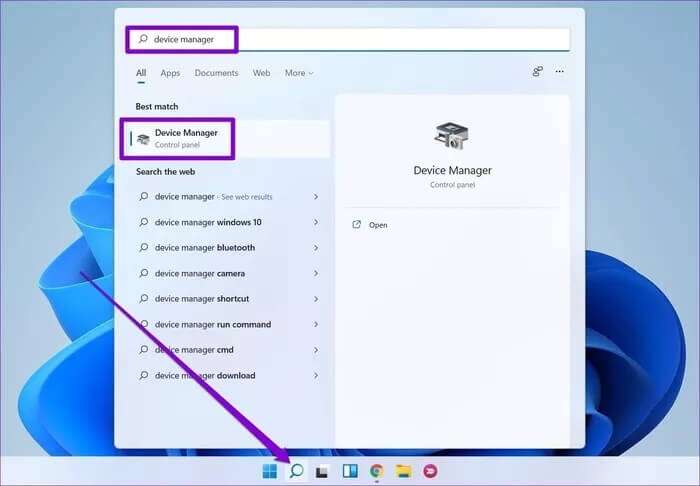
Step 2: Look for Bluetooth Expand it, right click on it. The device with the problem, and select Driver Update from the list.
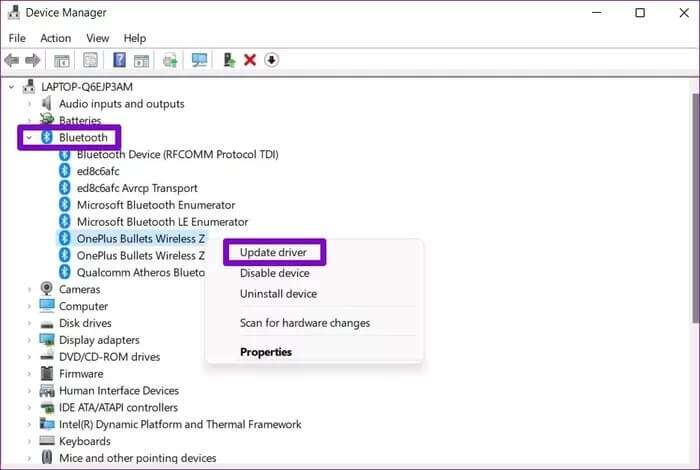
Follow the on-screen instructions to complete the driver update. You'll need to repeat these steps for other Bluetooth devices.
If no updates are available and the issue persists, try uninstalling the offending Bluetooth driver. Follow the steps above and then restart your computer.
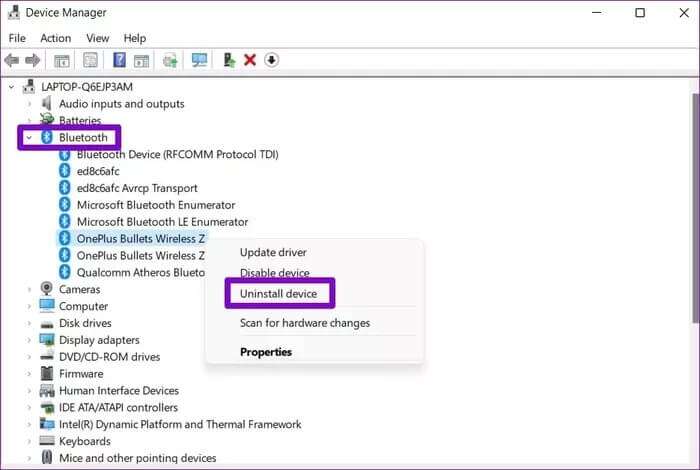
8. Windows 11 Update
Windows is typically quick to respond when it comes to releasing fixes for bugs and errors. Therefore, if your Bluetooth issue is caused by a faulty update, Windows may have already released a newer update that resolves the current Bluetooth issues you're experiencing. Therefore, you can check for and install any pending updates for your Windows 11 PC.
online again
Bluetooth technology has become a reliable tool for connecting devices and creating a clutter-free office. With so many devices offering Bluetooth support, you may encounter this issue from time to time. We hope the solutions above are sufficient to help you fix Bluetooth not working on Windows 11.