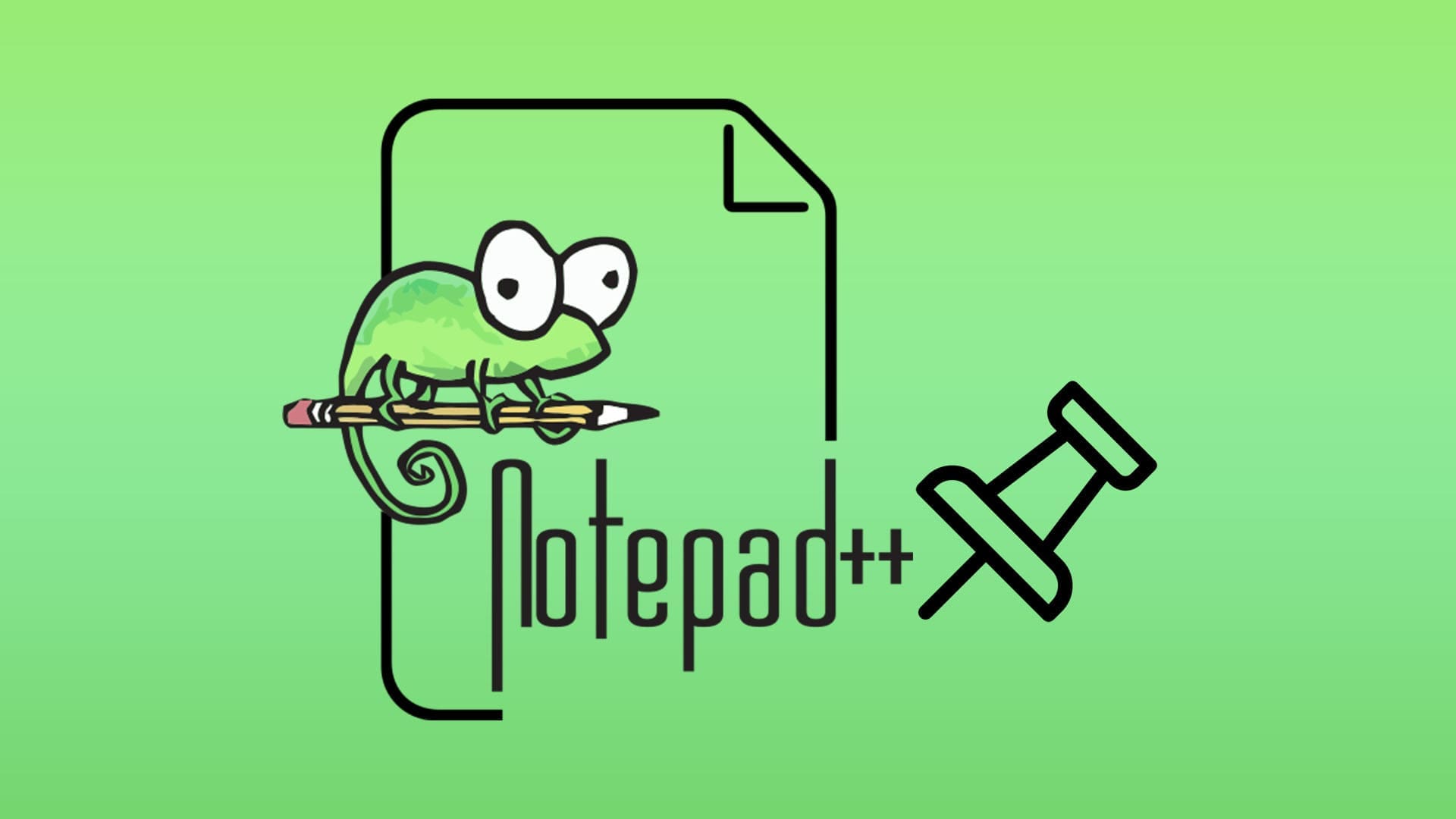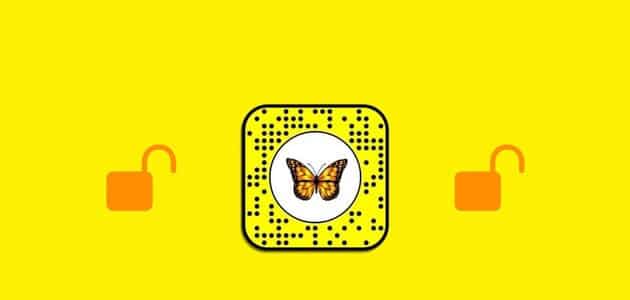There are multiple ways toShare Google FormsYou can print it or convert the form to other formats. However, if you want to convert Google Forms to a PDF, Google Docs, or Word document, you've come to the right place. Let's learn how to convert Google Forms to PDF, Google Docs, or Word.
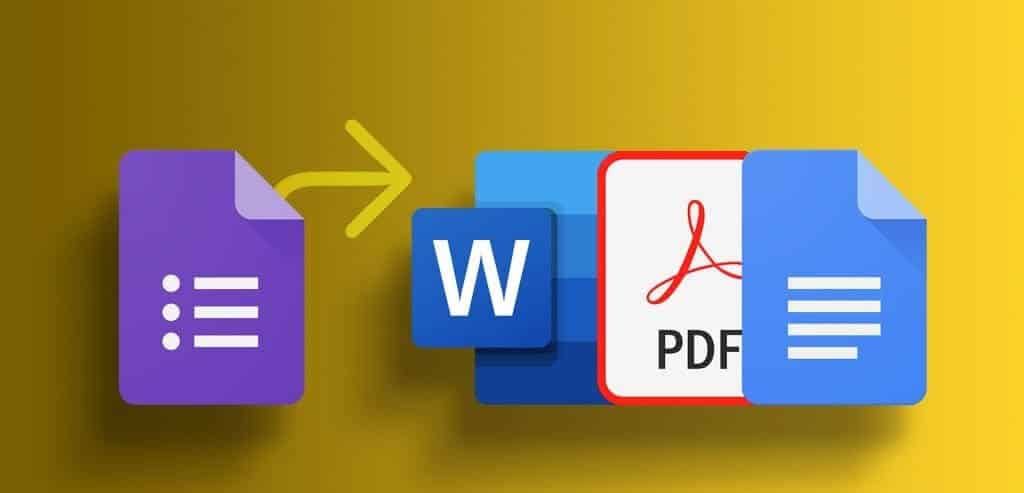
Converting Google Forms to Google Docs or Word can be useful if you want to edit your form in these applications. Similarly, you can convert Google Forms to a PDF if you want a better or easier-to-read format for your forms. Converting to PDF will also help if you want people to be able to fill out your Google Forms offline or without Google services.
How to convert Google Forms to PDF
Google Forms doesn't have a native option to convert it to PDF. However, you can use the print option to save Google Forms as a PDF file. Let's learn how to export Google Forms to PDF on Windows, macOS, Android, and iPhone.
Convert Google Forms to PDF in Chrome on Windows or Mac
Step 1: Open Google Forms in mode Editing In Chrome browser.
Step 2: Click on the icon Three point at the top and select print.
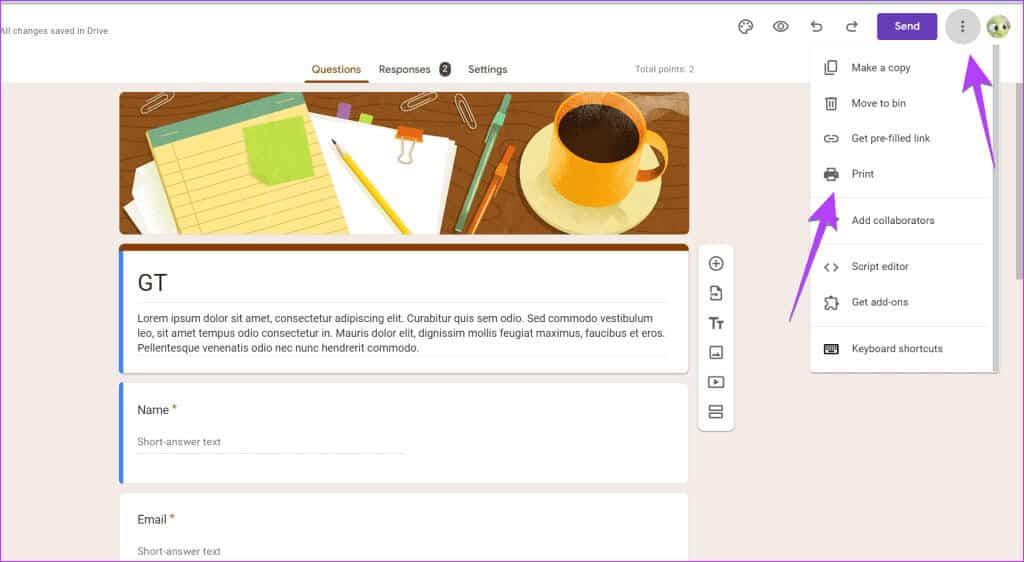
If you don't see the Save as PDF option, click See More and choose the Save as PDF option.
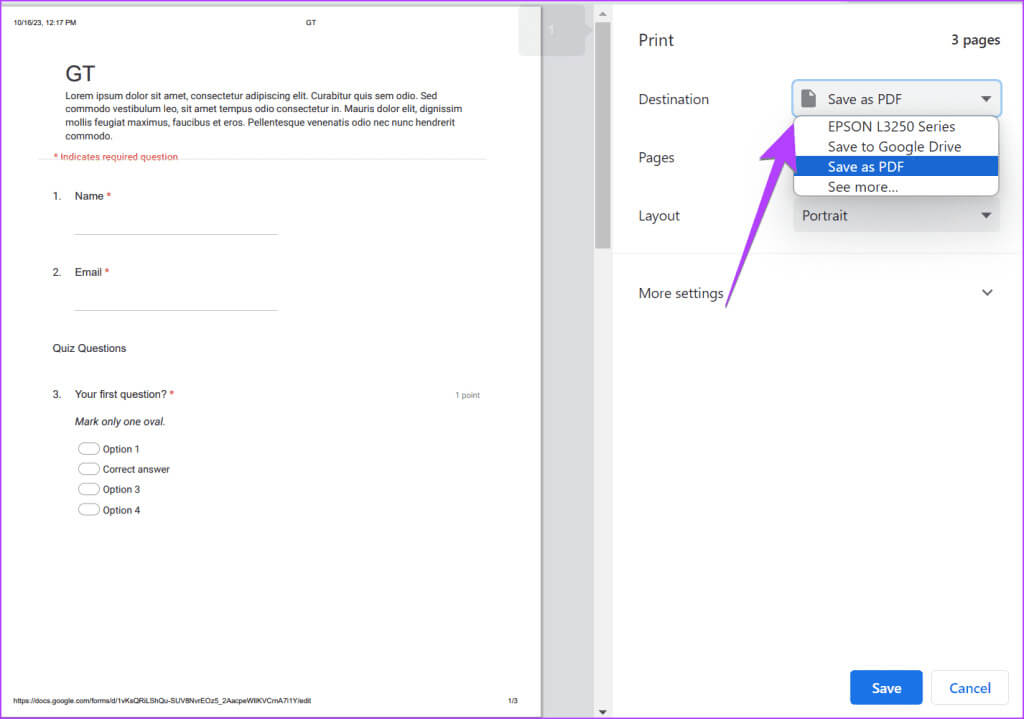
Step 4: Click the button "save" Choose a download location on your computer to save. Google Forms PDF converter.
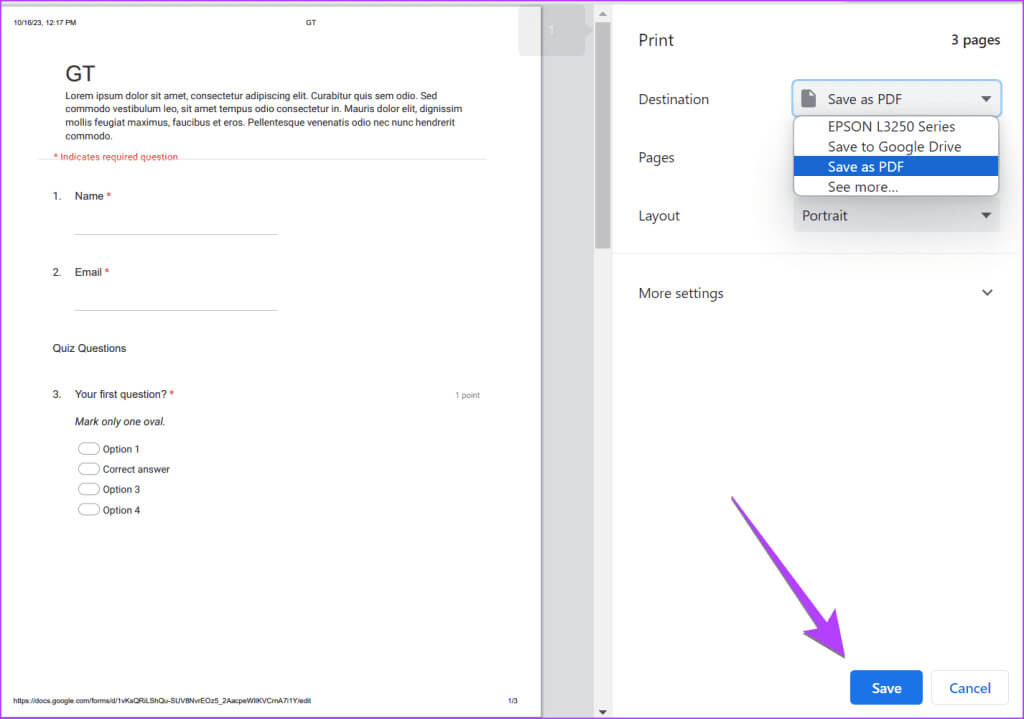
Convert Google Forms to PDF on Mac
Step 1: Open Google Forms in safari On your MacBook.
Step 2: Click on the three dots icon and select print.
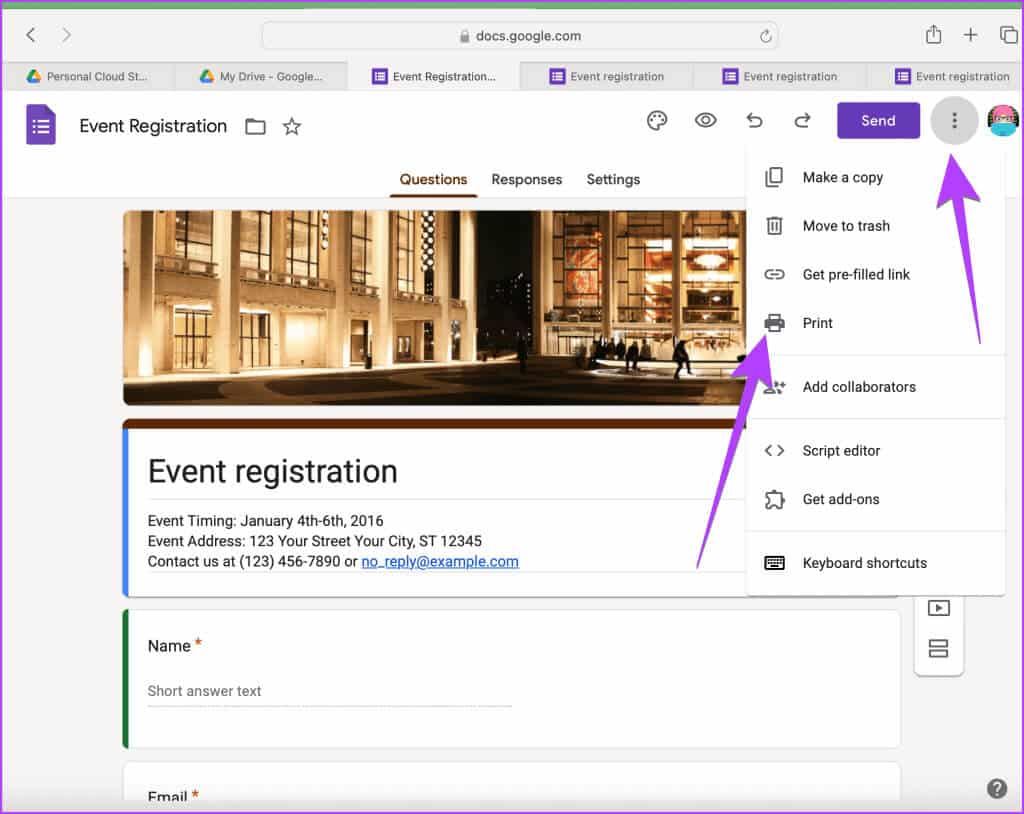
Step 3: Click the small down arrow next to PDF at the bottom and choose Save as PDF.
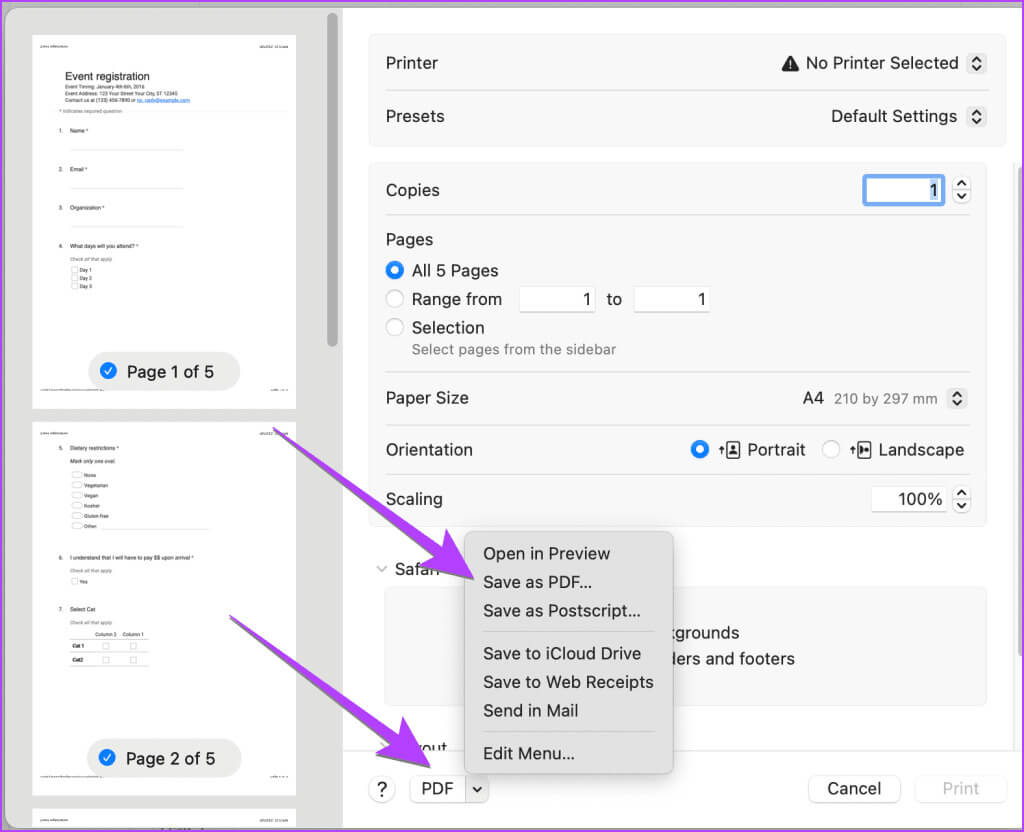
Step 4: Next, choose download site to export Google Form Your to PDF on macOS.
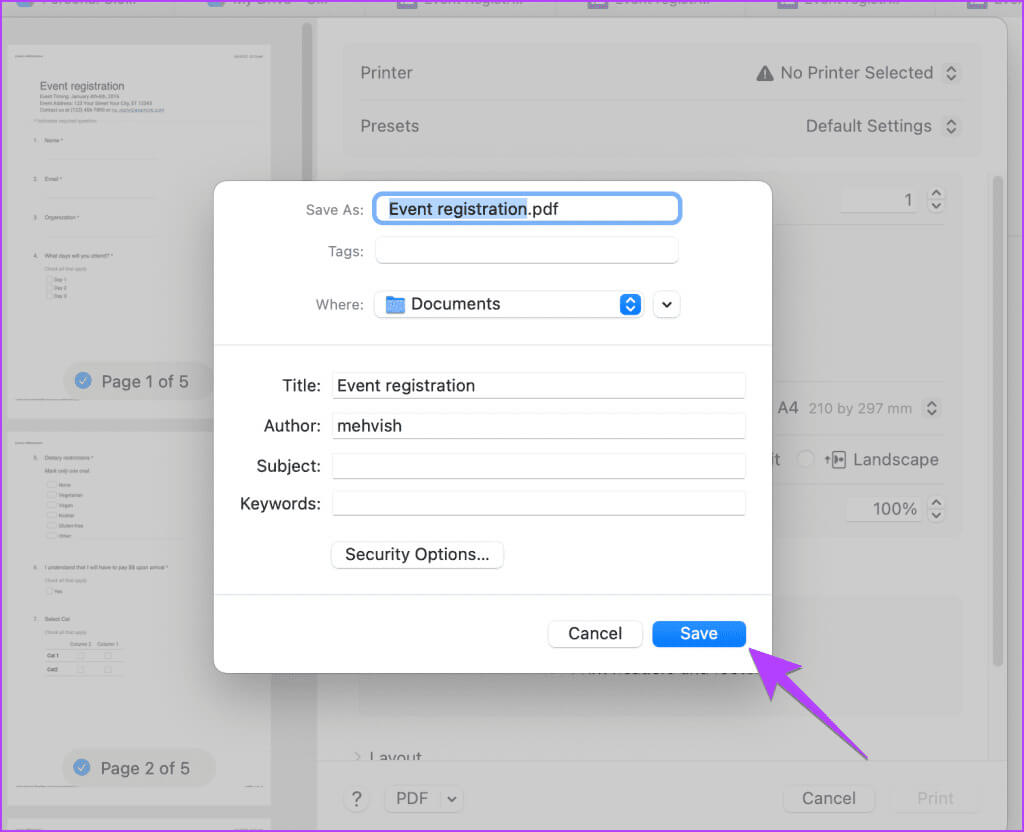
Tip: Learn how to Edit Google Forms like a pro
Convert Google Forms to PDF on Android
Step 1: Open Google Forms on your Android phone.
Step 2: Tap the three-dot icon right next to your profile picture and choose print.
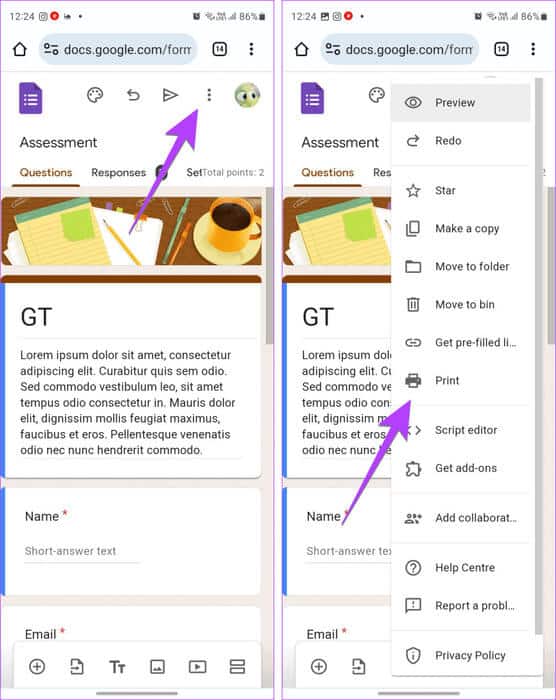
Step 3: In the Print window, click the printer and select Save as PDF.
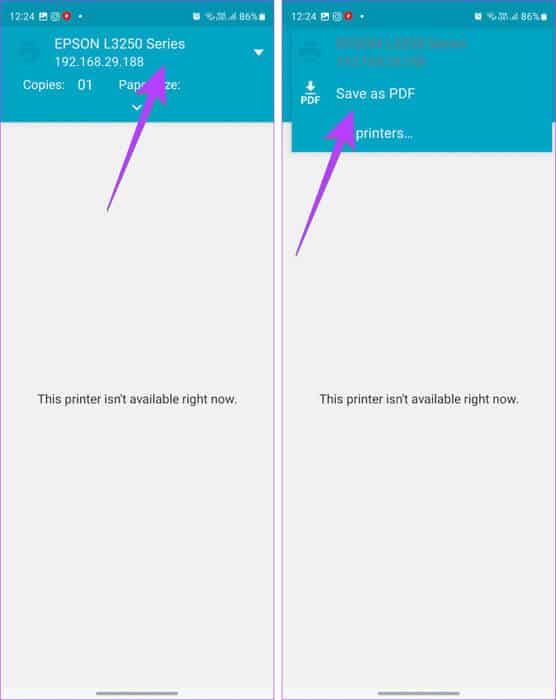
Step 4: click on the button PDF Choose a location Download to export Google Forms In PDF format on your Android phone.
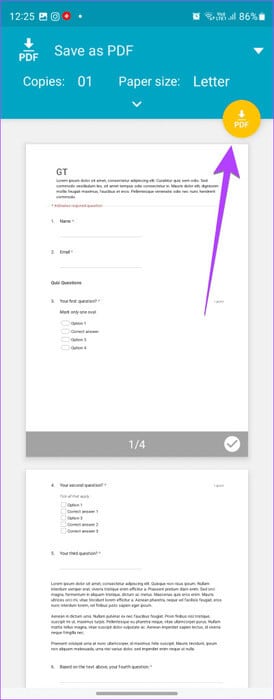
Tip: Learn how to Create and use Google Forms on mobile
Convert Google Forms to PDF on iPhone
Step 1: Open Google Forms in safari on your iPhone.
Step 2: Click on the icon Sharing and press the . button Options In the participation sheet.
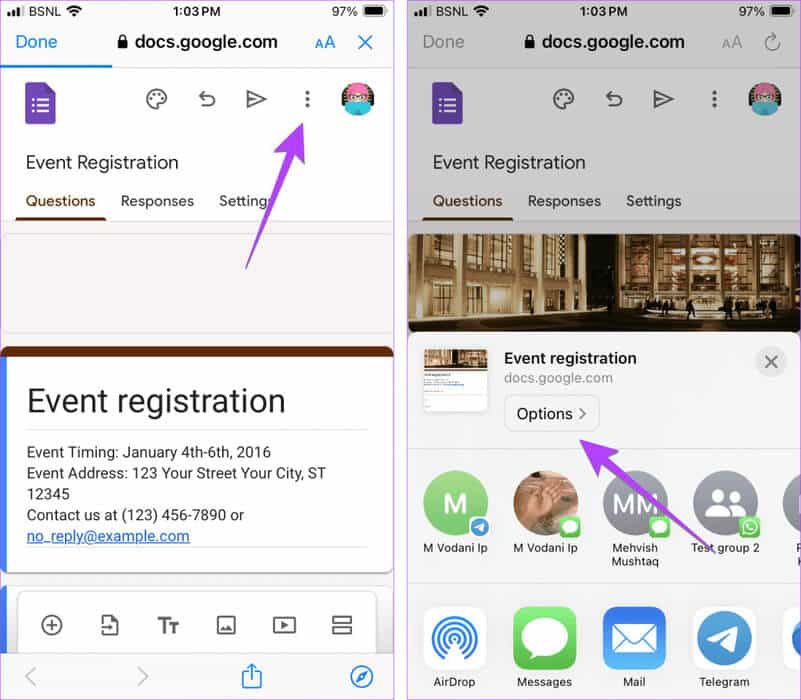
Step 3: Locate PDF And press Done above.
Step 4: You will reach a paper Sharing Again. Here, click on Save to files.
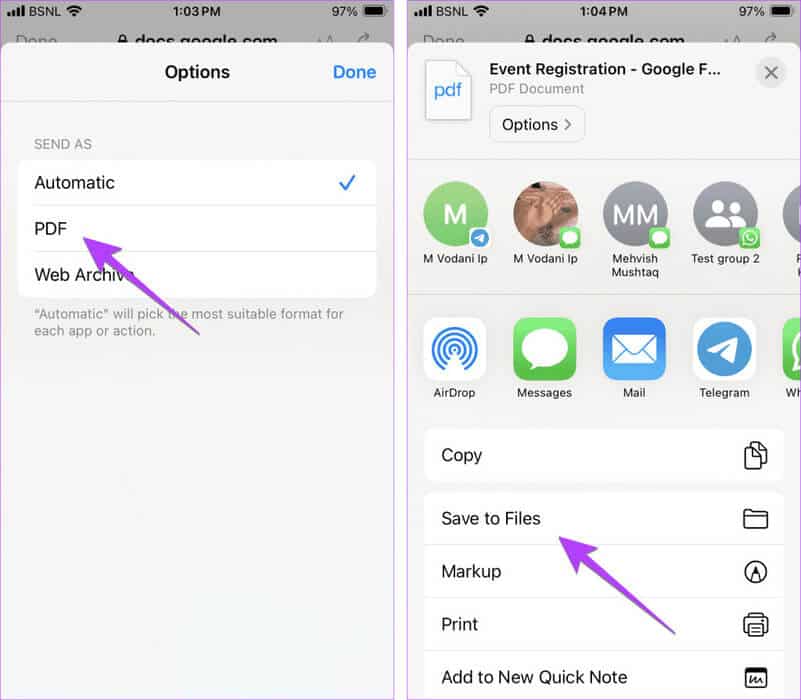
Step 5: Locate download site On your iPhone to save the PDF and tap the button Save.
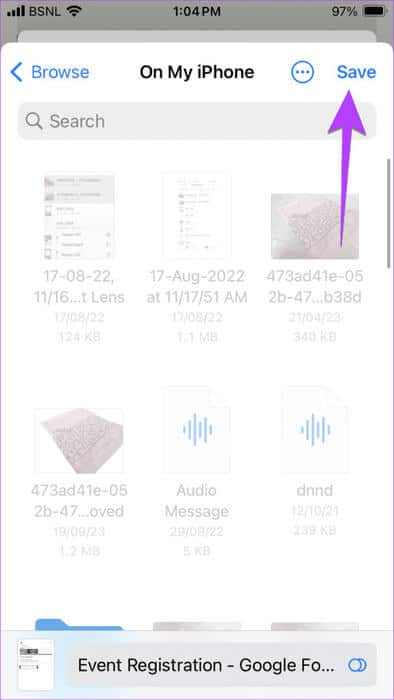
Tip: You can also use the method mentioned in the Android section to change Google Forms to PDF on iPhone.
Convert someone else's Google Forms to PDF on your computer
If someone has shared a Google Form with you and you want to convert it to a PDF, use your browser's print feature to convert it to a PDF.
Step 1: Open Google Forms In Chrome.
Step 2: Click the three-dot icon in the upper-right corner and select Print.
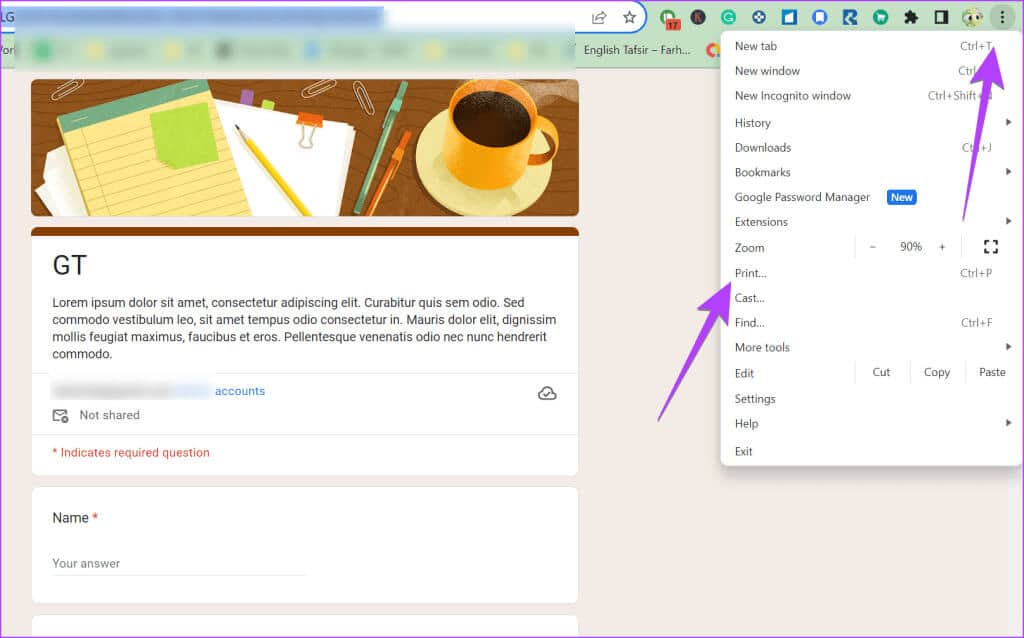
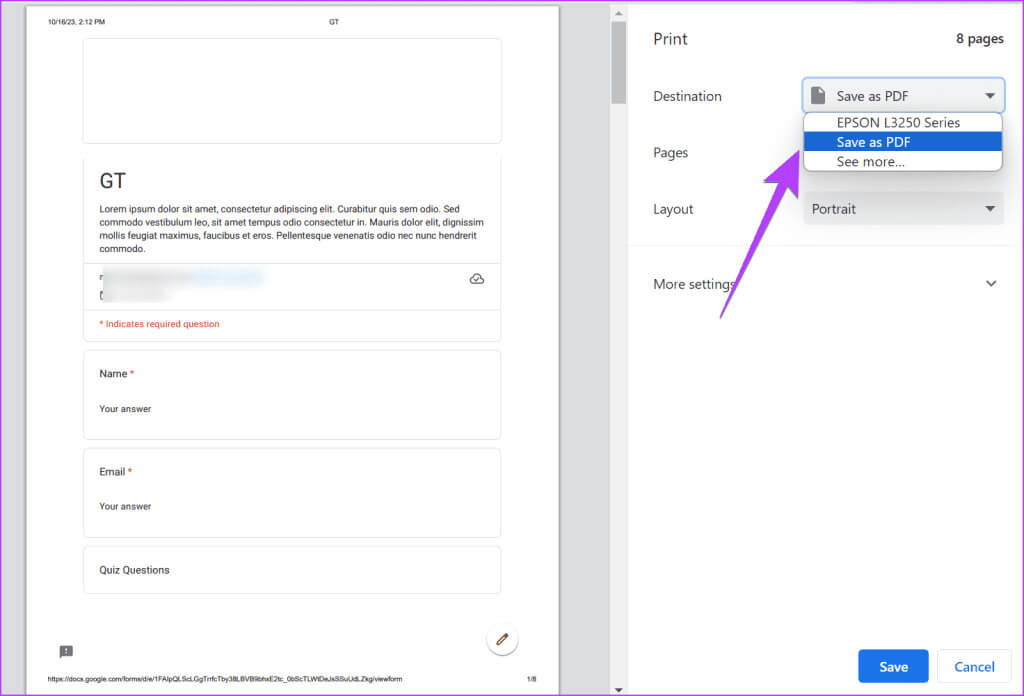
Step 4: Choose download site To save a PDF file.
Note: This method also works on mobile and can be used to print your Google Forms.
How to convert Google Forms to Google Doc
Currently, there is no direct integration between Google Forms and Google DocsTherefore, you can't export Google Forms directly to Google Docs. But, as always, there's a workaround.
You first need to convert Google Forms to PDF (as described above) and upload that PDF file to Drive, followed by opening the PDF file as Google Docs in Drive.
Here are step-by-step instructions for converting Google Forms to Google Docs:
Step 1: Conversion Google Forms to PDF by following the methods above.
Step 2: Open Google Drive website On your computer and click the button New The one on the left.
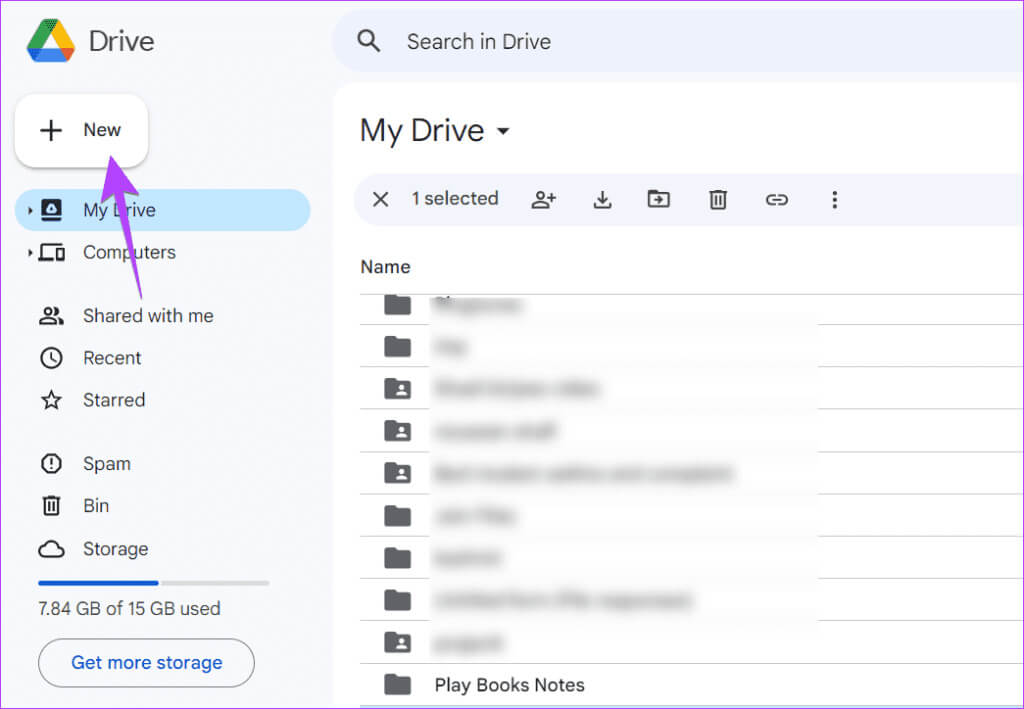
Step 3: Choose download file Add a PDF file from your computer.
You can also drag and drop a PDF file from your computer to Drive.
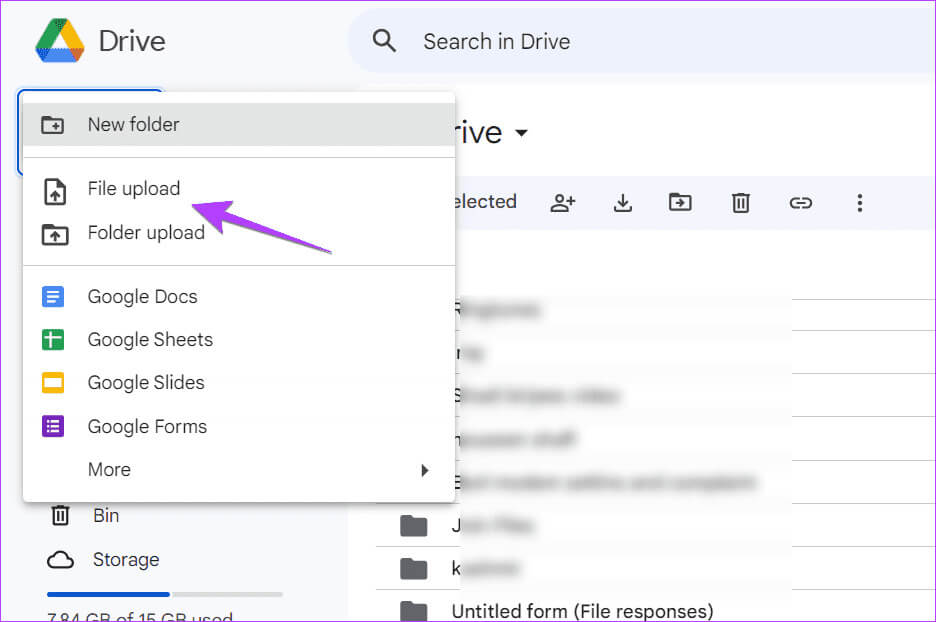
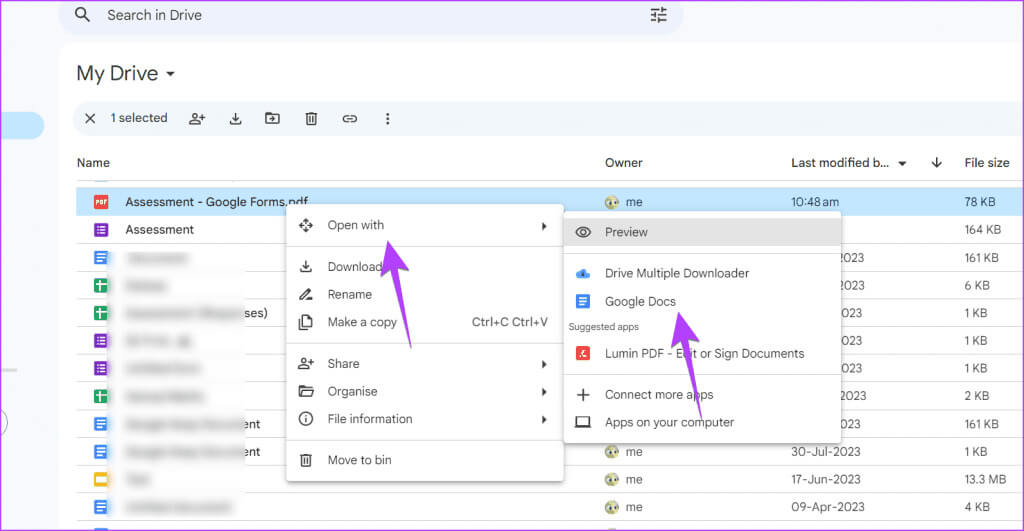
That's it. Your Google Forms will be converted to Google Docs.
Tip: If you lose formatting using this method or it doesn't work, first convert the Google Form PDF file to Word, as described below. Then, upload the converted Word file to Drive and open it as a document in Google Docs.
How to convert Google Forms to Word
Again, there is no direct way to export Google Forms to Word. You must convert Google Forms to PDF first. Then use the following three methods to:Convert PDF to Word document:
- Open PDF as Word file
- Convert Google Docs to Word
- Use of online tools
1. Open the PDF file as a Word document.
Step 1: Conversion Google Forms To PDF and save it to your computer.
Step 2: Locate Google Form PDF document location on your computer.
Step 3: Right click on it and select Open with > Word. If you don't see the Word app directly, click Choose another app and select Word.
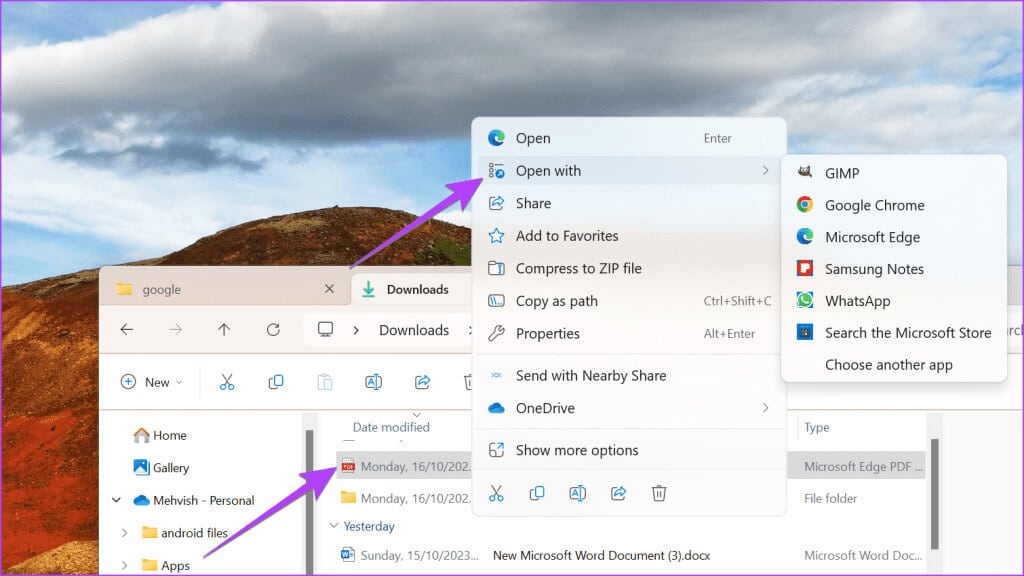
Step 4: setm Open PDF document In editable format in Word. You can edit it by clicking File followed bySave as.
Step 5: Then choose download site To save Google Forms As a Word document.
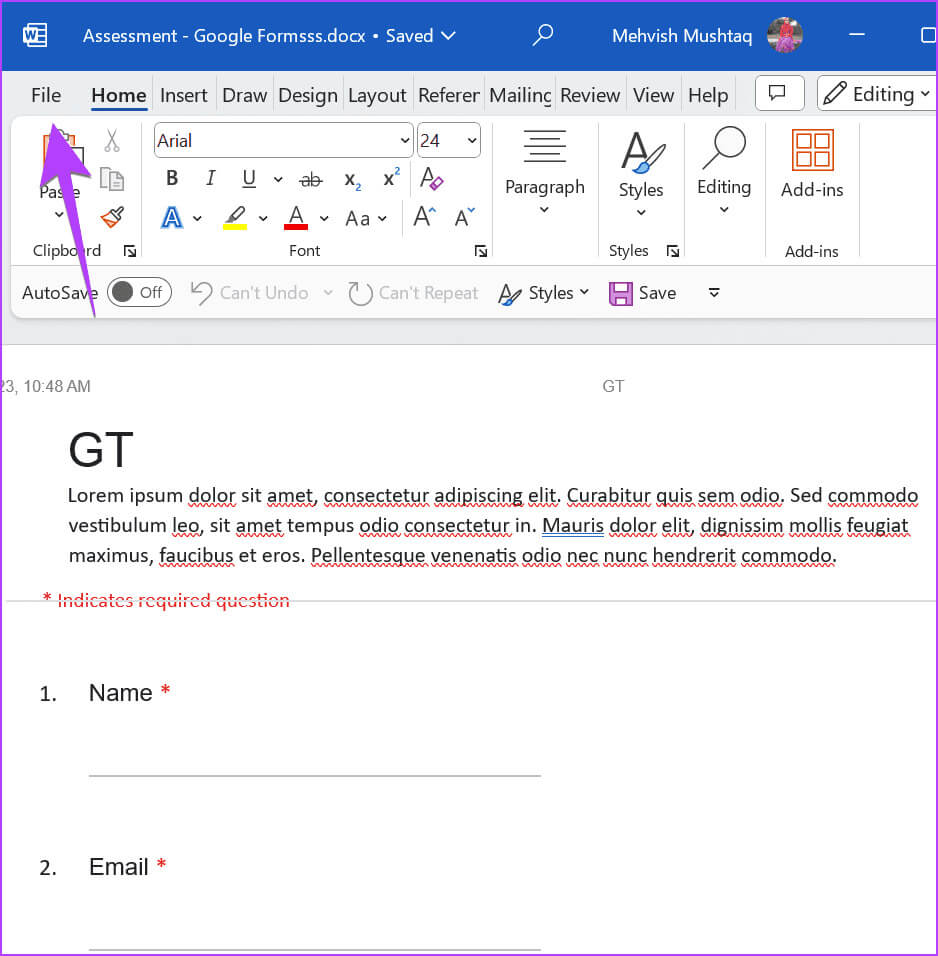
2. Convert Google Docs to Word
In this way, you need to convert the PDF file to Google Docs, as described above, and download the Google Docs as a Word document.
Step 1: Convert and save Google Forms Your to PDF.
Step 2: Download and open PDF file in Google Docs As described in the Convert Google Forms to Google Docs section.
Step 3: Click a file In a Google Docs document, select to download, followed by Microsoft Word.
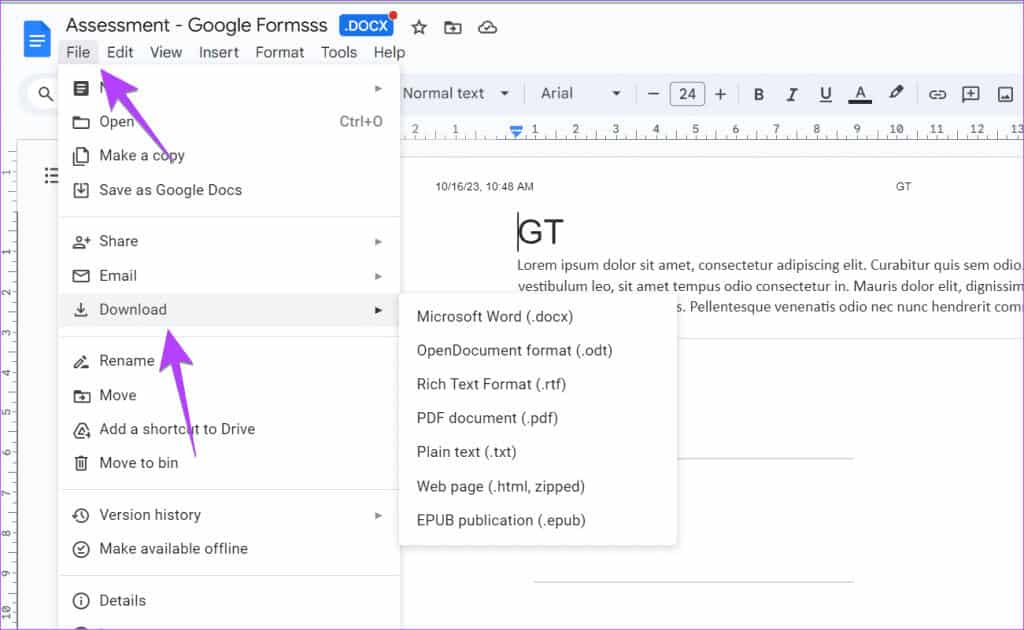
3. Use free online tools
If the above two methods fail to convert PDF files created from Google Forms to Word, you can also use free online tools like ILovePDF وSmallpdf و sodaPDF To convert PDF files to Google Docs.
Use these steps to convert PDF to Word using online tools:
Step 1: Open a site ILovePDF In any browser.
Step 2: Click the button Select PDF Select the PDF file you want to convert.
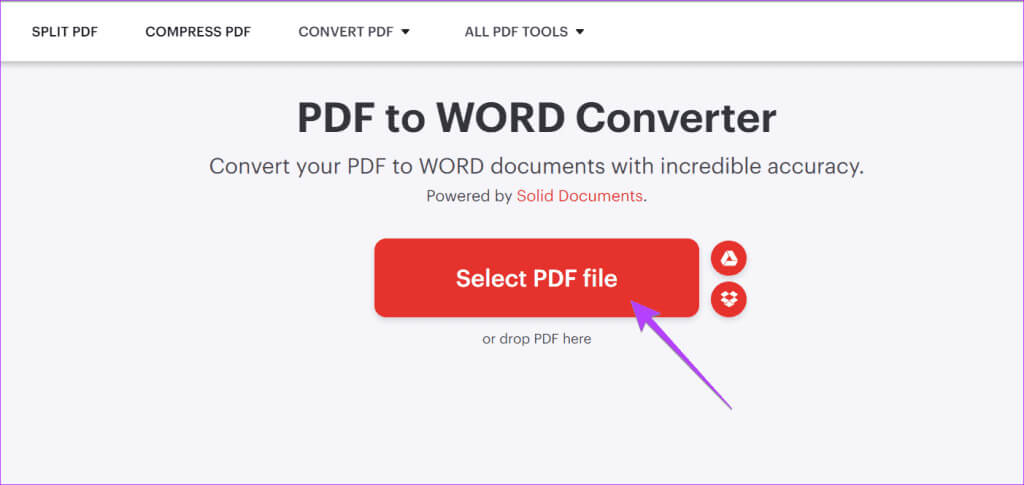
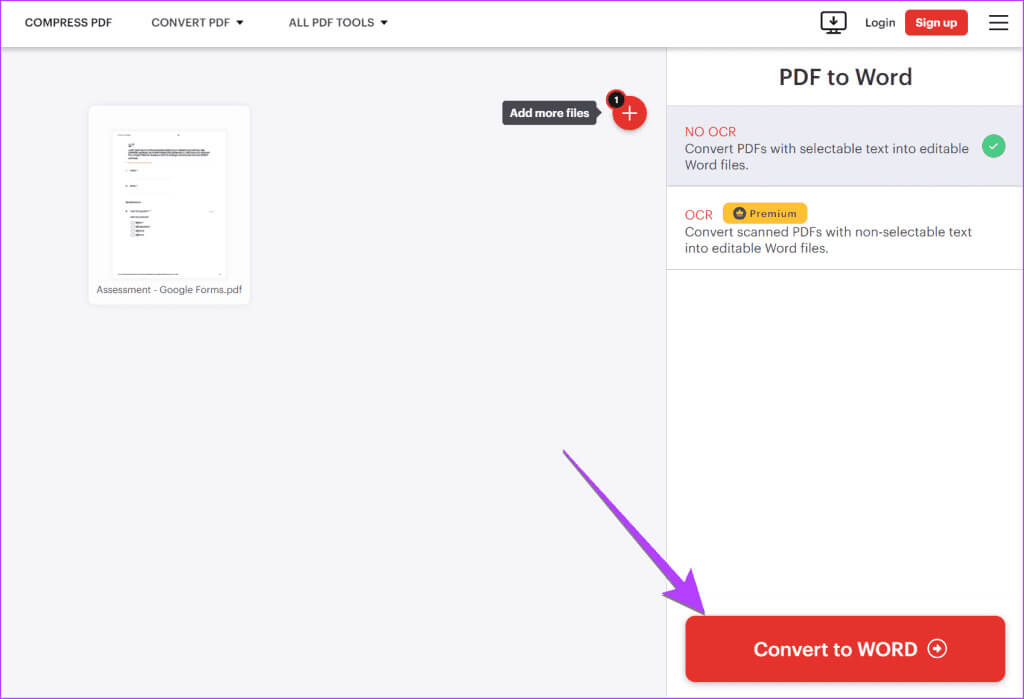
Step 4: Once converted, click Download Word To save the file to your computer.
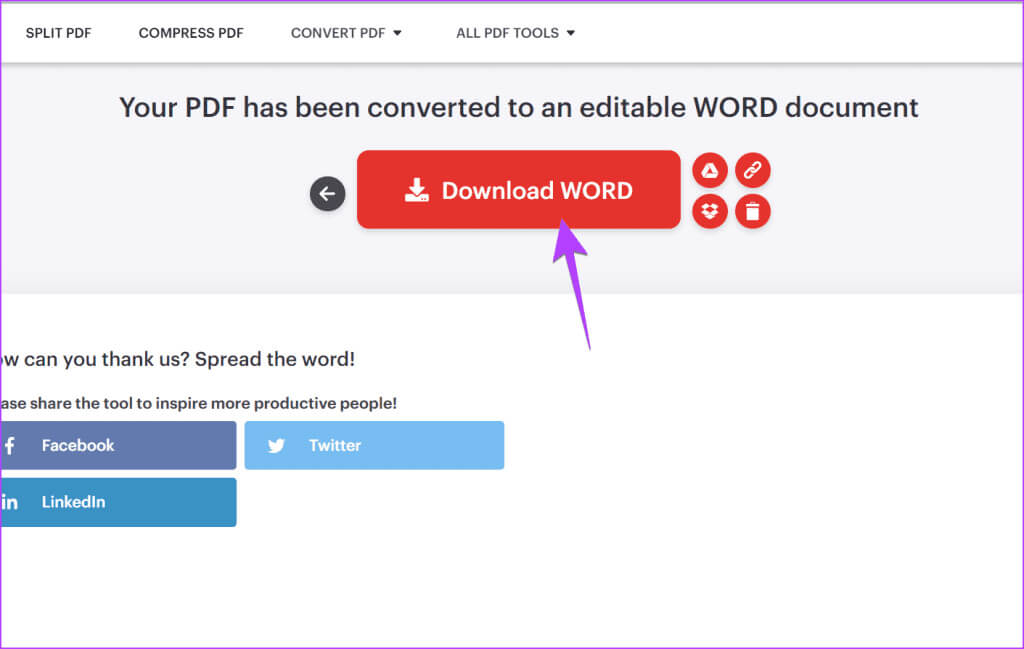
Create different Google Forms
You can convert all types of Google Forms to PDF, Google Docs, or Word. Before you go, learn how. Create an RSVP form Or an online survey in Google Forms.