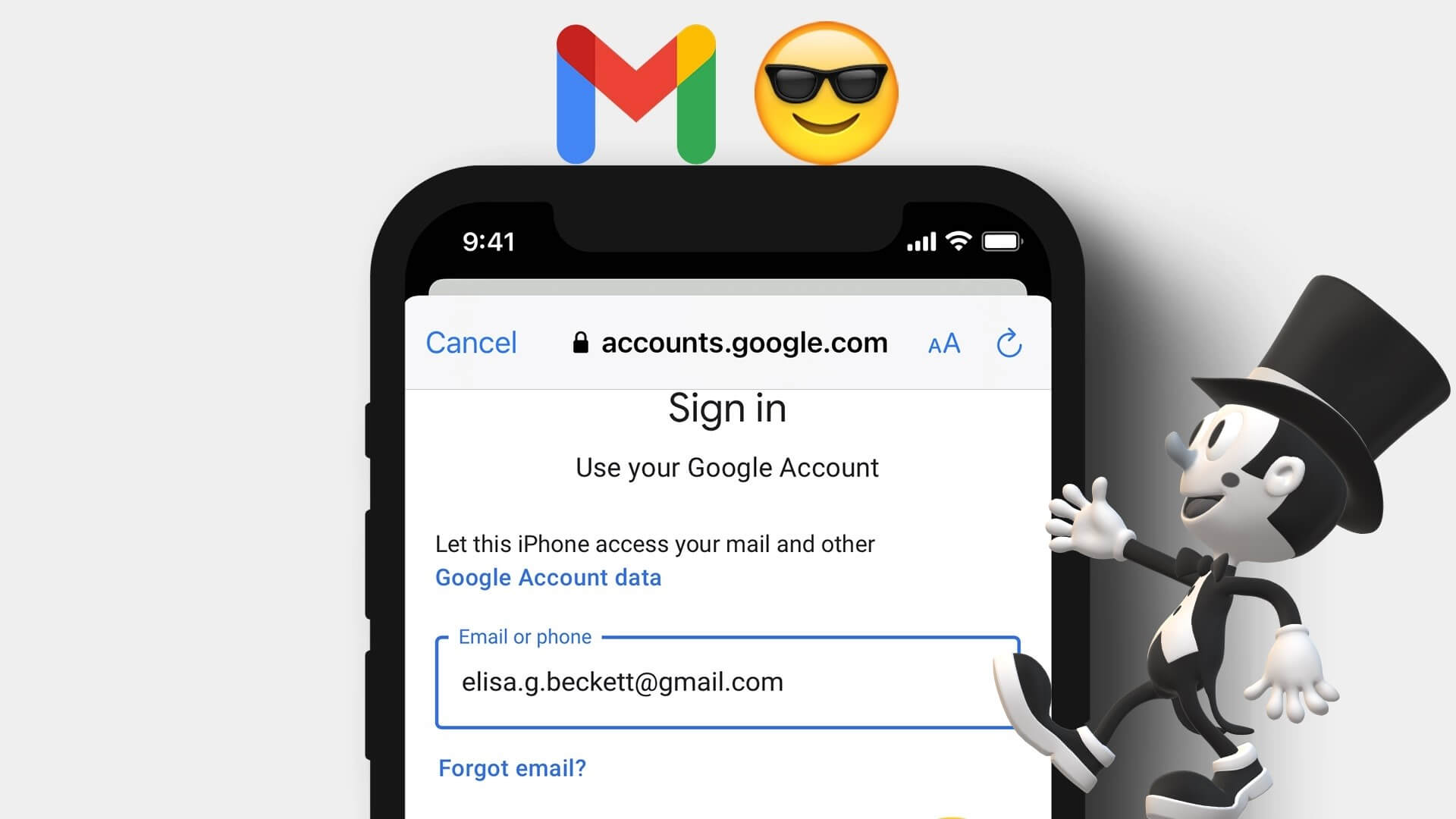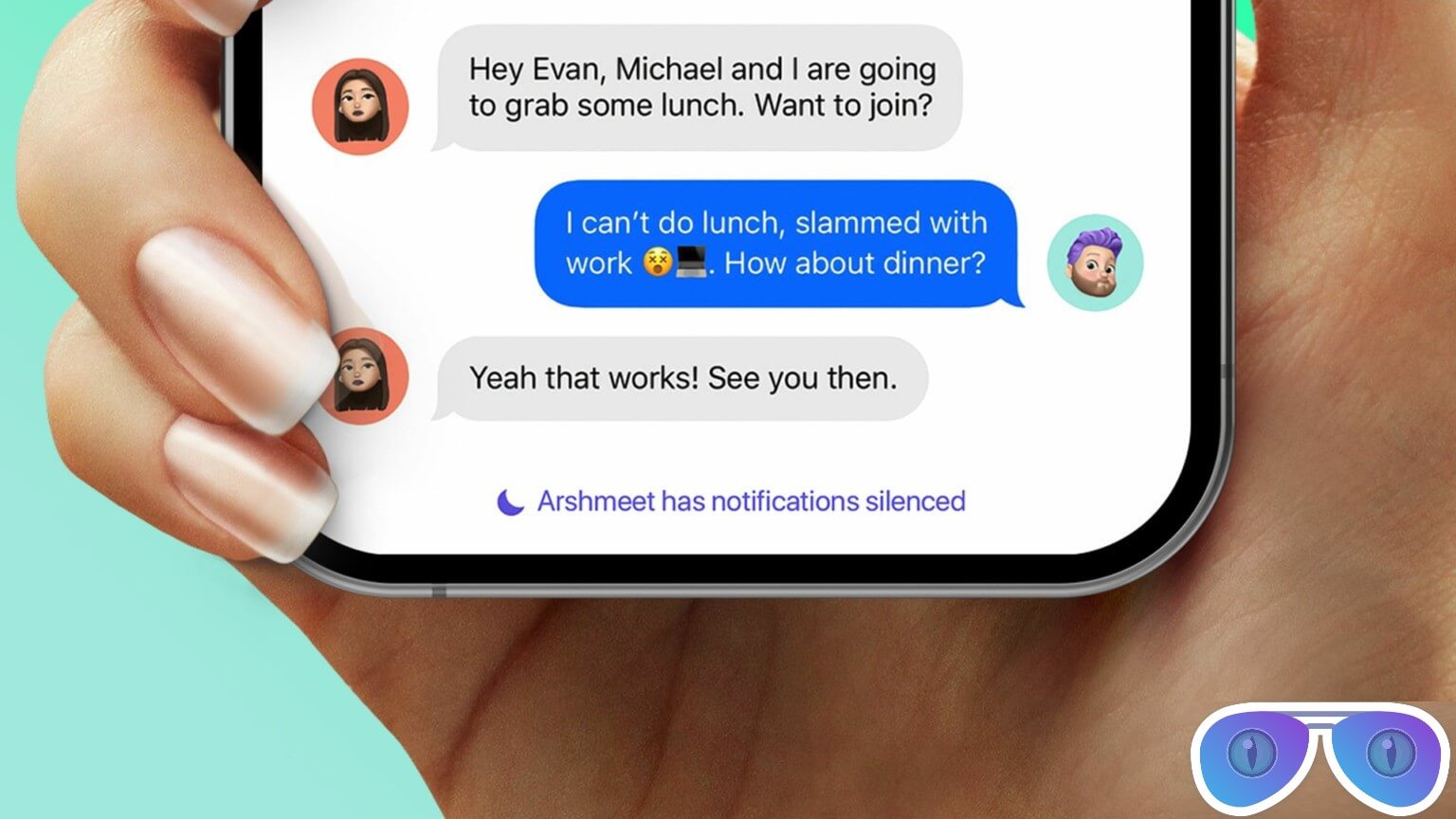Microsoft has introduced the Phone Link app for iPhone and Android users to sync data with their Windows PCs. The app allows you to make calls and check Messages from a Windows 11 PC Without relying on your phone, all you have to do is scan the Phone Link QR code with your phone to get started. Here are the top 9 fixes for your phone not scanning the QR code on the Phone Link app.
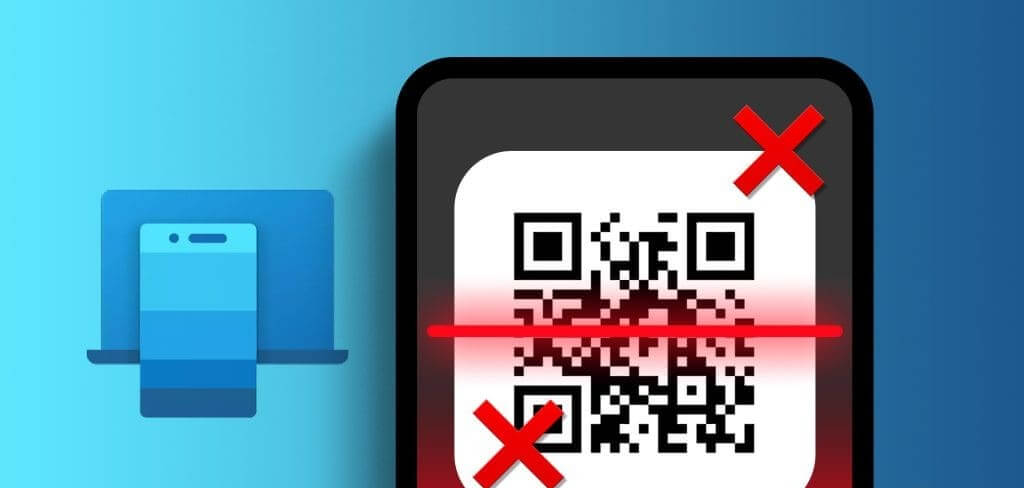
However, some users are experiencing issues scanning the Phone Link app's QR code. You need to scan a QR code to link your Android or iPhone to your Windows 11 PC. This post will share some working solutions to fix the issue of your phone not scanning the Phone Link app's QR code.
1. Check camera permissions
First, you need to check if you've allowed the Phone Link app to use your phone's camera to scan the QR code. Here's how.
on Android
Step 1: Long press on the icon Phone Link app And press Application information.
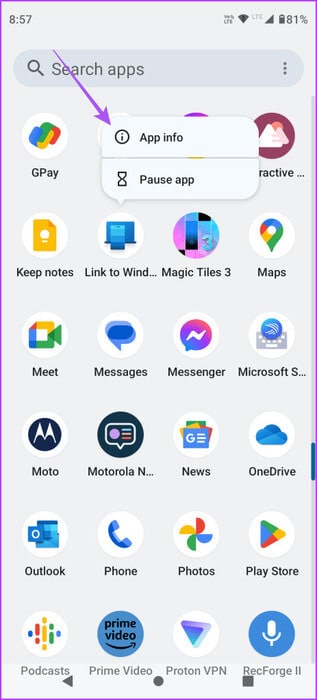
Step 2: Click on Permissions and select camera
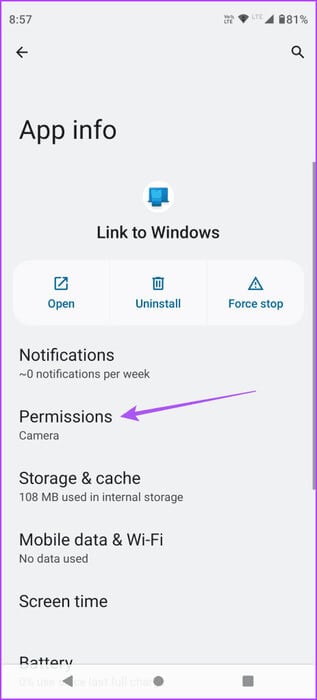
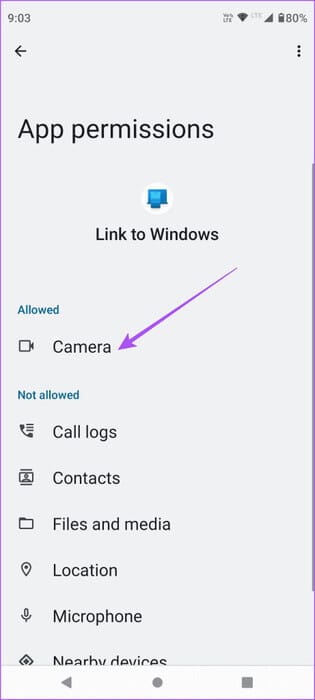
Step 3: Make sure the app has the necessary permission to access camera
Step 4: Close the app info and restart. phone link To check if you can scan the QR code.
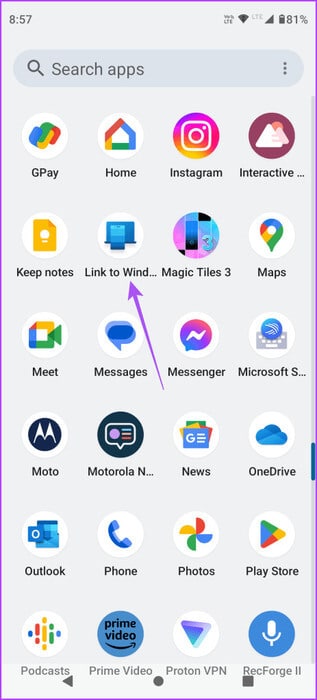
on iPhone
Step 1: Open an app Settings And press Link to Windows.
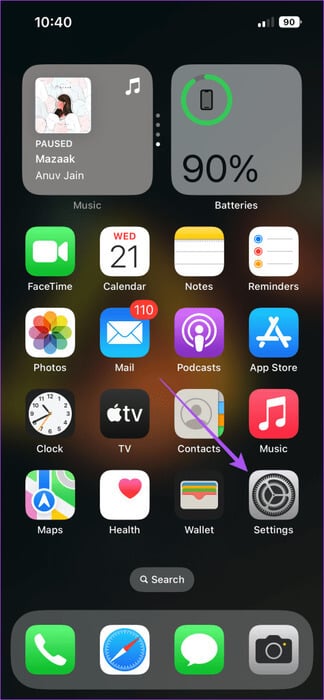
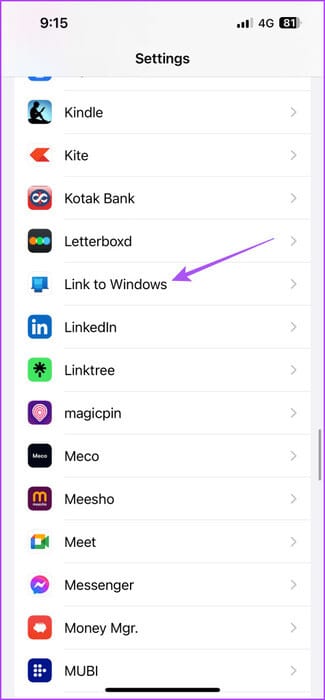
Step 2: Verify Enable So the camera.
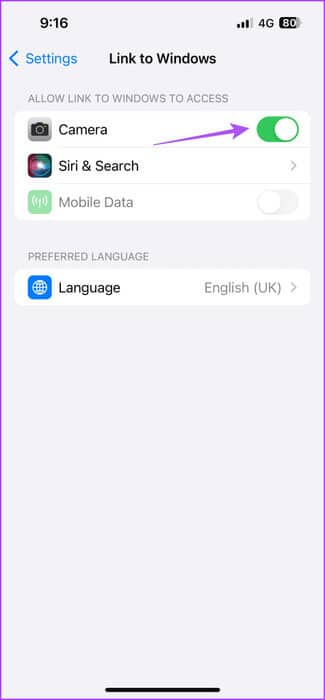
Step 3: Close settings and open phone link To check if you can scan the QR code.
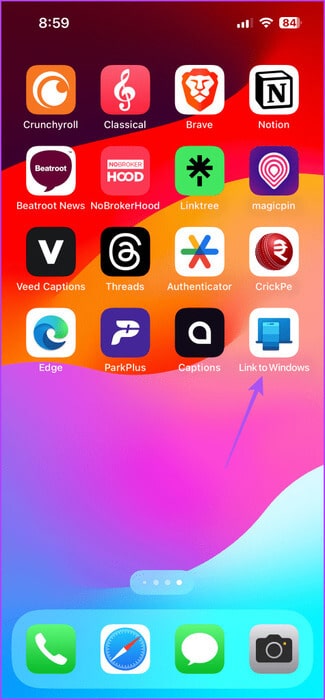
2. Clean your camera lens.
Yes, it's a very basic thing to do. However, you may end up neglecting your iPhone or Android phone's camera lens. It's susceptible to dust and debris over time, especially if you're more into outdoor photography. Therefore, we suggest cleaning the camera lens with a moisture-free cloth and checking if the problem is resolved.
3. Switch to 5G or WI-FI
The Phone Link app requires a good internet connection while scanning QR codes on your Windows computer. Therefore, we suggest switching to 5G on your iPhone or Android device. If your connection has data limits or 5G network not working, try switching to a 5GHz Wi-Fi network. If you
4. Turn off dark mode on Windows 11
Using Dark Mode on your Windows 11 PC can invert the colors of the Phone Link app's QR code. Therefore, we suggest turning off Dark Mode on your Windows 11 PC. This should help you scan the QR code with your phone, especially if the app tells you that the Phone Link QR code is invalid.
Step 1: Press the keyboard shortcut Windows + I to open an application. Settings And click "Customize" from the left sidebar.
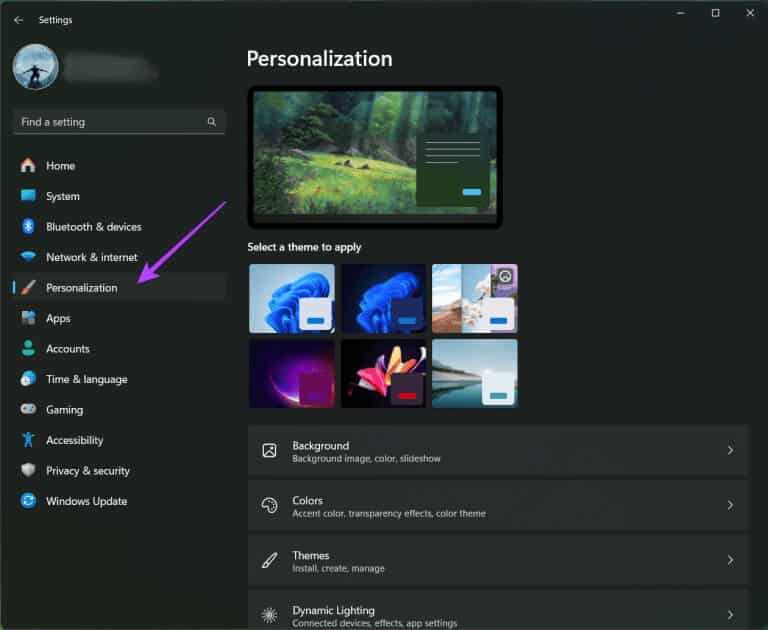
Step 2: tap on Colors from the right part.
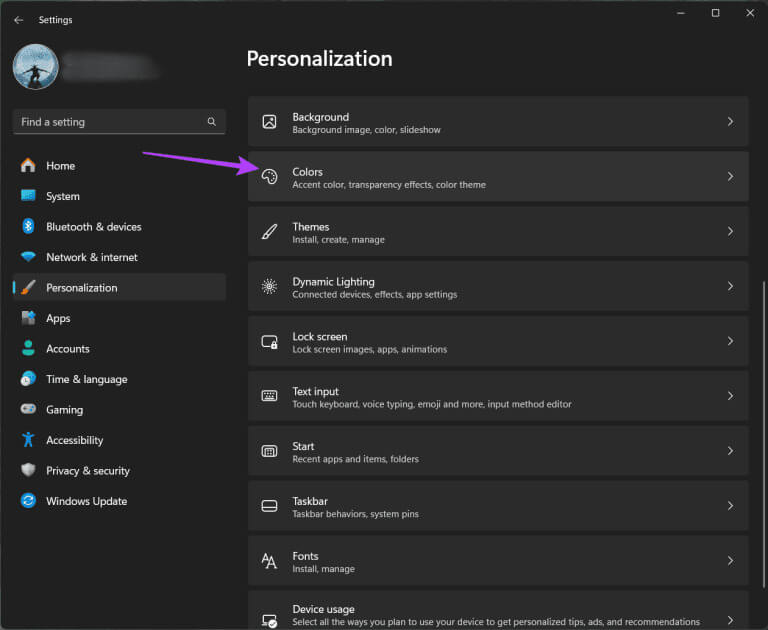
Step 3: Switch to mode lighting using the dropdown menu.
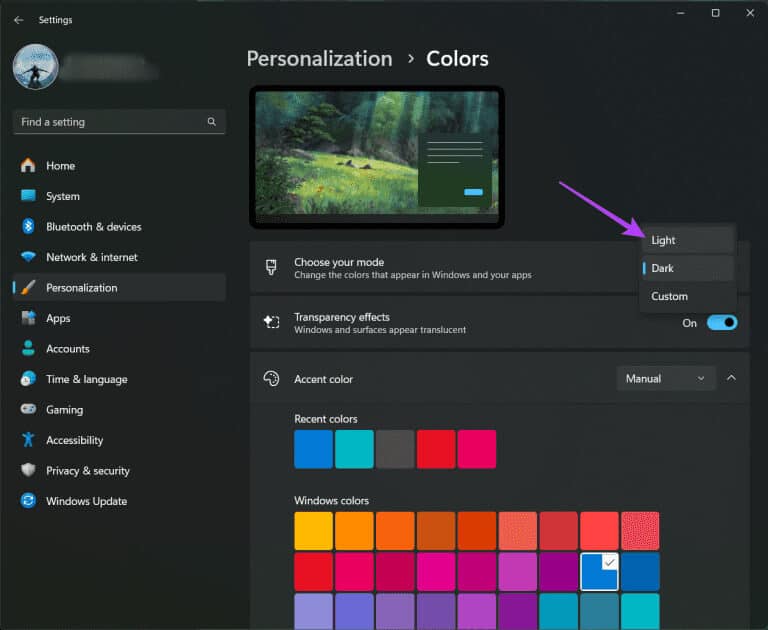
Step 4: Close Settings and try scanning the QR code of the Phone Link app.
You can refer to our post if Your Windows 11 PC is stuck in dark mode.
5. Force quit and restart the Phone Link (mobile) app.
Force-quitting and restarting the Phone Link app will give it a fresh start on your iPhone or Android device. This method often helps resolve issues with the app's performance.
on iPhone
Step 1: On the Home screen, swipe up and hold to reveal Background application windows.
Step 2: Swipe right to search phone link Swipe up to remove the application window.
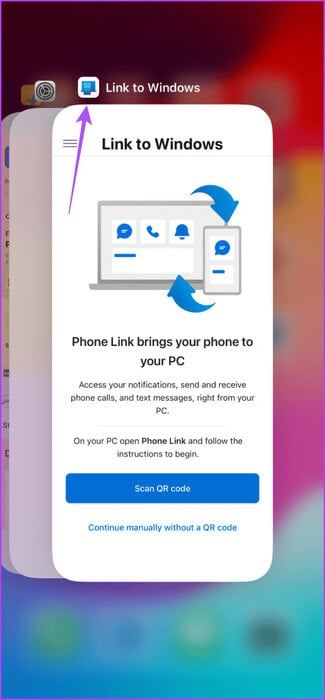
Step 3: Restart Phone Link and check if the issue is resolved.
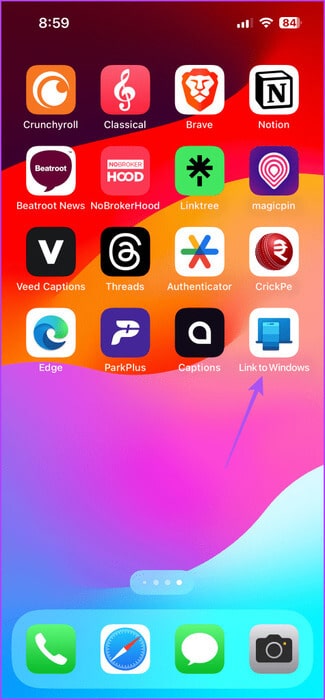
on Android
Step 1: Long press on the application icon phone link And press Application information.
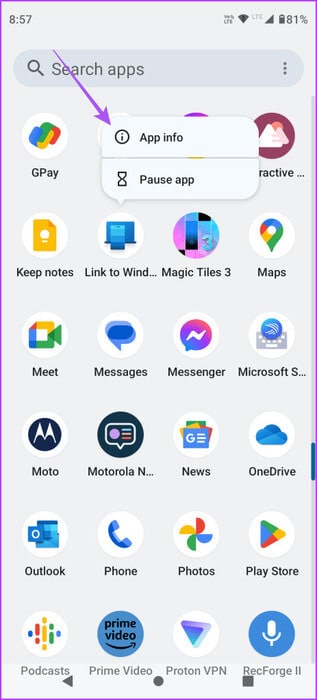
Step 2: Click on Force Stop and select Ok For confirmation.
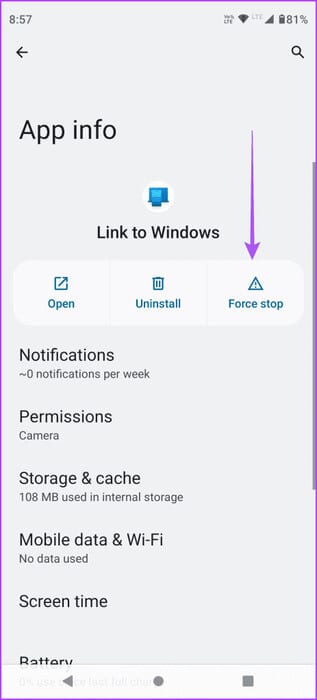
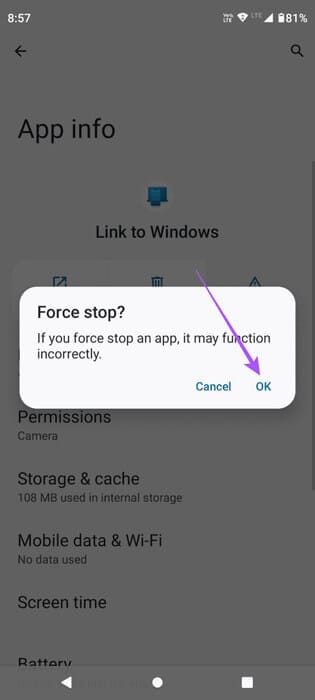
Step 3: Restart phone link And check if the problem is resolved.
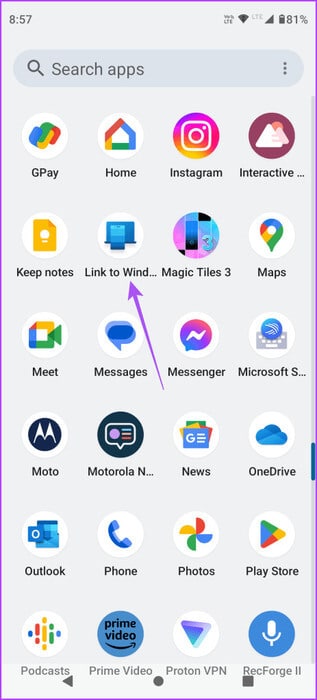
6. Run the Windows Store app troubleshooter (Windows 11)
You can run the Windows Store Apps troubleshooter to fix any potential issues with the Phone Link app on your Windows 11 PC. This is a built-in solution that helps in such situations.
Step 1: Click icon START YOUR On the taskbar, type Find and Fix Issues With Windows Store Apps, then press Enter.
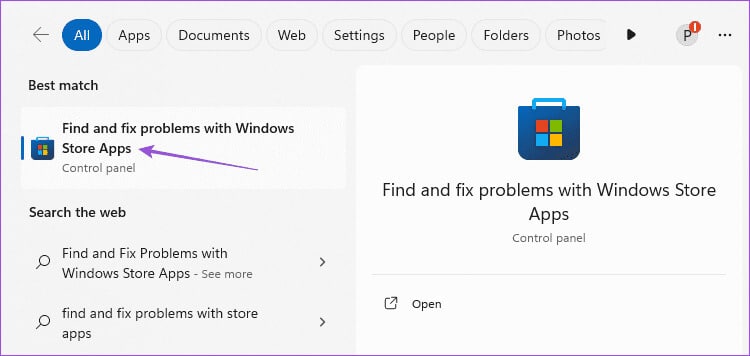
Step 2: Click START YOUR To follow the steps.
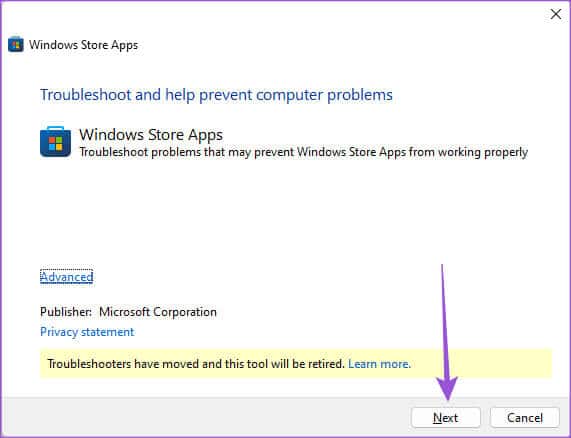
Step 3: follow on Instructions that appear on the screen to complete the process.
Step 4: Next, open the Phone Link app and check if the issue is resolved.
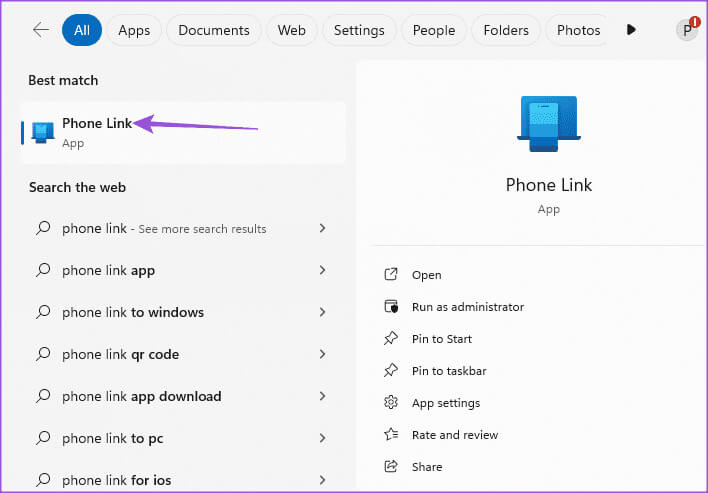
7. Clear the cache of the Phone Link app (mobile phone)
You can clear the Phone Link app cache on your iPhone or Android device. The app cache may have become corrupted over time, which is likely why your phone won't scan the Phone Link app's QR code.
on Android
Step 1: Long press on the Phone Link app icon and tap Application information.
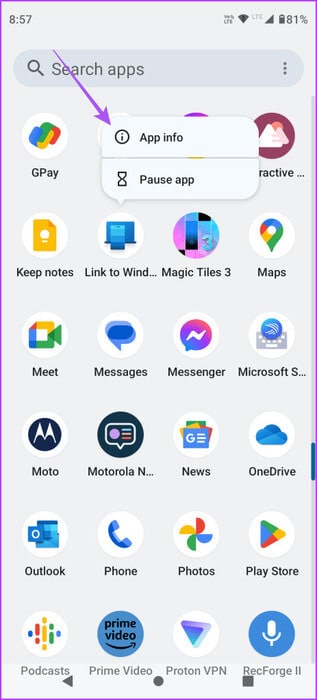
Step 2: Click on Storage and cache.
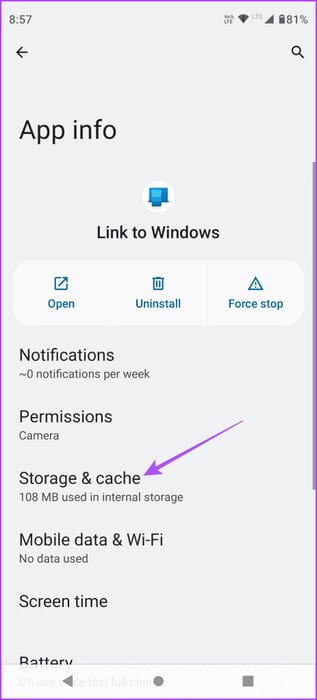
Step 3: Locate Clear cache. Then close the app info and open Phone Link to check if the issue is resolved.
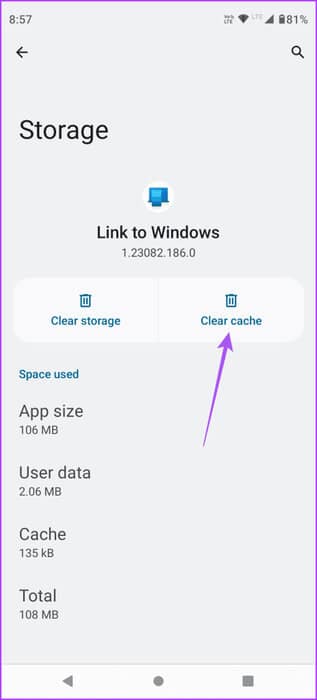
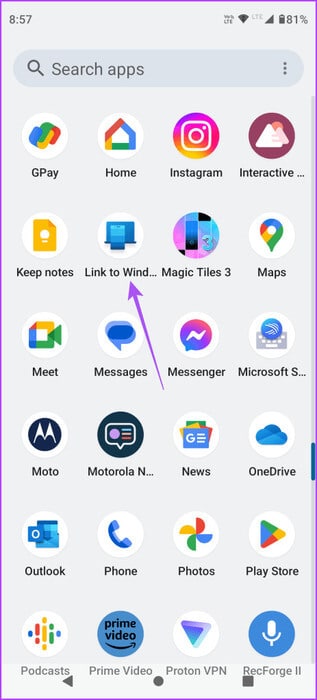
on iPhone
Step 1: Open Settings And press general.
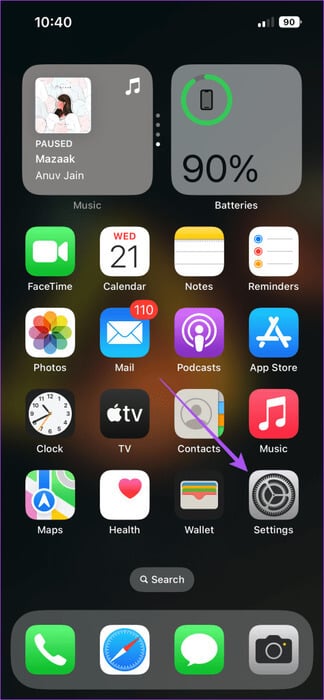
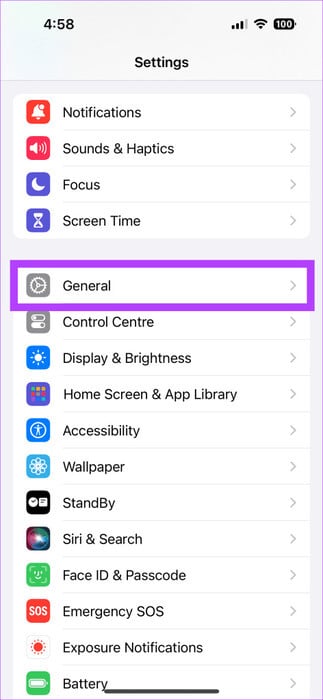
Step 2: Locate iPhone storage And press PhoneLink.
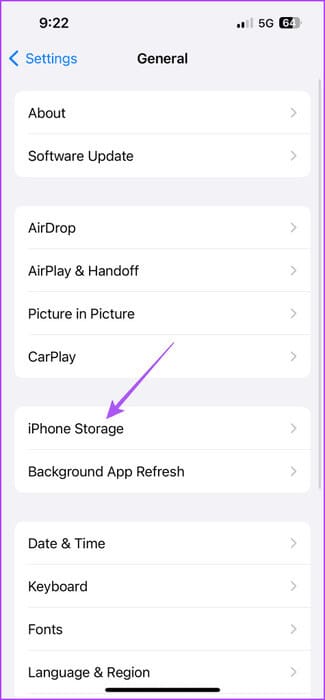
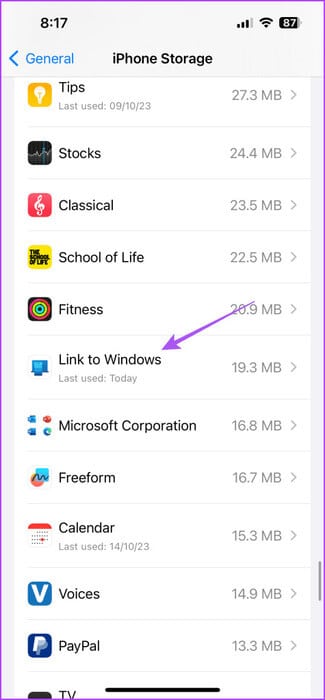
Step 3: Tap on the uninstall application and select Cancel download again to confirm.
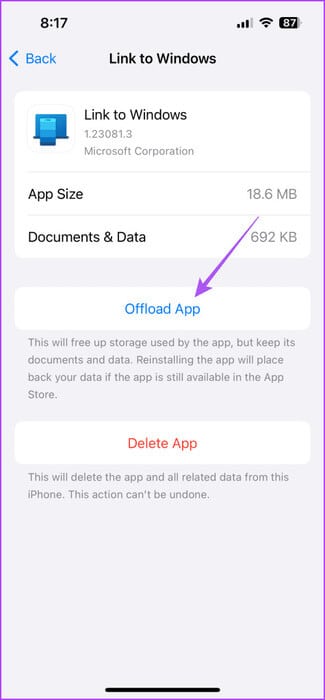
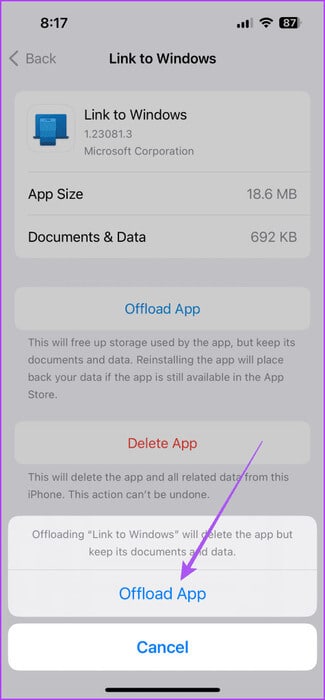
Step 4: Download the app again and check if the issue is resolved.
8. Repair and reset the Phone Link app (Windows 11)
You can try repairing and resetting the Phone Link app on your Windows 11 PC if the issue persists. Repairing the app should resolve the issue. If not, you can reset it.
Step 1: Click icon "Start" On the taskbar, type Phone Link, then tap "Application Settings".
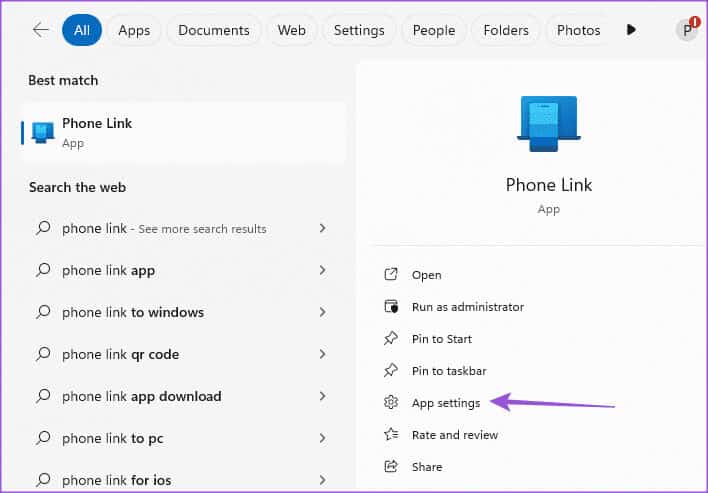
Step 2: Click Repair And follow the on-screen instructions.
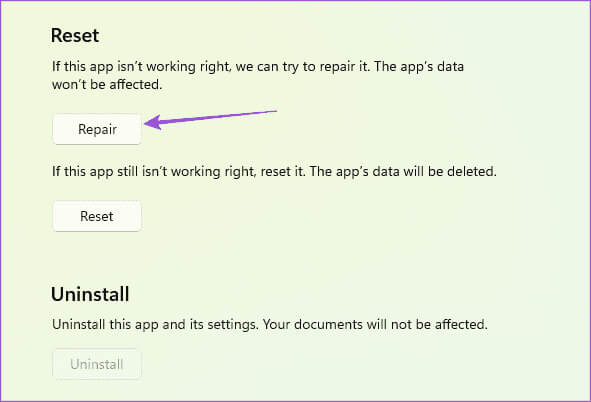
Step 3: Click Reset And follow the on-screen instructions.
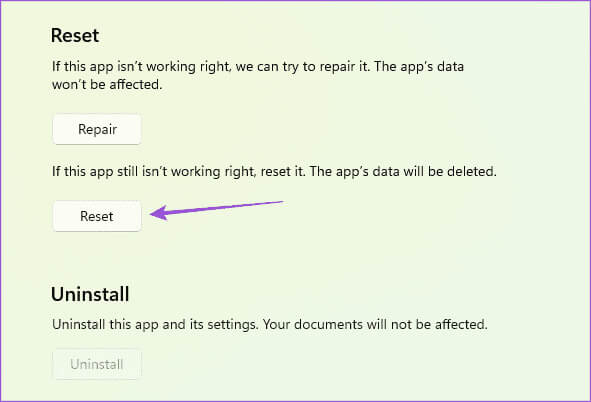
Step 4: Restart the Phone Link app and check if the issue is resolved.
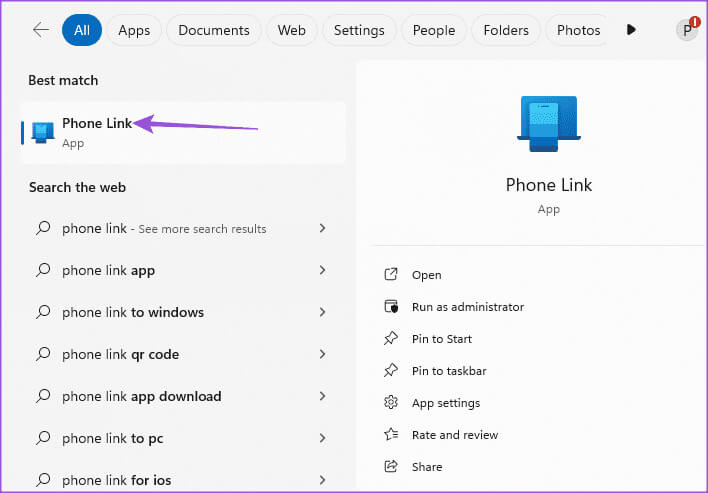
9. Update the Phone Link app
The final solution is to update the Phone Link app version on your Windows 11 mobile phone and PC. This should fix bugs in the current version that may be causing this issue. Use the links below to update the Phone Link app based on your device.
Phone Link update on Windows 11
Connect your phone to Windows 11
These solutions will help you if your phone isn't scanning the Phone Link app's QR code. The Phone Link app is the best way to check notifications without relying on your phone's screen. You can also check out our post if Phone Link app notifications not showing up in Windows 11.