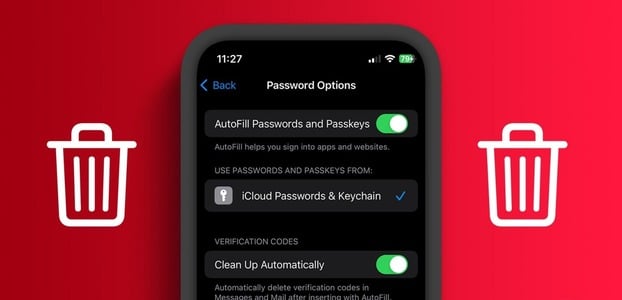With iOS 15, Safari brings new features and interface enhancements. Some may find the experience bloated. Also, the same experience translates to Safari on iPhone, and you can tweak it to your liking. Here are the top 6 ways to customize the Safari start page on iPhone.

iOS now offers users the ability to change the default browser on their iPhone. If you've already switched from Safari to Google Chrome or Microsoft Edge Due to the lack of customization options, it's time to give Apple's browser another try in iOS 15.
1. Change the position of the title bar
iOS 15 brought a controversial change to the position of the tab bar. Apple moved it to the bottom to improve accessibility on larger displays. It may still be at the top of the browser. Fortunately, you can move the address bar to the top on your iPhone. Here's how to change the position of the address bar in Safari on your iPhone.
Step 1: Open the Settings app on the iPhone.
Step 2: Scroll down to Safari.
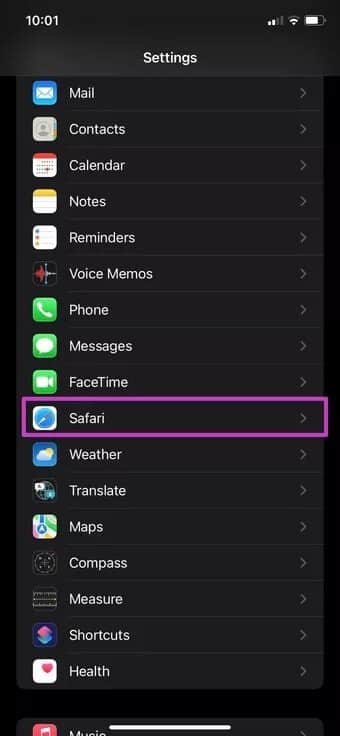
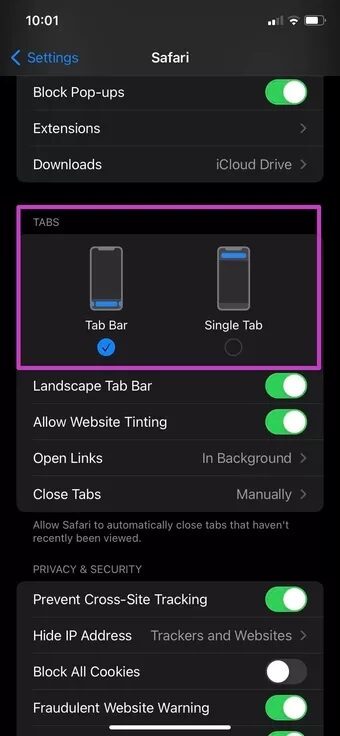
Step 3: From the tabs list, select one tab and navigate back to the address bar at the top.
2. Apply background wallpaper
With macOS Big Sur, Apple added the ability to apply a wallpaper to Safari on Mac. With iOS 15, the company rolled out the same trick to iPhone users as well. Follow the steps below to add a background wallpaper to Safari on iPhone.
Step 1: Open the Safari start page on your iPhone
Step 2: Scroll down and select the Edit button.
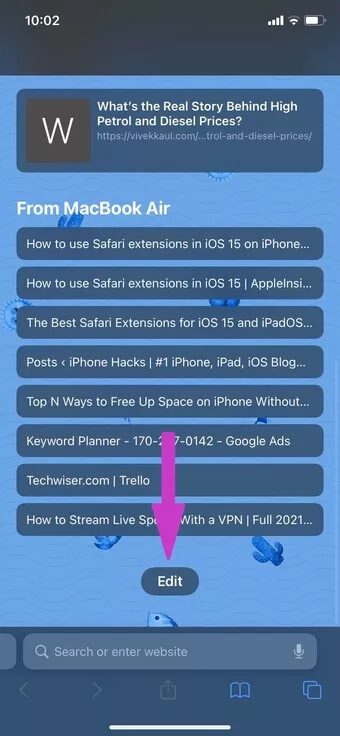
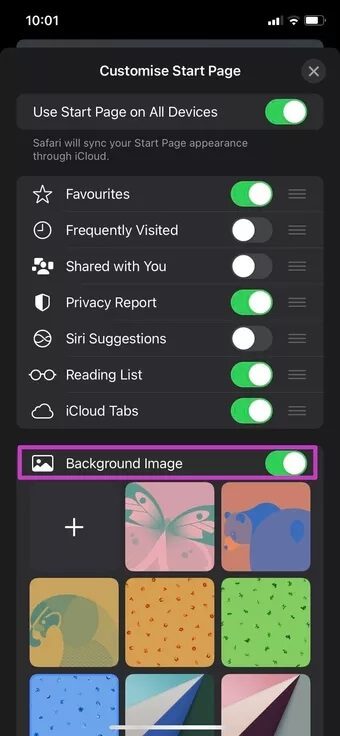
Step 3: From the Home page customization menu, enable background image switching.
Step 4: Select one of Apple's built-in wallpapers or click the + icon and import one from your phone's storage.
If you're not a fan of the new colorful change in Safari, you can always disable the background image switching from the Safari Edit menu.
3. Enable sharing with you
With iOS 15, Apple introduced the Shared with you feature, which allows users to check shared web links, photos, Apple Music recommendations, and Apple TV links from iMessage conversations all in one place.
You can view all web links shared from iMessage to Safari in a single shared space. Enable the toggle, and you'll see all web addresses shared with contacts in Safari.
Step 1: Open Safari on your iPhone and scroll down to the Edit button.
Step 2: Activate the shared switch with you.
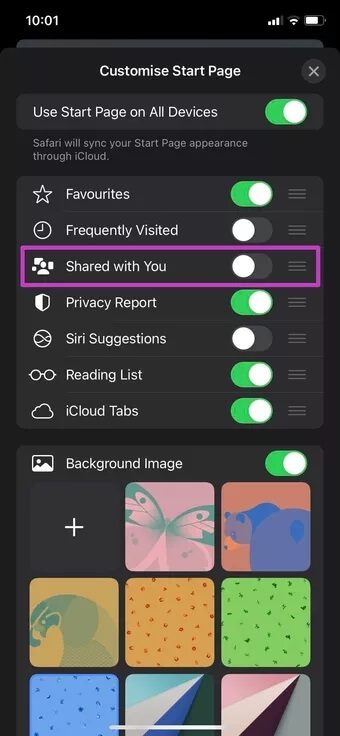
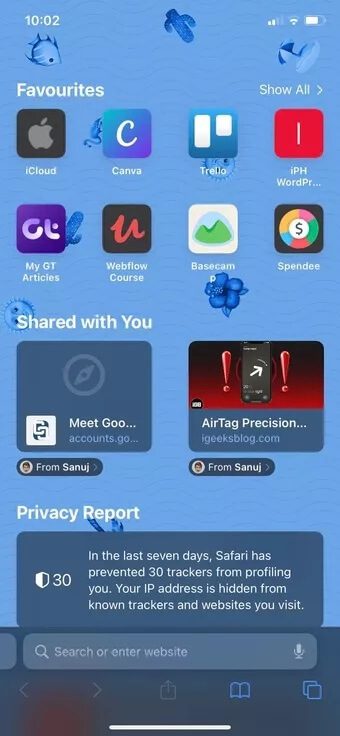
Step 3: You'll see Shared with you appear on the Safari home page.
Tap on the small contact name, and it will take you to the iMessage conversation.
4. Change search engine
By default, Apple uses Google as the default search engine for Safari. If you're not happy with Google collecting all your data, you can change your default search from Google to Bing, Yahoo, or DuckDuckGo. Here's how.
Step 1: Open the Settings app and go to the Safari menu.
Step 2: Select the search engine.

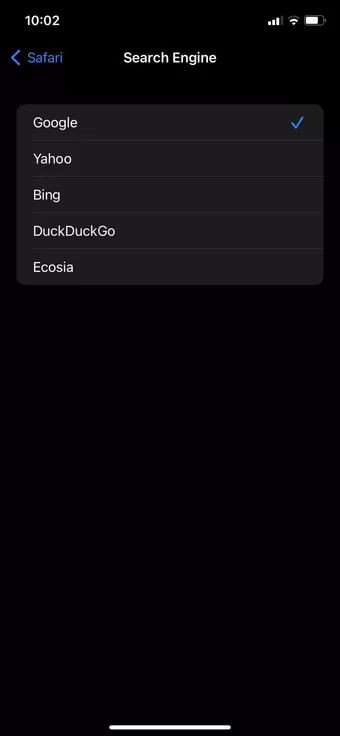
Step 3: Change your preferred search engine, and you're good to go.
If you find that the new search engine has poor results, you can always use Google from the same menu.
5. Enable iCloud Tags
This is useful for those who switch between iPhone, iPad, and Mac to browse websites in Safari. As the name suggests, iCloud Tabs syncs open tabs across all your Apple devices.
For example, you can open multiple tabs in Safari on your Mac and access those tabs from the iCloud tabs list in Safari on your iPhone.
Step 1: Open Safari on your iPhone and go to the Edit menu.
Step 2: Enable iCloud Tabs from the Home Customization menu.
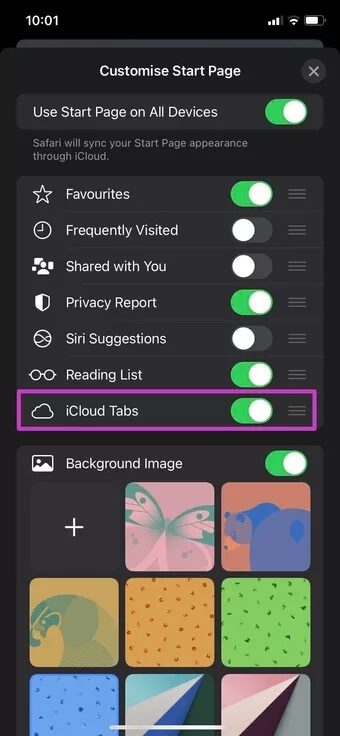
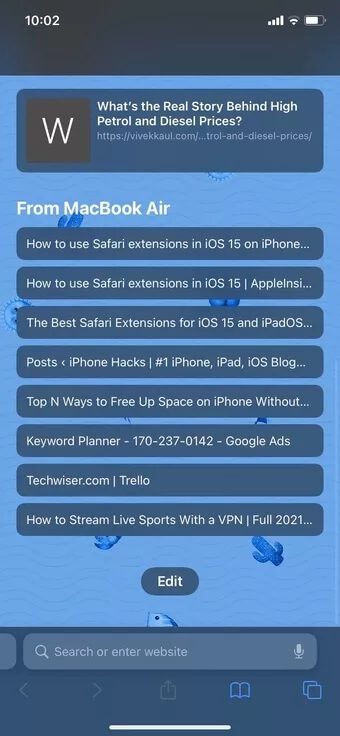
Go back to the Safari start page, and you'll see tabs appear on the Home screen from other devices.
6. Enable the privacy report
With iOS 14, Apple launched a Privacy Report for the first time, which tracks the number of trackers Safari has blocked in the past month or so. You can check the Privacy Report in detail directly from the Safari start page on your iPhone.
Open Safari on your iPhone and go to the Edit menu at the bottom. Enable Privacy Report and review the detailed report to see which websites Safari blocked during your browsing activity.
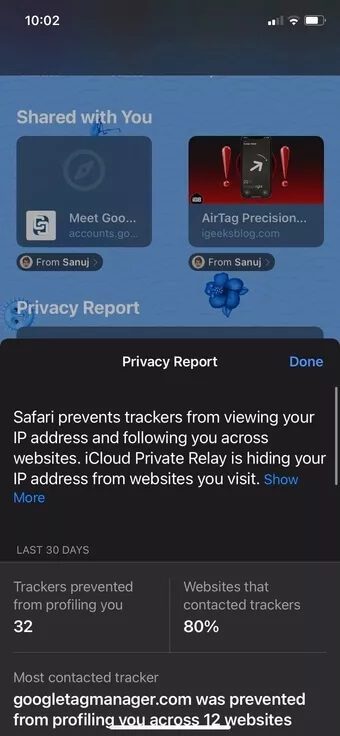
From the same editing menu, you can always use drag and drop to reposition tabs in Safari.
Personalize your Safari experience on iPhone
It's good to see Apple offering so many options to customize the Safari start page on your iPhone and make Safari truly yours. For us, most GT members use the address bar at the bottom and enable the Privacy Report and iCloud tabs in Safari. We're not fans of Apple's default wallpapers.