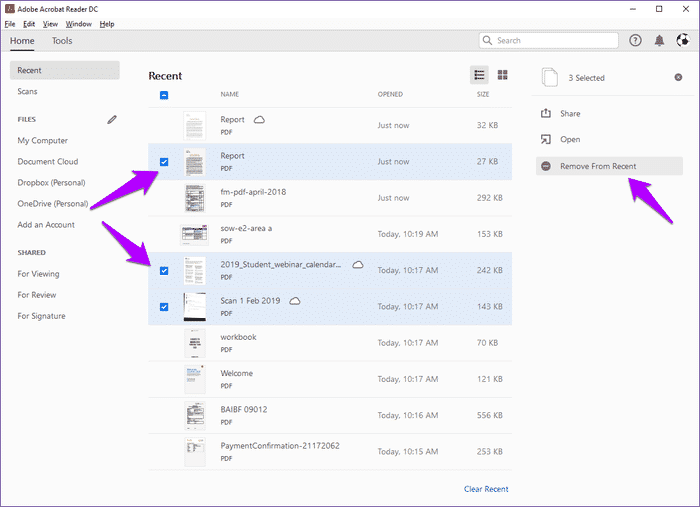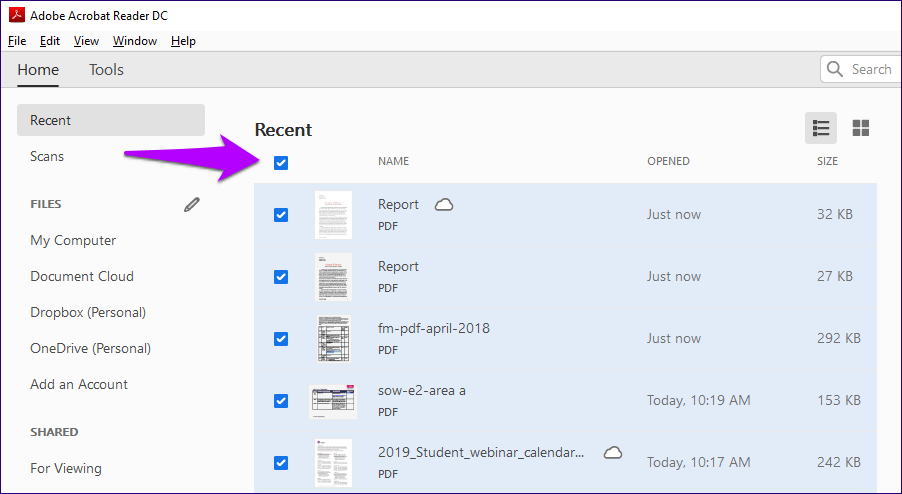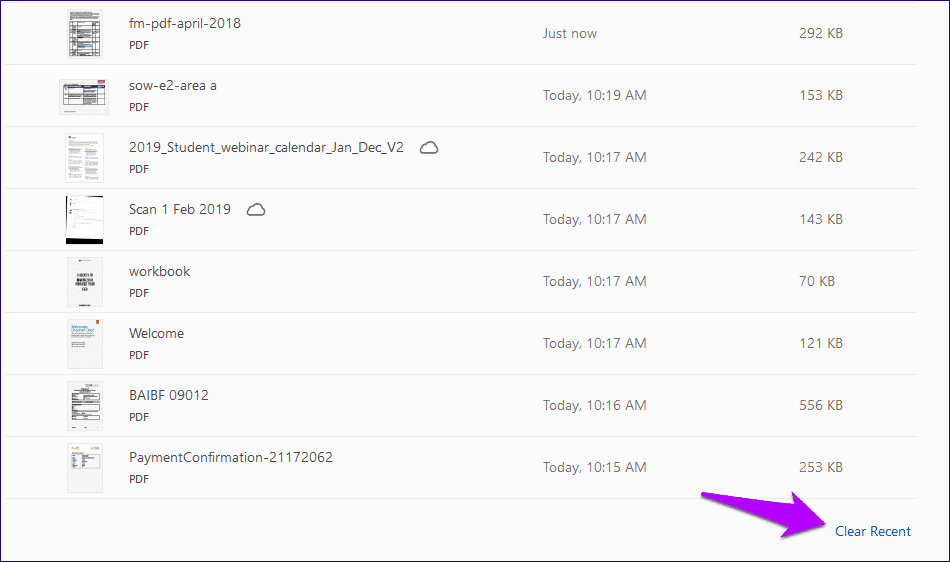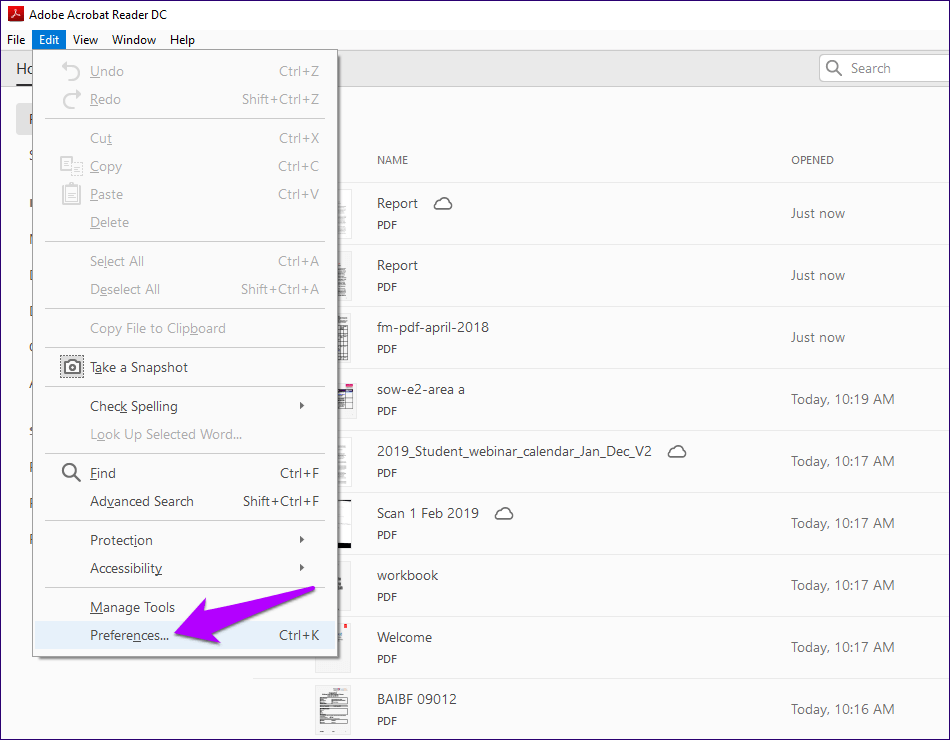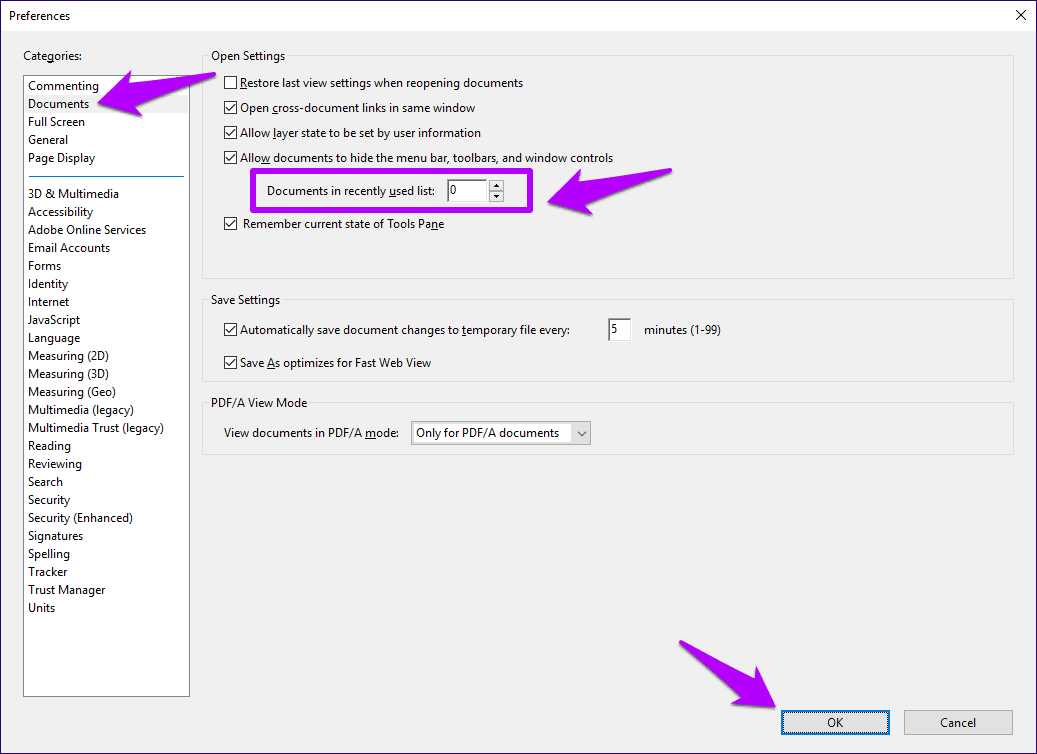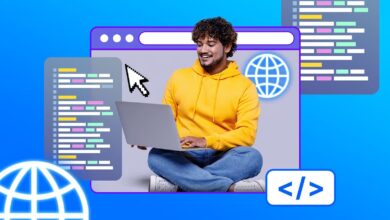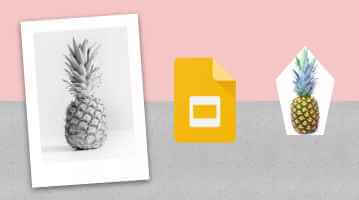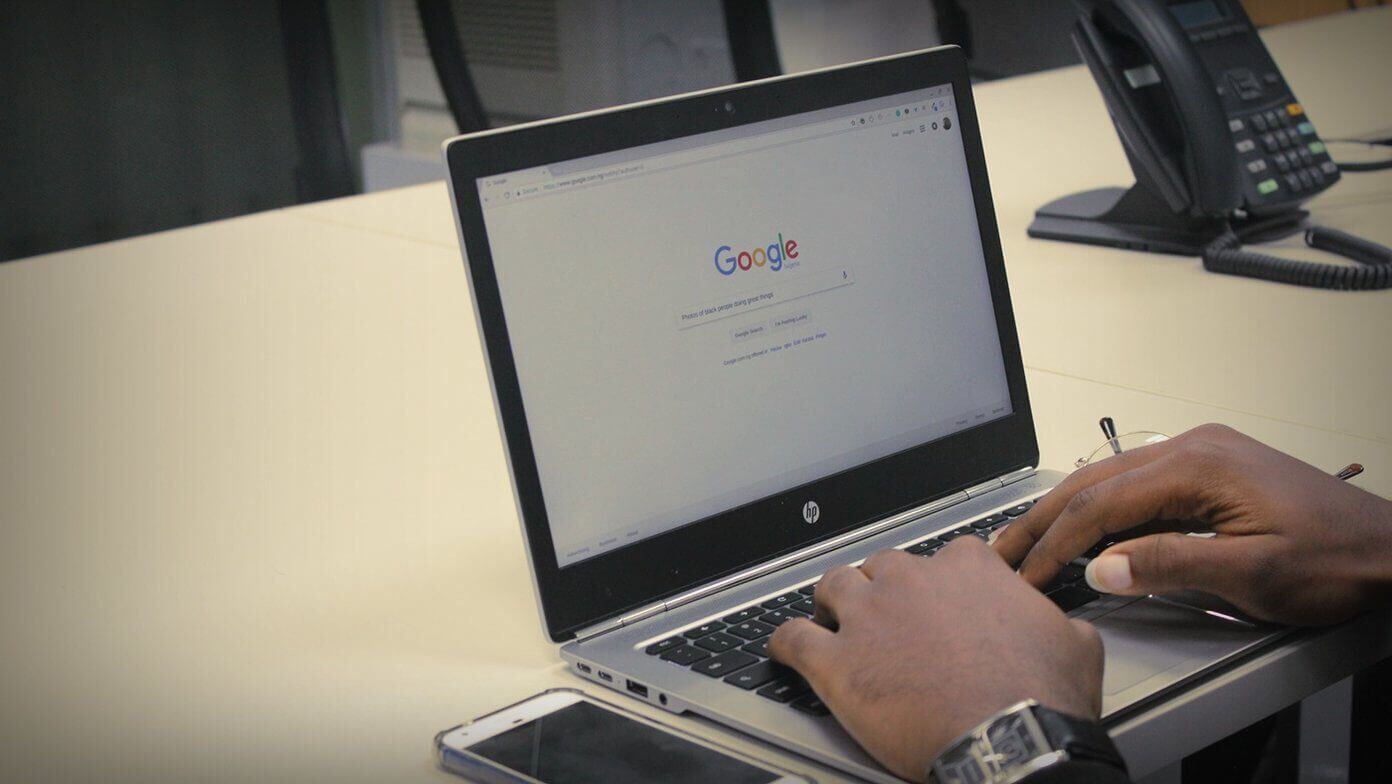All Adobe Acrobat DC products (Pro, Standard, and Reader) are excellent PDF powerhouses. However, there are some user interface elements that present some issues. We recently covered how to hide the Tools pane and get rid of the tabbed tab. Today, we'll address another related issue—recently opened files.
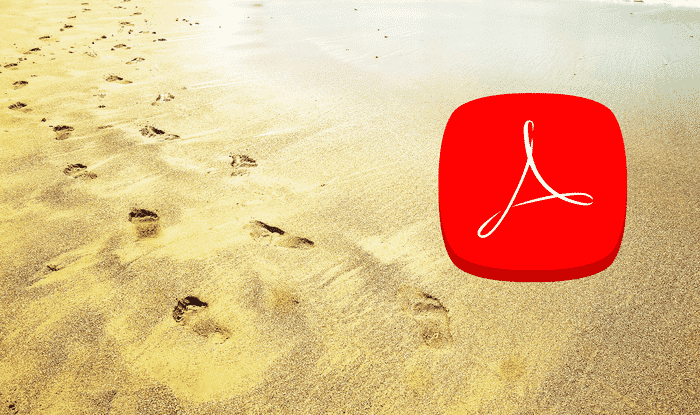
The Recents menu provides shortcuts to your most recently accessed/opened files. It's very convenient. However, it's a privacy concern, and if you share your device with someone, it's a real nightmare. It's certainly not fun to have someone dig through some sensitive or confidential documents, right?
So let's see how you should go about removing any items under this list, as well as what you should do to disable the feature completely.
Adobe Acrobat on desktop
On the desktop, all versions of Adobe Acrobat DC allow you to easily remove shortcuts from the Recents menu. If necessary, you can also disable the menu from displaying any of your recent files. The process is similar for each version.
- Note: Removing items from the Recents list will not delete the actual files. Only the shortcuts are removed.
Remove Recent Files
Remove recent files
Adobe Acrobat syncs your Recents list across devices (desktop and mobile) where you're signed in with your Adobe ID. However, syncing is limited only to shortcuts that point to files within Adobe Document Cloud—those items have a cloud icon.
Therefore, if you remove them, the recents list on all connected devices will be automatically cleared. However, there are multiple ways to remove shortcuts.
In the Recents list, hover over the shortcut you want to delete. Then, click the box on the left side of the list to select it. You should see a separate pane appear on the screen. Click "Remove from Recents" to get rid of the shortcut. You can also select multiple items and remove them all at once.
If you have a lot of items on your list and want to remove most of them, make selecting them less of a chore by clicking the box below "Recent." The app prompts you to select all the items on your list. You can then deselect the items you want to keep on the list.
Additionally, you can also choose to clear the entire list immediately. There's a Clear Recents option in the lower-right corner of the window. Click it, then click Clear List in the pop-up confirmation window to clear the entire list.
Disable recent files
If you don't like having Recents pop up with every file you open, you can configure Adobe Acrobat to stop showing them. There's a built-in option that lets you adjust the number of items displayed in the list—reducing it to zero effectively disables the Recents list.
Step 1: Pull down the Edit menu, then click Preferences.
Step 2: In the Preferences pane, click the Documents tab. Enter "0" in the box next to Documents in the Recently Used list.
Step 3: Click OK to save your changes. Voila! Your recently opened files should no longer appear.
However, if you open a document in Adobe Document Cloud, the file shortcut will still appear in the Recents list on another desktop or mobile device where you're signed in with your Adobe ID. Furthermore, raising the Recents list limit will prompt the app to display the most recently accessed files before doing so. These are potential vulnerabilities that anyone could exploit to view your documents.
Adobe Acrobat on mobile
On Android and iOS, the Adobe Acrobat Reader app doesn't let you stop the Recents list from displaying recently accessed files. But it still allows you to delete single or multiple items from within the recent list. Let us know how you can do it.
- Warning: Be careful! Unlike the desktop, there is also a “Delete” option that removes not only the shortcut but the actual file as well. So don't get confused.
Android
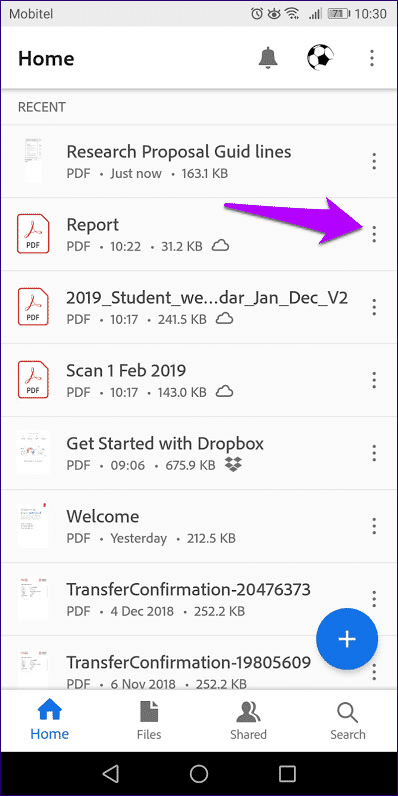
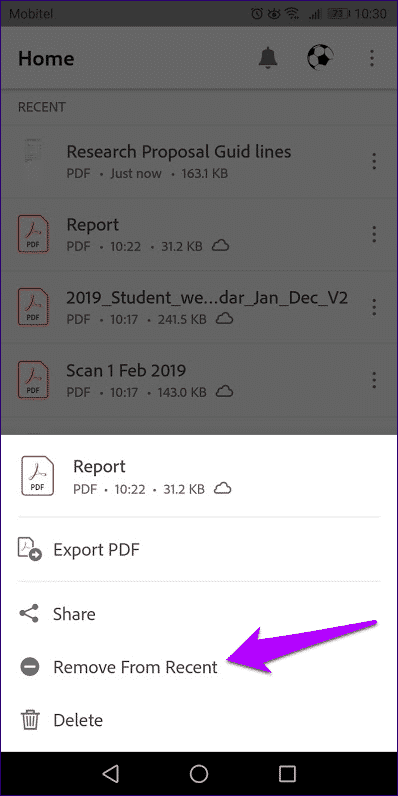
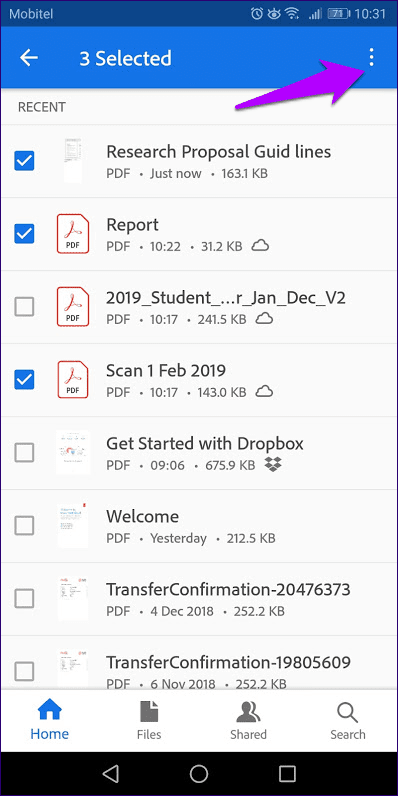
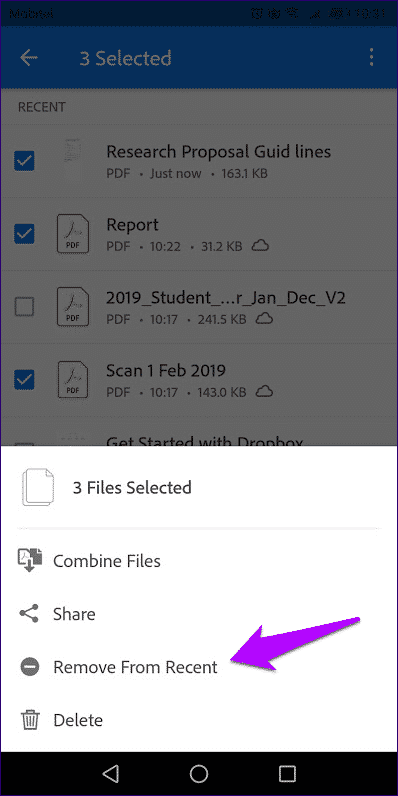
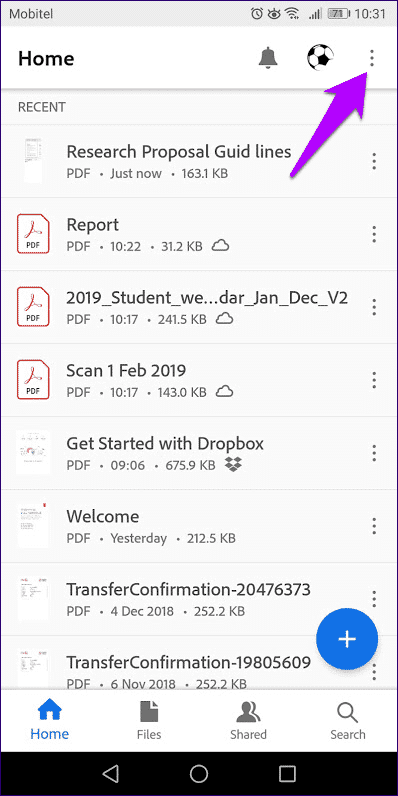
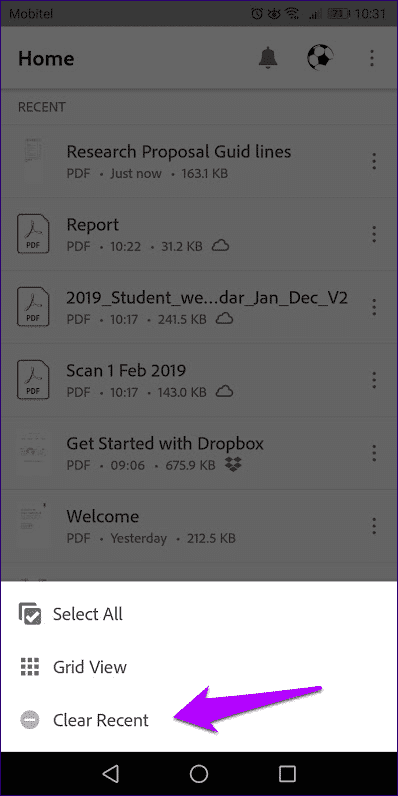
iOS
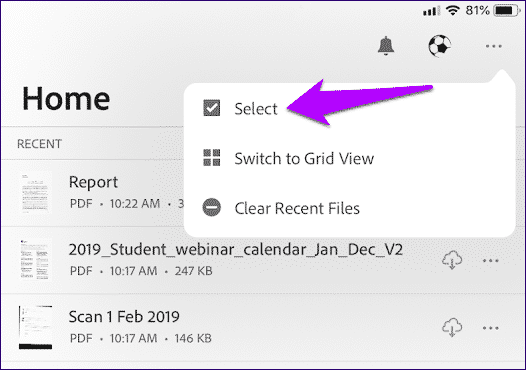
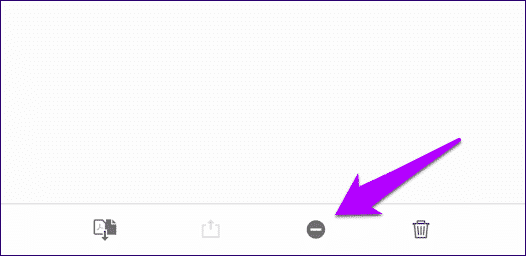
Privacy is not an issue anymore.