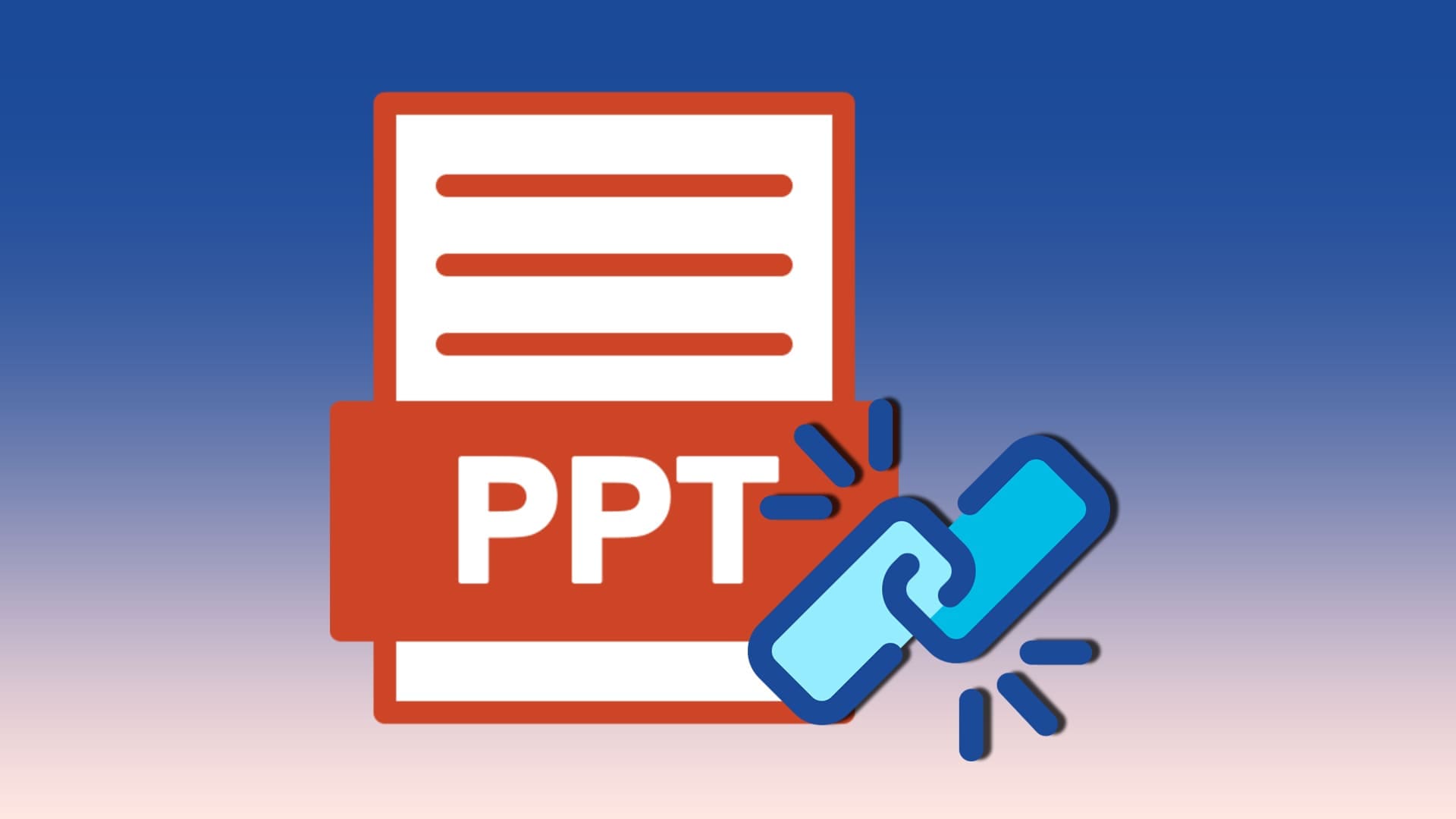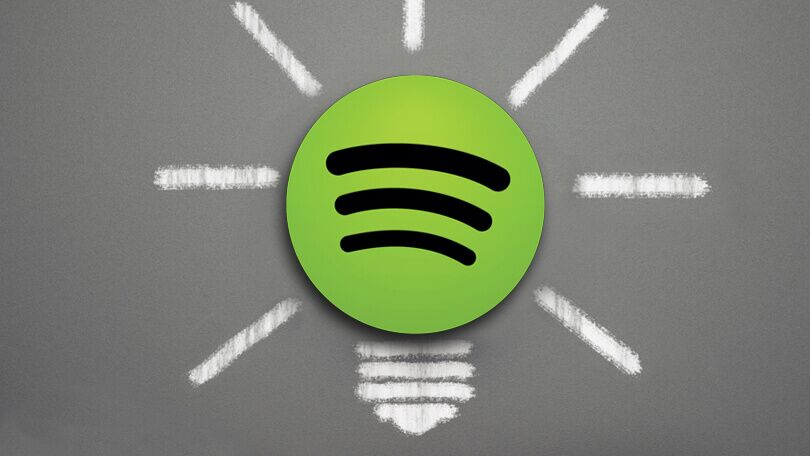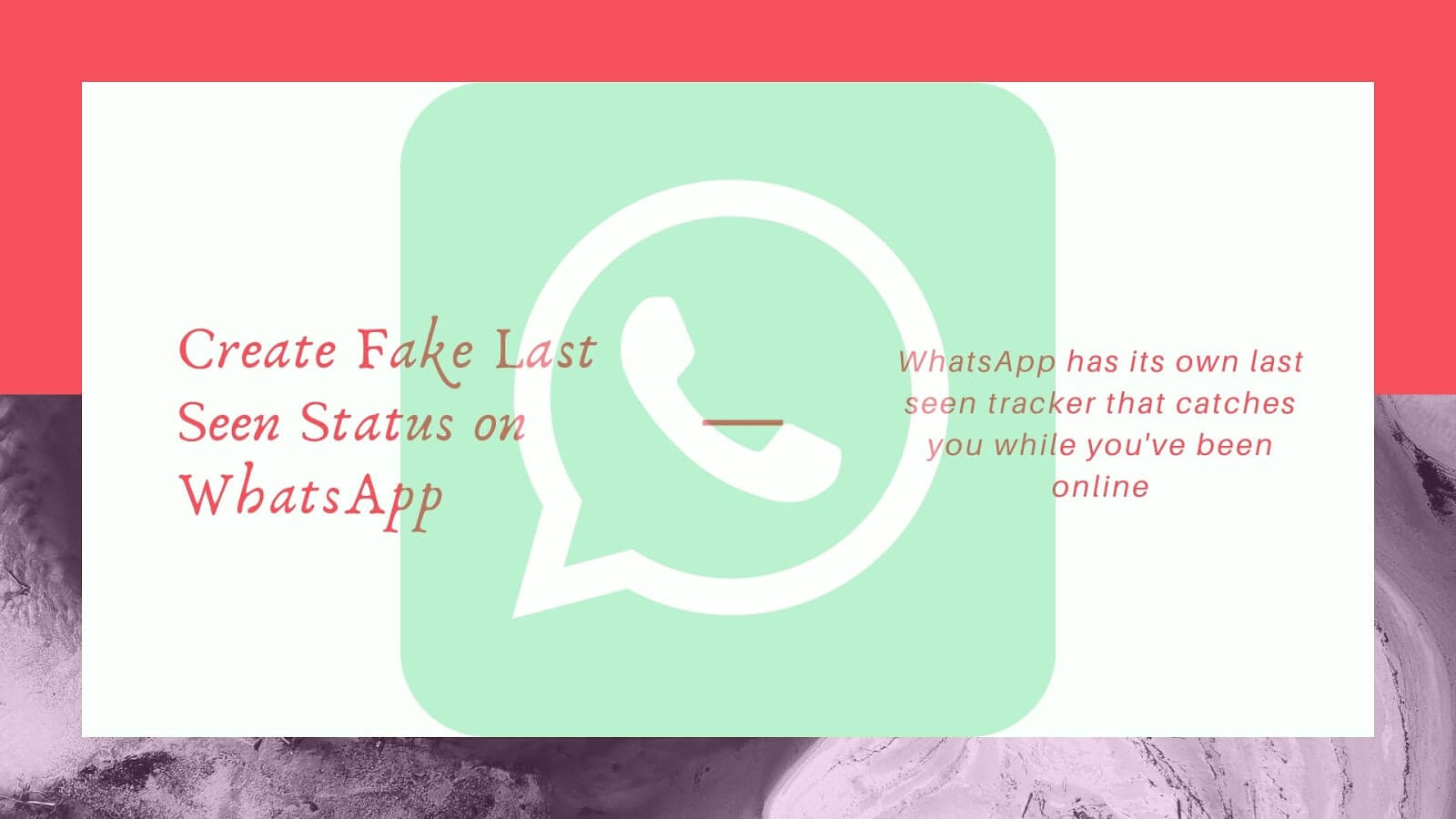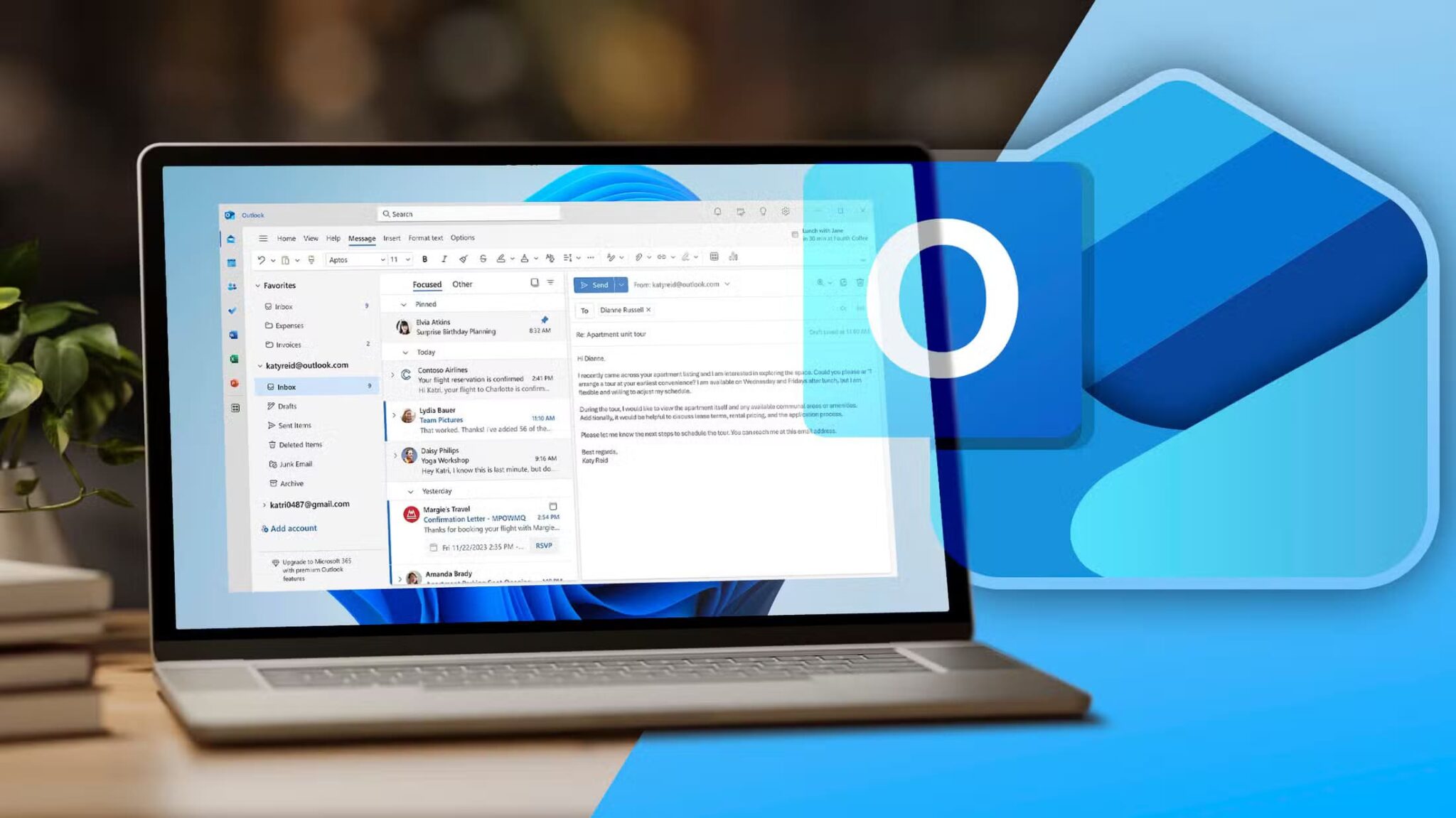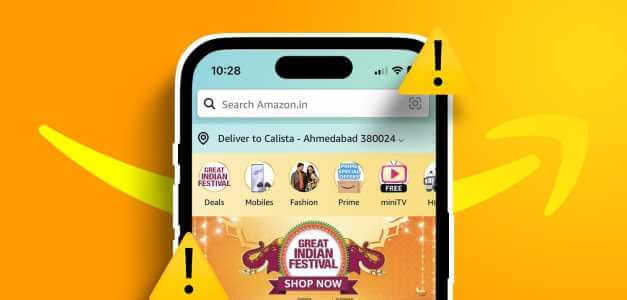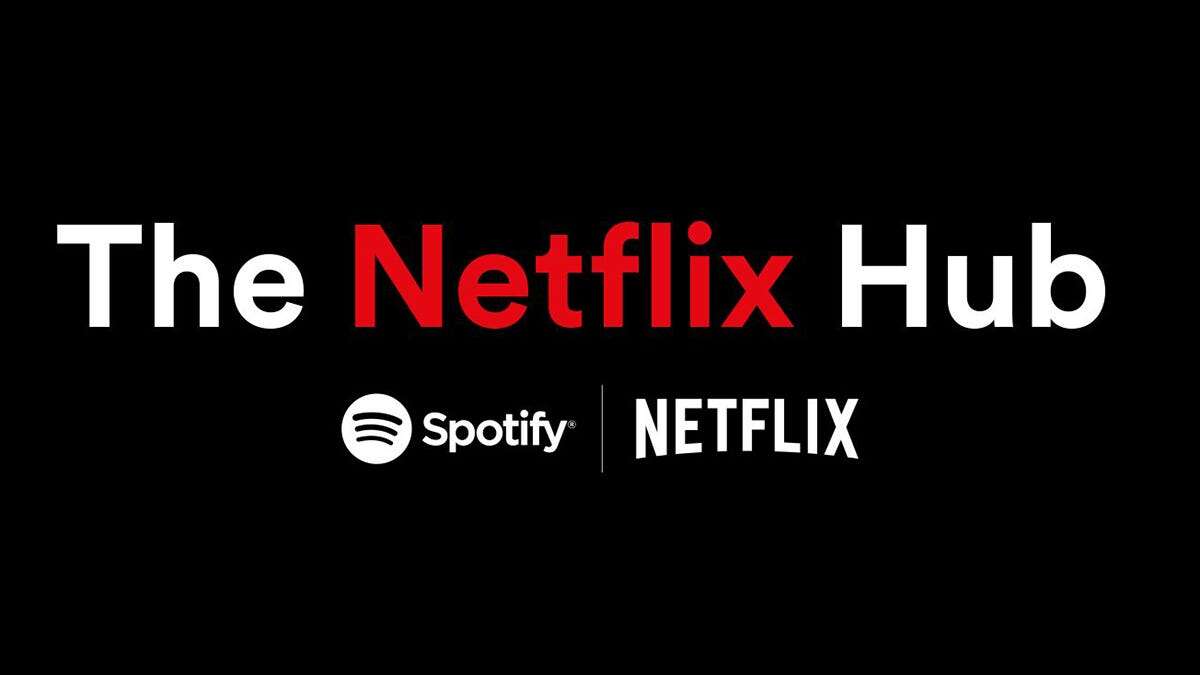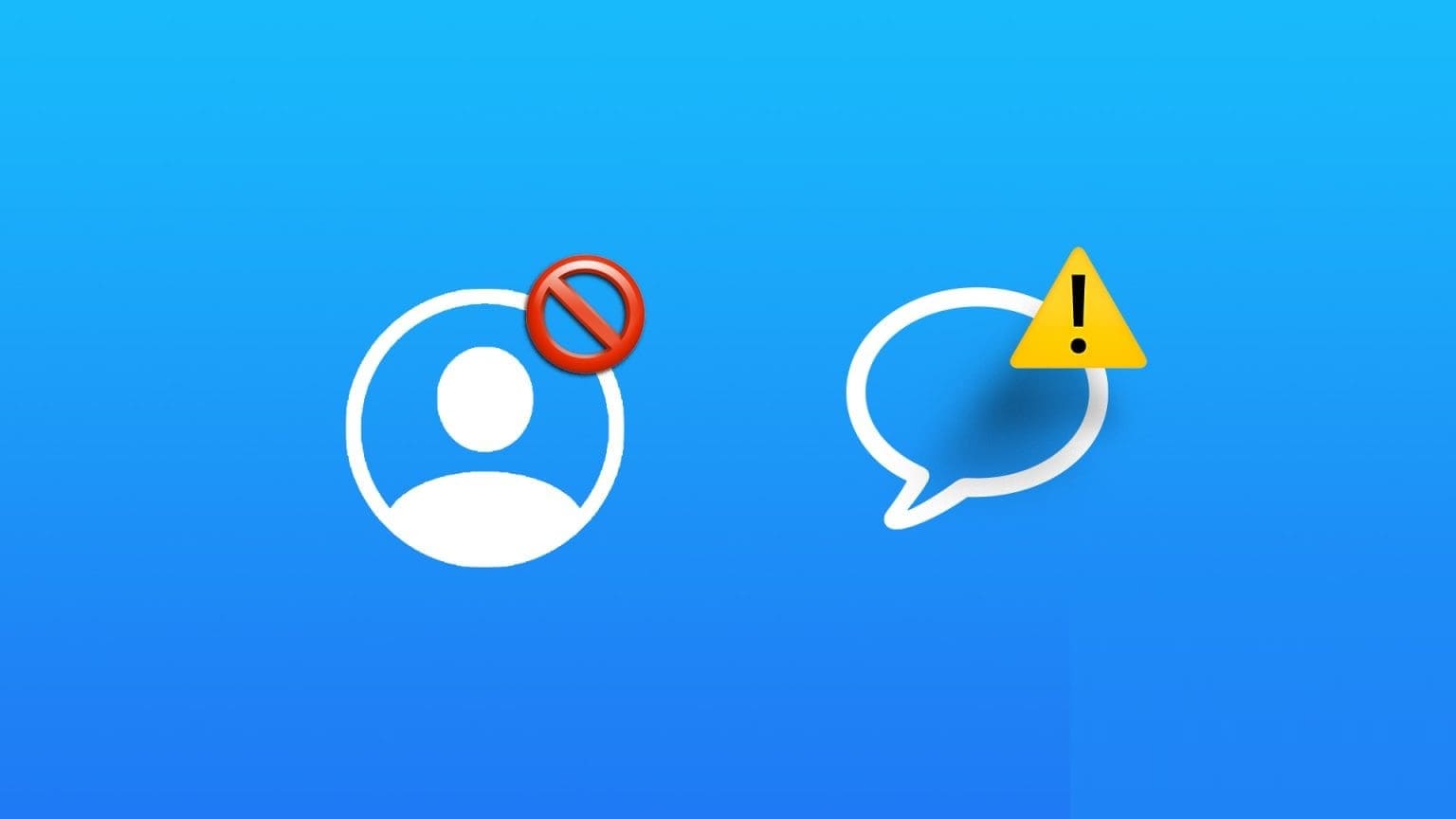Were you about to take a Live Photo on FaceTime but were greeted with the error message "FaceTime Photos must be enabled on both devices to use this feature"? What does this message mean and how can you fix it? Find the answer in this post.
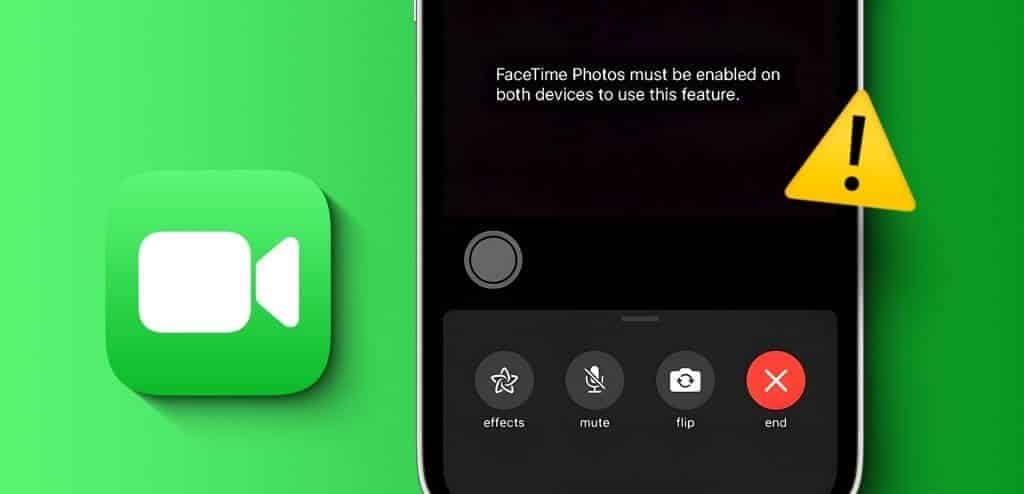
For those unaware, Live Photos in FaceTime capture a few moments before and after the actual shot, along with audio. If you love taking FaceTime Live Photos but can't due to an error message, this post will help. Let's start by understanding why.
Why do you say Facetime photos must be enabled on both devices to use this feature?
The error message "FaceTime Photos must be enabled on both devices to use this feature" means that FaceTime Live Photos is disabled on either your device or the other participant's device. Essentially, the feature must be enabled on both devices being used to make a FaceTime call.
This message will also appear if you're making a FaceTime call to someone from an Android or Windows device, as the feature isn't supported on those devices.
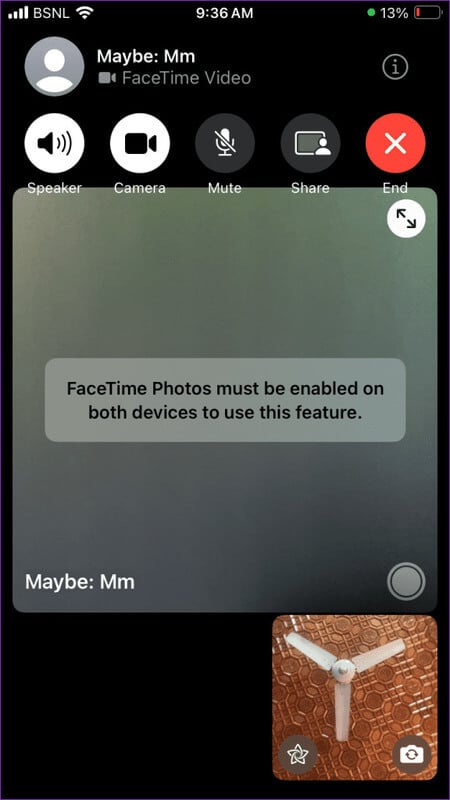
So, if you're getting this error, check your FaceTime settings and enable FaceTime Live Photos on your iPhone, iPad, or Mac, as shown below, and also ask the other participant to enable the same feature.
Tip: Learn how to Use FaceTime on Android or Windows.
How to Turn on FaceTime Live Photos on iPhone or iPad
Follow these steps to turn on Live Photos for FaceTime on iPhone and iPad:
Step 1: Open Settings on your iPhone.
Step 2: Go to FaceTime Enable the toggle next to FaceTime Live Photos. If it is already on, turn it off and on again.
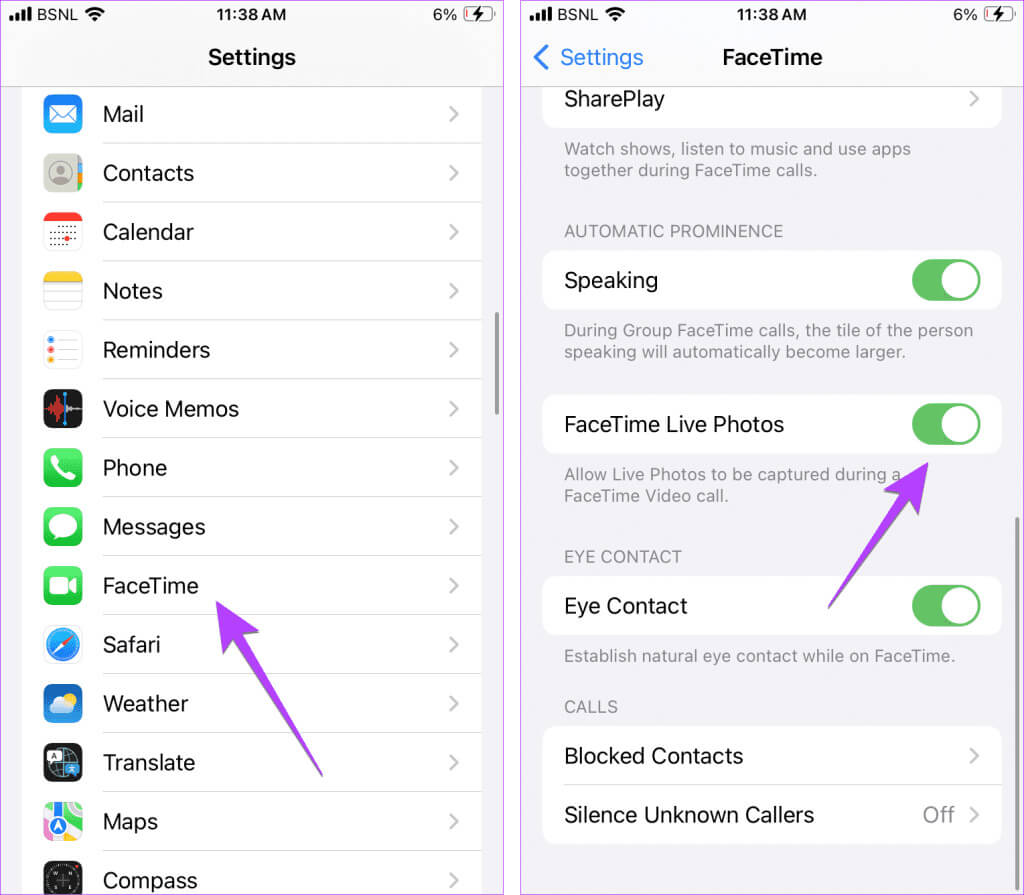
Step 3: Ask your friend to check the same settings and enable it. Switch FaceTime Live Photos On your iPhone, iPad, or Mac as shown below.
Note: If the FaceTime Live Photos toggle is grayed out while you're on a FaceTime call, disconnect the call, enable the setting, and then call the person again.
How to Turn on FaceTime Live Photos on a MacBook
If you or the other person Use FaceTime from your MacBookTo enable Live Photos on FaceTime, follow these steps:
Step 1: Open an app FaceTime On a device MacBook Your.
Step 2: tap on FaceTime in the menu bar and select Settings.
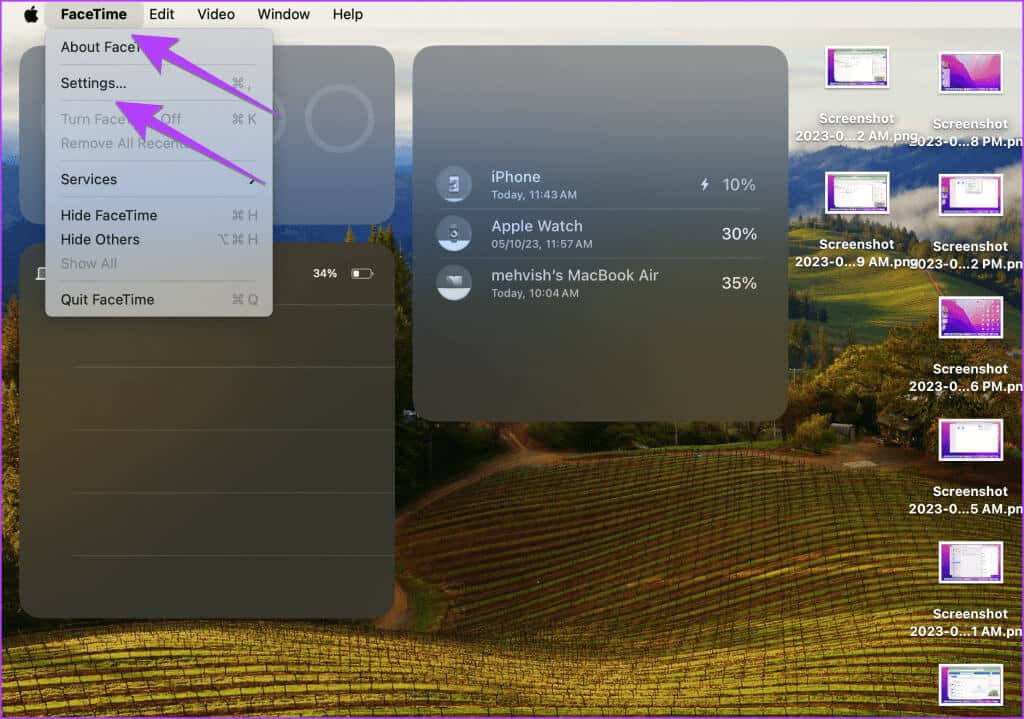
Step 3: Check the box next to "Allow Capture live photos during video calls located under the tab "general". If it is already enabled, disable it and enable it again.
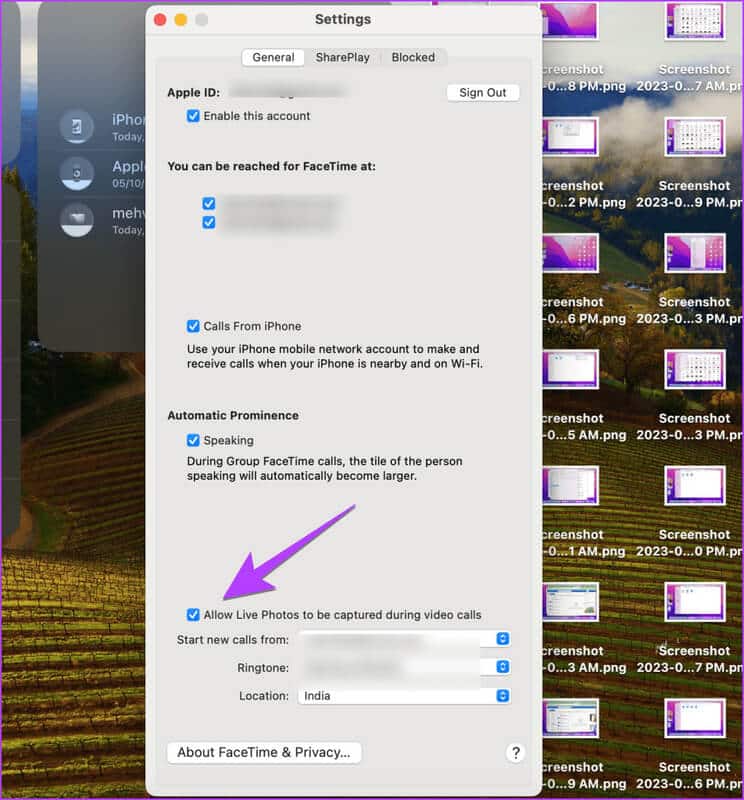
Step 4: Now, ask the other participant to enable it on their iPhone or Mac.
Tip: Learn how to Schedule FaceTime calls.
How to fix Facetime photos You must enable Facetime photos on both devices to use this feature.
If you see the same message even after enabling the feature, follow these fixes to resolve it:
1. Restart the devices
Try restarting all affected devices, such as iPhone, iPad, or Mac, that are used for FaceTime video calls.
2. Change FaceTime Caller ID
Changing the FaceTime caller ID to an iCloud email address instead of a phone number has helped many users get rid of the error message "FaceTime Photos must be enabled on both devices to use this feature." This fix is also useful if you can't enable FaceTime Live Photos.
Follow these steps to change your FaceTime caller ID:
Step 1: On your iPhone, go to Settings, ثم Facetime.
Step 2: Specify your email address on iCloud Within caller ID.
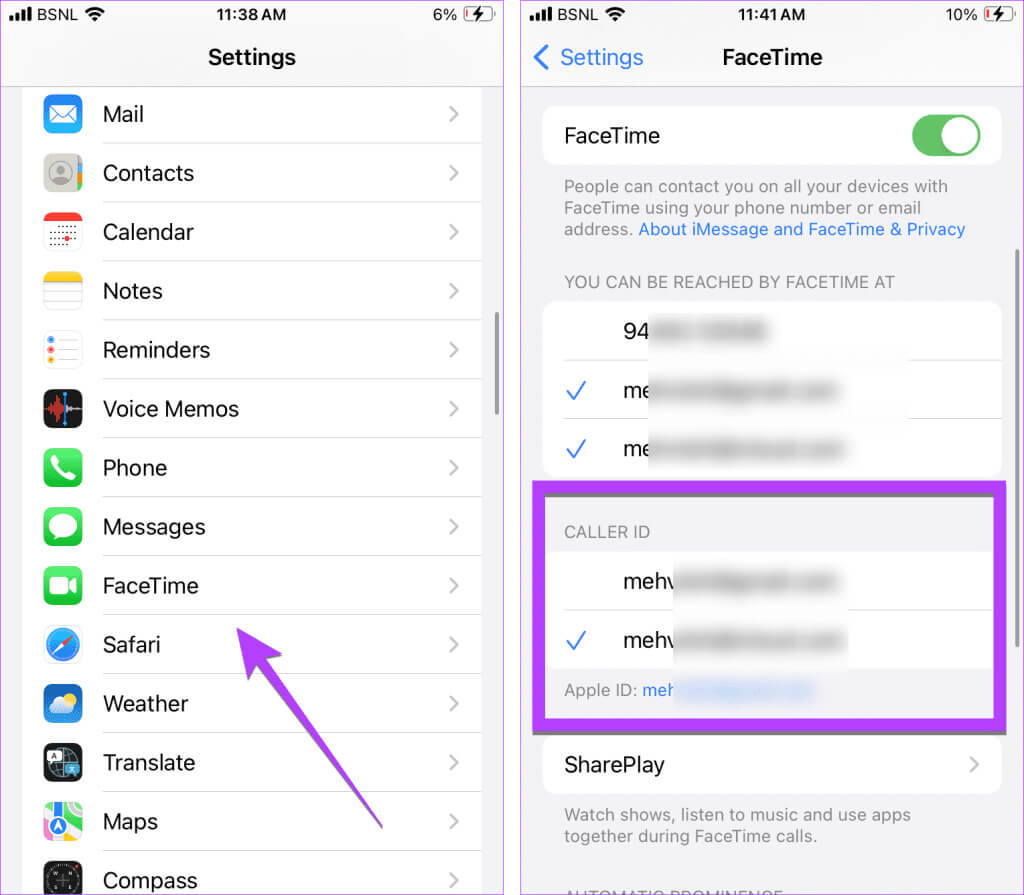
Hopefully you'll be able to capture Live Photos on FaceTime calls.
3. Check FaceTime Live Photos requirements
Your devices must meet certain requirements to capture FaceTime Live Photos. Otherwise, you'll see the message "FaceTime Photos must be enabled on both devices to use this feature," and there's no way to enable the feature. Software requirements vary depending on whether the call is a one-to-one or group call.
One-on-one FaceTime calls
- iPhone with iOS 12.1.4 or later
- iPad running iPadOS 13 or later
- macOS 10.13.16 or later
Group video calls via FaceTime
- Phone with iOS 13 or later
- iPad running iPadOS 13 or later
- macOS 10.15 or later.
Basically, all newer iPhones, iPads, and Macs support this feature, provided it is enabled for all participants.
4. Temporarily turn off FaceTime
You should also try temporarily disabling FaceTime and then enabling it again. Go to your iPhone Settings, then FaceTime. Turn off the toggle next to FaceTime. Wait a few seconds, then turn it back on.
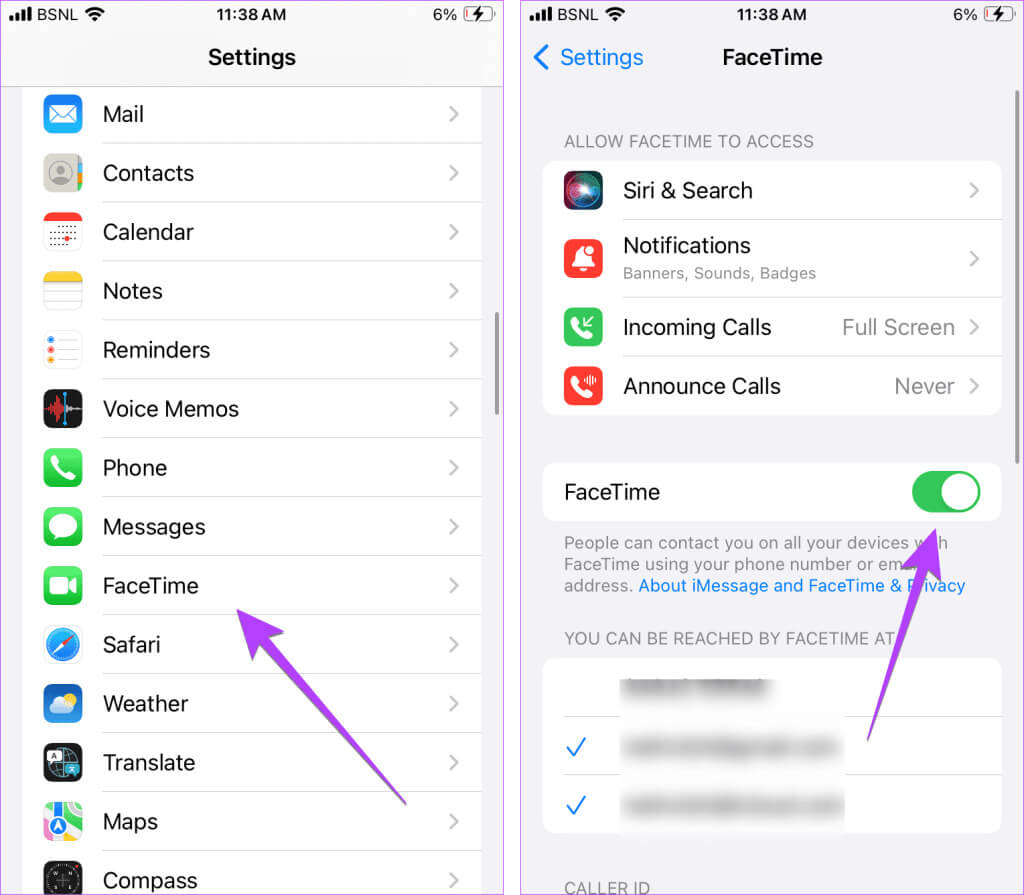
Fix FaceTime
We hope you understand what “FaceTime photos must be enabled on both devices to use this feature.” If your photos aren’t saving for some reason, learn more. How to Fix FaceTime Photos Not WorkingAlso learn how. Mute someone on FaceTime.