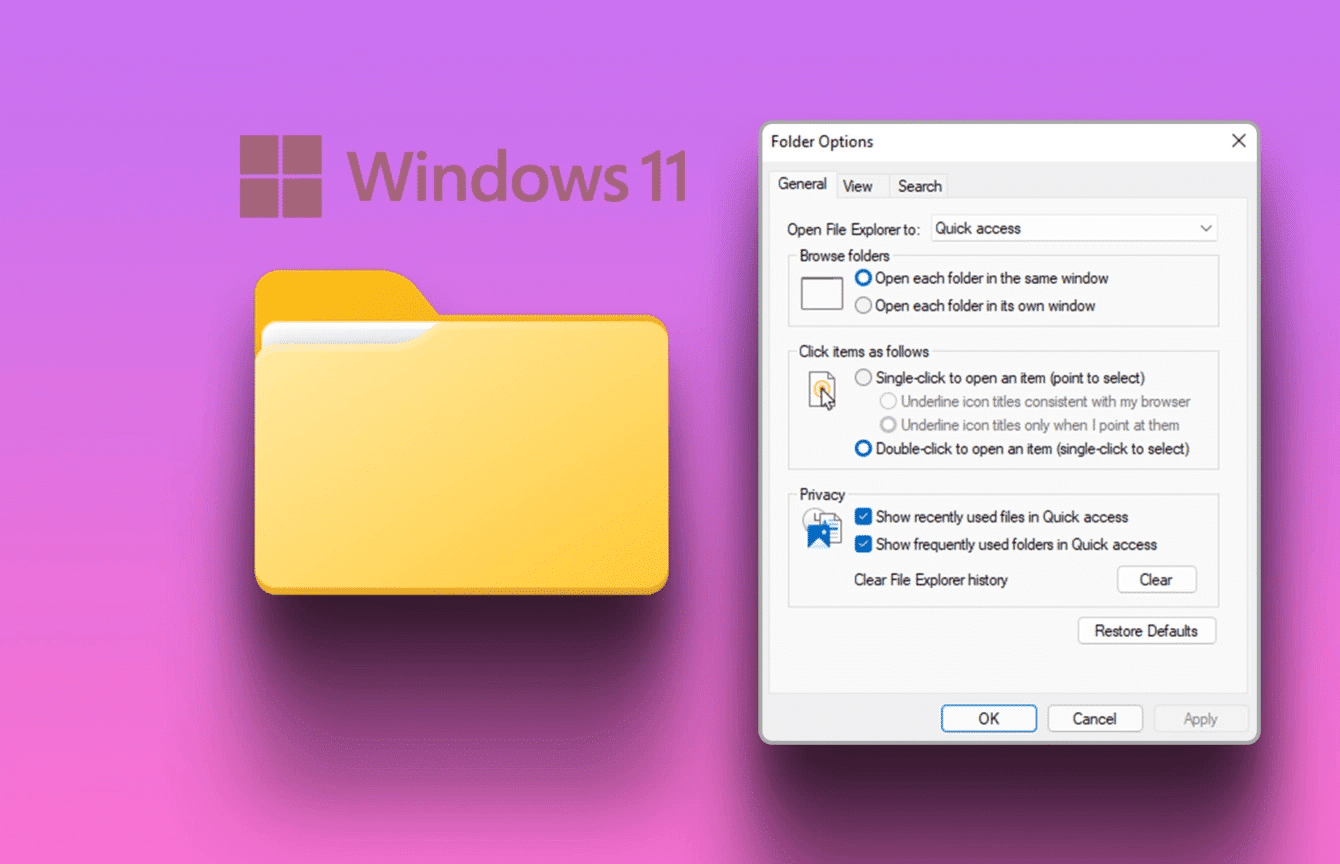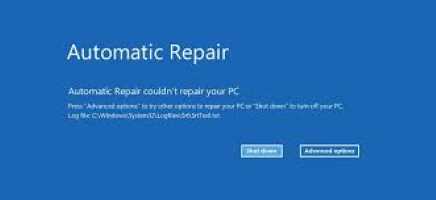When you turn on your computer, Windows loads startup programs that open simultaneously with the operating system. These programs are controlled through the Startup folder on your Windows PC. Here's where to find the Windows 11/10 Startup folder and how to control what's inside it—for all users as well as the logged-in user.

Find the Startup folder in Windows 11/10
Finding your Windows Startup folder is easy, and there are several ways to do it. Here, we discuss how to locate startup applications using Windows utilities, such as File Explorer, Task Manager, Command Prompt, and Registry Editor.
Locate the Windows Startup folder in File Explorer
There are two different types of startup folders in Windows: one for all users and one for the current logged-in user. Both paths can be easily located from the File Explorer window.
To specify the startup folder path for the current user in Windows 11/10, navigate to the following path:
C:\Users\Username\AppData\Roaming\Microsoft\Windows\Start Menu\Programs\Startup
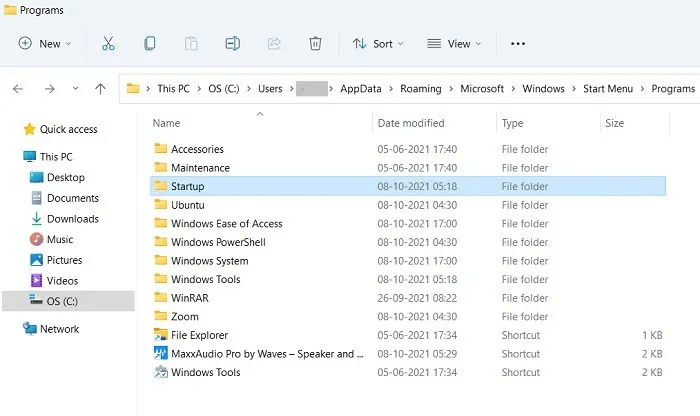
Similarly, there is a Windows 11/10 Startup folder for all users in
C: \ ProgramData \ Microsoft \ Windows \ Start Menu \ Programs \ StartUp
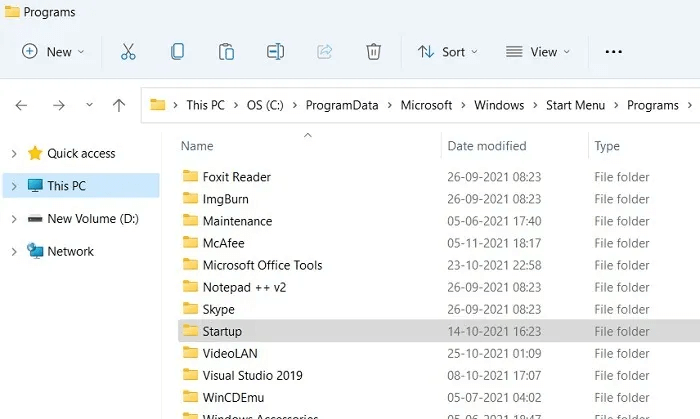
Instead of navigating through this long path, you can simply press Win + R To open Run box , then write shell: common startup , and the above folder will open in this location.
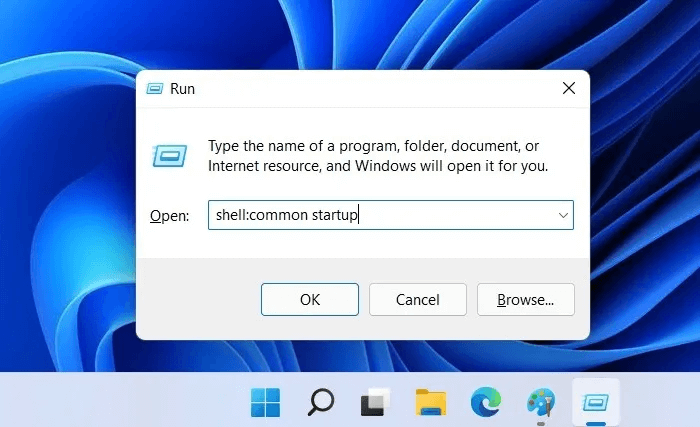
To find the Windows 11/10 startup folder for the current user, just type shell: startup after Win + R.
Once you're in the Startup folder, you may be surprised to find out that programs that usually start with Windows aren't actually here.
You can manually add program shortcuts here, which we'll cover in a later section below, and they'll start with your PC from now on. However, apps added automatically by third-party programs or Windows 11/10 are controlled by the Task Manager.
Locate Windows Startup Folder Programs from Task Manager
The Startup folder is empty in Windows, as its functions have been replaced by the Task Manager, Registry, Command Prompt, and other system applications. This is why some programs you normally encounter at startup can't be found directly from File Explorer.
- To access it from Task Manager, tap Ctrl + Shift + Esc , then click the tab Startup.
- From here you can control the rest of the startup programs, right-clicking to enable or disable them as you wish.
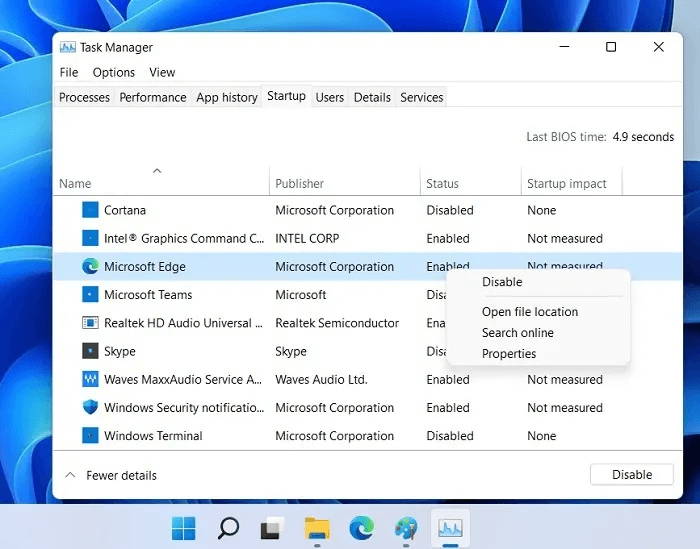
For some of these startup programs, Task management , He is Open file site Its files are sometimes inactive. If you want the exact location of these startup files, there are other methods detailed below.
Locate Windows Startup Folder Programs from Command Prompt
You can locate programs in the Startup folder from the Windows Command Prompt or Windows Terminal Newly launched.
- Open any of these programs in Administrator mode Enter the following:
wmic startup get caption,command
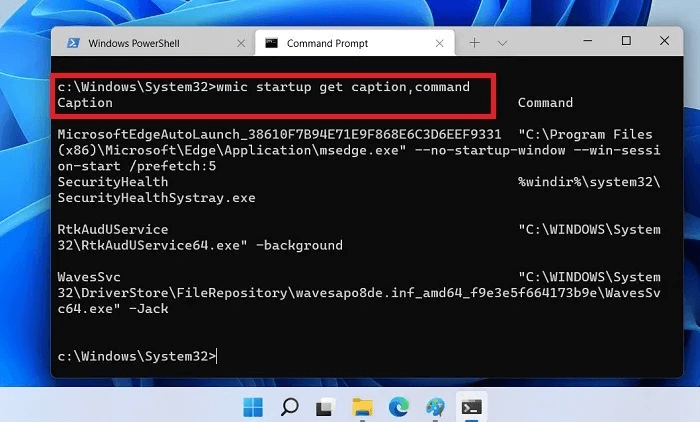
2. The above commands and comments will give you a quick summary of all startup applications and their exact paths that trigger startup.
3. Once the file location is detected, you can easily search for individual startup applications in File Explorer.
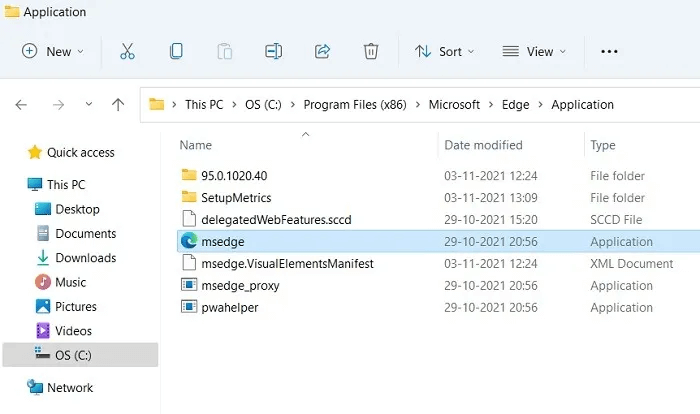
Locate startup programs in the registry
If you can't access any unwanted startup programs through the methods above, the Windows Registry is one of the last places to look.
- To access it, click on Win + R followed by writing regedit.
- Once opened, navigate to the following path to find all the startup programs.
Computer\HKEY_CURRENT_USER\SOFTWARE\Microsoft\Windows\CurrentVersion\Run
3. Select the startup programs that you were unable to disable from the Task Manager window. Right-click to delete them. Auto Start.
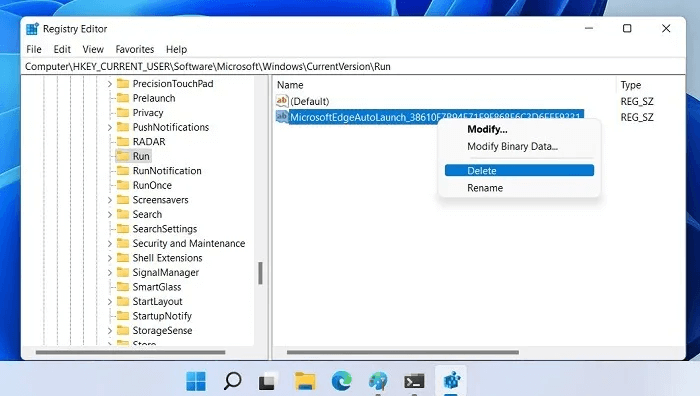
4. Replace HKEY_CURRENT_USER b HKEY_LOCAL_MACHINE Follow a similar path to find system apps on startup, such as: RealTek Audio و “Windows Security Health systray.exe”.
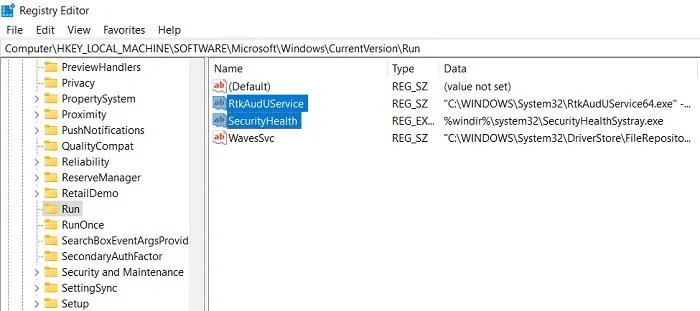
Although you can, you shouldn't remove some important programs, such as your main browser or RealTek Audio.
The above methods will help you find any startup folders on your computer, including those that appear to be disabled or hidden from view.
Manage Windows 11/10 Startup Folder
There are several things you can do to manage your startup folder: Add/Remove Startup Programs , delay individual or group loading, and change the running sequence to some extent.
How to Add Programs to the Startup Folder in Windows 11/10
If you want to change Windows startup programs by adding them, the fastest way is to create a shortcut to the application in the Windows 11/10 startup folder.
- Select the Start button and use the search menu to locate the program or application.
- Locate Open file location To navigate to the File Explorer location where the application shortcut is saved.
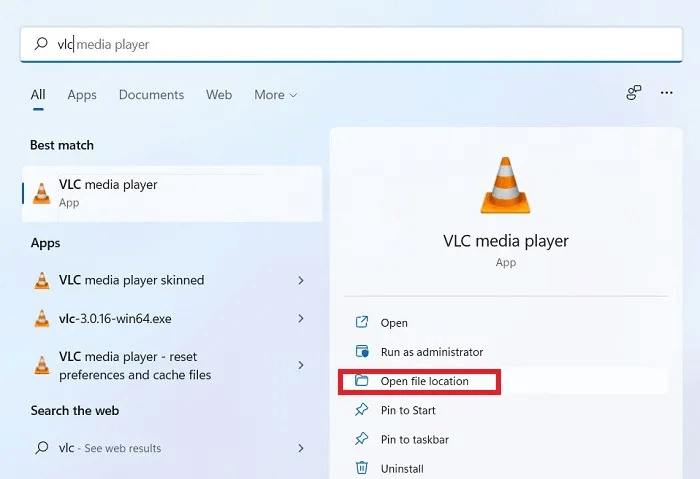
Open the Windows Startup folder using Win + R followed by
shell:startup.
Drag or copy and paste the program file shortcut to move it to the startup folder.
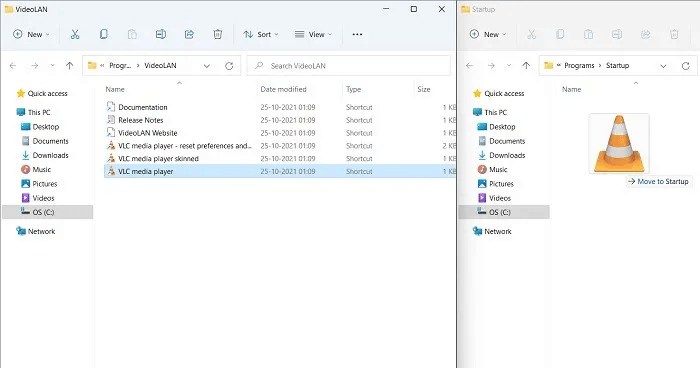
How to Remove Programs from the Startup Folder in Windows 11/10
How do you prevent applications from opening at startup? The easiest way is to navigate to the startup folder using Win + R followed by shell:startup. Select the program you want to remove from the startup folder, right-click and select "delete".
Not all program files will be visible in the Startup folder. Another way to remove programs from Windows Startup is to go to startup apps From the search menu. Here you can disable any other programs you don't need during Windows boot.
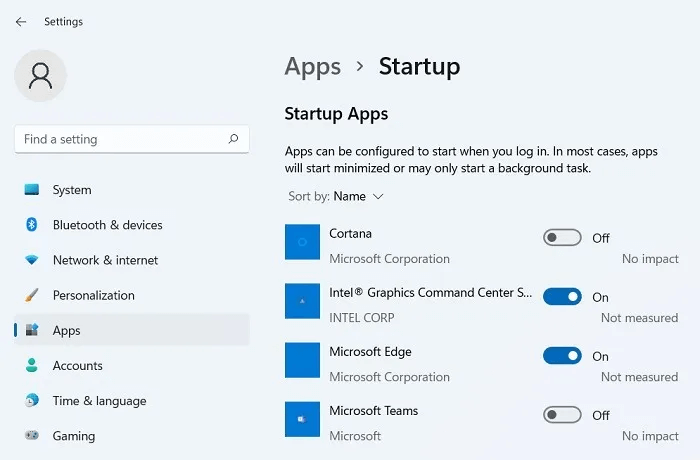
How can you delay the loading of Windows startup programs?
Having too many startup programs can slow down your Windows boot time. The Windows desktop is held hostage by CPU-intensive startup screen applications.
You can delay the loading of these programs individually or as a group. To do this, consider using A GitHub app called LaunchLater. Since it is less than 2MB in size, it is a very lightweight application and very safe to use.
- Go to "The symbol" On the download page, select Download ZIP To download the program's ZIP file.
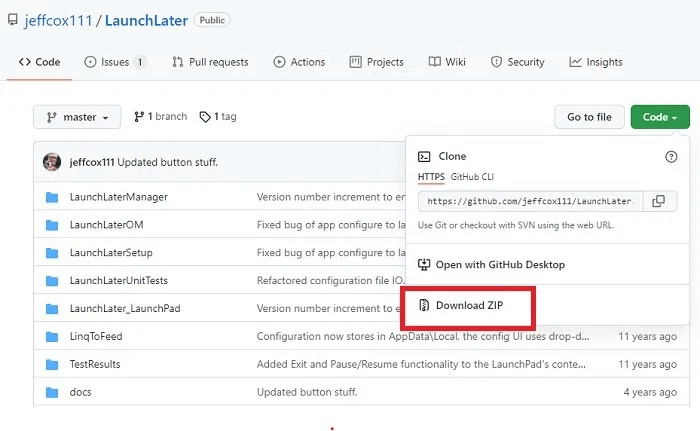
2. Unzip the downloaded file using an application like 7-Zip and click "Setup program".
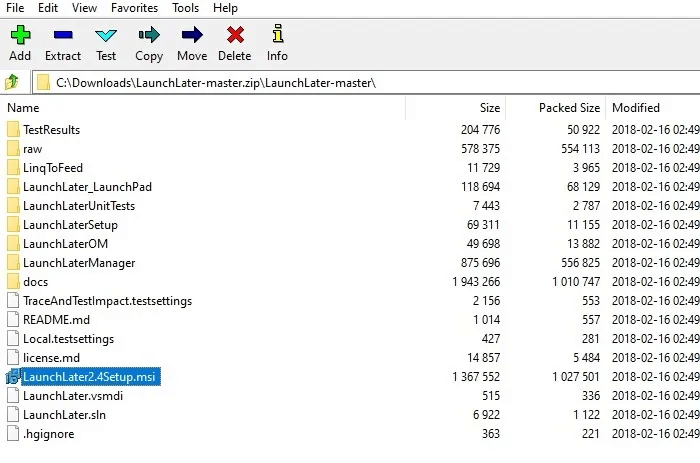
3. You need to perform a simple installation. Follow the on-screen instructions until LaunchLater is installed on your computer.
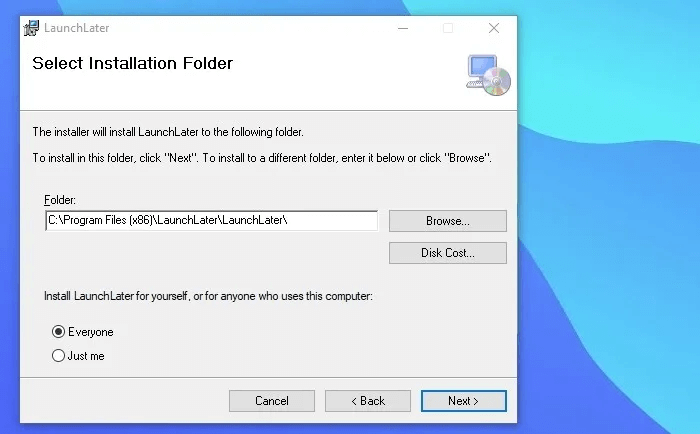
4. Run the installed application and click on Import startup itemsThis will fill the screen with all Windows startup applications.
5. Select the programs you want to create a delay for and click "Import selected".
6. For each application, you can set a delay in seconds or even minutes. Click "save" To finish your configurations.
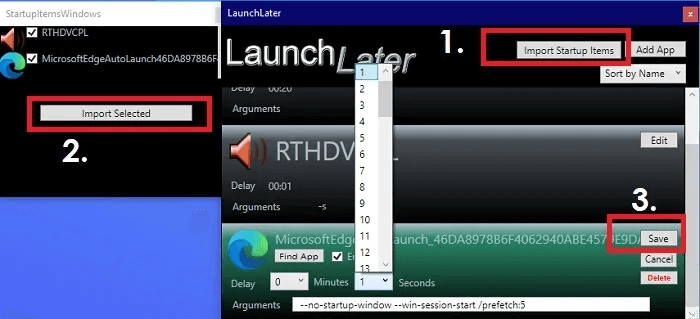
It's no longer possible to change the startup order of Windows startup programs through the built-in options in Windows. However, you can use the LaunchLater app shared above to make a slight difference in launching individual applications in seconds.
Another program you can use to delay startup in Windows 11/10 is Startup Delayer.
Frequently Asked Questions
Q1. What programs should be in the Windows startup list?
answer. While it's up to individual choice, it's a good idea to have a minimum of the following in your Windows Startup menu:
- RealTek High Definition Audio Driver: Without this driver, your Windows computer's audio will be muted. You don't want to have to set up your computer's audio every time you log in.
- The browser you are using: To connect to the internet quickly, it is better to enable your favorite browser in startup applications.
Many other seemingly important startup applications can already be safely disabled from their startup location. These include the Windows Defender icon, Skype, Send to OneNote, Zoom, and Microsoft Teams.
Q2. How can I remove startup delay in Windows 11/10?
answer. If you don't want any startup delay between booting Windows and launching applications, there is a registry hack called Serialize This is achieved. Here is a summary of the steps:
- Click on Win + R Follow it by writing regedit.
- Go down this path:
Computer\HKEY_CURRENT_USER\Software\Microsoft\Windows\CurrentVersion\Explorer
3. Add a new key called Serialize Followed by another key called “StartupDelayInMSec” And save the value D-Word 32 His own 0.
4. Restart your computer until the lag disappears.
To ensure that no malicious programs from bad sources are in your startup list, always download them from a list of safe websites. If you have difficulty, check out List of fixes for common Windows issues.