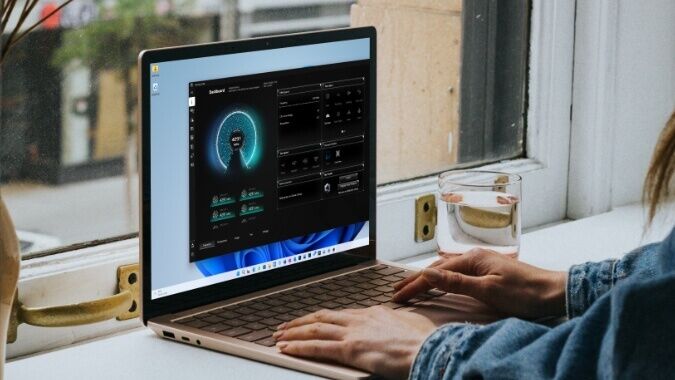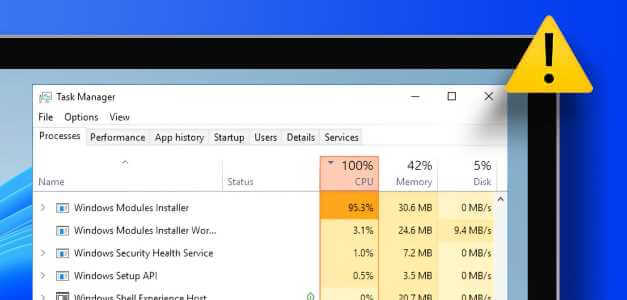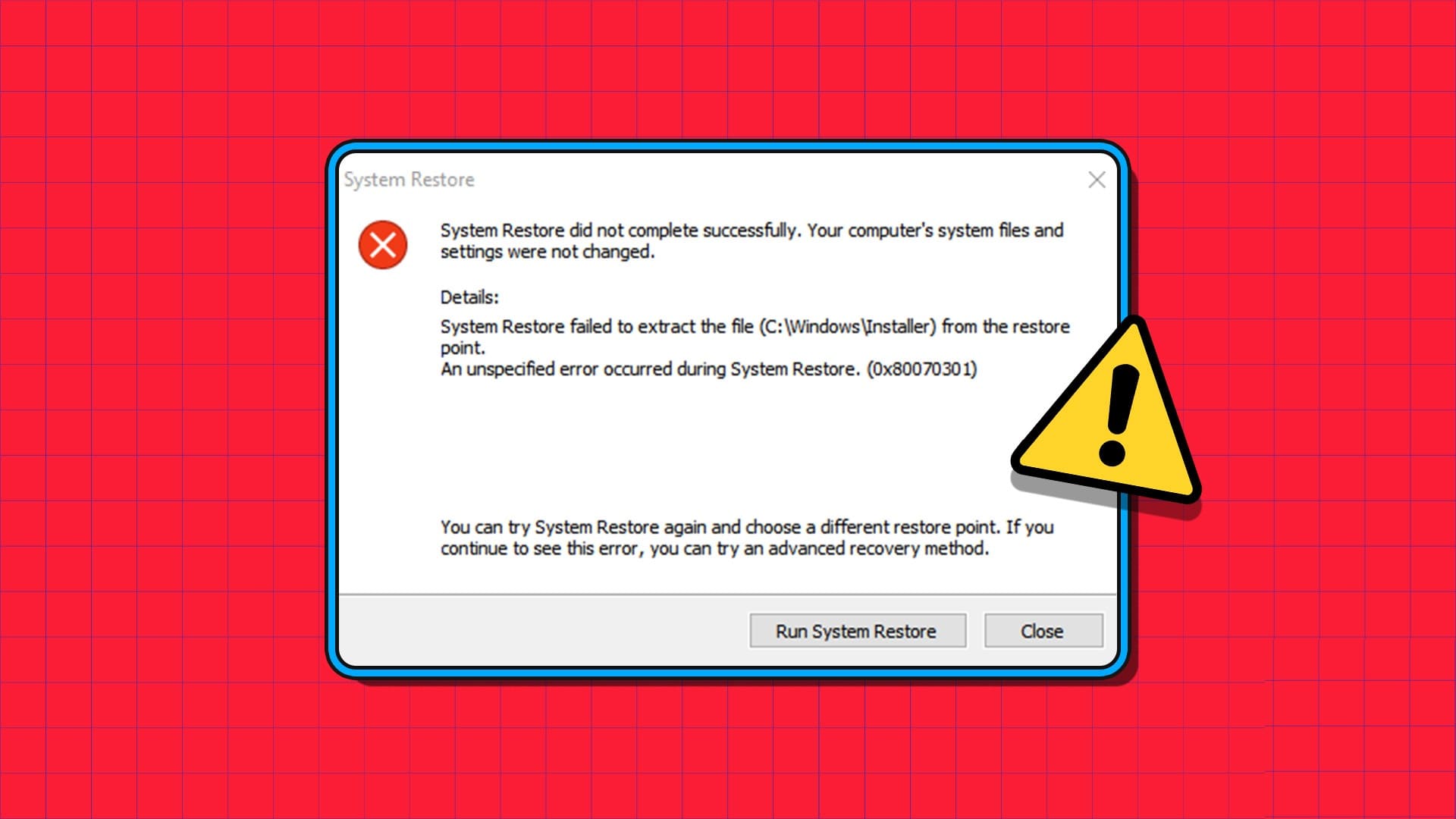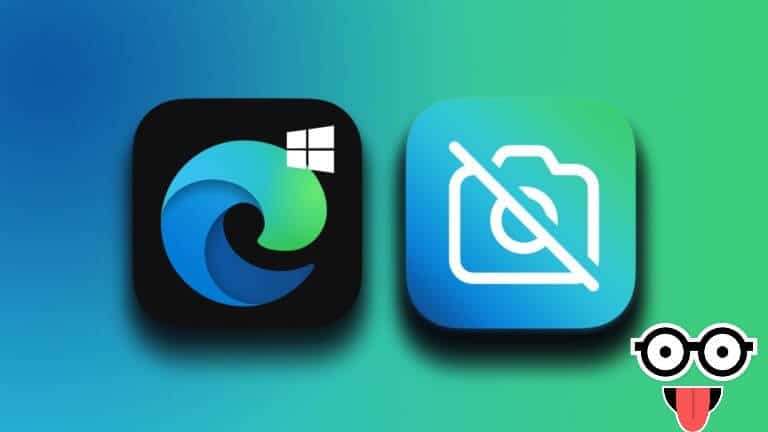While using your computer, you may encounter internet connectivity issues at any time. It is indeed a frustrating experience when you cannot access the wired or wireless networks available around you when needed. This is why Windows provides users with a tool that can be used to troubleshoot and fix such connectivity issues. Let's learn more about how to troubleshoot network connectivity issues using the Windows 10 Network Troubleshooter, reset TCP/IP, and other methods.

How to troubleshoot network connection issues on Windows 10
Here are some uses of network troubleshooting to fix network related issues on systems: Windows:
- Network troubleshooting helps you diagnose and resolve problems within your computer network.
- All issues related to network operations will be analyzed by the troubleshooter, and the problems will be displayed on the screen.
- This method eliminates the possible symptoms of a network connection error and prevents it from occurring again.
Let's move on to discussing the different ways to explain how to troubleshoot and fix the network connectivity issues you may be experiencing at the moment.
Method 1: Run the Network Troubleshooter
Follow these steps to run the Network Troubleshooter from the Settings app to troubleshoot network connection issues on your Windows 10 PC:
1. Press Windows key And type Troubleshoot settings in Search bar. Click open As shown.
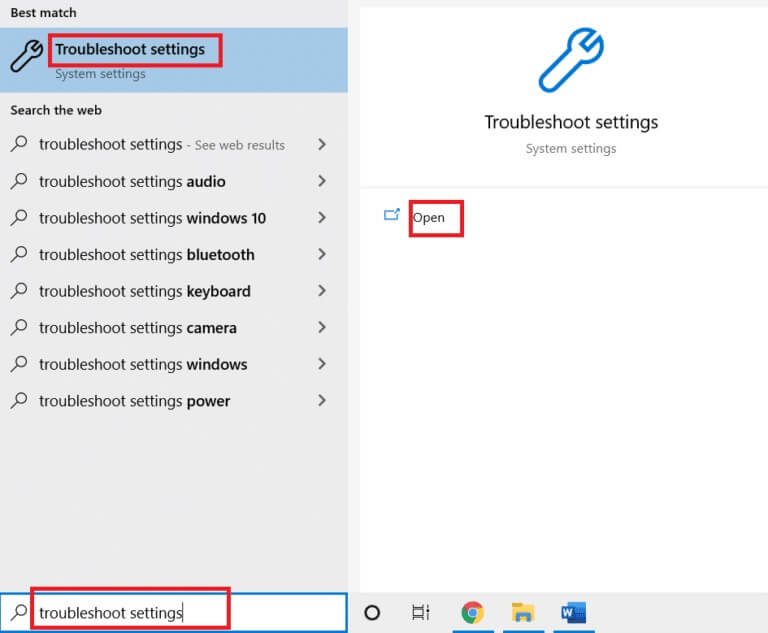
2. Click Additional Troubleshooting Tools.
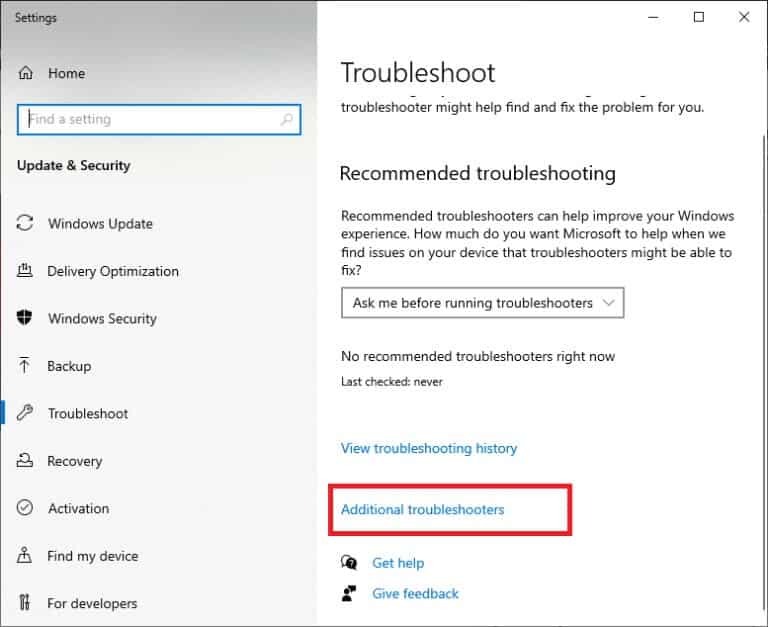
3. Select network adapter And click Run the troubleshooter To run the network troubleshooter on Windows 10.
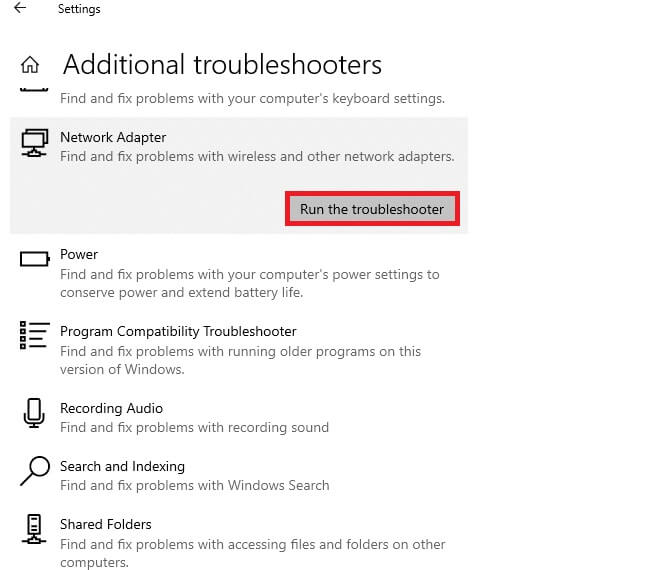
4. Select Network adapter for diagnosis From the given options, click Next.
- Wi-Fi
- Ethernet
- All network adapters
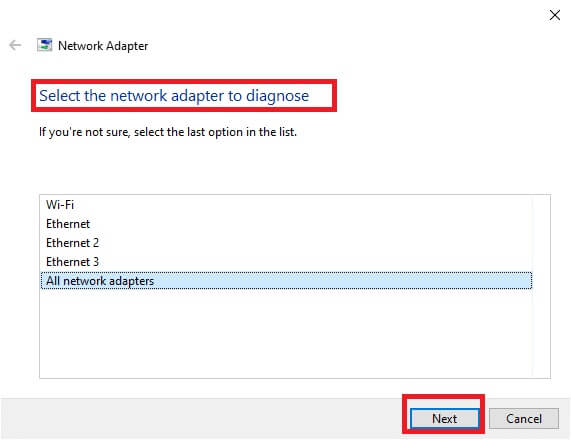
5. Wait for the troubleshooter to detect the problems.
6 A. If the result is Troubleshooting was unable to identify the problem. , click on Close the troubleshooter.
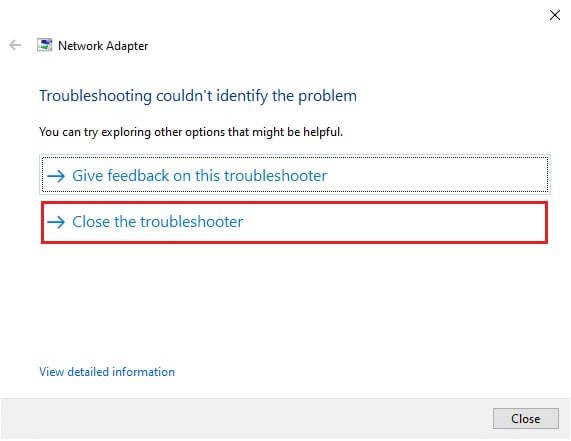
6 b. If specified Troubleshooter Problem So follow On-screen instructions To fix potential network issues.
Method 2: Change network adapter settings
The most common causes of a network adapter not working on Windows 10 include a failure in the TCP/IP stack, IP address, or DNS client resolver cache. Therefore, changing your network adapter settings on Windows 10 to resolve the issue is as follows:
1. Turn on Control Panel Via Windows Search bar , as shown.
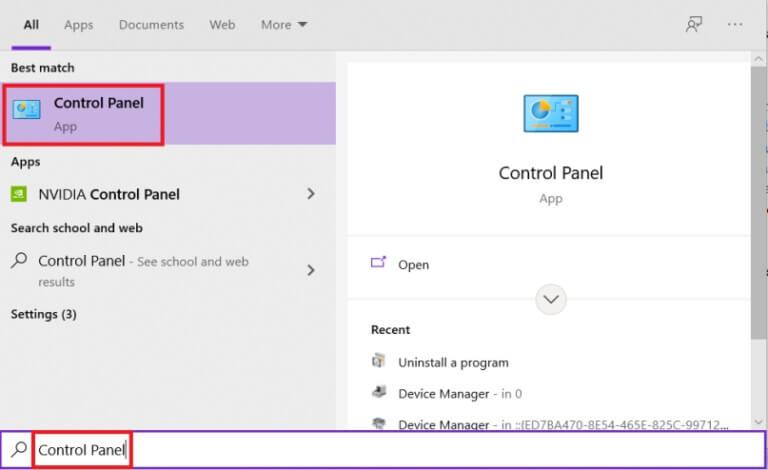
2. Set Show by > Large icons And click Network and Sharing Center.
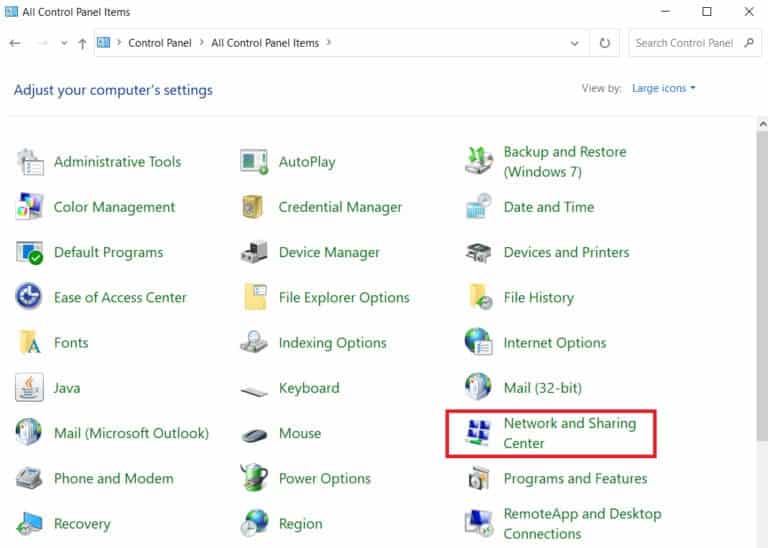
3. Click Change adapter settings , as shown.
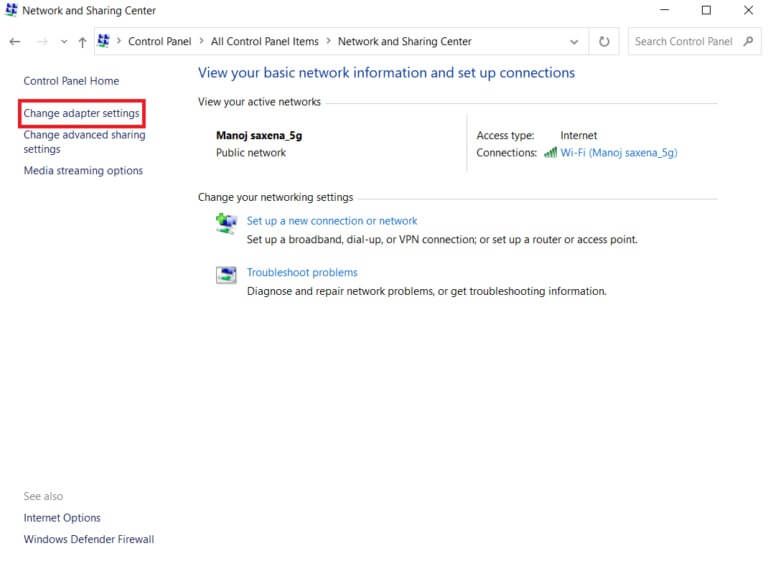
4. Select The properties From context menu Wireless Wi-Fi adapter By right-clicking on it.
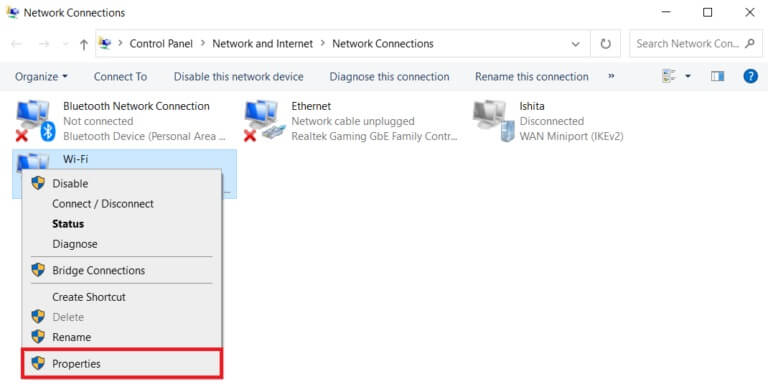
5. Search for Internet Protocol Version 4 (TCP/IPv4) in Options menu that appears and uncheck it to disable it.
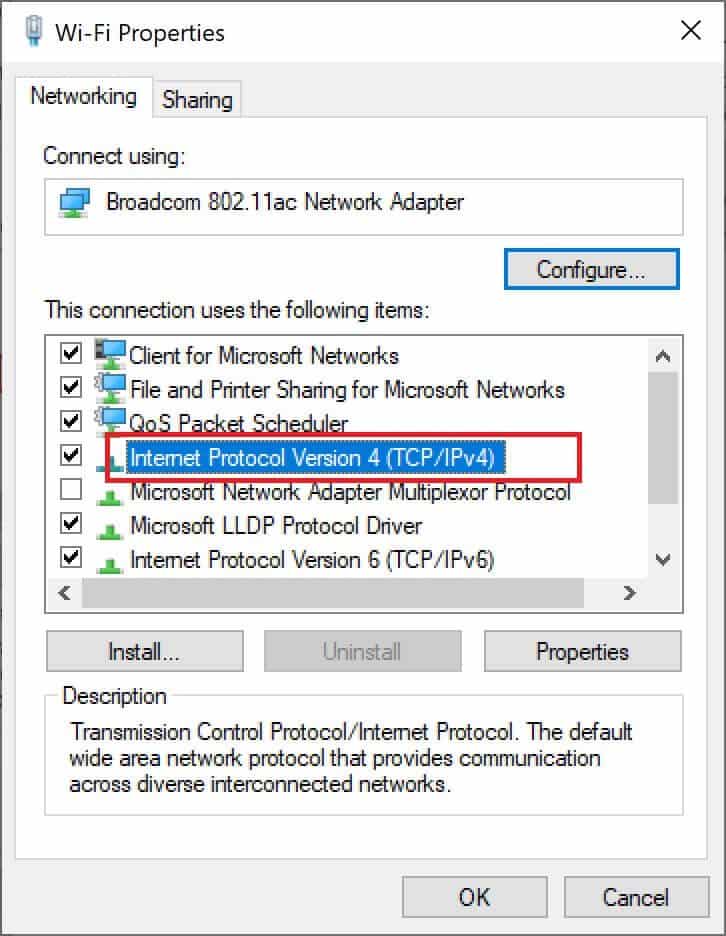
6. To keep the changes, click "OK" وRestart the computer.
Method 3: Reset TCP/IP
A few users have reported that you can fix network connection issues by resetting your TCP/IP configuration. Follow the steps below to reset TCP/IP for smooth network connectivity in the future:
1. Press Windows key , And type Command Prompt , and click Run as administrator.
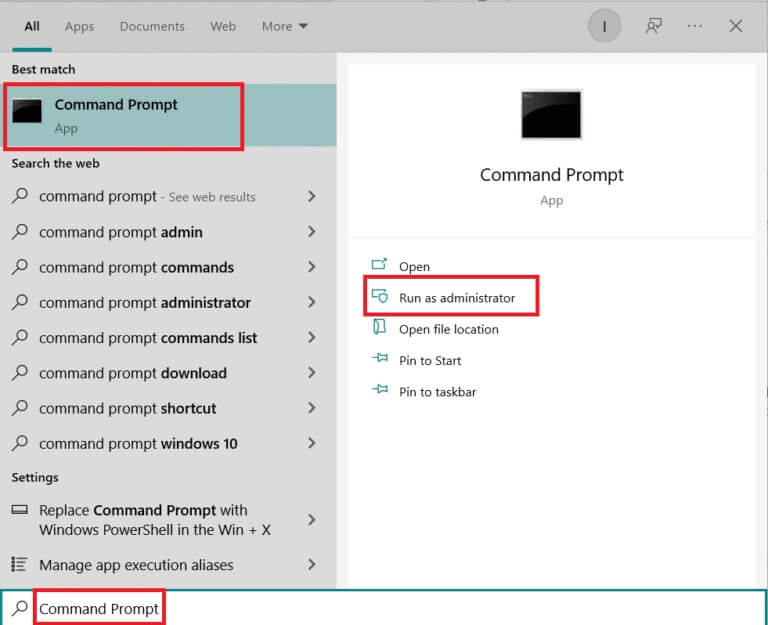
2. Now, type The following commands one after the other: And press Enter After each command:
ipconfig / release ipconfig / all ipconfig / flushdns ipconfig / renew
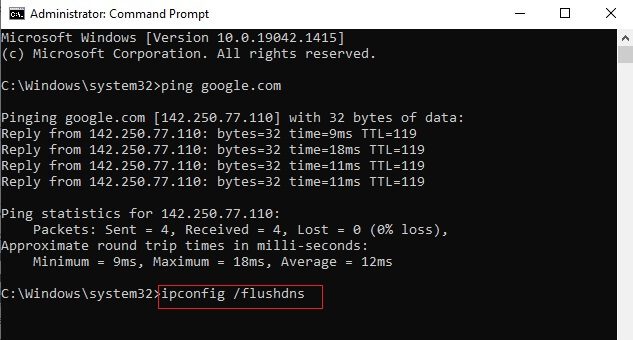
3. Finally, wait for the commands to execute and restart your computer. This will complete the TCP/IP reset process.
Method 4: Restart or reset your router and modem
By restarting or resetting your router and modem, you can resolve network connectivity issues and refresh your internet connection.
Method 4A: Restart your router/modem
Restarting your router/modem will restart your network connection. A few users have reported that all configuration settings changes will take effect upon restarting your router/modem. To do this, follow the steps below:
1. Search for power button In the back of Router/Modem.
2. Press the button Once to turn it off.

3. Now, disconnect Router/modem power cable And wait until the power is completely drained from the capacitors.
4. Then Reconnect the power cable. and run it after minute.
5. Wait for it to finish. Reestablish network connection Try logging in again.
Method 4b: Reset the router
Before trying the following instructions, you should be aware of a few points:
Note 1: All settings and configurations such as forwarded ports, blacklisted connections, credentials, etc. will be erased. Therefore, make sure to keep these accounts in mind before proceeding with the instructions below.
Note 2: After the reset, your router will revert to its default settings and authentication password. Therefore, use its default credentials to log in after the reset.
1. Open Router settings Using the default gateway IP address. Next, use Your credentials To log in as shown.
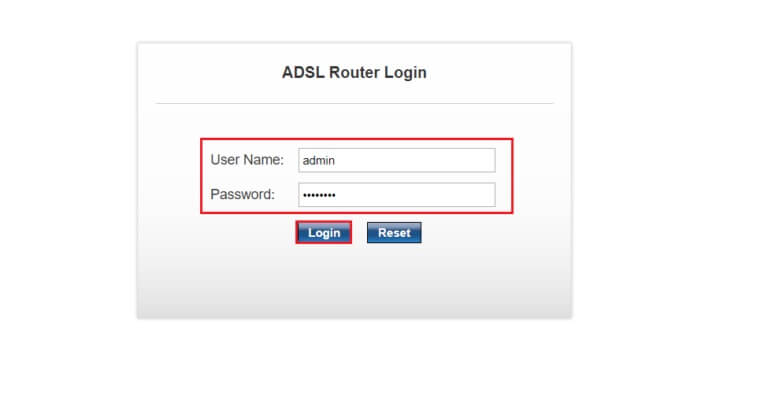
2. Make a note of all configuration settings. You will need them after resetting your router, as you may lose your ISP credentials if you use P2P (Point-to-Point Protocol over the Internet)
3. Now, press and hold Reset button In your router for 10-30 seconds.
Note: You may need to use pointing devices such as a pin or toothpick to press the reset button on some routers.

4. The router will automatically turn off and then back on. You can Edit button When the lights start flashing.
5. Prepare Enter configuration details Router specific to the web page.
Method 4C: Reset the modem
If the issue isn't resolved even after restarting/resetting your router, try resetting your modem. This is an effective way to troubleshoot network connection issues.
Note: Please keep in mind that resetting your modem will also reset all of your device settings. You can reset your modem in the following ways:
Option 1: Use the reset button
By pressing a button Reset available On the back of the modem, you can reset Adjust modem settings.
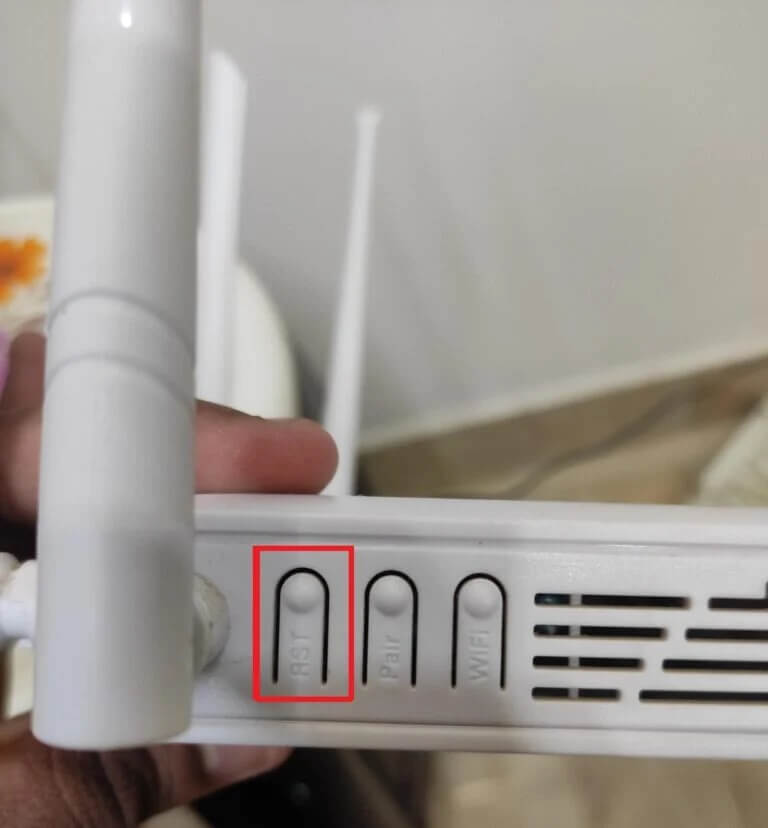
Option 2: Use a web browser
1. Write 192.168.1.1 Or 192.168.1.2 In the address bar of your web browser.
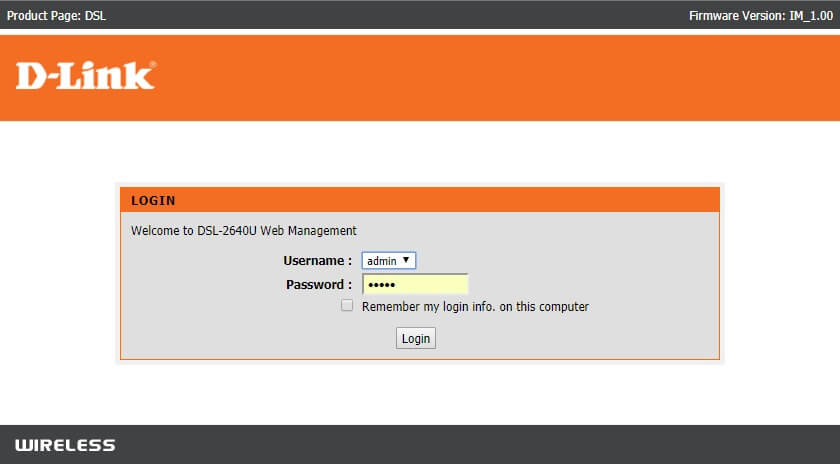
2. Write Credentials your own and press Enter key To log in.
Note: Different routers have different default login credentials.
3. Select Settings > System > Maintenance.
4. Choose Restore the default settings And wait for the process to complete.
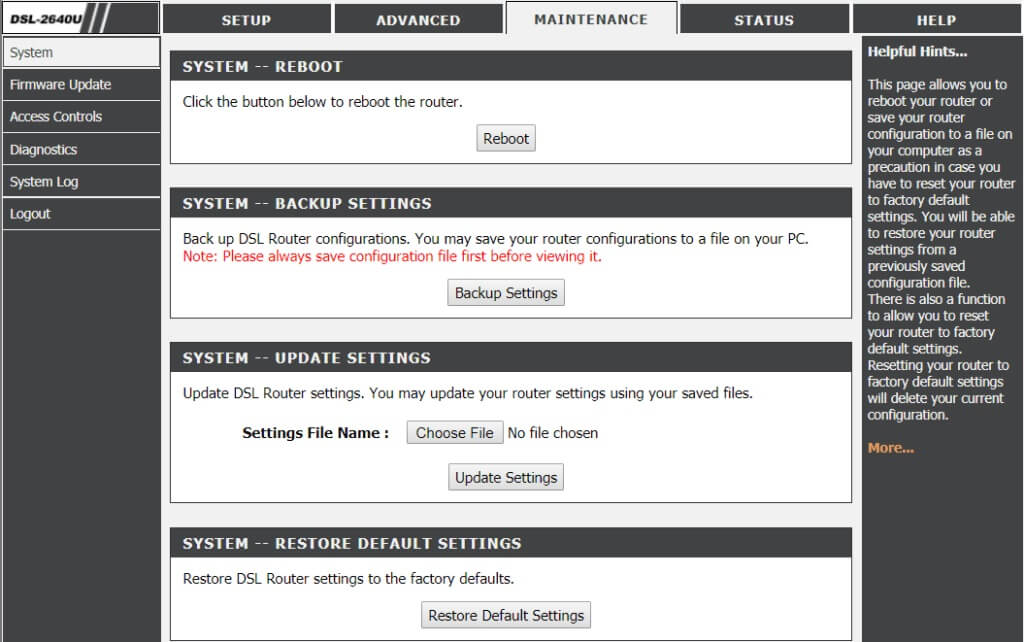
5. After the end Reset The modem will reboot itself.
Frequently asked questions (FAQs)
Q1. What does the Network Troubleshooter do on Windows 10?
answer. When you run the Network Troubleshooter on your system, it identifies network and connectivity issues by analyzing network components and processes. Furthermore, the troubleshooter fixes problems in just a few steps. It's the safest and most reliable way to identify network issues your device is experiencing and fix them immediately.
Q2. Can any device experience network issues?
answer. Yes, any device can encounter network issues at one time or another, as the computer system may fail to configure with the available network to establish a proper connection. However, there are ways to resolve these issues by troubleshooting and fixing network connection issues.
Q3. Is it difficult to troubleshoot network issues on Windows 10?
answer. No, it's easy. Windows provides the easiest ways for users to identify and resolve network issues. Follow the methods above carefully to learn how to troubleshoot network connection issues.
These were the methods for troubleshooting network connection issues on Windows 10. Please let us know if this method worked best for you. Leave us any questions or comments in the space below.