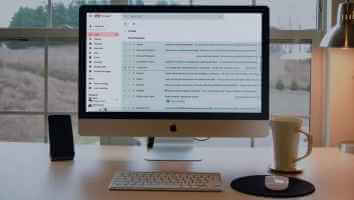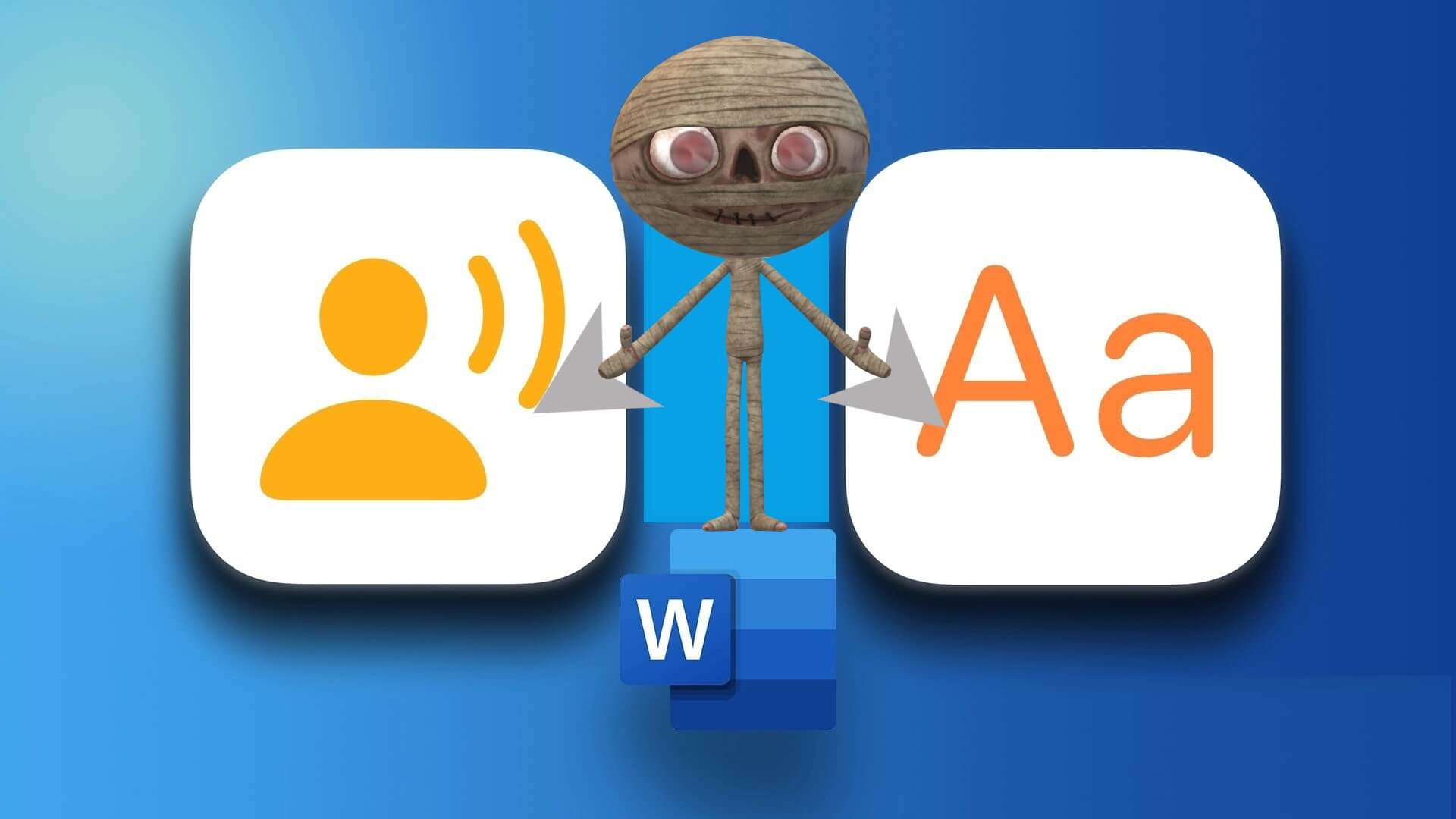AirPods have become a standard feature for all iPhone users. Despite their relatively high cost, iOS quickly adapted to the shift from wired to wireless earphones. Their excellent quality, seamless audio experience, and comfortable design undoubtedly contributed significantly to this shift. Although AirPods are one of the best wireless earphones available on the market, just like any other electronic device, they do tend to malfunction at times, such as the issue of no sound even when the AirPods are connected. So, without causing any further delay, let's fix the issue of no sound when the AirPods are connected.

Fix no sound issue with connected AirPods or AirPods Pro
Here are the reasons why my AirPods connect but no sound is coming out:
- Low battery – This may be due to insufficient battery charge in your AirPods.
- Bluetooth connection issues – There's a possibility that there's no sound due to a Bluetooth connection. Therefore, you'll need to reconnect your AirPods.
- Incorrect configurations on the connected device – It can also lead to such problems.
- If all else fails, thenReset your AirPods or AirPods Pro To solve all problems associated with it.
Method 1: Charge your AirPods
We often don't realize we've been using our AirPods for some time. Despite their long battery life, there will come a point when your AirPods run out of charge. This is one of the most obvious explanations for the problem of no sound on connected AirPods.
- If you're using them with an iPhone or iPad, simply place them back in the case and reopen the lid. You'll now see a pop-up card window on the screen showing the battery percentage for both the AirPods and the charging case.
- Another alternative is to use the Battery tool to check the battery percentage of your AirPods.
- If you're using a Mac, you can click the Bluetooth icon and hover your mouse over your AirPods. This will display the battery percentage and status of each AirPod individually.
Note: Remember that the battery percentage in the case will only be visible when at least one AirPod is inside the case.

If you find that the batteries are low (less than 10%), charge them first. Make sure the case is also charged. Now try again and see if the issue is resolved.
Method 2: Reconnect your AirPods
Before moving on to more complex solutions, try disconnecting and reconnecting your AirPods as follows:
1. On your iOS device, tap Settings > Bluetooth.
2. Press AirPods , connected. For example AirPods Pro.
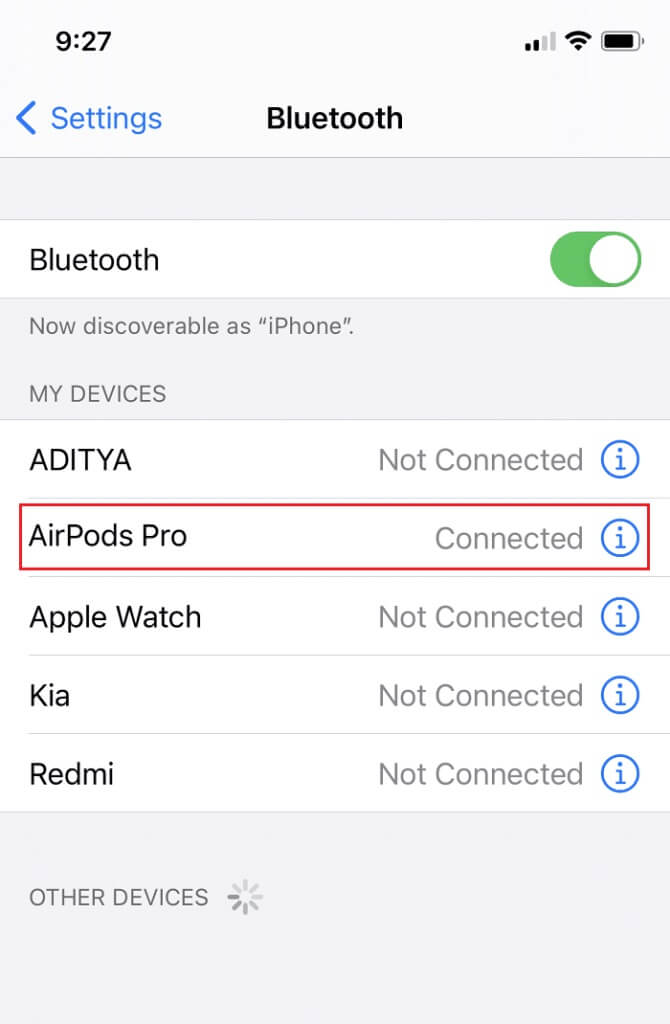
3. Now, select Forget this device option And click confirm. Devices will now be disconnected. AirPods Your own about your device.
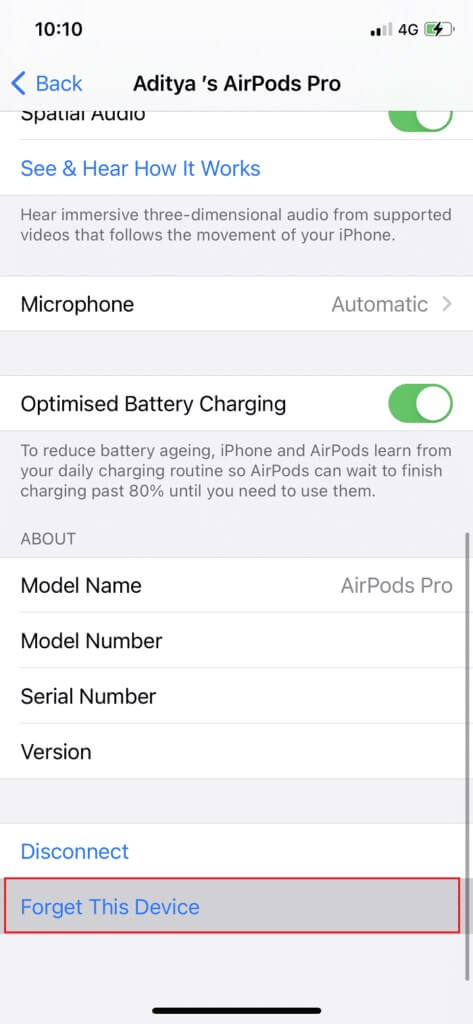
4. Take all of AirPods Put it in Wireless boxnear Holster from your device until it is recognized.
5. It will appear Animated image on your screen. Click Phone Call To reconnect your AirPods to your device.
If your AirPods still don't work even after reconnecting, try the other solutions mentioned in this list.
Method 3: Remove all other Bluetooth devices

Sometimes, AirPods connect but audio issues occur due to connection conflicts with other Bluetooth devices. For example, your phone may be connected to an Amazon Echo or Google Home speaker, and therefore, you're not getting audio output from your AirPods.
- Make sure to turn off other Bluetooth devices and disconnect/remove these devices from your phone's Bluetooth settings.
- Also, you must be within 10 meters of your phone, otherwise your AirPods will not work.
- In some cases, other devices such as microwaves, cordless phones, Wi-Fi, wireless cameras, etc., end up using a frequency that is very close to the one used by your AirPods. This can also cause conflicts and cause your AirPods to malfunction.
Method 4: Cleaning AirPods
This may seem redundant, but you'd be surprised how often sound output is blocked by physical obstructions like dirt and dust.
- Use only a soft microfiber cloth to clean the spaces between the wireless case and AirPods.
- Do not use a stiff brush. For tight spaces, a fine brush can be used to remove dirt.
- Do not let any liquid come into contact with the earbuds or the wireless case.
- Make sure to clean the earbuds' tail with a soft Q-tip.
- Also make sure the inside of the charging case is clean to avoid charging problems.
Method 5: Adjust the sound balance
AirPods allow you to control the audio output of each AirPod individually. With the slider, you can choose to have the left AirPod sound louder than the right, or vice versa. However, if the volume isn't actually balanced where the slider should be in the middle, it may result in the AirPods connecting but experiencing audio issues.
Option 1: For iOS devices
1. Go to Settings and select general.
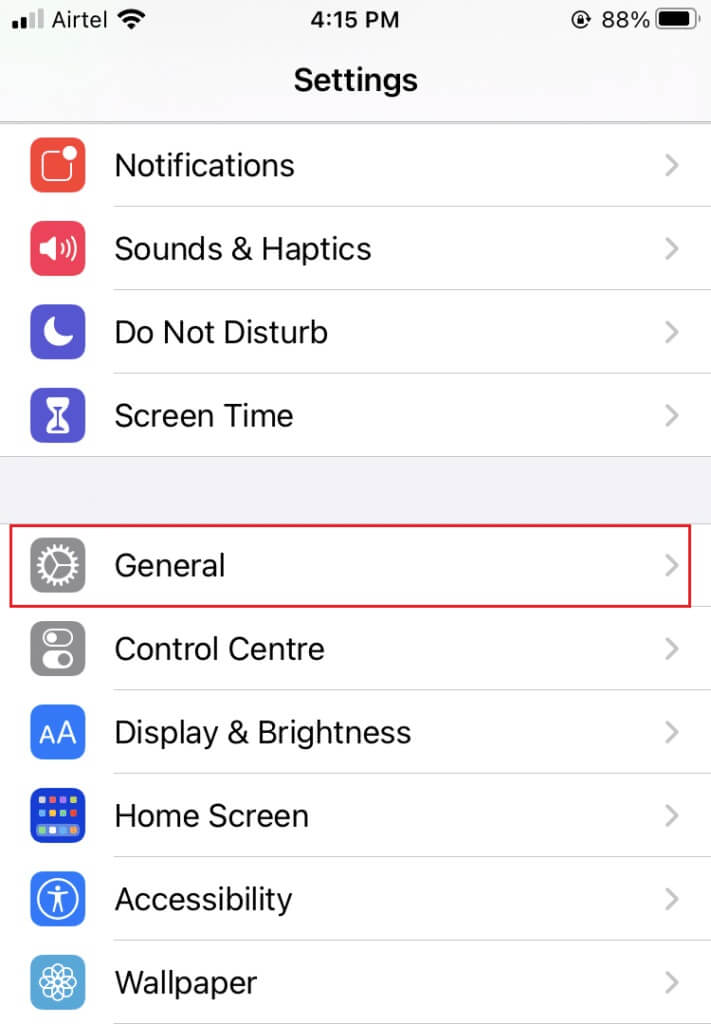
2. Click on Access.
3. Here, you will see a bar. Switch with L and R They are the holders for your left ear and your right ear.
4. Make sure the slider is in the center so that the sound plays evenly in both earbuds.
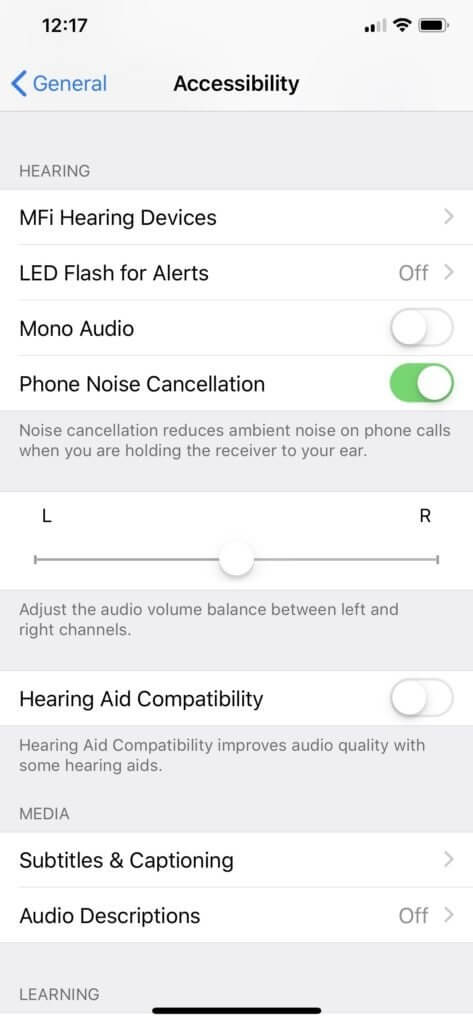
5. Select the Mono audio option and turn it off, if enabled.
Option 2: For macOS devices
1. Connect AirPods device MacBook Place at least one AirPod in your ear.
2. Click on Bluetooth Hover your mouse over the arrow head next to AirPod Device Name.
3. Next, tap Option Sound preferences.
4. Here, select the tab output And click AirPods Your.
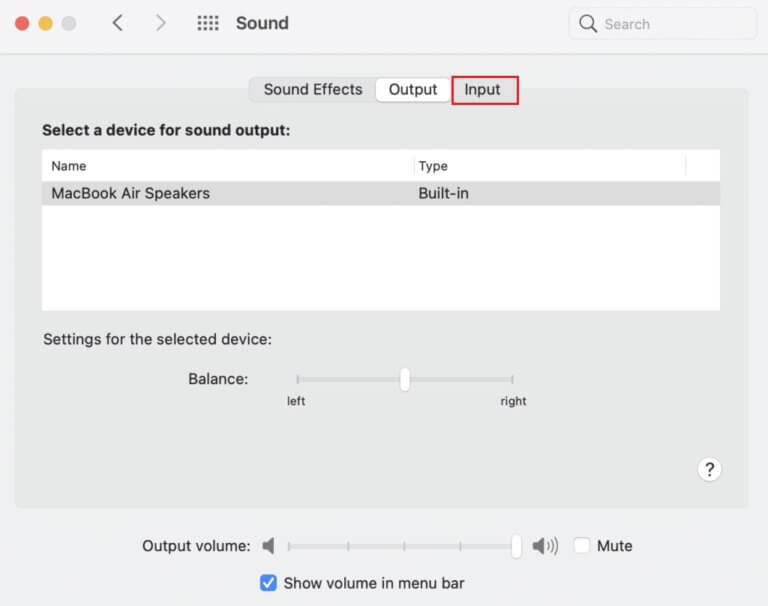
5. Now adjust the slider. Sound balance To make sure it is exactly in the middle as shown above.
Method 6: Turn off automatic ear detection
One of the great features of AirPods is that they can be detected when inserted into your ears. However, this feature sometimes doesn't work properly, resulting in no sound even when your AirPods are plugged in and placed in your ears. Many iPhone users have discovered a simple fix for this: disabling automatic ear detection.
1. Click on the menu Settings and select Bluetooth .
2. In front of AirPods , click on the icon (info) i.
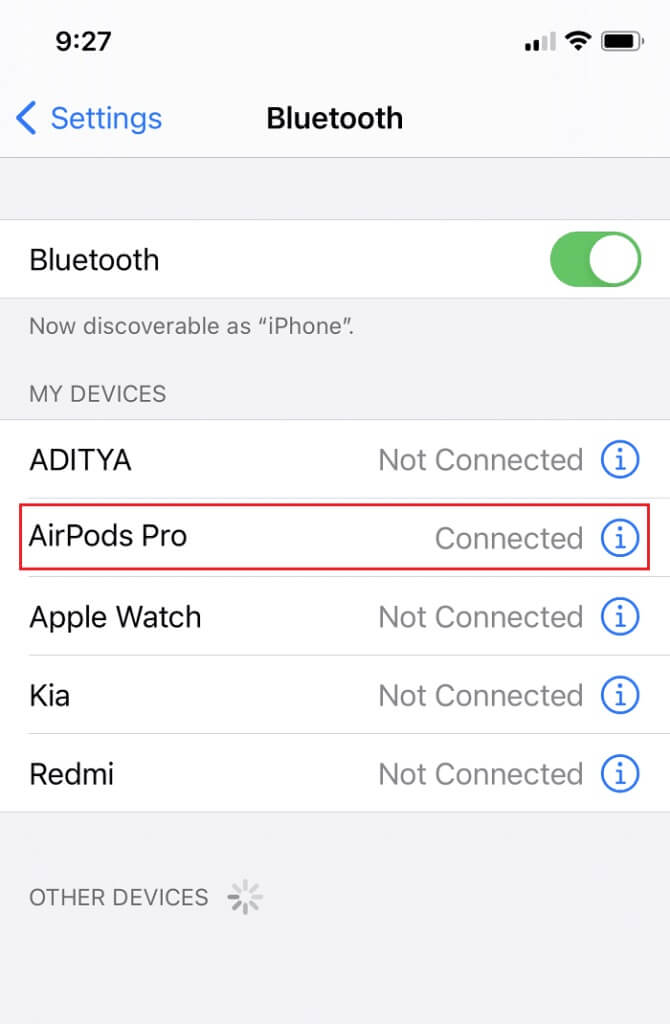
3. Finally, turn off the feature. Automatic ear detection , As shown below.
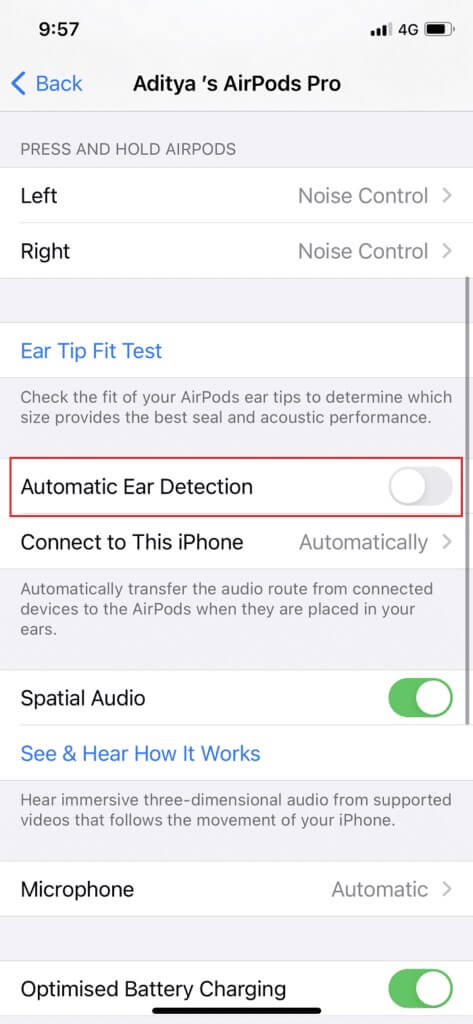
Method 7: Update to the latest version
A newer version of any software or operating system helps eliminate device errors and corrupted firmware. If you're using an outdated operating system version on your device, you may experience an AirPods or AirPods Pro connection but no sound error.
Note: Make sure not to interrupt the installation process.
Simply, unplug AirPods Your device and then follow the steps given.
Option 1: Update iOS
1. Go to Settings > General As shown.
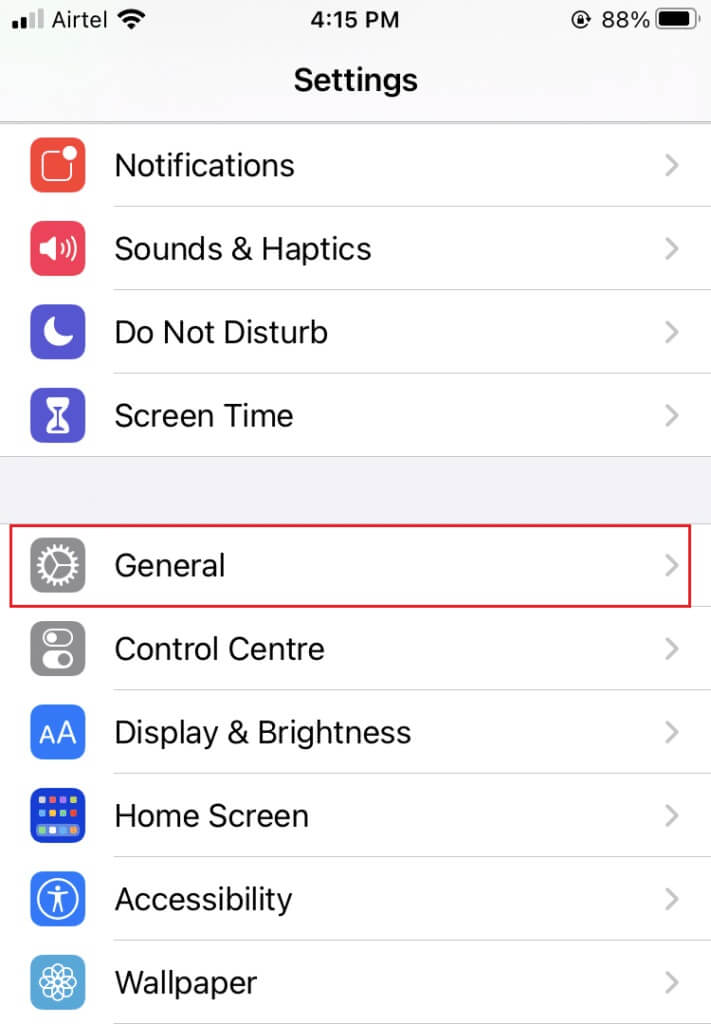
2. Press upgrade software.
3 A. If available Updates , Click stabilizing.
3b. Otherwise, an updated message will be displayed. iOS systems.
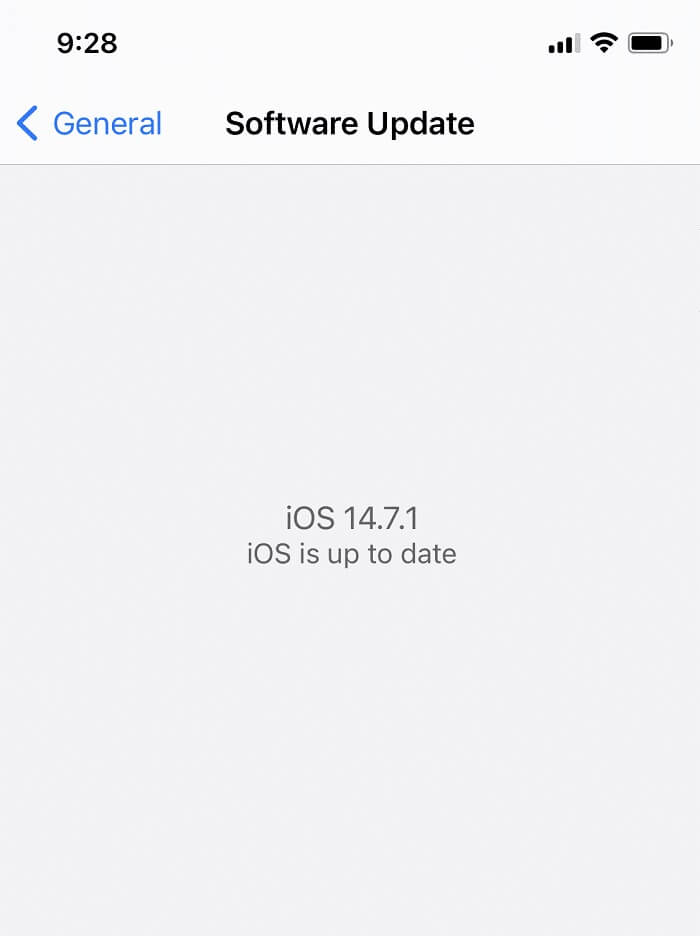
4. Once the new software is downloaded and installed, connect your AirPods again.
Note: Your AirPods software will update automatically after reconnecting.
Option 2: Update macOS
1. Open Apple قائمة menu and select System Preferences As shown.
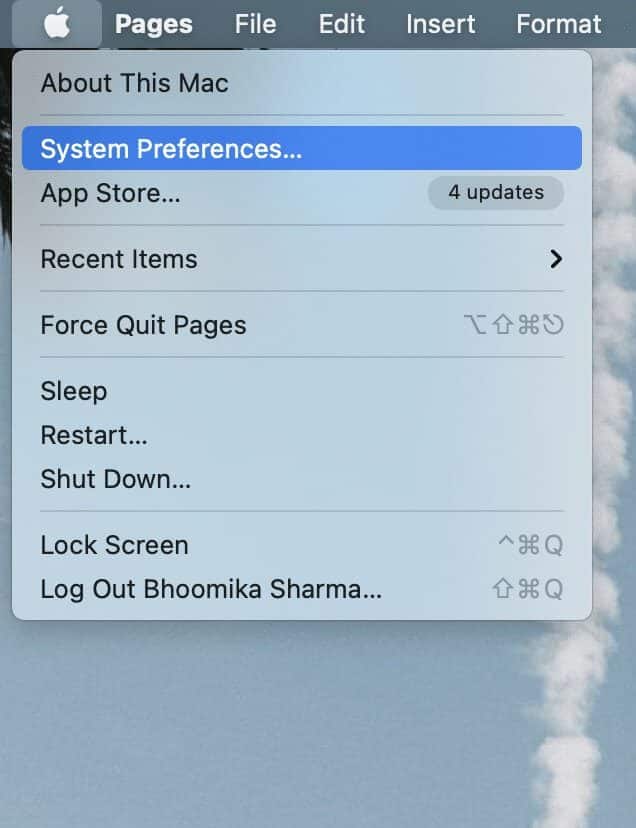
2. Then click “Software update”.
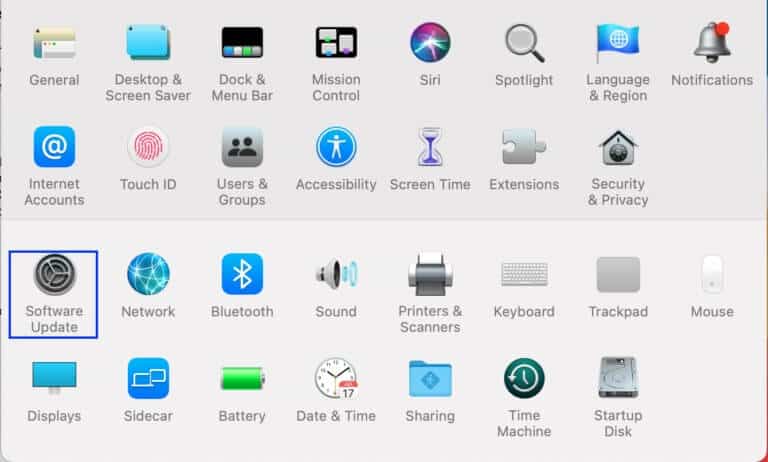
3. Finally, if any update is available, click the button. “Update now” , As shown below.
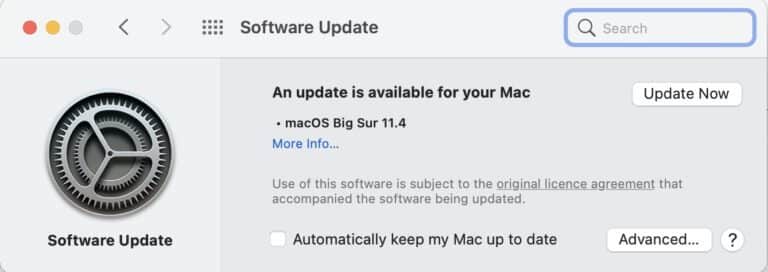
4. Reconnect your AirPods and enjoy listening to music.
Method 8: Reset and pair your AirPods again
If none of the above methods work, try clearing the list to start from square one. You'll need to remove your AirPods from the list of paired devices, reset your AirPods, and then try pairing them again. Read our detailed guide on how to do this. How to reset AirPods and AirPods Pro To do that.
Method 9: Contact Apple Support
If you still can't hear any sound from your AirPods, unfortunately, your iPhone/Mac or AirPods aren't working properly. To determine which device is at fault,
- Connect your AirPods to another phone or computer. If they work properly, the problem lies with your phone. You may consider resetting your phone to factory settings in this case.
- Connect devices Bluetooth The other one is on your phone. If it's working fine, your AirPods may be damaged.
It is better to contactApple Support Or visit Apple CareDepending on the degree of damage, you may be eligible for product maintenance or replacement.
With that we come to the end of this article. We hope you were able to Fix no sound on connected AirPods or AirPods Pro. Tell us what you'd like us to explore next.