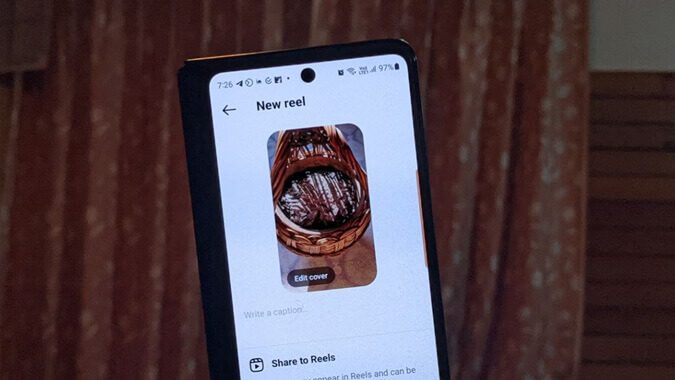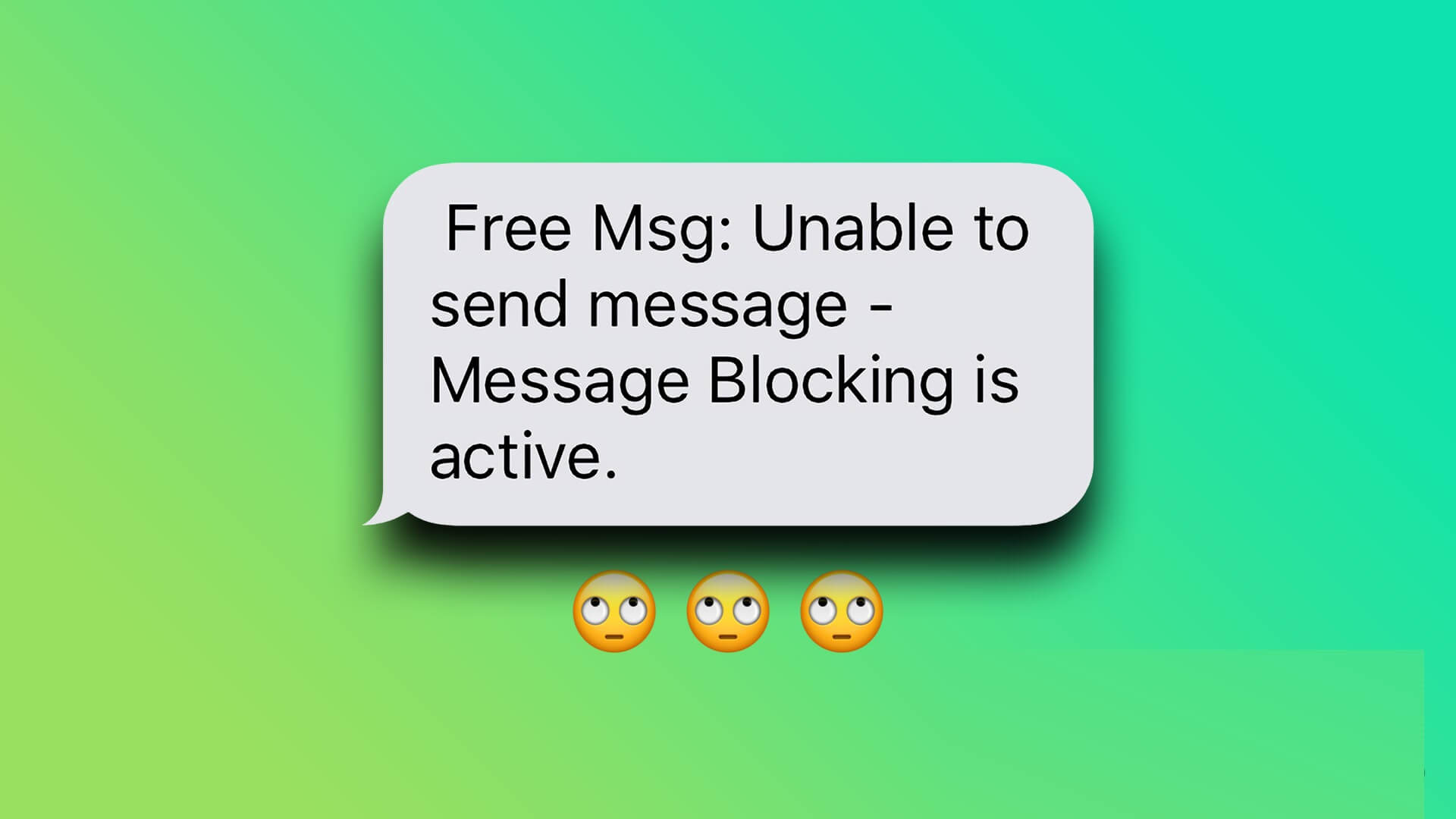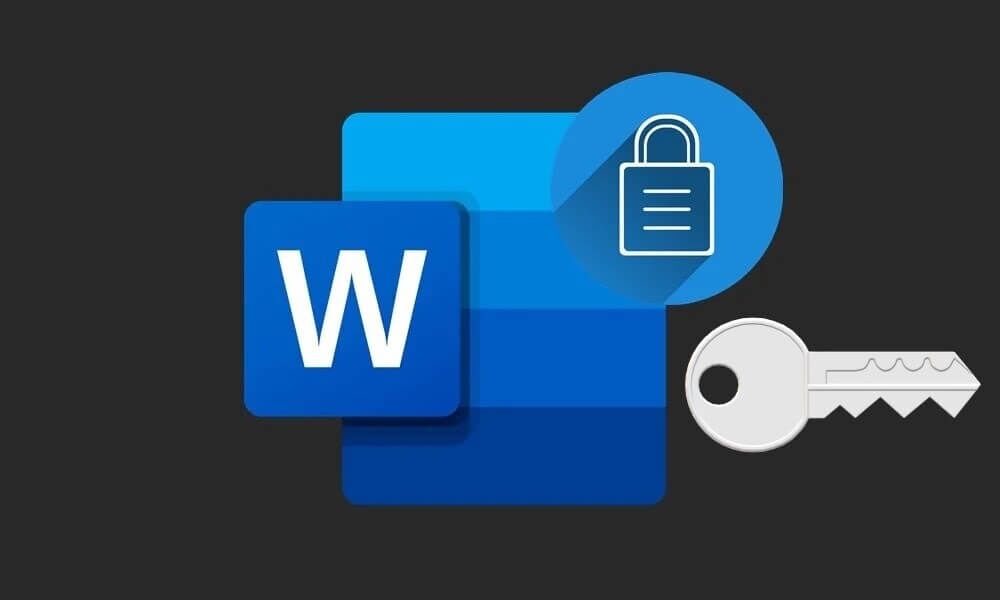If you love online gaming, you'll love Discord too. This versatile app allows you to chat with friends while gaming. Discord was developed to help gamers communicate with each other in real-time. While it's similar to other gaming platforms like Origin, Steam, and more, gamers primarily use it because it offers a VoIP streaming service. However, microphone issues are more likely to occur in VoIP apps, and Discord is no exception. We present you with a perfect guide to fix Discord not detecting your microphone on Windows 10. So, keep reading to solve the issue.
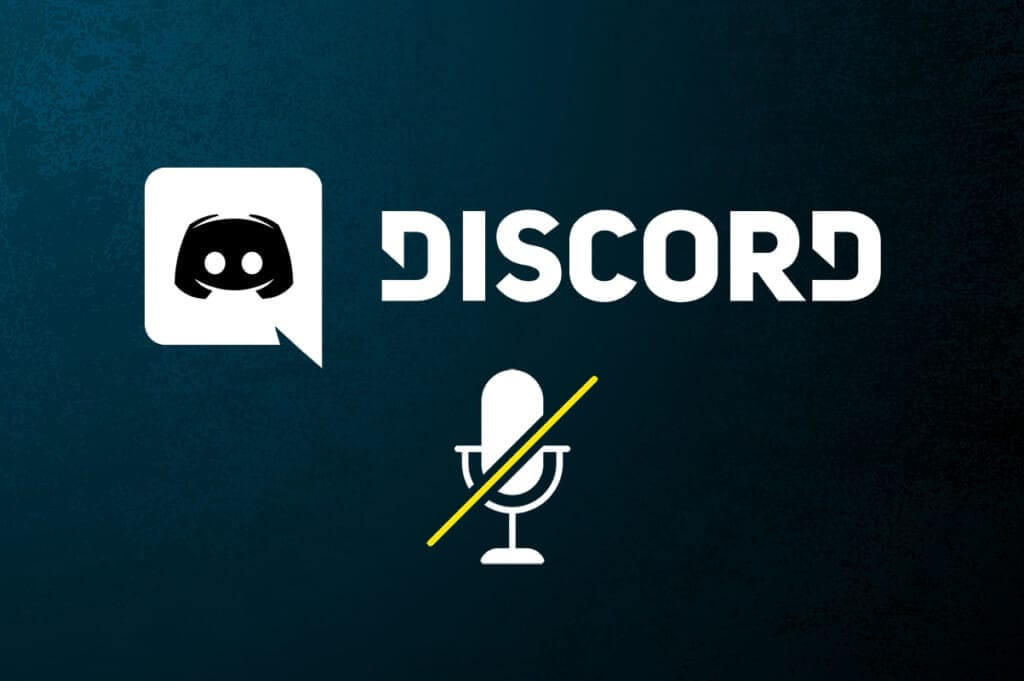
How to Fix Discord Not Detecting Microphone on Windows 10
Discord not detecting your microphone is a common issue that all Discord users have encountered at least once in their gaming life. Not hearing your voice while gaming is frustrating for most users, especially when you're in the middle of a game. The annoying part is that you can't report your microphone issue to your teammates, and you'll be playing catch-up the entire time. Here are some things to know about this issue.
- Sometimes you can hear others talking, but you can't speak while playing. This is where you might encounter issues with Discord not picking up your microphone in your desktop app and sometimes even in the online version of Discord.
- Although the Discord development team works hard to fix issues with regular updates, there are some bugs that aren't easily fixed.
We've compiled methods, from quick fixes to advanced troubleshooting, to fix the issue where Discord isn't detecting your microphone. Follow these steps step by step.
Method 1: Reconnect the audio device
Follow the instructions provided to reconnect the audio device.
1. If you use USB, microphone, or other audio devices , disconnect it from your computer.
2. Please wait fora few minutes And reconnect them.

3. Next, launch the Discord app and check if you have fixed the issue.
Method 2: Restart your computer
A simple reboot can clear all temporary glitches associated with the device. Furthermore, rebooting your computer speeds up performance, clears temporary files, and clears a chunk of RAM. Hence, there's a greater chance of fixing this issue. Alternatively, you can completely shut down your system using the power options and then restart it.
1. Go to the menu Start.
2. Now, select Energy symbol.
Note: In Windows 10, the power icon is located at the bottom. In Windows 8, the power icon is located at the top.
3. Several options will be displayed such as: Better sleep و Shut down و Restart Here, click on Reboot.
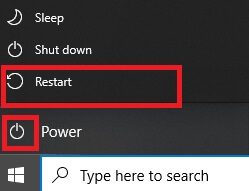
Method 3: Check if the server is down
When something goes wrong in Discord, you should first determine if there is a server-side issue. Follow these steps to learn how to check server status in Discord.
1. Go to صفحة Discord status.
2. Check if you have a message. All Systems Operational In the main window as shown. This means that there are no server maintenance or configuration activities from Discord.
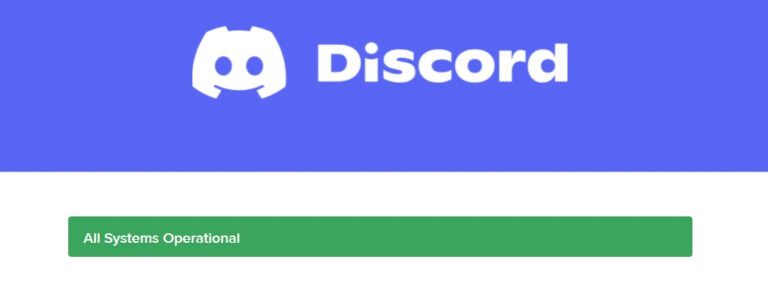
You can view historical uptime statistics when you scroll down the screen. Also, all past events will be listed regularly. Then, scroll down the screen and check if other users on the platform are reporting any issues. If so, you'll need to wait for the team to resolve the issue.
Method 4: Run Discord as administrator
You need administrative privileges to access some files and services in Discord. If you don't have the required administrative rights, you may encounter this issue. However, a few users have suggested that running the program as an administrator can resolve the issue.
1. Click Show hidden icons in Taskbar.
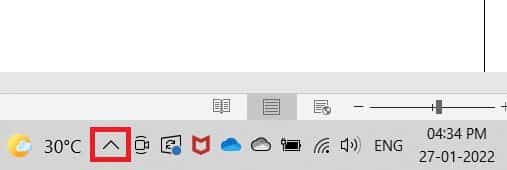
2. Here, right-click on Discord icon.
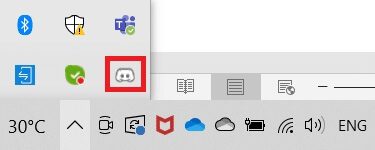
3. Select the option Quit Discord.
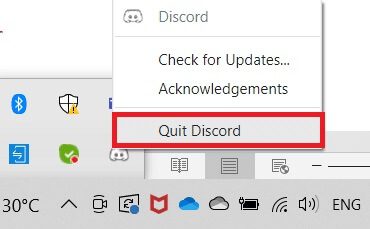
4. Then tap Windows key , And type discord , then tap Run as administrator.
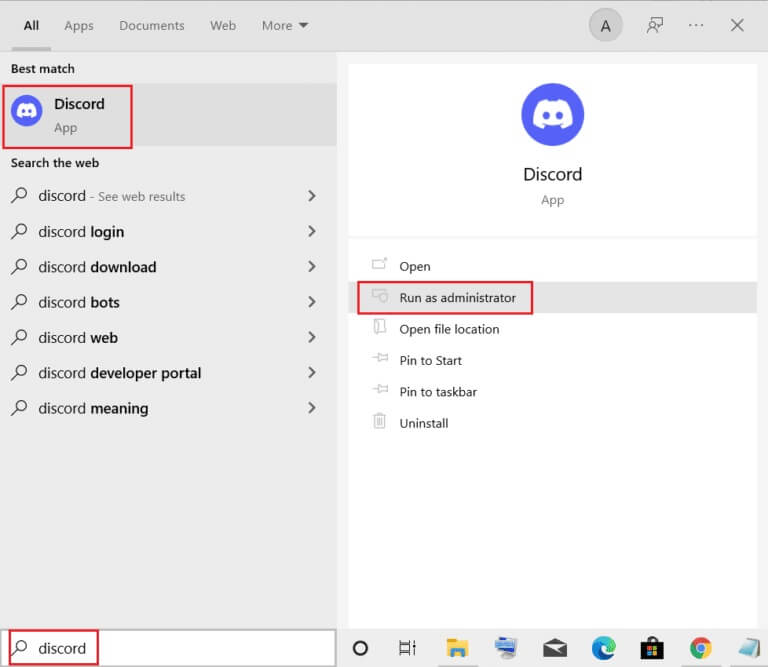
Method 5: Log back into Discord
Sometimes, the issue may not be related to your microphone, but rather to your app's glitches. To resolve this, log out and exit Discord completely. Then, run Discord as an administrator to fix the Discord not detecting your microphone issue.
1. Press Windows key , And type Discord , and click to open.
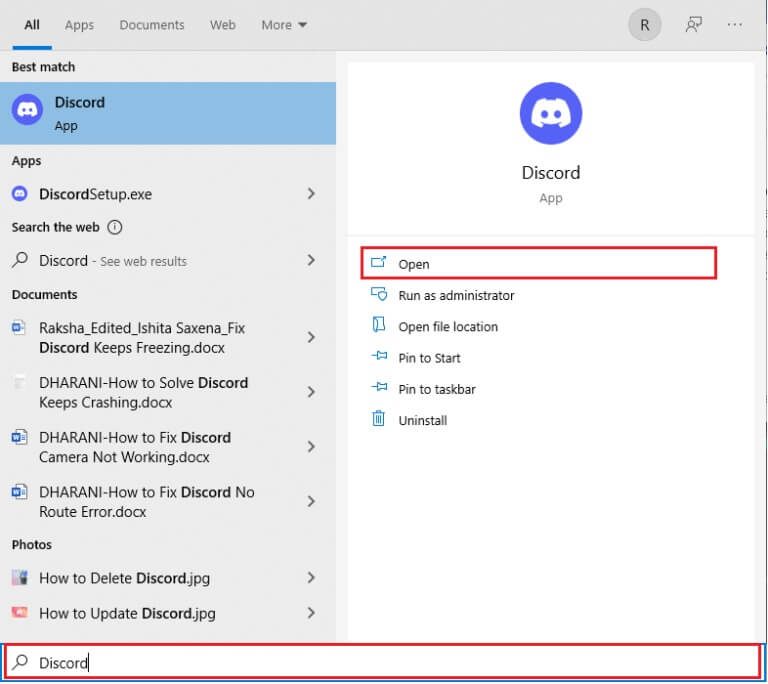
2. Click User settings As shown below.
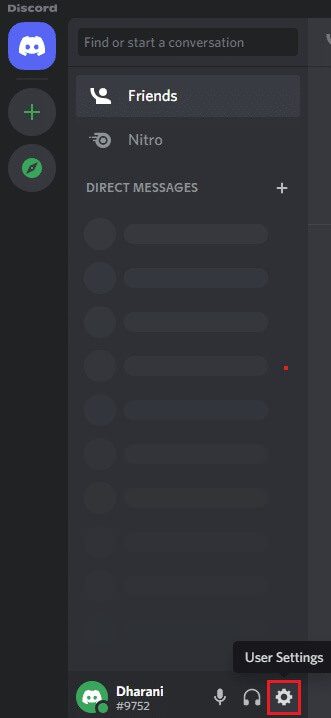
3. Here, click on the option sign out At the bottom left.
4. Finally, confirm the claim by clicking on sign out once again.
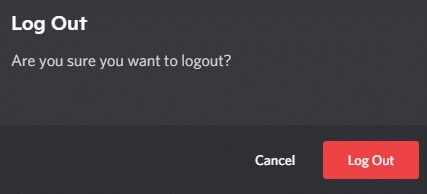
5. Now, prepare. Run Discord as administrator.
If you do not get any fix by following the basic troubleshooting methods, it is recommended that you follow the important troubleshooting fixes below to resolve the issue.
Method 6: Allow Discord in Microphone Settings
Your computer will have a list of apps and programs allowed to access your audio and microphone. If Discord isn't on this list, you won't hear any audio while using the app. Therefore, ensure Discord's audio settings are enabled on your computer by following the steps below to fix Discord not detecting your microphone.
1. Start Windows Settings By pressing the keys Windows + I together.
2. Now, click on “Privacy” As shown below.
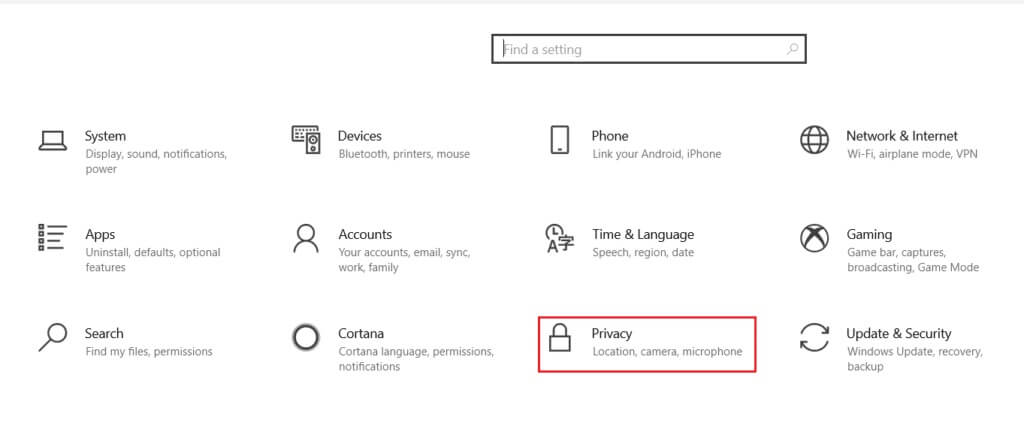
3. Here, scroll down the left pane and click on the option Microphone menu.
4 a. Make sure the option is enabled. Allow apps to access your microphone As shown in the image below.
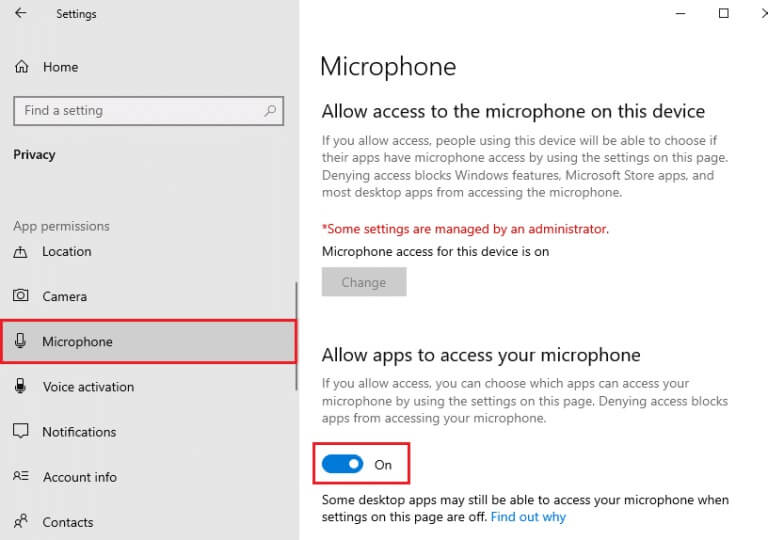
4b. On the same screen, toggle on the selected option. Allow desktop apps to access your microphone Yours as shown below. Make sure Discord appears in the list of allowed desktop applications.
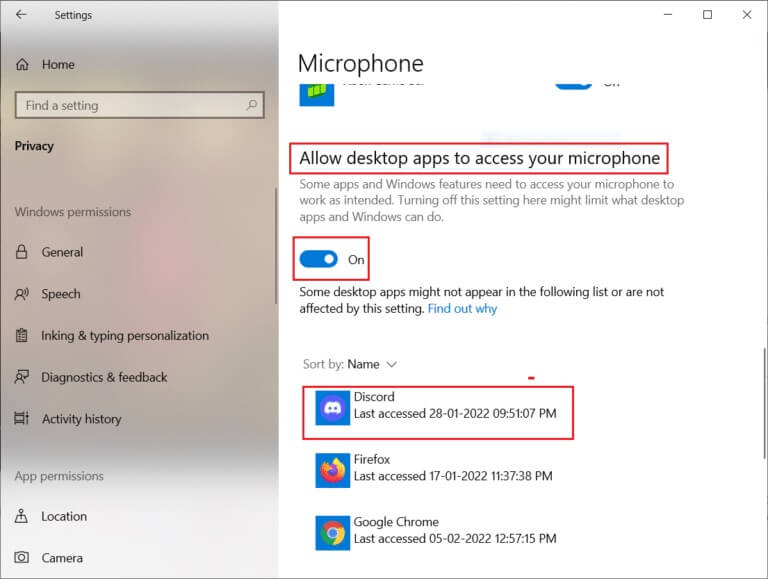
Method 7: Set the microphone as an input device
It's recommended to check if Discord is using your microphone as the primary input device. Discord sets the built-in microphone as the default. If you haven't set it up yourself, you may encounter this issue. Furthermore, your computer's built-in microphone may not be compatible with the drivers required for Discord's VoIP services. Therefore, set your microphone as your input device by following the steps below to fix Discord not detecting your microphone issue.
1. Open Run Discord as an administrator.
2. Go to User settings.
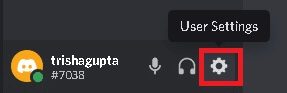
3. Now, in the left pane, click Audio and video within Application settings As shown.
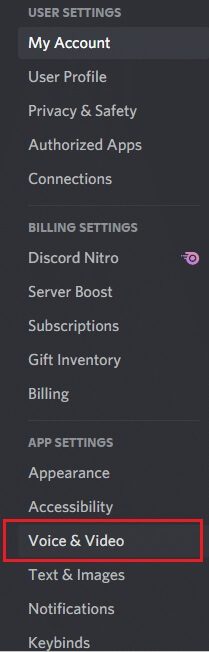
4. Now, set the microphone or headset asDefault input device setting.
Note: We chose a microphone (2-way high definition audio) for the input device as an example.
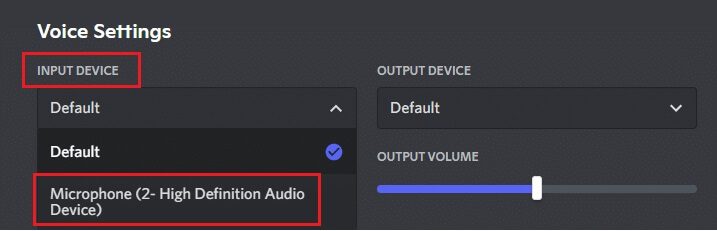
Note: If you're unsure which microphone type you're using, go to the Sound settings in the Control Panel, and on the Recording tab, analyze the change in the volume slider when you speak into your computer. The device that appears is your current microphone device.
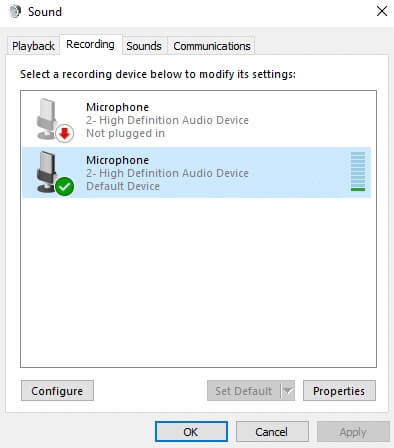
5. Finally, make sure that INPUT VOLUME slider Reaches the maximum mark.
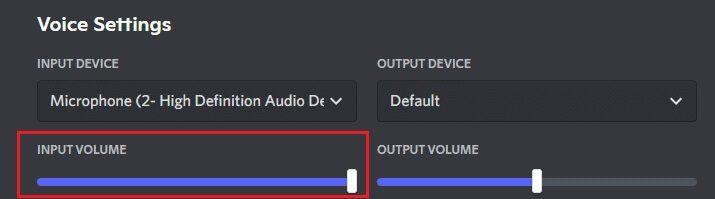
Check if you have fixed Discord not detecting microphone.
Method 8: Disable Exclusive Mode on PC
Certain applications and programs on your computer will over-control your computer's audio drivers. This setting interferes with other applications like Discord. If exclusive mode is enabled on your computer, your microphone may remain silent in Discord all the time. Therefore, it is recommended to disable this mode by following the steps below and fix the Discord not detecting your microphone issue.
1. Press Windows key , And type Control Panel , and click to open.
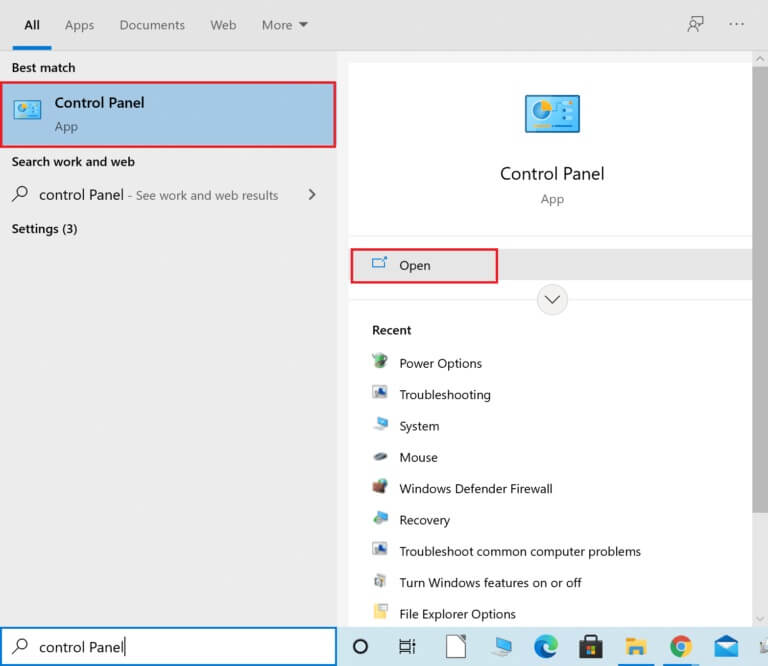
2. Set View by:> Category and click Hardware and sound , as shown.

3. Now, click on the sound.
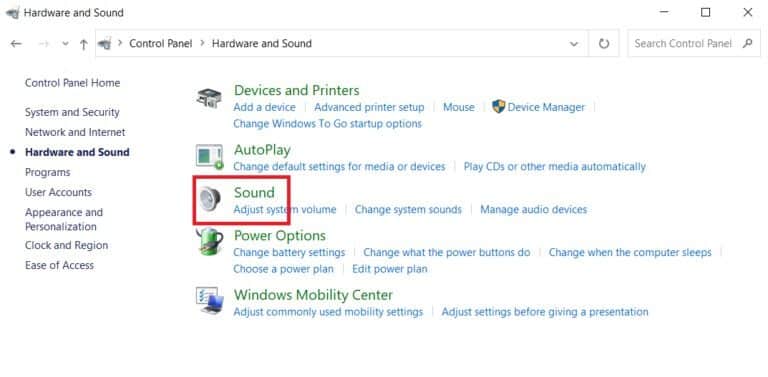
4. Now, switch to the tab Record in the sound window.
5. Right click on microphone device and select Properties.
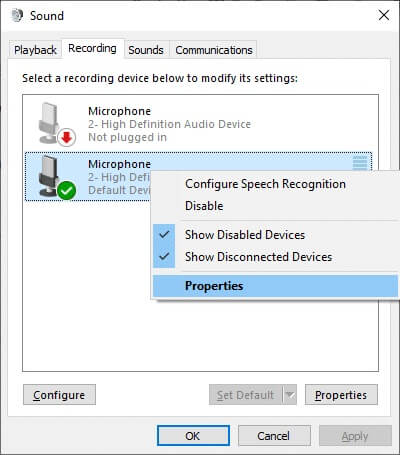
6. Here, switch to the tab Advanced Options Uncheck the boxes under Private mode as shown below.
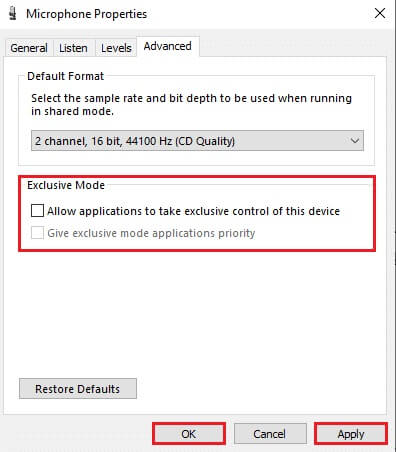
7. Finally, tap “Apply” > “OK” to save the changes.
Check if the Discord not picking up microphone issue persists or not.
Method 9: Disable high packet priority for QoS
Discord's high-bandwidth QoS setting may interfere with some of your computer's default settings. As a result, you may experience issues with Discord not detecting your microphone. To resolve this, disable Discord's high-bandwidth QoS setting by following the steps below.
1. Open Discord as an admin and go to User settings.
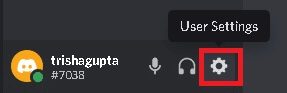
2. Now, select the option Audio and video from the right part.
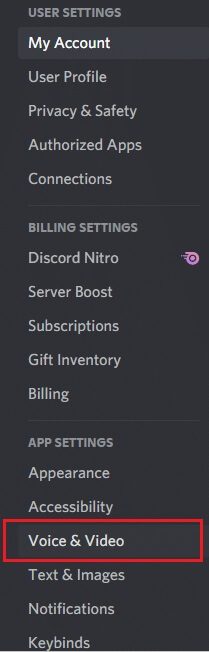
3. Now, under the tab “Quality of Service” Turn off the toggle switch for Enable high priority QoS for packets As shown.
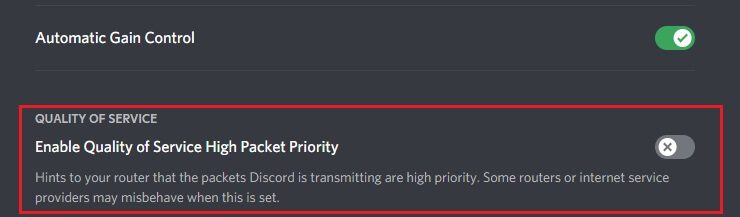
Method 10: Disable advanced audio activity
Old and default microphone settings will not work properly when enabled. Advanced Voice Activity In Discord, try disabling the feature to fix the Discord not picking up microphone issue as shown below.
1. DoRun Discord and go to User Settings > Audio & Video option.
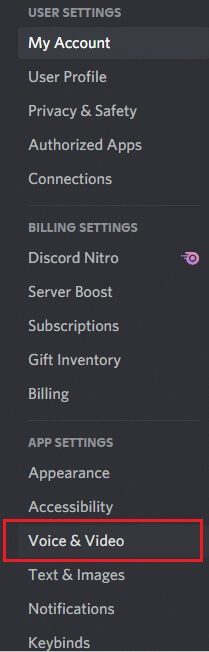
2. Now, scroll down to the section Advanced Voice Activity.
3. Then turn off the toggle button for the feature. Advanced Voice Activity.
Note: If the Advanced Voice Activity option is inactive, turn on the Automatically select input sensitivity option by following the method below.
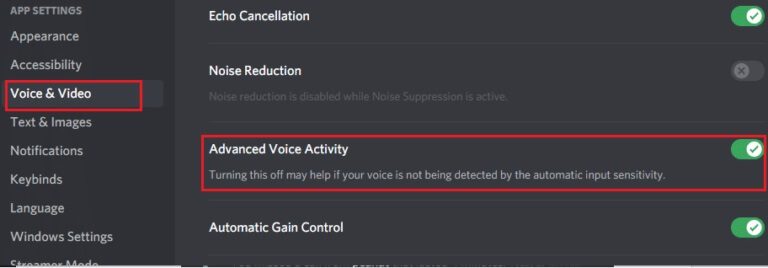
Finally, check if the Discord not detecting microphone issue still persists.
Method 11: Turn on the Automatically Select Input Sensitivity feature
If you are using Voice Activity as your input mode, rather than Push to Talk, you should turn on the Automatically select input sensitivity option as shown below.
1. Open Discord as an admin and go to User Settings > Audio & Video menu.
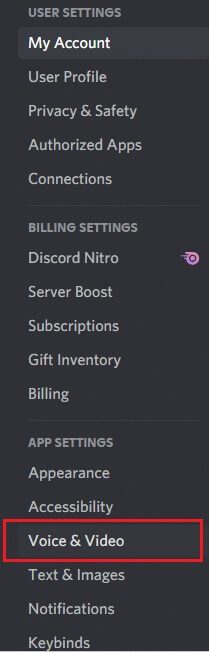
2. Now, scroll down and toggle on the switch to select the option Automatic input sensitivity within the section INPUT SENSITIVITY.
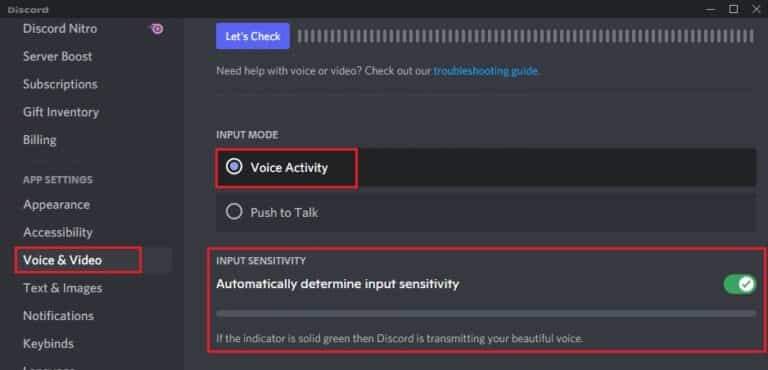
Method 12: Enable Push to Talk
In Discord, you can switch from voice to broadcast mode with the Push to Talk feature. This push-to-talk switch facilitates conversations across multiple lines. Your microphone will be muted until you press this button. You can then enable audio content in Discord when this switch is enabled. Here's how to fix Discord not detecting your microphone.
1. Open Discord as an administrator and go to User Settings > Audio & Video menu.
2. Here, select the option Push to talk In section INPUT MODE.
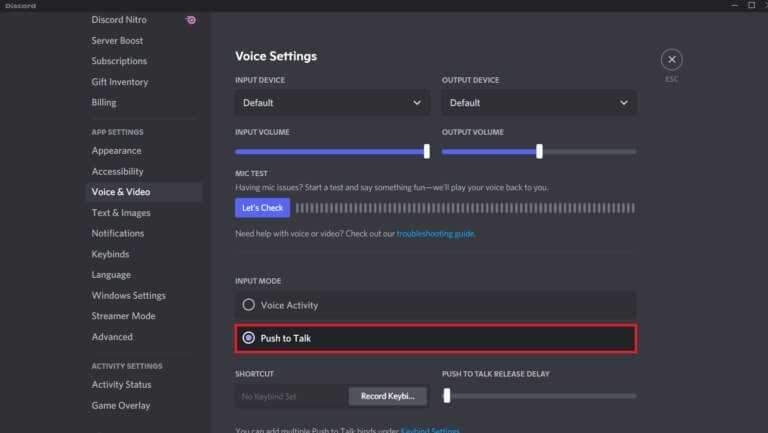
3. Then in the tab SHORTCUT , click the . button Record keybind.
4. Now, assign a shortcut key by pressing any key on the keyboard. Preferably, choose Key Because it may not interfere with your game in any way.
Note: You can move the slider to PUSH TO TALK RELEASE DELAY Increase or decrease the delay at which the microphone is deactivated when the hotkey is pressed.
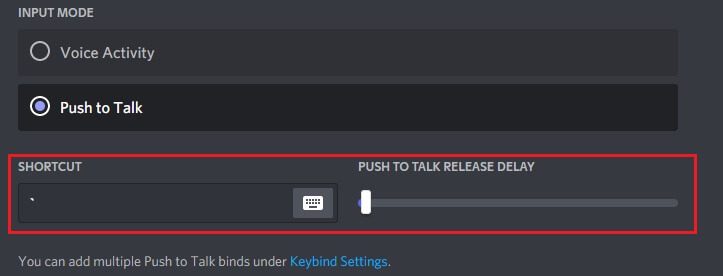
5. To use links Push to talk Multiple, go back to list Keybinds within APP SETTINGS from the right part.
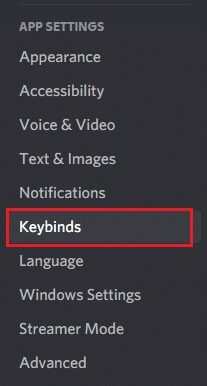
6. Now, select the option Push to Talk (Normal) or a choice Push to Talk (Priority) From the drop-down menu as shown.
Note: If you can't add the Push to Talk option, click the Add a keybind option.
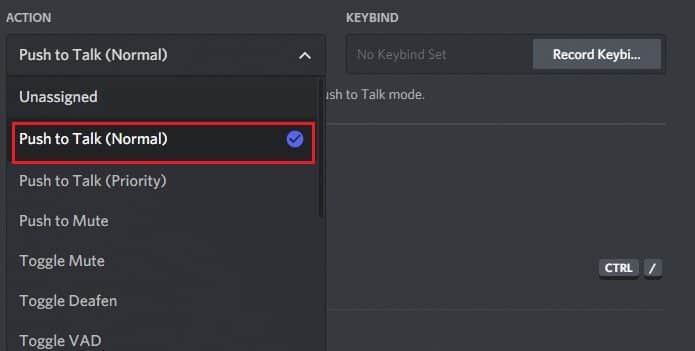
7. Finally, assign additional shortcut keys as described in step 4.
Now, if you press your hotkey, your microphone will be unmuted, thus, you can fix Discord not detecting microphone issue.
Method 13: Reset Discord Voice Settings
If adjusting any of your Discord audio settings doesn't fix the issue, resetting your Discord audio settings will restore all incompatible audio settings to their normal settings, thus resolving your issue.
1. Turn on Discord as an admin and go to User Settings > Audio & Video menu.
2. Now, scroll down to the bottom and tap on “Reset audio settings”.
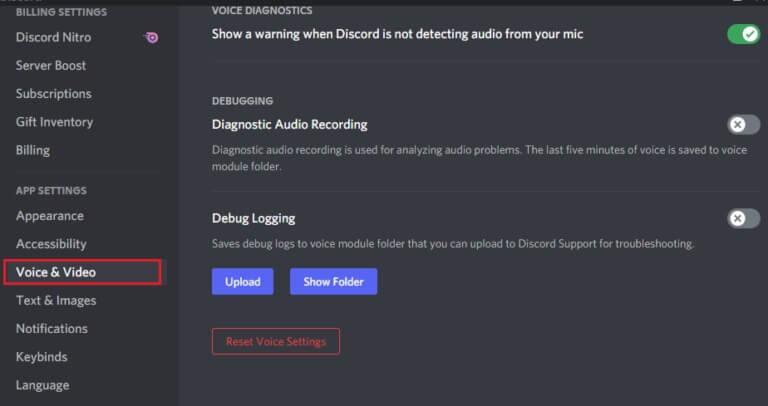
3. Finally, tap "OK" In the prompt to confirm resetting sound settings.
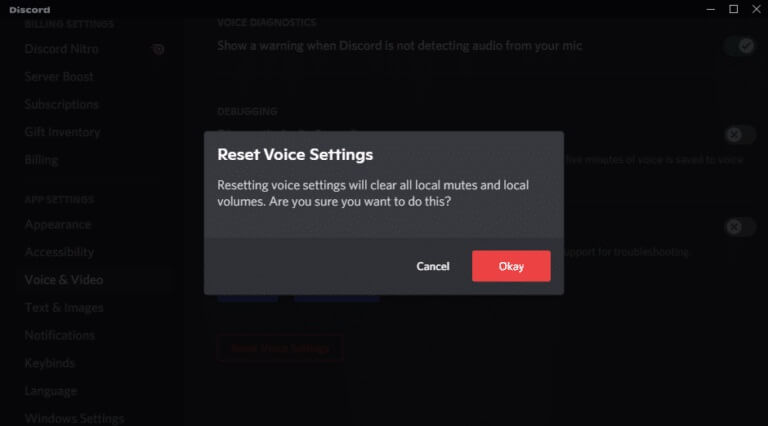
Method 14: Update or roll back the audio driver
Outdated or incompatible drivers often cause Discord to not pick up your microphone. Update or roll back your audio drivers to enable sound cards to be compatible with your operating system.
Option 1: Update your audio driver
If your system's current drivers are incompatible or outdated with Discord's files, you'll encounter this issue. Therefore, it's recommended that you update your device and drivers to prevent Discord from detecting the microphone issue.
1. Click START YOUR , And type device Manager , and press the . key Enter.
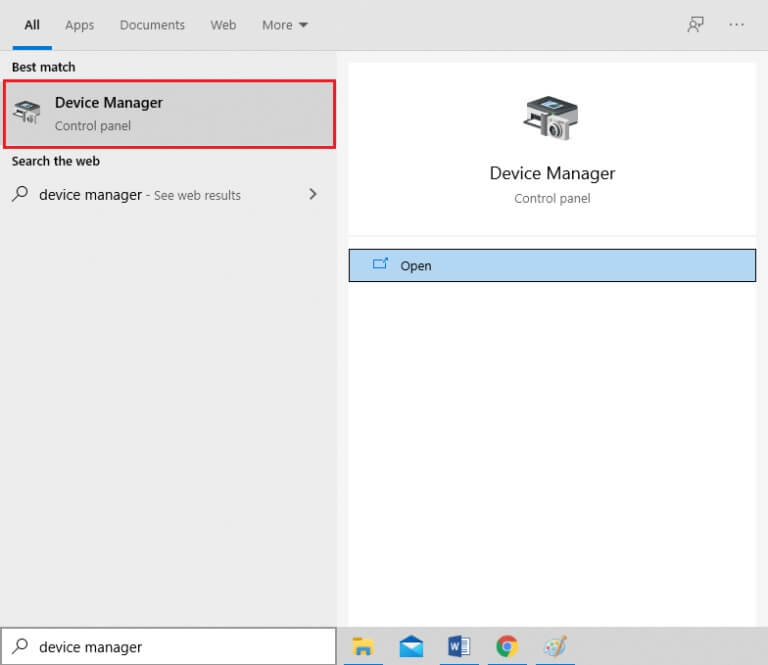
2. Double-click on Audio, video and game controllers To expand.
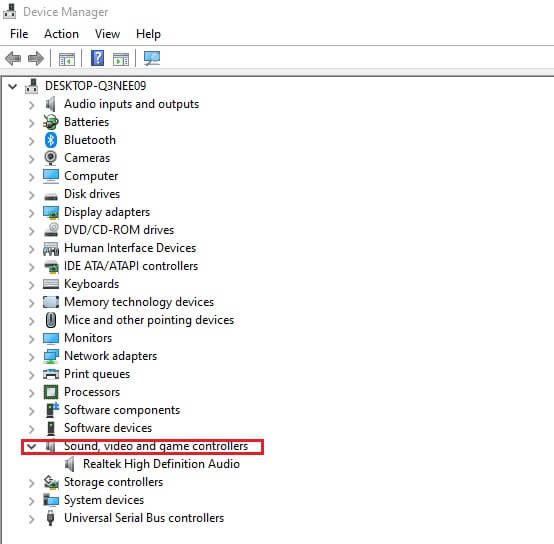
3. Right-click on the audio driver (such as Realtek High Definition Audio) and choose Properties.
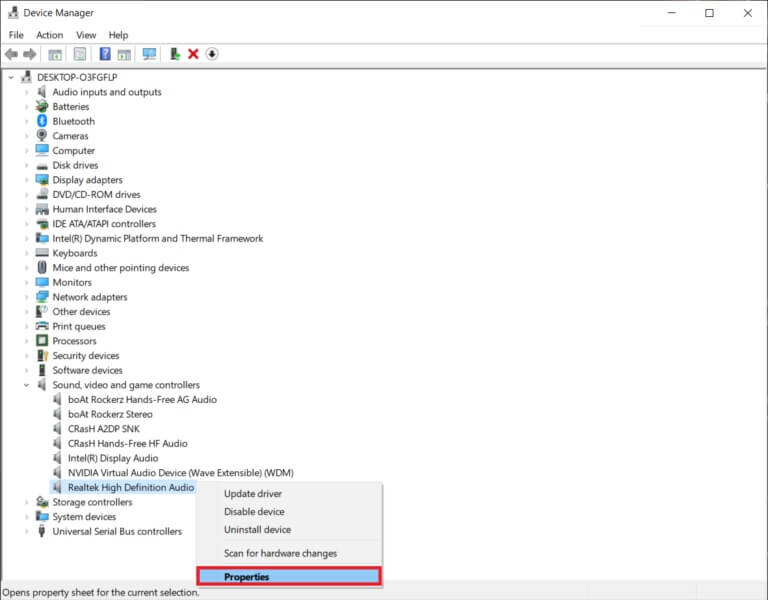
4. Go to the tab Operating system And click Driver Update
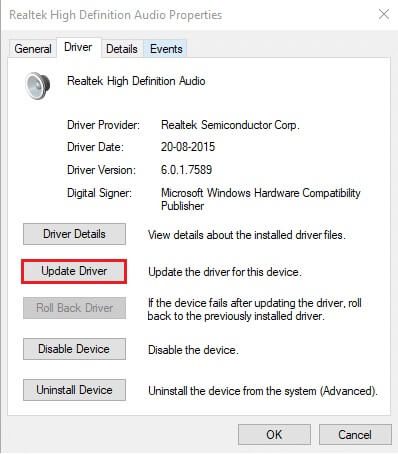
5. Choose Automatically search for drivers. Windows will automatically search for and install the drivers required for your computer.
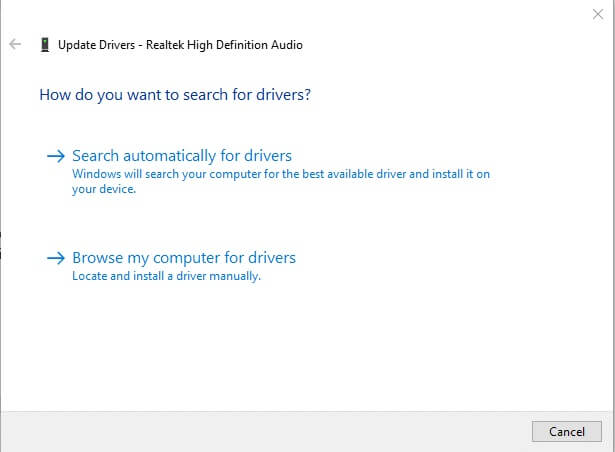
6. Click Close after the process is complete and restart your computer once it is finished.
Note: You can also click on Check for updated drivers on Windows Update which will take you to Settings and will search for drivers in recent Windows updates.
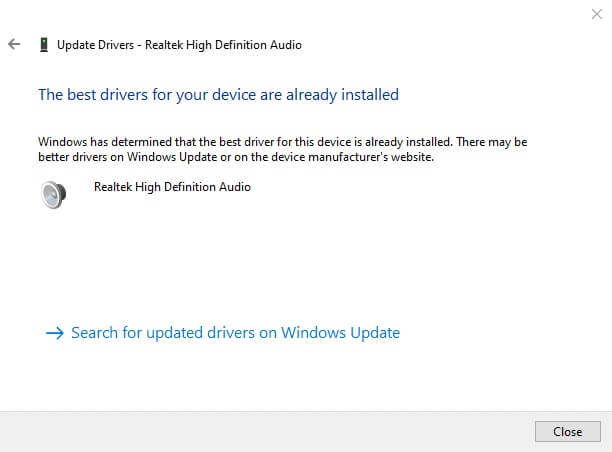
Option 2: Roll back driver updates
If your system was working properly and started crashing after an update, rolling back the drivers may help. Rolling back the drivers will remove the current driver installed on your system and replace it with the previous version. This process should eliminate any driver errors and potentially fix the Discord not detecting microphone issue.
1. Go to Device Manager > Sound, video and game controllers > Properties Audio driver as described in the previous option.
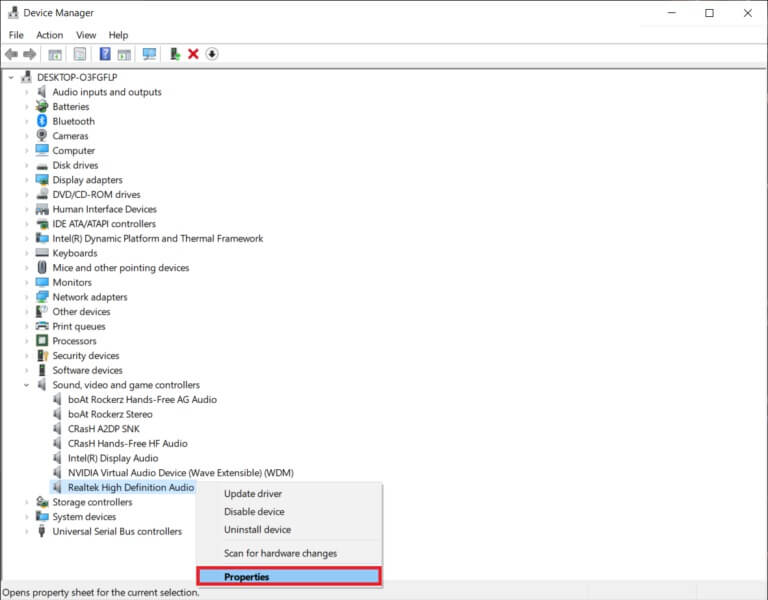
2. Go to the tab driver , and click the button Roll Back Driver.
Note: If the button is inactive or unavailable, it means that you do not have any updates installed for the driver in question.
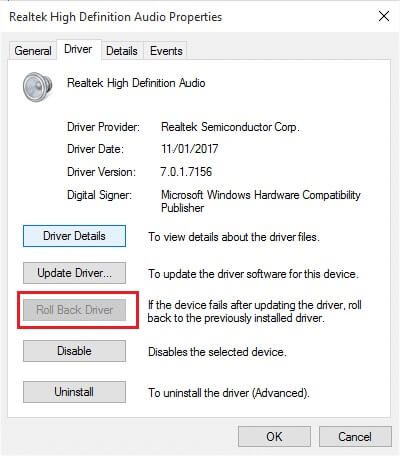
3. In Rollback Driver Package, specify why you are rolling back? and click Yes to roll back the driver updates.
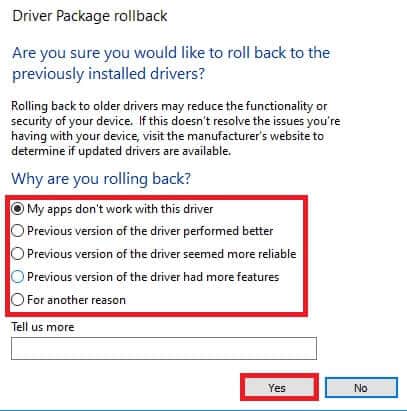
4. Restart your Windows 10 computer to automatically install the appropriate drivers after the system boots.
Method 15: Update Discord
If you're experiencing a Discord microphone not picking up issue, there's a small chance the latest update is incompatible with the app, and a new update is being released to fix the issue. Therefore, install and download the update to fix the issue if one is available. Follow our article on how to update Discord.
Method 16: Reinstall Discord
If none of these methods help, try reinstalling the program if possible to fix the issue of Discord not detecting your microphone. All settings and configurations will be updated when you reinstall Discord, so there's a greater chance you'll find a solution to your issue.
1. Press the keys Windows + I Together to open Windows settings.
2. Click Applications From the selected boxes
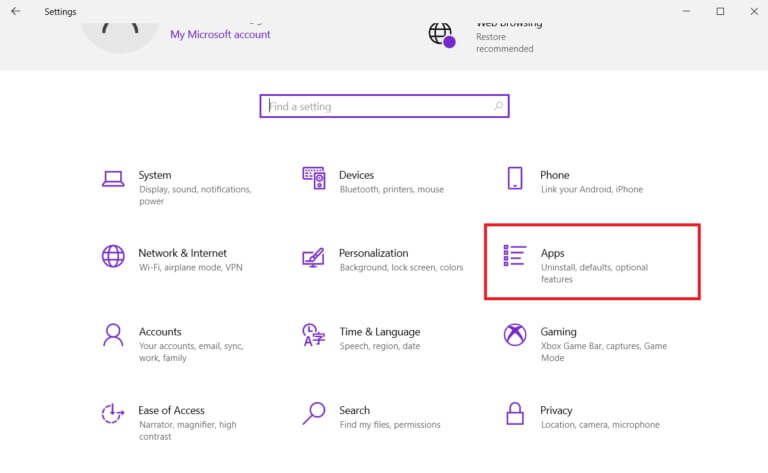
3. In the tab “Applications and Features” , locate Discord Click on it. Then, click the button uninstall.
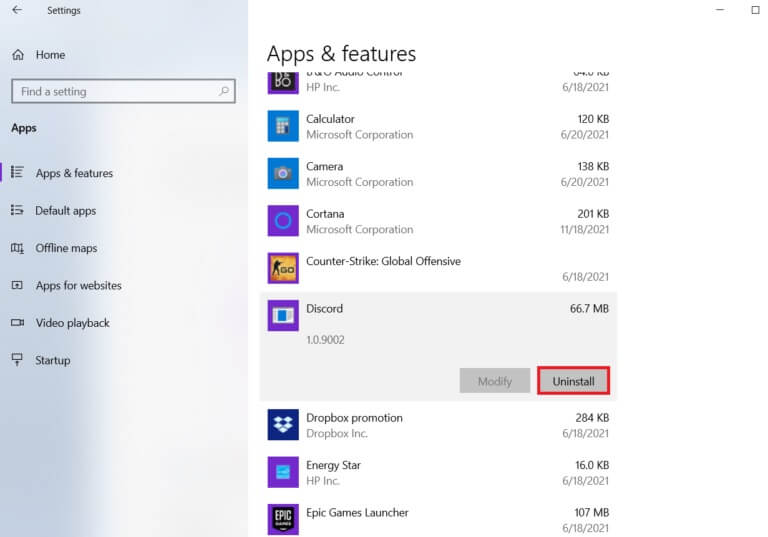
4. Follow the on-screen instructions to complete the uninstallation process.
5. Then press the keys Windows + E At the same time to open File manager.
6. Navigate to the following path from the address bar.
C:\Users\USERNAME\AppData\Local.
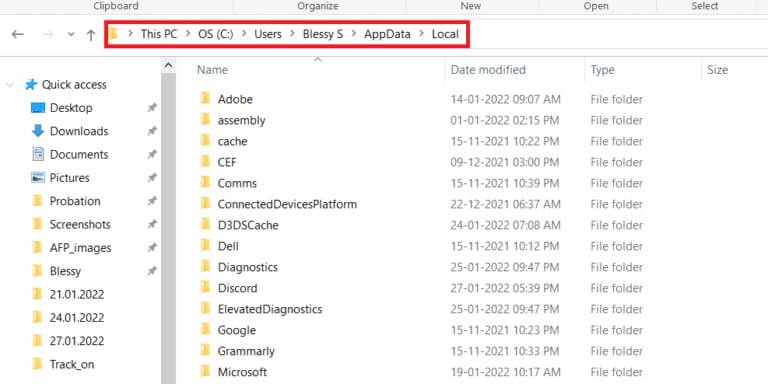
7. Right click on Discord and select an option Deletion.
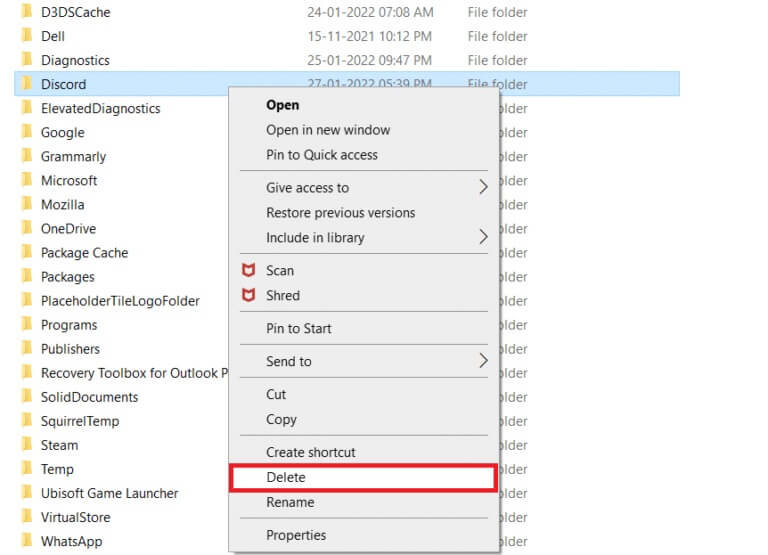
8. Now go to the site Discord and click the . button Download for Windows.
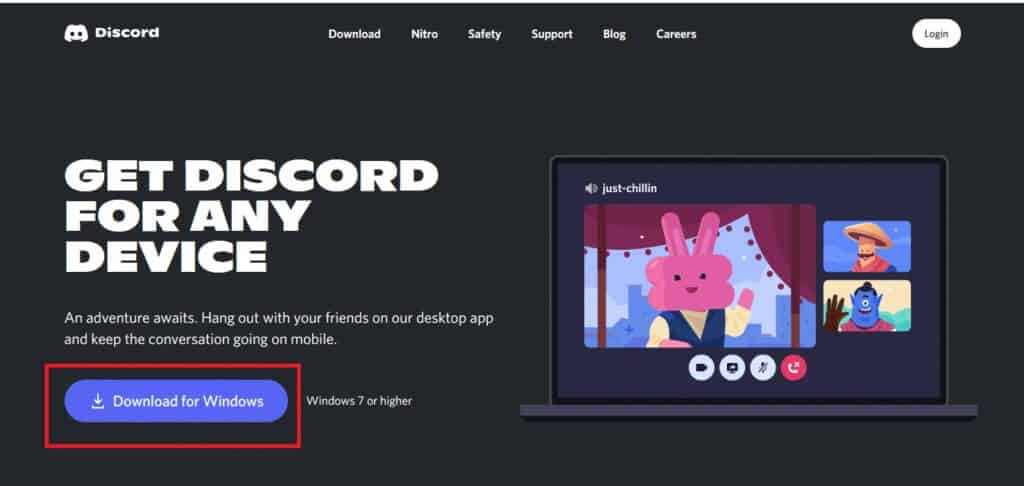
9. Open the file DiscordSetup.exe Downloaded and installed the program.
10. It will update itself automatically every time you launch the app as well.
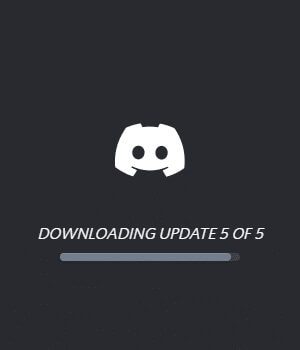
Method 17: Contact Discord Support
However, if you encounter this issue, head over to Discord Support and submit a request. The support team will analyze your issue and offer you appropriate solutions.
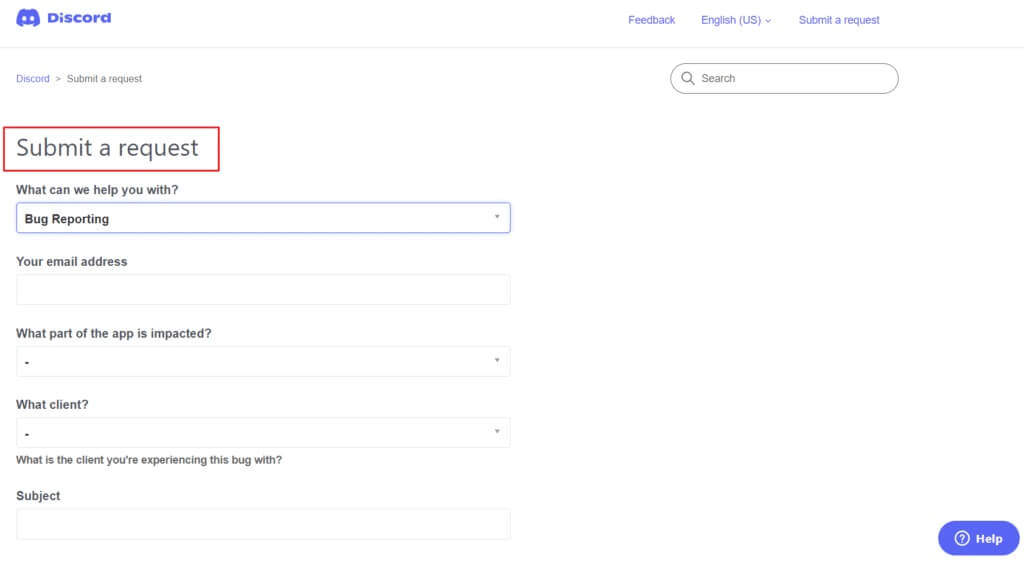
Hence, these are all the possible ways to fix Discord not detecting microphone issue.
We hope this guide was helpful and you were able to fix the issue of Discord not detecting your microphone. Let us know which method works best for you. Also, if you have any questions or suggestions regarding this article, feel free to leave them in the comments section.