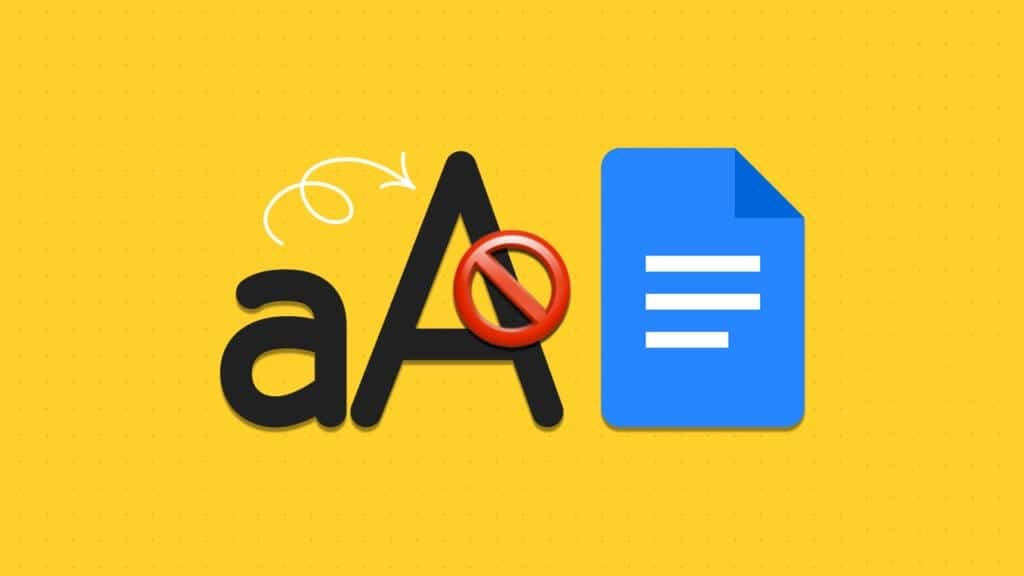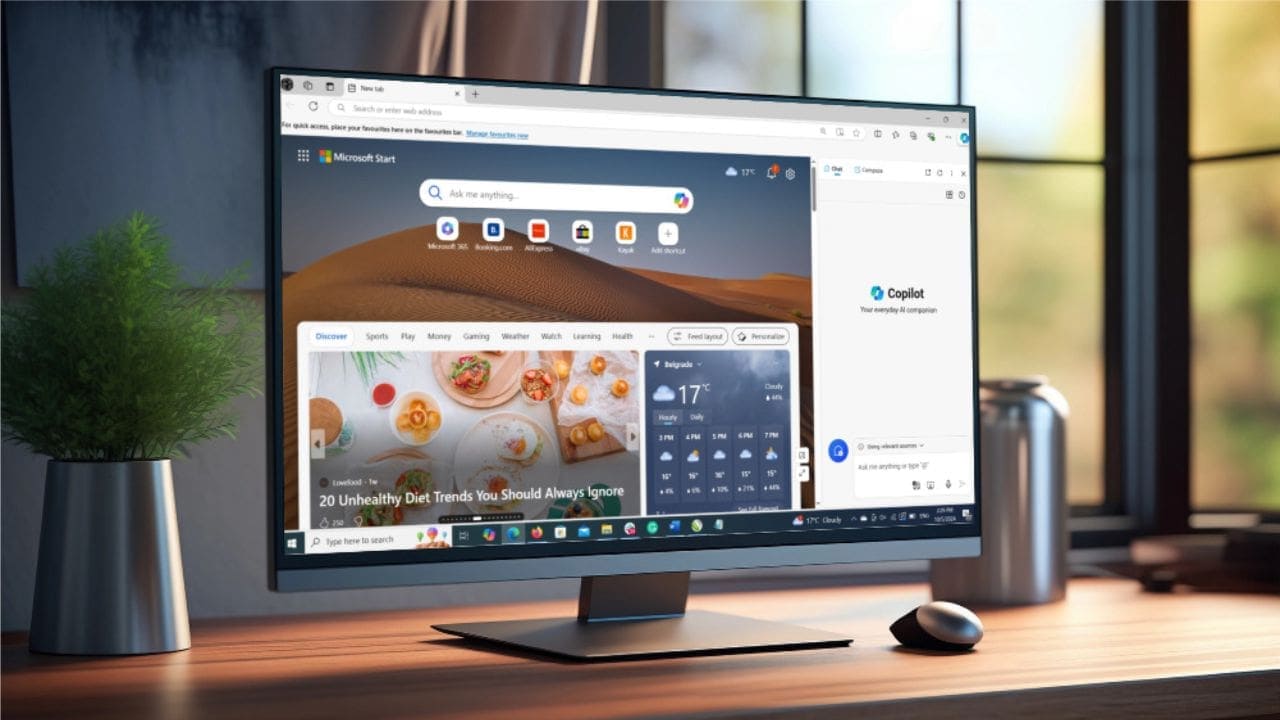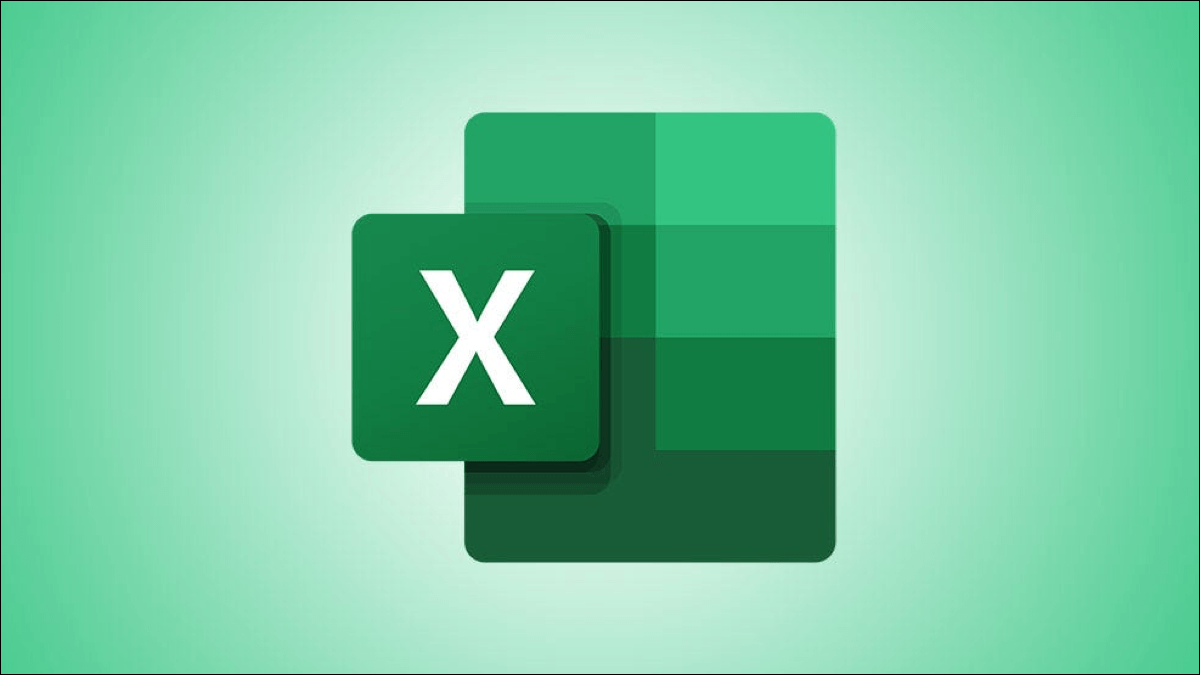One of the perks of your Amazon Prime membership is the ability to download songs and podcasts for offline listening. This feature allows you to enjoy your favorite tracks on flights, road trips, or in areas with limited or no internet access. But what if Amazon Music refuses to download songs to your Android or iPhone?
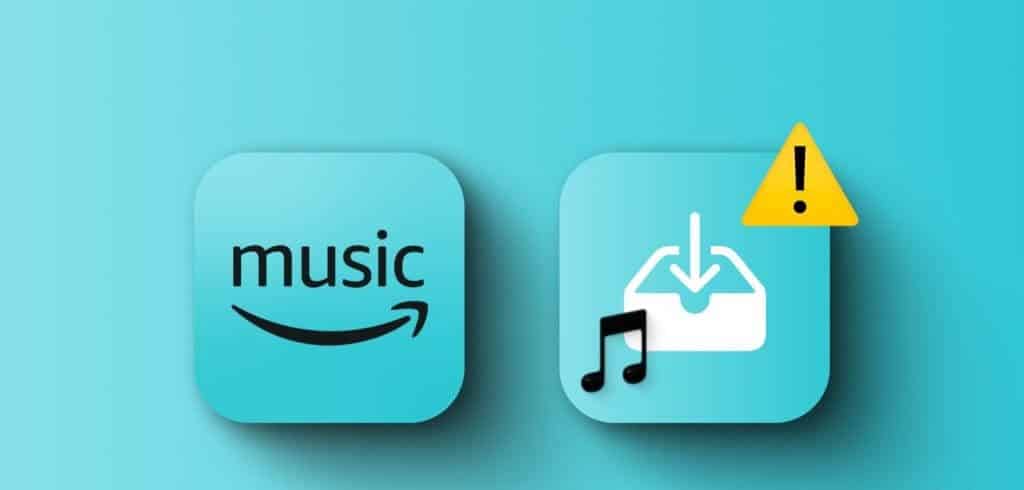
There is no need To switch to an alternativeWe'll share some helpful tips to resolve any download issues with the Amazon Music app on your phone.
1. Check your internet connection
Starting with the basics, you should first rule out any issues with your internet connection. If your internet is weak or unstable, Amazon Music will queue your songs but may not download them.
To test your internet connection, open an app like YouTube and see if you can stream videos. Alternatively, you can Run an internet speed test on your phoneIf there is a problem, switch to a different network connection and try again.
2. Disable download only on WI-FI option
You can configure Amazon Music to download songs and podcasts over Wi-Fi only, preventing the app from downloading anything when your phone is connected to mobile data. If you don't want this, follow these steps to allow downloads over any network.
Step 1: Open the Amazon Music app, tap the icon gear In the upper right corner, select Music settings.
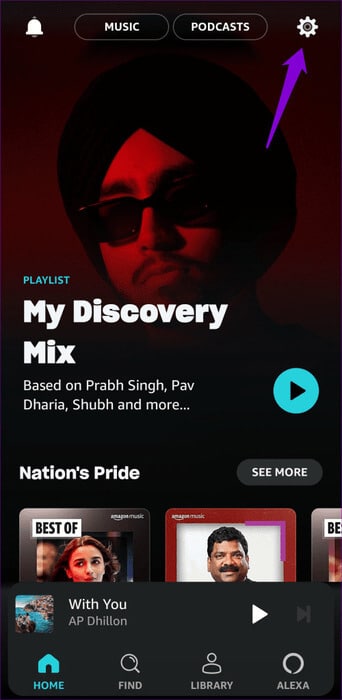
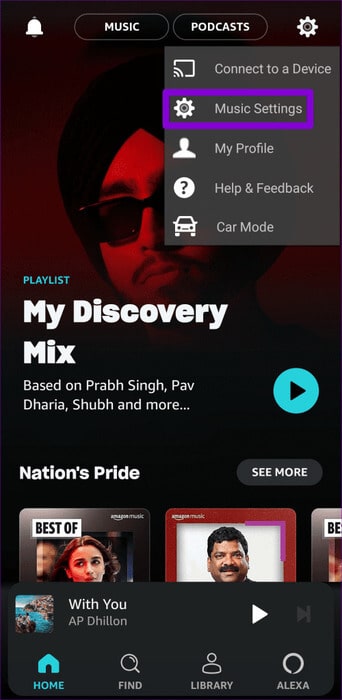
Step 2: Click Download Settings. Uncheck the box. Download only over Wi-Fi Then press "save".
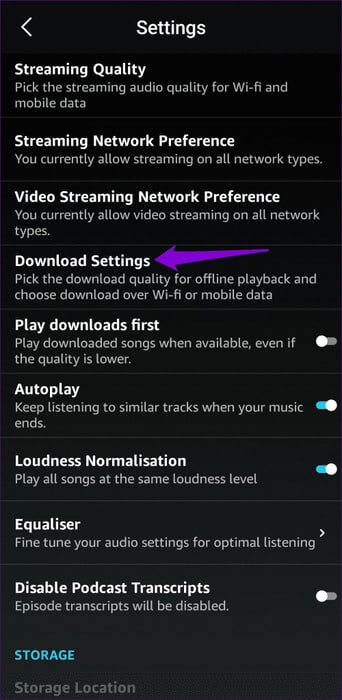
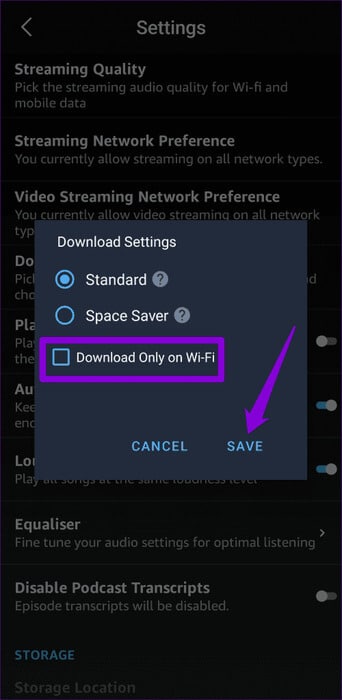
3. Check your subscription status.
Has your Amazon Prime subscription expired? If so, downloads may fail, no matter what you do. It's a good idea to check your Amazon Prime subscription status to rule this out.
Step 1: Open Amazon website In a web browser on your computer and sign in with your Amazon account details.
Step 2: Click an option “Account and Lists” in the upper-right corner and select Your Premium Membership from the resulting list.
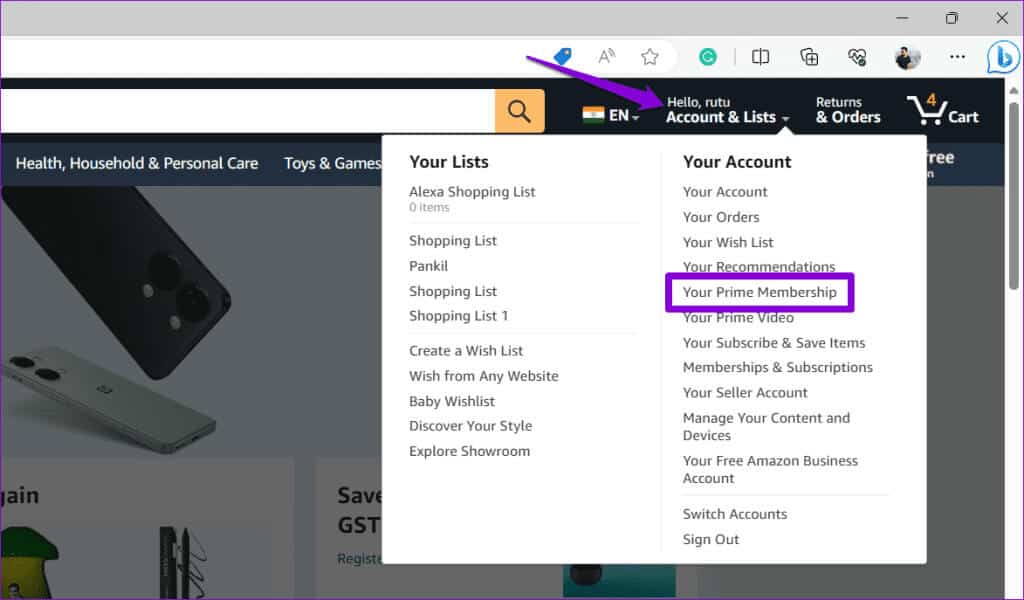
Step 3: Verify Your subscription expires whenIf it has already expired, you'll need to renew it to download songs on the Amazon Music app.
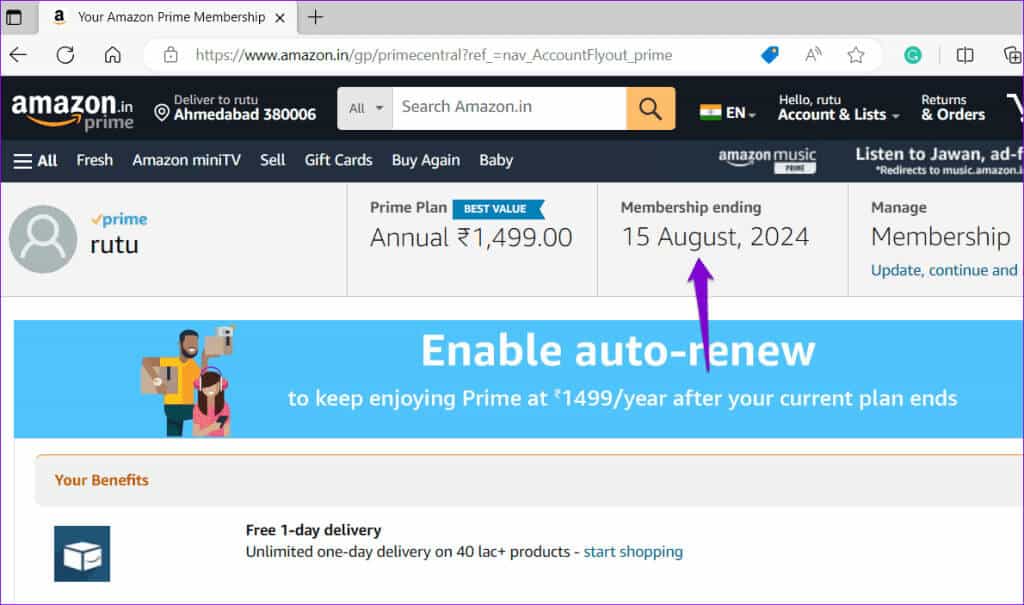
4. Allow necessary permissions (Android)
The Amazon Music app won't be able to download songs without permission to access your phone's storage. If you're unsure, here's how to check.
Step 1: Long press on the Amazon Music app icon and tap “i” icon From the resulting menu. Then go to Permissions.
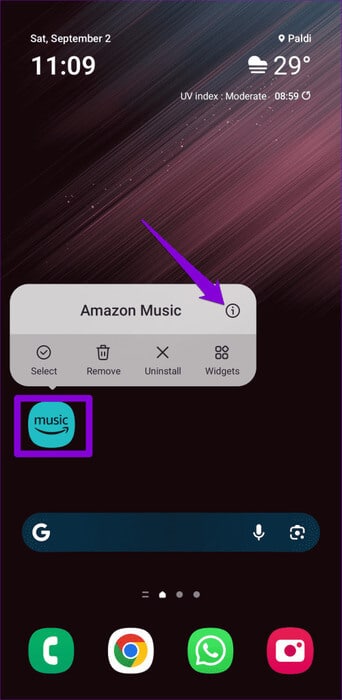
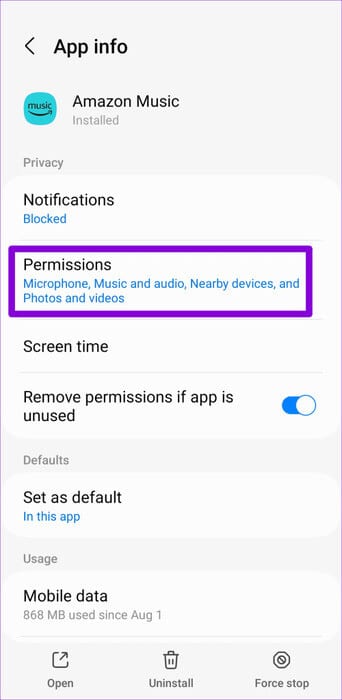
Step 2: Click on Music and sound Select Allow from the following list.
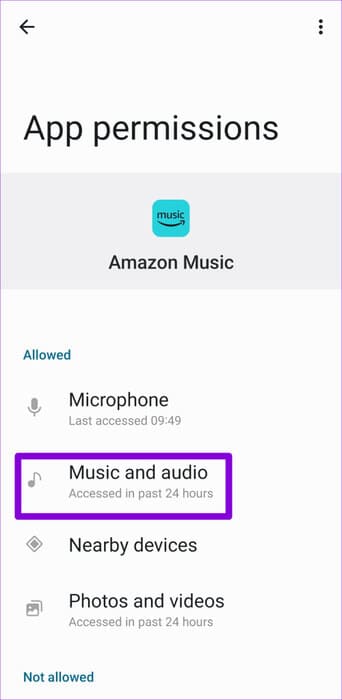
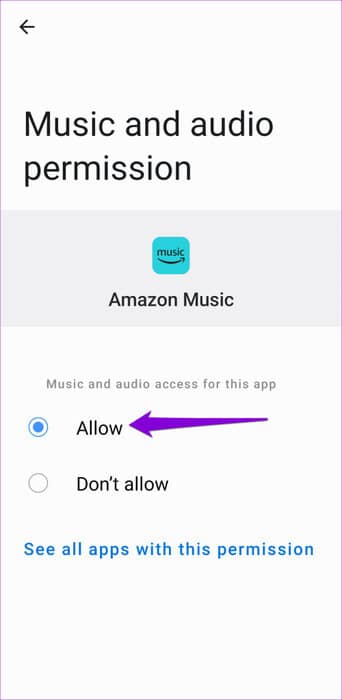
Restart the Amazon Music app and try downloading the songs.
5. Free up storage space
Your Android or iPhone may not have enough storage space. This may be why Amazon Music downloads may fail. To confirm this, check your phone's storage space using the steps below.
Android
Step 1: Open the Settings app and go to Battery and device care.
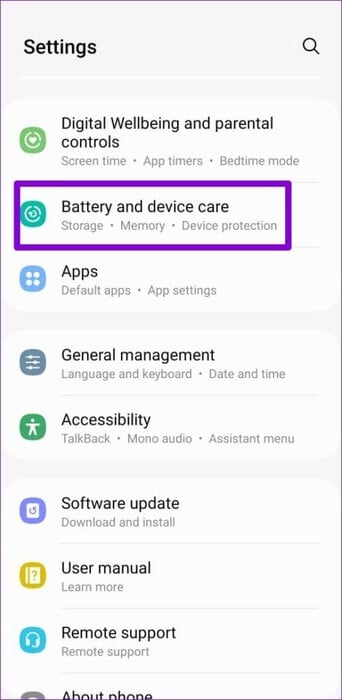
Step 2: Click on Storage To view details of your phone's storage usage.
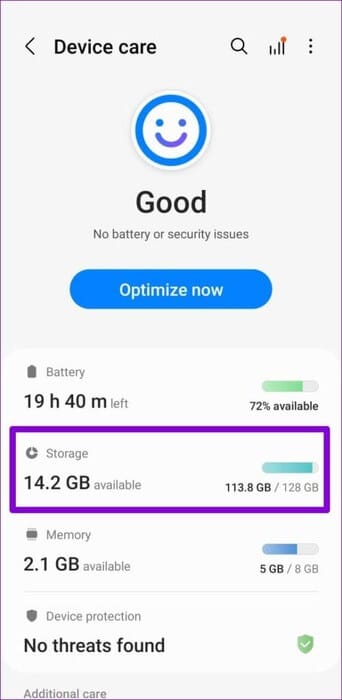
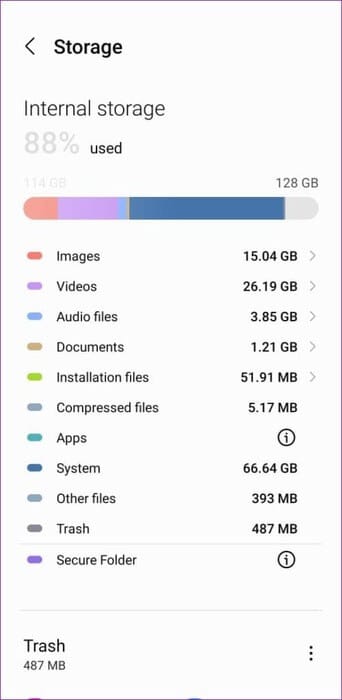
iPhone
Step 1: Open an app Settings And press general.
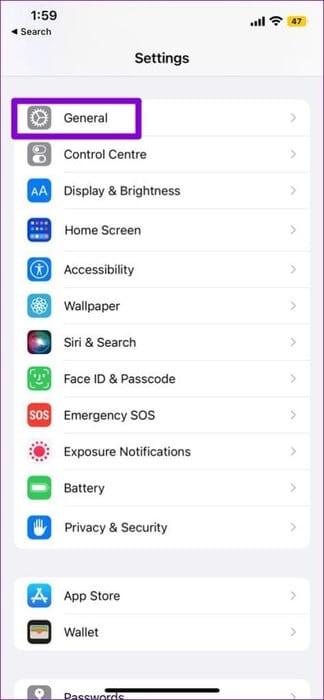
Step 2: Click on iPhone Storage To view your device's storage status.
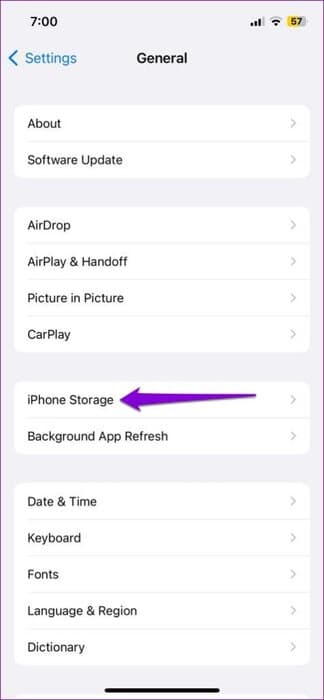
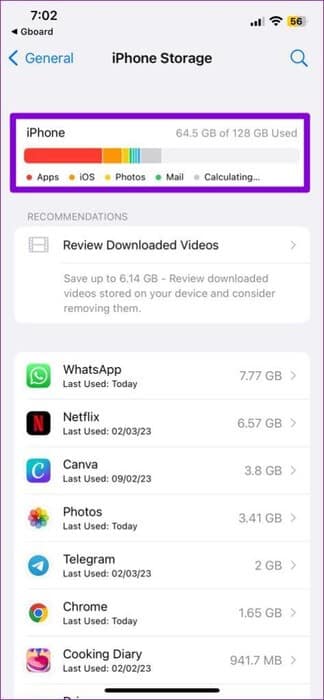
If your phone is running low on storage space, consider: Delete some unused apps Or large files to quickly free up space.
6. Log out and then log back in.
Authentication issues with your account can also cause these issues. You can try signing out of the Amazon Music app and signing back in to see if that helps.
Step 1: Open the Amazon Music app, tap the icon gear in the upper right corner and select Music settings.
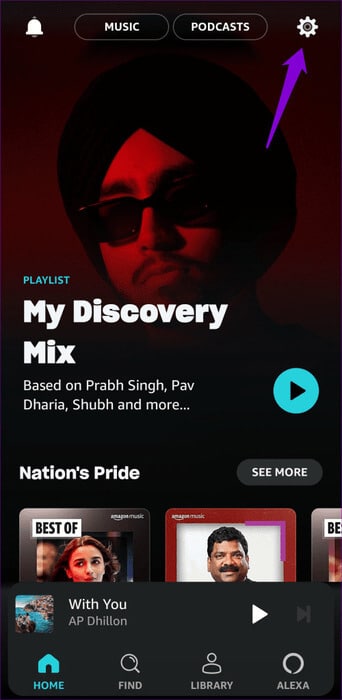
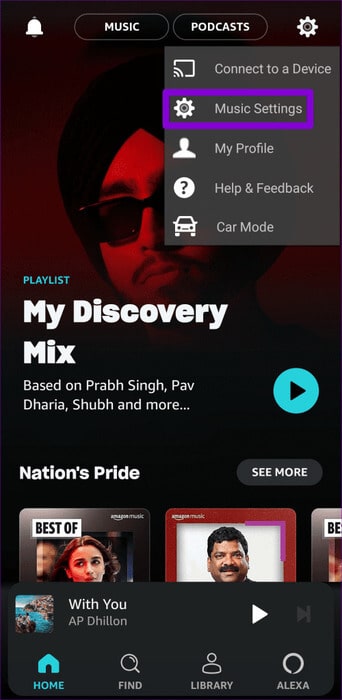
Step 2: Scroll down to tap sign outSelect Sign Out again to confirm.
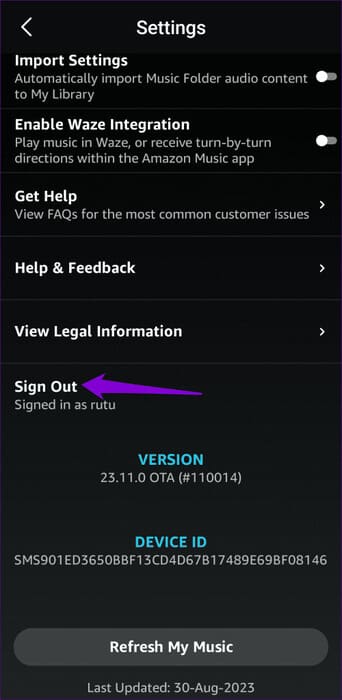
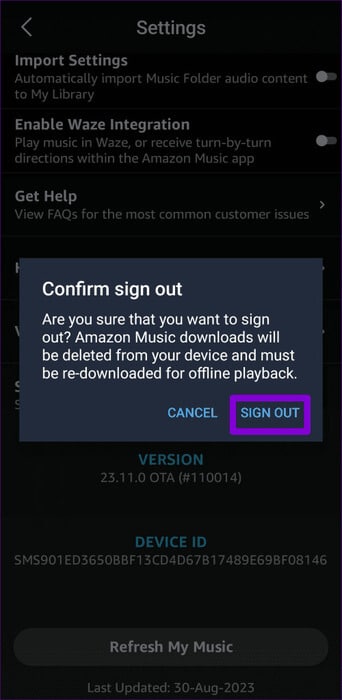
Log back into the app and see if you can download the songs.
7. Check if Amazon Music is down
There's a chance Amazon Music's servers are experiencing an outage. If so, you may experience: Problems with the Amazon Music appYou can visit a website like Downdetector to check if this is a widespread issue.
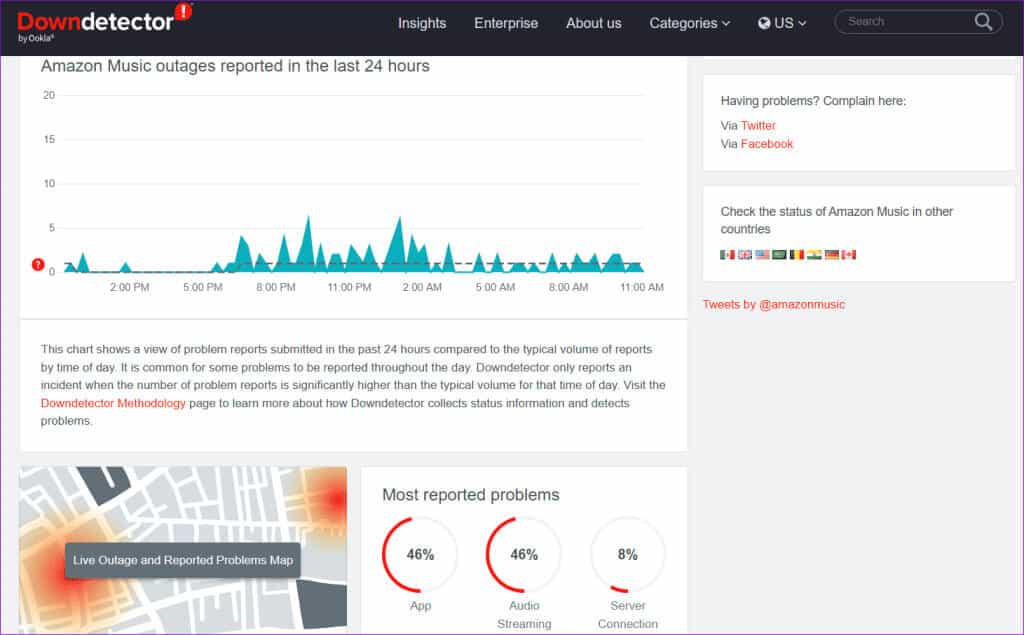
8. Clear app cache (Android)
Amazon Music, like any other streaming app, collects cache data on your Android device to reduce loading times and save bandwidth. If this data becomes corrupted, your Amazon Music downloads may not work. Clear the existing app cache to see if that resolves the issue.
Step 1: Long press on the Amazon Music app icon and tap ico app info.
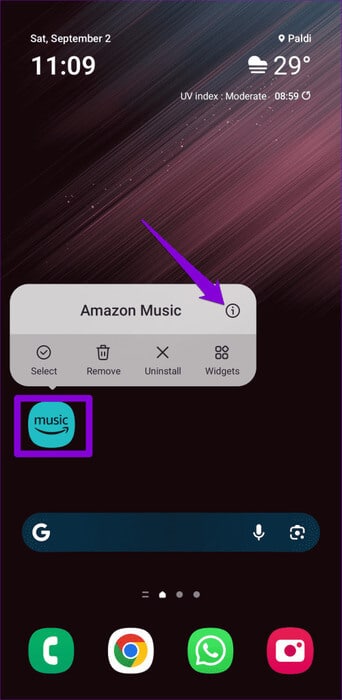
Step 2: Go to Storage and tap on the option Clear cache At the bottom.
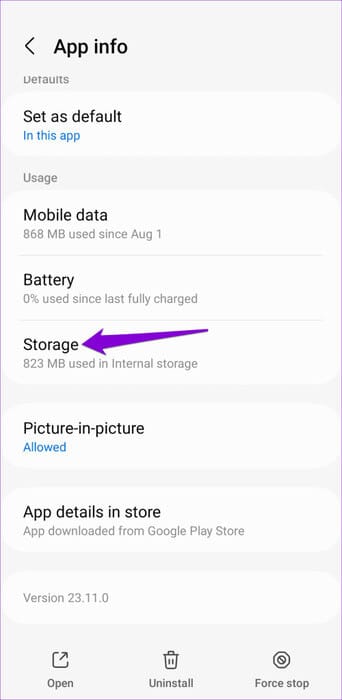
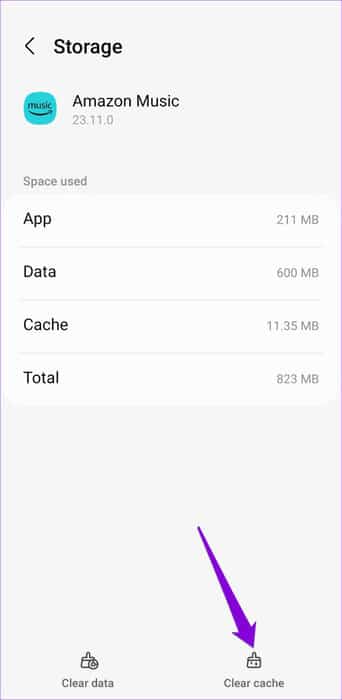
9. Update the app
If you still can't download songs and podcasts, the Amazon Music app on your phone may be buggy or outdated. Head to the Play Store (Android) or App Store (iPhone) to update the Amazon Music app and see if it helps.
Offline jams for every mood
These download issues in the Amazon Music app don't have to prevent you from enjoying your favorite music offline. Following the tips above should resolve your issue and quickly restore your ability to download songs to the Amazon Music app.