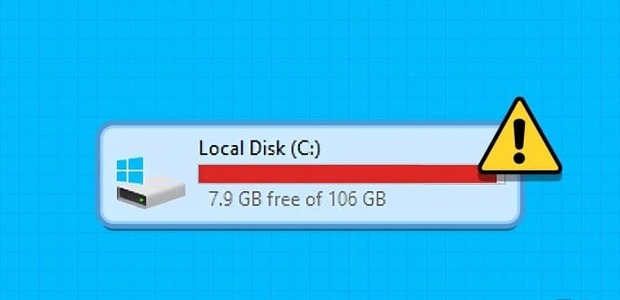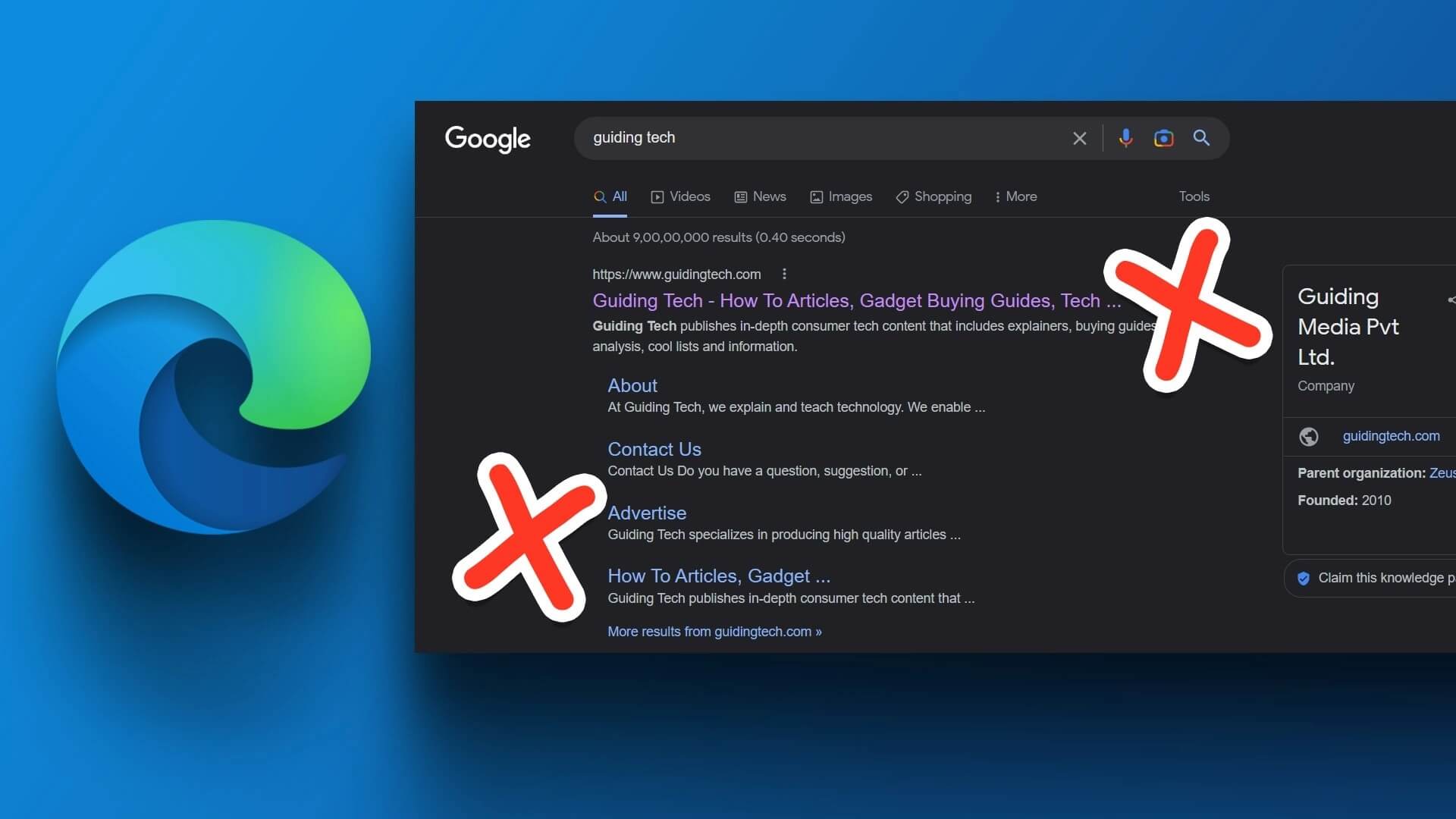While installing Windows updates is generally a good idea, sometimes these updates can go wrong. Fortunately, both Windows 10 and Windows 11 make it easier. Uninstall problematic updates from your computer. But what if you can't do that and encounter the error “Not all updates were uninstalled successfully” instead?
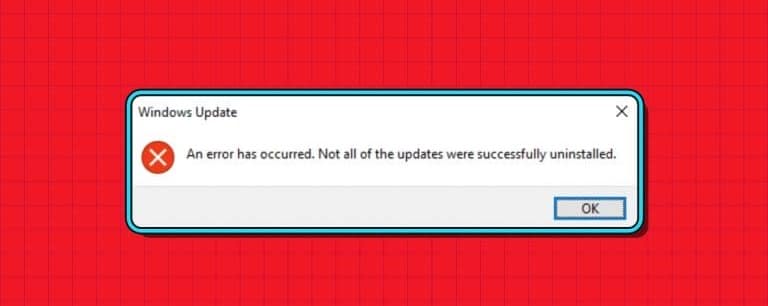
Don't panic, because this error can be resolved. This guide will walk you through some quick and easy tips you can try when you can't uninstall a Windows update from your computer. So, let's take a look.
1. Use the DISM tool to remove the update.
Deployment Image Servicing and Management (or DISM) is a useful tool for repairing corrupted system files on your computer. However, you can also use this tool to uninstall stubborn Windows updates and resolve the error. “Not all updates were successfully uninstalled”Here's how.
Step 1: Right click Start code and select Terminal (Admin) From a list Power User.
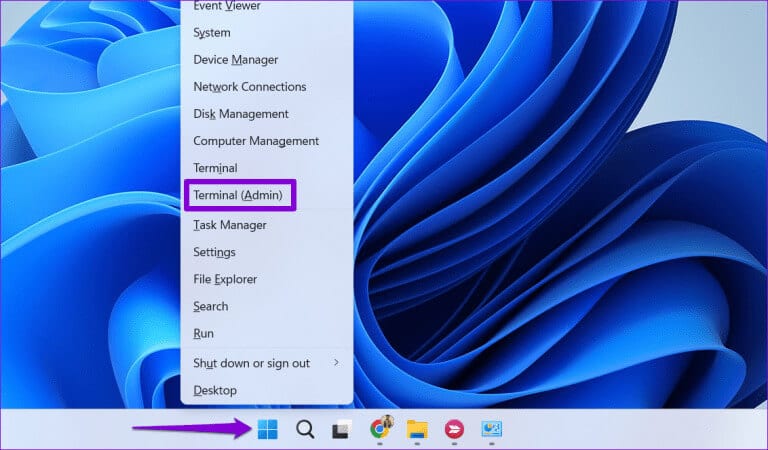
Step 2: Locate yes When the User Account Control (UAC) prompt appears.
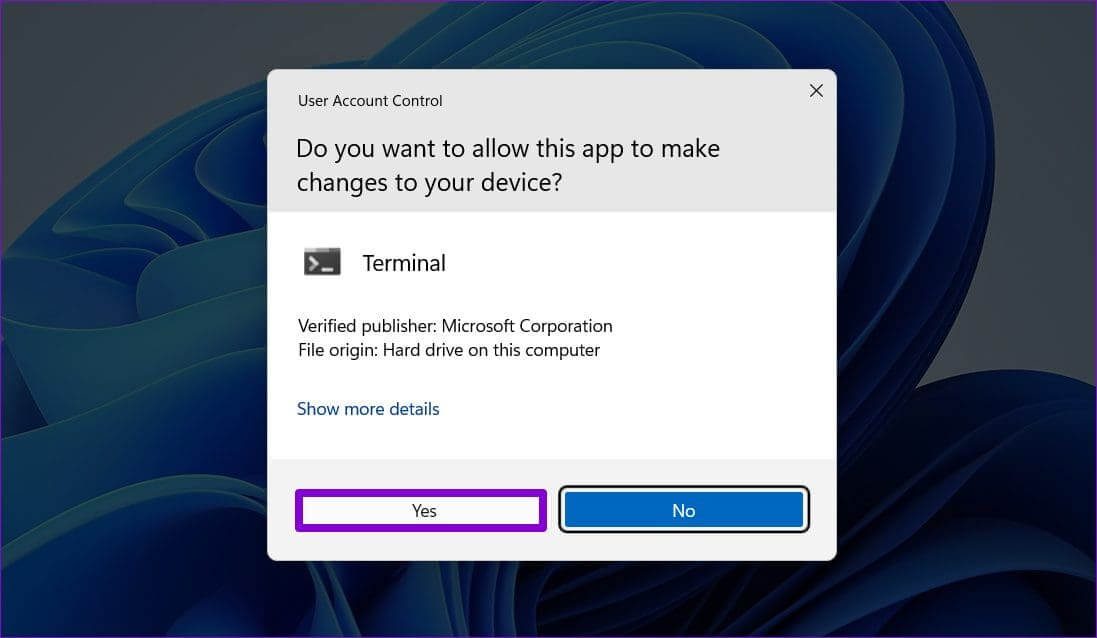
Step 3: Type the following command and press Enter:
DISM /Online /Get-Packages | clip
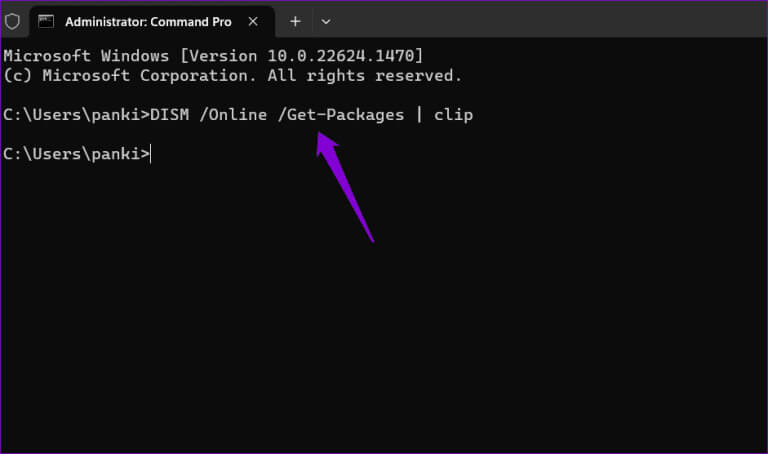
Step 4: The command output will be copied to your clipboard. Press the Windows key + S to open it. Search menu , And type Notepad , And press Enter.
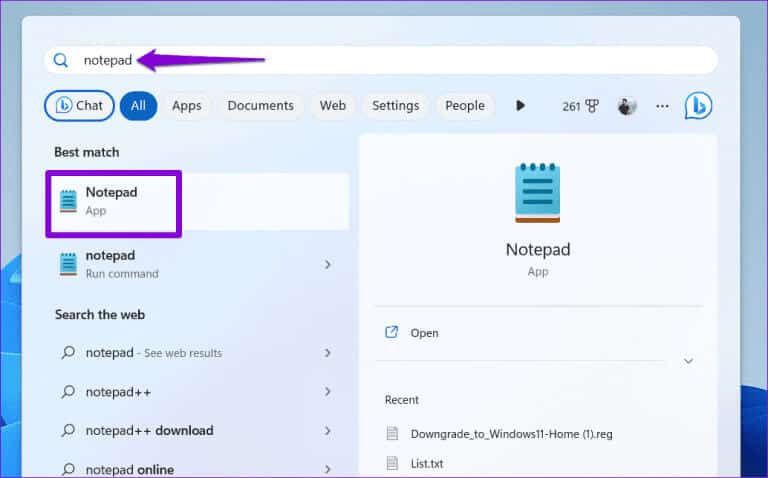
Step 5: Click on Keyboard shortcut Ctrl + V To paste DISM command outputNext, locate the update you want to remove and copy the value next to Package Identity.
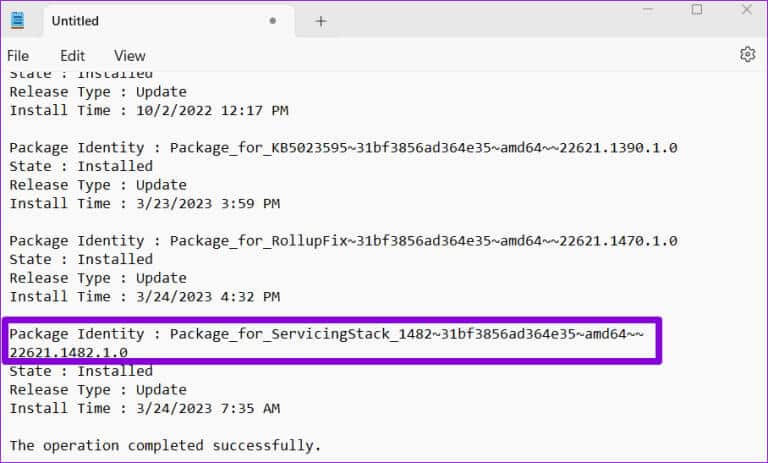
dism /Online /Remove-Package /PackageName:Package_ID
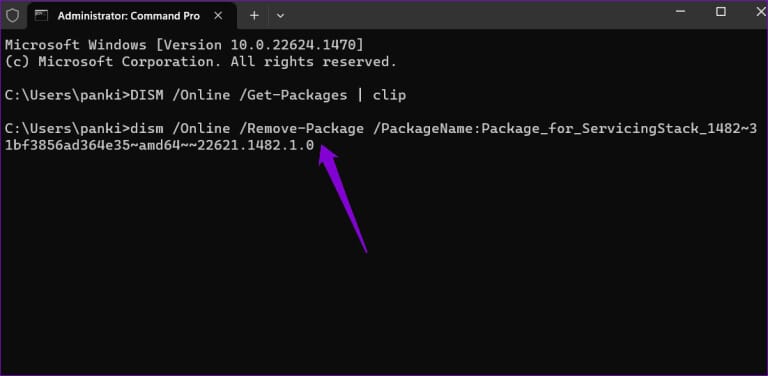
Uninstall Windows Update using the DISM tool
After running the above command, wait for DISM to uninstall the problematic update.
2. Use Command Prompt or POWERSHELL to uninstall the update.
Another thing you can do is use Command Prompt or PowerShell To remove a problematic update that won't uninstall, don't worry, the process is fairly simple and only requires you to run a few commands.
Step 1: Click Search code on Taskbar , And type cmd Or PowerShell , and select Run as administrator.
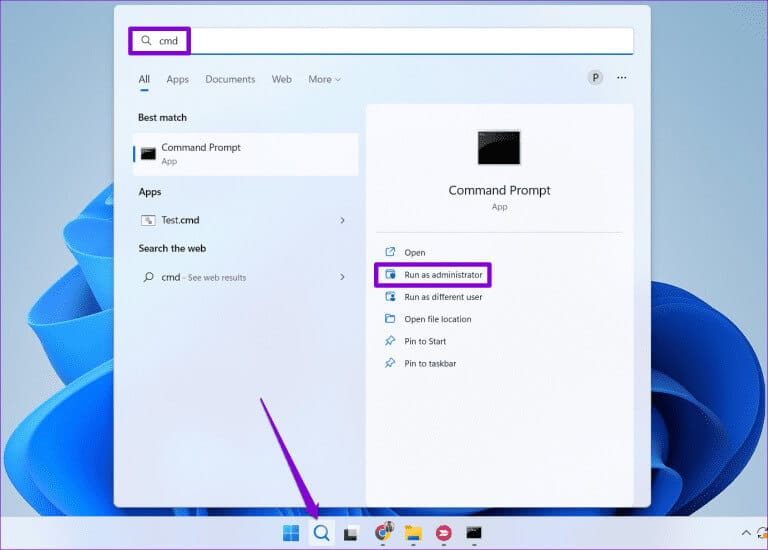
Step 2: Locate yes When the User Account Control (UAC) prompt appears.
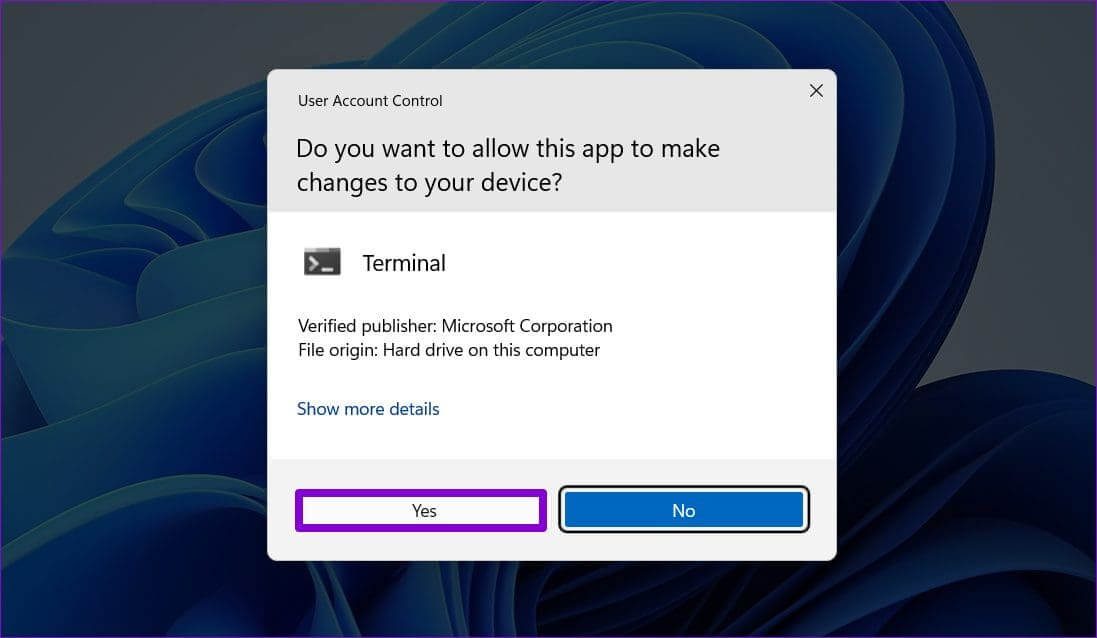
Step 3: in Control unit Paste the following command and press Enter To view Windows update history:
wmic qfe list short / format: table
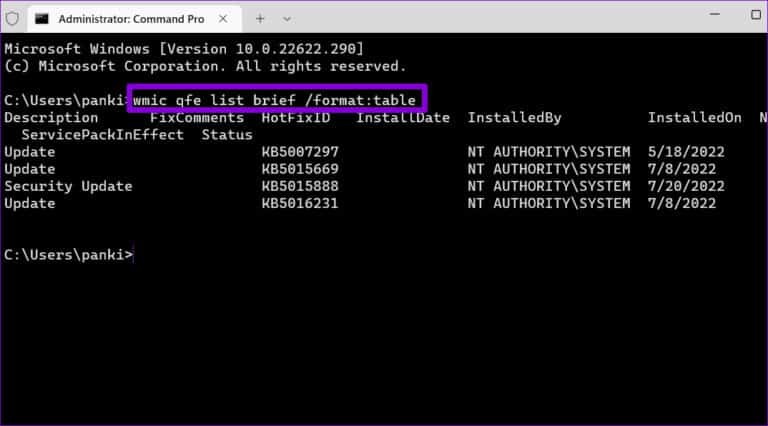
Step 4: Write down the knowledge base number in Hotfix ID To uninstall the Windows update you want to uninstall.
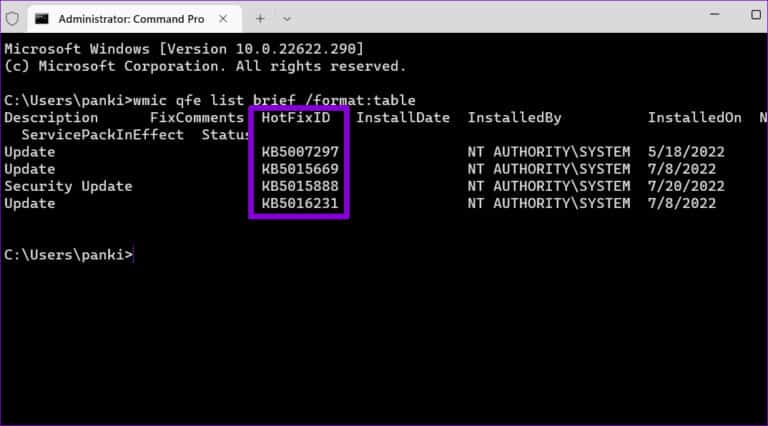
Step 5: Run the following command to remove the Windows update:
wusa /uninstall /kb:number
replace "number" In the above command with the KB number mentioned in the previous step.
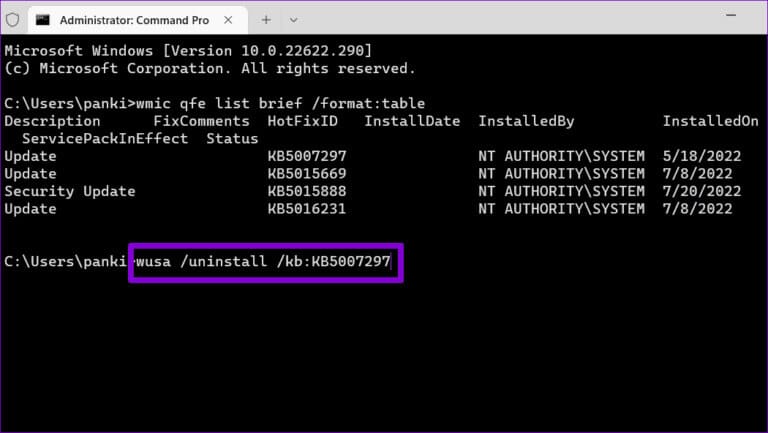
Step 6: Click on yes To continue when the confirmation prompt appears.
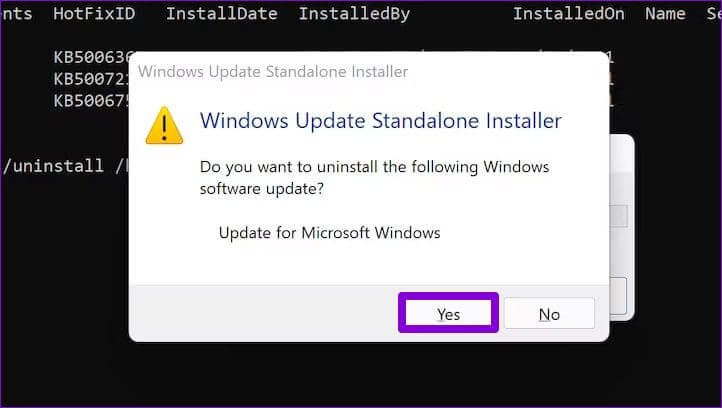
Wait a few minutes, and Windows will remove the selected update.
3. Modify registry files
Incorrectly configured registry entries can also prevent you from uninstalling updates on your Windows 10 or Windows 11 computer and cause such errors. Therefore, it's a good idea to review the relevant registry entries and make necessary changes if necessary.
Since registry files contain important Windows settings, make sure to Back up all registry files Or Create a restore point Before proceeding.
Step 1: Click on Windows + R keyboard shortcut To open the dialog box Run. Type regedit in the box and press Enter.
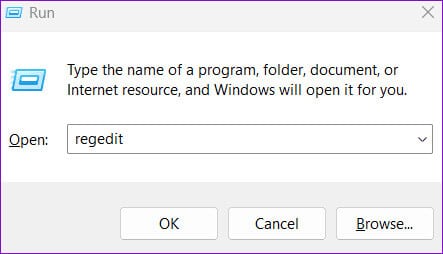
Step 2: Select Yes when prompted. control router In the user account (UAC).
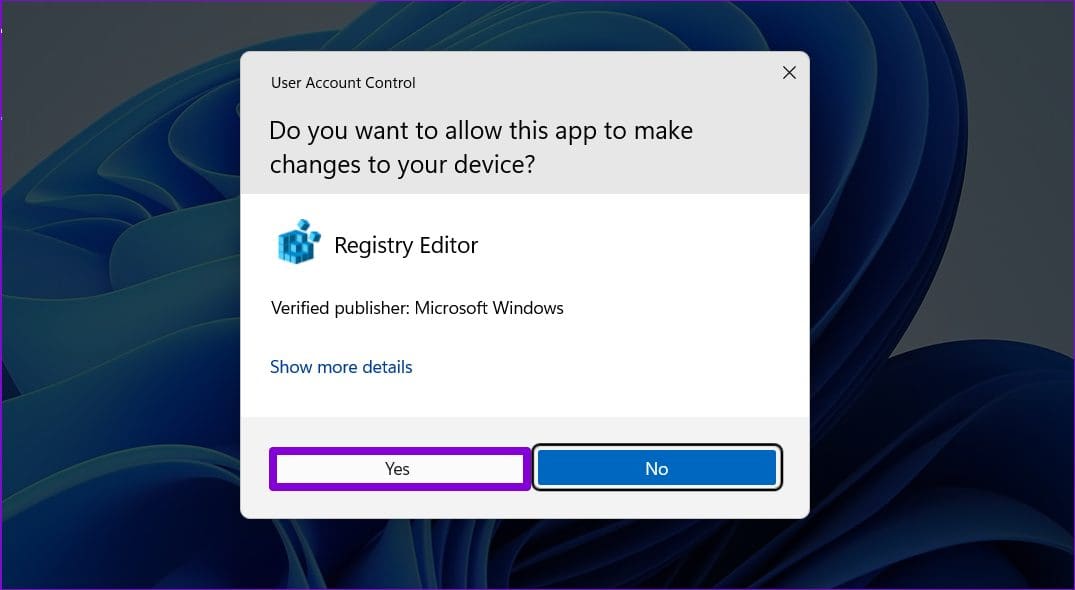
HKEY_LOCAL_MACHINE\System\CurrentControlSet\Control\Print
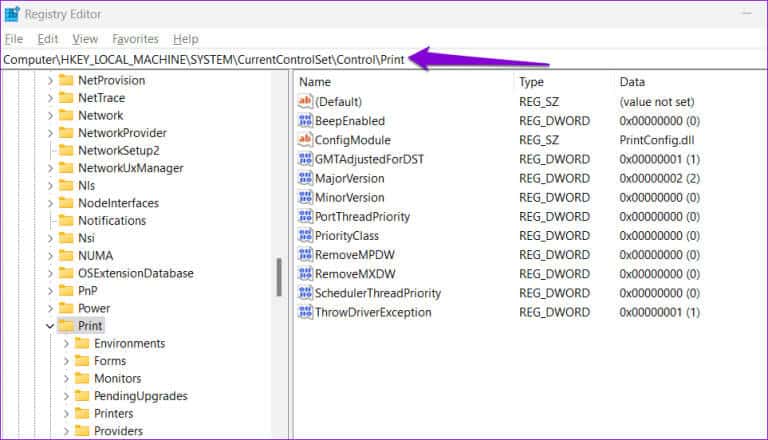
Step 4: Locate the entry RPCAuthnLevelPrivacyEnabled In the left pane. If you can't find it, right-click on it. Print key , and go to New ، Specify a DWORD (32-bit) value. From the submenu. Name it. RPCAuthnLevelPrivacyEnabled.
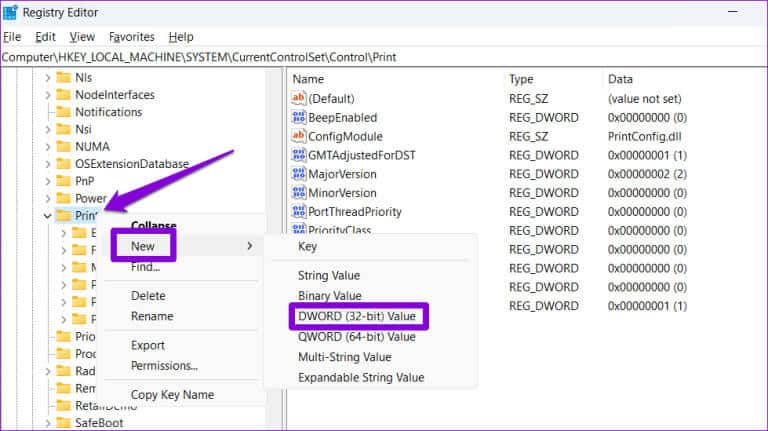
Step 5: Double-click the newly created DWORD, enter 0 in the Value data field, and press OK. OK.
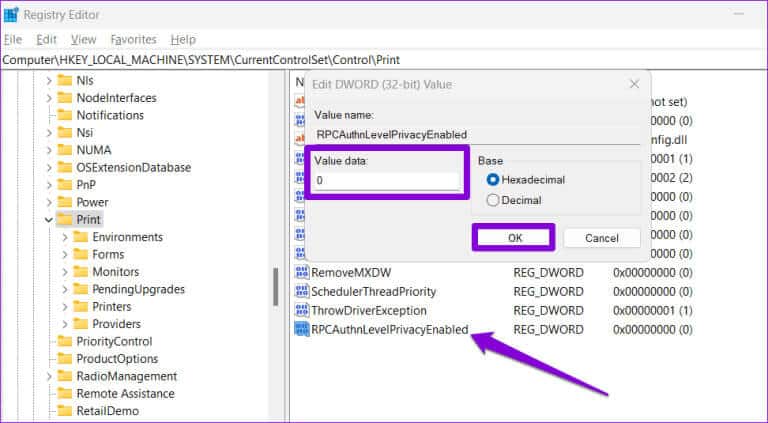
Then restart your computer and try uninstalling Windows updates again.
4. Reset Windows Update components
Problems with Windows Update components can cause: Errors while installing updates Or remove it. If so, resetting Windows Update components should help resolve the issue. Here are the steps to do the same.
Step 1: Click Search code on Taskbar , And type windowsowershell , and select Run as administrator.
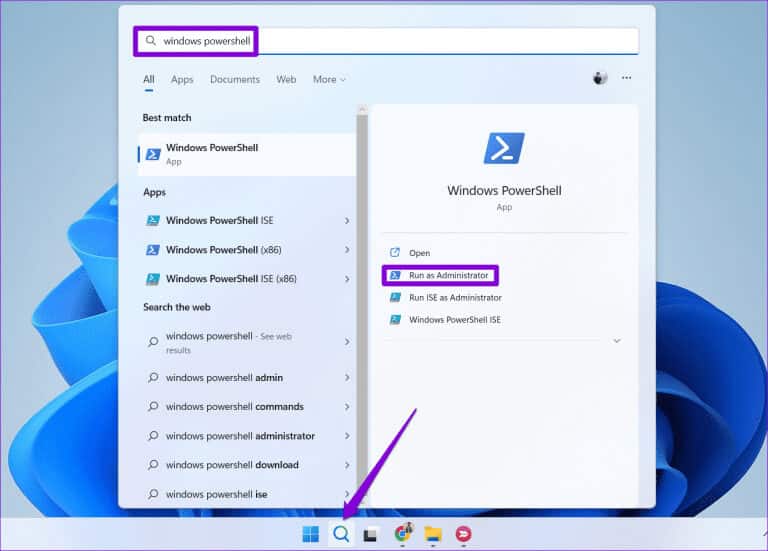
Step 2: Locate yes When the User Account Control (UAC) prompt appears.
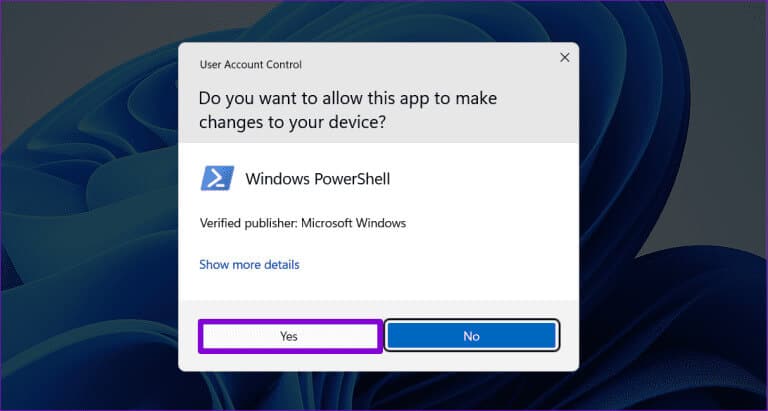
Step 3: Run the following commands one by one and press Enter After each command:
net stop wuauserv net stop cryptSvc net stop bits net stop msiserver ren C:\Windows\SoftwareDistribution SoftwareDistribution.old ren C:\Windows\System32\catroot2 catroot2.old net start wuauserv net start cryptSvc net start bits net start msiserver
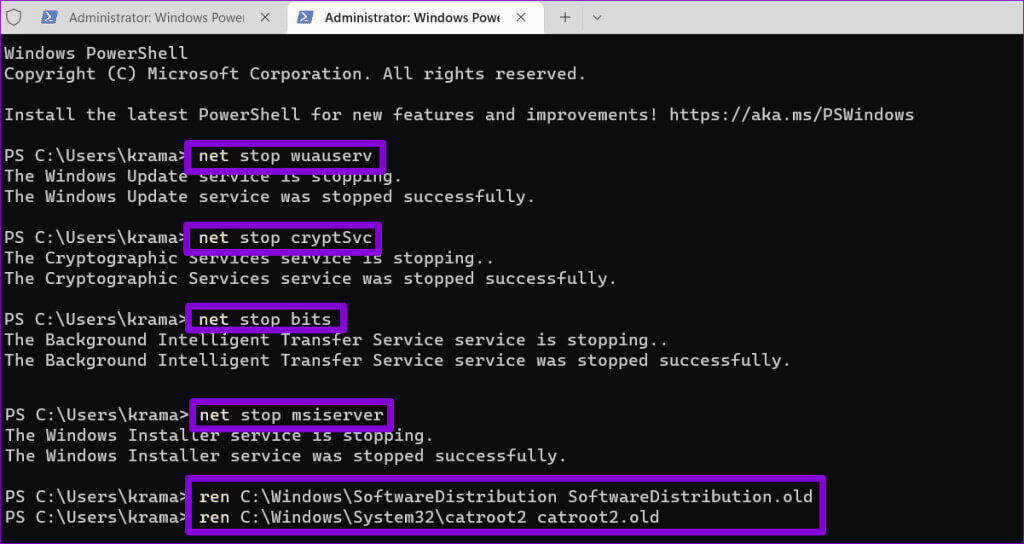
5. Try a clean boot
If the above tips don't work, a third-party app or program on your computer may be disrupting Windows operations and causing problems. To avoid interference, you can try uninstalling Windows updates from a clean boot.
Step 1: Click on Windows + R keyboard shortcut To open the dialog box Run. Type msconfig in the box and press Enter.
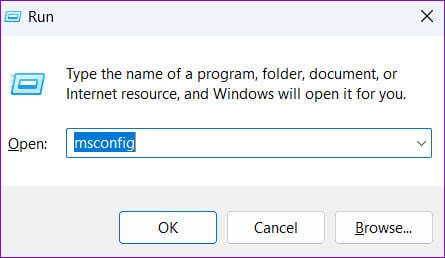
Step 2: Under the tab Services , select the checkbox “Hide all Microsoft services” and click the . button “Disable all”.
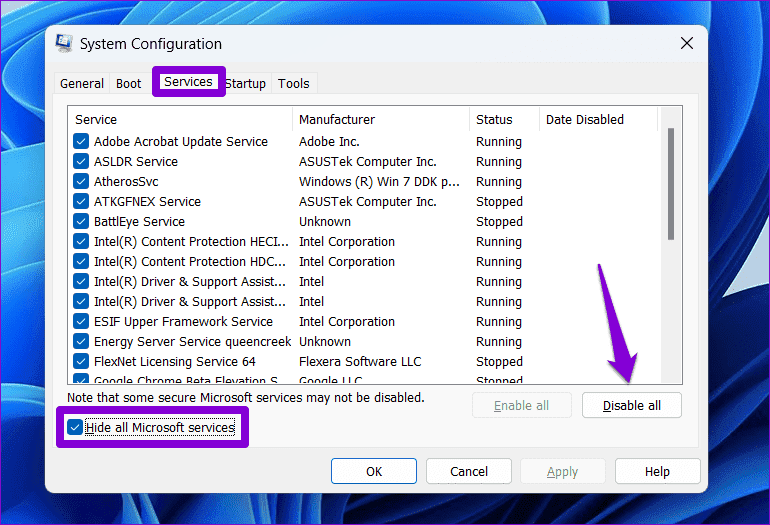
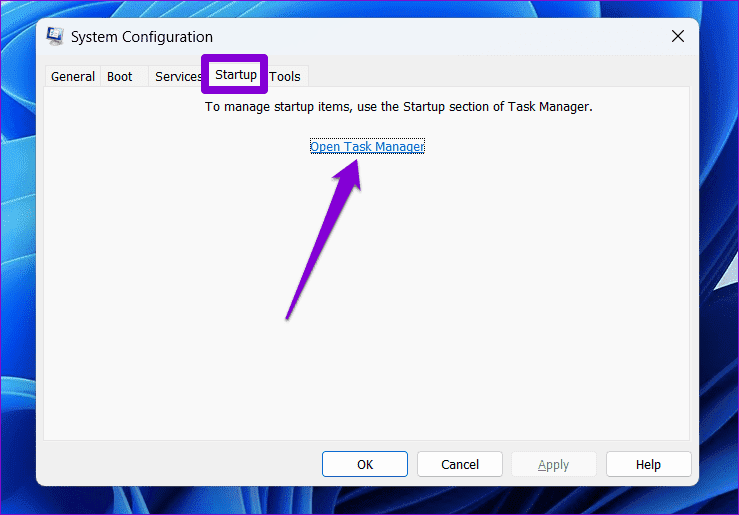
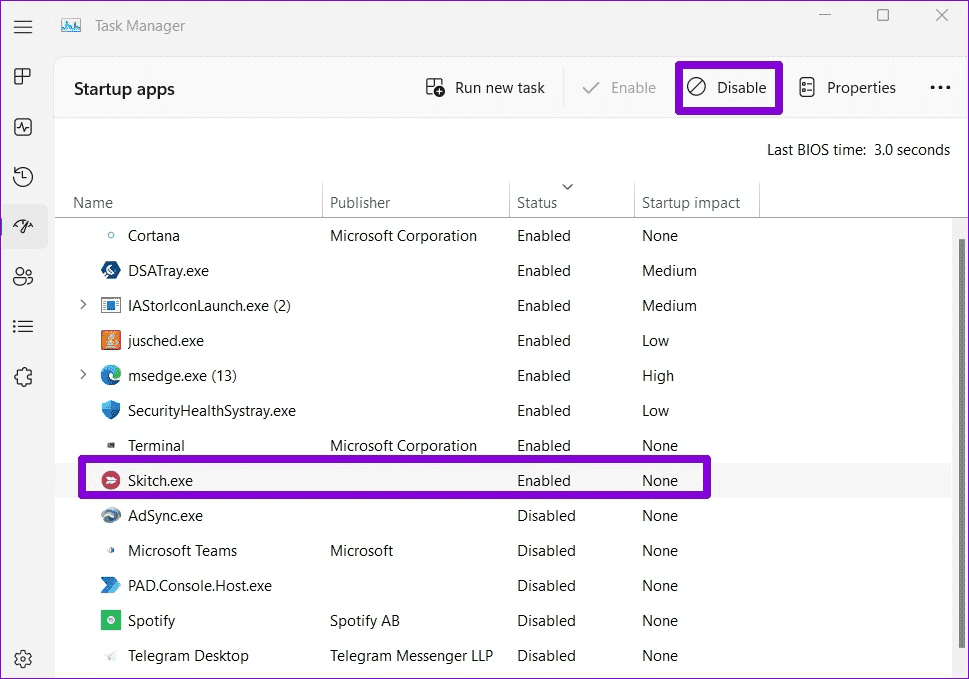
Quickly remove unwanted updates
When a Windows update goes awry and causes problems, the most effective solution is often to uninstall the problematic update. Occasionally, your Windows 10 or Windows 11 computer won't let you uninstall the update and roll back to a previous state. Fortunately, it's possible to fix such issues with the solutions above.